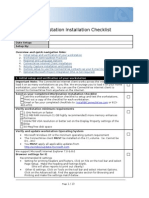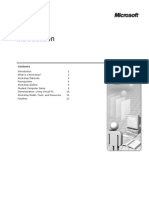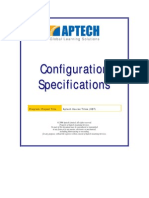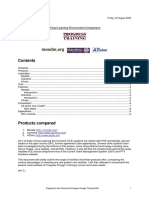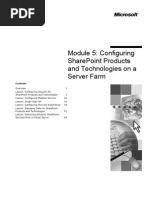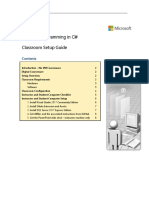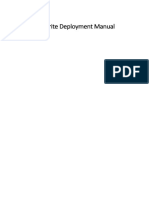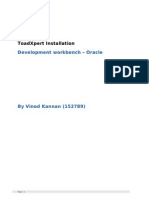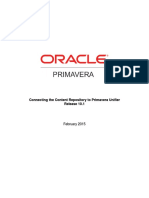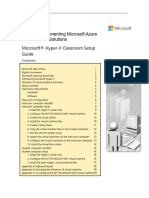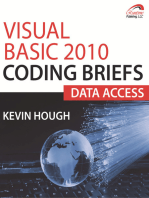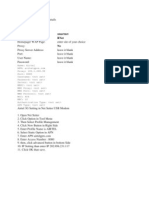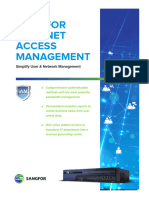Module 9: Installing Backward-Compatible Document Libraries
Module 9: Installing Backward-Compatible Document Libraries
Uploaded by
José MarquesCopyright:
Available Formats
Module 9: Installing Backward-Compatible Document Libraries
Module 9: Installing Backward-Compatible Document Libraries
Uploaded by
José MarquesOriginal Title
Copyright
Available Formats
Share this document
Did you find this document useful?
Is this content inappropriate?
Copyright:
Available Formats
Module 9: Installing Backward-Compatible Document Libraries
Module 9: Installing Backward-Compatible Document Libraries
Uploaded by
José MarquesCopyright:
Available Formats
Module 9: Installing Backward-Compatible Document Libraries
Contents Overview Lesson: Installing Backward-Compatible Document Libraries Course Evaluation 1 2 10
Information in this document, including URL and other Internet Web site references, is subject to change without notice. Unless otherwise noted, the example companies, organizations, products, domain names, e-mail addresses, logos, people, places, and events depicted herein are fictitious, and no association with any real company, organization, product, domain name, e-mail address, logo, person, place or event is intended or should be inferred. Complying with all applicable copyright laws is the responsibility of the user. Without limiting the rights under copyright, no part of this document may be reproduced, stored in or introduced into a retrieval system, or transmitted in any form or by any means (electronic, mechanical, photocopying, recording, or otherwise), or for any purpose, without the express written permission of Microsoft Corporation. Microsoft may have patents, patent applications, trademarks, copyrights, or other intellectual property rights covering subject matter in this document. Except as expressly provided in any written license agreement from Microsoft, the furnishing of this document does not give you any license to these patents, trademarks, copyrights, or other intellectual property. 2004 Microsoft Corporation. All rights reserved. Microsoft, MS-DOS, Windows, Windows NT, Windows Server, Active Directory, BizTalk, FrontPage, InfoPath, Microsoft Press, MSDN, OneNote, Outlook, PowerPoint, SharePoint, Visual Basic, Visual Studio, and Windows Media are either registered trademarks or trademarks of Microsoft Corporation in the United States and/or other countries.
The names of actual companies and products mentioned herein may be the trademarks of their respective owners.
Module 9: Installing Backward-Compatible Document Libraries
iii
Instructor Notes
Presentation: 60 minutes Lab: 00 minutes Required materials After completing this module, students will:
!
Be able to install and configure backward-compatible document libraries for Microsoft SharePoint Products and Technologies.
To teach this module, you need the following materials:
!
Microsoft PowerPoint file 2012B_09.ppt.
Important It is recommended that you use PowerPoint 2002 or later to display the slides for this course. If you use PowerPoint Viewer or an earlier version of PowerPoint, all the features of the slides may not be displayed correctly. Preparation tasks To prepare for this module:
! !
Read all of the materials for this module. Complete the practices and labs.
iv
Module 9: Installing Backward-Compatible Document Libraries
How to Teach This Module
This section contains information that will help you to teach this module. Verify that you can log into the Domain Controller before you begin teaching this module.
Lesson: Installing Backward-Compatible Document Libraries
This lesson is included for completeness and may not apply to most of your students. Do a quick survey of your students to see how many of them use SharePoint Portal Server 2001 to see much time you need to spend on this lesson. Installing the Document Management Server Due to limitations with the evaluation version of SharePoint Products and Technologies, these installation procedures cannot be performed in the classroom. As a result the Document Management components are preinstalled on Cardiff. The approval process is one of the primary reasons for using the backwardcompatible document libraries. Have a class discussion about how their organizations handle document approvals.
Configuring the Document Management Server
Module 9: Installing Backward-Compatible Document Libraries
Overview
*****************************ILLEGAL FOR NON-TRAINER USE****************************** Introduction Microsoft SharePoint Products and Technologies include a backwardcompatible document library component that can be installed independently of SharePoint Portal Server. This library component enables you to store documents using the SharePoint Portal Server 2001 formatting and authorization process. After completing this module, you will be able to:
!
Objectives
Install and configure backward-compatible document libraries for SharePoint Products and Technologies.
Module 9: Installing Backward-Compatible Document Libraries
Lesson: Installing Backward-Compatible Document Libraries
*****************************ILLEGAL FOR NON-TRAINER USE****************************** What is the Document Management Server? The backward-compatible document libraries store content in the same fashion as SharePoint Portal Server 2001. It is included with SharePoint Portal Products and Technologies to maintain backward compatibility and to facilitate upgrading from previous versions. Installing backward-compatible document libraries is only recommended if you have content that was developed for SharePoint Portal Server 2001 or need to continue supporting the SharePoint Portal Server 2001 documents approval process. In this lesson you will learn how to:
!
Install the document management component of SharePoint Products and Technologies. Create a document library. Configure a backward-compatible document library. Configure the document approval process.
! ! !
Module 9: Installing Backward-Compatible Document Libraries
Installing the Document Library Server
*****************************ILLEGAL FOR NON-TRAINER USE****************************** Installing the document management component You can install the document management component of SharePoint Products and Technologies on a computer with or without having SharePoint Products and Technologies installed. The best practice in a server farm is to install document management component on a server that is not running SharePoint Products and Technologies. This allows you to migrate documents to SharePoint Portal Server, and then remove the document management component without disrupting operations. Note The best practice in a server farm is to install document management component on a server that is not running SharePoint Products and Technologies. For this instructor-led practice, we are limited in the number of virtual computers that we can run.
! Ensure that the proxy server settings for Internet access are specified
correctly 1. Log on to the computer running Windows Server as a local or domain administrator. 2. From the Control Panel, Internet Properties dialog box, Local Area Network (LAN) Settings dialog box, in the Automatic configuration section, ensure that both check boxes are cleared.
Module 9: Installing Backward-Compatible Document Libraries
3. If you use a proxy server, in the Proxy server section, do the following: a. Select the Use a proxy server for users LAN (These settings will not apply to dial-up or VPN connections) check box. b. Select the Bypass proxy server for local addresses check box. c. In the Address box, type a valid proxy server address. d. In the Port box, type the port number for the proxy server. e. Click Advanced. f. In the Proxy Settings dialog box, select the Use the same proxy server for all protocols check box, then click OK. 4. Click OK to close the Local Area Network (LAN) Settings dialog box. 5. Click OK to close the Internet Options dialog box.
! To install the Document Library component
1. Insert the SharePoint Products and Technologies installation CD into your CD-ROM drive. 2. Click Install optional components. The Optional Components page displays. 3. Click Install server and client components for backward-compatible document libraries. 4. On the Welcome to the Document Library Setup Wizard page, click Next. (Refer to the following screen shot)
Module 9: Installing Backward-Compatible Document Libraries
5. On the License Agreement page, click I agree, then click Next. 6. If necessary, on the Product Identification page, type the product key in the spaces provided, then click Next. 7. On the Document library component of Microsoft Office SharePoint Portal Server 2003 Setup page, specify the location on the server disk where you want to install the data files for the document library component. The default location will suffice. However, you can change the installation location for these files by clicking Change Folder. (Refer to the following screen shot)
SharePoint Products and Technologies also installs additional required files on the operating system drive. Click Disk Information for information about the amount of disk space required and the amount remaining. If there are existing files in the installation paths, setup removes these files. Note The path must meet the following restrictions: The path name can have a maximum length of 100 characters. The path name can contain only characters in the lower ASCII range. The path cannot point to a root directory. For example, E:\ is not allowed, but E:\Installation is allowed 8. Click Next. 9. Click OK if the following dialog displays: Setup will stop the following services to install Microsoft Office SharePoint Portal Server 2003. 10. The Component Progress page displays.
Module 9: Installing Backward-Compatible Document Libraries
11. On the Completing the Document Library Setup Wizard page, click Finish. 12. Click Yes to restart your system now. Adding the Document Library Server to the Topology Assignments
! To add the server to the topology assignments
1. If you havent already, log the Cardiff virtual computer on to the CARDIFF (this computer) as Administrator with a password of P@ssw0rd, then start SharePoint Portal Server Central Administration. 2. On the SharePoint Portal Server Central Administration for CARDIFF page, in the Server Configuration section, click Configure server topology. 3. On the Configure Server Topology page, click the Change Components button at the bottom of the page. 4. On the Change Component Assignments page, in the Component Assignment section, do one of the following: Select a check box to assign a component to a server. You can assign more than one component to each server. Clear a check box to remove the assignment of a component to a server. (Refer to the following screen shot)
5. In the Job server box, select CARDIFF. 6. In the Document library server box, type cardiff. 7. Click OK.
! Virtual computer set-up
Keep the Glasgow, Melbourne and Cardiff virtual computers running for use in the next instructor-led practice.
Module 9: Installing Backward-Compatible Document Libraries
Configuring the Document Management Server
*****************************ILLEGAL FOR NON-TRAINER USE****************************** Introduction When you open the Document Library you are presented with the Management folder, the default Documents folder and 5 WSS system folders (_TEMP_, LOCKS, SHADOW, and system) The multiple pages icon on the Documents folder designates that folder as Enhanced. Enhanced folders support document versions, check-in and check out, and document publishing. To determine whether a folder is enhanced, right click on the folder and choose properties. On the general tab you may select on unselect the Enable enhanced folders option. If you right click on an enhanced folder and select properties you will find four tabs that control the properties of the folder. General Tab The General tab shows information about the folder such as the number of files, size, address etc. You can also choose whether the folder should be enhanced or normal. The security tab controls who has access to the files/folders contained within. From here you can assign users into three pre-configured rolls:
!
Enhanced Folders
Security
ReaderReaders have permission to read documents that are published in the folder. AuthorAuthors can create new documents and edit documents in the folder. CoordinatorsCoordinators can add users, select profiles and has author permissions to the folder.
Module 9: Installing Backward-Compatible Document Libraries
Profiles
Profiles and properties are the mechanisms that collect metadata from authors; profiles define what properties are collected, and properties define what metadata values are entered. Every document has an associated profile, whether stored in a standard or enhanced folder. If no other profile is specified, it uses the Base Document profile.
The approval process in the backwardcompatible document library
In backward-compatible document libraries, you can use an approval process as a method of reviewing and approving documents in enhanced folders before publishing them on the portal site. After you approve a document, a public version is automatically created. Users who are assigned as readers on the folder containing the document can then search for and view the document on the portal site.
!
When you create a subfolder, an approval process is inherited from the parent folder along with role assignments. However, any subsequent changes to the approval process on the parent folder are not inherited. You must manage the approval process for each folder individually. Alternatively, you can establish different approval process configurations for individual folders and subfolders by clicking the Approval tab on the Properties page of the specific folder. Note You can make changes to an approval process, but these changes affect only documents submitted for approval after the changes have been made. Changes to the approval process for a folder do not affect documents already pending approval.
If you choose not to configure an approval process, SharePoint Products and Technologies will publish documents automatically upon submission, without review or approval.
Approval routing
SharePoint Products and Technologies has two approval routing options:
!
Serial approval (one after another). When the author submits the document by using the Publish command, the first member of the Approvers list receives a request for approval by e-mail. After the first person on the list approves the document, the next person on the list is asked to approve it, and so on. SharePoint Products and Technologies publishes the document only after all approvers on the list have approved the document. If any person on the list rejects the document, SharePoint Products and Technologies cancels the approval process and returns the document to the document library in a checked-in state.
Module 9: Installing Backward-Compatible Document Libraries
!
Parallel approval (all at once). This approval model is based on the number of approvals required to publish the document. The coordinator can choose one of two strategies: one approval publishes the document or all approvers must approve the document for publication to take place. When the author submits the document by using the Publish command, SharePoint Products and Technologies sends a request for approval to all approvers. The approval email informs approvers of the location of the document. If the required number of approvers approves the document, SharePoint Products and Technologies publishes it. If the document does not receive the required number of approvals, SharePoint Products and Technologies cancels the approval process and returns the document to the document library in a checked-in state. As a coordinator, you have the ability to stop an approval process, either by using the Bypass Approval command or the Cancel Publish command. This is useful if a document is under approval and one or more of the approvers are not available. The Bypass Approval command skips all remaining approvers and publishes the document to the portal site. The Cancel Publish command cancels the approval process and returns the document to a checked-in, unpublished state in the document library.
Warning If you are both a coordinator on a folder and an approver for that folder, when you receive an approval request, the Approve, Bypass Approval, Reject, and Cancel Publish options are all available to you on the same menu. Be careful that you do not accidentally choose Bypass Approval or Cancel Publish when you want to approve or reject a document.
10
Module 9: Installing Backward-Compatible Document Libraries
Course Evaluation
*****************************ILLEGAL FOR NON-TRAINER USE****************************** Your evaluation of this course will help Microsoft understand the quality of your learning experience. To complete a course evaluation, go to http://www.CourseSurvey.com. Microsoft will keep your evaluation strictly confidential and will use your responses to improve your future learning experience.
You might also like
- MasterCard File Express Client Users Guide100% (1)MasterCard File Express Client Users Guide48 pages
- Publishing BusinessObjects Reports To SharePointNo ratings yetPublishing BusinessObjects Reports To SharePoint19 pages
- 10987C: Performance Tuning and Optimizing SQL Databases Microsoft® Hyper-V® Classroom Setup GuideNo ratings yet10987C: Performance Tuning and Optimizing SQL Databases Microsoft® Hyper-V® Classroom Setup Guide23 pages
- 6292A - EN - Hyper-V Classroom Setup GuideNo ratings yet6292A - EN - Hyper-V Classroom Setup Guide19 pages
- 1 What Is A Workshop? 2 Workshop Materials 3 Prerequisites 4 Workshop Outline 5 Student Computer Setup 9 Demonstration: Using Virtual PC 10 Workshop Model, Tools, and Resources 11 Facilities 12No ratings yet1 What Is A Workshop? 2 Workshop Materials 3 Prerequisites 4 Workshop Outline 5 Student Computer Setup 9 Demonstration: Using Virtual PC 10 Workshop Model, Tools, and Resources 11 Facilities 1214 pages
- Module 4: Deploying Sharepoint Products and Technologies On A Server FarmNo ratings yetModule 4: Deploying Sharepoint Products and Technologies On A Server Farm50 pages
- HCL Verse and Apache Reverse Proxy IntegrationNo ratings yetHCL Verse and Apache Reverse Proxy Integration39 pages
- Start: Lleeaarrnnlliinncc Iinnssttaallllaattiioonn GG UU II DD EENo ratings yetStart: Lleeaarrnnlliinncc Iinnssttaallllaattiioonn GG UU II DD EE16 pages
- Installation and Configuration Manual 7-3No ratings yetInstallation and Configuration Manual 7-358 pages
- 20334B: Core Solutions of Skype For Business 2015 Microsoft Hyper-V Classroom Setup GuideNo ratings yet20334B: Core Solutions of Skype For Business 2015 Microsoft Hyper-V Classroom Setup Guide20 pages
- Virtual Learning Environment Comparison: Friday, 22 August 2003No ratings yetVirtual Learning Environment Comparison: Friday, 22 August 200311 pages
- Active Directory Provider: User's GuideNo ratings yetActive Directory Provider: User's Guide21 pages
- 20687D: Configuring Windows 8.1: Microsoft Hyper-V Classroom Setup GuideNo ratings yet20687D: Configuring Windows 8.1: Microsoft Hyper-V Classroom Setup Guide19 pages
- How-To Connect Your HANA Cloud Platform Mobile Service Account To Your On-Premise OData ServiceNo ratings yetHow-To Connect Your HANA Cloud Platform Mobile Service Account To Your On-Premise OData Service25 pages
- Module 5: Configuring Sharepoint Products and Technologies On A Server FarmNo ratings yetModule 5: Configuring Sharepoint Products and Technologies On A Server Farm76 pages
- Wa1684 Websphere Portal V6.1 Administration and DeploymentNo ratings yetWa1684 Websphere Portal V6.1 Administration and Deployment35 pages
- Installation Guide Template Exchange 2010 With DagNo ratings yetInstallation Guide Template Exchange 2010 With Dag24 pages
- App-V Recipe For Office 2010 RTM Deployment Kit v3No ratings yetApp-V Recipe For Office 2010 RTM Deployment Kit v310 pages
- 6426B: Configuring and Troubleshooting Identity and Access Solutions With Windows Server 2008 Active DirectoryNo ratings yet6426B: Configuring and Troubleshooting Identity and Access Solutions With Windows Server 2008 Active Directory36 pages
- 10982B: Supporting and Troubleshooting Windows 10 Microsoft Hyper-V Classroom Setup GuideNo ratings yet10982B: Supporting and Troubleshooting Windows 10 Microsoft Hyper-V Classroom Setup Guide20 pages
- 20483C: Programming in C# Classroom Setup GuideNo ratings yet20483C: Programming in C# Classroom Setup Guide12 pages
- Test Lab Guide: Deploying An AD CS Two-Tier PKI HierarchyNo ratings yetTest Lab Guide: Deploying An AD CS Two-Tier PKI Hierarchy22 pages
- VU OCW Offline Installation Guide Ver 1.0.00% (1)VU OCW Offline Installation Guide Ver 1.0.015 pages
- Module 2: Deploying Sharepoint Products and Technologies On A Single ServerNo ratings yetModule 2: Deploying Sharepoint Products and Technologies On A Single Server64 pages
- Module 1: Introduction To Sharepoint Products and TechnologiesNo ratings yetModule 1: Introduction To Sharepoint Products and Technologies34 pages
- Step-by-Step Guide For Configuring and Using Fax On Windows Small Business Server 2003No ratings yetStep-by-Step Guide For Configuring and Using Fax On Windows Small Business Server 200331 pages
- Part 1 - Creating A Basic Document WorkflowNo ratings yetPart 1 - Creating A Basic Document Workflow27 pages
- Toadxpert Installation: Development Workbench - OracleNo ratings yetToadxpert Installation: Development Workbench - Oracle7 pages
- ITB6004 70-680 Lab Setup Guide For VMwareNo ratings yetITB6004 70-680 Lab Setup Guide For VMware10 pages
- FactoryTalk Historian SE Basic Configuration LabNo ratings yetFactoryTalk Historian SE Basic Configuration Lab47 pages
- Installing Moodle On Windows Server 2008 R2 x64No ratings yetInstalling Moodle On Windows Server 2008 R2 x6417 pages
- Connecting The Content Repository To Primavera UnifierNo ratings yetConnecting The Content Repository To Primavera Unifier25 pages
- Getting Started with SharePoint Framework (SPFx): Design and Build Engaging Intelligent Applications Using SharePoint FrameworkFrom EverandGetting Started with SharePoint Framework (SPFx): Design and Build Engaging Intelligent Applications Using SharePoint FrameworkNo ratings yet
- Galileu - Manual Managing Windows 2003 Server - Environment PDFNo ratings yetGalileu - Manual Managing Windows 2003 Server - Environment PDF618 pages
- Module 2: Designing A Forest and Domain InfrastructureNo ratings yetModule 2: Designing A Forest and Domain Infrastructure72 pages
- Checkpoint VPN-1 FireWall-1 NG Management II Instructors SlidesNo ratings yetCheckpoint VPN-1 FireWall-1 NG Management II Instructors Slides357 pages
- BCSASIA2005 B02 Marie Hacking Internet Banking ApplicationsNo ratings yetBCSASIA2005 B02 Marie Hacking Internet Banking Applications52 pages
- Certified Proxy Administrator V3.03 (BCCPA)No ratings yetCertified Proxy Administrator V3.03 (BCCPA)5 pages
- Vsphere Esxi Vcenter Server 671 Security GuideNo ratings yetVsphere Esxi Vcenter Server 671 Security Guide276 pages
- BRKTRS-2034 Smart Licensing Troubleshooting and Case StudiesNo ratings yetBRKTRS-2034 Smart Licensing Troubleshooting and Case Studies38 pages
- Altair License Management System 11 0 1No ratings yetAltair License Management System 11 0 162 pages
- Secure Connect Gateway Virtual Edition Quick Setup GuideNo ratings yetSecure Connect Gateway Virtual Edition Quick Setup Guide1 page
- How To Configure Tls With Sip Proxy: Barracuda Cloudgen FirewallNo ratings yetHow To Configure Tls With Sip Proxy: Barracuda Cloudgen Firewall10 pages
- 10987C: Performance Tuning and Optimizing SQL Databases Microsoft® Hyper-V® Classroom Setup Guide10987C: Performance Tuning and Optimizing SQL Databases Microsoft® Hyper-V® Classroom Setup Guide
- 1 What Is A Workshop? 2 Workshop Materials 3 Prerequisites 4 Workshop Outline 5 Student Computer Setup 9 Demonstration: Using Virtual PC 10 Workshop Model, Tools, and Resources 11 Facilities 121 What Is A Workshop? 2 Workshop Materials 3 Prerequisites 4 Workshop Outline 5 Student Computer Setup 9 Demonstration: Using Virtual PC 10 Workshop Model, Tools, and Resources 11 Facilities 12
- Module 4: Deploying Sharepoint Products and Technologies On A Server FarmModule 4: Deploying Sharepoint Products and Technologies On A Server Farm
- Start: Lleeaarrnnlliinncc Iinnssttaallllaattiioonn GG UU II DD EEStart: Lleeaarrnnlliinncc Iinnssttaallllaattiioonn GG UU II DD EE
- 20334B: Core Solutions of Skype For Business 2015 Microsoft Hyper-V Classroom Setup Guide20334B: Core Solutions of Skype For Business 2015 Microsoft Hyper-V Classroom Setup Guide
- Virtual Learning Environment Comparison: Friday, 22 August 2003Virtual Learning Environment Comparison: Friday, 22 August 2003
- 20687D: Configuring Windows 8.1: Microsoft Hyper-V Classroom Setup Guide20687D: Configuring Windows 8.1: Microsoft Hyper-V Classroom Setup Guide
- How-To Connect Your HANA Cloud Platform Mobile Service Account To Your On-Premise OData ServiceHow-To Connect Your HANA Cloud Platform Mobile Service Account To Your On-Premise OData Service
- Module 5: Configuring Sharepoint Products and Technologies On A Server FarmModule 5: Configuring Sharepoint Products and Technologies On A Server Farm
- Wa1684 Websphere Portal V6.1 Administration and DeploymentWa1684 Websphere Portal V6.1 Administration and Deployment
- Installation Guide Template Exchange 2010 With DagInstallation Guide Template Exchange 2010 With Dag
- App-V Recipe For Office 2010 RTM Deployment Kit v3App-V Recipe For Office 2010 RTM Deployment Kit v3
- 6426B: Configuring and Troubleshooting Identity and Access Solutions With Windows Server 2008 Active Directory6426B: Configuring and Troubleshooting Identity and Access Solutions With Windows Server 2008 Active Directory
- 10982B: Supporting and Troubleshooting Windows 10 Microsoft Hyper-V Classroom Setup Guide10982B: Supporting and Troubleshooting Windows 10 Microsoft Hyper-V Classroom Setup Guide
- Test Lab Guide: Deploying An AD CS Two-Tier PKI HierarchyTest Lab Guide: Deploying An AD CS Two-Tier PKI Hierarchy
- Module 2: Deploying Sharepoint Products and Technologies On A Single ServerModule 2: Deploying Sharepoint Products and Technologies On A Single Server
- Module 1: Introduction To Sharepoint Products and TechnologiesModule 1: Introduction To Sharepoint Products and Technologies
- Step-by-Step Guide For Configuring and Using Fax On Windows Small Business Server 2003Step-by-Step Guide For Configuring and Using Fax On Windows Small Business Server 2003
- Toadxpert Installation: Development Workbench - OracleToadxpert Installation: Development Workbench - Oracle
- Connecting The Content Repository To Primavera UnifierConnecting The Content Repository To Primavera Unifier
- Getting Started with SharePoint Framework (SPFx): Design and Build Engaging Intelligent Applications Using SharePoint FrameworkFrom EverandGetting Started with SharePoint Framework (SPFx): Design and Build Engaging Intelligent Applications Using SharePoint Framework
- Building Websites with VB.NET and DotNetNuke 4From EverandBuilding Websites with VB.NET and DotNetNuke 4
- Practical Play Framework: Focus on what is really importantFrom EverandPractical Play Framework: Focus on what is really important
- Galileu - Manual Managing Windows 2003 Server - Environment PDFGalileu - Manual Managing Windows 2003 Server - Environment PDF
- Module 2: Designing A Forest and Domain InfrastructureModule 2: Designing A Forest and Domain Infrastructure
- Checkpoint VPN-1 FireWall-1 NG Management II Instructors SlidesCheckpoint VPN-1 FireWall-1 NG Management II Instructors Slides
- BCSASIA2005 B02 Marie Hacking Internet Banking ApplicationsBCSASIA2005 B02 Marie Hacking Internet Banking Applications
- BRKTRS-2034 Smart Licensing Troubleshooting and Case StudiesBRKTRS-2034 Smart Licensing Troubleshooting and Case Studies
- Secure Connect Gateway Virtual Edition Quick Setup GuideSecure Connect Gateway Virtual Edition Quick Setup Guide
- How To Configure Tls With Sip Proxy: Barracuda Cloudgen FirewallHow To Configure Tls With Sip Proxy: Barracuda Cloudgen Firewall