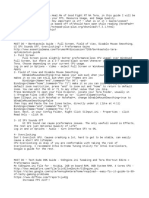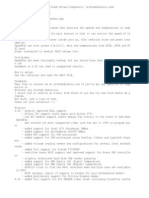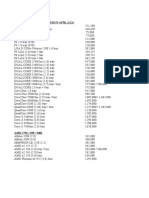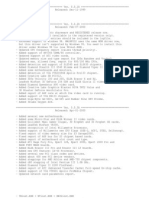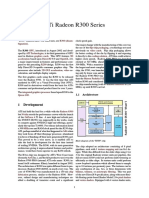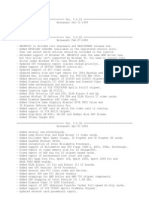Readme
Readme
Uploaded by
Antony SilvaCopyright:
Available Formats
Readme
Readme
Uploaded by
Antony SilvaCopyright
Available Formats
Share this document
Did you find this document useful?
Is this content inappropriate?
Copyright:
Available Formats
Readme
Readme
Uploaded by
Antony SilvaCopyright:
Available Formats
======================================================================== Battlefield 2 v1.
0 ReadMe File May 21st 2005 ========================================================================
======================================================================== Thank you for purchasing Battlefield 2. This readme file contains last minute information that did not make it into the manual, as well as more detailed information on various features already covered in the manual. ========================================================================
======================================================================== System Requirements ======================================================================== - Operating System Windows XP (32 Bit Version) - CPU Battlefield 2 supports the following processors: Intel Pentium 4 Intel Xeon Intel Pentium Extreme Edition Intel Celeron D AMD Athlon XP AMD Athlon 64 AMD Athlon 64-FX AMD Sempron processor - Minimum Specification: CPU: 1.7 Ghz RAM: 512 Mb Video Card: NVidia GeForce FX 5700, ATI Radeon 8500 or ATI Radeon 9500 with 128 Mb of RAM - Recommended Specification: CPU: 2.4 Ghz RAM: 1 Gb Video Card with at least 256 Mb of RAM - Video Cards Battlefield 2 only supports the following video cards: Radeon X700 (PCIe) Radeon X600 (PCIe) GeForce 6600 (PCIe) GeForce PCX 5900 (PCIe) GeForce 5800 Series (AGP) ATI Radeon X800 XT Platinum Edition ATI Radeon X800 PRO ATI Radeon 9800 Series ATI Radeon 9600 Series ATI Radeon 9550 (RV350LX) ATI Radeon 9500 / 9700 Series
ATI Radeon 8500 Series ATI Radeon X300 Series NVidia GeForce 6800 Ultra NVidia GeForce 6800 GT NVidia GeForce 6800 NVidia GeForce FX 5950 Series NVidia GeForce FX 5900 Series NVidia GeForce FX 5700 Series
======================================================================== Hard Drive Space ======================================================================== To install Battlefield 2 you will need approximately 2.3 GB free hard disk space, plus space for saved games. Additional space is required for DirectX 9 installation. In addition to the installed game, Windows will require additional free hard drive space for its operating system (virtual memory). If you encounter the following message in an error dialog: "Ran out of virtual memory" Free up some more hard drive space.
======================================================================== Improving Gameplay Performance ======================================================================== Some machines will benefit from experimenting with your Network / Video / Sound options: INTERNET / NETWORK PERFORMANCE This section is very important to experiencing good internet play! - JOINING MULTIPLAYER GAMES: To get the best performance on your computer we recommend you follow these guidelines: HARDWARE Minimum system Recommended systems High end systems BANDWIDTH ISDN users ADSL/Cable users T1/LAN users - Join servers that have up to 16 players - Join servers that have up to 32 players - Join servers that have up to 64 players - Join games with a maximum of 16 players. - Join games with a maximum of 32 players. - Join games with a maximum of 64 players.
======================================================================== DEDICATED SERVER ======================================================================== We highly recommend Battlefield 2 servers are run on dedicated server platforms. Currently, the best performance is on a machine with the following specifications: LINUX - Minimum Specification, based on playing a 16 player game: CPU: 1 Ghz RAM: 256 Mb - Recommended Specification, based on playing a 64 player game: CPU: 3 Ghz. For AMD Athlon 64 CPU: 3500+ (2.2 Ghz) RAM: 1 Gb WINDOWS - Minimum Specification, based on playing a 16 player game: CPU: 1 Ghz RAM: 384 Mb - Recommended Specification, based on playing a 64 player game: CPU: 3 Ghz. For AMD Athlon 64 CPU: 3500+ (2.2 Ghz) RAM: 1 Gb BANDWIDTH - Minimum 2.5 Mbit - Recommended 5Mbit As always if you can increase any of the above hardware you will improve your overall gameplay experience. FIREWALL The use of a software firewall on the server is not recommended, as it can adversely affect server performance and the overall gameplay experience.
======================================================================== SERVER ADMIN COMMANDS ======================================================================== MAPLIST COMMANDS: - mapList.list
Every map on the server has an ID number, which is used for voting to change maps. This command lists those numbers, the map name, game mode and the number of players if specified. - mapList.configFile <new location for file> Used to specify the location of the _mapList.con The default is \My Documents\Battlefield 2\ServerConfigs\ - mapList.load Makes the server reload the _mapList.con - mapList.save Saves the current map list on the server to the file _mapList.con - mapList.mapCount Shows the total number of maps in the current map list - mapList.currentMap Shows the map list ID number of the current map being played - mapList.clear Clears the current map list. Warning: If there are no maps in the map list when the server starts loading a new map, all clients will be left on the loading screen. - mapList.remove <map ID number> Removes the map you specify from the map list - mapList.append <map name> <game mode> [number of players] Add a new map to the end of the map list. You must specify the map name and the game mode. Number of players is optional, if not specified will default to the current server setting. - mapList.insert <map ID number> <map name> <game mode> [number of players] Exactly the same as mapList.append, but with this command you can specify at what map ID number to insert the new map into the list at. ADMIN COMMANDS: - admin.listPlayers Lists the players connected to the server. This command lists the players ID number, their player name and if the player is remote it also lists the players IP number. The players ID number is also available on the Scoreboard / Manage Tab - admin.runNextLevel Forces the server to end the round and start the next map in the map list. - admin.currentLevel Shows the map list ID number for the current map being played. The same as mapList.currentMap. - admin.nextLevel Shows the map list ID number for the next map to be played. - admin.restartMap Restarts the current map.
- admin.banPlayer <player ID number> [timeout] Enter the player ID number you would like to ban. Bans the player from this server by using their IP address. - Bans can be set on CD key hashes. - Bans are stored as absolute times in banlist.con. Existing bans in banlist.con will be interpreted as permanent bans. You can choose from a selection of time outs: - Entering 'perm' means that the ban is permanent. This is the default if no time out is entered. - An integral number meaning the number of seconds the ban will be active (i.e. 3600 means one hour). - Entering 'round' means the ban is active until the next map. - A whole number preceded by a colon (i.e. :1234567), meaning the epoch expiration time of the ban (number of seconds since 1 Jan 1970). - admin.banPlayerKey <player ID number> [timeout] Enter the player ID number you would like to ban. Bans the player from this server by using their CD key hash. You can also specify a time out. See admin.banPlayer for the time out list. - admin.addAddressToBanList <IP address> [timeout] Enter the IP number you would like to ban. You can also specify a time out. See admin.banPlayer for the time out list. - admin.addKeyToBanList <CD key hash> [timeout] Enter the CD key hash you would like to ban. You can also specify a time out. See admin.banPlayer for the time out list. - admin.removeAddressFromBanList <IP address> Enter the IP address you would like to remove from the ban list. - admin.removeKeyFromBanList <CD key hash> Enter the CD key hash you would like to remove from the ban list. - admin.clearBanList Clears all ban lists. - admin.listBannedAddresses Displays a list of the currently banned IP addresses. - admin.listBannedKeys Displays a list of the currently banned CD keys. - admin.kickPlayer <player ID number> Enter the ID number of the player you would like to kick.
REMOTE CONSOLE ACCESS: To setup remote console access to the server: - On the server create a new plain text document in \admin\ called default.cfg - Enter the following text into the new file:
port=4711 password=YourPassword - Save the file, and start the server. Now you can access the server remotely by using the following commands from a client: - rcon login <YourPassword> Use this command to login to the server. - rcon users This command lists all the users connected to the server. Very similar to admin.listPlayers - rcon exec <command name> Replace <command name> with a console command you would like to execute on the server. For example: rcon exec admin.kickPlayer 3 For more advanced server management features we recommend you download one of the many tools available for Battlefield 2.
======================================================================== VoIP ======================================================================== STANDALONE VoIP SERVER Battlefield 2 supports running a remote VoIP server. Running the VoIP server remotely takes load off the main game server, and so increases performance. SETUP In the Battlefield 2 Server Launcher: - VoIPEnabled Enables VoIP in Battlefield 2. - VoIPServerRemote Enable this if you would like to run VoIP via a remote server. - VoIPServerRemoteIP Enter the IP address of the remote VoIP server. - VoIPServerPort Specifies the Battlefield 2 server socket used to communicate with the Remote VoIP Server. - VoIPBFClientPort Specifies the Battlefield 2 client socket used to communicate with the Remote VoIP Server. - VoIPBFServerPort Specifies the socket on the Remote VoIP Server used to communicate with the Battlefield 2 client and the Battlefield 2 server.
- VoIPSharedPassword Here you can specify a password to be used to access the VoIP server. - VoIPQuality Here you can specify the VoIP quality. Higher values will increase the quality of the transmitted sound, and will also require more bandwidth. - LAN servers started via the front end have a default quality setting of 5, the highest. - The Battlefield 2 Server Launcher defaults to a quality setting of 3. This is best for internet games. For LAN games you can increase this to improve the transmission quality. The Battlefield 2 Standalone VOIP Server can be installed on a separate machine by following the install procedure; select custom install and select BF2 VOIP server. You may need to edit the 'voip.con' file on the standalone VoIP server. By default this file contains: 55125 no_password - '55125' This is the default port assignment the Battlefield 2 Server will use to communicate with the Standalone VoIP Server. This number must match the one in VoIPServerPort, set in the Battlefield 2 Server Launcher. - 'no_password' This password must match the one set in VoIPSharedPassword in the Server Launcher. MULTIPLE INSTANCES You can have multiple instances of the Battlefield 2 Server connected to the Battlefield 2 Standalone VoIP Server. To do this you must ensure that each instance connects via an unique port. For example: - Instance 1 VoipServerPort 55127 VoipBFClientPort 55128 VoipBFServerPort 55129 - Instance 2 VoipServerPort 55130 VoipBFClientPort 55131 VoipBFServerPort 55132
======================================================================== BATTLE RECORDER ======================================================================== USAGE The BattleRecorder allows a round to be recorded and distributed. The system is very flexible, and the current implementation can be easily
changed. We recommend you have a good knowledge of Python before you edit the scripts used here. There are two components to BattleRecorder. First is the Dedicated Server Launcher. The Dedicated Server Launcher requires the following information: - AutoRecord Set AutoRecord to on to enable the BattleRecorder. Every round played on the server will now be recorded to a file. - DemoDownloadURL <http://YourServer.com/YourDirectory/> This is the URL that will be passed to all the connected clients at the end of the round. This is the URL that the Battlefield 2 front end will try and download the demo file from when the user selects 'download'. The demo file must be in the directory specified in the URL, or the demo download will fail. - AutoDemoHook <adminutils/demo/Your_Script.exe> The server runs this script at the end of every round where AutoRecord is enabled. - DemoQuality <value> You can control the quality of the recording made by the BattleRecorder. '1' is the default setting, and we recommend this is used for internet games. '10' is the highest setting, using this will increase the size of the file by around a factor of 8. Higher settings will also increase the load on the server. The second component to BattleRecorder is the script that is run when a round ends. This script can be rewritten or replaced as needed. The Battlefield 2 server will simply attempt to execute the script specified in AutoDemoHook at the end of each round. The default script, called auto_rotate, was written in Python and then built in to an executable. The Python script can be found here \adminutils\demo\rotate_demo.py The script will move a BattleRecorder file from the server to a new local location, or to an FTP site. You can also specify the number of files to keep archived. The script is configured using a configuration file, called 'auto_rotate.cfg', found in the root of the Battlefield 2 installation root directory. In this file you can configure: - file_limit = <value> Use this value to set the number of BattleRecorder files you would like to keep available. The default is 30. Once the limit is reached, a new file will replace the oldest one. - target_root = <local directory path> If you intend to transfer to a local directory, enter the path here. - use_ftp = <bool>
Set this to 1 if you wish to FTP the DemoRecorder file to a new location. - ftp_target_dir = <path to webroot demos> Enter the path on the FTP site where you want the DemoRecording transferred to. - ftp_server = <server URL or IP> Enter the URL or IP of your FTP server. - ftp_user = <FTP login username> Enter your FTP sites login username. - ftp_password = <password> Enter the password for your login account. NOTES - BattleRecorder will significantly increase your server's load. Therefore we do not support 64 player games with the BattleRecorder feature enabled. - BattleRecorder files become larger as you increase the number of players and the ticket allocation. For a round with 64 players with 250 tickets on each side, you should expect a file size of around 10-12 Mb. - When you download a BattleRecorder file, using the 'Community' function in the Battlefield 2 front end, it is saved in: \My Documents\Battlefield 2\Profiles\Default\Demos\ Every profile on your computer will save BattleRecorder files to this location. It is possible to download BattleRecorder files from a friend or website and copy them into the BattleRecorder directory above. They will then appear on the 'Community' page for you to play. PLAYBACK As well as using the 'Q' and 'T' keys to control the playback of a recording, you can also use a set of keyboard shortcuts: - Keys 1 - 9 Change the playback speed. - Toggle Free Camera / Player Camera Alt Fire Key. By default this is the Right Mouse Button. While in free camera mode: - W, A, S, D Move forwards, backwards, strafe left and right. - Double Tap W Move camera quickly. Alternatively you can hold the Sprint key.
- Crouch / Prone Move camera up and down. - Mouse Rotate camera. While in the player follow camera mode: - Space bar Next / previous player. - W and A or the mouse scroll wheel Zoom camera in and out. - Crouch / Prone Tilt the camera up and down. - Mouse Rotate camera around the player.
======================================================================== AWARDS & MEDALS ======================================================================== Battlefield 2 Awards are granted based on your performance, both over time and during a single game round. You are rated on several criteria, the ratings are: Satisfactory Good Skilled Outstanding Excellent Each Award may require you to fulfill one or more of the following criteria. To achieve more advanced awards you will need to achieve a higher rating within each criteria. The criteria are: - Weapon Rating Total kills with a weapon - Weapon Proficiency Kills with a weapon in a round - Combat Rating Kills with kit or vehicle - Combat Proficiency Time spent playing as a particular kit - Combat Qualification Time spent playing in a particular vehicle - Team Player Rating Teamwork score
- Squad Member Qualification Time as squad member - Squad Leader Qualification Time as squad leader - Command Qualification Time as commander - Command Rating Single round commander score - Command Proficiency Total commander score - Time in Service Total time since you enlisted - Driver Rating Driver score - Parachute Qualification Time in a parachute - Specialist Rating Score with a specialist ability, such as the Medic, Engineer or Support kit - Conduct Rating Awarded for good conduct - Combat Qualified Qualified with all combat badges at a specified level - Army Service Time in a particular Army - Army Combat Rating Score in a particular Army - Army Combat Effectiveness Wins with a particular Army
======================================================================== Troubleshooting ======================================================================== TECHNICAL SUPPORT - In the event that you experience a problem with Battlefield 2, and wish to contact Technical Support; a diagnosis file may have been created to help resolve your problem. Check the following directory on your computer to discover is the file is available: \My Documents\Battlefield 2\dmp\
VIDEO CARDS - It is highly recommended to go to your video card manufacturer's website and download updated drivers for your card. For your convenience the addresses are listed here: ATI: Nvidia: http://ati.com/support/driver.html http://nvidia.com/content/drivers/drivers.asp
- DXT TEXTURE SUPPORT Disabling DXT Texture Support on ATI Video Cards can result in Battlefield 2 failing to start. We recommend DXT Texture Support is enabled. - CHANGING DISPLAY MODE Occasionally on some video cards you may be allowed to set the display mode to one not supported by your computer. This will result in a black screen being shown. To remedy this use the Windows Explorer to find and delete the directory: \My Documents\Battlefield 2\Profiles\ This will reset your game to the default settings. You can now start the game, retrieve or create a new profile, and re-adjust the settings using the Menu as normal. SOUND CARDS - It is highly recommended to go to your sound card manufacturer's website and download updated drivers for your card. For your convenience the most common addresses are listed below: CREATIVE: http://www.creative.com/support/
- We recommend Creative sound cards for use with Battlefield 2. - The following sound cards do not support the Hardware Audio Renderer option: Altec Lansing ADA70 USB Speakers AOpen AW-320 AOpen Phantom 3D AW-724 ASound Express II Aureal Vortex Aureal Vortex 2 Aztech A3D Creative Labs SB 16 PCI Creative Labs SB Audigy 2 NX Creative Labs SB Audigy LS - (5.1) Creative Labs SB Extigy Creative Labs SB Live 24-bit Creative Labs SB Live Creative Labs SB Live PLATINUM Creative Labs SB Live Value Creative Labs SB Live X-GAMER Creative Labs SB Live X-GAMER 5.1 Creative Labs SB MP3+ USB
Creative Labs SB PCI 128 Creative Labs SB PCI 512 Creative Labs SB PCI 64 Diamond Monster Sound II MX300 Diamond Monster Sound MX400 Diamond Sound Impact S90 Ensoniq Audio PCI PNP ESS Canyon 3D ESS Canyon 3D-2 ESS Maestro-2 3D Audio Hercules DIGIFIRE 7.1 Hercules Game Theater XP 7.1 Hercules Gamesurround Fortissimo III 7.1 Hercules Gamesurround Muse Pocket USB Hi-Live PCI Hi-Live PCI SC4000 IOMagic Storm Surge M-Audio Sonica M-Audio Sonica Theater 7.1 M-Audio Transit USB Microsoft Digital Sound System 80 USB Nvidia nForce Audio Nvidia nForce2 Audio Philips Acoustic Edge Realtek ALC861 audio Siig Soundwave Elite 2000 Siig Soundwave Pro PCI SoundMAX 3 SoundMAX SoundMAX Cadenza (Intel 845) SoundMAX Cadenza (Intel 850) SoundMAX ADI AD1980 CODEC Turtle Beach Montego A3D Xstream Turtle Beach Montego II Turtle Beach Montego II Quadzilla Turtle Beach Santa Cruz Yamaha Xwave-192 Yamaha Xwave-512 Zoltrix Nightingale Value - SELECTING A SOUNDCARD If you have multiple soundcards installed on your computer, you can specify the one you would like Battlefield 2 to use, by using the Windows Control Panel. Open 'Sounds and Audio Devices' and then select the 'Audio' tab. From the drop down lists, select the sound card you would like to use. - AUDIGY CMSS 3D If your Audigy card supports CMSS 3D it should be disabled when using the Software Audio Renderer option in the Audio menu. Otherwise you may experience poor quality sound. It should be enabled when using either the Hardware Audio Renderer, or the Hardware Audio Renderer with EAX Enabled, in the Audio menu. CMSS 3D can be enabled and disabled using the "EAX Console" that came with your sound card. - CREATIVE AUDIGY 4 There is an issue where, if you are using an external volume control with your Audigy 4, and adjust the volume while Battlefield 2 is running, your computer could crash. This issue is related to the
05/04/28 Beta Drivers. We highly recommend you check the Creative website for a driver update. - CREATIVE AUDIGY 2 Users of the Creatve Audigy 2, that wish to play with the Microphone Boost option on, may find that this setting is not saved when previously enabled in Battlefield 2. Resolve this issue by using the Windows Volume Control to enable Microphone Boost. - VoIP [BattleCommo] Some soundcards might transmit static even when there is no microphone attached. This may cause the game to behave as if there was a microphone attached the BattleCommo icon will become visible, and muted. To solve this, set the BattleCom Transmit Threshold in the Menu to the highest possible value. NETWORK CARDS - AlienWare PC's with Marvell Yukon Network Adaptor If you are using a Marvell Yukon network adaptor you may get the error message 'Could not find socket'. To work around this issue disable the card and use the nForce card that came with your AlienWare PC. OTHER ISSUES - DELL 8400 Systems There is an issue, unrelated to Battlefield 2, that occurs on DELL 8400 Systems; when the onboard SoundMAX audio is enabled and there is a Sound Blaster Live 24-bit sound card (Model 0401) installed. A work-around for this issue is to disable the SoundMAX audio in your computers BIOS. - JOYSTICKS Battlefield 2 does not support using a joystick connected to your computer via a joystick port built-in to your sound card. We recommend you use a joystick that connects to your computer via a USB port. CHANGES IN HARDWARE AFTER INSTALL - Problems with PC hardware changes after you have installed Battlefield 2. If you change your video or sound hardware to a lower specification after you have installed Battlefield 2, you may not be able to start the game. To remedy this use the Windows Explorer to find and delete the directory: \My Documents\Battlefield 2\Profiles\ This will reset your game to the default settings. You can now start the game, retrieve or create a new profile, and re-adjust the settings using the Menu as normal.
ERROR MESSAGES The following are error messages you may encounter when playing Battlefield 2. Listed alongside the message is a suggested cause. - Message: There was an error reading from the servers. Cause: Please check your network connection or the server may have been turned off. - Message: Could not resolve connection manager host name Cause: Please check your network connection or the server may have been turned off. - Message: Error accessing an unlockable item's status Cause: There is a problem accessing the profile server. Please try again later. - Message: No valid profile ID and no valid nickname Cause: There is a problem accessing the profile server. Please try again later. - Message: Invalid Country Code Cause: There is a problem accessing the profile server. Please try again later. - Message: Password Required Cause: You must enter a valid password to join this server. - Message: Password does not match players Cause: You must enter a valid password to join this server.
======================================================================== Other Issues ======================================================================== ALT+TAB - Using the ALT+TAB key combination to switch between applications may cause problems. We do not support the use of the ALT+TAB function. BFHQ ACCOUNTS - Please note: You are unable to change the nickname you chose when you initially created your BFHQ account, as well as your email address or password. If you need to change any of these you must create a new BFHQ account using a new email address. PUNKBUSTER - If you are playing Battlefield 2 with a limited user account within Windows XP, PunkBuster may disconnect you from the server. We recommend you use an Administrator account when playing on an internet server with PunkBuster enabled. VIDEO QUALITY SETTINGS - The word 'LIGHTING' is used in the front end Video Options page. This setting also controls the use of normal maps in the game. On the 'MEDIUM' setting normal maps are used on static objects only. On the
'HIGH' setting normal maps will be used on soldiers and vehicles also. KEYBOARD CONTROLS - Some PC keyboards cannot recognize certain combinations of 3 or more simultaneously pressed keys. This is an inherent problem unrelated to Battlefield 2. NOSTROMO N52 - If you have started Battlefield 2 via the software bundled with the Nostromo N52, you may not be able to uninstall the game until you restart your computer. BATTLE RECORDER - When playing back a recording: the maximum fast forward speed you can achieve will depend on the power of the processor in your computer. You may notice that with a slower processor, different fast forward settings appear to move at the same speed. USB HEADSET - If your USB headset becomes unplugged during play sound may not be restored when you reconnect it. If this occurs you must restart Battlefield 2 with the USB headset connected. - Unplugging or plugging in a USB headset while Battlefield 2 is starting up can cause undesired effects. We recommend that you only plug in or unplug USB headsets while Battlefield 2 is not running. STARTING BATTLEFIELD 2 - Battlefield 2 only supports being started via the shortcuts provided with the title. Starting via any other method may result in unsupported behavior. COMCAST & VERIZON DSL SUBSCRIBERS - Users that have Comcast or Verizon DSL connections may be unable to host a server. Please contact your service provider.
======================================================================== Useful Web Sites ======================================================================== Windows Update: http://windowsupdate.microsoft.com Keep your Windows installation up to date. The Official Battlefield 2 Website: http://battlefield2.ea.com Check here for the latest news. Digital Illusions: http://www.dice.se
The Developer's homepage.
======================================================================== The Creative logo, Sound Blaster, Sound Blaster logo, Audigy, and EAX are registered trademarks and ADVANCED HD, the EAX ADVANCED HD logo are trademarks of Creative Technology Ltd. in the United States and/or other countries. ========================================================================
======================================================================== 2005, Xiph.Org Foundation Redistribution and use in source and binary forms, with or without modification, are permitted provided that the following conditions are met: Redistributions of source code must retain the above copyright notice, this list of conditions and the following disclaimer. Redistributions in binary form must reproduce the above copyright notice, this list of conditions and the following disclaimer in the documentation and/or other materials provided with the distribution. Neither the name of the Xiph.org Foundation nor the names of its contributors may be used to endorse or promote products derived from this software without specific prior written permission. This software is provided by the copyright holders and contributors as is and any express or implied warranties, including, but not limited to, the implied warranties of merchantability and fitness for a particular purpose are disclaimed. In no event shall the foundation or contributors be liable for any direct, indirect, incidental, special, exemplary, or consequential damages (including, but not limited to, procurement of substitute goods or services; loss of use, data, or profits; or business interruption) however caused and on any theory of liability, whether in contract, strict liability, or tort (including negligence or otherwise) arising in any way out of the use of this software, even if advised of the possibility of such damage. ========================================================================
======================================================================== DICE Copyright Copyright 2002-2005 Digital Illusions CE AB. ALL RIGHTS RESERVED. ========================================================================
You might also like
- Sega Saturn Architecture: Architecture of Consoles: A Practical Analysis, #5From EverandSega Saturn Architecture: Architecture of Consoles: A Practical Analysis, #5No ratings yet
- Dedicated Server ReadmeDocument3 pagesDedicated Server ReadmeDid You Know ?No ratings yet
- Tutorial Killing Floor ServerDocument14 pagesTutorial Killing Floor ServerAtlas VitorNo ratings yet
- ReadmeDocument7 pagesReadmeCarlos NevadaNo ratings yet
- Far Cry 3 - Official ReadMeDocument8 pagesFar Cry 3 - Official ReadMeCosmin DumitraşcuNo ratings yet
- Crysis 2 CommunityDedicatedServer Setup 1.9Document20 pagesCrysis 2 CommunityDedicatedServer Setup 1.9Fredo OtnielNo ratings yet
- NetplayDocument4 pagesNetplayChaimae IdrissiNo ratings yet
- ServerDocument12 pagesServerJavier MachadoNo ratings yet
- ReadmeDocument4 pagesReadmeНикита ДаниловNo ratings yet
- Read Me File For Splinter Cell ConvictionDocument8 pagesRead Me File For Splinter Cell ConvictionNick MattelianoNo ratings yet
- IdkDocument7 pagesIdkpupsikdoghdNo ratings yet
- ReadmeDocument5 pagesReadmeAnirudh KesharwaniNo ratings yet
- Ps3 Snes9x ReadmeDocument9 pagesPs3 Snes9x ReadmeFernando AparecidoNo ratings yet
- Red Faction READMEDocument16 pagesRed Faction READMEjuttyNo ratings yet
- Read MeDocument6 pagesRead MeAngela CherryNo ratings yet
- Client Extension Read MeDocument27 pagesClient Extension Read Med hizzleington firstNo ratings yet
- TsreadmeDocument6 pagesTsreadmeBahaeddine LoucheneNo ratings yet
- Readme Virtual Pool 3Document23 pagesReadme Virtual Pool 3grdnvs1No ratings yet
- ServerreadmeDocument24 pagesServerreadmeartian_895490No ratings yet
- Readme Red AlertDocument10 pagesReadme Red AlertHuy NguyenNo ratings yet
- Steinberg Cubase 12 ReleaseDocument9 pagesSteinberg Cubase 12 ReleaseSri RodarellNo ratings yet
- ReadmeDocument27 pagesReadmeDaniel ProdanNo ratings yet
- Arma2 Startup ParametersDocument6 pagesArma2 Startup ParametersmihailcucNo ratings yet
- Age 3 LogDocument2 pagesAge 3 Logdgenesys880No ratings yet
- Windows Server 2022 - DNS ServerDocument43 pagesWindows Server 2022 - DNS Serverdivyanshbaghel59No ratings yet
- Tera Modification Guide - Increase FPS and Image Quality - in Depth VersionDocument5 pagesTera Modification Guide - Increase FPS and Image Quality - in Depth VersionIgnacio Tapia AlfaroNo ratings yet
- Oldversions 23322332Document9 pagesOldversions 23322332xxAJCxxNo ratings yet
- PL2303 DriverInstallerv1.8.19 ReleaseNoteDocument4 pagesPL2303 DriverInstallerv1.8.19 ReleaseNoteOun GinsengNo ratings yet
- ReadmeDocument6 pagesReadmepathidesigns8980No ratings yet
- OldversionsDocument9 pagesOldversionsIago LacerdaNo ratings yet
- Igi 43Document3 pagesIgi 43Juanci RodriguezNo ratings yet
- Readme 132Document11 pagesReadme 132Rodrigo Zúñiga GarcíaNo ratings yet
- ReadDocument3 pagesReadZirby Evan PurnamaNo ratings yet
- Readme - en UkDocument10 pagesReadme - en UkJeo C AuguinNo ratings yet
- Dedicated Server GuideDocument5 pagesDedicated Server GuideTeuku HerizaNo ratings yet
- Rock NesDocument7 pagesRock NesavaldezgarzaNo ratings yet
- ReadmeDocument14 pagesReadmeNemanja DjorovicNo ratings yet
- SupportDocument4 pagesSupportDon LeaNo ratings yet
- If Contents - Width 0 && Contents - HeDocument19 pagesIf Contents - Width 0 && Contents - Heconstanza.donoso.delgadoNo ratings yet
- Neverwinter Nights v1.69 Patch Details: New Content Added From TheDocument65 pagesNeverwinter Nights v1.69 Patch Details: New Content Added From TheGenBoltNo ratings yet
- Celerra Setup Guide For SRMDocument36 pagesCelerra Setup Guide For SRMnava_thulasi39No ratings yet
- Installation InstructionsDocument7 pagesInstallation InstructionswildjcrtNo ratings yet
- Instalasi Squid 3 HeadDocument5 pagesInstalasi Squid 3 HeadAgus PrasetyoNo ratings yet
- Readme First - GuideDocument4 pagesReadme First - GuideKyronne Amiel PeneyraNo ratings yet
- ReadmeDocument1 pageReadmeAleNo ratings yet
- ReadmeDocument4 pagesReadmeManuel RuizNo ratings yet
- AvP2SMS ReadmeDocument4 pagesAvP2SMS ReadmeLemmingsNo ratings yet
- Read MeDocument3 pagesRead Mesolo_gauravNo ratings yet
- Readme 1.4.2388Document10 pagesReadme 1.4.2388Marcio BuenoNo ratings yet
- Readme EnglishDocument3 pagesReadme EnglishnahuelrosamiliaNo ratings yet
- (Dev) Readme ENGDocument3 pages(Dev) Readme ENGXuânNo ratings yet
- Revloader IniDocument5 pagesRevloader Inijed4quintoNo ratings yet
- Read Me - InstructionsDocument1 pageRead Me - InstructionsAdrián Martínez LobatoNo ratings yet
- Configuration of a Simple Samba File Server, Quota and Schedule BackupFrom EverandConfiguration of a Simple Samba File Server, Quota and Schedule BackupNo ratings yet
- Configuration of a Simple Samba File Server, Quota and Schedule BackupFrom EverandConfiguration of a Simple Samba File Server, Quota and Schedule BackupNo ratings yet
- Master System Architecture: Architecture of Consoles: A Practical Analysis, #15From EverandMaster System Architecture: Architecture of Consoles: A Practical Analysis, #15Rating: 2 out of 5 stars2/5 (1)
- Mega Drive Architecture: Architecture of Consoles: A Practical Analysis, #3From EverandMega Drive Architecture: Architecture of Consoles: A Practical Analysis, #3No ratings yet
- Speed FanDocument26 pagesSpeed FanGeorgios PuliarekosNo ratings yet
- Hardware/Software Design of Embedded Systems: Sudeep PasrichaDocument50 pagesHardware/Software Design of Embedded Systems: Sudeep PasrichapareddyNo ratings yet
- 775Dual-915GV: User ManualDocument42 pages775Dual-915GV: User ManualBolohanAdelaNo ratings yet
- 0.01 Rail Simulator FAQDocument36 pages0.01 Rail Simulator FAQsapsampathNo ratings yet
- Vertex & Pixel Shaders: CPS124 - Computer GraphicsDocument11 pagesVertex & Pixel Shaders: CPS124 - Computer GraphicsSrinivas Goud KNo ratings yet
- Envytools PDFDocument701 pagesEnvytools PDFgo88No ratings yet
- Envy ToolsDocument601 pagesEnvy ToolsjohnNo ratings yet
- E-Geforce FX 5200 128Mb DDR Tv-Out: at A GlanceDocument1 pageE-Geforce FX 5200 128Mb DDR Tv-Out: at A GlanceyosoyunloboNo ratings yet
- List of Nvidia Graphics Processing Units - WikipedDocument53 pagesList of Nvidia Graphics Processing Units - WikipedIman Teguh PNo ratings yet
- PowermacDocument3 pagesPowermaczoolguyNo ratings yet
- Processor: Intel Celeron, Pentium Iv (478), LgaDocument19 pagesProcessor: Intel Celeron, Pentium Iv (478), LgairwanmahakaryaNo ratings yet
- Graphics Card HierarchyDocument4 pagesGraphics Card HierarchyiAmSMSDNo ratings yet
- HistoryDocument36 pagesHistoryLucas SousaNo ratings yet
- HistoryDocument31 pagesHistoryLucas BorbuonNo ratings yet
- TR1 234Document4 pagesTR1 234Rocha MartinNo ratings yet
- Pixel Bender Toolkit Read MeDocument4 pagesPixel Bender Toolkit Read MeKathleen MontgomeryNo ratings yet
- T2 ManualDocument14 pagesT2 ManualJohn PatiñoNo ratings yet
- ATi Radeon R300 SeriesDocument5 pagesATi Radeon R300 SeriesHeikkiNo ratings yet
- ArcSoft TotalMedia 3.5 User ManualDocument73 pagesArcSoft TotalMedia 3.5 User Manualardilla_grisNo ratings yet
- Need For Speed Pro Street - RELOADED - PCGames-DownloadDocument17 pagesNeed For Speed Pro Street - RELOADED - PCGames-DownloadAnonymous uKEr9sSJ0% (1)
- Using Multiple Graphics Cards As A General Purpose Parallel Computer: Applications To Computer VisionDocument4 pagesUsing Multiple Graphics Cards As A General Purpose Parallel Computer: Applications To Computer VisionNéstor LoaizaNo ratings yet
- HistoryDocument36 pagesHistoryAdjie Kastaman Tujuh DuaNo ratings yet
- Digit Magazine - 2005 January EditionDocument124 pagesDigit Magazine - 2005 January EditionAnirban DasNo ratings yet
- NVIDIA System Information 11-27-2016 16-30-1688Document10 pagesNVIDIA System Information 11-27-2016 16-30-1688Sai Ruthwick MadasNo ratings yet