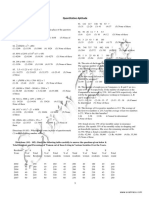How To Convert An XHTML Website Template Into A WordPress Theme
Uploaded by
Rusli MubarokHow To Convert An XHTML Website Template Into A WordPress Theme
Uploaded by
Rusli MubarokHow To Convert an XHTML Website Template into a WordPress Theme
Search This Site...
Pages Menu
Jon Bishop
WordPress, Social Media and Web Development
Categories Menu
Home
How To
How To Convert an XHTML Website Template into a WordPress Theme
Posted by Jon Bishop on Mar 16, 2010 in How To, Themes, Web Development, WordPress | 38 comments
How To Convert an XHTML Website Template into a
http://www.jonbishop.com/2010/03/convert-html-wordpress/[4/28/2013 9:09:15 AM]
How To Convert an XHTML Website Template into a WordPress Theme
WordPress Theme
So you have an XHTML valid website template and you would like to put it on top of WordPress. Whether you are starting from scratch or moving your existing
9
Suka
website to WordPress as a CMS, this guide will help you get the conversion done. Keep in mind that these are the basics and this is not a guide on how to develop themes for public release.
Email Print
What You Will Need
An XHTML web template A WordPress install A text editor (Like Dreamweaver or Notepad++) An FTP client (Like Filezilla)
Getting Started
First, lets set up our theme files.
Prepare your files
For this tutorial we are going to use the minimum number of theme files needed to create a functional WordPress theme. Your existing template files shouldincludethe following: An HTML Template File A CSS Stylesheet An images folder You should rename your HTML Template File to index.php and your CSS Stylesheet to style.css. This is important and is how WordPress knows which files are which.
http://www.jonbishop.com/2010/03/convert-html-wordpress/[4/28/2013 9:09:15 AM]
How To Convert an XHTML Website Template into a WordPress Theme
This is an example of what your theme folder should look like
Add WordPress Theme Info (video)
This is where your WordPress Theme gets your theme name, description, author link, etc. All you need to do is create a commented out area at the top of your stylesheet as follows:
/* Theme Name: Rose Theme URI: the-themes-homepage Description: a-brief-description Author: your-name Author URI: your-URI Template: use-this-to-define-a-parentthemeoptional Version: a-numberoptional . General comments/License Statement if any. . */ CSS Goes here
Adding Template Tags To Your Theme
Template Tags are bits of code that WordPress uses to populate your website with content. Different tags
http://www.jonbishop.com/2010/03/convert-html-wordpress/[4/28/2013 9:09:15 AM]
How To Convert an XHTML Website Template into a WordPress Theme
display different bits of information from the WordPress database. These are the main tags needed to make your WordPress theme work.
Page Title (video)
Change whatever is within your <title></title> tags to:
<?PHP wp_title(); ?>
Stylesheet (video)
We are going to need to swap out the call to our stylesheet with:
<link rel=stylesheet href=<?PHP bloginfo(stylesheet_url); ?> type=text/css media=screen />
Plugin Hooks (video)
Next you will need to add Action Hook Template Tags so WordPress plugins can access your theme. All you need to do is add:
<?PHP wp_head(); ?>
http://www.jonbishop.com/2010/03/convert-html-wordpress/[4/28/2013 9:09:15 AM]
How To Convert an XHTML Website Template into a WordPress Theme
to your header (Usually write above the closing </head> tag). Then you should add:
<?PHP wp_footer(); ?>
to your footer (Usually write above your </body> tag).
Media and Script Paths (video)
By default, your paths will most likelyreferenceyour site root. You will need to point all of your multimedia, scripts and stylesheets to your new theme folder within the WordPress file structure using:
<?PHP bloginfo(template_directory); ?>
The easiest way to do this is to do a search and replace for src= and add theappropriatetemplate tags. This is not fool proof as not all template structures are created equal but it will work a majority of the time.
http://www.jonbishop.com/2010/03/convert-html-wordpress/[4/28/2013 9:09:15 AM]
How To Convert an XHTML Website Template into a WordPress Theme
Search and Replace to change paths to WordPress theme paths
Adding The WordPress Loop
The WordPress loop is what handles all of your websites content. Its main components are: A header A permalink Some Content First you will need to identify where your content starts/repeats(if it repeats). Theeasiestway to do this is to look for your contents header and begin The Loop there. The Loop will usually end immediately after yourcontentunless you are displaying extra information below your entries. You will also need to identify where your content begins and ends. Scroll to the end of this section to view some example code.
The Loop Code (video)
Beginning:
<?php if (have_posts()) : while (have_posts()) : the_post(); ?>
End:
http://www.jonbishop.com/2010/03/convert-html-wordpress/[4/28/2013 9:09:15 AM]
How To Convert an XHTML Website Template into a WordPress Theme
<?php endwhile; endif; ?>
Template Tags Within The Loop (video)
The Title:
<?php the_title(); ?>
The Permalink
<?php the_permalink() ?>
The Content
<?php the_content(<p>Read more</p>); ?>
Example Code
So this becomes this.
Navigation (video)
http://www.jonbishop.com/2010/03/convert-html-wordpress/[4/28/2013 9:09:15 AM]
How To Convert an XHTML Website Template into a WordPress Theme
Most themes will have the navigation within an unordered list. This makes things easy for you. All you need to do is replace the list elements (everything between the <ul></ul> tags) with the following:
<?PHP wp_list_pages(title_li=&depth=1&sort_column=menu_order&exclude=); ?>
This is the most basic of menus and wont display child pages. You canexcludepages by simply adding the page idsseparatedby comas after exclude=. Learn more about wp_list_pages().
Upload and Activate Your Theme
Now all you have to do is upload your theme folder which should now consist of: An index.php file with custom code A CSS file with header information about the theme An images folder with all of your images If all goesaccordinglyyou should have a functional WordPress theme that allows you to add new pages and posts as well as use most popular WordPress plugins. It is important to note that you will not be able to add widgets to your sidebar and people will not be able to comment on posts. There may also be some other limitations due to the themes simplicity.
http://www.jonbishop.com/2010/03/convert-html-wordpress/[4/28/2013 9:09:15 AM]
How To Convert an XHTML Website Template into a WordPress Theme
Feel free to contact me if you would like to learn how to bring your theme to the next level with a sidebar, comments and other interactive elements.
More Resources
Theme Development Stepping Into Templates WordPress Theme generator
Leave a comment below and continue the conversation, or 739 Save subscribe to my RSS feed to get articles like this delivered automatically to your feed reader.
saves
37
http://www.jonbishop.com/2010/03/convert-html-wordpress/[4/28/2013 9:09:15 AM]
How To Convert an XHTML Website Template into a WordPress Theme
http://www.jonbishop.com/2010/03/convert-html-wordpress/[4/28/2013 9:09:15 AM]
How To Convert an XHTML Website Template into a WordPress Theme
http://www.jonbishop.com/2010/03/convert-html-wordpress/[4/28/2013 9:09:15 AM]
How To Convert an XHTML Website Template into a WordPress Theme
http://www.jonbishop.com/2010/03/convert-html-wordpress/[4/28/2013 9:09:15 AM]
How To Convert an XHTML Website Template into a WordPress Theme
http://www.jonbishop.com/2010/03/convert-html-wordpress/[4/28/2013 9:09:15 AM]
How To Convert an XHTML Website Template into a WordPress Theme
http://www.jonbishop.com/2010/03/convert-html-wordpress/[4/28/2013 9:09:15 AM]
How To Convert an XHTML Website Template into a WordPress Theme
Designed by Elegant Themes | Powered by WordPress
http://www.jonbishop.com/2010/03/convert-html-wordpress/[4/28/2013 9:09:15 AM]
You might also like
- HTML & CSS QuickStart Guide: The Simplified Beginners Guide to Developing a Strong Coding Foundation, Building Responsive Websites, and Mastering the Fundamentals of Modern Web DesignFrom EverandHTML & CSS QuickStart Guide: The Simplified Beginners Guide to Developing a Strong Coding Foundation, Building Responsive Websites, and Mastering the Fundamentals of Modern Web Design4/5 (19)
- Hypertext Markup Language (HTML) Fundamentals: How to Master HTML with EaseFrom EverandHypertext Markup Language (HTML) Fundamentals: How to Master HTML with EaseNo ratings yet
- HTML, CSS, Bootstrap, Php, Javascript and MySql: All you need to know to create a dynamic siteFrom EverandHTML, CSS, Bootstrap, Php, Javascript and MySql: All you need to know to create a dynamic site4/5 (1)
- On-site SEO Guide: A 100% Practical Step By Step SEO Tutorial For Dummies & BeginnersFrom EverandOn-site SEO Guide: A 100% Practical Step By Step SEO Tutorial For Dummies & Beginners4/5 (3)
- Service Manuals LG TV LCD 42LG61YD 42LG61YD Service ManualNo ratings yetService Manuals LG TV LCD 42LG61YD 42LG61YD Service Manual45 pages
- Converting HTML To WordPress (Simple Guide For 2019) - WebsiteSetupNo ratings yetConverting HTML To WordPress (Simple Guide For 2019) - WebsiteSetup30 pages
- How To Build A Website From Scratch: WordPress Tutorial For BeginnersFrom EverandHow To Build A Website From Scratch: WordPress Tutorial For BeginnersNo ratings yet
- Learn How to MAKE & USE Wordpress Blogs for Beginners: A Wordpress Guide/Tutorial/Training & Development Book to Help You Create & Design Your Blogging/Websites for Free (For Business or Hobby)From EverandLearn How to MAKE & USE Wordpress Blogs for Beginners: A Wordpress Guide/Tutorial/Training & Development Book to Help You Create & Design Your Blogging/Websites for Free (For Business or Hobby)No ratings yet
- WordPress 4 Business Website Redesign: With Custom Coding Of Imported DatabaseFrom EverandWordPress 4 Business Website Redesign: With Custom Coding Of Imported Database1/5 (1)
- Build Your First Web Site Today: EASYNOW Webs Series of Web Site Design, #1From EverandBuild Your First Web Site Today: EASYNOW Webs Series of Web Site Design, #1No ratings yet
- How To Build A Website Using Wordpress: Create the website you've always wanted - TodayFrom EverandHow To Build A Website Using Wordpress: Create the website you've always wanted - TodayNo ratings yet
- Creating Wordpress Online Store and Wordpress Online MagazineFrom EverandCreating Wordpress Online Store and Wordpress Online MagazineNo ratings yet
- The Complete Idiot's Guide to HTML5 and CSS3: Everything You Need to Code and Design the Web Content and That’ll Get Your SiteFrom EverandThe Complete Idiot's Guide to HTML5 and CSS3: Everything You Need to Code and Design the Web Content and That’ll Get Your Site3/5 (1)
- Developing A Wordpress Theme From Scratch: 569 ResponsesNo ratings yetDeveloping A Wordpress Theme From Scratch: 569 Responses19 pages
- Customizing WordPress (Smashing Ebooks) - Smashing Magazine PDFNo ratings yetCustomizing WordPress (Smashing Ebooks) - Smashing Magazine PDF174 pages
- The Quick Guide to WordPress and Pinterest: Surviving the Social Media RevolutionFrom EverandThe Quick Guide to WordPress and Pinterest: Surviving the Social Media RevolutionNo ratings yet
- Creating a Real Estate Website with Joomla! 3 and Intellectual Property: Open Source Real Estate Websites Made EasyFrom EverandCreating a Real Estate Website with Joomla! 3 and Intellectual Property: Open Source Real Estate Websites Made Easy5/5 (1)
- (Ebook) Smashing WordPress Themes: Making WordPress Beautiful by Thord Daniel Hedengren ISBN 9780470669907, 047066990X all chapter instant downloadNo ratings yet(Ebook) Smashing WordPress Themes: Making WordPress Beautiful by Thord Daniel Hedengren ISBN 9780470669907, 047066990X all chapter instant download82 pages
- Wordpress for Beginners: The Easy Step-by-Step Guide to Creating a Website with WordPressFrom EverandWordpress for Beginners: The Easy Step-by-Step Guide to Creating a Website with WordPress5/5 (2)
- Editing A WordPress Theme With Dream Weaver CS5No ratings yetEditing A WordPress Theme With Dream Weaver CS546 pages
- HTML5 & CSS3 For Beginners: Your Guide To Easily Learn HTML5 & CSS3 Programming in 7 DaysFrom EverandHTML5 & CSS3 For Beginners: Your Guide To Easily Learn HTML5 & CSS3 Programming in 7 Days4/5 (11)
- HTML& CSS for Beginners: Learn the Fundamentals of Computer ProgrammingFrom EverandHTML& CSS for Beginners: Learn the Fundamentals of Computer ProgrammingNo ratings yet
- Practical Blogging for Everybody: How to Set Up and Run a Successful Blog for ProfitFrom EverandPractical Blogging for Everybody: How to Set Up and Run a Successful Blog for ProfitNo ratings yet
- Building Custom Wordpress Theme: The Blog FrontendNo ratings yetBuilding Custom Wordpress Theme: The Blog Frontend24 pages
- Niemann Elementi Di Macchine Vol. III Sbrego: SearchNo ratings yetNiemann Elementi Di Macchine Vol. III Sbrego: Search11 pages
- Rajkpal3542 Hafidhrahadiyan2 Muhammad Septianto Saputra Much - Salafudin Lukman PutraNo ratings yetRajkpal3542 Hafidhrahadiyan2 Muhammad Septianto Saputra Much - Salafudin Lukman Putra8 pages
- Linux Firewall: For The Office and HomeNo ratings yetLinux Firewall: For The Office and Home53 pages
- Pololu 3pi Robot User's Guide © 2001-2011 Pololu CorporationNo ratings yetPololu 3pi Robot User's Guide © 2001-2011 Pololu Corporation68 pages
- Sell ClickBank Products Using Ebay Classified Ads. (PDFDrive)No ratings yetSell ClickBank Products Using Ebay Classified Ads. (PDFDrive)112 pages
- WWW - Yoquieroaprobar.es: Elementary Test - 1100% (1)WWW - Yoquieroaprobar.es: Elementary Test - 130 pages
- RFID Based Smart Lock Implementation: Computer Engineering Department, College of Engineering, Al-Iraqia University, IraqNo ratings yetRFID Based Smart Lock Implementation: Computer Engineering Department, College of Engineering, Al-Iraqia University, Iraq5 pages
- Socialkenny Pua Wordpresscom - 59f458c01723dda01584f408100% (1)Socialkenny Pua Wordpresscom - 59f458c01723dda01584f40828 pages
- 3D Bioprinting From Benches To Translational ApplicationsNo ratings yet3D Bioprinting From Benches To Translational Applications47 pages
- Quantitative Aptitude Sample Paper 1 PDFNo ratings yetQuantitative Aptitude Sample Paper 1 PDF9 pages
- Practical Guide To Evil Jumpchain UpdatedNo ratings yetPractical Guide To Evil Jumpchain Updated15 pages
- Betty Azar English Worksheets (Elementary) - Chapter 10 - Expressing Future Time, Part 1No ratings yetBetty Azar English Worksheets (Elementary) - Chapter 10 - Expressing Future Time, Part 124 pages
- Eco Friendly Competent Ware - VIZAG STEELNo ratings yetEco Friendly Competent Ware - VIZAG STEEL8 pages
- Fourth Grade Reading Success Complete Learning Kit - Excerpt33% (3)Fourth Grade Reading Success Complete Learning Kit - Excerpt29 pages
- HTML & CSS QuickStart Guide: The Simplified Beginners Guide to Developing a Strong Coding Foundation, Building Responsive Websites, and Mastering the Fundamentals of Modern Web DesignFrom EverandHTML & CSS QuickStart Guide: The Simplified Beginners Guide to Developing a Strong Coding Foundation, Building Responsive Websites, and Mastering the Fundamentals of Modern Web Design
- Hypertext Markup Language (HTML) Fundamentals: How to Master HTML with EaseFrom EverandHypertext Markup Language (HTML) Fundamentals: How to Master HTML with Ease
- HTML, CSS, Bootstrap, Php, Javascript and MySql: All you need to know to create a dynamic siteFrom EverandHTML, CSS, Bootstrap, Php, Javascript and MySql: All you need to know to create a dynamic site
- On-site SEO Guide: A 100% Practical Step By Step SEO Tutorial For Dummies & BeginnersFrom EverandOn-site SEO Guide: A 100% Practical Step By Step SEO Tutorial For Dummies & Beginners
- Service Manuals LG TV LCD 42LG61YD 42LG61YD Service ManualService Manuals LG TV LCD 42LG61YD 42LG61YD Service Manual
- Converting HTML To WordPress (Simple Guide For 2019) - WebsiteSetupConverting HTML To WordPress (Simple Guide For 2019) - WebsiteSetup
- How To Build A Website From Scratch: WordPress Tutorial For BeginnersFrom EverandHow To Build A Website From Scratch: WordPress Tutorial For Beginners
- Learn How to MAKE & USE Wordpress Blogs for Beginners: A Wordpress Guide/Tutorial/Training & Development Book to Help You Create & Design Your Blogging/Websites for Free (For Business or Hobby)From EverandLearn How to MAKE & USE Wordpress Blogs for Beginners: A Wordpress Guide/Tutorial/Training & Development Book to Help You Create & Design Your Blogging/Websites for Free (For Business or Hobby)
- WordPress 4 Business Website Redesign: With Custom Coding Of Imported DatabaseFrom EverandWordPress 4 Business Website Redesign: With Custom Coding Of Imported Database
- PHP MySQL Development of Login Modul: 3 hours Easy GuideFrom EverandPHP MySQL Development of Login Modul: 3 hours Easy Guide
- Build Your First Web Site Today: EASYNOW Webs Series of Web Site Design, #1From EverandBuild Your First Web Site Today: EASYNOW Webs Series of Web Site Design, #1
- How To Build A Website Using Wordpress: Create the website you've always wanted - TodayFrom EverandHow To Build A Website Using Wordpress: Create the website you've always wanted - Today
- Creating Wordpress Online Store and Wordpress Online MagazineFrom EverandCreating Wordpress Online Store and Wordpress Online Magazine
- Advance WORDPRESS Mastery Kit WITH ONLINE VIDEOSFrom EverandAdvance WORDPRESS Mastery Kit WITH ONLINE VIDEOS
- The Complete Idiot's Guide to HTML5 and CSS3: Everything You Need to Code and Design the Web Content and That’ll Get Your SiteFrom EverandThe Complete Idiot's Guide to HTML5 and CSS3: Everything You Need to Code and Design the Web Content and That’ll Get Your Site
- Developing A Wordpress Theme From Scratch: 569 ResponsesDeveloping A Wordpress Theme From Scratch: 569 Responses
- Customizing WordPress (Smashing Ebooks) - Smashing Magazine PDFCustomizing WordPress (Smashing Ebooks) - Smashing Magazine PDF
- The Quick Guide to WordPress and Pinterest: Surviving the Social Media RevolutionFrom EverandThe Quick Guide to WordPress and Pinterest: Surviving the Social Media Revolution
- Setup Your WordPress 4.X.X Website From ScratchFrom EverandSetup Your WordPress 4.X.X Website From Scratch
- Creating a Real Estate Website with Joomla! 3 and Intellectual Property: Open Source Real Estate Websites Made EasyFrom EverandCreating a Real Estate Website with Joomla! 3 and Intellectual Property: Open Source Real Estate Websites Made Easy
- (Ebook) Smashing WordPress Themes: Making WordPress Beautiful by Thord Daniel Hedengren ISBN 9780470669907, 047066990X all chapter instant download(Ebook) Smashing WordPress Themes: Making WordPress Beautiful by Thord Daniel Hedengren ISBN 9780470669907, 047066990X all chapter instant download
- Wordpress for Beginners: The Easy Step-by-Step Guide to Creating a Website with WordPressFrom EverandWordpress for Beginners: The Easy Step-by-Step Guide to Creating a Website with WordPress
- HTML5 & CSS3 For Beginners: Your Guide To Easily Learn HTML5 & CSS3 Programming in 7 DaysFrom EverandHTML5 & CSS3 For Beginners: Your Guide To Easily Learn HTML5 & CSS3 Programming in 7 Days
- WordPress SEO Rocket: Your blueprint for unlimited website trafficFrom EverandWordPress SEO Rocket: Your blueprint for unlimited website traffic
- Write Some Code with HTML, CSS, + JavaScriptFrom EverandWrite Some Code with HTML, CSS, + JavaScript
- HTML& CSS for Beginners: Learn the Fundamentals of Computer ProgrammingFrom EverandHTML& CSS for Beginners: Learn the Fundamentals of Computer Programming
- Practical Blogging for Everybody: How to Set Up and Run a Successful Blog for ProfitFrom EverandPractical Blogging for Everybody: How to Set Up and Run a Successful Blog for Profit
- Building Custom Wordpress Theme: The Blog FrontendBuilding Custom Wordpress Theme: The Blog Frontend
- Niemann Elementi Di Macchine Vol. III Sbrego: SearchNiemann Elementi Di Macchine Vol. III Sbrego: Search
- Rajkpal3542 Hafidhrahadiyan2 Muhammad Septianto Saputra Much - Salafudin Lukman PutraRajkpal3542 Hafidhrahadiyan2 Muhammad Septianto Saputra Much - Salafudin Lukman Putra
- Pololu 3pi Robot User's Guide © 2001-2011 Pololu CorporationPololu 3pi Robot User's Guide © 2001-2011 Pololu Corporation
- Sell ClickBank Products Using Ebay Classified Ads. (PDFDrive)Sell ClickBank Products Using Ebay Classified Ads. (PDFDrive)
- RFID Based Smart Lock Implementation: Computer Engineering Department, College of Engineering, Al-Iraqia University, IraqRFID Based Smart Lock Implementation: Computer Engineering Department, College of Engineering, Al-Iraqia University, Iraq
- Socialkenny Pua Wordpresscom - 59f458c01723dda01584f408Socialkenny Pua Wordpresscom - 59f458c01723dda01584f408
- 3D Bioprinting From Benches To Translational Applications3D Bioprinting From Benches To Translational Applications
- Betty Azar English Worksheets (Elementary) - Chapter 10 - Expressing Future Time, Part 1Betty Azar English Worksheets (Elementary) - Chapter 10 - Expressing Future Time, Part 1
- Fourth Grade Reading Success Complete Learning Kit - ExcerptFourth Grade Reading Success Complete Learning Kit - Excerpt