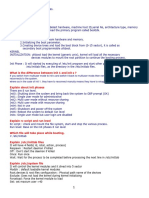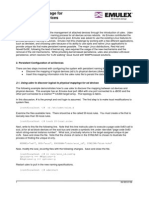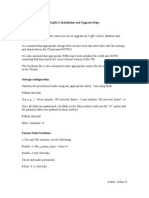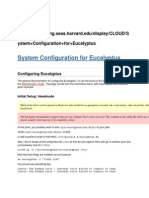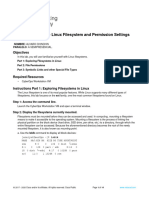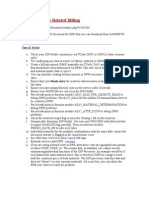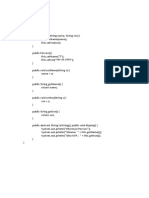Cloned Machine Does Not Boot Up Properly: Environment
Cloned Machine Does Not Boot Up Properly: Environment
Uploaded by
albie103Copyright:
Available Formats
Cloned Machine Does Not Boot Up Properly: Environment
Cloned Machine Does Not Boot Up Properly: Environment
Uploaded by
albie103Original Title
Copyright
Available Formats
Share this document
Did you find this document useful?
Is this content inappropriate?
Copyright:
Available Formats
Cloned Machine Does Not Boot Up Properly: Environment
Cloned Machine Does Not Boot Up Properly: Environment
Uploaded by
albie103Copyright:
Available Formats
Cloned machine does not boot up properly
This document (3048119) is provided subject to the disclaimer at the end of this document.
Environment
SUSE Linux Enterprise Server 11 SUSE Linux Enterprise Server 10 SUSE Linux Enterprise Server 9 Novell Open Enterprise Server (Linux based) Novell Open Enterprise Server 1 (OES1) Support Pack 2 Linux Novell Open Enterprise Server 1 (OES1) Support Pack 1 Linux Novell Open Enterprise Server 2 (OES 2) Linux Support Pack 2 Novell SUSE Linux Enterprise Desktop 10 Novell Linux Desktop 9
Situation
A virtual machine has been cloned, or a physical machine has been cloned onto identical hardware, or hardware (storage controller and/or network device) has been exchanged on a physical machine, or VMware tools have been installed into a VMware virtual machine. When trying to boot the clone (or changed system), it does not come up properly: the root filesystem or other filesystems are not being found, or the network does not come up, or the network device names have changed.
Resolution
Disable the use of persistent network device names and of persistent storage device names prior to cloning or hardware change, or adjust device and interface names afterward.
Additional Information
Background: persistent device names Please refer to the product documentation for in-depth background on persistent device names. In short, persistent device names provide stable names for network and storage devices, regardless of the order of recognition or the connection used for the device.
Related documentation TID 3580082 - New default in SLES/SLED 10 SP1: mount "by Device ID" Persistant Storage Device Names, OpenSUSE wiki article. Disabling the use of persistent network device names (CODE11 products) On CODE11 products like SUSE Linux Enterprise Server 11, the use of persistent network device names is disabled by clearing the /etc/udev/rules.d/70-persistent-net.rules file. Clear the udev configuration for the network devices as follows: cat< /dev/null > /etc/udev/rules.d/70-persistent-net.rules Disabling the use of persistent network device names (CODE10 products) On CODE10 products like SUSE Linux Enterprise Server 10, the use of persistent network device names is disabled in three steps.
Clear the udev configuration for the network devices. Clear the udev configuration for the network devices as follows: cat< /dev/null > /etc/udev/rules.d/30-net_persistent_names.rules Rename the Ethernet configuration files In order for the Ethernet configuration to come up on boot, the Ethernet configuration has to be renamed. 1. 2. 3. Go to /etc/sysconfig/network Find the ifcfg-eth... file for each Ethernet device (the trailing identifier is the MAC address for the device), for example: ifcfg-eth-id-00:AA:BB:11:22:33 Rename the file to ifcfg-ethX. For example, to have the configuration for eth0 the name would be: ifcfg-eth0
Change network configuration to not use udev 1. 2. 3. 4. Open /etc/sysconfig/network/config for editing Find the line reading: FORCE_PERSISTENT_NAMES="yes" Change it to: FORCE_PERSISTENT_NAMES="no" Save
5. Reboot Disabling the use of persistent network device names (CODE9 products) On CODE9 products like SUSE Linux Enterprise Server 9, udev is not used, and is not as involved as in SLE 10. All that needs to be done is to rename the Ethernet configuration file. Rename Ethernet configuration files In order for the Ethernet configuration to come up on boot, the Ethernet configuration has to be renamed. 1. 2. 3. Go to /etc/sysconfig/network Find the ifcfg-eth... file for each Ethernet device (the trailing identifier is the MAC address for the device), for example: ifcfg-eth-id-00:AA:BB:11:22:33 Rename the file to ifcfg-ethX. For example, to have the configuration for eth0 the name would be:ifcfg-eth0.
Disabling the use of persistent storage device names (CODE11, CODE10 and CODE9 products) On CODE10 & 11 products like SUSE Linux Enterprise Server 10, the use of persistent names for storage devices is recommended in general. As of SLES10 SP1 it has been made the default for new installations. As with network devices, the use of persistent names for storage can cause problems when cloning machines though. To disable the use of persistent storage device names, proceed as follows: 1. 2. Examine the boot loader configuration file /boot/grub/menu.lst and the filesystem table /etc/fstab for the presence of /dev/disk/by-* references. Store the mapping of /dev/disk/by-* symlinks to their targets in a scratch file: ls -l /dev/disk/by-* > /tmp/scratchpad.txt 3. Remove all entries that involve storage that is not local to the system (such as SAN or iSCSI volumes) from the scratch file.
4. 5.
Edit /boot/grub/menu.lst and/etc/fstab, replacing the /dev/disk/by-* entries in them which occur in the scratch file by the device names the symlinks point to. Reboot the system and verify that it comes up cleanly.
Steps to perform in case hardware has been exchanged on a physical machine (Disaster Recovery) In case hardware like storage,network device and/or motherboards with integrated devices has been exchanged on a physical machine, the above steps need to be performed from the SuSE Rescue System. Proceed as follows: 1. 2. 3. 4. 5. 6. Boot off the Installation CD/DVD and choose "Rescue System" Mount the system partition and perform a chroot, as described in TID 3134230 - How to access LVM partitions when system is booted with rescue CD. To disable the use of persistent network and storage device names perform the steps as described in the respective sections above. Exit from chroot (CTRL-D or "exit"). Umount the system partition. Reboot the server.
You might also like
- Redhat-Interview QuestionsDocument18 pagesRedhat-Interview QuestionsAbdelmadjid BouamamaNo ratings yet
- LINUX Administrator's Quick Reference Card: User Management NFS File SharingDocument6 pagesLINUX Administrator's Quick Reference Card: User Management NFS File Sharingajaynagariya100% (2)
- Ravenloft List of BooksDocument1 pageRavenloft List of Booksalbie103No ratings yet
- Ravenloft List of BooksDocument1 pageRavenloft List of Booksalbie103No ratings yet
- MigrationDocument3 pagesMigrationPatris SutrisnoNo ratings yet
- Scalar I500 Library Maintenance Guide PDFDocument118 pagesScalar I500 Library Maintenance Guide PDFRobertPivacNo ratings yet
- Dithering and Half ToningDocument16 pagesDithering and Half ToningunalmarNo ratings yet
- Why Is My Linux ECS Not Booting and Going Into Emergency ModeDocument16 pagesWhy Is My Linux ECS Not Booting and Going Into Emergency Modeiftikhar ahmedNo ratings yet
- Sol Unix 2Document35 pagesSol Unix 2srisylamNo ratings yet
- How To Install SSH For SCO OpenServer 5Document4 pagesHow To Install SSH For SCO OpenServer 5Amit KumarNo ratings yet
- Solaris 8 Inst Guide 1.1.2Document10 pagesSolaris 8 Inst Guide 1.1.2Hamees HabeebNo ratings yet
- Oracle Database 10g Release 2Document7 pagesOracle Database 10g Release 2Saravana Kumar KNo ratings yet
- Configure Kernel Parameters: Section 10Document14 pagesConfigure Kernel Parameters: Section 10amitashokkumarNo ratings yet
- Mounting Partitions AutomaticallyDocument10 pagesMounting Partitions AutomaticallyAnannya BanergeeNo ratings yet
- HOW-To Install Koha 3 On Fedora 9Document9 pagesHOW-To Install Koha 3 On Fedora 9Mamun Or RashidNo ratings yet
- Basics of Using The Boot CommandDocument5 pagesBasics of Using The Boot CommandTolulope AbiodunNo ratings yet
- Lenovo - SAP HANA Backup Guide-1.12.121-16 - 17-24Document8 pagesLenovo - SAP HANA Backup Guide-1.12.121-16 - 17-24titoNo ratings yet
- How To Install Mysql Server 5.6 On Debian 7 and 8Document10 pagesHow To Install Mysql Server 5.6 On Debian 7 and 8RiDwan Atarashi EdogawhaNo ratings yet
- Linux 2.6 Udev Usage For Disk and Tape DevicesDocument7 pagesLinux 2.6 Udev Usage For Disk and Tape DevicesRatish MaruthiyodanNo ratings yet
- System Administration Basics: Michael Opdenacker Thomas PetazzoniDocument22 pagesSystem Administration Basics: Michael Opdenacker Thomas PetazzonisabhariNo ratings yet
- ps1q07 20060392 DomschDocument4 pagesps1q07 20060392 Domschanon_717252414No ratings yet
- How To Install Open IMS Core in UbuntuDocument9 pagesHow To Install Open IMS Core in Ubuntuvanducdt7No ratings yet
- 2 - OrACLE Database InstallationDocument18 pages2 - OrACLE Database InstallationHNo ratings yet
- Linux Pocket GuideDocument2 pagesLinux Pocket GuidedjnyceeNo ratings yet
- 11 File SystemDocument3 pages11 File SystemIjazKhanNo ratings yet
- Basics of Boot CommandDocument5 pagesBasics of Boot CommandcresmakNo ratings yet
- 00 Oracle 10g Installation On RHEL5Document4 pages00 Oracle 10g Installation On RHEL5Vipul WankarNo ratings yet
- Ebs Install Ol5Document7 pagesEbs Install Ol5Shero KhanNo ratings yet
- Network Interface Card NamingDocument4 pagesNetwork Interface Card NamingKay JayNo ratings yet
- EBS Installation 1951739.1Document31 pagesEBS Installation 1951739.1Naresh SundaraneediNo ratings yet
- 10g Install in Linux 5Document4 pages10g Install in Linux 5utpalbasakNo ratings yet
- Red Hat Linux Installation and Root Password Cracking.Document89 pagesRed Hat Linux Installation and Root Password Cracking.Himani_Mittal_93No ratings yet
- Linux SysAdmin Topic 101.odpDocument28 pagesLinux SysAdmin Topic 101.odpReddecals MotovlogNo ratings yet
- Oracle Applications On Linux 4.5Document14 pagesOracle Applications On Linux 4.5Prabhu DevNo ratings yet
- Cara Menginstall Oracle 10g Di CentOSDocument5 pagesCara Menginstall Oracle 10g Di CentOSSutajiTarNo ratings yet
- Linuxengines Blogspot inDocument9 pagesLinuxengines Blogspot inShitesh SachanNo ratings yet
- Linux Interview Questions & AnswersDocument87 pagesLinux Interview Questions & AnswersSri ShailamNo ratings yet
- Linux Quations and AnswersDocument82 pagesLinux Quations and AnswersSraVanKuMarThadakamallaNo ratings yet
- IT 4 31-49Document19 pagesIT 4 31-49Malla HariNo ratings yet
- Quick Reference Sheet SCSA 1Document8 pagesQuick Reference Sheet SCSA 1Aamir MalikNo ratings yet
- Chapter 7. MountingDocument7 pagesChapter 7. MountingCarlos MorenoNo ratings yet
- SBP Multi PXE Install - Color - enDocument12 pagesSBP Multi PXE Install - Color - enAhmed AbdelhadyNo ratings yet
- 3d ConnexionDocument3 pages3d ConnexionSerkan OzkaymakNo ratings yet
- Mount (2) - Linux Man PageDocument7 pagesMount (2) - Linux Man Pageworldmn7No ratings yet
- OS MID Shaheer Shahzad 025 29052020 042210pmDocument18 pagesOS MID Shaheer Shahzad 025 29052020 042210pmShaheer ShahzadNo ratings yet
- Oracle9i (9.2.0.4.0) Installation On Red Hat Enterprise Linux 4.1 (RHEL4) and Centos 4.1Document19 pagesOracle9i (9.2.0.4.0) Installation On Red Hat Enterprise Linux 4.1 (RHEL4) and Centos 4.1Vijender ReddyNo ratings yet
- Oracle Database 10g Release 2 On LinuxDocument22 pagesOracle Database 10g Release 2 On Linuxapi-3715420No ratings yet
- Instalacion Oracle en Linux RHDocument16 pagesInstalacion Oracle en Linux RHAdrian MerloNo ratings yet
- VXVM LabDocument56 pagesVXVM LabsundarNo ratings yet
- Drive ReplacementNL400NodeDocument15 pagesDrive ReplacementNL400Nodevijayen123No ratings yet
- IO File SystemDocument28 pagesIO File SystemShaikh Mohammed LoveNo ratings yet
- SolarisDocument7 pagesSolarisViswakanth ValluriNo ratings yet
- Windows Post-Exploitation Command ListDocument15 pagesWindows Post-Exploitation Command ListAndres MirandaNo ratings yet
- 11gR1/2 Installation and Upgrade StepsDocument24 pages11gR1/2 Installation and Upgrade Stepsnarcisus786No ratings yet
- OpenBSD Firewall IDSDocument15 pagesOpenBSD Firewall IDSapi-3710223100% (1)
- CIS BenchMark Linux7Document27 pagesCIS BenchMark Linux7sanju_81No ratings yet
- Ystem Configuration For EucalyptusDocument7 pagesYstem Configuration For EucalyptusSaravanaRaajaaNo ratings yet
- Network File Systems: Goals of This LabDocument13 pagesNetwork File Systems: Goals of This LabTrang TôNo ratings yet
- How to install Ubuntu Server (22.04 LTS)Document21 pagesHow to install Ubuntu Server (22.04 LTS)Mohamed Abdulwahid ElshafieNo ratings yet
- 4.5.4 Lab - Navigating The Linux Filesystem and Permission SettingsDocument14 pages4.5.4 Lab - Navigating The Linux Filesystem and Permission SettingsAlvaro ChinchinNo ratings yet
- Free Open Source Linux OS For Data Recovery & Data Rescue Bilingual Version UltimateFrom EverandFree Open Source Linux OS For Data Recovery & Data Rescue Bilingual Version UltimateNo ratings yet
- DRBD-Cookbook: How to create your own cluster solution, without SAN or NAS!From EverandDRBD-Cookbook: How to create your own cluster solution, without SAN or NAS!No ratings yet
- ExtremeZ IP ManualDocument89 pagesExtremeZ IP Manualalbie103No ratings yet
- SCOM Refresh Config FilesDocument1 pageSCOM Refresh Config Filesalbie103No ratings yet
- 1850 Pts - Imperial Guard: Name # GRP WS BS S T Wo I A LD Save CostDocument4 pages1850 Pts - Imperial Guard: Name # GRP WS BS S T Wo I A LD Save Costalbie103No ratings yet
- Wheelchair Assessment ChecklistDocument1 pageWheelchair Assessment Checklistsofia santhoshNo ratings yet
- Os Lab ManualDocument20 pagesOs Lab ManualRula ShakrahNo ratings yet
- CY8CKIT-001 PSoC Development Kit GuideDocument210 pagesCY8CKIT-001 PSoC Development Kit GuideDoru UrsutiuNo ratings yet
- Exercise 1Document3 pagesExercise 1davinciNo ratings yet
- Frames in JavascriptDocument13 pagesFrames in JavascriptYOGI HETALNo ratings yet
- DBU Final First YearDocument2 pagesDBU Final First YeargagimarkenNo ratings yet
- Report On PythonDocument20 pagesReport On PythonSangam GuptaNo ratings yet
- Software Requirements Specification Distributed File SystemDocument37 pagesSoftware Requirements Specification Distributed File SystemNupur AggarwalNo ratings yet
- How To Create An Award Notice PDFDocument10 pagesHow To Create An Award Notice PDFALLAN H. BALUCANNo ratings yet
- 3D Modelling of ConstructionDocument3 pages3D Modelling of ConstructionAna GrecuNo ratings yet
- Sup CustomerChangeFormandAgreement 1509464070Document3 pagesSup CustomerChangeFormandAgreement 1509464070Vincent LauNo ratings yet
- IIT Ropar_ Enrollment Open for Minor in Artificial Intelligence (AI) ProgramDocument1 pageIIT Ropar_ Enrollment Open for Minor in Artificial Intelligence (AI) ProgramMillo NovinNo ratings yet
- FAQ-Tips and Tricks RRBDocument2 pagesFAQ-Tips and Tricks RRBchittaranjan169No ratings yet
- BTS3002 Mini Indoor BTSDocument54 pagesBTS3002 Mini Indoor BTSRashid Mahmood SajidNo ratings yet
- Deltron HuancayoDocument106 pagesDeltron HuancayoVictor PaucarNo ratings yet
- Object-Oriented Analysis Design: SpringerDocument9 pagesObject-Oriented Analysis Design: SpringersiriusNo ratings yet
- Data Analysis and InterpretationDocument6 pagesData Analysis and Interpretationzohra mehnazNo ratings yet
- DSA Case StudyDocument15 pagesDSA Case StudyAyush VermaNo ratings yet
- CIS 120 SyllabusDocument4 pagesCIS 120 SyllabusChaim OsinaNo ratings yet
- Lab 1Document10 pagesLab 1mey chuNo ratings yet
- Introduction To C ProgrammingDocument29 pagesIntroduction To C ProgrammingShukri IshahNo ratings yet
- Nama: Tatto Baskoro Nim: A11.2017.10113 Kelompok: PBO - A11.4419 Tugas 3 PboDocument16 pagesNama: Tatto Baskoro Nim: A11.2017.10113 Kelompok: PBO - A11.4419 Tugas 3 PboAkbar FebriandyputraNo ratings yet
- Excel Plan TemplatesDocument2 pagesExcel Plan TemplatesZia KhanNo ratings yet
- RFP, Ifb, RFQ, RFTDocument3 pagesRFP, Ifb, RFQ, RFTOmar Siddiqui0% (1)
- ETSI EN 300 468: Final Draft V1.13.1Document144 pagesETSI EN 300 468: Final Draft V1.13.1FlaviaNo ratings yet
- m1010 Final sp12Document8 pagesm1010 Final sp12DEANGELO AVILESNo ratings yet
- CIPC Turn Around Times PDFDocument12 pagesCIPC Turn Around Times PDFkyaq001No ratings yet