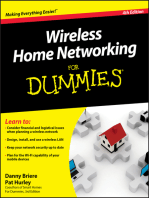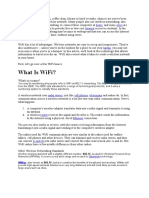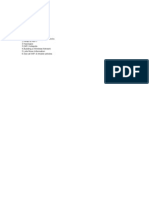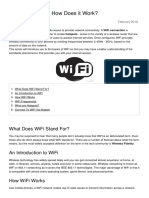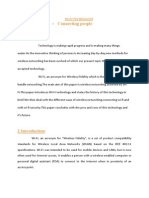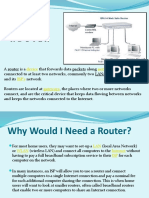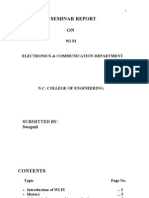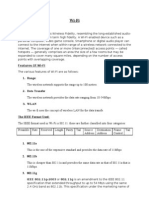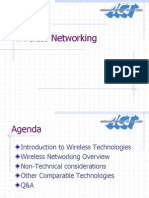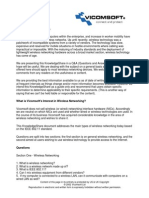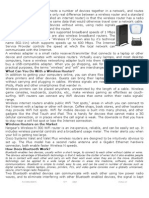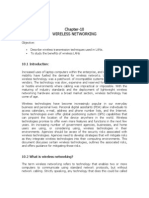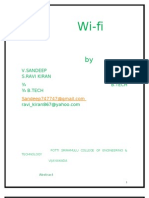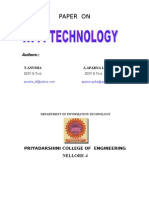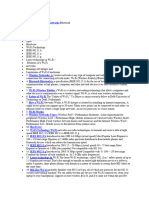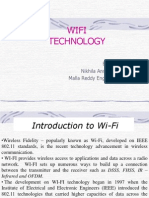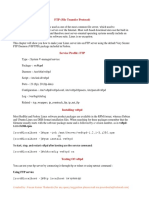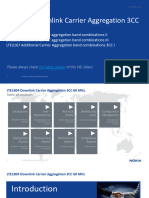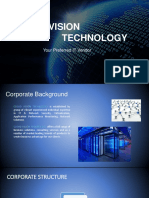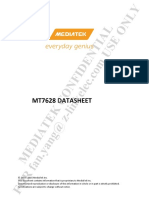Airport: What Is Wifi?
Airport: What Is Wifi?
Uploaded by
lipi_chhayaCopyright:
Available Formats
Airport: What Is Wifi?
Airport: What Is Wifi?
Uploaded by
lipi_chhayaOriginal Description:
Original Title
Copyright
Available Formats
Share this document
Did you find this document useful?
Is this content inappropriate?
Copyright:
Available Formats
Airport: What Is Wifi?
Airport: What Is Wifi?
Uploaded by
lipi_chhayaCopyright:
Available Formats
If you've been in an airport, coffee shop, library or hotel recently, chances are you've been right in the middle
of a wireless network. Many people also use wireless networking, also called WiFi or 802.11 networking, to connect their computers at home, and some cities are trying to use the technology to provide free or low-cost Internet access to residents. In the near future, wireless networking may become so widespread that you can access the Internet just about anywhere at any time, without using wires.
WiFi has a lot of advantages. Wireless networks are easy to set up and inexpensive. They're also unobtrusive -- unless you're on the lookout for a place to use your laptop, you may not even notice when you're in a hotspot. In this article, we'll look at the technology that allows information to travel over the air. We'll also review what it takes to create a wireless network in your home.
What Is WiFi? What's in a name? You may be wondering why people refer to WiFi as 802.11 networking. The 802.11 designation comes from the IEEE. The IEEE sets standards for a range of technological protocols, and it uses a numbering system to classify these standards. A wireless network uses radio waves, just like cell phones, televisions and radios do. In fact, communication across a wireless network is a lot like two-way radio communication. Here's what happens: 1. A computer's wireless adapter translates data into a radio signal and transmits it using an antenna. 2. A wireless router receives the signal and decodes it. The router sends the information to the Internet using a physical, wired Ethernet connection. The process also works in reverse, with the router receiving information from the Internet, translating it into a radio signal and sending it to the computer's wireless adapter. The radios used for WiFi communication are very similar to the radios used for walkietalkies, cell phones and other devices. They can transmit and receive radio waves, and they can convert 1s and 0s into radio waves and convert the radio waves back into 1s and 0s. But WiFi radios have a few notable differences from other radios: Other Wireless Networking Standards Another wireless standard with a slightly different number, 802.15, is used for Wireless Personal Area Networks (WPANs). It covers a very short range and is used for Bluetooth technology.
WiMax, also known as 802.16, looks to combine the benefits of broadband and wireless. WiMax will provide high-speed wireless Internet over very long distances and will most likely provide access to large areas such as cities. They transmit at frequencies of 2.4 GHz or 5 GHz. This frequency is considerably higher than the frequencies used for cell phones, walkie-talkies and televisions. The higher frequency allows the signal to carry more data. They use 802.11 networking standards, which come in several flavors: o 802.11a transmits at 5 GHz and can move up to 54 megabits of data per second. It also uses orthogonal frequency-division multiplexing (OFDM), a more efficient coding technique that splits that radio signal into several sub-signals before they reach a receiver. This greatly reduces interference. o 802.11b is the slowest and least expensive standard. For a while, its cost made it popular, but now it's becoming less common as faster standards become less expensive. 802.11b transmits in the 2.4 GHz frequency band of the radio spectrum. It can handle up to 11 megabits of data per second, and it uses complementary code keying (CCK) modulation to improve speeds. o 802.11g transmits at 2.4 GHz like 802.11b, but it's a lot faster -- it can handle up to 54 megabits of data per second. 802.11g is faster because it uses the same OFDM coding as 802.11a. o 802.11n is the newest standard that is widely available. This standard significantly improves speed and range. For instance, although 802.11g theoretically moves 54 megabits of data per second, it only achieves realworld speeds of about 24 megabits of data per second because of network congestion. 802.11n, however, reportedly can achieve speeds as high as 140 megabits per second. The standard is currently in draft form -- the Institute of Electrical and Electronics Engineers (IEEE) plans to formally ratify 802.11n by the end of 2009. Other 802.11 standards focus on specific applications of wireless networks, like wide area networks (WANs) inside vehicles or technology that lets you move from one wireless network to another seamlessly. WiFi radios can transmit on any of three frequency bands. Or, they can "frequency hop" rapidly between the different bands. Frequency hopping helps reduce interference and lets multiple devices use the same wireless connection simultaneously. As long as they all have wireless adapters, several devices can use one router to connect to the Internet. This connection is convenient, virtually invisible and fairly reliable; however, if the router fails or if too many people try to use high-bandwidth applications at the same time, users can experience interference or lose their connections. Next, we'll look at how to connect to the Internet from a WiFi hotspot. WiFi Hotspots
USB wireless adapter and PC wireless card photos courtesy Consumer Guide Products Wireless adapters can plug into a computer's PC card slot or USB port. If you want to take advantage of public WiFi hotspots or start a wireless network in your home, the first thing you'll need to do is make sure your computer has the right gear. Most new laptops and many new desktop computers come with built-in wireless transmitters. If your laptop doesn't, you can buy a wireless adapter that plugs into the PC card slot or USB port. Desktop computers can use USB adapters, or you can buy an adapter that plugs into the PCI slot inside the computer's case. Many of these adapters can use more than one 802.11 standard. Once you've installed your wireless adapter and the drivers that allow it to operate, your computer should be able to automatically discover existing networks. This means that when you turn your computer on in a WiFi hotspot, the computer will inform you that the network exists and ask whether you want to connect to it. If you have an older computer, you may need to use a software program to detect and connect to a wireless network. Being able to connect to the Internet in public hotspots is extremely convenient. Wireless home networks are convenient as well. They allow you to easily connect multiple computers and to move them from place to place without disconnecting and reconnecting wires. In the next section, we'll look at how to create a wireless network in your home Wi-Fi is a trademark of the Wi-Fi Alliance, founded in 1999 as Wireless Internet Compatibility Alliance (WICA), comprising more than 300 companies, whose products are certified by the Wi-Fi Alliance, based on the IEEE 802.11 standards (also called
Wireless LAN (WLAN) and Wi-Fi). This certification warrants interoperability between different wireless devices. The alliance was founded because many products did not correctly implement IEEE 802.11 and some included proprietary extensions. This led to incompatibilities between products from different manufacturers. The Wi-Fi Alliance tests the wireless components to their own terms of reference. Products that pass become Wi-Fi certified and may carry the Wi-Fi logo. Only products of Wi-Fi Members are tested, because they pay membership and per-item fees. Absence of the Wi-Fi logo does not necessarily mean non-compliance with the standard. Piggybacking refers to access to a wireless Internet connection by bringing one's own computer within the range of another's wireless connection, and using that service without the subscriber's explicit permission or knowledge. During the early popular adoption of 802.11, providing open access points for anyone within range to use was encouraged [by whom?] to cultivate wireless community networks,[43] particularly since people on average use only a fraction of their downstream bandwidth at any given time. Recreational logging and mapping of other people's access points has become known as wardriving. Indeed, many access points are intentionally installed without security turned on so that they can be used as a free service. Providing access to one's Internet connection in this fashion may breach the Terms of Service or contract with the ISP. These activities do not result in sanctions in most jurisdictions; however, legislation and case law differ considerably across the world. A proposal to leave graffiti describing available services was called warchalking.[44] A Florida court case determined that owner laziness was not to be a valid excuse.[45] Piggybacking often occurs unintentionally, most access points are configured without encryption by default, and operating systems can be configured to connect automatically to any available wireless network. A user who happens to start up a laptop in the vicinity of an access point may find the computer has joined the network without any visible indication. Moreover, a user intending to join one network may instead end up on another one if the latter has a stronger signal. In combination with automatic discovery of other network resources (see DHCP and Zeroconf) this could possibly lead wireless users to send sensitive data to the wrong middle-man when seeking a destination ( see Man-in-themiddle attack). For example, a user could inadvertently use an insecure network to log in to a website, thereby making the login credentials available to anyone listening, if the website uses an insecure protocol such as HTTP.
You might also like
- Computer Networking Image Gallery: Inside This ArticleDocument6 pagesComputer Networking Image Gallery: Inside This ArticleYogesh GiriNo ratings yet
- How WiFi WorksDocument6 pagesHow WiFi WorkskartikNo ratings yet
- Wireless TechnologiesDocument45 pagesWireless TechnologiesKenneth O'BrienNo ratings yet
- Introduction To How WiFi WorksDocument4 pagesIntroduction To How WiFi WorksDeepak SinhaNo ratings yet
- Shawon WifiDocument10 pagesShawon WifiFoez LeonNo ratings yet
- What Is Wifi?: Airport Home Cities InternetDocument5 pagesWhat Is Wifi?: Airport Home Cities InternetPartha Sarathi PanigrahiNo ratings yet
- What Is WiFiDocument14 pagesWhat Is WiFipappu507No ratings yet
- Deepika WifiDocument9 pagesDeepika WifiAnubhuti JalanNo ratings yet
- Fahad Kheratkar - Rhishikesh Dyade: A Presentation On Wireless Based Network and SolutionsDocument24 pagesFahad Kheratkar - Rhishikesh Dyade: A Presentation On Wireless Based Network and SolutionsFahad Impresionante KheratkarNo ratings yet
- What Is Wifi and How Does It Work 298 O1yu7tDocument2 pagesWhat Is Wifi and How Does It Work 298 O1yu7tAntoneyGeorgeNo ratings yet
- UntitleddocumentDocument5 pagesUntitleddocumentArpit TiwariNo ratings yet
- Connecting People 1.abstract:: Wi-Fi TechnologyDocument9 pagesConnecting People 1.abstract:: Wi-Fi TechnologySanthosh SalemNo ratings yet
- Seminar On Wifi Technology..: Preeti - KulkarniDocument18 pagesSeminar On Wifi Technology..: Preeti - Kulkarnip4227No ratings yet
- The Name Wi-FiDocument5 pagesThe Name Wi-FineemaniguptaNo ratings yet
- Wi-Fi: The BasicsDocument4 pagesWi-Fi: The BasicsAjay SanchetiNo ratings yet
- Wi-Fi Questions and AnswersDocument4 pagesWi-Fi Questions and AnswersKamlesh RamolaNo ratings yet
- Router: Device Networks Wans ISP's GatewaysDocument14 pagesRouter: Device Networks Wans ISP's GatewaysMay Responte GayNo ratings yet
- Wifi SeminarDocument10 pagesWifi SeminarAmandeep AmanNo ratings yet
- Wi-Fi Interview Questions & AnswersDocument6 pagesWi-Fi Interview Questions & AnswersnagarajNo ratings yet
- WIFIDocument8 pagesWIFIswathiNo ratings yet
- 2914 Wifi Technology2Document23 pages2914 Wifi Technology2jay shree ramNo ratings yet
- Wifi Interview QuestionsDocument7 pagesWifi Interview QuestionsronyiutNo ratings yet
- Wi-Fi Technology: B y N.Nirmal Kumar P.SudheerDocument14 pagesWi-Fi Technology: B y N.Nirmal Kumar P.SudheerZeeshan AliNo ratings yet
- WifiDocument7 pagesWifiLucky Dwaine ValbuenaNo ratings yet
- Wireless Networking 101Document9 pagesWireless Networking 101Gus MilesNo ratings yet
- Wireless TechnologyDocument17 pagesWireless TechnologyBrandi FrancisNo ratings yet
- Seminar Report ON: Submitted By: SwapnilDocument34 pagesSeminar Report ON: Submitted By: SwapnilSWAPNIL_1212SONALINo ratings yet
- Hamza Wi-Fi Term PaperDocument11 pagesHamza Wi-Fi Term Paperhamzabilal90No ratings yet
- Wi FiDocument6 pagesWi FiAtul PalNo ratings yet
- Wireless 5Document30 pagesWireless 5ebinVettuchirayilNo ratings yet
- Wireless QaDocument15 pagesWireless QaAnderson JeantyNo ratings yet
- How WiFi Works PDFDocument4 pagesHow WiFi Works PDFOvick AhmedNo ratings yet
- What Is A Wireless Router?: A.Chakrabarti ICT Sept Class 10Document5 pagesWhat Is A Wireless Router?: A.Chakrabarti ICT Sept Class 10Ritu AcharyaNo ratings yet
- WifiDocument5 pagesWifisb_rameshbabu3283No ratings yet
- Wireless Networking: L.Karunakar Anusha Computer TechnologiesDocument30 pagesWireless Networking: L.Karunakar Anusha Computer TechnologiesLingala KarunakarNo ratings yet
- Wifi As A ProcessDocument9 pagesWifi As A Processmishely09No ratings yet
- Chapter-10 Wireless NetworkingDocument7 pagesChapter-10 Wireless NetworkingVineet KohliNo ratings yet
- Wireless Communication With Wi Fi Sree Venkata College oDocument21 pagesWireless Communication With Wi Fi Sree Venkata College ovijayendra2090No ratings yet
- 3 Wi-FiDocument10 pages3 Wi-FiAnusha ThammanaNo ratings yet
- How Wifi Works: The Walkie-Talkie NetworkDocument5 pagesHow Wifi Works: The Walkie-Talkie NetworkKlaus SimpsonNo ratings yet
- Wireless FidelityDocument22 pagesWireless Fidelitymuraliraj_sNo ratings yet
- EC-0113 Wireless Technologies, Wire Less Fidelity (Wi-Fi) & World Wide Interoperability For Microwave Access (Wimax) Mr. P.Goutham .Mr. VishalDocument9 pagesEC-0113 Wireless Technologies, Wire Less Fidelity (Wi-Fi) & World Wide Interoperability For Microwave Access (Wimax) Mr. P.Goutham .Mr. VishalBhavani ThirumalasettyNo ratings yet
- Now A Day It Is Very Easy To Establish Communication From One Part of The Worldto Other. Despite ThisDocument6 pagesNow A Day It Is Very Easy To Establish Communication From One Part of The Worldto Other. Despite ThisBhavisha AsharaNo ratings yet
- A Word About Wifi or Wifi TechnologyDocument4 pagesA Word About Wifi or Wifi TechnologyTechnischegadgetNo ratings yet
- Network ProtocolDocument5 pagesNetwork ProtocolAbygayle IveyNo ratings yet
- Wireless NetworksDocument17 pagesWireless NetworksMian Muzammil AhmedNo ratings yet
- Wi-Fi Technolgy: Webopedia)Document6 pagesWi-Fi Technolgy: Webopedia)Dasari Jaswanth NaiduNo ratings yet
- How Wifi Works: The Walkie-Talkie NetworkDocument5 pagesHow Wifi Works: The Walkie-Talkie NetworkarunkareerNo ratings yet
- Wireless Networking ComponentsDocument4 pagesWireless Networking ComponentsPradeepCoolNo ratings yet
- Wifi Technology: by Nikhila Ann Varghese Malla Reddy Engineering CollegeDocument29 pagesWifi Technology: by Nikhila Ann Varghese Malla Reddy Engineering CollegeNeeha KuttyNo ratings yet
- Grade 10 Networking Hardware RequirementsDocument6 pagesGrade 10 Networking Hardware RequirementsKarell AnnNo ratings yet
- Offensive Security WirelessDocument193 pagesOffensive Security Wireless0day adminNo ratings yet
- Introduction.: Wi-Fi Technology ContentsDocument13 pagesIntroduction.: Wi-Fi Technology ContentsJamesCarterNo ratings yet
- Wireless Networking: Jeffrey D. Bombell, American Computer TechnologiesDocument30 pagesWireless Networking: Jeffrey D. Bombell, American Computer Technologiesrajeshmishra1No ratings yet
- Understanding WiFi Technology: A Comprehensive Guide (Second Edition)From EverandUnderstanding WiFi Technology: A Comprehensive Guide (Second Edition)No ratings yet
- REMOTE ACCESS VPN- SSL VPN: A deep dive into SSL VPN from basicFrom EverandREMOTE ACCESS VPN- SSL VPN: A deep dive into SSL VPN from basicRating: 5 out of 5 stars5/5 (1)
- Beyond 3G - Bringing Networks, Terminals and the Web Together: LTE, WiMAX, IMS, 4G Devices and the Mobile Web 2.0From EverandBeyond 3G - Bringing Networks, Terminals and the Web Together: LTE, WiMAX, IMS, 4G Devices and the Mobile Web 2.0No ratings yet
- Enhanced MNC Network ArchitectureDocument11 pagesEnhanced MNC Network ArchitectureAniket NamdeoNo ratings yet
- FTP Server PH PappDocument5 pagesFTP Server PH PappRajasekhar ReddyNo ratings yet
- Gilat White Paper Cellular Cellular Backhaul Myths and FactsDocument13 pagesGilat White Paper Cellular Cellular Backhaul Myths and FactsAFF NO LIMITNo ratings yet
- Nokia Multivendor Optimization Development ProjectDocument301 pagesNokia Multivendor Optimization Development ProjectDriss222100% (1)
- BITBUS Controller M-ModuleDocument2 pagesBITBUS Controller M-ModuleRENZHI LINo ratings yet
- VI MHG Site Solutions 19th AprilDocument11 pagesVI MHG Site Solutions 19th AprilChandan DasNo ratings yet
- 98-1591947878666-IP Address Work SheetDocument10 pages98-1591947878666-IP Address Work SheetBarath TharmaratnamNo ratings yet
- GGSN QosDocument34 pagesGGSN QosAhmed RawyNo ratings yet
- Downlink Carrier Aggregation 3CCDocument88 pagesDownlink Carrier Aggregation 3CCbossNo ratings yet
- Hamed Noori: Tampere University of Technology Master of Science ThesisDocument97 pagesHamed Noori: Tampere University of Technology Master of Science ThesisMartinus EricoNo ratings yet
- SIAE & RTN CourseDocument237 pagesSIAE & RTN CourseAhmed YunesNo ratings yet
- Skybox InstallationAndAdministrationGuide V10 0 600Document155 pagesSkybox InstallationAndAdministrationGuide V10 0 600carlosNo ratings yet
- Microprocessor & Computer Architecture (Μpca) : Unit 4: Usb, Pci, Scsi,Amba And Asb Bus ArchitectureDocument12 pagesMicroprocessor & Computer Architecture (Μpca) : Unit 4: Usb, Pci, Scsi,Amba And Asb Bus ArchitecturePranathi PraveenNo ratings yet
- IPC VarnishDocument69 pagesIPC VarnishT.D.TNo ratings yet
- IP Security: Henric Johnson Blekinge Institute of Technology, Sweden Henric - Johnson@bth - SeDocument31 pagesIP Security: Henric Johnson Blekinge Institute of Technology, Sweden Henric - Johnson@bth - Seishita chakrabortyNo ratings yet
- Ruggedcom2100 InstallationguideDocument35 pagesRuggedcom2100 Installationguidevinoddeswal057No ratings yet
- Top Three Benefits Zero Trust SaseDocument6 pagesTop Three Benefits Zero Trust Sasetablet02agonzalezNo ratings yet
- CLOUD VISION TECHNOLOGY (Myanmar) PDFDocument8 pagesCLOUD VISION TECHNOLOGY (Myanmar) PDFHan Myo50% (2)
- Aws Interview QuestionsDocument28 pagesAws Interview Questionsravi shanker100% (1)
- MDaemon Mail Server Installation Guide Amirz ComDocument19 pagesMDaemon Mail Server Installation Guide Amirz ComAdhys SmanSa100% (1)
- Squid MultiwanDocument3 pagesSquid MultiwanJean P AlcalaNo ratings yet
- Exámen 77200X ResueltoDocument23 pagesExámen 77200X ResueltoFelipe Ospina OspinaNo ratings yet
- 5 Troubleshooting & MaintDocument105 pages5 Troubleshooting & MaintDerrick SenyoNo ratings yet
- ACI Syslog ReferenceDocument516 pagesACI Syslog ReferenceBobNo ratings yet
- Compound TCP: A Scalable and TCP-Friendly Congestion Control For High-Speed NetworksDocument8 pagesCompound TCP: A Scalable and TCP-Friendly Congestion Control For High-Speed NetworksSandeep KumarNo ratings yet
- Moshell CommandsDocument48 pagesMoshell CommandspanesarnarinderNo ratings yet
- Mediatek Confidential: Mt7628 DatasheetDocument54 pagesMediatek Confidential: Mt7628 Datasheet李潇No ratings yet
- NVR 5464-4KS2 PDFDocument3 pagesNVR 5464-4KS2 PDFcarlosemtNo ratings yet
- Proforma InvoiceDocument2 pagesProforma Invoicemekonnenmulatu46No ratings yet
- Aindumps 2022-Nov-19 by Barrette 222q VceDocument6 pagesAindumps 2022-Nov-19 by Barrette 222q VcePankaj SinghNo ratings yet