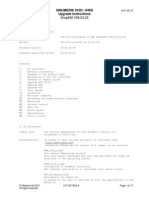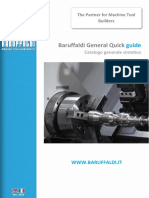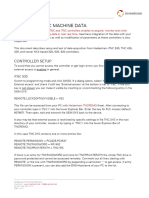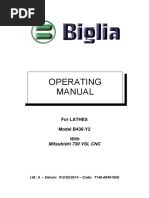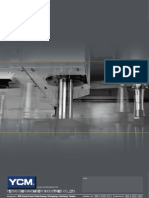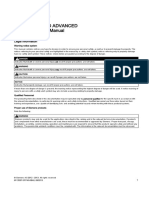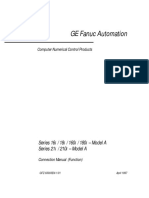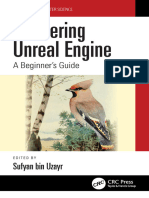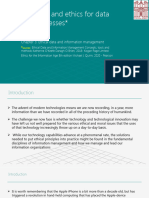Cnctrain Fanuc0M: CNC Simulation Systems 1995 2010
Cnctrain Fanuc0M: CNC Simulation Systems 1995 2010
Uploaded by
Siti Idah TawhidCopyright:
Available Formats
Cnctrain Fanuc0M: CNC Simulation Systems 1995 2010
Cnctrain Fanuc0M: CNC Simulation Systems 1995 2010
Uploaded by
Siti Idah TawhidOriginal Title
Copyright
Available Formats
Share this document
Did you find this document useful?
Is this content inappropriate?
Copyright:
Available Formats
Cnctrain Fanuc0M: CNC Simulation Systems 1995 2010
Cnctrain Fanuc0M: CNC Simulation Systems 1995 2010
Uploaded by
Siti Idah TawhidCopyright:
Available Formats
CNCTRAIN FANUC0M
CNC SIMULATION SYSTEMS 1995 2010
CNC SIMULATION SYSTEMS 1995 2010
p2
CNC SIMULATION SYSTEMS 1995 2010
Table of Contents
Options Utils Menu Upload CNC programs Fanuc Mode Keys EDIT MDI AUTO HOME JOG INC JOG POS OFSET OFSET MESUR PRGR INPUT OUTPT START Machine Control Functions CYCLE START CYCLE STOP RESET BLOCK DELETE OPT STOP PROG STOP SINGL BLOCK Coolant Commands Spindle Commands Machine and Tooloffsets Setting Tool Offsets Setting WorkShift Offsets Fanuc Filing System Display Files Loading Files Starting a New CNC program Deleting CNC programs Editing CNC programs Adrs Line Alpha Numeric Keypad Insert/Edit a CNC program Adding new words Using the EOB character Deleting words/blocks Cursor keys Edit Keys ALTER DELET INSERT EOB RESET 5 5 6 7 7 8 10 11 12 13 14 15 16 17 18 19 20 20 21 22 23 24 25 26 27 28 29 29 30 31 31 32 33 34 35 35 36 37 38 39 40 41 42 42 43 44 45 46
p3
CNC SIMULATION SYSTEMS 1995 2010
p4
CNC SIMULATION SYSTEMS 1995 2010
Options
Utils
Tutor Link If you have a Denford Desk Top tutor connected to the computer select this option to switch control away from the on-screen tutor. Select this option again to switch control from the desk top tutor back to the on-screen tutor. Machine Link If you have a Denford CNC machine tool connected to your computer select this option to drive the machine directly from the on-screen control, or from the Denford Desk Top Tutor. Print Outputs a hardcopy of the MDI panel to the printer. Close Panel Closes the on screen Tutor and returns control to the main CNC editor. -o-
p5
CNC SIMULATION SYSTEMS 1995 2010
Upload CNC programs
Any CNC programs can be uploaded into the CNC control. Select load CNC program from the main menu. This can be a CNC program stored in the default directory or a CNC program from any other source.
The CNC program will be displayed in the CNC editor and you will be prompted to enter to press the button.
mode and
Once the CNC program is in the CNC editor you can upload the program at any time.
Type in 'Y' to confirm the upload. The CNC program will be displayed in the controls memory.
To hide the CNC editor again select Full Screen from the Options Menu.
-o-
p6
CNC SIMULATION SYSTEMS 1995 2010
Fanuc Mode Keys
Edit
Select Edit mode to.... 1 - write or change a CNC part program. 2 - to load, save and delete CNC part programs.
Use the
PRGR button to switch between editing a CNC program or listing all the CNC files. -o-
p7
CNC SIMULATION SYSTEMS 1995 2010
Mdi
Switches to MDI mode. Press the to display the MDI screen if it is not already displayed. MDI screen
button
Use the MDI display to manually enter a single block of CNC information. This can be used to change tools, feedrates, single block moves or to call M codes for example to switch the spindle off/on.
Enter a CNC block of information at the ADRS. line and press the screen.
button to send it to the MDI
Example M06
G00
T01
Press the
button to execute the CNC block.
-o-
p8
CNC SIMULATION SYSTEMS 1995 2010
p9
CNC SIMULATION SYSTEMS 1995 2010
Auto
To run any CNC part program displayed in the Fanuc CNC editor you need to be in Auto Mode. Execute from first CNC block.
In Edit Mode
Be sure the cursor is on the first line
in the CNC editor by scrolling up using the
or by pressing the
button. -o-
p10
CNC SIMULATION SYSTEMS 1995 2010
Home
If the machine your control is connected to has datum switches you can send the axes to their home positions.
Use the
keys to send each individual axis to it's home position. -o-
p11
CNC SIMULATION SYSTEMS 1995 2010
Jog
Jog mode allows continous movement of the axes at a set feedrate or at the fast traverse feedrate.
Press any of the axes keys for continuous movement.
Toggles between feedrate and fast traverse movement. To set the feedrate use the MDI screen. -o-
p12
CNC SIMULATION SYSTEMS 1995 2010
Inc Jog
Inc Jog mode allows movement of the axes at a fixed distance. This distance is set by the three buttons below.
Sets the distance to 0.01mm / 0.001ins
Sets the distance to 0.10mm / 0.010ins
Sets the distance to 1.00mm / 0.100ins
Press any of the axes keys to jog an axis. -o-
p13
CNC SIMULATION SYSTEMS 1995 2010
POS
Displays the axes positions for the X,Y and Z axis.
You can switch to this screen during program execution. -o-
p14
CNC SIMULATION SYSTEMS 1995 2010
Offset
Toggles the display between the tooloffset and workshift pages. Tool Offsets
WorkShift Offsets
-o-
p15
CNC SIMULATION SYSTEMS 1995 2010
Ofset Mesur
pressing the offset measure takes a snapshot of the current axes positions to be used when you are going to set a tooloffset or workshift value. If you are setting each axis individually you need to press this button for each axis position. If you want to set all axes move the tool to the datum position on all axes then press this button to store the current positions.
You should have selected the tool offset or workshift page with the offset button.
-o-
p16
CNC SIMULATION SYSTEMS 1995 2010
PRGR button
In Edit Mode listing all the CNC files.
the PRGR button switches the display between listing a CNC program or
In all other modes a display of the CNC program will be shown. You can switch the display during program execution. -o-
p17
CNC SIMULATION SYSTEMS 1995 2010
INPUT
Depending on the current mode INPUT has several uses. 1 - Entering data in MDI mode. 2 - Setting Tool Offsets. 3 - Setting Workshift Offsets. 4 - Uploading CNC programs from the CNC editor.
-o-
p18
CNC SIMULATION SYSTEMS 1995 2010
OUTPT START
Select
mode if not already selected.
Press this button to download the current CNC program in the controls memory to the CNC editor.
Type in 'Y' to confirm the download. The CNC editor will display the downloaded program.
To hide the CNC editor again select Full Screen from the Options Menu. -o-
p19
CNC SIMULATION SYSTEMS 1995 2010
Machine Control Functions
CYCLE START
Cycle Start is used to start or restart the execution of a CNC program. You must be in mode to execute the current CNC program in the controls memory.
Press
to restart program execution when using
Press
to restart execution when using
Press
to execute single commands from the MDI screen.
You must be in commands.
mode to execute single
-o-
p20
CNC SIMULATION SYSTEMS 1995 2010
CYCLE STOP
Pauses program execution. Press the
button to restart. -o-
p21
CNC SIMULATION SYSTEMS 1995 2010
RESET
Pressing the
button in
mode stops program execution. -o-
p22
CNC SIMULATION SYSTEMS 1995 2010
BLOCK DELETE
Any CNC block that starts with a block delete character '/' will be ignored if the Block Delet button is active. Example: /M00 During program setup you may want a program stop to be executed by includinga 'M00' as a CNC block. After setup you can tell the control to ignore the program stop by making the Block Delet button active. -o-
p23
CNC SIMULATION SYSTEMS 1995 2010
OPT STOP
If the Opt Stop button is active and a 'M01' block is programmed the control will stop execution until the button is pressed.
A M00 block will stop program execution whatever state the Opt Stop is set to. -o-
p24
CNC SIMULATION SYSTEMS 1995 2010
PROG STOP
Instructs the control to stop program execution after the current line has been executed.
Press
to restart program execution. -o-
p25
CNC SIMULATION SYSTEMS 1995 2010
SINGL BLOCK
You can select this option during or prior to program execution. Once activated the control will stop program execution at the end of each machining line or cycle.
Press
to restart program execution.
You can switch single block simulation off by pressing the -o-
button again.
p26
CNC SIMULATION SYSTEMS 1995 2010
Coolant Commands
Switches the coolant on.
Switches the coolant off. -o-
p27
CNC SIMULATION SYSTEMS 1995 2010
Spindle Commands
Switches the spindle on with clockwise orientation.
Switches the spindle on with anti-clockwise orientation.
Switches the spindle off.
Increases the spindle speed upto the maximum allowed spindle speed.
Decreases the spindle speed. -o-
p28
CNC SIMULATION SYSTEMS 1995 2010
Machine and Tooloffsets
Setting Tool Offsets
Press the Offset button to display the tool offsets page , you may have to press the button twice to switch between workshift page and offset page.
Use the cursor keys to move the cursor to the tool offset number that you want to set.
For example offset number 3. You should have jogged your tool to the correct position for setting the Z length offset normally the top of the billet on the Z axis;
Press the offset measure button the lcd light should flash on then off. Setting the Z axis
Type in MZ0 at the ADRS. line and press the offset page.
button, the offset value should be displayed in the tool
-o-
p29
CNC SIMULATION SYSTEMS 1995 2010
Setting WorkShift Offsets
Press the Offset button to display the workshift page , you may have to press the button twice to switch between tool offsets page and workshift page. You should have jogged your tool to the correct position for setting the workshift values, normally the bottom left handcorner of the billet for the X and Y axes and the top of the billet for the Z axis.
Press the offset measure button the lcd light should flash on then off. Setting the Y axis
Type in MY0 at the ADRS. line and press the workshift page. Setting the X axis
button, the workshift value should be displayed in the
Type in MX0 at the ADRS. line and press the workshift page. Setting the Z axis
button, the workshift value should be displayed in the
Type in MZ0 at the ADRS. line and press the workshift page.
button, the workshift value should be displayed in the -o-
p30
CNC SIMULATION SYSTEMS 1995 2010
Fanuc Filing System
Display Files
All CNC programs uploaded into the control from the CNC editor or entered into the control by the keypad, are stored in the controls filing system.
To display the files select
then press the
button.
-o-
p31
CNC SIMULATION SYSTEMS 1995 2010
Loading Files
If the files are not yet displayed then select
then press the
button to display all files.
Type in a program name at the ADRS line. letter 'O'.
Make sure the program name starts with the
Press the cursor down button to load the CNC program into the controls memory. Repeat the above without showing the list of files if you already know the name of the CNC program. Scroll CNC programs You can scroll through the CNC programs by typing in 'O' at the ADRS line and pressing the cursor down button. Repeat again to view the next CNC program.
-o-
p32
CNC SIMULATION SYSTEMS 1995 2010
Starting a New CNC program
To start a new CNC program select names that are already in use.
and press the
button if you want to check the list of file
Enter a new filename at the ADRS line. and press the
button to confirm.
The controls memory will be cleared and the selected program name will be the first line of the program.
Example 1 :
This would display the following
Example 2 :
This would display the following -o-
p33
CNC SIMULATION SYSTEMS 1995 2010
Deleting CNC programs
To delete a CNC program select
and press the
button to view the list of file names.
Type in the name of the filename that you want to delete at the ADRS line.
and then press the no longer displayed.
button. The file listing will be updated with the deleted file -o-
p34
CNC SIMULATION SYSTEMS 1995 2010
Editing CNC programs
Adrs Line
Use the address line to enter a word of information. All information must be entered at the address line. A word of information always starts with a letter followed by a numerical value. Example: G00 X12.345 M06 To enter any value you use the controls keypad.
-o-
p35
CNC SIMULATION SYSTEMS 1995 2010
Alpha Numeric Keypad
All CNC programs can be entered using the controls keypad.
To enter a new word make sure the address line is empty. Press the required. To enter G01 press the following keys
key to clear the address line if
To enter X-12.45 press the following keys
-o-
p36
CNC SIMULATION SYSTEMS 1995 2010
Insert/Edit a CNC program
To insert or edit a CNC program you must follow the correct procedures that are compatible with the Fanuc 0M control.
All words of information are entered on the address line and then inserted using the
button.
All blocks of information are made up of several words, and end with an end of block character.
Press this button to enter an EOB character. The position of the edit cursor dictates where the next word will be inserted in the editor.
Use the
keys to move the edit cursor to the correct position.
-o-
p37
CNC SIMULATION SYSTEMS 1995 2010
Adding new words
Inserting a Feed after the Y value Move the editcursor to the Y letter. G00 X 121.45 Y 10.5 G00 X 121.45 Y 10.5 F300 Inserting an EOB character Move the editcursor to the F letter. ADRS F300
G00 X 121.45 Y 10.5 F300 G00 X 121.45 Y 10.5 F300 ; Starting the next line
ADRS ;
Move the editcursor to the EOB character. G00 X 121.45 Y 10.5 F300 ; G00 X 121.45 Y 10.5 F300 ; G02 -oADRS G02
p38
CNC SIMULATION SYSTEMS 1995 2010
Using the EOB character
Splitting a line using the EOB character Move the editcursor to the F letter. G00 X 12.45 Y 10.23 F300 M06 T01 ADRS ; G00 X 12.45 Y 10.23 F300 ; M06 T01 Inserting a new line using the EOB character Move the editcursor to the EOB character. M03 S2300 ; G01 X 12.3 Y 10.2 ; ADRS G00 M03 S2300 ; G00 ; G01 X12.3 Y 10.2 ; -o-
p39
CNC SIMULATION SYSTEMS 1995 2010
Deleting words/blocks
Deleting a word Move the editcursor to the Y letter you want to delete.
G00 X 12.45 Y 12.44 F 455 ; G00 X 12.45 F 455 ; Deleting an EOB character
Press the
button.
Move the editcursor to the EOB character. G00 X 12.45 Y 12.44 F 455 ; M03 S2345 ; Press the button.
G00 X 12.45 Y 12.44 F 455 M03 S2345 ; -o-
p40
CNC SIMULATION SYSTEMS 1995 2010
Cursor keys
If the ADRS line is empty pressing the cursor keys will move the edit cursor up/down in the editor, one word for each keypress. If the ADRS line contains text the cursor keys will search in the editor for the text. If text is found the editor will scroll to the new position. Pressing the uparrow will enable the search towards the start of the CNC program. Pressing the downarrow will enable the search towards the end of the CNC program.
You can be in
mode or
mode to start a search. -o-
p41
CNC SIMULATION SYSTEMS 1995 2010
Edit Keys
ALTER
To change a word of information that has already been entered in the editor. 1 - Move the cursor to the word that you want to change. 2 - Enter the new word at the address line.
3 - Press the
key . The new word will be dispayed in the controls memory. -o-
p42
CNC SIMULATION SYSTEMS 1995 2010
DELET
To delete a word of information. 1 - Move the cursor to the word that you want to change. 2 - Press the key. The word will be deleted from the controls memory.
Deleting the EOB character from the end of a block will add the next block to the end. -o-
p43
CNC SIMULATION SYSTEMS 1995 2010
INSERT
To enter a new word of information into the controls memory. 1 - Key in the new word at the address line. 2 - Move the cursor to the correct position in the editor.
3 - Press the
key to enter the new word.
-o-
p44
CNC SIMULATION SYSTEMS 1995 2010
EOB
This key is used to enter an end of block character. Example G00 X12.45 M03 S2000 ; A block is a series of words with the end of block character at the end.
Press the
key to enter the end of block character in the editor. -o-
p45
CNC SIMULATION SYSTEMS 1995 2010
RESET
Moves the cursor in the editor to the start of the program.
You must be in
mode.
Pressing the
button in
mode stops program execution. -o-
p46
CNC SIMULATION SYSTEMS 1995 2010
Index -OOffset
-UUtils 5
-RRESET ,
-CCYCLE STOP 21 CYCLE START
-WWorkShift Offsets
-OOUTPT START 19
-IINPUT
-OOPT STOP 24 Ofset Mesur
-PPROG STOP 25 POS
-IInc Jog 13 p47
CNC SIMULATION SYSTEMS 1995 2010
-JJog
-HHome 11
-AAuto
-MMdi 8
-EEdit
-IInput CNC programs
-PPRGR button
-AAdrs Line 35
-IINSERT 44
-DDELET 43
-AALTER p48
CNC SIMULATION SYSTEMS 1995 2010
-CCursor keys
-DDeleting words/blocks 40
-UUsing the EOB character
-AAdding new words
-BBLOCK DELETE
-AAlpha Numeric Keypad
-EEOB
-DDeleting CNC programs 34
-SStarting a New CNC program
-LLoading Files 32
-FFanuc Filing System 31
-Tp49
CNC SIMULATION SYSTEMS 1995 2010 Tool Offsets
-SSpindle Commands 28
-CCoolant Commands
-SSINGL BLOCK
-IInserting a CNC program 37
p50
CNC SIMULATION SYSTEMS 1995 2010
You might also like
- Spindle Manual: XLH Series Automatic Tool Change SpindleNo ratings yetSpindle Manual: XLH Series Automatic Tool Change Spindle82 pages
- Machine Tools, Metal Cutting Types World Summary: Market Values & Financials by CountryFrom EverandMachine Tools, Metal Cutting Types World Summary: Market Values & Financials by CountryNo ratings yet
- Application Manual For Swiss Type Lathe MachineNo ratings yetApplication Manual For Swiss Type Lathe Machine143 pages
- SINUMERIK 808D Commissioning Manual 201212 EngNo ratings yetSINUMERIK 808D Commissioning Manual 201212 Eng134 pages
- Wiring Diagrams For Heidenhain iTNC 530 HSCI and TNC 620, 640No ratings yetWiring Diagrams For Heidenhain iTNC 530 HSCI and TNC 620, 64020 pages
- Mitsubishi CNC Software Tools: Factory AutomationNo ratings yetMitsubishi CNC Software Tools: Factory Automation7 pages
- B436-Y2 Mitsubishi 730 VSL BIGLIA LATHESNo ratings yetB436-Y2 Mitsubishi 730 VSL BIGLIA LATHES153 pages
- 14125-12326 FBD (3) - 1030NT (EXP) Parts List (Mar-2000)No ratings yet14125-12326 FBD (3) - 1030NT (EXP) Parts List (Mar-2000)280 pages
- SINUMERIK 808D Commissioning Manual 201412 EngNo ratings yetSINUMERIK 808D Commissioning Manual 201412 Eng134 pages
- Mazak Integrex 200 Mark IV Mechanical Parts ListNo ratings yetMazak Integrex 200 Mark IV Mechanical Parts List671 pages
- Deckel FPXNC Dialog 4 Software Update Manual rkloppNo ratings yetDeckel FPXNC Dialog 4 Software Update Manual rklopp116 pages
- OMI Optical Machine Interface Installation and User's Guide100% (1)OMI Optical Machine Interface Installation and User's Guide138 pages
- LC-2012 C1 NT Punch-Laser Machine: Punching Technology Laser TechnologyNo ratings yetLC-2012 C1 NT Punch-Laser Machine: Punching Technology Laser Technology8 pages
- Description of PLC Subroutine Library V01.06.00 For: Sinumerik 802DNo ratings yetDescription of PLC Subroutine Library V01.06.00 For: Sinumerik 802D49 pages
- Sinumerik Sinumerik 808D Advanced PLC Subroutines Manual: User Manual Legal InformationNo ratings yetSinumerik Sinumerik 808D Advanced PLC Subroutines Manual: User Manual Legal Information74 pages
- 840D - OPs and PCUs Hardware Installation PDFNo ratings yet840D - OPs and PCUs Hardware Installation PDF544 pages
- Meldasmagic Monitor Operation Manual: BNP-B2192 (ENG)No ratings yetMeldasmagic Monitor Operation Manual: BNP-B2192 (ENG)14 pages
- Assignment 1 - Case Analysis - DisaggregationNo ratings yetAssignment 1 - Case Analysis - Disaggregation5 pages
- Flow-X Manual IIc - Liquid Metric Application_CM_FlowX_LM-En_JNo ratings yetFlow-X Manual IIc - Liquid Metric Application_CM_FlowX_LM-En_J147 pages
- Initial Report MASS Company 20240207170001No ratings yetInitial Report MASS Company 202402071700015 pages
- CNG Station Typica-01032020-2 - 240106 - 113743No ratings yetCNG Station Typica-01032020-2 - 240106 - 1137431 page
- 11th Batch-Improvement of Power Quality Using Fuzzy Based Unified Power Flow ControllerNo ratings yet11th Batch-Improvement of Power Quality Using Fuzzy Based Unified Power Flow Controller29 pages
- Short Circuit Calculations For Solar FarmsNo ratings yetShort Circuit Calculations For Solar Farms6 pages
- Assisting With Policy Development For Client SupportNo ratings yetAssisting With Policy Development For Client Support5 pages
- Network Security and Security Laws and Regulations (Literature Review)No ratings yetNetwork Security and Security Laws and Regulations (Literature Review)14 pages
- Heat Pump Drying Equipment: Henan Lantian Machinery Manufacture Co. LTDNo ratings yetHeat Pump Drying Equipment: Henan Lantian Machinery Manufacture Co. LTD5 pages
- Chapter 3 - Ethical Data and Information ManagementNo ratings yetChapter 3 - Ethical Data and Information Management24 pages
- Spindle Manual: XLH Series Automatic Tool Change SpindleSpindle Manual: XLH Series Automatic Tool Change Spindle
- Machine Tools, Metal Cutting Types World Summary: Market Values & Financials by CountryFrom EverandMachine Tools, Metal Cutting Types World Summary: Market Values & Financials by Country
- Wiring Diagrams For Heidenhain iTNC 530 HSCI and TNC 620, 640Wiring Diagrams For Heidenhain iTNC 530 HSCI and TNC 620, 640
- 14125-12326 FBD (3) - 1030NT (EXP) Parts List (Mar-2000)14125-12326 FBD (3) - 1030NT (EXP) Parts List (Mar-2000)
- Deckel FPXNC Dialog 4 Software Update Manual rkloppDeckel FPXNC Dialog 4 Software Update Manual rklopp
- OMI Optical Machine Interface Installation and User's GuideOMI Optical Machine Interface Installation and User's Guide
- LC-2012 C1 NT Punch-Laser Machine: Punching Technology Laser TechnologyLC-2012 C1 NT Punch-Laser Machine: Punching Technology Laser Technology
- Description of PLC Subroutine Library V01.06.00 For: Sinumerik 802DDescription of PLC Subroutine Library V01.06.00 For: Sinumerik 802D
- Sinumerik Sinumerik 808D Advanced PLC Subroutines Manual: User Manual Legal InformationSinumerik Sinumerik 808D Advanced PLC Subroutines Manual: User Manual Legal Information
- Meldasmagic Monitor Operation Manual: BNP-B2192 (ENG)Meldasmagic Monitor Operation Manual: BNP-B2192 (ENG)
- Flow-X Manual IIc - Liquid Metric Application_CM_FlowX_LM-En_JFlow-X Manual IIc - Liquid Metric Application_CM_FlowX_LM-En_J
- 11th Batch-Improvement of Power Quality Using Fuzzy Based Unified Power Flow Controller11th Batch-Improvement of Power Quality Using Fuzzy Based Unified Power Flow Controller
- Assisting With Policy Development For Client SupportAssisting With Policy Development For Client Support
- Network Security and Security Laws and Regulations (Literature Review)Network Security and Security Laws and Regulations (Literature Review)
- Heat Pump Drying Equipment: Henan Lantian Machinery Manufacture Co. LTDHeat Pump Drying Equipment: Henan Lantian Machinery Manufacture Co. LTD
- Chapter 3 - Ethical Data and Information ManagementChapter 3 - Ethical Data and Information Management