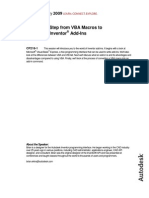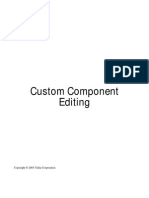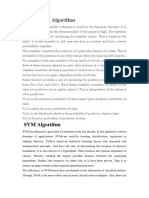Ilogic Inventor API
Uploaded by
Srini KumarIlogic Inventor API
Uploaded by
Srini KumarAutodesk Inventor iLogic or Inventor API: Which Is the Right Tool for Me?
Wayne Brill Autodesk
CP2544 This class will compare the capabilities of iLogic with the Inventor API. We will cover
the advantages/disadvantages of using iLogic and the advantages/disadvantages of using the Inventor API. You will see how iLogic and the Inventor API are able to automate Inventor behavior. You will discover the skill sets you need to use iLogic or the Inventor API using VB.NET. In this session you will gain an understanding of which tool to use to automate common tasks. Either iLogic or the Inventor API, or maybe both!
Learning Objectives
At the end of this class, you will be able to: Understand how iLogic is used Understand the basics of how the Inventor API is used Be able to determine when to use iLogic or the Inventor API
About the Speaker
Wayne has been a member of Autodesk Developer Technical Services supporting Autodesk Developer Network members for ten years. Wayne provides API support Autodesk Inventor, for AutoCAD, AutoCAD Mechanical, AutoCAD OEM, and RealDWG.
wayne.brill@autodesk.com
Autodesk Inventor iLogic or Inventor API: Which Is the Right Tool for Me?
Introduction
In my role as an Inventor API consultant with Developer Technical Services at Autodesk I have had the good fortune to be able to help many people with the Inventor API. In the last several years I have also supported iLogic. This utility built right into Inventor is allowing many companies to automate the configurations of their designs and save time and money. This session will get you up to speed on these technologies. I believe most people who attend this class will agree that they are in one of these four groups. (Perhaps with some overlap) 1. 2. 3. 4. An Inventor user who knows and uses iLogic but is unfamiliar with the Inventor API. A Programmer who knows the Inventor API but does not work with iLogic. A Programmer who has not worked with the Inventor API and has not used iLogic either. An Inventor user who does not use iLogic or the Inventor API.
Because of the different types of people attending this session, all of the topics in this document may not be that helpful to you. For example, if you are a power user and proficient with iLogic, you can skip the parts that are intended to get someone up to speed on that part of Inventor. If you know the Inventor API then you can skip the parts of this document that focus on the API.
Contents: iLogic and Inventor API comparison Inventor API Introduction iLogic Introduction Using the Inventor API in iLogic rules iLogic API Additional Resources
Autodesk Inventor iLogic or Inventor API: Which Is the Right Tool for Me?
iLogic and Inventor API comparison
iLogic is designed to allow you to create different configurations of your model or drawing. The configuration of the model changes when the value of a parameter changes. iLogic ships with Inventor and if the iLogic AddIn is loaded, you will see the iLogic panel on the Manage Tab:
You use items on this panel to access iLogic functionality. Add Rule will open up the Edit Rule dialog. In the Edit Rule dialog you create the rules by selecting functions and making changes to the code that is inserted into the Edit Rule dialog. You can also enter code by typing directly in the rule area. iLogic rules are saved with the document and the rules run automatically when the value of Inventor parameters change. iLogic also supports External Rules and Global forms that are not saved in the document. iLogic rules can also run straight VB.NET code. The rule shown in this screenshot of the Edit Rule dialog suppresses or unsuppresses features based on the value of a parameter named holes. Notice how the iLogic rule uses the iLogic function Feature.IsActive
Autodesk Inventor iLogic or Inventor API: Which Is the Right Tool for Me?
The Inventor API is also installed with Inventor. The quickest way to access the Inventor API is by using the VBA editor. You can launch the VBA integrated development environment (IDE) from the Tools Tab.
Autodesk Inventor iLogic or Inventor API: Which Is the Right Tool for Me?
When you use the Inventor API you use Sub Procedures and functions instead of iLogic rules. These procedures would need to be run by the user or be called by an event. Using the Parameter changed event will be needed to get similar functionality as an iLogic rule that runs when a parameter is changed. In this screenshot of the VBA IDE you can see code that will suppress or unsuppress features. The iLogic rule shown above is also suppressing and unsuppressing features.
VBA IDE showing code usig the Inventor API
In the code window of the VBA editor notice the code is using the Inventor API directly. It gets the PartComponentDefinition of the ActiveDocument then uses the Features collection and sets the Suppressed property of the feature to true or false. (Remember the iLogic rule used Feature.IsActive) From this you can get the idea that iLogic is doing a lot of things in the background that you dont actually see in the rule. This is one reason why iLogic is less complicated to use than using the Inventor API directly.
Autodesk Inventor iLogic or Inventor API: Which Is the Right Tool for Me?
Inventor API Introduction
The Inventor API is a COM API that is used from many different environments such as VB.NET, C#, C++. If you take a look at the Inventor API object model you will see that many of the objects in the Inventor API are organized to follow the main document types in Inventor. (Parts, Assemblies, Drawings). Other sections in the API are used to create user interfaces and other objects that are not related to a specific document type. You can download a PDF that contains a diagram of the Inventor API Object Model from this URLhttp://www.autodesk.com/developinventor (You will find other resources available for the Inventor API as well)
ObjectModel screenshot of DrawingDocument object
The Object Model PDF is also available from the Inventor SDK. (Software Development Kit) The SDK will be in a directory similar to this: ..\Inventor 2012\SDK\DeveloperTools\Docs The SDK ships with Inventor however separate msi files need to be run to install it. These are DeveloperTools.msi and UserTools.msi. The location of the installer is different for Windows XP and Windows Vista or Windows 7. Windows XP: C:\Program Files\Autodesk\Inventor 2012\SDK\DeveloperTools.msi Windows Vista or 7: C:\Users\Public\Documents\Autodesk\Inventor 2012\SDK\DeveloperTools.msi For more information on the Inventor API SDK see this file: 6
Autodesk Inventor iLogic or Inventor API: Which Is the Right Tool for Me?
C:\Program Files\Autodesk\Inventor 2012\SDK\SDK_Readme.htm Another great source for getting up to speed with the Inventor API is the COM Help documentation. You can open this file from Inventor ribbon as seen in the following screenshot:
How to open the Inventor API help
The Overview Articles topic is a great starting point:
Overview Articles in the Inventor API help
You can use any language that supports COM automation such as VB.NET, C# and C++ to work with the Inventor API. However the quickest way to see how the Inventor API works is to use Visual Basic for Applications (VBA) which is installed with Inventor. VB.NET is also a good choice because of its ease of use and because it is in many cases it is straightforward to copy code from VBA to VB.NET. (VBA may not be available in future releases of Inventor so it is a good idea to plan on using another environment for production code). You can use the express versions of Visual Studio to work with the Inventor API. (Free download) In this session we will focus on using VB.NET and VBA. (Using an AddIn will probably be what you would use for your production code). 7
Autodesk Inventor iLogic or Inventor API: Which Is the Right Tool for Me?
VB.NET Example To try out the Inventor API you can use Visual Studio and create a windows program that connects to Inventor from out of process. Here is a screenshot of Visual Studio 2010 that has a Windows Forms Application (created by the VS Wizard). You add the button by placing the button from the toolbox. When this program is run, it will connect to a running session of Inventor. When the button is clicked it will run code that we will add below.
Visual Studio 2010 Windows Forms Application
After the project is created you need to add the Inventor API to the program, to do this bring up properties (right click on the project in the Solution Explorer) and go to Add on the References tab. Navigate to this location: C:\Program Files\Autodesk\Inventor 2012\Bin\Public Assemblies and select this file: Autodesk.Inventor.Interop.dll (this is on XP, on Win7 the directory will be different) Here is a screenshot after adding the reference to Autodesk.Inventor.Interop.dll. Notice the version is 16.0, this is the Inventor 2012 COM interop file.
Autodesk Inventor iLogic or Inventor API: Which Is the Right Tool for Me?
Inventor COM Interop is referenced
Now we can go ahead and use the Inventor API to do something. In this code below we start or connect to a session of Inventor when the form is created. Notice the Imports Inventor before the Class Form1. This brings in the Inventor namespace. A variable named _InvApp is declared as an Inventor.Application we will use this variable of the top level API object to do some work when the button is clicked. (Code for this farther below) Notice here that the ProgID Inventor.Application is used with the GetActiveObject method. The Windows registry is searched using this ProgID. The ProgID is added to the registry when Inventor is installed. The Try Catch block is the .NET way to do error handling. If there is an error then we use Createnstance to start up a new session of Inventor. When we start Inventor this way we need to shut it down or the Inventor exe will still be running. In the FromClosed event the Quit method is called on the Inventor Application.
Imports Imports Imports Imports Imports System System.Type System.Activator System.Runtime.InteropServices Inventor
Public Class Form1 Dim _invApp As Inventor.Application Dim _started As Boolean Public Sub New() ' This call is required by the designer. InitializeComponent() ' Add any initialization after the InitializeComponent() call. Try _invApp = Marshal.GetActiveObject("Inventor.Application") Catch ex As Exception Try Dim oInvAppType As Type = _
Autodesk Inventor iLogic or Inventor API: Which Is the Right Tool for Me?
GetTypeFromProgID("Inventor.Application") _invApp = CreateInstance(oInvAppType) _invApp.Visible = True 'Note: if you shut down the Inventor session that was started 'this(way) there is still an Inventor.exe running. We will use 'this Boolean to test whether or not the Inventor App 'need to be shut down. _started = True Catch ex2 As Exception MsgBox(ex2.ToString()) MsgBox("Unable to get or start Inventor") End Try End Try End Sub Private Sub Form1_FormClosed( _ ByVal sender As Object, ByVal e As FormClosedEventArgs) _ Handles Me.FormClosed If _started Then _invApp.Quit() End If _invApp = Nothing End Sub will
Now lets take a look at code for the button. Notice how it uses the _InvApp variable created above. (It was instantiated when the form was loaded). First an If then statement is used to ensure there is at least one open document. Then we display a message box with the number of open documents by using the Documents collection and the count property. We also display the name of the active document using the FullFileName property of the ActiveDocument.
Private Sub Button1_Click(ByVal sender As System.Object, ByVal e As System.EventArgs) Handles Button1.Click Try If _invApp.Documents.Count = 0 Then System.Windows.Forms.MessageBox.Show _ ("Need to open a document") Return End If 'Get then number of open documents and display it Dim iNumOfDocs As Double = _invApp.Documents.Count System.Windows.Forms.MessageBox.Show _ ("Number of open documents = " & iNumOfDocs)
10
Autodesk Inventor iLogic or Inventor API: Which Is the Right Tool for Me?
'Get the active document and display the file name Dim oDoc As Document = _invApp.ActiveDocument System.Windows.Forms.MessageBox.Show _ ("Active document = " & oDoc.FullFileName) Catch ex As Exception System.Windows.Forms.MessageBox.Show(ex.ToString()) End Try End Sub End Class
We recommend using VB.NET or other programming environment for production applications. (VBA could be removed in future versions of Inventor). However VBA can be useful for quick prototyping and debugging. In this screenshot you see the Watches window that shows the current values of a parameter at runtime. (When the break point was hit). You can use Debug.Print to print values in the immediate window. In this example the name property of the param is holes.
11
Autodesk Inventor iLogic or Inventor API: Which Is the Right Tool for Me?
Also the Object Browser provides a way to explore the objects in the Inventor API. You can display the Object Browser from the VBA View Menu (View>Object Browser or F2). You can select a library to search and a string to search on. In the screen shot below shows the Inventor Library is selected and the search is for Application. The selected class is Application. The selected member is the ActiveDocument property. (The Object Browser is also available in VB.NET)
Skill Set needed for Inventor API 1. Be able to access an API based on COM (component Object Model) using a programming language such as VB.NET or C#. 2. Know how to work with the Inventor API Objects (there are a lot of them) Advantages of using the Inventor API compared to iLogic rules 1. Ability to create AddIns that have a User Interface (Ribbon elements, Toolbars, menus) Using iLogic rules to implement a user interface for a large application could be user unfriendly. 2. Intellisense and debugging are available in tools such as VB.NET. (When you close the iLogic Edit Rule dialog, if there is a problem it will only tell you which line is causing the error)
12
Autodesk Inventor iLogic or Inventor API: Which Is the Right Tool for Me?
iLogic Introduction
The main purpose of iLogic is to enable a way for companies to create different configurations of assemblies easily (by just changing a parameter). With iLogic the parameter is more than just a formula, but actually drives a program (rules) to create different configurations of an assembly, part or drawing. This functionality of Inventor got many people into automating Inventor even though they would not consider themselves programmers. Using the Inventor API directly requires more programming than using iLogic. iLogic achieves this by providing a user interface (Edit Rule dialog) that allows you to add code to a rule text window by clicking on items in the dialog and then changing values of the added code to the correct values, so they match the names of elements in the document. (Parameter, Feature, component names etc.) The Inventor help has a great section on iLogic. Here is the link: http://wikihelp.autodesk.com/Inventor/enu/2012/Help/0073-Autodesk73/0673-iLogic673
Also these iLogic videos on You Tube will be very helpful when getting started with iLogic. 13
Autodesk Inventor iLogic or Inventor API: Which Is the Right Tool for Me?
Autodesk Inventor 2012 Tutorials - iLogic Part 1 - Overview Autodesk Inventor 2012 Tutorials - iLogic Part 2 - Parameters Autodesk Inventor 2012 Tutorials - iLogic Part 3 - Parameter Filters Autodesk Inventor 2012 Tutorials - iLogic Part 4 - Feature Suppression Autodesk Inventor 2012 Tutorials - iLogic Part 5 - Dimensions
There are three iLogic tutorials in the help file: iLogic Basics, iLogic Part Modeling and iLogic Assemblies. Here is the link: http://wikihelp.autodesk.com/Inventor/enu/2012/Help/2144-Tutorial2144/2145-Inventor2145 The main objective of the tutorials is to help you understand how to create iLogic rules. When you create an iLogic rule, it is similar to creating a procedure or function in the API. A rule will have two things: 1. VB.NET code 2. iLogic functions The VB.NET code is similar to code used in a Visual Studio VB.NET project. The iLogic functions will only work in an iLogic rule however. You can also run VB.NET code directly. (This VB.NET code can use the Inventor API). Five things that are specific to iLogic and are not part of the Inventor API are the following: 1. 2. 3. 4. 5. User interface elements such as the Edit Rule dialog iLogic functions Forms created by the iLogic AddIn (using the Form Editor) The automatic behavior of running iLogic rules Rules saved in the document
Control the behavior of Rules: You can control the behavior of the rule by changing the settings on the Options tab in the Edit Rule dialog.
14
Autodesk Inventor iLogic or Inventor API: Which Is the Right Tool for Me?
Here is the description of these settings: Suppressed - The rule does not run automatically Silent Operation Stops Inventor dialogs from displaying Fire dependent rule immediately If another rule refers to a parameter that this rule changes, that other rule will run immediately Dont run automatically The rule does not run when a parameter changes Straight VB code Contains VB code that can be run from a different rule, (parameters that are
referenced will not automatically cause this rule to be run)
Sub Main The Sub Main in a rule is needed if you have other functions (or sub) in the rule. If you add a function (most likely to avoid duplicating the same code several places in the rule), then you need Sub Main to delimit the main code of the rule. The code you put in Sub Main is the code that is guaranteed to run when the rule runs. To run code in other functions or subs in the rule you would call them from the main function. Event Triggers Using Event Triggers allow you to hook up rules to run when an event occurs. Here is the dialog that allows you to control which rule runs when the event occurs. The New Document rule would run when a new document is created based (template) on the document with the rule.
15
Autodesk Inventor iLogic or Inventor API: Which Is the Right Tool for Me?
iTrigger iTrigger provides a way to run a rule manually from the iLogic Panel in the ribbon. When you click on iTrigger a user parameter named iTrigger0 is added. After this, every time iTrigger is clicked, it updates the value of the parameter. If you have a rule that refers to this Parameter the rule will run. (It does not matter what the name of the variable is, in this case it is myTrigger).
myTrigger = iTrigger0 MessageBox.Show("Message", "Title")
External Rules Rules can be in text files and can be accessed from rules that are saved in the document. In the iLogic Rule Browser you can add the external rules by selecting them by right clicking on the External Rules tab and selecting Add External Rule (You can multi-select, to add all files in a directory). The external rules are global: they arent tied to a particular document. They can be used in a way similar to VBA macros. iLogic Configuration This iLogic feature is launched from the Options Panel on the Tools tab. iLogic Configuration will allow you to set the search directories for External Rules and DLLs that are used from iLogic rules. You can also set the default extension for External Rules.
16
Autodesk Inventor iLogic or Inventor API: Which Is the Right Tool for Me?
iLogic Forms You can create a UI for iLogic using the Forms and Global Forms tab in the iLogic Browser. To add a new form right click on the tab and select Add Form. This will launch the Form Editor where you can drag and drop to create the user interface on the form. There is a preview that shows you what the form looks like. (You could also use an external dll that defines the user Interface to work with rules).
Skill Set needed for iLogic 1. Understand Parameters and how they drive rules 2. Understand some VB.NET code such as If statements 3. Understand the elements in the rules are, (know what the colors indicate) 4. Understand Functions like - GoExcel - automatically opens a spread sheet Advantages of using iLogic 1. Quickly create different configurations of the design based on parameter values without having to create events. 2. Easier for non programmers - dont have to learn about programming, can use iLogic functions using drag and drop.
17
Autodesk Inventor iLogic or Inventor API: Which Is the Right Tool for Me?
Using the Inventor API in iLogic rules
There are two reasons you may want to use the Inventor API directly in an iLogic rule. 1. There is not an iLogic function that does what you need. 2. You know the Inventor API better than you know the iLogic functions One of the most common uses of the Inventor API in an iLogic rule is when you need to run operations on multiple items. Most of the iLogic functions require the name of a specific item, and only work on that item. So to look at all items of a given type, you need to get the collection from the API and use a loop to iterate over it. Here is a rule that uses the Inventor API to loop through the layers collection and sets the visibility of the layers to False.
Dim drawDoc as DrawingDocument = ThisDrawing.Document Dim layers as LayersEnumerator = drawDoc.StylesManager.Layers For Each layerX As Layer In layers layerX.Visible = False Next
Inventor API constants in an iLogic rule, you have to add the Enum type When you use Inventor API constants in an iLogic rule, you have to add the Enum type. (This is the case when as using VB.NET also). In this example kSolidOutputType is a constant.To use it in a rule, you need to include the enum type ( BaseFeatureOutputTypeEnum ) as is demonstrated in this code snippet:
oFeatureDef2.OutputType = BaseFeatureOutputTypeEnum.kSolidOutputType
You can use the help file to find the Enum type. Searching on kSolidOutputType will turn up a page with this information:
Public Enum BaseFeatureOutputTypeEnum kSurfaceOutputType = 90113 kSolidOutputType = 90114 kCompositeOutputType = 90115 End Enum
An alternative to adding the enum type is to add an Imports statement in the rule: Imports Inventor.BaseFeatureOutputTypeEnum
oFeatureDef2.OutputType = kSolidOutputType
18
Autodesk Inventor iLogic or Inventor API: Which Is the Right Tool for Me?
Test the Inventor API in a rule One way to explore using the Inventor API directly from iLogic is to perform the following steps: 1. 2. 3. 4. 5. Open the Inventor API help file. Go to the examples topic. Select one of the VBA examples. Open a VB.NET project in Visual Studio (Express version is a free download) Paste the VBA example into a VB.NET code window (this removes the set statements) If the VB.NET project has referenced the Inventor interop.dll and the Inventor Namespace has been imported in the code window you can easily fix the enumerations. VB.NET wants to have the enumerations qualified. (Fix the enumerations) 6. Copy the code. 7. Paste the code into the rule editor 8. Change the code to use Thisdoc.Document instead of ThisApplication.ActiveDocument
One reason why this approach is useful if you are going to use the Inventor API from iLogic is because the iLogic rule text window does not support intellisense or debugging. If you get the code working from VBA or VB.NET then it should be able to work in a rule with just minor changes. Example of using an iLogic code snippet that uses the Inventor API Many of the Publish and Save rules Under the Custom snippets, are using the API directly. Here is a screenshot of the Edit Rule dialog. Notice the code in the Print Document rule:
19
Autodesk Inventor iLogic or Inventor API: Which Is the Right Tool for Me?
You can copy the code from this rule into a VBA procedure and add the Set statement to the first line (Set oPrintMgr = ThisApplication.ActiveDocument.PrintManager) and it will run without any other changes. The code will also work in VB.NET with a few minor changes. Below is the working code from a VB.NET project. (A form with one button). These are the changes needed: 1. ThisApplication is instantiated using the Inventor.Application that is instantiated using GetActiveObject in the New procedure of the form. (ThisApplication works in VBA but not VB.NET) 2. oPrintMgr is declared as an Inventor.PrintManager 3. VB.NET requires the full name of the enumerations, PrintColorModeEnum, PrintOrientationEnum and PaperSizeEnum.
Imports Inventor Public Class Form1 Dim invApp As Inventor.Application Private Sub Button1_Click(ByVal sender As System.Object, ByVal e As System.EventArgs) Handles Button1.Click ' MessageBox.Show("invApp " & invApp.ActiveDocument.FullFileName) Dim ThisApplication As Inventor.Application ThisApplication = invApp Dim oPrintMgr As Inventor.PrintManager oPrintMgr = ThisApplication.ActiveDocument.PrintManager oPrintMgr.ColorMode = PrintColorModeEnum.kPrintGrayScale 'oPrintMgr.ColorMode = kPrintColorPalette oPrintMgr.NumberOfCopies = 1 oPrintMgr.Orientation = PrintOrientationEnum.kPortraitOrientation 'oPrintMgr.Orientation = kLandscapeOrientation oPrintMgr.PaperSize = PaperSizeEnum.kPaperSizeCustom oPrintMgr.PaperHeight = 11 oPrintMgr.PaperWidth = 8.5 oPrintMgr.SubmitPrint() End Sub Public Sub New() ' This call is required by the designer. InitializeComponent() ' Add any initialization after the InitializeComponent() call. invApp = System.Runtime.InteropServices.Marshal.GetActiveObject("Inventor.Application" )
20
Autodesk Inventor iLogic or Inventor API: Which Is the Right Tool for Me?
End Sub End Class
Here are a few other examples of using the Inventor API with iLogic functions in an iLogic rule. Set the same border for all sheets in a drawing The iLogic drawing functions for sheets and views require you to specify the sheet or view by name. If you want to apply a function to all sheets or views, or read data from all, without looking at the total number of sheets, you can iterate through all the sheets and set the border like the following. Notice that a string is used to set the border. This is an iLogic function. In the API you would need to call AddBorder and use a BorderDefintion object not a string. The Inventor API in this example is the code using the Sheets collection. borderName = "CustomBorder" For Each sheetX As Sheet In ThisDrawing.Document.Sheets ThisDrawing.Sheet(sheetX.Name).Border = borderName Next Set the same scale for all views in a drawing This rule iterates through each sheet, each view and changes the scale. myScale = 1.5 For Each sheetX As Sheet In ThisDrawing.Document.Sheets For Each viewX As DrawingView In sheetX.DrawingViews If (Not viewX.ScaleFromBase) Then viewX.Scale = myScale End If Next Next Switch design views in an assembly This rule will switch between two design views based on a True/False parameter named Component_Visibility Dim assemDoc as AssemblyDocument = ThisDoc.Document Dim viewReps as DesignViewRepresentations = assemDoc.ComponentDefinition.RepresentationsManager.DesignViewRepresen tations If (Component_Visibility) Then viewReps("Default").Activate Else 21
Autodesk Inventor iLogic or Inventor API: Which Is the Right Tool for Me?
viewReps("View1").Activate End If
iLogic API
iLogicTM does have an API that you can use to automate iLogic to add or modify rules. You can also use the API to run code in dlls from rules. To use the iLogic API you need to reference a dll named Autodesk.iLogic.Interfaces.dll. This dll is located in the bin directory in the Inventor Install, which is usually: C:\Program Files\Autodesk\Inventor 2012\Bin There are several ways the interfaces in this dll are accessed. One way is to use the IiLogicAutomation interface. The other way to use the iLogic API is called the iLogic Rule API. (The iLogic Rule API is discussed farther below). IiLogicAutomation Interface This interface can be used from COM or .NET, from in-process or out-of-process. It has more functions than the ILowLevelSupport interface that is used for the iLogic Rule API. iLogic AddIn Automation property After you have referenced Autodesk.iLogic.Interfaces.dll, you use the ItemById method of the ApplicationAddIns collection of the Inventor Application to get the iLogic AddIn. The iLogic AddIn Automation property will allow you to instantiate the IiLogicAutomation Interface. This code snippet from VB.NET AddIn running in-process shows how the GUID of the iLogic AddIn is passed into the ItemById method. The Automation property of the iLogic AddIn is used to instantiate IiLogicAutomation.
Private _iLogicAutomation As IiLogicAutomation = Nothing Dim iLogicAddIn As Inventor.ApplicationAddIn = _invApp.ApplicationAddIns.ItemById("{3BDD8D79-2179-4B11-8A5A-257B1C0263AC}") _iLogicAutomation = iLogicAddIn.Automation
22
Autodesk Inventor iLogic or Inventor API: Which Is the Right Tool for Me?
This screenshot of the Object Browser in VB.NET showing IiLogicAutomation
VB.NET AddIn example that adds a rule This example iterates through the rules in a document and if a rule named ChangeView does not exist, it is added using the AddRule method of the IiLogicAutomation. Notice how a string for the rule is built up and is then set using the Text property of the new rule. The rule switches the design view based on the value of a parameter named View_Default_Or_View1. The call to a Sub AddParameterForView() will add the parameter to the document if it does not exists. (Code for this function is not shown here).
Private Sub mAsmButtonDef_OnExecute(ByVal Context As Inventor.NameValueMap) ' Get the Active Document Dim doc As Inventor.Document = m_inventorApplication.ActiveDocument Dim bRuleExists As Boolean = False AddParameterForView() Try ' Get the rules Dim ruleCol As System.Collections.IEnumerable = _iLogicAutomation.Rules(doc)
23
Autodesk Inventor iLogic or Inventor API: Which Is the Right Tool for Me?
' make sure the rules collection exists If Not ruleCol Is Nothing Then ' string to hold the rule names Dim str_iLogRuleName As String = "" ' Go through each of the rules For Each iLogRule As iLogicRule In ruleCol ' Put the name of the rule in the string str_iLogRuleName = str_iLogRuleName & iLogRule.Name & vbCrLf If iLogRule.Name = "ChangeView" Then bRuleExists = True End If Next iLogRule ' Display the string with rule names System.Windows.Forms.MessageBox.Show(str_iLogRuleName) End If If Not bRuleExists Then ' Create a rule Dim newRule As iLogicRule = _iLogicAutomation.AddRule(doc, "ChangeView", "") ' string for the rule: Dim strRuleText As String strRuleText = " Dim assemDoc As AssemblyDocument = ThisDoc.Document" & vbCrLf strRuleText = strRuleText & _ "Dim viewReps As DesignViewRepresentations = assemDoc.ComponentDefinition.RepresentationsManager.DesignViewRepresentations " & vbCrLf strRuleText = strRuleText & " If (View_Default_Or_View1) Then" & vbCrLf strRuleText = strRuleText & "viewReps(""Default"").Activate()" & vbCrLf strRuleText = strRuleText & "Else" & vbCrLf strRuleText = strRuleText & "viewReps(""View1"").Activate()" & vbCrLf strRuleText = strRuleText & "End If" ' Add the rule text newRule.Text = strRuleText End If ' Run the rule that was added _iLogicAutomation.RunRule(doc, "ChangeView") Catch ex As Exception System.Windows.Forms.MessageBox.Show(ex.ToString()) End Try End Sub
24
Autodesk Inventor iLogic or Inventor API: Which Is the Right Tool for Me?
Late binding in an external exe In an external exe, you cannot cast the iLogic AddIns Automation object to the IiLogicAutomation interface. You have to make it an Object and use late binding on it. Because of this there is no Intellisense or compile-time checking. However, you are able to access all the properties and functions. If you need to use the iLogic API from out-of-process then you can use early binding when you are writing your code and then change to late binding when you need to run it. (change your variables to Objects). Or you can use an Inventor AddIn and run inprocess. IiLogicAutomation interface in VBA You have to use late binding in VBA with IiLogicAutomation. Autodesk.iLogic.Interfaces.dll is a .NET-only assembly and it doesnt expose any COM interfaces. Because of this there is not a way to get intellisense or any error checking for the iLogic API in VBA. Late binding could work but it will be not be user friendly. If you really needed to use VBA you could create the code in VB.NET and then move it to VBA. It would take more work as the Set statements would need to be added to instantiate every object. In any case there is a VBA example iLogicAutoTest.ivb at a location similar to this: Windows XP Program Files\Autodesk\Inventor [version]\Samples\iLogic Samples\API\iLogicAutoTest.ivb Windows Vista or (probably) Windows 7 Users\Public\Documents\Autodesk\Inventor [version]\Samples\ iLogic Samples\API\iLogicAutoTest.ivb Here is a code from this example. Notice how Object is used for all of the iLogic variables Sub Test_iLogic() Dim iLogicAuto As Object Set iLogicAuto = GetiLogicAddin(ThisApplication) If (iLogicAuto Is Nothing) Then Exit Sub Dim curDoc As Document Set curDoc = ThisApplication.ActiveDocument iLogicAuto.ParamValue(curDoc, "text0") = "From Automation" Dim curVal As String curVal = iLogicAuto.ParamValue(curDoc, "text0") 25
Autodesk Inventor iLogic or Inventor API: Which Is the Right Tool for Me?
Dim rule As Object Debug.Print (" ------- Rules: ----------") Dim rules As Object Set rules = iLogicAuto.rules(curDoc) If (Not rules Is Nothing) Then For Each rule In rules Debug.Print (" --- " & rule.Name & " ---") Debug.Print (rule.Text) Next End If
End Sub Function GetiLogicAddin(oApplication As Inventor.Application) As Object Set addIns = oApplication.ApplicationAddIns 'Find the add-in you are looking for Dim addIn As ApplicationAddIn On Error GoTo NotFound Set addIn = oApplication.ApplicationAddIns.ItemById("{3bdd8d79-2179-4b11-8a5a-257b1c0263ac}") If (addIn Is Nothing) Then Exit Function addIn.Activate Set GetiLogicAddin = addIn.Automation Exit Function NotFound: End Function
iLogic Rule API The other way you can automate iLogic is using the iLogic Rule API. With this API you still reference Autodesk.iLogic.Interfaces.dll. (Located in C:\Program Files\Autodesk\Inventor 2012\Bin). One of the main differences is that you do not use the Automation property of the iLogic AddIn to instantiate the IiLogicAutomation Interface. Instead you use iLogicVB from a rule to instantiate ILowLevelSupport in the dll. ILowLevelSupport is a .NET-only, iLogic Rule API interface. Other interfaces that are commonly instantiated this way are IParamDynamic and IMultiValueParam. Here is an excerpt from a sample that ships with Inventor that uses the iLogic Rule API.
26
Autodesk Inventor iLogic or Inventor API: Which Is the Right Tool for Me?
(C:\Program Files\Autodesk\Inventor 2012\Samples\iLogic Samples\Railing Advanced\RailingFormAdvanced) Notice the declarations for IParamDynamic, IMultiValueParam and ILowLevelSupport Public Class RailingFormAdvanced ' These are instantiated by the rule Public Parameter As IParamDynamic Public Multivalue As IMultiValueParam Public iLogicVB As ILowLevelSupport In the rule that uses this dll these interfaces are instantiated. Here is the code snippet from the rule:
AddReference "RailingFormAdvanced.dll" Sub Main() Using dlg As New RailingFormAdvanced.RailingFormAdvanced dlg.Parameter = Parameter dlg.MultiValue = MultiValue dlg.iLogicVb = iLogicVb
Notice how this rule uses AddReference to add a reference to the dll. Then in Sub Main() the RailingFormAdvanced class is instantiated with the New keyword and the Parameter, MulltiValue and iLogicVB are instantiated using the iLogic objects.
27
Autodesk Inventor iLogic or Inventor API: Which Is the Right Tool for Me?
This screenshot of the ObjectBrowser shows the elements of ILowLevelSupport:
Summary
Thank you for attending this session on iLogic and the Inventor API. I hope you found the class enjoyable and valuable. iLogic and the Inventor API will allow you to create custom functionality that can save your company time by automating tasks that would otherwise be tedious and repetitive. In this handout you have seen what iLogic and the Inventor API are and how they can be used, either independently or together. Having multiple solutions to choose from is always a good thing and it is great to have iLogic and the Inventor API available. Wayne Brill Developer Technical Services Autodesk wayne.brill@autodesk.com
28
Autodesk Inventor iLogic or Inventor API: Which Is the Right Tool for Me?
Additional resources
A good starting point for all Inventor API is the resources listed on the Inventor Developer Center: www.autodesk.com/developinventor. These include: Training material, recorded presentations, and Add-ins Wizards. My First Inventor Plug-in, a self-paced tutorial project for newbies and power users who want to get up and running with Inventor programming: http://usa.autodesk.com/adsk/servlet/index?siteID=123112&id=17324828 Information on joining the Autodesk Developer Network: www.autodesk.com/joinadn Information on training classes and webcasts: www.autodesk.com/apitraining Links to the Autodesk discussion groups: www.autodesk.com/discussion. You will also find there many VB.Net and C# samples included in the Inventor API SDK installation. Brian Ekins blog, the Inventor API main designer: http://modthemachine.typepad.com. If youre an ADN partner, there is a wealth of Autodesk API information on the members -only ADN website: http://adn.autodesk.com ADN members can ask unlimited API questions through our DevHelp Online interface Watch out for our regular ADN DevLab events. DevLab is a programmers workshop (free to ADN and non-ADN members) where you can come and discuss your Autodesk programming problems with the ADN DevTech team.
29
You might also like
- Autodesk Inventor 2020: A Power Guide for Beginners and Intermediate UsersFrom EverandAutodesk Inventor 2020: A Power Guide for Beginners and Intermediate UsersNo ratings yet
- Introduction To Ilogic: S.No Topic LinkNo ratings yetIntroduction To Ilogic: S.No Topic Link17 pages
- Inventor 2016 SheetMetal Design-EVAL PDFNo ratings yetInventor 2016 SheetMetal Design-EVAL PDF38 pages
- Autodesk Inventor 2011 (Part 2) - Ilogic - DeelipNo ratings yetAutodesk Inventor 2011 (Part 2) - Ilogic - Deelip3 pages
- Autodesk Inventor - Ipart: Beyond The BasicsNo ratings yetAutodesk Inventor - Ipart: Beyond The Basics12 pages
- S.No Topic Link: Ilogic - Content CentreNo ratings yetS.No Topic Link: Ilogic - Content Centre21 pages
- Autodesk Inventor - Ifeatures and PunchesNo ratings yetAutodesk Inventor - Ifeatures and Punches11 pages
- Engineering Design in Autodesk Inventоr Guide to Working in Autodesk Inventor NodrmNo ratings yetEngineering Design in Autodesk Inventоr Guide to Working in Autodesk Inventor Nodrm119 pages
- Autodesk Inventor 2011 Ilogic and Visual Basic100% (2)Autodesk Inventor 2011 Ilogic and Visual Basic16 pages
- Autodesk Inventor - Sheet Metal Punch IfeaturesNo ratings yetAutodesk Inventor - Sheet Metal Punch Ifeatures6 pages
- Autodesk Inventor - Skill Builder - 3D GripsNo ratings yetAutodesk Inventor - Skill Builder - 3D Grips12 pages
- Chapter 2 - Drawing Sketches With Autodesk Inventor - 2024No ratings yetChapter 2 - Drawing Sketches With Autodesk Inventor - 202466 pages
- Making Macros in SOLIDWORKS - Engineers Rule PDFNo ratings yetMaking Macros in SOLIDWORKS - Engineers Rule PDF15 pages
- Autodesk Inventor Intermediate Level - EnglishNo ratings yetAutodesk Inventor Intermediate Level - English211 pages
- Autodesk Inventor 2019 For Beginners - Part 1 (Part Modeling)From EverandAutodesk Inventor 2019 For Beginners - Part 1 (Part Modeling)No ratings yet
- Solidworks Api Programming Automation Ebook PDF0% (1)Solidworks Api Programming Automation Ebook PDF3 pages
- AutoCAD 2000 ActiveX and VBA Developers Guide100% (1)AutoCAD 2000 ActiveX and VBA Developers Guide450 pages
- Engineering Drawings and Symbols: 16-1 © 2011 Cengage Learning Engineering. All Rights ReservedNo ratings yetEngineering Drawings and Symbols: 16-1 © 2011 Cengage Learning Engineering. All Rights Reserved41 pages
- Arivu Kalanjiyam Test - 13 With Out AnsNo ratings yetArivu Kalanjiyam Test - 13 With Out Ans14 pages
- Bentley-Openplant Isometrics Manager V8i Product-Data-SheetNo ratings yetBentley-Openplant Isometrics Manager V8i Product-Data-Sheet2 pages
- Bentley-Openplant Isometrics Manager V8i Product-Data-SheetNo ratings yetBentley-Openplant Isometrics Manager V8i Product-Data-Sheet2 pages
- Engineering Drawing - Lettering and Lines PresentationNo ratings yetEngineering Drawing - Lettering and Lines Presentation67 pages
- Engineering Drawings and Symbols: 16-1 © 2011 Cengage Learning Engineering. All Rights ReservedNo ratings yetEngineering Drawings and Symbols: 16-1 © 2011 Cengage Learning Engineering. All Rights Reserved41 pages
- Duplicate Bill: For Any Queries On This Bill Please Contact Sdo4602@ho - Mahadiscom.inNo ratings yetDuplicate Bill: For Any Queries On This Bill Please Contact Sdo4602@ho - Mahadiscom.in1 page
- Duplicate Bill: For Any Queries On This Bill Please Contact Sdo4602@ho - Mahadiscom.inNo ratings yetDuplicate Bill: For Any Queries On This Bill Please Contact Sdo4602@ho - Mahadiscom.in1 page
- Don 'T Just Lead, Govern: Implementing Effective IT Governance Peter Weill and Richard WoodhamNo ratings yetDon 'T Just Lead, Govern: Implementing Effective IT Governance Peter Weill and Richard Woodham20 pages
- High Performance and Availability With Oracle RAC and PHP PDFNo ratings yetHigh Performance and Availability With Oracle RAC and PHP PDF9 pages
- Lesson Guide in Earth Science I. ObjectivesNo ratings yetLesson Guide in Earth Science I. Objectives3 pages
- Warehouse Execution Systems Can Unlock The Potential of Automation AssetsNo ratings yetWarehouse Execution Systems Can Unlock The Potential of Automation Assets6 pages
- Lesson 1 THE IMPORTANCE OF RULES TO SOCIAL BEINGS78% (18)Lesson 1 THE IMPORTANCE OF RULES TO SOCIAL BEINGS30 pages
- Allama Iqbal Open University, Islamabad: WarningNo ratings yetAllama Iqbal Open University, Islamabad: Warning2 pages
- Civil Aviation Publication CAP 07 Electronic Flight Bag (Efb)No ratings yetCivil Aviation Publication CAP 07 Electronic Flight Bag (Efb)74 pages
- Vico Cost Planner Bim Estimating SoftwareNo ratings yetVico Cost Planner Bim Estimating Software2 pages
- Rem Koolhaas - Fundamentals - National Pavilions 1914-2014 - Absorbing ModernityNo ratings yetRem Koolhaas - Fundamentals - National Pavilions 1914-2014 - Absorbing Modernity64 pages
- Portfolio Management - The Key To Successful Business: A Longitudinal Case Study of A Construction CompanyNo ratings yetPortfolio Management - The Key To Successful Business: A Longitudinal Case Study of A Construction Company120 pages
- Introduction To Reliability Centered Spares100% (1)Introduction To Reliability Centered Spares10 pages
- CHG 2314 Heat Transfer Operations Winter 2012: Assignment 2No ratings yetCHG 2314 Heat Transfer Operations Winter 2012: Assignment 22 pages
- Autodesk Inventor 2020: A Power Guide for Beginners and Intermediate UsersFrom EverandAutodesk Inventor 2020: A Power Guide for Beginners and Intermediate Users
- SolidWorks Surfacing and Complex Shape Modeling BibleFrom EverandSolidWorks Surfacing and Complex Shape Modeling Bible
- Engineering Design in Autodesk Inventоr Guide to Working in Autodesk Inventor NodrmEngineering Design in Autodesk Inventоr Guide to Working in Autodesk Inventor Nodrm
- Chapter 2 - Drawing Sketches With Autodesk Inventor - 2024Chapter 2 - Drawing Sketches With Autodesk Inventor - 2024
- Autodesk Inventor 2019 For Beginners - Part 1 (Part Modeling)From EverandAutodesk Inventor 2019 For Beginners - Part 1 (Part Modeling)
- Autodesk Inventor 2018 Black Book: Autodesk Inventor Black Book, #1From EverandAutodesk Inventor 2018 Black Book: Autodesk Inventor Black Book, #1
- Engineering Drawings and Symbols: 16-1 © 2011 Cengage Learning Engineering. All Rights ReservedEngineering Drawings and Symbols: 16-1 © 2011 Cengage Learning Engineering. All Rights Reserved
- Bentley-Openplant Isometrics Manager V8i Product-Data-SheetBentley-Openplant Isometrics Manager V8i Product-Data-Sheet
- Bentley-Openplant Isometrics Manager V8i Product-Data-SheetBentley-Openplant Isometrics Manager V8i Product-Data-Sheet
- Engineering Drawing - Lettering and Lines PresentationEngineering Drawing - Lettering and Lines Presentation
- Engineering Drawings and Symbols: 16-1 © 2011 Cengage Learning Engineering. All Rights ReservedEngineering Drawings and Symbols: 16-1 © 2011 Cengage Learning Engineering. All Rights Reserved
- Duplicate Bill: For Any Queries On This Bill Please Contact Sdo4602@ho - Mahadiscom.inDuplicate Bill: For Any Queries On This Bill Please Contact Sdo4602@ho - Mahadiscom.in
- Duplicate Bill: For Any Queries On This Bill Please Contact Sdo4602@ho - Mahadiscom.inDuplicate Bill: For Any Queries On This Bill Please Contact Sdo4602@ho - Mahadiscom.in
- Don 'T Just Lead, Govern: Implementing Effective IT Governance Peter Weill and Richard WoodhamDon 'T Just Lead, Govern: Implementing Effective IT Governance Peter Weill and Richard Woodham
- High Performance and Availability With Oracle RAC and PHP PDFHigh Performance and Availability With Oracle RAC and PHP PDF
- Warehouse Execution Systems Can Unlock The Potential of Automation AssetsWarehouse Execution Systems Can Unlock The Potential of Automation Assets
- Civil Aviation Publication CAP 07 Electronic Flight Bag (Efb)Civil Aviation Publication CAP 07 Electronic Flight Bag (Efb)
- Rem Koolhaas - Fundamentals - National Pavilions 1914-2014 - Absorbing ModernityRem Koolhaas - Fundamentals - National Pavilions 1914-2014 - Absorbing Modernity
- Portfolio Management - The Key To Successful Business: A Longitudinal Case Study of A Construction CompanyPortfolio Management - The Key To Successful Business: A Longitudinal Case Study of A Construction Company
- CHG 2314 Heat Transfer Operations Winter 2012: Assignment 2CHG 2314 Heat Transfer Operations Winter 2012: Assignment 2