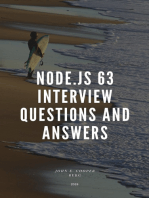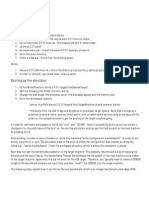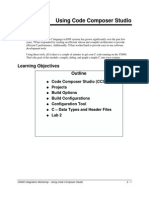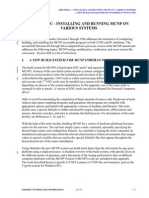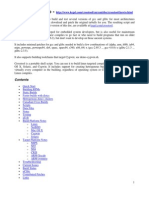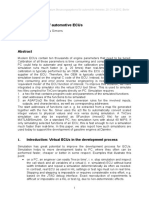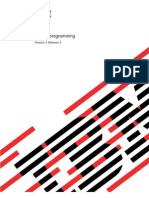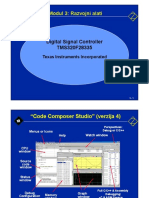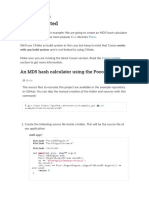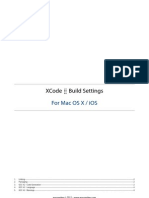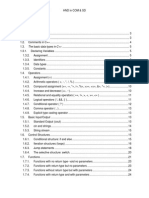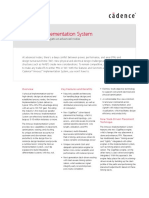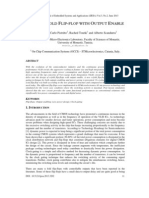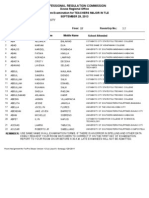Models Im System Csi M
Models Im System Csi M
Uploaded by
Liu WenCopyright:
Available Formats
Models Im System Csi M
Models Im System Csi M
Uploaded by
Liu WenOriginal Title
Copyright
Available Formats
Share this document
Did you find this document useful?
Is this content inappropriate?
Copyright:
Available Formats
Models Im System Csi M
Models Im System Csi M
Uploaded by
Liu WenCopyright:
Available Formats
UM-157
6 - SystemC simulation
Chapter contents
Introduction . . . . . . . . . . . . . . . . . . . . . . . . . . . . . . . . . . . . . . . . . . . . . . . . . . . . . . . . . . . . . . . . . . . . . . . . . . . . . . . . . . . . . . . . . . . . . . . . . . . . . . . . . . . . . UM-158 UM-159 UM-159 UM-160 UM-161 UM-162 UM-162 UM-162 UM-165 UM-165 UM-166 UM-166 UM-167 UM-167 UM-168 UM-162 UM-170 UM-171 UM-171 UM-174 UM-174 UM-176 UM-174 UM-178 UM-179 UM-180 UM-180 UM-181 UM-182 UM-182 UM-182 Supported platforms and compiler versions . . . Building gcc with custom configuration options . HP Limitations for SystemC . . . . . . Usage flow for SystemC-only designs . . . . .
Compiling SystemC files . . . . . . . . . Creating a design library . . . . . . . . Modifying SystemC source code . . . . . . Invoking the SystemC compiler . . . . . . Compiling optimized and/or debug code . . . . Specifying an alternate g++ installation . . . . Maintaining portability between OSCI and ModelSim Restrictions on compiling with HP aCC . . . . Switching platforms and compilation . . . . . Using sccom vs. raw C++ compiler . . . . . Linking the compiled source . sccom -link . . . . Simulating SystemC designs . Running simulation . . Debugging the design . . . Viewable SystemC objects Source-level debug . . . . . . . . . . . . . . . . . . . . . . . . . . . . . . . . . . . . . . . . . . . . . . . . . . . . . . . . . . . .
SystemC object and type display in ModelSim Support for aggregates . . . . . Viewing FIFOs . . . . . . .
Differences between ModelSim and the OSCI simulator . Fixed point types . . . . . . . . . . OSCI 2.1 features supported . . . . . . . Troubleshooting SystemC errors . Errors during loading . . . Errors during loading . . . . . . . . . . . . . . . . . . . . .
ModelSim SE Users Manual
UM-158 6 - SystemC simulation
Introduction
This chapter describes how to compile and simulate SystemC designs with ModelSim. ModelSim implements the SystemC language based on the Open SystemC Initiative (OSCI) SystemC 2.0.1 reference simulator. It is recommended that you obtain the OSCI functional specification, or the latest version of the SystemC Language Reference Manual as a reference manual. Visit http://www.systemc.org for details. In addition to the functionality described in the OSCI specification, ModelSim for SystemC includes the following features: Single common Graphic Interface for SystemC and HDL languages. Extensive support for mixing SystemC, VHDL, and Verilog in the same design (SDF annotation for HDL only). For detailed information on mixing SystemC with HDL see Chapter 7 - Mixed-language simulation.
ModelSim SE Users Manual
Supported platforms and compiler versions UM-159
Supported platforms and compiler versions
SystemC runs on a subset of ModelSim supported platforms. The table below shows the currently supported platforms and compiler versions: Platform HP-UX 11.0 or later RedHat Linux 7.2 and 7.3 RedHat Linux Enterprise version 2.1 SunOS 5.6 or later Windows NT and other NT-based platforms (win2K, XP, etc.) Supported compiler versions aCC 3.45 with associated patches gcc 3.2.3 gcc 3.2 Minimalist GNU for Windows (MinGW) gcc 3.2.3
Important: ModelSim SystemC has been tested with the gcc versions available from ftp.model.com/pub/gcc. Customized versions of gcc may cause problems. We strongly encourage you to download and use the gcc versions available on our FTP site (login as anonymous).
Building gcc with custom configuration options
We only test with our default options. If you use advanced gcc configuration options, we cannot guarantee that ModelSim will work with those options. To use a custom gcc build, set the CppPath variable in the modelsim.ini file. This variable specifies the pathname to the compiler binary you intend to use. When using a custom gcc, ModelSim requires that the custom gcc be built with several specific configuration options. These vary on a per-platform basis as shown in the following table: Platform Linux Solaris HP-UX Win32 (MinGW) Mandatory configuration options none --with-gnu-ld --with-ld=/path/to/binutils-2.14/bin/ld --with-gnu-as --with-as=/path/to/binutils-2.14/bin/as N/A --with-gnu-ld --with-gnu-as Do NOT build with the --enable-sjlj-exceptions option, as it can cause problems with catching exceptions thrown from SC_THREAD and SC_CTHREAD ld.exe and as.exe should be installed into the <install_dir>/bin before building gcc. ld and as are available in the binutils package. Modelsim uses binutils 2.13.90-20021006-2.
ModelSim SE Users Manual
UM-160 6 - SystemC simulation
If you don't have a GNU binutils2.14 assembler and linker handy, you can use the as and ld programs distributed with ModelSim. They are located inside the built-in gcc in directory <install_dir>/modeltech/gcc-3.2-<mtiplatform>/lib/gcc-lib/<gnuplatform>/3.2. By default ModelSim also uses the following options when configuring built-in gcc. --disable-nls --enable-languages=c,c++ These are not mandatory, but they do reduce the size of the gcc installation.
HP Limitations for SystemC
HP is supported for SystemC with the following limitations: variables are not supported aggregates are not supported objects must be explicitly named, using the same name as their object, in order to debug SystemC simulation objects such as modules, primitive channels, and ports can be explicitly named by passing a name to the constructors of said objects. If an object is not constructed with an explicit name, then the OSCI reference simulator generates an internal name for it, using names such as "signal_0", "signal_1", etc..
ModelSim SE Users Manual
Usage flow for SystemC-only designs UM-161
Usage flow for SystemC-only designs
ModelSim allows users to simulate SystemC, either alone or in combination with other VHDL/Verilog modules. The following is an overview of the usage flow for strictly SystemC designs. More detailed instructions are presented in the sections that follow. 1 Create and map the working design library with the vlib and vmap statements, as appropriate to your needs. 2 Modify the SystemC source code, including the following highlights: Replace sc_main() with an SC_MODULE, and potentially add a process to contain any testbench code Replace sc_start() by using the run (CR-257) command in the GUI Remove calls to sc_initialize() Export the top level SystemC design unit(s) using the SC_MODULE_EXPORT macro See "Modifying SystemC source code" (UM-162) for a complete list of all modifications. 3 Analyze the SystemC source using sccom (CR-259). sccom invokes the native C++ compiler to create the C++ object files in the design library. See "Using sccom vs. raw C++ compiler" (UM-168) for information on when you are required to use sccom vs. another C++ compiler. 4 Perform a final link of the C++ source using sccom -link (UM-170). This process creates a shared object file in the current work library which will be loaded by vsim at runtime. sccom -link must be re-run before simulation if any new sccom compiles were performed. 5 Simulate the design using the standard vsim command. 6 Simulate the design using the run command, entered at the vsim command prompt. 7 Debug the design using ModelSim GUI features, including the Source and Wave windows.
ModelSim SE Users Manual
UM-162 6 - SystemC simulation
Compiling SystemC files
To compile SystemC designs, you must create a design library modify the SystemC source code run the sccom (CR-259) SystemC compiler run the sccom (CR-259) SystemC linker (sccom -link)
Creating a design library
Before you can compile your design, you must create a library in which to store the compilation results. Use vlib (CR-361) to create a new library. For example:
vlib work
This creates a library named work. By default, compilation results are stored in the work library. The work library is actually a subdirectory named work. This subdirectory contains a special file named _info. Do not create libraries using UNIX commands always use the vlib command (CR-361). See "Design libraries" (UM-55) for additional information on working with libraries.
Modifying SystemC source code
Several modifications must be applied to your original SystemC source code. To see example code containing the modifications listed below, see "Code modification examples" (UM-163).
Converting sc_main() to a module
In order for ModelSim to run the SystemC/C++ source code, the control function of sc_main() must be replaced by a constructor, SC_CTOR(), placed within a module at the top level of the design (see mytop in "Example 1" (UM-163)). In addition: any testbench code inside sc_main() should be moved to a process, normally an SC_THREAD process. all C++ variables in sc_main(), including SystemC primitive channels, ports, and modules, must be defined as members of sc_module. Therefore, initialization must take place in the SC_CTOR. For example, all sc_clock() and sc_signal() initializations must be moved into the constructor.
Replacing the sc_start() function with the run command and options
ModelSim uses the run command and its options in place of the sc_start() function. If sc_main() has multiple sc_start() calls mixed in with the testbench code, then use an SC_THREAD() with wait statements to emulate the same behavior. An example of this is shown below.
ModelSim SE Users Manual
Compiling SystemC files UM-163
Removing calls to sc_initialize()
vsim calls sc_initialize() by default at the end of elaboration, so calls to sc_initialize() are unnecessary.
Exporting all top level SystemC modules
For SystemC designs, you must export all top level modules in your design to ModelSim. You do this with the SC_MODULE_EXPORT(<sc_module_name>) macro. SystemC templates are not supported as top level or boundary modules. See "Templatized SystemC modules" (UM-169). The sc_module_name is the name of the top level module to be simulated in ModelSim. You must specify this macro in a C++ source (.cpp) file. If the macro is contained in a header file instead of a C++ source file, an error may result.
For HP-UX: Explicitly naming signals, ports, and modules
Important: Verify that SystemC signals, ports, and modules are explicitly named to avoid port binding and debugging errors.
Code modification examples
Example 1
The following is a simple example of how to convert sc_main to a module and elaborate it with vsim. Original OSCI code #1 (partial)
int sc_main(int argc, char* argv[]) { sc_signal<bool> mysig; mymod mod("mod"); mod.outp(mysig); sc_start(100, SC_NS); }
Modified code #1 (partial)
SC_MODULE(mytop) { sc_signal<bool> mysig; mymod mod; SC_CTOR(mytop) : mysig("mysig"), mod("mod") { mod.outp(mysig); } }; SC_MODULE_EXPORT(mytop);
The run command equivalent to the sc_start(100,
run 100 ns
SC_NS)
statement is:
ModelSim SE Users Manual
UM-164 6 - SystemC simulation
Example 2
This next example is slightly more complex, illustrating the use of sc_main() and signal assignments, and how you would get the same behavior using ModelSim. Original OSCI code #2 (partial)
int sc_main(int, char**) { sc_signal<bool> reset; counter_top top("top"); sc_clock CLK("CLK", 10, SC_NS, 0.5, 0.0, SC_NS, false); top.reset(reset); reset.write(1); sc_start(5, SC_NS); reset.write(0); sc_start(100, SC_NS); reset.write(1); sc_start(5, SC_NS); reset.write(0); sc_start(100, SC_NS); } void new_top::sc_main_body() { reset.write(1); wait(5, SC_NS); reset.write(0); wait(100, SC_NS); reset.write(1); wait(5, SC_NS); reset.write(0); wait(100, SC_NS); } SC_MODULE_EXPORT(new_top); SC_CTOR(new_top) : reset("reset"), top("top") CLK("CLK", 10, SC_NS, 0.5, 0.0, SC_NS, false) { top.reset(reset); SC_THREAD(sc_main_body); } };
Modified ModelSim code #2 (partial)
SC_MODULE(new_top) { sc_signal<bool> reset; counter_top top; sc_clock CLK; void sc_main_body();
ModelSim SE Users Manual
Compiling SystemC files UM-165
Example 3
One last example illustrates the correct way to modify a design using an SCV transaction database. ModelSim requires that the transaction database be created before calling the constructors on the design subelements. The example is as follows: Original OSCI code # 3 (partial)
int sc_main(int argc, char* argv[]) { scv_startup(); scv_tr_text_init(); scv_tr_db db("my_db"); scv_tr_db db::set_default_db(&db); sc_clock clk ("clk",20,0.5,0,true); sc_signal<bool> rw; test t("t"); t.clk(clk);; t.rw(rw); sc_start(100); } }; SC_MODULE_EXPORT(new_top); }
Modified ModelSim code #3 (partial)
SC_MODULE(top) { sc_signal<bool>* rw; test* t; SC_CTOR(top) { scv_startup(); scv_tr_text_init() scv_tr_db* db = new scv_tr_db("my_db"); scv_tr_db::set_default_db(db):; clk = new sc_clock("clk",20,0.5,0,true); rw = new sc_signal<bool> ("rw"); t = new test("t");
Take care to preserve the order of functions called in sc_main() of the original code. Sub-elements cannot be placed in the initializer list, since the constructor body must be executed prior to their construction. Therefore, the sub-elements must be made pointer types, created with "new" in the SC_CTOR() module.
Invoking the SystemC compiler
ModelSim compiles one or more SystemC design units with a single invocation of sccom (CR-259), the SystemC compiler. The design units are compiled in the order that they appear on the command line. For SystemC designs, all design units must be compiled just as they would be for any C++ compilation. An example of an sccom command might be:
sccom -I ../myincludes mytop.cpp mydut.cpp
Compiling optimized and/or debug code
By default, sccom invokes the C++ compiler (g++ or aCC) without any optimizations. If desired, you can enter any g++/aCC optimization arguments at the sccom command line. Also, source level debug of SystemC code is not available by default in ModelSim. To compile your SystemC code for debug, use the g++/aCC -g argument on the sccom command line.
ModelSim SE Users Manual
UM-166 6 - SystemC simulation
Specifying an alternate g++ installation
We recommend using the version of g++ that is shipped with ModelSim on its various supported platforms. However, if you want to use your own installation, you can do so by setting the CppPath variable in the modelsim.ini file to the g++ executable location. For example, if your g++ executable is installed in /u/abc/gcc-3.2/bin, then you would set the variable as follows:
CppPath /u/abc/gcc-3.2/bin/g++
Maintaining portability between OSCI and ModelSim
If you intend to simulate on both ModelSim and the OSCI reference simulator, you can use the MTI_SYSTEMC macro to execute the ModelSim specific code in your design only when running ModelSim. The MTI_SYSTEMC macro is defined in ModelSims systemc.h header file. When you #include this file in your SystemC code, you gain access to this macro. By including #ifdef/else statements in the code, you can then avoid having two copies of the design. Using the original and modified code shown in the example shown on page 163, you might write the code as follows:
#ifdef MTI_SYSTEMC //If using the ModelSim simulator, sccom compiles this SC_MODULE(mytop) { sc_signal<bool> mysig; mymod mod; SC_CTOR(mytop) : mysig("mysig"), mod("mod") { mod.outp(mysig); } }; SC_MODULE_EXPORT(top); #else //Otherwise, it compiles this int sc_main(int argc, char* argv[]) { sc_signal<bool> mysig; mymod mod("mod"); mod.outp(mysig); sc_start(100, SC_NS); } #endif
ModelSim SE Users Manual
Compiling SystemC files UM-167
Restrictions on compiling with HP aCC
ModelSim uses the aCC -AA option by default when compiling C++ files on HP-UX. It does this so cout will function correctly in the systemc.so file. The -AA option tells aCC to use ANSI-compliant <iostream> rather than cfront-style <iostream.h>. Thus, all C++based objects in a program must be compiled with -AA. This means you must use <iostream> and "using" clauses in your code. Also, you cannot use the -AP option, which is incompatible with -AA.
Switching platforms and compilation
Compiled SystemC libraries are platform dependent. If you move between platforms, you must remove all SystemC files from the working library and then recompile your SystemC source files. To remove SystemC files from the working directory, use the vdel (CR-332) command with the -allsystemc argument. If you attempt to load a design that was compiled on a different platform, an error such as the following occurs:
# vsim work.test_ringbuf # Loading work/systemc.so # ** Error: (vsim-3197) Load of "work/systemc.so" failed: work/systemc.so: ELF file data encoding not little-endian. # ** Error: (vsim-3676) Could not load shared library work/systemc.so for SystemC module 'test_ringbuf'. # Error loading design
You can type verror 3197 at the vsim command prompt and get details about what caused the error and how to fix it.
ModelSim SE Users Manual
UM-168 6 - SystemC simulation
Using sccom vs. raw C++ compiler
When compiling complex C/C++ testbench environments, it is common to compile code with many separate runs of the compiler. Often users compile code into archives (.a files), and then link the archives at the last minute using the -L and -l link options. When using ModelSim's SystemC, you may wish to compile a portion of your C design using raw g++ or aCC instead of sccom. Perhaps you have some legacy code or some nonSystemC utility code that you want to avoid compiling with sccom. You can do this, however, some caveats and rules apply.
Rules for sccom use
The rules governing when and how you must use sccom are as follows: 1 You must compile all code that references SystemC types or objects using sccom (CR259). 2 When using sccom, you should not use the -I compiler option to point the compiler at any search directories containing OSCI or any other vendor supplied SystemC header files. sccom does this for you accurately and automatically. 3 If you do use the raw C++ compiler to compile C/C++ functionality into archives or shared objects, you must then link your design using the -L and -l options with the sccom -link command. These options effectively pull the non-SystemC C/C++ code into a simulation image that is used at runtime. Failure to follow the above rules can result in link-time or elaboration-time errors due to mismatches between the OSCI or any other vendor supplied SystemC header files and the ModelSim SystemC header files.
Rules for using raw g++ to compile non-SystemC C/C++ code
If you use raw g++ to compile your non-systemC C/C++ code, the following rules apply: 1 The -fPIC option to g++ should be used during compilation with sccom. 2 For C++ code, you must use the built-in g++ delivered with ModelSim, or (if using a custom g++) use the one you built and specified with the CppPath .ini variable. Otherwise binary incompatibilities may arise between code compiled by sccom and code compiled by raw g++.
Rules for using raw HP aCC to compile non-SystemC C/C++ code
If you use HPs aCC compiler to compile your non-systemC C/C++ code, the following rules apply: 1 For C++ code, you should use the +Z and -AA options during compilation 2 You must use HP aCC version 3.45 or higher.
ModelSim SE Users Manual
Compiling SystemC files UM-169
Issues with C++ templates
Templatized SystemC modules
Templatized SystemC modules are not supported for use at: the top level of the design the boundary between SystemC and higher level HDL modules (i.e. the top level of the SystemC branch) To convert a top level templatized SystemC module, you can either specialize the module to remove the template, or you can create a wrapper module that you can use as the top module. For example, lets say you have a templatized SystemC module as shown below:
template <class T> class top : public sc_module { sc_signal<T> sig1; . . . };
You can specialize the module by setting T = int, thereby removing the template, as follows:
class top : public sc_module { sc_signal<int> sig 1; . . . };
Or, alternatively, you could write a wrapper to be used over the template module:
class modelsim_top : public sc_module { top<int> actual_top; . . . }; SC_MODULE_EXPORT(modelsim_top);
Organizing templatized code
Suppose you have a class template, and it contains a certain number of member functions. All those member functions must be visible to the compiler when it compiles any instance of the class. For class templates, the C++ compiler generates code for each unique instance of the class template. Unless it can see the full implementation of the class template, it cannot generate code for it thus leaving the invisible parts as undefined. Since it is legal to have undefined symbols in a .so, sccom -link will not produce any errors or warnings. To make functions visible to the compiler, you must move them to the .h file.
ModelSim SE Users Manual
UM-170 6 - SystemC simulation
Linking the compiled source
Once the design has been compiled, it must be linked using the sccom (CR-259) command with the -link argument.
sccom -link
The sccom -link command collects the object files created in the different design libraries, and uses them to build a shared library (.so) in the current work library or the library specified by the -work option. If you have changed your SystemC source code and recompiled it using sccom, then you must relink the design by running sccom -link before invoking vsim. Otherwise, your changes to the code are not recognized by the simulator. Remember that any dependent .a or .o files should be listed on the sccom -link command line before the .a or .o on which it depends. For more details on dependencies and other syntax issues, see sccom (CR-259).
ModelSim SE Users Manual
Simulating SystemC designs UM-171
Simulating SystemC designs
After compiling the SystemC source code, you can simulate your design with vsim (CR378).
Loading the design
For SystemC, invoke vsim (CR-378) with the top-level module of the design. This example invokes vsim (CR-378) on a design named top:
vsim top
When the GUI comes up, you can expand the hierarchy of the design to view the SystemC modules. SystemC objects are denoted by green icons (see "Design object icons and their meaning" (GR-12) for more information).
To simulate from a command shell, without the GUI, invoke vsim with the -c option:
vsim -c <top_level_module>
Running simulation
Run the simulation using the run (CR-257) command or select one of the Simulate > Run options from the menu bar.
ModelSim SE Users Manual
UM-172 6 - SystemC simulation
Simulator resolution limit
The simulator internally represents time as a 64-bit integer in units equivalent to the smallest unit of simulation time, also known as the simulator resolution limit. You can set the simulator resolution and user time unit from SystemC source code using the sc_set_time_resolution() and sc_set_default_time_unit() functions. If the resolution is not set explicitly by sc_set_time_resolution(), the resolution limit defaults to the value specified by the Resolution (UM-507) variable in the modelsim.ini file. You can view the current resolution by invoking the report command (CR-249) with the simulator state option.
(UM-189)
The rules vary if you have mixed-language designs. Please see "Simulator resolution limit" for details on mixed designs.
Choosing the resolution
Simulator resolution: You should choose the coarsest simulator resolution limit possible that does not result in undesired rounding of your delays. However, the time precision should also not be set unnecessarily small, because in some cases performance will be degraded. SystemC resolution: The default resolution for all SystemC modules is 1ps. For all SystemC calls which dont explicitly specify units, the resolution is understood to be 1ps. The default is overridden by specifying units in the call.
Overriding the resolution
You can override ModelSims default simulator resolution by specifying the -t option on the command line or by selecting a different Simulator Resolution in the Simulate dialog box. Available resolutions are: 1x, 10x, or 100x of fs, ps, ns, us, ms, or sec. When deciding what to set the simulators resolution to, you must keep in mind the relationship between the simulators resolution and the SystemC time units specified in the source code. For example, with a time unit usage of:
sc_wait(10, SC_PS);
a simulator resolution of 10ps would be fine. No rounding off of the ones digits in the time units would occur. However, a specification of:
sc_wait(9, SC_PS);
would require you to set the resolution limit to 1ps in order to avoid inaccuracies caused by rounding.
ModelSim SE Users Manual
Simulating SystemC designs UM-173
Initialization and cleanup of SystemC state-based code
State-based code should not be used in Constructors and Destructors. Constructors and Destructors should be reserved for creating and destroying SystemC design objects, such as sc_modules or sc_signals. State-based code should also not be used in the elaboration phase callbacks before_end_of_elaboration() and end_of_elaboration(). The following virtual functions should be used to initialize and clean up state-based code, such as logfiles or the VCD trace functionality of SystemC. They are virtual methods of the following classes: sc_port_base, sc_module, sc_channel, and sc_prim_channel. You can think of them as phase callback routines in the SystemC language: before_end_of_elaboration () Called after all constructors are called, but before port binding. end_of_elaboration () Called at the end of elaboration after port binding. This function is available in the SystemC 2.0.1 reference simulator. start_of_simulation () Called before simulation starts. Simulation-specific initialization code can be placed in this function. end_of_simulation () Called before ending the current simulation session. The call sequence for these functions with respect to the SystemC object construction and destruction is as follows: 1 Constructors 2 before_end_of_elaboration () 3 end_of_elaboration () 4 start_of_simulation () 5 end_of_simulation () 6 Destructors
Usage of callbacks
The start_of_simulation() callback is used to initialize any state-based code. The corresponding cleanup code should be placed in the end_of_simulation() callback. These callbacks are only called during simulation by vsim and thus, are safe. If you have a design in which some state-based code must be placed in the constructor, destructor, or the elaboration callbacks, you can use the mti_IsVoptMode() function to determine if the elaboration is being run by vopt (CR-376). You can use this function to prevent vopt from executing any state-based code.
ModelSim SE Users Manual
UM-174 6 - SystemC simulation
Debugging the design
You can debug SystemC designs using all of ModelSims debugging features, with the exception of the Dataflow window.
Viewable SystemC objects
Objects which may be viewed in SystemC for debugging purposes are as shown in the following table. Channels sc_signal<type> sc_signal_rv<width> sc_signal_resolved sc_clock (a hierarchical channel) sc_mutex sc_fifo Ports sc_in<type> sc_out<type> sc_inout<type> sc_in_rv<width> sc_out_rv<width> sc_inout_rv<width> sc_in_resolved sc_out_resolved sc_inout_resolved sc_in_clk sc_out_clk sc_inout_clk sc_fifo_in sc_fifo_out Variables Module member variables of all C++ and SystemC built-in types (listed in the Types list below) are supported. Aggregates Aggregates of SystemC signals or ports. Only three types of aggregates are supported for debug: struct class array
ModelSim SE Users Manual
Debugging the design UM-175
Types (<type>) of the objects which may be viewed for debugging are the following: Types bool, sc_bit sc_logic sc_bv<width> sc_lv<width> sc_int<width> sc_uint<width> sc_fix sc_fix_fast sc_fixed<W,I,Q,O,N> sc_fixed_fast<W,I,Q,O,N> sc_ufix sc_ufix_fast sc_ufixed sc_ufixed_fast sc_signed sc_unsigned char, unsigned char int, unsigned int short, unsigned short long, unsigned long sc_bigint<width> sc_biguint<width> sc_ufixed<W,I,Q,O,N> short, unsigned short long long, unsigned long long float double enum pointer class struct union bit_fields
ModelSim SE Users Manual
UM-176 6 - SystemC simulation
Source-level debug
In order to debug your SystemC source code, you must compile the design for debug using the -g C++ compiler option. You can add this option directly to the sccom (CR-259) command line on a per run basis, with a command such as:
sccom mytop -g
Or, if you plan to use it every time you run the compiler, you can specify it in the modelsim.ini file with the SccomCppOptions variable. See "[sccom] SystemC compiler control variables" (UM-501) for more information. The source code debugger, C Debug (UM-399), is automatically invoked when the design is compiled for debug in this way. You can set breakpoints in a Source window, and single-step through your SystemC/C++ source code. .
The gdb debugger has a known bug that makes it impossible to set breakpoints reliably in constructors or destructors. Try to avoid setting breakpoints in constructors of SystemC objects; it may crash the debugger.
ModelSim SE Users Manual
Debugging the design UM-177
You can view and expand SystemC objects in the Objects pane and processes in the Active Processes pane.
ModelSim SE Users Manual
UM-178 6 - SystemC simulation
SystemC object and type display in ModelSim
This section contains information on how ModelSim displays certain objects and types, as they may differ from other simulators.
Support for aggregates
ModelSim supports aggregates of SystemC signals or ports. Three types of aggregates are supported: structures, classes, and arrays. Unions are not supported for debug. An aggregate of signals or ports will be shown as a signal of aggregate type. For example, an aggregate such as:
sc_signal <sc_logic> a[3];
is equivalent to:
sc_signal <sc_lv<3>> a;
for debug purposes. ModelSim shows one signal - object "a" - in both cases. The following aggregate
sc_signal <float> fbus [6];
when viewed in the Wave window, would appear as follows:
ModelSim SE Users Manual
SystemC object and type display in ModelSim UM-179
Viewing FIFOs
In ModelSim, the values contained in an sc_fifo appear in a definite order. The top-most or left-most value is always the next to be read from the FIFO. Elements of the FIFO that are not in use are not displayed. Example of a signal where the FIFO has five elements:
# examine f_char # {} VSIM 4> # run 10 VSIM 6> # examine f_char # A VSIM 8> # run 10 VSIM 10> # examine f_char # {A B} VSIM 12> # run 10 VSIM 14> # examine f_char # {A B C} VSIM 16> # run 10 VSIM 18> # examine f_char # {A B C D} VSIM 20> # run 10 VSIM 22> # examine f_char # {A B C D E} VSIM 24> # run 10 VSIM 26> # examine f_char # {B C D E} VSIM 28> # run 10 VSIM 30> # examine f_char # {C D E} VSIM 32> # run 10 VSIM 34> # examine f_char # {D E}
ModelSim SE Users Manual
UM-180 6 - SystemC simulation
Differences between ModelSim and the OSCI simulator
ModelSim is based upon the 2.0.1 reference simulator provided by OSCI. However, there are some minor but key differences to understand: vsim calls sc_initialize() by default at the end of elaboration. The user has to explicitly call sc_initialize() in the reference simulator. You should remove calls to sc_initialize() from your code. The default time resolution of the reference simulator is 1ps. For vsim it is 1ns. The user can set the time resolution by using the vsim command with the -t option or by modifying the value of the Resolution (UM-507) variable in the modelsim.ini file. All SystemC processes without a dont_initialize() modifier are executed once at the end of elaboration. This can cause print messages to appear from user models before the first VSIM> prompt occurs. This behavior is normal and necessary in order to achieve compliance with both the SystemC and HDL LRMs. The run command in ModelSim is equivalent to sc_start(). In the reference simulator, sc_start() runs the simulation for the duration of time specified by its argument. In ModelSim the run command (CR-257) runs the simulation for the amount of time specified by its argument. The sc_cycle(), sc_start(), sc_main() & sc_set_time_resolution() functions are not supported in ModelSim.
Fixed point types
Contrary to OSCI, ModelSim compiles the SystemC kernel with support for fixed point types. If you want to compile your own SystemC code to enable that support, youll need to define the compile time macro SC_INCLUDE_FX. You can do this in one of two ways: enter the g++/aCC argument -DSC_INCLUDE_FX on the sccom (CR-259) command line, such as:
sccom -DSC_INCLUDE_FX top.cpp
add a define statement to the C++ source code before the inclusion of the systemc.h, as shown below:
#define SC_INCLUDE_FX #include "systemc.h"
ModelSim SE Users Manual
Differences between ModelSim and the OSCI simulator UM-181
OSCI 2.1 features supported
ModelSim is fully compliant with the OSCI version 2.0.1. In addition, the following 2.1 features are supported:
Hierarchical reference SystemC functions
The following two member functions of sc_signal, used to control and observe hierarchical signals in a design, are supported: control_foreign_signal() observe_foreign_signal() For more information regarding the use of these functions, see "Hierarchical references in mixed HDL/SystemC designs" (UM-190).
Phase callback
The following functions are supported for phase callbacks: before_end_of_elaboration() start_of_simulation() end_of_simulation() For more information regarding the use of these functions, see "Initialization and cleanup of SystemC state-based code" (UM-173).
Accessing command-line arguments
The following global functions allow you to gain access to command-line arguments: sc_argc() Returns the number of arguments specified on the vsim (CR-378) command line with the -sc_arg argument. This function can be invoked from anywhere within SystemC code. sc_argv() Returns the arguments specified on the vsim (CR-378) command line with the -sc_arg argument. This function can be invoked from anywhere within SystemC code. Example: When vsim is invoked with the following command line:
vsim -sc_arg "-a" -c -sc_arg "-b -c" -t ns -sc_arg -d
sc_argc() and sc_argv() will behave as follows:
int argc; const char * const * argv; argc = sc_argc(); argv = sc_argv();
The number of arguments (argc) is now 4. argv[0] is "vsim" argv[1] is "-a" argv[2] is "-b -c" argv[3] is "-d"
ModelSim SE Users Manual
UM-182 6 - SystemC simulation
Troubleshooting SystemC errors
In the process of modifying your SystemC design to run on ModelSim, you may encounter several common errors. This section highlights some actions you can take to correct such errors.
Errors during loading
When simulating your SystemC design, you might get a "failed to load sc lib" message because of an undefined symbol, looking something like this:
# Loading /home/cmg/newport2_systemc/chip/vhdl/work/systemc.so # ** Error: (vsim-3197) Load of "/home/cmg/newport2_systemc/chip/vhdl/work/ systemc.so" failed: ld.so.1: /home/icds_nut/modelsim/5.8a/sunos5/vsimk: fatal: relocation error: file /home/cmg/newport2_systemc/chip/vhdl/work/systemc.so: symbol _Z28host_respond_to_vhdl_requestPm: referenced symbol not found. # ** Error: (vsim-3676) Could not load shared library /home/cmg/ newport2_systemc/chip/vhdl/work/systemc.so for SystemC module 'host_xtor'.
Source of undefined symbol message
The causes for such an error could be: missing definition bad link order specified in sccom -link multiply-defined symbols
Missing definition
If the undefined symbol is a C function in your code or a library you are linking with, be sure that you declared it as an extern "C" function:
extern "C" void myFunc();
This should appear in any header files include in your C++ sources compiled by sccom. It tells the compiler to expect a regular C function; otherwise the compiler decorates the name for C++ and then the symbol can't be found. Also, be sure that you actually linked with an object file that fully defines the symbol. You can use the "nm" utility on Unix platforms to test your SystemC object files and any libraries you link with your SystemC sources. For example, assume you ran the following commands:
sccom test.cpp sccom -link libSupport.a
If there is an unresolved symbol and it is not defined in your sources, it should be correctly defined in any linked libraries:
nm libSupport.a | grep "mySymbol"
ModelSim SE Users Manual
Troubleshooting SystemC errors UM-183
Misplaced "-link" option
The order in which you place the -link option within the sccom -link command is critical. There is a big difference between the following two commands:
sccom -link liblocal.a
and
sccom liblocal.a -link
The first command ensures that your SystemC object files are seen by the linker before the library "liblocal.a" and the second command ensures that "liblocal.a" is seen first. Some linkers can look for undefined symbols in libraries that follow the undefined reference while others can look both ways. For more information on command syntax and dependencies, see sccom (CR-259).
Multiple symbol definition errors
The most common type of error found during sccom -link operation is the multiple symbol definition error. This typically arises when the same global symbol is present in more than one .o file. The error message looks something like this:
work/sc/gensrc/test_ringbuf.o: In function `test_ringbuf::clock_generator(void)': work/sc/gensrc/test_ringbuf.o(.text+0x4): multiple definition of `test_ringbuf::clock_generator(void)' work/sc/test_ringbuf.o(.text+0x4): first defined here
A common cause of multiple symbol definitions involves incorrect definition of symbols in header files. If you have an out-of-line function (one that isnt preceded by the "inline" keyword) or a variable defined (i.e. not just referenced or prototyped, but truly defined) in a .h file, you can't include that .h file in more than one .cpp file. Text in .h files is included into .cpp files by the C++ preprocessor. By the time the compiler sees the text, it's just as if you had typed the entire text from the .h file into the .cpp file. So a .h file included into two .cpp files results in lots of duplicate text being processed by the C++ compiler when it starts up. Include guards are a common technique to avoid duplicate text problems. See "Errors during loading" (UM-182) for more information on include guards. If an .h file has an out-of-line function defined, and that .h file is included into two .c files, then the out-of-line function symbol will be defined in the two corresponding. o files. This leads to a multiple symbol definition error during sccom -link. To solve this problem, add the "inline" keyword to give the function "internal linkage". This makes the function internal to the .o file, and prevents the function's symbol from colliding with a symbol in another .o file. For free functions or variables, you could modify the function definition by adding the "static" keyword instead of "inline", although "inline" is better for efficiency. Sometimes compilers do not honor the "inline" keyword. In such cases, you should move your function(s) from a header file into an out-of-line implementation in a .cpp file.
ModelSim SE Users Manual
UM-184 6 - SystemC simulation
ModelSim SE Users Manual
You might also like
- PlayStation Architecture: Architecture of Consoles: A Practical Analysis, #6From EverandPlayStation Architecture: Architecture of Consoles: A Practical Analysis, #6No ratings yet
- Building OscamDocument5 pagesBuilding Oscamقدور بن جعيدNo ratings yet
- Ece5950 Tut4 Vcs GLDocument5 pagesEce5950 Tut4 Vcs GLVijay Kumar NNo ratings yet
- GitHub TutorialDocument6 pagesGitHub TutorialfathallahNo ratings yet
- Cross Toolchain For ARMDocument13 pagesCross Toolchain For ARMLuis Alberto SierraNo ratings yet
- Tut5 DCDocument20 pagesTut5 DCPhuc HoangNo ratings yet
- X86VMS CXX A1001 240307 1 RnotesDocument18 pagesX86VMS CXX A1001 240307 1 RnotesAislan OguroNo ratings yet
- Simics TutorialDocument3 pagesSimics Tutorialroro132No ratings yet
- Using Code Composer Studio: OutlineDocument44 pagesUsing Code Composer Studio: OutlineSHAHID_71No ratings yet
- Overview of PicoBlazeDocument3 pagesOverview of PicoBlazemussadaqhussain8210No ratings yet
- Altera Jtag To Avalon MM TutorialDocument45 pagesAltera Jtag To Avalon MM TutorialShankar GunaNo ratings yet
- Introduction, Design Example and Manual ConventionsDocument79 pagesIntroduction, Design Example and Manual ConventionsKesani Venkat Narsimha ReddyNo ratings yet
- MCNPDocument42 pagesMCNPfernandopereirabhNo ratings yet
- Cross ToolDocument12 pagesCross Toolmelvin45No ratings yet
- System Verilog Interview QuestionDocument16 pagesSystem Verilog Interview QuestionAviraj GhanekarNo ratings yet
- RTL-to-Gates Synthesis Using Synopsys Design Compiler: 6.375 Tutorial 4 February 12, 2007Document16 pagesRTL-to-Gates Synthesis Using Synopsys Design Compiler: 6.375 Tutorial 4 February 12, 2007Shashank MehtaNo ratings yet
- Chip Simulation of Automotive Ecus: Jakob Mauss, Matthias SimonsDocument9 pagesChip Simulation of Automotive Ecus: Jakob Mauss, Matthias SimonsAinis ŠtelemėkasNo ratings yet
- Unit 5thDocument13 pagesUnit 5thDevika KachhawahaNo ratings yet
- Ece5950 Tut2 DC PDFDocument15 pagesEce5950 Tut2 DC PDFsudip_on_air1No ratings yet
- Lecture 5Document68 pagesLecture 5jam khanNo ratings yet
- SOC EncounterDocument69 pagesSOC Encountermaxxtorr723No ratings yet
- Sharif Digital Flow Introduction Part I: Synthesize & Power AnalyzeDocument128 pagesSharif Digital Flow Introduction Part I: Synthesize & Power AnalyzejohnmechanjiNo ratings yet
- 92077v00 Xilinx WhitePaper FinalDocument15 pages92077v00 Xilinx WhitePaper FinalUlloa JavierNo ratings yet
- Intro ModelSim GUI ApNote 2Document13 pagesIntro ModelSim GUI ApNote 2odane3113No ratings yet
- 06-Intro To Opencl PDFDocument57 pages06-Intro To Opencl PDFKshitija SahaniNo ratings yet
- Design Compiler SynthesisDocument14 pagesDesign Compiler SynthesisafriendNo ratings yet
- Tarmac ReportDocument102 pagesTarmac Reportshubham.neNo ratings yet
- Dynamic Kernel Patching: How You Could Add Your Own System-Calls To Linux Without Editing and Recompiling The KernelDocument30 pagesDynamic Kernel Patching: How You Could Add Your Own System-Calls To Linux Without Editing and Recompiling The KernelVishal MishraNo ratings yet
- Sockets IBMDocument190 pagesSockets IBMabhijeetnayak100% (1)
- Synopsys ASIC Design FlowDocument18 pagesSynopsys ASIC Design FlowNishant Singh100% (1)
- C15 SystemC SupportDocument39 pagesC15 SystemC Supportuma1147No ratings yet
- Tut5 DCDocument17 pagesTut5 DCGagan ChopraNo ratings yet
- 03-Razvojni Alati PDFDocument39 pages03-Razvojni Alati PDFzokandza4092No ratings yet
- CVDocument6 pagesCVFarhan Ali CheemaNo ratings yet
- Verilog AMS TutorialDocument29 pagesVerilog AMS TutorialSiva KrishnaNo ratings yet
- Getting Started - Conan 1.37.2 DocumentationDocument12 pagesGetting Started - Conan 1.37.2 DocumentationAhmed MohamedNo ratings yet
- XCode - Build SettingsDocument11 pagesXCode - Build SettingsJean-David GadinaNo ratings yet
- Frequently Asked Questions - AVRDocument18 pagesFrequently Asked Questions - AVRSagar Gupta100% (2)
- CEC Compliance Manager (Com) Software Docu v16Document19 pagesCEC Compliance Manager (Com) Software Docu v16Joseph DavidNo ratings yet
- Module 21 - Circuit SimulationDocument17 pagesModule 21 - Circuit Simulationabeat_1No ratings yet
- Introduction To The SysOperation FrameworkDocument59 pagesIntroduction To The SysOperation FrameworkKoiti TakahashiNo ratings yet
- Simplescalar Tool Set,: Cse 323 Department of Computer EngineeringDocument18 pagesSimplescalar Tool Set,: Cse 323 Department of Computer Engineeringgvijays1912No ratings yet
- Training 2Document44 pagesTraining 2Baluvu Jagadish100% (1)
- SCP-3008 Basic Modding DocsDocument3 pagesSCP-3008 Basic Modding Docssecond.accounstNo ratings yet
- CMake - Cross-Platform, Effective Build SystemDocument27 pagesCMake - Cross-Platform, Effective Build SystemspeedjingNo ratings yet
- ReadmeDocument9 pagesReadmewatzzupNo ratings yet
- HW11Document4 pagesHW11Nipun Jain0% (1)
- Readme Imx6 LinuxDocument14 pagesReadme Imx6 LinuxIvanAponteNo ratings yet
- Compiling Software From SourceDocument12 pagesCompiling Software From SourcebinzbinzNo ratings yet
- Cmsis Tiva Spma041cDocument30 pagesCmsis Tiva Spma041cgsmsbyNo ratings yet
- The Basic Data Types in C++ ........................................................................................ 5Document35 pagesThe Basic Data Types in C++ ........................................................................................ 5Usama JumaloonNo ratings yet
- Cross Compile QT5 SourcesDocument13 pagesCross Compile QT5 Sourcesap8389546No ratings yet
- C Programming for the Pc the Mac and the Arduino Microcontroller SystemFrom EverandC Programming for the Pc the Mac and the Arduino Microcontroller SystemNo ratings yet
- PLC: Programmable Logic Controller – Arktika.: EXPERIMENTAL PRODUCT BASED ON CPLD.From EverandPLC: Programmable Logic Controller – Arktika.: EXPERIMENTAL PRODUCT BASED ON CPLD.No ratings yet
- Intermediate C Programming for the PIC Microcontroller: Simplifying Embedded ProgrammingFrom EverandIntermediate C Programming for the PIC Microcontroller: Simplifying Embedded ProgrammingNo ratings yet
- CISCO PACKET TRACER LABS: Best practice of configuring or troubleshooting NetworkFrom EverandCISCO PACKET TRACER LABS: Best practice of configuring or troubleshooting NetworkNo ratings yet
- 2015 SPIEOIXV LaserGating DemirDocument12 pages2015 SPIEOIXV LaserGating DemirLiu WenNo ratings yet
- 3D Culture of Osteoblast-Like Cells by Unidirectional or Oscillatory Flow For Bone Tissue EngineeringDocument9 pages3D Culture of Osteoblast-Like Cells by Unidirectional or Oscillatory Flow For Bone Tissue EngineeringLiu WenNo ratings yet
- CH8 SolutionsDocument10 pagesCH8 SolutionsLiu WenNo ratings yet
- TR41.9!00!02 010 PSDMeasurementPrezDocument14 pagesTR41.9!00!02 010 PSDMeasurementPrezLiu WenNo ratings yet
- Innovus Implementation System DsDocument4 pagesInnovus Implementation System DsLiu WenNo ratings yet
- Small Signal 3110Document12 pagesSmall Signal 3110Liu WenNo ratings yet
- Homework 1 Solutions. Ch.2 Updated 2/5/2013Document8 pagesHomework 1 Solutions. Ch.2 Updated 2/5/2013Liu WenNo ratings yet
- DFT, DFY, and DFR Which One(s) Do You Worry About?Document1 pageDFT, DFY, and DFR Which One(s) Do You Worry About?Liu WenNo ratings yet
- Lecture 3 Electrical CircuitsDocument32 pagesLecture 3 Electrical CircuitsLiu WenNo ratings yet
- Petrone ThesisDocument96 pagesPetrone ThesisCarlos CarriNo ratings yet
- Problem Solving Exercises 2: Mate/ Ee 129: Homework Spring 2000Document2 pagesProblem Solving Exercises 2: Mate/ Ee 129: Homework Spring 2000Liu WenNo ratings yet
- Modeling and Analysis of Differential VcosDocument20 pagesModeling and Analysis of Differential VcosLiu WenNo ratings yet
- Iscug 2013 Hls TutorialDocument96 pagesIscug 2013 Hls TutorialLiu WenNo ratings yet
- AN N-F F - O E: EW OLD LIP Flop With Utput NableDocument9 pagesAN N-F F - O E: EW OLD LIP Flop With Utput NableLiu WenNo ratings yet
- Routing Algorithms Routing Algorithms - II: Reading Assignment Reading AssignmentDocument26 pagesRouting Algorithms Routing Algorithms - II: Reading Assignment Reading AssignmentLiu WenNo ratings yet
- KenkenDocument4 pagesKenkenapi-210759763No ratings yet
- Lasalle Computer Science ThesisDocument7 pagesLasalle Computer Science Thesiscoawokugg100% (2)
- History Repeats Itself Written Down Bird's Eye ViewDocument19 pagesHistory Repeats Itself Written Down Bird's Eye ViewLeonor Rico100% (2)
- Documents - MX - Biostar SDK Revision Notes v135 PDFDocument5 pagesDocuments - MX - Biostar SDK Revision Notes v135 PDFSezerNo ratings yet
- Business Intelligence & Data Mining-10Document39 pagesBusiness Intelligence & Data Mining-10binzidd007No ratings yet
- B 2010 ManualfDocument112 pagesB 2010 ManualfSaputra YudaNo ratings yet
- CTSE Policy LetterDocument13 pagesCTSE Policy LetterAshish SharmaNo ratings yet
- Mpls-Te FRRDocument124 pagesMpls-Te FRRMagan JhaNo ratings yet
- Aranird001: Estimation of Efficiency of Low Pressure Steam Turbine Blading Usind CFD TechniqueDocument10 pagesAranird001: Estimation of Efficiency of Low Pressure Steam Turbine Blading Usind CFD TechniqueSrinu ReddyNo ratings yet
- Deductive Vs Induction DalesandroDocument16 pagesDeductive Vs Induction Dalesandroapi-266183342No ratings yet
- Modbus RegDocument19 pagesModbus ReganggaNo ratings yet
- Technote Browser Script v8Document38 pagesTechnote Browser Script v8Abhas GuptaNo ratings yet
- Uartintc Readme PDFDocument14 pagesUartintc Readme PDFzbhp zNo ratings yet
- MetpenDocument10 pagesMetpennadyadsnNo ratings yet
- Ambulance Report 1Document54 pagesAmbulance Report 1sumalraj60% (5)
- Scopus - Document Details 3 PDFDocument2 pagesScopus - Document Details 3 PDFSanmuga SundaramNo ratings yet
- Linked List: A Micro Project Report ON " "Document16 pagesLinked List: A Micro Project Report ON " "Vìjūūū100% (3)
- Interfacing LED To PICDocument10 pagesInterfacing LED To PICshweta goyalNo ratings yet
- Exercise Triggers 1 x2Document2 pagesExercise Triggers 1 x2dick1965No ratings yet
- New 76Document2 pagesNew 76Ramanjaneyulu KancharlaNo ratings yet
- 10th Sa-1 Mathematics Sample Paper 2012-11Document3 pages10th Sa-1 Mathematics Sample Paper 2012-11Tapas BanerjeeNo ratings yet
- TLE - Davao Room Assignments For September 2013 LETDocument53 pagesTLE - Davao Room Assignments For September 2013 LETScoopBoyNo ratings yet
- SPSS ResultsDocument8 pagesSPSS ResultsShobhitKaptaNo ratings yet
- Application Protocol: Flows (/lua/flows - Stats - Lua) Hosts Devices InterfacesDocument4 pagesApplication Protocol: Flows (/lua/flows - Stats - Lua) Hosts Devices InterfacesJean-Franco AcostaNo ratings yet
- Qcs 2010 Part 10.02 Telemetry-SCADADocument29 pagesQcs 2010 Part 10.02 Telemetry-SCADARotsapNayrb100% (1)
- CBM 112 ReviewerDocument1 pageCBM 112 Reviewerglrosaaa cNo ratings yet
- Direct and Iterative Methods For Solving Linear Systems of EquationsDocument16 pagesDirect and Iterative Methods For Solving Linear Systems of Equationsrohit2425No ratings yet
- Cisco IOS Voice Troubleshooting and Monitoring GuideDocument641 pagesCisco IOS Voice Troubleshooting and Monitoring GuidemenghouNo ratings yet
- KM607 PATTLNK 10182006 1738 SL500 Fault Isolation Guide FI 1 05.2Document117 pagesKM607 PATTLNK 10182006 1738 SL500 Fault Isolation Guide FI 1 05.2sumwhriblongNo ratings yet
- w13 - CRM How It Works and Help BusinessDocument15 pagesw13 - CRM How It Works and Help BusinessYahya Vernanda RamadhaniNo ratings yet