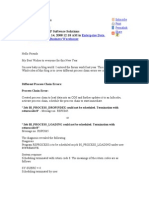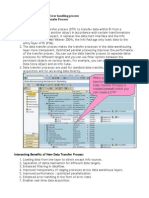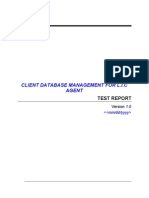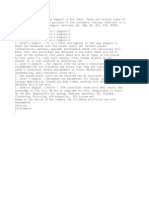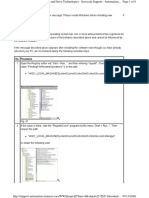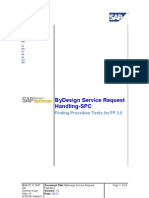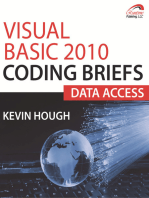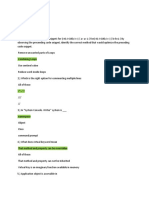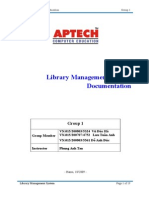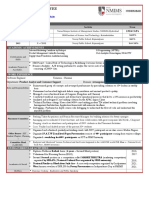FSS BW Operations - DSO Activation Failure
FSS BW Operations - DSO Activation Failure
Uploaded by
kalicharan13Copyright:
Available Formats
FSS BW Operations - DSO Activation Failure
FSS BW Operations - DSO Activation Failure
Uploaded by
kalicharan13Original Description:
Copyright
Available Formats
Share this document
Did you find this document useful?
Is this content inappropriate?
Copyright:
Available Formats
FSS BW Operations - DSO Activation Failure
FSS BW Operations - DSO Activation Failure
Uploaded by
kalicharan13Copyright:
Available Formats
DSO Activation Failure due to one of the background process termination
Document Version / Dtails : Ver 1.0 / 14-Feb-2011
Record Of Release
Version No. 1.0
Created/Modified By Sanjay / Saurabh
Reviewed By Kush Kashyap
Release Date 14/02/2011
Modifications Done Initial
Project ID:
E6806
Project Name:
FSS BW Operation
DSO Activation Failure due to the background process termination
Scope of Document: This document helps us to understand the steps to be followed in case of DSO Activation Failure due to one of the background process termination. Sample Error Message: Background process BCTL_3E3ZFGRQ2S8GHZGIE8HJYUV27 terminated due to missing confirmation The issue behind this problem is, during parallel activation, the child jobs acknowledge the parent job about status. If the child job takes long time to read data from active data table, then it times out and fails. Step1: Log in the SAP. Enter below details: Connection Type: Custom Application server Description: GRP Application server: 155.111.150.189 (we can use from 187 to 194) System ID: GRP Client: 400
Step 2: Enter user name and password.
4PM-03-04 Ver 1.0/14-Feb-2011
Page 2 of 11
DSO Activation Failure due to the background process termination
Step 3: Run the transaction SA38.
Step4: Run the program /SSA/BWT.
Step 5: After clicking Execute, below screen will appear. Check the Process Chain Analysis radio button. Click on Execute button again.
4PM-03-04 Ver 1.0/14-Feb-2011
Page 3 of 11
DSO Activation Failure due to the background process termination
Step6: Next, click on Process Chains. Below screen will appear. Enter the time and date for process chain runs. Click on execute. After execution all process chains for the given time and date selection range will appear.
Step 7: In the below screenshot, in the process chain GAP_GWFDAP01_GAPC0012 one of the steps has failed, as it is visible in the steps indicator, which has turned to red. Click on Log id of the process chain to view in detail.
4PM-03-04 Ver 1.0/14-Feb-2011
Page 4 of 11
DSO Activation Failure due to the background process termination
Step 8: Local Chain has turned to red, indicating that a step has failed inside it.
Step 9: Right Click on the failed local process chain, and then Click on Process Monitor.
4PM-03-04 Ver 1.0/14-Feb-2011
Page 5 of 11
DSO Activation Failure due to the background process termination
Step 10: Process Monitor is showing DSO Activation Failure.
Step 11: Right Click on Failed DSO step, and click on Displaying Messages. It will open the logs for the process chain step and display the exact cause of DSO failure.
4PM-03-04 Ver 1.0/14-Feb-2011
Page 6 of 11
DSO Activation Failure due to the background process termination
Step 12: Click on the Background Tab and check the messages being displayed. In this example the failure is due to one of the background process getting terminated due to missing confirmation.
Step 13: On double clicking on the message, we are able to see the detailed description of the failure.
4PM-03-04 Ver 1.0/14-Feb-2011
Page 7 of 11
DSO Activation Failure due to the background process termination
Step 14: There is also one more method to check the error during the DSO activation. Right click on Failed DSO step and then click on the Process Monitor option.
4PM-03-04 Ver 1.0/14-Feb-2011
Page 8 of 11
DSO Activation Failure due to the background process termination
Step 15 : It is clear from the error analysis that the DSO activation was terminated because of a background process getting terminated. This is probably related to the system perfromance and it is safe to repeat the DSO Activation process again. To do so, Right click on the failed DSO step and then click on the Repeat option.
Step 16: Next a debug loop popup will come. Only use this function to debug a process run. Specify how long (in seconds) you want the delay to be between one event being triggered and the next process starting. You can capture the process in the debugger by using transaction SM37 (Job Overview) or SM50 (Process Overview).
4PM-03-04 Ver 1.0/14-Feb-2011
Page 9 of 11
DSO Activation Failure due to the background process termination
Step 17: The below screenshot shows that the repeat job is in progress.
Step 18: You can confirm that whether repeat job has actually started by clicking on the Administer Data Target.
4PM-03-04 Ver 1.0/14-Feb-2011
Page 10 of 11
DSO Activation Failure due to the background process termination
Step 19: Here under the request tab it is clearly showing the request status of DSO is Green in color, means its activated.
Step 20: If the DSO activation fails again on the repeat attempts then escalate the issue to the Performance Team through an incident.
4PM-03-04 Ver 1.0/14-Feb-2011
Page 11 of 11
You might also like
- DevOps For Beginners: DevOps Software Development Method Guide For Software Developers and IT ProfessionalsFrom EverandDevOps For Beginners: DevOps Software Development Method Guide For Software Developers and IT ProfessionalsNo ratings yet
- Process Chain ErrorsDocument7 pagesProcess Chain ErrorsDwarakanatha ReddyNo ratings yet
- Tips For Improved Short Dump Analysis in ST22Document8 pagesTips For Improved Short Dump Analysis in ST22Devender ReddyNo ratings yet
- Transaction NotificationDocument15 pagesTransaction NotificationLuxma2No ratings yet
- Content Storage With Apache JackrabbitDocument25 pagesContent Storage With Apache Jackrabbitnsriram90No ratings yet
- DSO Activation FailedDocument12 pagesDSO Activation Failedkalicharan13No ratings yet
- A Step by Step Manual Guide With Screen Shots - Sap Basis - Daily Check ListDocument7 pagesA Step by Step Manual Guide With Screen Shots - Sap Basis - Daily Check ListAnimesh Sinha100% (1)
- SAP BI Production Support IssuesDocument15 pagesSAP BI Production Support IssuesKalyanaraman ParthasarathyNo ratings yet
- Stepwise Document For Manual Triggering of Interrupts in A Process ChainDocument6 pagesStepwise Document For Manual Triggering of Interrupts in A Process Chainkalicharan13No ratings yet
- FSS BW Operations - Load Monitoring DocumentDocument13 pagesFSS BW Operations - Load Monitoring Documentkalicharan13No ratings yet
- SAP BPC BW Production Support IssuesDocument15 pagesSAP BPC BW Production Support IssuessrispeedmailNo ratings yet
- GDW Monitoring V2.0Document23 pagesGDW Monitoring V2.0ravi mohan singhNo ratings yet
- Error Stack PsaDocument9 pagesError Stack PsaAsitNo ratings yet
- SAP How To Step by Step Guide With Screen ShotDocument8 pagesSAP How To Step by Step Guide With Screen ShotMuhammadNo ratings yet
- FSS BW Operations - Error 7 in UpdateDocument5 pagesFSS BW Operations - Error 7 in Updatekalicharan13No ratings yet
- Monitoring Issues (SDN)Document20 pagesMonitoring Issues (SDN)Azmadi RosliNo ratings yet
- SAP Basis Daily OperationsDocument21 pagesSAP Basis Daily OperationsezabalaNo ratings yet
- DSO Job Log and Activation ParametersDocument10 pagesDSO Job Log and Activation ParametersSaravananNo ratings yet
- Daily MonitoringDocument54 pagesDaily MonitoringNagaNo ratings yet
- Eplc Test Reports TemplateDocument12 pagesEplc Test Reports TemplatePrasad RenukdasNo ratings yet
- SAP How To Step by Step Guide With Screen ShotDocument16 pagesSAP How To Step by Step Guide With Screen ShotPriyesh ET100% (1)
- GRD Upgrade DocumentDocument74 pagesGRD Upgrade DocumentRaviNo ratings yet
- SAP Made Easy - by ShannuDocument151 pagesSAP Made Easy - by ShannuSandeep Kumar T100% (1)
- Monitoring - SAP SystemDocument151 pagesMonitoring - SAP Systemramanji ankam100% (1)
- Data Load IssuesDocument11 pagesData Load IssuesSanjeev SinghNo ratings yet
- WebSocket Installation Guide v1.6Document17 pagesWebSocket Installation Guide v1.6mahesh.miclNo ratings yet
- FSS BW Operations - PRC4 FullloadDocument10 pagesFSS BW Operations - PRC4 Fullloadkalicharan13No ratings yet
- Implementation & SupportDocument25 pagesImplementation & SupportDilip BeereddyNo ratings yet
- SAP BASIS & Security - SAP Note 216364 - Blocked Queue - No Update To External Tax SystemDocument7 pagesSAP BASIS & Security - SAP Note 216364 - Blocked Queue - No Update To External Tax SystemgaganchodhryNo ratings yet
- Fiori: Technical Installation and Configuration of One App From A - ZDocument18 pagesFiori: Technical Installation and Configuration of One App From A - ZPartha Sarathi ChattopadhyayaNo ratings yet
- Sap Basis Extract of CertificationDocument330 pagesSap Basis Extract of CertificationGvds Sastry67% (3)
- IA03 - Display Equipment Task ListDocument5 pagesIA03 - Display Equipment Task ListneerajaNo ratings yet
- Sap Implementation and Administration GuideDocument326 pagesSap Implementation and Administration GuideAshish SinghNo ratings yet
- None of The Users Can Logon Through SAPGUIDocument11 pagesNone of The Users Can Logon Through SAPGUIChenna MahendarNo ratings yet
- SAP Business One - Support CenterDocument7 pagesSAP Business One - Support CenterPrem AnandNo ratings yet
- CE User Guide PDFDocument62 pagesCE User Guide PDFARKA DEEPNo ratings yet
- Visa Dispensation SystemDocument88 pagesVisa Dispensation SystemvsdedeepyaNo ratings yet
- Post Office SystemDocument81 pagesPost Office Systemsaikripa121No ratings yet
- Manual StepsDocument6 pagesManual Stepsbramha dhotreNo ratings yet
- Siemens HelpDocument8 pagesSiemens HelpFernando Moran ContrerasNo ratings yet
- Service Request Handling FP3.0Document24 pagesService Request Handling FP3.0Amarnath Reddy RagulaNo ratings yet
- Existing Clients Can Be Copied From Local To Remote System and Vice VersaDocument21 pagesExisting Clients Can Be Copied From Local To Remote System and Vice Versacmurali738No ratings yet
- ClientDocument21 pagesClientcmurali738No ratings yet
- System Monitoring StepsDocument18 pagesSystem Monitoring StepsKishore KumarNo ratings yet
- Rsecadmin - Auth Issue LogDocument2 pagesRsecadmin - Auth Issue LogBhaskar SharmaNo ratings yet
- DevOps Handbook: What is DevOps, Why You Need it and How to Transform Your Business with DevOps PracticesFrom EverandDevOps Handbook: What is DevOps, Why You Need it and How to Transform Your Business with DevOps PracticesRating: 4 out of 5 stars4/5 (3)
- SAS Programming Guidelines Interview Questions You'll Most Likely Be AskedFrom EverandSAS Programming Guidelines Interview Questions You'll Most Likely Be AskedNo ratings yet
- Activiti in Action: Executable business processes in BPMN 2.0From EverandActiviti in Action: Executable business processes in BPMN 2.0No ratings yet
- How to Setup a Windows PC: A Step-by-Step Guide to Setting Up and Configuring a New Computer: Location Independent Series, #4From EverandHow to Setup a Windows PC: A Step-by-Step Guide to Setting Up and Configuring a New Computer: Location Independent Series, #4No ratings yet
- Rel - My SAP CO Material FullDocument284 pagesRel - My SAP CO Material Fullkalicharan1350% (2)
- Sap ASAP Methodology Business BlueprintDocument24 pagesSap ASAP Methodology Business Blueprintkalicharan13No ratings yet
- Career Objective:: Devi .P Mobile No: 8143196764Document3 pagesCareer Objective:: Devi .P Mobile No: 8143196764kalicharan13No ratings yet
- Java Associate Developer ResumeDocument3 pagesJava Associate Developer Resumekalicharan13No ratings yet
- Narendra KK Vemula - SAP ABAPDocument9 pagesNarendra KK Vemula - SAP ABAPkalicharan13No ratings yet
- Java Technical Project Manager ResumeDocument5 pagesJava Technical Project Manager Resumekalicharan13No ratings yet
- Java Architecture With 14 Years ExperienceDocument6 pagesJava Architecture With 14 Years Experiencekalicharan13No ratings yet
- Garbage Collection Is One of The Most Important Feature of Java, Garbage Collection Is Also CalledDocument7 pagesGarbage Collection Is One of The Most Important Feature of Java, Garbage Collection Is Also Calledkalicharan13No ratings yet
- Java and .Net Developer ResumeDocument10 pagesJava and .Net Developer Resumekalicharan13No ratings yet
- MSTR Engine Tuning VLDB Properties AgendaDocument1 pageMSTR Engine Tuning VLDB Properties Agendakalicharan13No ratings yet
- KlilDocument5 pagesKlilkalicharan13No ratings yet
- KlilDocument5 pagesKlilkalicharan13No ratings yet
- A Survey Paper On: Gmail API Services and Importing PDF'S.: AuthorsDocument15 pagesA Survey Paper On: Gmail API Services and Importing PDF'S.: Authorskeerthana rNo ratings yet
- EFS User AdministratorDocument27 pagesEFS User AdministratorPNK AADK Pasir MasNo ratings yet
- Three V of Big DataDocument4 pagesThree V of Big DataAedrian HarveyNo ratings yet
- Boomi - What's New in Nov 2022Document18 pagesBoomi - What's New in Nov 2022johnwhalen66No ratings yet
- ReadmeDocument5 pagesReadmekhalilshafeek81100% (1)
- Web Development With Django: © Shrinath ShenoyDocument27 pagesWeb Development With Django: © Shrinath ShenoyNidhi MalikNo ratings yet
- Mock AspDocument78 pagesMock Aspsurendhar_bNo ratings yet
- EProject Library Management SystemDocument19 pagesEProject Library Management SystemTran Tuan AnhNo ratings yet
- DPLM Log Eam Simplicity PDFDocument7 pagesDPLM Log Eam Simplicity PDFnag_gvnrNo ratings yet
- DBMS Lab Steps - CMD PromptDocument50 pagesDBMS Lab Steps - CMD PromptayaNo ratings yet
- Sample Test Ns AdministratorDocument20 pagesSample Test Ns AdministratorMariane ValenzuelaNo ratings yet
- ARIS Accelerators For GDPR Use CaseDocument60 pagesARIS Accelerators For GDPR Use CaseAlberto R. Pérez MartínNo ratings yet
- Functions: Prof. Nilesh GambhavaDocument20 pagesFunctions: Prof. Nilesh GambhavajayNo ratings yet
- Exam MB 300 Dynamics 365 Core Finance and Operations-Skills MeasuredDocument4 pagesExam MB 300 Dynamics 365 Core Finance and Operations-Skills MeasuredReza Ali PatwaryNo ratings yet
- Frame: Avigating Etween AgesDocument92 pagesFrame: Avigating Etween AgesEng FifiNo ratings yet
- Mini Project 1Document15 pagesMini Project 1xyz644500No ratings yet
- Indexing: ContentsDocument13 pagesIndexing: ContentsMinhaz Kamal 2No ratings yet
- The Evolution of Java EEDocument4 pagesThe Evolution of Java EEFeisal MohamedNo ratings yet
- Big Data VisualizationDocument55 pagesBig Data Visualizationpsawardekar633No ratings yet
- WM TN Transaction CodeDocument2 pagesWM TN Transaction CodeabapthNo ratings yet
- Ruleset ValidationDocument3 pagesRuleset ValidationsrinivasNo ratings yet
- GoodSync Manual 9.2.2.9Document69 pagesGoodSync Manual 9.2.2.9Fadi LayousNo ratings yet
- (Senior) Software Engineer Map Related Cloud Services - Automated Driving (M - F - D)Document2 pages(Senior) Software Engineer Map Related Cloud Services - Automated Driving (M - F - D)Fibotin KarrenNo ratings yet
- Paas Iaas Universal Credits 3940775Document92 pagesPaas Iaas Universal Credits 3940775emedinillaNo ratings yet
- Iso 8732:1988 (Iso 9564-1:2002 (Document1 pageIso 8732:1988 (Iso 9564-1:2002 (qwerasdf100No ratings yet
- DiagnosticsDocument21 pagesDiagnosticsHendra SoenderskovNo ratings yet
- Launcher LogDocument177 pagesLauncher LogLado PaPusahviliNo ratings yet
- Bharath Reddy .S: Phone: +91 - 9989041441 Career ObjectiveDocument3 pagesBharath Reddy .S: Phone: +91 - 9989041441 Career ObjectiveSudheer ReddyNo ratings yet
- KuntalBajpayee MMIIDocument1 pageKuntalBajpayee MMIIkuntal bajpayeeNo ratings yet