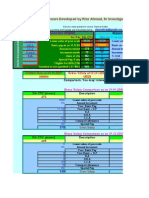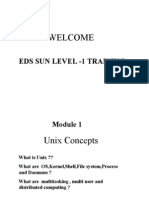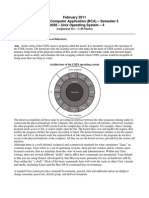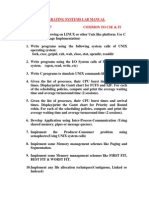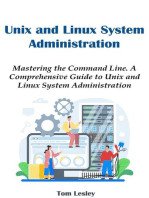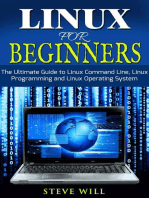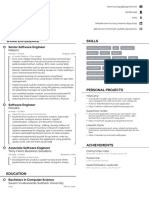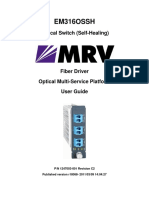Unix Features
Unix Features
Uploaded by
Shagun RoyCopyright:
Available Formats
Unix Features
Unix Features
Uploaded by
Shagun RoyOriginal Description:
Copyright
Available Formats
Share this document
Did you find this document useful?
Is this content inappropriate?
Copyright:
Available Formats
Unix Features
Unix Features
Uploaded by
Shagun RoyCopyright:
Available Formats
Main Features of UNIX
This section contains a brief overview of the main features of UNIX. At the time UNIX was introduced, some of these features set the UNIX operating system apart from other systems available at that time. Today, many of these features are common place.
multi-user more than one user can use the machine at a time supported via terminals (serial or network connection) multi-tasking, more than one program can be run at a time hierarchical directory structure, to support the organisation and maintenance of files portability only the kernel ( <10%) written in assembler. This meant the operating system could be easily converted to run on different hardware tools for program development, a wide range of support tools (debuggers, compilers)
The basic structure of the UNIX operating system as a division of three parts.
Kernel
schedules programs manages data/file access and storage enforces security mechanisms performs all hardware access shell presents each user with a prompt interprets commands types by a user executes user commands supports a custom environment for each user utilities file management (rm, cat, ls, rmdir, mkdir) user management (passwd, chmod, chgrp) process management (kill, ps) printing (lp, troff, pr) program development tools
Multi-User Operating Systems
A multi-user operating system allows more than one user to share the same computer system at the same time. It does this by time-slicing the computer processor at regular intervals between the various users.
The switching between user programs is done by part of the kernel. To switch from one program to another requires,
1
a regular timed interrupt event saving the interrupted programs state and data restoring the next programs state and data running that program till the next timed interrupt occurs
The timed event is usually about 1 to 10 milliseconds apart. It is generated by a real-time clock. Handling Programs Each computer has a maximum amount of memory (RAM) that is installed in the computer. Some of this memory is required by the operating system. The remainder is available to user programs. The more memory that can be provided in total the better. Where there is insufficient main memory to run a users program, some other users program residing in main memory must be written out to the disk unit to create some free memory space. This process is called swapping. When the system becomes overloaded (where there are more users than the system can handle), the operating system spends most of its time shuttling users programs between main memory and the disk unit, and users response time degrades. This is called disk thrashing and is overcome by installing more main memory. Processes Each program running on a UNIX system is called a process. When a user types a command, UNIX constructs a Process Control Block (PCB) for the process that process. Each process has a PCB that holds its priority, the process state, register information and additional details. UNIX provides a set of utilities for managing processes. ps list processes kill kill a process & run a process in the background If the system administrator found that a particular user was performing an operation that was consuming too much computing time or dominating a system resource such as a printer, they could use the ps command to identify the offending users process and then use the kill command to terminate that process. Each program is assigned a priority level. Higher priority tasks (like reading and writing to the disk) are performed more regularly. User programs may have their priority adjusted dynamically, upwards or downwards, depending upon their activity and available system resources. Multi-tasking systems support foreground and background tasks. A foreground task is one that the user interacts directly with using the keyboard and screen. A background task is one that runs in the background (it does not have access to the screen or keyboard). Background tasks are usually used for printing.
Running Programs In The Background
lets the user carry on with more important tasks examples are printing and formatting documents the ampersand symbol (&) is appended to the command the shell assigns a process number (pid) to the command background jobs can be deleted using the kill command
When a user logs on When the UNIX system starts up, it also starts a system process (getty) which monitors the state of each terminal input line. When getty detects a user has turned their terminal on, it presents the logon prompt and once the password is validated, the UNIX system associates the shell program (/bin/sh) with that terminal. Each user is presented with a shell. This is a program which displays the users prompt, handles user input and displays output on the terminal. The shell program provides a mechanism for customising each users setup requirements, and storing this information for re-use (in the file .profile). The user interacts with /bin/sh, which interprets each command typed. Internal commands are handled within the shell (set, unset), external commands are invoked as programs (ls, grep, sort, ps).
There are a number of different command line shells (user interfaces). Bourne (sh) Korn (krn) C shell (csh) Bash (an improved Bourne shell with history and aliases) The shell is often called a command line shel, since it presents a single prompt for the user. The user types a command, the shell invokes that command, then presents the prompt again when the command has finished. This is done on a line by line basis, hence the term 'command line'. Recent enhancements turn the command line interface into a graphical one (X, MOTIF, OPENVIEW), where programs are represented as objects or icons on a screen. By use of a mouse these icons are selected and run. This is similar to operating systems like Windows or OS/2.
Unix Command Syntax
This section outlines the standard format for all UNIX commands. Commands are short two or three character names, and accept additional options that control their actions.
all commands have a similar format
3
commands are generally two or three characters long commands are case sensitive (use lowercase) options always preceed filenames options are prefixed using a - symbol the man command can be used to display the correct syntax
The UNIX File System
This section discusses UNIX files and directories. The file system refers to the way in which UNIX implements files and directories. In UNIX, a file system has the following features,
hierarchical structure (support for directories) files are expandable (may grow as required) files are treated as byte streams (can contain any characters) security rights are associated with files and directories (read/write/execute privledge for owner/group/others) files may be shared (concurrent access) hardware devices are treated just like files
The File A file is a collection of information, which can be data, an application, documents; in fact, under UNIX, a file can contain anything. When a file is created, UNIX assigns the file a unique internal number (called an inode). File Links A file link is a directory entry which points to an original file somewhere else. A link is made to an existing file using the ln command. This creates a directory entry which points to the existing file (it does not make a copy of the existing file). This allows more than one reference to an exisiting file. For instance, a person can give another access to a file and let them create a link to it. In this way they both can access and work with the same file, ensuring that the information they enter into the file is up-to-date. Only the original owner of the file may delete the file. The security rights associated with files and directories UNIX provides three sets of security rights for each file and directory entry. These sets are for the owner, the group to the owner belongs, and any other users on the system. Each user belongs to a group (only one at a time). Group membership facilitates the sharing of common files. A user can change their membership to another group by using the newgrp command. The security rights are read (read, display, copy the file contents) write (modify and append to the file contents) execute (run the file as a program) The security bits are grouped as a series of three bits for each of the owner, group and other access rights.
The group to which the file belongs is changed using the chgrp command. The owner of the file is changed using the chown command. Security rights for a file or directory are modified by using the chmod utility.
Listing files Files are listed using the ls command. This picture shows the security rights associated with the file, as well as the owner (joe), the group that the owner belongs to, the size of the file and other information.
Wild Card Characters Wild card characters are used when working with a number of files at once.
used to match characters in filenames the asterisk * matches any sequence of zero or more characters the question mark ? matches exactly one character
Mountable File Systems All UNIX systems have at least one permanent non-removable hard disk system. The root directory and the directories below it are stored on this disk. Its structure is known as the root file system. If an additional hard disk is added, UNIX creates a separate new filesystem on this disk. Before it can be used, it must be attached to the root file system. This is called mounting an additional filesystem.
An empty directory on the root file system is selected as the mount point, and using the UNIX mount command, the new file system will appear under this directory. UNIX Standard Devices There are THREE standard devices supported by the UNIX shell, stdin, stdout and stderr. Each program that runs has allocated to it a stdin, stdout and stderr device.
these devices may be redirected to another device or file standard output (stdout) is associated with the users terminal display standard input (stdin) is associated with the users terminal keyboard standard error (stderr) is associated with the users terminal display When a program is executed, it has associated with it each of three standard UNIX devices.
Device Redirection The input or output devices associated with a program may be redirected to another device.
For example, a program that normally reads from stdin (the keyboard) can be redirected to read from a file. In a similar manner, a program that normally writes to stdout (the screen) can redirect its output to a file or printer. In this example, the ls command redirects stdout to files.
the standard devices may be redirected to a device or file other devices can be printers, terminals devices appear as files in the /dev subdirectory the symbol > changes the standard output device, creating a new file the symbol < changes the standard input device >> redirects stdout, appending to an existing file
Shell Device Redirection It is also possible to redirect any device using the file descriptor number assigned to that device. By default, the c compiler sends the error output to the screen. To redirect the error output to a file, it is necessary to use the file descriptor.
stdin has a file descriptor of 0 stdout has a file descriptor of 1 stderr has a file descriptor of 2
Pipes Sometimes, the use of intermediatary files is undesirable. Consider an example where you are required to generate a report, but this involves a number of steps. First you have to concatenate all the log files. The next step after that is strip out comments, and then to sort the information. Once it is sorted, the results must be printed. A typical approach is to do each operation as a separate step, writing the results to a file that then becomes an input to the next step.
Pipelining allows you to connect two programs together so that the output of one program becomes the input to the next program.
allow commands to be combined in a sequential order connects stdout of one program to the stdin of the next program the symbol | (vertical bar) represents a pipe any number of commands can be connected in sequence, forming a pipeline all programs in a pipeline execute at the same time complex operations are easily perfomed by piping commands
Shell Scripts
To automate many routine tasks, a system administrator will create a file that contains the commands to be executed. This is known as a shell script file. This is an example of a shell script file. It is a file called testlogin that accepts a username and then tests to see if that user is logged on.
Shell scripts contain command sequences have execute permission (using chmod) simplify repetitious command sequences are run by the shell as if it has been typed at the terminal
Create A Shell Script
Shell scripts must be in ASCII text format, and can be created using a simple editor such as vi. This example uses the cat command (and redirect output) to create the script file that echos the current date when executed.
Set 'execute' And Run A Shell Script
Once an administrator creates a shell script, its rights must be changed to executable before it can be run. The administrator used the chmod command to alter permission settings for files. Once the script file has execute rights, the shell script is run by typing its name.
Shell Variables
When working with shell scripts, it is often desirable to use variables. These can be either user-defined or in-built variables that the shell supports.
the shell supports internal variables application and user defined variables are also supported the set command displays all currently defined shell variables variables are used to find programs (path) or set terminal types
Defining Shell Variables
Shell variables are created by assigning a string (sequence of characters) to a variable name. Variables can also contain valid UNIX commands. To access the value of a shell variable, the variable is prefixed with the $ symbol.
Shell Programming Language
Commands can be combined in shell scripts using a mini programming language supported by the shell.
Support for repetitive tasks (for and while statements) and conditions (if and select statements) allow system administrators to write scripts that are reasonably powerful. simple statements which when combined, create powerful scripts support for conditional execution and conditional repetition command substitution (the output of a command can be fed back into the script for execution) support for shell variables
Shell Arguments and Quotes
When using arguments to shell scripts or variables, the system administrator must be careful to ensure that the resultant action is valid. Arguments are often interpreted by the shell in a manner that is unintentional. This is due to the shell applying certain rules about special characters, so system administrators should exercise care when using these in arguments to scripts and variables.
the shell supports pattern matching and recognition the asterisk (*) symbol matches all strings the question mark (?) symbol matches a single character the special symbols < > * ? [ ] have special meaning to use special symbols, they are enclosed in single or double quotes, else the shell will try to execute them as commands or use them as parameters to commands within double quotes, the symbols $ \ ` " retain their special meaning. To use these characters inside a double quoted string, preceed these symbols with a backslash (\) symbol
10
You might also like
- 10515-0413-4200 Operacion PDFDocument345 pages10515-0413-4200 Operacion PDFSaul Tula100% (4)
- 6th Central Pay Commission Salary CalculatorDocument15 pages6th Central Pay Commission Salary Calculatorrakhonde100% (436)
- Manual APC R RS485 v2.70 enDocument120 pagesManual APC R RS485 v2.70 enCookNo ratings yet
- 1.DALI-gateway Update PDFDocument84 pages1.DALI-gateway Update PDFsureshkanuboyinaNo ratings yet
- Production WheelDocument11 pagesProduction WheelDavid L Jacobs0% (1)
- CYME Installation GuideDocument27 pagesCYME Installation GuideWilson MondoNo ratings yet
- Learning UNIX.: 2.0 Main Features of UNIXDocument59 pagesLearning UNIX.: 2.0 Main Features of UNIXVenkat Reddy ANo ratings yet
- UnixDocument97 pagesUnixtanmayi nandirajuNo ratings yet
- Introduction To UnixDocument11 pagesIntroduction To UnixNope NewNo ratings yet
- Features of Unix Shell?: LinkDocument21 pagesFeatures of Unix Shell?: LinkpujiptNo ratings yet
- UNIXDocument39 pagesUNIXshuvadipmondal5No ratings yet
- UNIXDocument80 pagesUNIXShubhankar DeshpandeNo ratings yet
- Unit 4 & Unit 5Document71 pagesUnit 4 & Unit 5ARVIND HNo ratings yet
- Sun TrainingDocument399 pagesSun TrainingArun Praveen100% (2)
- Linux - Q & ADocument19 pagesLinux - Q & A0rockykarakNo ratings yet
- System StructureDocument7 pagesSystem StructureShrikant AherNo ratings yet
- Unit - VDocument30 pagesUnit - VtnagalaxmiNo ratings yet
- 1.UNIX Operating SystemDocument37 pages1.UNIX Operating SystemTharindu Achintha WadugeNo ratings yet
- Welcome: Eds Sun Level - 1 TrainingDocument399 pagesWelcome: Eds Sun Level - 1 Trainingchandrashekar_ganesanNo ratings yet
- BCA 513 Linux Operating System CIA I NotesDocument8 pagesBCA 513 Linux Operating System CIA I NotessatwikNo ratings yet
- LinuxDocument19 pagesLinuxDashrathNo ratings yet
- SMU BCA 5th Sem 2011 UnixDocument10 pagesSMU BCA 5th Sem 2011 Unixsreejith123456789No ratings yet
- Ilovepdf MergedDocument76 pagesIlovepdf MergedSanket KhuleNo ratings yet
- UNIX AssignmentDocument5 pagesUNIX AssignmentPatel JayNo ratings yet
- Basics of Operating Systems: Drnmpatel Associate Professor Computer Engineering Department BVM Engineering CollegeDocument63 pagesBasics of Operating Systems: Drnmpatel Associate Professor Computer Engineering Department BVM Engineering Collegeध्यान आर्य विद्यार्थीNo ratings yet
- Ques1. Explain UNIX System Architecture.: Ans. at The Center of The UNIX Onion Is ProgramDocument9 pagesQues1. Explain UNIX System Architecture.: Ans. at The Center of The UNIX Onion Is ProgramSonu KumarNo ratings yet
- Case Study On UnixDocument6 pagesCase Study On Unix727821TUIT144 SWATHI LAKSHMI S.No ratings yet
- Os Unit-5 (Bca)Document12 pagesOs Unit-5 (Bca)Bot IdNo ratings yet
- Study of Unix OsDocument28 pagesStudy of Unix OsmathuriiiiiNo ratings yet
- Unit - 2 LSPDocument26 pagesUnit - 2 LSPmidnighthowler9999No ratings yet
- Linux Admin Lecture 1Document12 pagesLinux Admin Lecture 1bekesy7No ratings yet
- Linux Administrator Guide1Document31 pagesLinux Administrator Guide1Moe Thet HninNo ratings yet
- Chapter 1Document21 pagesChapter 1Shefali DsouzaNo ratings yet
- Os Expt 2Document13 pagesOs Expt 2MAYANK JAINNo ratings yet
- Ch1 IntroductionDocument68 pagesCh1 Introductionxq0drb2sNo ratings yet
- Unix Case StudyDocument5 pagesUnix Case Studyromesh1998100% (5)
- 2nd CHP OsyDocument6 pages2nd CHP Osyalinashk0608No ratings yet
- Operating System IntroductionDocument17 pagesOperating System IntroductionHy PeopleNo ratings yet
- Lab 1 - IntroductionDocument77 pagesLab 1 - IntroductionYASH KAMRANo ratings yet
- History of Unix, Uses and Unix Features History of UnixDocument47 pagesHistory of Unix, Uses and Unix Features History of UnixNarmatha ParthasarathyNo ratings yet
- Unix and Shell Programming - : Semester - IiiDocument77 pagesUnix and Shell Programming - : Semester - IiiMohan PatelNo ratings yet
- Ex No 1 - 4Document45 pagesEx No 1 - 4api-3760405100% (2)
- Unix - Introduction: Prepared by Jadala Vijaya ChandraDocument6 pagesUnix - Introduction: Prepared by Jadala Vijaya ChandraCherukupalli SowjanyaNo ratings yet
- Module - 1 Part1Document33 pagesModule - 1 Part1vinuthaNo ratings yet
- CSE ExclusiveDocument84 pagesCSE Exclusivehema2588No ratings yet
- Linux Working and CommandsDocument35 pagesLinux Working and CommandsPannaga RajNo ratings yet
- Ca2Document8 pagesCa2ChandraNo ratings yet
- Chapter 2 NotessdfdsgdsDocument27 pagesChapter 2 NotessdfdsgdsKiran janjalNo ratings yet
- LINUX Unit - 1Document7 pagesLINUX Unit - 1vjagarwalNo ratings yet
- Silo - Tips Operating Systems 2230Document23 pagesSilo - Tips Operating Systems 2230paul mulwaNo ratings yet
- 3CS LSP Unit 2Document9 pages3CS LSP Unit 2marveledit145No ratings yet
- Os Lab ManualDocument30 pagesOs Lab ManualAnish TpNo ratings yet
- Operating-System StructuresDocument17 pagesOperating-System StructuresAshok OrugantiNo ratings yet
- What Is UNIXDocument25 pagesWhat Is UNIXMichael DawitNo ratings yet
- CS312 Lec 4Document21 pagesCS312 Lec 4syedbasimmehmood1No ratings yet
- Introduction To Unix Operating System: Munavalli Matt K S Bihe-BcaDocument60 pagesIntroduction To Unix Operating System: Munavalli Matt K S Bihe-BcaMunavalli Matt K SNo ratings yet
- Unit - 2Document26 pagesUnit - 2rathorehimanshi777No ratings yet
- Introduction To UNIXDocument34 pagesIntroduction To UNIXloganwayne3000No ratings yet
- Ite2002 (Unix Report)Document7 pagesIte2002 (Unix Report)AshishNo ratings yet
- Unix and Linux System Administration: Mastering the Command Line. A Comprehensive Guide to Unix and Linux System AdministrationFrom EverandUnix and Linux System Administration: Mastering the Command Line. A Comprehensive Guide to Unix and Linux System AdministrationNo ratings yet
- Best Free Open Source Data Recovery Apps for Mac OS English EditionFrom EverandBest Free Open Source Data Recovery Apps for Mac OS English EditionNo ratings yet
- Linux for Beginners: Linux Command Line, Linux Programming and Linux Operating SystemFrom EverandLinux for Beginners: Linux Command Line, Linux Programming and Linux Operating SystemRating: 4.5 out of 5 stars4.5/5 (3)
- Free Open Source Linux OS For Data Recovery & Data Rescue Bilingual Version UltimateFrom EverandFree Open Source Linux OS For Data Recovery & Data Rescue Bilingual Version UltimateNo ratings yet
- Linux: A Comprehensive Guide to Linux Operating System and Command LineFrom EverandLinux: A Comprehensive Guide to Linux Operating System and Command LineNo ratings yet
- Generating Funx Maths Ae - A11Document17 pagesGenerating Funx Maths Ae - A11Shagun RoyNo ratings yet
- 8-3 Linear and Homo EqDocument21 pages8-3 Linear and Homo EqShagun RoyNo ratings yet
- Generating Functions: 15-251: Great Theoretical Ideas in Computer ScienceDocument11 pagesGenerating Functions: 15-251: Great Theoretical Ideas in Computer ScienceShagun RoyNo ratings yet
- Panchayati Raj in IndiaDocument9 pagesPanchayati Raj in IndiaDhaval ThakorNo ratings yet
- GK On Banks - MCQ On Banks For Exam PDFDocument5 pagesGK On Banks - MCQ On Banks For Exam PDFShagun RoyNo ratings yet
- MCA Assignment 2013 14 - III SemDocument14 pagesMCA Assignment 2013 14 - III SemShagun RoyNo ratings yet
- MCA MandatoryDisclosure2011 12Document4 pagesMCA MandatoryDisclosure2011 12Shagun RoyNo ratings yet
- Jagranjosh Practice Question Set On Reasoning For Sbi Clerk Exam 2012Document14 pagesJagranjosh Practice Question Set On Reasoning For Sbi Clerk Exam 2012Shagun RoyNo ratings yet
- Jagran Josh Magazine Practice Questi 1Document5 pagesJagran Josh Magazine Practice Questi 1Shagun RoyNo ratings yet
- Guide To HackingDocument11 pagesGuide To HackingTatenda J Zifudzi100% (1)
- Vnsgfu F.Y.B.a.political ScienceDocument3 pagesVnsgfu F.Y.B.a.political ScienceShagun RoyNo ratings yet
- Merit MCA PDFDocument111 pagesMerit MCA PDFShagun RoyNo ratings yet
- What Is RDocument3 pagesWhat Is RkerdidNo ratings yet
- Acoustic Fingerprinting SystemDocument41 pagesAcoustic Fingerprinting SystemAinuddin FaizanNo ratings yet
- Final Film ScriptDocument15 pagesFinal Film ScriptA BhagavathNo ratings yet
- Manual Estereo CarroDocument108 pagesManual Estereo Carroomarcovic100% (1)
- Cricut Expression User ManualDocument26 pagesCricut Expression User ManualAndreea AlexeNo ratings yet
- DS3 QueuesDocument38 pagesDS3 QueuesHabib ur rehmanNo ratings yet
- ECS639 Group CWDocument2 pagesECS639 Group CWUmar AliNo ratings yet
- Gephi Working From The Source enDocument14 pagesGephi Working From The Source enmt_payneNo ratings yet
- Machinery - September 2015Document72 pagesMachinery - September 2015sourour baltiNo ratings yet
- 1660C Series ServiceDocument239 pages1660C Series Serviceadsmith1No ratings yet
- Telnet Session Trouble ShootingDocument25 pagesTelnet Session Trouble ShootingandresNo ratings yet
- MapTk enDocument79 pagesMapTk engvp9000No ratings yet
- Pacsone Server User'S ManualDocument78 pagesPacsone Server User'S Manualjand_20No ratings yet
- Dynamics365 2023 Release Wave 1 PlanDocument567 pagesDynamics365 2023 Release Wave 1 PlanWilmair Fernandes da Cruz FilhoNo ratings yet
- Venkat WebmethodsAdmin ResumeDocument4 pagesVenkat WebmethodsAdmin ResumePrateek SrivastavNo ratings yet
- Cursor Triggers SampleDocument13 pagesCursor Triggers Samplemikku ninaviNo ratings yet
- Tutorial 1 - Getting Started On EnergyPlus - 20120618 - 0Document28 pagesTutorial 1 - Getting Started On EnergyPlus - 20120618 - 0PaulaErikaMANo ratings yet
- Charging Extension - Superpower Wiki - FandomDocument4 pagesCharging Extension - Superpower Wiki - Fandomemanala2015No ratings yet
- Assignment4 DPLDocument4 pagesAssignment4 DPLnihalnetha249No ratings yet
- Edr-4000 Eaton Distribution Relay: Instruction Manual For Installing, Operating and Maintaining The EDR-4000Document612 pagesEdr-4000 Eaton Distribution Relay: Instruction Manual For Installing, Operating and Maintaining The EDR-4000Dileep R BangerNo ratings yet
- Automating+excel+tasks+using+rpa+bots+for+excel+plug-In Step+listDocument3 pagesAutomating+excel+tasks+using+rpa+bots+for+excel+plug-In Step+listJorge CifuentesNo ratings yet
- Anuj's Resume - PDF REACT JS LINESDocument1 pageAnuj's Resume - PDF REACT JS LINESYatharth bajajNo ratings yet
- Project On Online Recruitment System - Recruitment - Information Technology ManagementDocument32 pagesProject On Online Recruitment System - Recruitment - Information Technology ManagementjagdishNo ratings yet
- Introduction To Cortex-M3 Programming: ARM University ProgramDocument34 pagesIntroduction To Cortex-M3 Programming: ARM University Programlola ittaNo ratings yet
- Manual MRVDocument57 pagesManual MRVcarlos celinNo ratings yet