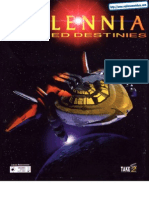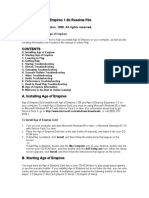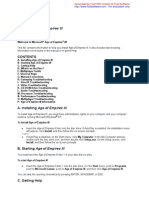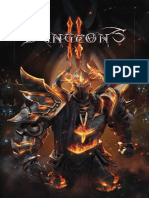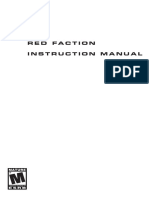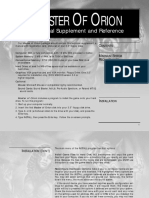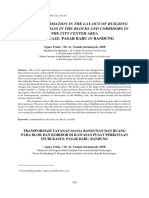Read Me
Read Me
Uploaded by
ariari123Copyright:
Available Formats
Read Me
Read Me
Uploaded by
ariari123Copyright
Available Formats
Share this document
Did you find this document useful?
Is this content inappropriate?
Copyright:
Available Formats
Read Me
Read Me
Uploaded by
ariari123Copyright:
Available Formats
Rise of Nations Gold
November 2004
2003-2004 Big Huge Games, Inc. Portions 2003-2004 Microsoft Corporation. All rights reserved. 2004 MacSoft. All rights reserved. Mac OS X conversion by Westlake Interactive. Welcome to Rise of Nations Gold! This file contains information to help you install, start playing, and troubleshoot Rise of Nations Gold (henceforth referred to as Rise of Nations). It also includes late-breaking information not included in the in-game Help. For the latest support and troubleshooting information, please visit http://www.macsoftgames.com/.
CONTENTS
A. B. C. D. E. F. G. H. I. J. Installing Rise of Nations Save Games and Preferences Starting Rise of Nations Playing Rise of Nations Getting Help Known Issues Video Troubleshooting Multiplayer Troubleshooting Rise of Nations Information Rise of Nations Support Services
A. Installing Rise of Nations
System Requirements Rise of Nations requires a Power Macintosh with the following minimum specifications: 600 MHz or faster PowerPC G3, G4, or G5 processor. 733 MHz or faster recommended. Mac OS X 10.2.8 or later. Mac OS X 10.3 Panther recommended. 256 Megabytes (MB) of RAM. 512 MB recommended. 32 MB 3D hardware-transform-and-lighting-capable AGP graphics card. Hardware vertex shadercapable graphics card (ATI Radeon 8500/9000; NVIDIA GeForce 3Ti/4Ti) or higher recommended. 1 GB of available hard disk space. 1.5 GB recommended. 8x CD-ROM drive or DVD drive. 56 Kbps modem or LAN for online network play. Broadband recommended.
Installing Rise of Nations 1. Insert the Rise of Nations CD into your CD-ROM drive. 2. Double-click the Rise of Nations Installer and follow the on-screen instructions.
B. Save Games and Preferences
Rise of Nations stores its saved games in /Users/your user name/Documents/Rise of Nations . Some game preferences are stored in /Users/your user name/Library/Preferences/Rise of Nations Preferences.
C. Starting Rise of Nations
You can play Rise of Nations after you have installed it on your computer. You must have the Rise of Nations CD in your CD-ROM drive to play. Starting Rise of Nations With the Rise of Nations CD in your CD-ROM drive, locate the Rise of Nations folder on your hard disk, and double-click the Rise of Nations icon.
You can skip the opening animations by clicking on-screen or pressing SPACEBAR.
D. Playing Rise of Nations
Gameplay Modes There are several modes in which you can play Rise of Nations: 1. Tutorial Playing the tutorials is a great way to learn how to play Rise of Nations. If you are an experienced real-time strategy (RTS) game player, be sure to start with Tutorial 3. The tutorials cover the following topics: Unit Selection and Movement Fog of War Camera Zoom Combat Rollover Help Structure Building and Control Unit Creation and Control Resource Gathering Research/Technology City Capture/National Borders Modern Units Putting It Together 2. Single player vs. CPU This option includes the full variety of map and game types for solo play against the computer. 3. Multiplayer Play against other people over a network. The following methods are supported: Local Area Network (LAN) using Transmission Control Protocol/Internet Protocol (TCP/IP) Internet using an IP address GameRanger matchmaking service 4. Conquer the World Select a nation and maneuver armies on a strategic map to create Rise of Nations scenarios linked into a grand campaign! Can you conquer the entire world map? Walkthrough The following walkthrough of the first few minutes of a multiplayer or player vs. CPU game is designed to get your first game of Rise of Nations off to a great start. In this game, your goal is to capture your opponents capital city, which is marked with a star. You start the game with three Farms, manned by Citizens, and a Woodcutters Camp manned by two Citizens, as well as a Library and a City Center.
1. Select your City Center, and create two new Citizens. 2. Select a Citizen, and construct a new Farm. Constructing a Farm gives you a one-time bonus of food and increases Food income. Repeat with the other Citizen. 3. Select your City Center, and create two more Citizens. Control-click (or Right-click) the Woodcutters Camp to set the gather point there. When you do so, the new Citizens automatically start working at the Camp. 4. Select your Library, and click the first blue, civic technology: City State. 5. Create one more Citizen, and when City State has been researched move this Citizen to the forward edge of your national border. The border shows the farthest point at which you can build new buildings. Use this Citizen to create a new City. 6. While the new City is being built, research the first green, commerce technology at the Library: Barter. 7. When the Citizen has completed the new City, tell them to create a Market (Barter research must be completed before you can do this). 8. Select the completed Market, and create a Caravan. When finished, the Caravan automatically begins a trade route between your two Cities, increasing your Wealth income. 9. Build more Farms around your new City. Each City can contain only five Farms. If you find yourself short of Timber, find another patch of woods and build another Woodcutters Camp. 10. When you can, research the first red, military technology: Art of War. When Art of War has been researched, you can build Barracks and create troops for your army. 11. When you have enough food, research the Classical Age at the Library. 12. When Classical Age research is completed, you can have Citizens gather Metal by building Mines near any mountain within your national border. Create a few Citizens to run the Mines. 13. When you reach the Classical Age, order a Citizen (create one if your entire population is busy) to build a University. Select the University and create Scholars. Universities (especially those populated by Scholars) gather Knowledge, which is necessary for additional Library research. 14. Order a Citizen to build a Barracks. Select the Barracks and create a few military units to defend your nation. Later, you can also upgrade your units. 15. To conquer an opponents City, build a Siege Factory and create some siege units. Siege units can reduce a Citys defenses, at which point you can send in foot troops to capture the City. 16. Use the in-game Help to discover the other available structures, units, and technologies. 17. Keep playing and have fun!
E. Getting Help
You can find out more information about Rise of Nations by using the in-game Help. Displaying in-game rollover Help Hold your mouse pointer over any button or interface item in the game. Help text automatically appears at the lower left of the screen. Displaying the list of keyboard hot keys While playing a game, click the Menu button or press F10, click Options, and then select the Hotkeys tab to display a complete list of the hot keys used in Rise of Nations. Most hot keys are also listed in the in-game rollover Help. The following quick reference lists some of the most common hot keys. Camera and Status To Move (pan) camera Zoom out/in
Do this Move the pointer to the edge of screen, or press one of the arrow keys. Roll the mouse wheel, or press the PAGE UP or PAGE DOWN keys.
View information on unit Click it. Basic Orders To Move selected unit(s) Order selected Citizen to occupy a gather building
Do this Control-click (or Right-click) the destination. Control-click (or Right-click) the building (this order only works if there are available openings in the building). Click the Build button on the panel in the lower-left portion of the screen, and then click Order selected Citizen to the desired building category (Buildings, Military Buildings, Wonders). Click the build desired building, and then click to place it on the map. The building will turn green when over a valid location. Creating Units To Build a military unit Build a Citizen
Do this Click your Barracks, Stable, or Forge, and click the button for the desired unit type. Click a City, then click the Create Citizen button.
Selecting Units and Buildings To Select a unit Select multiple units Add units to selection Select next idle Citizen Select all idle Citizens Select all units of one type on the screen Select next City Select next Barracks Select next Stable Select next Forge Select next Market Select next Library Select next University Combat To Order selected unit(s) to attack enemy unit(s) Attack move Queue multiple orders Grouping To Group selected unit(s) Recall group Recall and jump to group Do this Press Command (Apple) and a number key (09). Press a number key (09). Press a number key (09) twice quickly. Do this Click it. Click and drag to draw a box around them. Hold down SHIFT while selecting additional units. Press (.) PERIOD, or click the Idle Citizen button in the lower center screen. SHIFT + (.) PERIOD. Double-click one of the units. Press C. Press K. Press S. Press O. Press N. Press L. Press U.
Do this Control-click (or Right-click) enemy unit(s). Press A. Hold down SHIFT while giving multiple orders.
F. Known Issues
Anti-virus software: Having anti-virus software enabled while playing Rise of Nations can significantly degrade game load times and performance.
Rise of Nations runs too slowly: You can increase the performance Rise of Nations by lowering the games graphic settings. To change the settings, select Options & Profiles from the Main Menu, click the Graphics Tab, and select the Low checkboxes next to individual graphic settings. Also, playing the game in 16-bit color mode may help performance on video cards with only 32 MB of memory. In the same Graphics Tab, use the Resolution menu to change the games video settings to use 16 bits (rather than 32 bits) of color. Finally, the in-game rollover Help text can impact performance. Keep the Help text setting at Low or Medium. Mac OS X 10.3 & Energy Saver System Preference: Mac OS X 10.3 has an option in the Energy Saver System Preference to toggle Processor Performance. We recommend that you set this to Highest (rather than Automatic or Reduced) when playing Rise of Nations. The Highest setting can have a dramatic effect on game performance, particularly on PowerBooks and iBooks. Mac OS X 10.2.8 and Screen Saver Hot Corners: Under Mac OS X 10.2.8, Hot Corners assigned to Mac OS Xs Screen Saver may interfere with Rise Of Nations gameplay. To disable all Hot Corners, open Mac OS Xs System Preferences, click the Screen Effects icon, click the Hot Corners tab, and locate and disable all four checkboxes. Mac OS X 10.2.8 and Hot Keys: Certain Mac OS X hot keys, such as those activated via Full Keyboard Access in the Keyboard & Mouse System Preference, may interfere with Rise of Nations gameplay. We recommend either disabling these additional hot keys, or re-assign commands to these keys within Rise of Nations. To do the latter, start the game and click the Menu button or press F10, then click Options, and then select the Hotkeys tab to show you a list of all re-assignable game commands. Rise of Nations will not start in Windowed mode on a 16-bit displays: If youre playing Rise of Nations in Windowed mode (ie, set FullScreen=0 in Rise2.ini), the game will not start if your main Display is set to 256 Colors or Thousands of Colors. Before starting Rise of Nations, open Mac OS Xs System Preferences, click the Display icon, and choose Millions of Colors. Please note that playing the game in Windowed mode is not fully supported. Replay of saved games may not function: If a Rise of Nations game is saved in the middle of a battle, and the player quits and subsequently tries to view a replay of that game, the replay function may not work. To avoid this issue, do not save games to be played back when battles are occurring. Autosaving does not save progress in Espionage missions: In the Cold War campaign, if a player quits an Espionage Mission that has not been completed, then the progress in that scenario will not be saved. Selecting the Continue button in the Campaign Selection screen will cause a loss of the 20 Tribute spent on the Espionage Mission, and it will prevent further participation in other Espionage Missions until the next turn. Error received when playing an Oath of Fealty card: In some Conquer the World campaigns, the player might receive a message that says "You may only play one <Nation> Oath of Fealty bonus card per battle." To resolve this issue, remove all bonus cards from the Cards Played area, and place your Fealty Card first. Then, place any other cards you want to play. PC Custom Scenarios: Custom Scenarios created with the PC version of Rise of Nations and Rise of Nations: Thrones and Patriots will work with the Mac version of the game. Note that the Read Me files included with many of these Scenarios may say to place the folder into the /Rise of Nations/Thrones and Patriots/Scenario/Custom folder. On the Mac, you should instead place the folder into the /Rise of Nations Gold/Scenario/Custom folder.
G. Video Troubleshooting
Make sure that you have the most up-to-date video drivers available for your operating system and graphics hardware. Many video issues can be resolved by simply updating your Mac OS X installation or
by downloading and installing the latest drivers from the manufacturer of your video card. Blank areas or missing graphics: If youre playing the game in a high resolution (ie, greater than 1024x768) and see blank areas on the game map or missing graphics, Rise of Nations may be running out of video memory. In these situations, we recommend that you save your game and quit, re-start Rise of Nations, click the Options button and then use the Graphics tab to set the game to play at 1024x768. Finally, re-load your saved game and continue playing. Mac OS X 10.2.8 and ATI video performance: Gamers using Mac OS X 10.2.8 and ATI Radeon video hardware may experience very slow map scrolling and missing map textures when playing the game. Players with this problem should download and install the latest driver updates for their video card from the ATI web site at http://www.ati.com/support/driver.html. Gamers with Mac OS X 10.3 or later and ATI video hardware will not have these issues. Boats dont show reflections in the water: Boat reflections will only appear if you have a video card that supports hardware vertex shaders (ie, ATI Radeon 8500 and higher, NVIDIA GeForce 3 and higher). Blinking units on Mac OS X 10.3.4 and NVIDIA hardware: Gamers using Mac OS X 10.3.4 and NVIDIA 2mx, 3Ti, or 4Ti video hardware may occasionally see units, buildings, and oceans blink in and out. This problem will be fixed in a future update of the Mac OS. For now, you can reduce the blinking by opening the Options window, clicking on the Graphics tab, and setting the Render Elements to Low detail. Color cursors on ATI Radeon hardware: ATI Radeon 7500 (and lower) hardware does not fully support color cursors. Rise of Nations game will function normally, but you will only see the standard Mac arrow cursor when playing the game. Native support for widescreen displays: We have engineered Rise of Nations to allow you to play on most types of Apple widescreen displays (such as those found on PowerBooks and the new line of LCD Cinema Displays). However, not all screen resolutions are enabled by default. If you wish to play the game at a resolution thats not available by default, open the file /Users/your user name/Documents/Rise of Nations/Rise2.ini and set AllowAllResolutions to 1. Save the file, and then start Rise of Nations. Go to the Options screen and click the Graphics tab. You should now be able to choose a wider variety of screen sizes. Please note that setting AllowAllResolutions to 1 is unsupported, and may cause Rise of Nations to behave unpredictably. Hi-Res graphics: Rise of Nations has some great in-game hi-res graphics, but due to certain restrictions the game will only load the appropriate textures if it starts up in 1280x1024 mode or higher. This means if you have a beefy system, lots of VRAM on your video card, and want high-detail graphics, you should: Use the in-game Options window to switch to 1280x1024 resolution (or higher). Quit the game. Restart the software. From now on, the game graphics will be high-res. Mirrored Displays: If you have multiple video cards installed in your Macintosh and set your Displays to Mirrored mode, you may receive the following error from Rise of Nations: An unrecoverable error has occurred, and Rise of Nations cannot continue. If that happens, exit the game, open the Displays System Preference, and disable the Mirror Displays checkbox.
H. Multiplayer Troubleshooting
Personal File Sharing: Mac OS Xs Personal File Sharing can disrupt Rise of Nations network communications, either while establishing a multiplayer game or during gameplay. We strongly suggest disabling Personal File Sharing before starting a multiplayer game of Rise of Nations. To do this, open Mac OS Xs System Preferences, click the Sharing icon, and locate and disable Personal File Sharing.
Hosting from behind a Router: If you use a router or gateway to share a single IP address across your LAN, you will need to tell Rise of Nations what your WAN (Wide Area Network) IP address is before Hosting a game. To do this, start Rise of Nations, click the Options button, click the Game tab, and enter your WAN IP address into the IP Override box. For most gamers, your WAN IP address is the one assigned to your broadband Cable or DSL modem by your Internet Service Provider. To determine your WAN IP address, consult the documentation that came with your router or gateway. When Hosting a Direct IP game from behind a router, you will also need to tell your opponents what your WAN address is before they try to connect to your game. Recommend memory for multiplayer games of 5 or more players: It is recommended for multiplayer games with five or more players that each player has more than 256 MB of RAM installed on their computer to prevent latency problems. Performance: When playing multiplayer games, make sure the fasted Mac is set to be the Host computer. Also, adding AI players to a multiplayer game can greatly reduce network performance. Please make sure that all players have fast computers when playing with AIs in multiplayer games, and try to limit the number of AIs to just a few. Convert to Diplomacy or Convert to Survival of the Fittest results in an instant win: In the event that the Host computer looses its LAN or Internet connection, all human opponents are removed from the game and Rise of Nations will present all players with a list of available options. If there are no AI players present, you will have no opponents to play against, and choosing either the Convert to Diplomacy or the Convert to Survival of the Fittest option will result in an instant win of the game. Using Cannon Time causes errors in playback of recorded game: If a player uses Cannon Time, the replay of that game will be out of synch. Firewalls: For purposes of Firewalls, the ports that need to be routed to your machine are TCP and UDP ports 34987 and 34988. Placing your computer in the DMZ may be an easier alternative. GameRanger: When playing via the GameRanger matchmaking service, Rise of Nations uses the Player name thats saved in the local user profile rather than your GameRanger account name. Players cannot browse for games over a Virtual Private Network: Players wishing to join a game over a Virtual Private Network (VPN) may not be able to see hosted games on the VPN. Players wishing to join must get the IP address from the host, click Join IP, and enter the IP address.
I. Rise of Nations Information
For more information about Rise of Nations, visit: http://www.macsoftgames.com
Rise of Nations is a registered trademark of Big Huge Games.
J. Rise of Nations Support Services
This file contains information to help you troubleshoot issues with Rise of Nations. You can find more information about Rise of Nations on the MacSoft website (http://www.macsoftgames.com/). You can find information on MacSoft Product Support Services in the manual that came with your game.
You might also like
- Rencana Anggaran Biaya Pekerjaan Mekanikal Dan Elektrikal100% (1)Rencana Anggaran Biaya Pekerjaan Mekanikal Dan Elektrikal23 pages
- Palliative Care Tools - Technical Brief 2017 PDFNo ratings yetPalliative Care Tools - Technical Brief 2017 PDF145 pages
- The Structure of The Global Catastrophe (New Version, 2016, With Maps)100% (5)The Structure of The Global Catastrophe (New Version, 2016, With Maps)746 pages
- Hardware Color Cursor Support and Game Resolution: If Running Rise of Nations On Systems WithoutNo ratings yetHardware Color Cursor Support and Game Resolution: If Running Rise of Nations On Systems Without11 pages
- Microsoft Age of Empires 1.0b Readme File: December 1998 © Microsoft Corporation, 1998. All Rights ReservedNo ratings yetMicrosoft Age of Empires 1.0b Readme File: December 1998 © Microsoft Corporation, 1998. All Rights Reserved10 pages
- Microsoft Age of Empires 1.0b Readme File: December 1998 © Microsoft Corporation, 1998. All Rights ReservedNo ratings yetMicrosoft Age of Empires 1.0b Readme File: December 1998 © Microsoft Corporation, 1998. All Rights Reserved10 pages
- Microsoft Age of Empires III Readme File: September 2005No ratings yetMicrosoft Age of Empires III Readme File: September 200511 pages
- Age of Wonders: Shadow Magic Quick Start Guide: Getting StartedNo ratings yetAge of Wonders: Shadow Magic Quick Start Guide: Getting Started8 pages
- Stronghold Crusader Multiplayer Demo ReadmeNo ratings yetStronghold Crusader Multiplayer Demo Readme6 pages
- ElectronicManual WiiU XenobladeChroniclesX enNo ratings yetElectronicManual WiiU XenobladeChroniclesX en142 pages
- Age of Empires III: The Asian Dynasties - +6 Trainer - Download.No ratings yetAge of Empires III: The Asian Dynasties - +6 Trainer - Download.6 pages
- Disciples - Sacred Lands - Gold Edition - Manual - PCNo ratings yetDisciples - Sacred Lands - Gold Edition - Manual - PC20 pages
- Manual - Might and Magic - Heroes 6. (ENG) PDFNo ratings yetManual - Might and Magic - Heroes 6. (ENG) PDF18 pages
- Wasd Wdad Wdad Wdawdasdmicrosoft Age of Empires Iii Readme FileNo ratings yetWasd Wdad Wdad Wdawdasdmicrosoft Age of Empires Iii Readme File15 pages
- Call of Duty - Black Ops - Manual - WIINo ratings yetCall of Duty - Black Ops - Manual - WII13 pages
- Minecraft : Minecraft Pocket Edition & Ultimate Top, Tricks & Tips To Ace The Game Exposed!: (Special 2 In 1 Exclusive Edition)From EverandMinecraft : Minecraft Pocket Edition & Ultimate Top, Tricks & Tips To Ace The Game Exposed!: (Special 2 In 1 Exclusive Edition)5/5 (1)
- Hacks for Minecrafters: Earth: The Unofficial Guide to Tips and Tricks That Other Guides Won't Teach YouFrom EverandHacks for Minecrafters: Earth: The Unofficial Guide to Tips and Tricks That Other Guides Won't Teach You5/5 (2)
- Hacks for Minecrafters: Command Blocks: The Unofficial Guide to Tips and Tricks That Other Guides Won't Teach YouFrom EverandHacks for Minecrafters: Command Blocks: The Unofficial Guide to Tips and Tricks That Other Guides Won't Teach You5/5 (3)
- Industry 4.0 in Human Resource ManagementNo ratings yetIndustry 4.0 in Human Resource Management7 pages
- Arabic Reading Comprehension Learning Arabic With AngelaNo ratings yetArabic Reading Comprehension Learning Arabic With Angela39 pages
- MS.36. MID 219. ACC. Programacion de Velocidad. Edic. 1No ratings yetMS.36. MID 219. ACC. Programacion de Velocidad. Edic. 134 pages
- Clay Shredder: Product Information HÄNDLE Clay Shredder - Most Suitable For Crushing Soft Material Up To 2 MohsNo ratings yetClay Shredder: Product Information HÄNDLE Clay Shredder - Most Suitable For Crushing Soft Material Up To 2 Mohs6 pages
- Rencana Anggaran Biaya Pekerjaan Mekanikal Dan ElektrikalRencana Anggaran Biaya Pekerjaan Mekanikal Dan Elektrikal
- The Structure of The Global Catastrophe (New Version, 2016, With Maps)The Structure of The Global Catastrophe (New Version, 2016, With Maps)
- Hardware Color Cursor Support and Game Resolution: If Running Rise of Nations On Systems WithoutHardware Color Cursor Support and Game Resolution: If Running Rise of Nations On Systems Without
- Microsoft Age of Empires 1.0b Readme File: December 1998 © Microsoft Corporation, 1998. All Rights ReservedMicrosoft Age of Empires 1.0b Readme File: December 1998 © Microsoft Corporation, 1998. All Rights Reserved
- Microsoft Age of Empires 1.0b Readme File: December 1998 © Microsoft Corporation, 1998. All Rights ReservedMicrosoft Age of Empires 1.0b Readme File: December 1998 © Microsoft Corporation, 1998. All Rights Reserved
- Microsoft Age of Empires III Readme File: September 2005Microsoft Age of Empires III Readme File: September 2005
- Age of Wonders: Shadow Magic Quick Start Guide: Getting StartedAge of Wonders: Shadow Magic Quick Start Guide: Getting Started
- Age of Empires III: The Asian Dynasties - +6 Trainer - Download.Age of Empires III: The Asian Dynasties - +6 Trainer - Download.
- Disciples - Sacred Lands - Gold Edition - Manual - PCDisciples - Sacred Lands - Gold Edition - Manual - PC
- Wasd Wdad Wdad Wdawdasdmicrosoft Age of Empires Iii Readme FileWasd Wdad Wdad Wdawdasdmicrosoft Age of Empires Iii Readme File
- Minecraft: Minecraft Pocket Edition In a Nutshell GuideFrom EverandMinecraft: Minecraft Pocket Edition In a Nutshell Guide
- Minecraft : Minecraft Pocket Edition & Ultimate Top, Tricks & Tips To Ace The Game Exposed!: (Special 2 In 1 Exclusive Edition)From EverandMinecraft : Minecraft Pocket Edition & Ultimate Top, Tricks & Tips To Ace The Game Exposed!: (Special 2 In 1 Exclusive Edition)
- Hacks for Minecrafters: Earth: The Unofficial Guide to Tips and Tricks That Other Guides Won't Teach YouFrom EverandHacks for Minecrafters: Earth: The Unofficial Guide to Tips and Tricks That Other Guides Won't Teach You
- Hacks for Minecrafters: Command Blocks: The Unofficial Guide to Tips and Tricks That Other Guides Won't Teach YouFrom EverandHacks for Minecrafters: Command Blocks: The Unofficial Guide to Tips and Tricks That Other Guides Won't Teach You
- Arabic Reading Comprehension Learning Arabic With AngelaArabic Reading Comprehension Learning Arabic With Angela
- MS.36. MID 219. ACC. Programacion de Velocidad. Edic. 1MS.36. MID 219. ACC. Programacion de Velocidad. Edic. 1
- Clay Shredder: Product Information HÄNDLE Clay Shredder - Most Suitable For Crushing Soft Material Up To 2 MohsClay Shredder: Product Information HÄNDLE Clay Shredder - Most Suitable For Crushing Soft Material Up To 2 Mohs