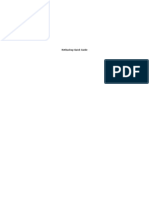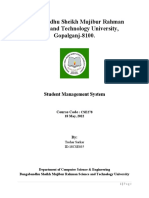NetBackup 7.5 Best Practice - Using Storage Lifecycle Policies
NetBackup 7.5 Best Practice - Using Storage Lifecycle Policies
Uploaded by
sai0319Copyright:
Available Formats
NetBackup 7.5 Best Practice - Using Storage Lifecycle Policies
NetBackup 7.5 Best Practice - Using Storage Lifecycle Policies
Uploaded by
sai0319Copyright
Available Formats
Share this document
Did you find this document useful?
Is this content inappropriate?
Copyright:
Available Formats
NetBackup 7.5 Best Practice - Using Storage Lifecycle Policies
NetBackup 7.5 Best Practice - Using Storage Lifecycle Policies
Uploaded by
sai0319Copyright:
Available Formats
NetBackup 7.
5 Best Practice
Managing backups, snapshots, duplication and replication including Auto Image Replication and Replication Director using Storage Lifecycle Policies
This paper describes the best practices around using Storage Lifecycle Policies, including the Auto Image Replication feature, and supersedes the previous best practice papers, TECH153154 and TECH75047for NetBackup 7.5 and higher versions of NetBackup. If you have any feedback or questions about this document please email them to IMG-TPM-Requests@symantec.com stating the document title.
This document is provided for informational purposes only. All warranties relating to the information in this
NetBackup 7.5 Best Practice Using Storage Lifecycle Policies
Revision History Version Date Changes
1.0
1st Mach 2012
Table of Contents Changes to Storage Lifecycle Policies in NetBackup 7.5 NetBackup Duplication Best Practices
Plan for duplication time Use OpenStorage devices rather than VTLs Use Maximum I/O streams per volume with Disk Pools Be conservative when using storage unit groups with Media Server Load Balancing
1 1
1 1 2 2
Storage Lifecycle Policy General Best Practices
Introduce SLPs into the environment gradually Balance your duplication resources Avoid increasing backlog Monitoring SLP progress and backlog growth Reduce backlog by delaying or canceling the duplication of the older images Be conservative with the number of SLPs you create Use Duplication Job Priority to give backups priority over duplications Reduce disk contention by disabling duplication during the backup window Be conservative when using storage unit groups with Inline Copy Use duplication job priority to group SLPs Use Network Optimized Duplication to reduce traffic over the LAN Performance considerations for preferred and required options Large duplication jobs are more efficient Considerations for environments with very large images and many very small images Considerations when using SLPs with Catalog Backups Considerations when duplicating multiple stream application backups
2
2 3 3 4 4 5 6 6 6 6 7 7 8 8 9 9
Strategies specific to tape devices (including Virtual Tape Library)
i
NetBackup 7.5 Best Practice Using Storage Lifecycle Policies
Minimize contention for tape drives Provide an appropriate number of virtual tape drives for duplication Avoid sharing virtual tape drives Preserve multiplexing Use Inline Copy to make multiple copies from a tape device (including VTL) Improving duplication speed of small images to tape
10 10 11 11 11 11
Considerations for using Auto Image Replication
Some points to note about the Auto Image Replication process General operational considerations Storage considerations Bandwidth considerations Target domain ingest rates Restore considerations Retention considerations
12
12 13 13 14 14 14 14
Considerations for using Replication Director The LIFECYCLE_PARAMETERS file Reporting on Storage Lifecycle Policies
SLP Status Report Reporting on Auto Image Replication Activity The SLP Backlog Report
14 15 17
17 18 19
ii
NetBackup 7.5 Best Practice Using Storage Lifecycle Policies
Changes to Storage Lifecycle Policies in NetBackup 7.5
Additional validation checks In this release, NetBackup performs additional validations before allowing the creation of storage lifecycle policies. In previous versions, NetBackup allowed the creation of all SLPs with undetected errors. After a NetBackup environment is upgraded to 7.5, when an administrator opens a previously permitted, but invalid SLP, the SLP must be corrected in order for it to be saved and run in 7.5. Suspend activity from GUI it is now possible to suspend secondary operations for an SLP from the Administration GUI as well as the command line. Format change to LIFECYCLE_PARAMTERS file to be consistent with other NetBackup configuration files the LIFECYCLE_PARAMETERS file now uses = to separate the parameter and value. Terminology changes there are number of changes to the terms used in SLPs and Auto Image Replication including: The term storage destination has been replaced with storage operation The term remote retention has been replaced with target retention The term remote master has been replaced with target master The term duplication has been replaced with replication when configuring Auto Image Replication operations The term secondary operation has been introduced to support the suspend activity option and encompasses duplication, replication, indexing and backup from snapshot operations
NetBackup Duplication Best Practices
The practices listed in this section are general guidelines that apply not just to Storage Lifecycle Policies (SLPs) but to all types of duplication including the Vault option, duplication options initiated through the catalog section of the Administration GUIs and simple scripted duplication using the bpduplicate command.
Plan for duplication time
Unless you are doing Optimized Duplication of deduplicated backups, duplication of a backup usually takes longer than writing the initial backup itself. Duplication also consumes twice the bandwidth from storage devices than backups consume because a duplication job must read from one storage device and write to another storage device. Make sure that you have enough hardware. The bandwidth available for duplication (the number of tape drive pairs, for example) needs to be large enough to accommodate the amount of data that needs to be duplicated. Duplication taxes the NetBackup resource broker ( nbrb) twice as much as backups, because duplication needs resources to read and to write. If nbrb is overtaxed, it can slow the rate at which all types of jobs (backups, duplications and restores) are able to acquire resources and begin to move data. Hardware failures happen so plan to maintain some daily or weekly slack time to allow for hardware issues.
Use OpenStorage devices rather than VTLs
A VTLs design emulates a physical tape library and thus VTLs are subjected to the same batching logic conflicts that restrict performance with physical tape. OpenStorage devices are disk devices and are not constrained in this way. OpenStorage devices can also take advantage of NetBackups optimized duplication capability to duplicate images more efficiently. Page 1
NetBackup 7.5 Best Practice Using Storage Lifecycle Policies
Use Maximum I/O streams per volume with Disk Pools
Disk storage units allow you to limit the number of concurrent write jobs that use the storage unit, however there are no limits on the number of read jobs (restores and duplications) that may be accessing the same disk pool at the same time and it is also possible to configure multiple storage units to access the same disk pool simultaneously. This can give rise to unexpected I/O contention on the disk pool. By setting the Maximum I/O streams per volume option on the Disk Pool, you can limit the total number of jobs that access the disk pool concurrently, regardless of the job type. While the disk pool is maxed out with backup jobs that are writing images to the device, no duplication jobs are allowed to start reading from the device. (The one exception to this rule is that restore jobs are allowed to read from the Disk Pool even if the maximum configured number of input and output streams is already being utilized.) When you enable the Maximum I/O streams per volume option on the Disk Pool the default number of streams is 2. Although the optimal number of streams per volume will vary depending on the disk type, a general guide line to minimize contention would be to divide the maximum concurrent jobs count for all the storage units using the disk pool by the number of volumes in the disk pool.
Be conservative when using storage unit groups with Media Server Load Balancing
Using the Media Server Load Balancing option on storage unit groups can negatively affect Resource Broker performance. The more storage units and the more media servers represented by the storage unit group, the harder the Resource Broker needs to work to find the best resource matches while trying to pair the best source devices with the best destination devices. As long as a job sits in the queued state in the Activity Monitor, waiting for resources, the search is run for every job using the storage unit group, every time through the Resource Broker work list. The Resource Broker continues to run this search for each evaluation cycle and for each such job until resources are found. Be conservative with storage unit groups by limiting the number of storage units and the number of media servers represented by the storage unit group. If you add a media server or storage unit to the storage unit group, pay attention to how it affects performance.
Storage Lifecycle Policy General Best Practices
The practices listed in this section are general guidelines for tuning Storage Lifecycle Policies (SLPs) and apply to all versions of NetBackup that support this feature. Many of the recommendations listed in this section involve adjusting the default parameters used by Storage Lifecycle Policies. These parameters are defined in the LIFECYCLE_PARAMTERS file which is discussed in more detail in a later section of this document.
Introduce SLPs into the environment gradually
Because the cost of managing tapes held in off-site storage is relatively high, users have traditionally made just one duplicate copy of a subset of their backups to send off-site. With recent trends toward disk based storage technologies (including Virtual Tape Libraries) users now want to make multiple duplicate copies of all of their corporate data. SLPs simplify the setup and operation of the duplication process and maximize the available duplication resources; however there are still limits to what can be duplicated with a given set of resources in a given period of time. By adding new duplication jobs to your environment, you will be asking more of the backup storage infrastructure. To help determine how an increase in duplication and SLPs in general will impact your resources, apply SLPs to your backup policies progressively and observe whether, and by how much, hardware use increases. Gradual implementation of SLPs will allow you to learn how SLPs work best at your site. Page 2
NetBackup 7.5 Best Practice Using Storage Lifecycle Policies
Consider factors such as whether additional hardware is needed for the increased duplication load and whether or not duplication is necessary in each case. For example, if you do not currently duplicate a set of backups using Vault, perhaps they do not need to be duplicated with SLPs. Always consider the additional stress that an increase in duplication may place on your environment.
Balance your duplication resources
Using SLPs improves the efficiency of your duplication resources. However, SLP duplication is fundamentally the same duplication process as any other NetBackup duplication process and is subject to the same constraints. One of the most important things to remember, particularly when duplicating to tape storage, is that all duplication relationships are one to one. Two important points to remember are: 1. Duplication can preserve tape multiplexing but it cannot introduce it. There is no point in having 50 virtual tape drives to back up to and only 5 physical tape drives to duplicate to. 2. Disk backups are not multiplexed; all duplication from disk to tape is single stream. Disk to disk duplications will run in parallel (subject to any limitations on the maximum I/O streams) but duplications from disk to tape are serial in nature with only one stream going to each tape drive. SLPs automatically create and process work lists that are optimized to the available resources. This means that duplications will be handled as efficiently as possible. However they will still be subject to any limits on the available resources.
Avoid increasing backlog
Backlog occurs when duplications lag behind backups and the term refers to the number of images waiting to be duplicated. Some degree of backlog is normal in most environments during periods of high backup activity but it should remain relatively constant over time, peaking towards the end of the backup window and then decreasing until all the duplication work has completed or the next backup window opens. Backlog increases when the resources available for duplication are insufficient for the duplication workload. As more backups are performed, the duplication backlog increases further and can rapidly reach a level at which the backlog cannot be cleared. There are two reasons that an increasing duplication backlog is a serious problem: 1. SLPs duplicate your oldest images first. While an old backlog exists, your newest backups will not be duplicated. This can cause you to miss your Service Level Agreements (SLAs) for getting a copy of a backup to offsite storage. 2. To reduce (and ultimately get rid of) a backlog, your duplications must be able to catch up. Your duplications must be able to process more images than the new backups that are coming in. For duplications to get behind in the first place, they may not have sufficient hardware resources to keep up. To turn this around so that the duplications can catch up, you may need to add even more hardware or processing power than you would have needed to stay balanced in the first place. The key to avoiding backlog is to ensure that images are being duplicated as fast as new backup images are coming in, over a strategic period of time. The strategic period of time differs from site to site, but might be 24 hours, 3 days, or 1 week. If you are backing up 500 GB of data daily that requires duplication, you need to be duplicating an average at least 500 GB of data daily to keep the backlog in check. This, of course, assumes a single duplication. If multiple copies are created this figure must be multiplied by the number of copies. As you introduce SLPs into your environment, monitor the backlog and ensure that it declines during periods when there are no backups running. Do not put more jobs under the control of SLPs unless you are satisfied that the backlog is reducing adequately. Consider the following questions to prepare for and avoid backlog: Page 3
NetBackup 7.5 Best Practice Using Storage Lifecycle Policies
Under normal operations, how soon do backups need to be fully duplicated? What are your Service Level Agreements? Determine a metric that works for the environment. Is the duplication environment (that includes hardware, networks, servers, I/O bandwidth, and so on) capable of meeting your business requirements? If the SLPs are configured to use duplication to make more than one copy, do the throughput estimates and resource planning account for all of those duplications? Do you have enough backup storage and duplication bandwidth to allow for downtime in your environment if there are problems? Have you planned for the additional time it will take to recover if a backlog situation does occur? After making changes to address the backlog, additional time will be needed for duplications to catch up with backups.
Monitoring SLP progress and backlog growth
In NetBackup 7.1, monitoring SLP activity was greatly simplified with the introduction of SLP reports in OpsCenter which is discussed in more detail later in this document. It is also possible to get an immediate view of the progress of the SLPs use the Storage Lifecycle Policy utility command, nbstlutil. This command can be used to spot potential backlog problems before they build up to unmanageable levels. Two options of the nbstlutil command are particularly useful for this: nbstlutil report this command (introduced in NetBackup 7.1) provides a summary of incomplete images. This command supports the storageserver, mediaserver and lifecycle qualifiers to home in on hot spots that may develop into backlog situations and displays the number of duplication operations in progress (either queued or active) and the total size of the in progress duplication jobs. This command can be very useful for identifying hot spots where a backlog may be building up. nbstlutil stlilist image_incomplete U this command displays details of the unfinished copies sorted by age and can be used to determine both the time the images have been in the backlog and the names of the individual images. The image at the top of the list is the oldest, so the backup time of that image is the age of the backlog. In most configurations that image should not be more than 24 hours old. There should never be more than one backup of a particular object pending duplication at any time. Each image is categorized as being either NOT_STARTED or IN_PROCESS. NOT_STARTED means that the duplication job has not yet been queued up for process. IN_PROCESS means that the image is currently included in the process list of a queued or active duplication job. IN_PROCESS images also display the operation which is in process, i.e. which duplication within the hierarchy is queued or active.
Reduce backlog by delaying or canceling the duplication of the older images
SLPs duplicate the oldest images first. Until the backlog is cleared up, your new backups will not be duplicated. The easiest way to reduce the backlog is to use nbstlutil to delay or cancel processing of old images. If you choose to delay the processing of the older images by setting them to inactive, the processing can be resumed once the newest backups are completely duplicated and no copies will be lost. If you choose to cancel the processing of the older images, the unfinished copies will never be made by the SLP. When canceling copies it is important to ensure that you do not compromise SLAs (for example by allowing a backup to expire too soon because the longer term retention copies are not created).
Page 4
NetBackup 7.5 Best Practice Using Storage Lifecycle Policies
Delaying duplications is a good way of clearing a backlog caused by a temporary lack of resources (for example if a tape library is down), stopping work being queued while new resources are being installed and allowing more urgent duplications to be processed ahead of older, less urgent ones. It does not solve the problem of a continuously growing backlog caused by having more duplications than the available resources can manage. For a continuously growing backlog, the best solution is to cancel the older duplications and decrease the amount of duplication work by modifying either the backup policies or the SLPs. As with SLP monitoring there are two commands that can be used here: nbstlutil inactive using different qualifiers this command can be used to delay pending duplications by suspending processing for a particular SLP (-lifecycle), storage operation ( destination) or image (-backupid). Once this command is issued no further duplication work is queued up for the SLP, storage operation or image until the corresponding nbstlutil active command is issued. Setting an inactive state simply delays the processing and does not resolve backlog issues directly. This command needs to be used in conjunction with other actions (increasing duplication resources, reducing the amount of duplication activity or canceling other tasks in the backlog) to resolve the backlog. Note: Simply setting an SLP or storage operation to inactive will not stop duplication requests from being added to the pending list and once it is set to active again these will be processed and queued. This may result in a further backlog being created if there are insufficient resources to process the requests that have built up while the SLP or storage destination was inactive. This command should only be used as part of a broader strategy to address backlog by either increasing the duplication resources available (for example adding more devices) or reducing the duplication workload (for example decreasing the number of copies an SLP creates). nbstlutil cancel using different qualifiers this command can be used to cancel pending duplications for a particular SLP (-lifecycle), storage destination (destination) or image (-backupid). Note that using this command means that the pending duplication jobs will never be processed but will be discarded instead. Canceling the processing reduces the backlog quickly, but it may not be the best option in your environment. Note: If you chose to cancel processing, be aware that NetBackup regards a cancellation as a successful duplication. Source images that are set to expire on duplication" will be expired when all the required duplication operations are successful (i.e. have completed successfully or been canceled). Canceling a duplication operation does not extend the retention period of the source copy to reflect that of the canceled target copy. Nor does it enable the source to be duplicated to a target further down the hierarchy. By canceling a planned duplication you may shorten the retention period of the backup. If you plan to reduce the backlog by working on it at the individual backup level you should script the process, using the nbstlutil stlilist image_incomplete U command to identify the backup IDs of entries and passing those backup IDs to the nbstlutil cancel, inactive and active commands. The nbstlutil commands only tell the Storage Lifecycle Manager service (nbstserv) to stop processing the images (to stop creating new duplication jobs for the images). The nbstlutil command does not affect the duplication jobs that are already active or queued. Consequently, you may also need to cancel queued and active duplication jobs as well to release resources.
Be conservative with the number of SLPs you create
Do not create more SLPs than you need. A single SLP can be applied to multiple backup policies and a set of two or three SLPs (one for each schedule type) may be sufficient for the majority of backup policies in an environment. Using a small set of SLPs helps to standardize things like retention periods which, in turn, make storage usage more efficient. This is consistent with general best practices to be conservative with the number of Backup Policies, Storage Unit Groups, etc. that you configure. Minimizing complexity is always a best practice. Page 5
NetBackup 7.5 Best Practice Using Storage Lifecycle Policies
Use Duplication Job Priority to give backups priority over duplications
SLPs are designed to ensure that duplications are done as quickly and efficiently as possible by utilizing available resources. This is generally acceptable when backups are not in progress but, in most cases, duplications should not take priority over backups during the backup window. To give backup jobs preferential access to drives, assign a higher Job priority to the backup policies and a lower priority for the Duplication job priority in the SLP. Setting a backup Job priority greater than the Duplication job priority makes it more likely that duplication jobs will not get tape drives if backup jobs are waiting in the queue. NetBackups batching logic also creates groups based on the Duplication job priority setting of each SLP. This means that multiple SLPs with the same priority can be batched together. By applying the same duplication priority to multiple SLPs using the same resources and retention periods, it is possible in increase the overall batching efficiency.
Reduce disk contention by disabling duplication during the backup window
As a last resort you may need to use nbstlutil to disable duplications during the backup window. As discussed in the earlier section on reducing backlog, you can use the nbstlutil inactive command to temporarily suspend duplication jobs that are still in the NOT_STARTED state. TECH62438 describes how to write and schedule scripts to disable and enable SLP duplication requests globally or at the SLP or storage destination levels. Duplication jobs that are already queued or in progress will not be affected by nbstlutil inactive and it is therefore best run when there are no outstanding duplication jobs for the particular SLP or destination for which you plan to suspend duplication activity.
Be conservative when using storage unit groups with Inline Copy
SLPs with multiple duplication destinations look for opportunities to use Inline Copy for the duplication jobs. Using storage unit groups for multiple duplication destinations that are candidates for Inline Copy can negatively affect Resource Broker performance. An Inline Copy request needs to search for the following: The best common media server (that is, a server with access to make all copies). Adequate storage for each copy.
As long as a job sits in the queued state in the Activity Monitor, waiting for resources, the search will be run for every such job from each time through the Resource Broker work list. If there are many jobs in the work list that need to find such resources, the performance of the Resource Broker suffers. Be conservative with storage unit groups by limiting their use on destinations that are candidates for Inline Copy within a single SLP. If you must use them this way, limit the number of storage units and the number of media servers represented by the storage unit group. If you add a media server or a storage unit, pay attention to how it affects Resource Broker performance. This is a best practice for all backup and duplication operations and is not specific to SLPs.
Use duplication job priority to group SLPs
Changes to the batching logic in 6.5.5 mean that instead of grouping by SLP name, nbstserv creates groups based on the Duplication job priority setting of each SLP. This means that multiple SLPs with the same priority can be batched together. By applying the same duplication priority to SLPs using the same resources and retention periods it is possible in increase the overall batching efficiency.
Page 6
NetBackup 7.5 Best Practice Using Storage Lifecycle Policies
Use Network Optimized Duplication to reduce traffic over the LAN
NetBackup creates backup copies by duplicating the backup image from the source media to the destination media. In the following situations, NetBackup must select a media server selection for the duplication destination: If the duplication destination is a storage unit group. If the duplication destination is a storage unit with shared drives that are accessible by multiple media servers. If the duplication source or destination is a disk storage unit configured to be accessible from multiple media servers.
In releases prior to 6.5.5, NetBackup did not automatically attempt to use the same media server for both the source and the duplication destinations. To ensure that the same media server was used, the administrator had to explicitly target the storage units that were configured to use specific media servers. In NetBackup 6.5.4 and later this behavior remains the default but it can be changed by using the following command: nbemmcmd -changesetting -common_server_for_dup <default|preferred|required> machinename master_server_name Select from the following options: default the default option (default) instructs NetBackup to try to match the destination media server with the source media server. Using the default option, NetBackup does not perform an exhaustive search for the source image. If the media server is busy or unavailable, NetBackup uses a different media server. preferred The preferred option instructs NetBackup to search all matching media server selections for the source. The difference between the preferred setting and the default setting is most evident when the source can be read from multiple media servers, as with Shared Disk. Each media server is examined for the source destination. And for each media server, NetBackup attempts to find available storage units for the destination on the same media server. If all of the storage units that match the media server are busy, NetBackup attempts to select storage units on a different media server. required the required option instructs NetBackup to search all media server selections for the matching source. Similar to the preferred setting, NetBackup never selects a non-common media server if there is a chance of obtaining a common media server. For example, if the storage units on a common media server are busy, NetBackup waits if the required setting is indicated. Rather than fail, NetBackup allocates source and destination on different media servers.
Performance considerations for preferred and required options
Before changing the default to preferred or required, be aware that there is a trade-off for changing the default. The preferred option and the required option indicate to NetBackup to find a media server that is common to the backup source and the copy destination. The search time increases, and the search occurs while NetBackup attempts to allocate a storage unit. In busy systems, the increased allocation time can result in slower times assigning resources to jobs. In general, the fewer destination storage unit and media server selections to examine, the less time is spent allocating resources for each job. On busy systems with many duplication jobs, particularly multiple copy duplication jobs, it takes longer to allocate resources for each job. The delay decreases the number of jobs that can be given resources in a unit of time. If using storage unit groups as duplication destinations, smaller groups perform better than larger groups.
Page 7
NetBackup 7.5 Best Practice Using Storage Lifecycle Policies
Large duplication jobs are more efficient
Whether you are copying images from disk or VTL, if duplication jobs are allowed to grow large, there will be fewer of them and the job queue processed by Resource Broker will be smaller. This allows Resource Broker to be more efficient. If duplication jobs are allowed to be small, the excessive number of duplication jobs in the queue will negatively impact the ability for all types of queued jobs to acquire resources quickly. Duplicating images works best if you tune SLPs to create duplication jobs that are as large as your business requirements can tolerate. The MIN_GB_SIZE_PER_DUPLICATION_JOB value should be large enough to capture as many tapes as you can tolerate for each duplication job. (The larger the duplication job, the longer it will consume tape drives; that may be a limiting effect given your other business requirements.) Large duplication jobs are more efficient when duplicating from tape because: 1. If the original images are multiplexed on the virtual tapes, the duplication job must be large enough for Preserve multiplexing to work. For example if your images are 10 GB and are multiplexed at a level of 4 (so that four images are interleaved on the tape at a time). If MIN_GB_SIZE_PER_DUPLICATION_JOB is set to 8 GB (the default) then the SLP will put only one 10 GB image into each duplication job, so Preserve multiplexing will not be able to do what it is supposed to do; the duplicate job will have to re-read the tape for each image. MIN_GB_SIZE_PER_DUPLICATION will need to be set to at least 40 GB (and would be better at 80 GB or more) for Preserve multiplexing to work well. 2. If the duplication job is allowed to be too small, then multiple duplication jobs will require the same tape(s). For example if there are an average of 500 images on each tape and the duplication jobs are allowed to be small enough to pick up only about 50 images at a time then, for each tape, an SLP will create 10 duplication jobs that all need the same tape. Contention for media causes various inefficiencies. A large duplication job that reads from tape will choose a batch of images that reside on a common media set that may span many tapes. This is more efficient because the larger the duplication jobs, the fewer jobs will be contending with each other for the same media.
Considerations for environments with very large images and many very small images
Though a large MIN_GB_SIZE_PER_DUPLICATION_JOB works well for large images, it can be a problem if you also have many very small images. It may take a long time to accumulate enough small images to reach a large MIN_GB_SIZE_PER_DUPLICATION _JOB. To mitigate this effect, you can keep the timeout that is set in MAX_MINUTES _TIL_FORCE_SMALL_DUPLICATION_JOB small enough for the small images to be duplicated sufficiently soon. However, the small timeout (to accommodate your small images) may negate the large MIN_GB_SIZE_PER_DUPLICATION_JOB setting (which was intended to accommodate your large images). It may not be possible to tune this perfectly if you have lots of large images and lots of very small images. For instance, suppose you are multiplexing your large backups to tape (or virtual tape) and have decided that you would like to put 2 TB of backup data into each duplication job to allow Preserve multiplexing to optimize the reading of a set of images. Suppose it takes approximately 6 hours for one tape drive to write 2 TB of multiplexed backup data. To do this, you set MIN_GB_SIZE_PER_DUPLICATION_JOB to 2000. Suppose that you also have lots of very small images happening throughout the day, that are backups of database transaction logs which need to be duplicated within 30 minutes. If you set MAX_MINUTES_TIL_FORCE_SMALL_DUPLICATION_JOB to 30 minutes, you will accommodate your small images. However, this timeout will mean that you will not be able to accommodate 2 TB of the large backup images in each duplication job, so the duplication of your large backups may not be optimized. Page 8
NetBackup 7.5 Best Practice Using Storage Lifecycle Policies
(You may experience more re-reading of the source tapes due to the effects of duplicating smaller subsets of a long stream of large multiplexed backups.) If you have both large and very small images, consider the tradeoffs and choose a reasonable compromise with these settings. Remember: If you choose to allow a short timeout so as to duplicate small images sooner, then the duplication of your large multiplexed images may be less efficient. Recommendation: Experience has shown that DUPLICATION_SESSION_INTERVAL_MINUTES tends to perform well at 15 to 30 minutes. Set MAX_MINUTES_TIL_FORCE_SMALL_DUPLICATION_JOB to twice the value of DUPLICATION_SESSION_INTERVAL_MINUTES. A good place to start would be to try one of the following, then modify these as you see fit for your environment: DUPLICATION_SESSION_INTERVAL_MINUTES = 15 MAX_MINUTES_TIL_FORCE_SMALL_DUPLICATION_JOB = 30 Or: DUPLICATION_SESSION_INTERVAL_MINUTES = 30 MAX_MINUTES_TIL_FORCE_SMALL_DUPLICATION_JOB = 60
Considerations when using SLPs with Catalog Backups
NetBackup 6.5.4 introduced the ability to use SLPs with catalog backups, however the following points need to be considered when doing this: When writing to tape or VTL catalog, backups must be directed to volume pools which have the catalog backup attribute set. This attribute is not checked when an SLP is configured for use with a catalog backup policy so you must check that the pool attributes are set correctly when you create the storage operations in the SLP. If catalog backups are duplicated using SLPs, additional steps are required to restore the catalog from a non-primary copy of the catalog backup. More information about this can be found in the NetBackup Troubleshooting Guide. If catalog backups are duplicated using SLPs, both parts of the catalog backup must be duplicated in the same duplication job. Additional steps are required when recovering catalog backups from disk storage types supported with SLPs. More information about this process can be found in TECH72198
Considerations when duplicating multiple stream application backups
Many application backups such as Oracle and MS-SQL can be configured to back up data in multiple parallel streams. When data is backed up in this way the application API usually expects to restore it in a parallel manner as well. This is not an issue if the backup is written to disk or to tape (either by multiplexing to a single tape or writing to multiple tapes in parallel) but the process of duplicating to tape or VTL is sequential and a set of backup streams written in parallel and then duplicated to tape is most likely to be stored sequentially on tape. This can present a problem if a restore needs to be made from the tape copy as the restore process may pause or even time out waiting for the required streams to be located on the tape.
Strategies specific to tape devices (including Virtual Tape Library)
This section looks at considerations around the use of tapes and tape libraries as both duplication sources and destinations. Remember that NetBackup treats a Virtual Tape Library (VTL) in exactly the Page 9
NetBackup 7.5 Best Practice Using Storage Lifecycle Policies
same way that it treats a physical tape library to NetBackup there is no difference between physical and virtual tape. One common practice with VTLs is VTL staging in which backup images are written to a VTL with a short retention period and subsequently duplicated to some other storage device, usually physical tape, for longer term storage. When using VTL staging it is important to remember that duplication is effectively a serial process. While duplication between virtual and physical tapes can preserve multiplexing it cannot introduce it so it is not possible to configure an environment where a large number of virtual tape drives duplicates to a smaller number of physical tape drives.
Minimize contention for tape drives
Backlog may increase because of inefficient duplication caused by tape drive contention. This problem can be addressed in the following ways: Assign a job priority to NetBackup policies. o o To give backup jobs preferential access to drives, assign a higher Job priority to the backup policies and a lower priority for the Duplication job priority in the SLP. A backup Job priority greater than the Duplication job priority makes it more likely that duplication jobs will not get tape drives if backup jobs are waiting in the queue.
Reserve some tape drives specifically for backup jobs and some specifically for duplication jobs. The following guidance applies if you are not using the Shared Storage Option: o Tape drives for the backup jobs: If you need duplication jobs to run concurrently with backup jobs, then define a storage unit for your backup policies which uses only a subset of the tape drives in the device. To do this, ensure that the storage units setting for Maximum concurrent drives is less than the total number of drives in the library. For instance, if your tape device has 25 drives you may want to set Maximum concurrent drives for your backup storage unit to 12, thereby reserving the other 13 drives for duplication (or restore) jobs. (Suppose these 13 drives are for 12 duplication jobs to read images, and for 1 restore job to read images.) o Tape drives for duplication jobs: Define a destination storage unit for your duplication jobs that matches, in number, the number of read drives reserved for duplication at the original device. To follow the previous example, this duplication storage unit would have a Maximum concurrent drives of 12, to match the 12 read drives reserved for duplication on the previous device. For the duplication jobs it is important to keep a 1:1 ratio of read virtual drives to write physical drives. Keep in mind that media contention can still make this inefficient. To reduce media contention, be sure to follow the other guidelines in this document, including tuning the SLP environment for very large duplication jobs (via the LIFECYCLE_PARAMETERS file).
Provide an appropriate number of virtual tape drives for duplication
When you are duplicating from VTL to real tape, configure twice as many tape drives in your VTL as there are physical drives in the destination device. For example, if you have 5 physical tape drives that will write the duplicate images, configure at least 10 VTL drivesuse 5 for backup and 5 for duplication. The number of duplication drive pairs should be greater than or equal to the number of tape drives used during the backup window. For example, if 5 VTL drives are used for backup there should be at least 5 drive pairs (5 VTL drives and 5 physical drives) available for duplication. If fewer drive pairs are available for duplication, the duplication will take more time than the original backups required and a backlog of unfinished images could accumulate. Page 10
NetBackup 7.5 Best Practice Using Storage Lifecycle Policies
If more drive pairs are available for duplication, the duplication can be done in less time than the original backups. (This is subject to the performance of the hardware involved and SLP duplication batching.)
Avoid sharing virtual tape drives
Because NetBackup does not differentiate between physical and virtual tape drives, it is possible to configure the drives in a VTL to behave in exactly the same way as physical tape drives from a NetBackup perspective, including using the Shared Storage Option to share virtual tape drives between media servers. While such sharing is possible with virtual tape drives it can lead to drive contention. When using VTLs with SLPs, create as many virtual tape drives as you need for all media servers; do not create a smaller number and share them between media servers. Remember the guideline from the previous section create twice as many tape drives in your VTL as there are physical drives in the destination device. If the physical tape drives are shared between media servers then factor this in when calculating how many virtual tape drives to configure on each media server.
Preserve multiplexing
If backups are multiplexed on tape, Symantec strongly recommends that the Preserve multiplexing setting is enabled in the Change Destination window for the subsequent duplication destinations. Preserve multiplexing allows the duplication job to read multiple images from the tape while making only one pass over the tape. (Without Preserve multiplexing the duplication job must read the tape multiple times so as to copy each image individually.) Preserve multiplexing significantly improves performance of duplication jobs. On a VTL, the impact of multiplexed images on restore performance is negligible relative to the gains in duplication performance.
Use Inline Copy to make multiple copies from a tape device (including VTL)
If you want to make more than one copy from a tape device, use Inline Copy. Inline Copy allows a single duplication job to read the source image once, and then to make multiple subsequent copies. In this way, one duplication job reads the source image, rather than requiring multiple duplication jobs to read the same source image, each making a single copy one at a time. By causing one duplication job to create multiple copies, you reduce the number of times the media needs to be read. This can cut the contention for the media in half, or better.
Improving duplication speed of small images to tape
NetBackup 7.1 introduced a new feature, deferred file mark writing, designed to improve the write speed when duplicating large numbers of small images to tape. Although the speed of tape drives has increased significantly over the past 10 years, the time to write a file mark on the tape has remained largely unchanged. For smaller backup images (less than 100 MB) the time required to write the file mark may be longer than the time required to duplicate the image. The net effect of this is that the duplication process appears to run slowly and takes longer than it should. Prior to NetBackup 7.1 a file mark was written after each image was duplicated to tape. With NetBackup 7.1 and above the writing of file marks can be deferred so that the file mark is written after a certain number of images have been duplicated (8 by default) or when an image greater than a certain size has been duplicated (1 GB by default). These values can be changed by entering different values in two files located in /usr/openv/netbackup/db/config on UNIX and Linux master servers and <install_path>\veritas\netbackup\db\config on Windows master servers. The value entered in the file DEFERRED_IMAGE_LIMIT determines the number of small images duplicated between each deferred tape file mark. The value entered in the file DEFERRED_IMAGE_KBSIZE determines the maximum size (in kilobytes) of an image for which a tape file mark is deferred. Page 11
NetBackup 7.5 Best Practice Using Storage Lifecycle Policies
The feature can be completely disabled by entering a value of 1 in the file DEFERRED_IMAGE_LIMIT. In most cases the default values should be sufficient to significantly increase the speed of duplications of small images.
Considerations for using Auto Image Replication
A NetBackup domain is a collection of NetBackup clients and media servers controlled by a single NetBackup master server. Prior to NetBackup 7.1, SLPs worked exclusively within the confines of a single NetBackup domain. Starting with NetBackup 7.1, SLPs support the copying of images from one NetBackup domain to another. This feature is known as Auto Image Replication. Auto Image replication establishes a relationship between NetBackup domains that are referred to as the source domain and the target domain and are defined as follows: Source domain the source domain is the NetBackup domain where the initial backup takes place. The backup administrator in the source domain defines an SLP that will send a copy of the backup to the target domain, and specifies a period of time that this or some other copy will be retained there. This period of time is known as the target retention. Target domain the target domain is the NetBackup domain which receives the copy of the backup from the source domain. The backup administrator in the target domain defines an SLP with the same name as the one in the source domain. This SLP is triggered when a copy of the backup arrives in the target domain. After appropriately configuring a source/target relationship between compatible OpenStorage disk storage devices in the two domains, the feature is enabled by configuring an SLP in the source domain to perform a replication operation to a remote target domain and a corresponding SLP in the target domain. The target SLP starts with an Import operation. When the source SLPs replication job completes, the target SLP will automatically trigger an import job, to catalog the image. The source and target SLPs must use the same SLP name and the same Data Classification. The configuration of this feature is explained in more detail in Chapter 15 of the NetBackup 7.1 System Administrators Guide, Volume I where the feature is referred to as duplication to a remote master. Auto Image Replication is primarily intended to provide a level of site disaster recovery by allowing selected, mission critical backups to be copied between sites electronically. This feature can handily replace previous site disaster recovery methods, which can be cumbersome and limited: Physically moving media (tapes) to off-site storage. Performing a catalog recovery at a remote site. (Does not support spoke-hub environments.) Writing scripts to import images that have been sent by various means such as physical tape or disk replication.
All of the best practice considerations for SLPs also apply when using Auto Image Replication but there are also some additional factors to bear in mind and these are discussed in the following sections. In particular it is important to remember that there are limits to the amount of data that can be copied between domains. Do not use Auto Image Replication to duplicate and replicate all of your data offsite unless you have done a thorough study and upgrade of your storage and network bandwidth requirements in order to support such a load. As with SLPs in general, it is essential that you ramp up slowly, starting with only a portion of your backups and slowly adding more.
Some points to note about the Auto Image Replication process
The Auto Image Replication feature supports one-to-one, (one source domain sending backups to one target domain), one-to-many, and many-to-one configurations. Page 12
NetBackup 7.5 Best Practice Using Storage Lifecycle Policies
The SLP that provides the source side of the Auto Image Replication can also be used to create other copies of the backup in the source domain. The source domain can send images to multiple target domains, as configured via the underlying storage. The source domain can also be used as a target domain, with other SLPs that import images duplicated from some other domain(s). The SLP that provides the target side of the Auto Image Replication catalogs the backup in the target domain and may also duplicate the backup to longer term storage in the target domain. This SLP includes an import storage operation where the backup arrives but may also contain other storage operations to which the backup is then duplicated. At least one storage operation in the target domains SLP must specify the Target Retention to en sure that the backup is retained for the period of time specified by the source SLP. However, this does not have to be the import destination and it is typical for the import storage operation to have a short retention period and for the SLP to be configured to duplicate the backup to another destination set to the Remote Retention for long term storage. (Note that in NetBackup 7.1 the import storage operation can only have fixed retention and cannot be configured for expire on duplication). The automatic import operation at the target domain is an optimized operation. The replication of the image to the target domain also replicates the metadata for the image. At the remote site, the metadata need only be moved into the catalog (rather than reconstructed from scratch, as is done by the 2-phase import method).
General operational considerations
The source domain will receive confirmation that the replication job succeeded (or failed). The replication job in the Activity Monitor will indicate the appropriate status. This only means that the target storage received the data. This does not guarantee that the target domains SLP was successful in processing the backup. If there is no appropriately named SLP with an import storage operation in the target domain, by default one is automatically created which has the following characteristics: The SLP is always a data classification of None. The SLP always uses the default import priority. The SLP always specifies any storage unit which includes the device from which the event was received. The SLP always consists of one storage operation with an operation type of import and a retention type of target retention.
This behavior can be prevented by setting the parameter AUTO_CREATE_IMPORT_SLP = 0 in the LIFECYCLE_PARAMETERS file on the target domain master server. If this parameter is set and a suitable import SLP does not exist, the target master will show a failed Import job in its Activity Monitor. This failure will not be visible in the source domain where a successful replication will be indicated. Once a suitable SLP exists in the target domain, the failed import process will be processed by the next import job (which will be triggered by the next replication from the source domain).
Storage considerations
Auto Image Replication requires compatible OpenStorage devices (including NetBackup deduplicating devices) to transfer the data between the source and target NetBackup domains because it leverages the unique capabilities of the OpenStorage API in order to make the replication process efficient. OpenStorage devices will need a plug-in that supports the Auto Image Replication feature in order to make use of it. Refer to the NetBackup Hardware Compatibility List for supported storage devices.
Page 13
NetBackup 7.5 Best Practice Using Storage Lifecycle Policies
Bandwidth considerations
The network bandwidth required for Auto Image Replication is unpredictable to NetBackup, based on the fact that we have no way to predict in real-time the deduplication rate of a duplication image set, the Optimized Duplication throughput of the storage device, or current network traffic. Additionally, this is very likely to occur over a WAN which implies longer latencies and lower bandwidth in general. This is another reason that it is wise to plan accordingly and to ramp up slowly.
Target domain ingest rates
It is difficult for the backup administrator at the target domain to forecast the ingest rate. This is because data is pushed into the target domain from other sites instead of created in the domain via NetBackup policies. This is a very different paradigm than you are used to. The NetBackup administrator from the source domain will need to work closely together with the NetBackup administrator in the target domain in order to plan storage requirements. The command nbstlutil pendimplist can be run on the target master server to view images that have been successfully duplicated but have not yet been imported into the target domain (for example, because the import storage unit is marked down for some reason).
Restore considerations
The Auto Image Replication feature is primarily intended as a site disaster recovery mechanism. It allows mission critical backups to be selectively copied to a target location where they may be restored to alternate client hardware in a separate NetBackup domain in the event of the loss of the original site. There is no automated method to restore backups directly from the target domain to clients in the source domain. However restores to the original client can still be performed using all manual methods available in previous releases of NetBackup. For instance, one could send a tape containing a copy of the backup that was created at the target domain to the source domain and import it.
Retention considerations
The minimum period of time that a backup is to be held in the target domain is determined by a retention period set by the source SLP in the source domain. This retention period, specified for target storage, may be longer than any retention period set for local copies of the backup in the source domain. (For example a copy of the backup may need to be held for years at a remote repository for compliance reasons.) It is important to remember that the copy in the target domain is not tracked in the catalog of the source domain. Once all copies of the backup in the source domain have expired, users in that domain will need to do one of the following to determine that a copy exists at the target domain: Run the OpsCenter SLP Status Report (by image or by image copy). Run the nbstlutil repllist -U command on the source domains master server to display information about backups that should have a copy in the target domain. (This command uses information retained in the source domains catalog about successful duplications and does not interrogate the source domain directly. As such, this command can provide a false positive if the image was manually expired from the target domain.)
Considerations for using Replication Director
Replication Director is a new feature in NetBackup 7.5 that allows array based snapshots to be created and managed as part of the data protection process. Storage Lifecycle Policies are at the core of Replication Director and all Replication Director operations require an SLP with at least one of the following types of storage operations: Page 14
NetBackup 7.5 Best Practice Using Storage Lifecycle Policies
A Snapshot operation is always required to create the initial snapshot. A Replication operation can then be used to control the replication of the snapshot to another volume. A Backup from Snapshot operation can also be used to create a tar-formatted backup from the snapshot on disk backup storage. This backup can then be duplicated to other backup storage such as tape using a duplication operation.
Note: The Backup job that results from the Backup from Snapshot operation is under the control of the SLP and the Duplication Manager. The Duplication Manager decides when to run the backup job, which may be outside of the backup window as defined in the backup policy. Refer to the NetBackup Replication Director Solutions Guide for more details on the setup and operation of Replication Director. Note: Replication Director is not integrated with Auto Image Replication in NetBackup 7.5 and Replication Director SLPs can only use storage operations within a single NetBackup domain.
The LIFECYCLE_PARAMETERS file
The LIFECYCLE_PARAMETERS file is located in /usr/openv/netbackup/db/config on UNIX and Linux master servers and <install_path>\veritas\netbackup\db\config on Windows master servers. Note: This file does not exist by default and only needs to be created if non-default values need to be used for any of the parameters. Not all parameters are required in the file and there is no order dependency in the file. Any parameters omitted from the file will use default values. This section does not include all the possible entries in the LIFECYCLE_PARAMETERS file. Refer to the NetBackup Administrators Guide, Volume I for full details of all available parameters. Note: Starting with NetBackup 7.5, all the parameters listed in the LIFECYCLE_PARAMETERS file include an = sign between the parameter and the value. Existing LIFECYCLE_PARAMETERS files are converted to this new format as part of the upgrade process. Use the following entries in the LIFECYCLE_PARAMETERS file to tune the size and frequency of duplication jobs. The values shown in all cases here are the default values for the parameters and do not need to be set in this file. Changes to these parameters will take effect immediately without restarting any NetBackup services: MIN_GB_SIZE_PER_DUPLICATION_JOB = 8 Adjusting this value, indicated in gigabytes, affects the number and size of duplication jobs. If the MIN_GB_SIZE_PER_DUPLICATION_JOB setting is small, more duplication jobs are created. If it is large, fewer, larger duplication jobs are created. Note: For low-volume times of day or other low-volume conditions, the MAX_MINUTES_TIL_FORCE_SMALL_DUPLICATION_JOB timeout will allow smaller duplication jobs to run prior to reaching the MIN_GB_SIZE_PER_DUPLICATION_JOB target size.
MAX_GB_SIZE_PER_DUPLICATION_JOB = 25 This entry controls the maximum size of a duplication job. (When a single image is larger than the maximum size, that one image will be put into its own duplication job.) Consider your tolerance for long-running duplication jobs. Can you tolerate a job that will run for 8 hours, consuming tape drives the entire time? Four hours? One hour? Then calculate the amount of data that would be duplicated in that amount of time. Remember that the larger the duplication job is, the more efficient the duplication job will be.
Page 15
NetBackup 7.5 Best Practice Using Storage Lifecycle Policies
Note: For very small environments and evaluation/proof of concept purposes, a greater degree of granularity can be achieved by using the parameters MIN_KB_SIZE_PER_DUPLICATION_JOB and MAX_KB_SIZE_PER_DUPLICATION_JOB instead of the parameters described above. The default values remain the same but the overriding values are specified in kilobytes rather than gigabytes. MAX_MINUTES_TIL_FORCE_SMALL_DUPLICATION_JOB = 30 Often there will be low-volume times of day or low-volume SLPs. If new backups are small or are not appearing as quickly as during typical high-volume times, adjusting this value can improve duplication drive utilization during low-volume times or can help you to achieve your SLAs. Reducing this value allows duplication jobs to be submitted that do not meet the minimum size criterion. DUPLICATION_SESSION_INTERVAL_MINUTES = 5 This parameter indicates how frequently nbstserv looks to see if enough backups have completed and decides whether or not it is time to submit a duplication job(s). IMAGE_EXTENDED_RETRY_PERIOD_IN_HOURS = 2 After duplication of an image fails 3 times, this is the time interval between subsequent retries. DUPLICATION_GROUP_CRITERIA = 1 This parameter lets administrators tune an important part of the batching criteria. The entry applies to both tape and disk use and has two possible values: 0 = Use the SLP name. Use 0 to indicate that batches be created based on the SLP name. 1 = Use the duplication job priority. Use 1 to indicate that batches be created based on the duplication job priority from the SLP definition. TAPE_RESOURCE_MULTIPLIER = 2 This value determines the number of duplication jobs that the Resource Broker will evaluate for granting access to a single destination storage unit. Storage unit configuration includes limiting the number of jobs that can access the resource at one time. The Maximum concurrent write drives value in the storage unit definition specifies the maximum number of jobs that the Resource Broker can assign for writing to that resource. Overloading the Resource Broker with jobs that it cant run is not prudent. However, we want to make sure that theres enough work queued so that the devices wont become idle. Th e TAPE_RESOURCE_MULTIPLIER parameter lets administrators tune the amount of work that is being evaluated by the Resource Broker for a particular destination storage unit. For example, a particular storage unit contains 3 write drives. If the TAPE_RESOURCE_MULTIPLIER parameter is set to 2, then the Resource Broker will consider 6 duplication jobs for write access to the destination storage unit. MAX_IMAGES_PER_SNAPSHOT_REPLICATION_JOB = 50 Sets the maximum number of snapshot images that can be included in a snapshot replication job. This parameter can be used in a Replication Director configuration to control how many snapshot jobs are sent to the disk array to avoid overloading the replication infrastructure of the OpenStorage partner. To be effective, MAX_IMAGES_PER_SNAPSHOT_REPLICATION_JOB must be used with the Limit I/O streams disk pool option that limits the number of NetBackup jobs that can run concurrently to each volume in the disk pool. The syntax of the LIFECYCLE_PARAMETERS file, using default values, is shown below. Only the nondefault parameters need to be specified in the file, any parameters omitted from the file will use default values. MIN_GB_SIZE_PER_DUPLICATION_JOB = 8 Page 16
NetBackup 7.5 Best Practice Using Storage Lifecycle Policies
MAX_GB_SIZE_PER_DUPLICATION_JOB = 25 MAX_MINUTES_TIL_FORCE_SMALL_DUPLICATION_JOB = 30 IMAGE_EXTENDED_RETRY_PERIOD_IN_HOURS = 2 DUPLICATION_SESSION_INTERVAL_MINUTES = 5
Reporting on Storage Lifecycle Policies
NetBackup 7.1 introduced reporting for Storage Lifecycle Policies in OpsCenter. Using OpsCenter to report on SLPs you can find information including: If the SLP is performing according to schedule If the additional copies have been made If there is a backlog and if it is getting worse
Storage Lifecycle Policy reporting is possible in the following views of the SLP Status report set: SLP Status by SLP SLP Status by Destination SLP Duplication Progress SLP Status by Client SLP Status by Image SLP Status by Image Copy SLP Backlog
SLP reporting is included with the basic OpsCenter data gather from the Master Servers. There are only two reports in the Point and Click Report area SLP Status and SLP Backlog. Clicking on these links will open up the GUI to provide a great deal more information before the filtering process starts.
Figure 1 Accessing SLP Reports
SLP Status Report
Clicking on the SLP Status report will open into a tabular report format as seen below. In this example there is a single master server so a single line of information is displayed. The initial glance shows quite a bit of information about what is happening in the Storage Lifecycle Policy environment, however the real wealth of information lies beneath the hyperlinks in most of the columns. Page 17
NetBackup 7.5 Best Practice Using Storage Lifecycle Policies
Figure 2 - SLP Status Report The information included in this at a glance report gives an overview of the health of the SLPs in each NetBackup domain (under each master server) listed. It shows Storage Lifecycle Policy completion statistics in percentages and in hard numbers so that an administrator can quickly get a feel for whether there are unexpected issues with the processing of the Storage Lifecycle Policies in any domain. These completion statistics are provided in three different metrics: the number of images, the number of copies to be made, and the size of the copies to be made. Also shown, in tabular format, is the number of images in the backlog in the Images not Storage Lifecycle Policy Complete column. Other fields that are beneficial are the expected and completed sizes. Most of the fields have a hyperlink for additional drilldown. An example is the first hyperlink the Master Server (where the SLP Lives) link. Clicking on the name of the Master will give the SLP Status by SLP report with additional drill downs.
Figure 3 - Drilldown Example, SLP Status By SLP
Reporting on Auto Image Replication Activity
Auto Image Replication reporting is part of the SLP drill downs. Information about the replication process can be found by clicking on the SLP Status Report, then selecting the master server that owns the original information to get to the SLP Status by SLP report as shown in Figure 3 above. Once on the view above, the information about the replicated data to the target master server is found by clicking on the name of the SLP that was configured with the Auto Image Replication information. In the example above, it is the AIR-DUPE-MSDP Storage Lifecycle Policy. Clicking on the hyperlink will bring up the SLP Status By Destination report, as shown belo w. In this case the report indicates that all replication has been completed to the remote site.
Figure 4 - Auto Image Replication Activity Reporting in the SLP Report This report can be configured to be emailed to the admin on a scheduled basis to help determine if the Auto Image Replication process is working correctly. Page 18
NetBackup 7.5 Best Practice Using Storage Lifecycle Policies
The SLP Backlog Report
The Backlog Report can show at a glance when there is a problem with the backlog. Having a backlog is a normal condition but having a backlog that is growing over an extended period of time is a problem. The backlog may need to be managed to keep the Storage Lifecycle Policy environment from getting too far behind. In the example in Figure 5 below, the backlog has built up to the point where the number of created images is equal to the number of unfinished images. If the backlog continues to grow beyond this point, it is unlikely to shrink without intervention that either increases the duplication resources or cancels some of the pending duplication requests.
Figure 5 SLP Backlog Report Data for the Backlog report is collected from the OpsCenter database at midnight every day, therefore the information is not real time. The intent of the report is to show a trend in the backlog, over time. The backlog is expected to grow and shrink during each day, but the general trend should be level. If the backlog is growing over the course of many days or weeks when backup volumes are not growing, the reason for the growth should be investigated. It may be that there is not enough infrastructure to handle the amount of duplication traffic the SLPs are generating. To obtain information about the current backlog at any moment in time use the nbstlutil command as described in the earlier section Monitoring SLP progress and backlog growth.
Page 19
About Symantec: Symantec is a global leader in providing storage, security and systems management solutions to help consumers and organizations secure and manage their information-driven world. Our software and services protect against more risks at more points, more completely and efficiently, enabling confidence wherever information is used or stored.
For specific country offices and contact numbers, please visit our Web site: www.symantec.com
Symantec Corporation World Headquarters 350 Ellis Street Mountain View, CA 94043 USA +1 (650) 527 8000 +1 (800) 721 3934
Copyright 2011 Symantec Corporation. All rights reserved. Symantec and the Symantec logo are trademarks or registered trademarks of Symantec Corporation or its affiliates in the U.S. and other countries. Other names may be trademarks of their respective owners.
You might also like
- Netbackup ReportsDocument8 pagesNetbackup ReportslmolluruNo ratings yet
- Emc Legato Networker Foundations: © 2005 Emc Corporation. All Rights ReservedDocument61 pagesEmc Legato Networker Foundations: © 2005 Emc Corporation. All Rights Reservedeshu0123456789No ratings yet
- NBU Cheat Sheet For 24x7 OpsDocument5 pagesNBU Cheat Sheet For 24x7 Opsangus147No ratings yet
- Red Hat OpenShift The Ultimate Step-By-Step GuideFrom EverandRed Hat OpenShift The Ultimate Step-By-Step GuideRating: 1 out of 5 stars1/5 (1)
- All About Doxing A Full Guide PDFDocument6 pagesAll About Doxing A Full Guide PDFNacho Canseco100% (2)
- Disk and Tape Backup MechanismsDocument0 pagesDisk and Tape Backup MechanismsNiti Ranjan DasNo ratings yet
- Netbackup AbhishekDocument6 pagesNetbackup AbhishekAbhishek SrivastavaNo ratings yet
- Storage Best Practices and Resiliency GuideDocument28 pagesStorage Best Practices and Resiliency GuideCarl DurrantNo ratings yet
- Netbackup SLPDocument28 pagesNetbackup SLPkamakom78No ratings yet
- Netbackup Catalog ConfigurationDocument9 pagesNetbackup Catalog ConfigurationsreekanthdamaNo ratings yet
- Netbackup Interview Question: ServerDocument6 pagesNetbackup Interview Question: ServerpremgoksNo ratings yet
- Netbackup Process FlowDocument6 pagesNetbackup Process Flowamsreeku100% (2)
- NetBackup Appliance LabDocument90 pagesNetBackup Appliance LabRajesh YeletiNo ratings yet
- Veritas Netbackup DATACENTER Local V880: Joe Holbrook, CHPTP XXXXX 1Document74 pagesVeritas Netbackup DATACENTER Local V880: Joe Holbrook, CHPTP XXXXX 1Pavan GuttaNo ratings yet
- Netbackup FAQsDocument33 pagesNetbackup FAQssalman162002100% (1)
- Tandberg Data SMB Guide To: Backup Best PracticesDocument25 pagesTandberg Data SMB Guide To: Backup Best PracticesBruce FaganNo ratings yet
- TSM ArchitectureDocument4 pagesTSM ArchitectureSukanta MukherjeeNo ratings yet
- Netbackup Advanced TroubleshootingDocument58 pagesNetbackup Advanced Troubleshootingapi-19652305No ratings yet
- Backup Types and Methods in NetbackupDocument9 pagesBackup Types and Methods in NetbackupSrinivas KumarNo ratings yet
- Netbackup 6.5 Backup ProcessDocument18 pagesNetbackup 6.5 Backup ProcessMailk Kumar KNo ratings yet
- How To Restore Files From The TSM Backup Using CLIDocument2 pagesHow To Restore Files From The TSM Backup Using CLIManoj BhatNo ratings yet
- Netbackup Imp TermsDocument23 pagesNetbackup Imp TermsVishal GuravNo ratings yet
- Netbackup Commands You NeedDocument6 pagesNetbackup Commands You NeedgswerNo ratings yet
- NetBackup 7.7 Cheat SheetDocument2 pagesNetBackup 7.7 Cheat SheetsparctusharNo ratings yet
- Quick Start ComvaultDocument56 pagesQuick Start ComvaultGaurav GuptaNo ratings yet
- Veritas Netbackup QuestionsDocument6 pagesVeritas Netbackup QuestionssivatuxNo ratings yet
- Netbackup UsefulDocument56 pagesNetbackup Usefuldnyan123No ratings yet
- Note VeritasDocument36 pagesNote VeritasYefreson S. PutraNo ratings yet
- Netbackup Command 23Document18 pagesNetbackup Command 23BrijeshNo ratings yet
- Veritas Status Codes and MessagesDocument62 pagesVeritas Status Codes and MessagesamsreekuNo ratings yet
- POA For 7 5 0 7 Upgrade of Media and Master ServersDocument4 pagesPOA For 7 5 0 7 Upgrade of Media and Master ServerskaverisonuNo ratings yet
- Using The NetBackup Database Administration UtilityDocument3 pagesUsing The NetBackup Database Administration Utilitysubhrajitm47No ratings yet
- Netbackup Catalog RecoveryDocument6 pagesNetbackup Catalog RecoverysreekanthdamaNo ratings yet
- TSM Backup Retention PoliciesDocument4 pagesTSM Backup Retention PoliciesVivek SharmaNo ratings yet
- Netbackup Important Error CodesDocument46 pagesNetbackup Important Error CodesPatricio GuzmanNo ratings yet
- Documentation PDF: Protect. Access. Comply. ShareDocument6 pagesDocumentation PDF: Protect. Access. Comply. SharepandishNo ratings yet
- Linux AdminDocument267 pagesLinux AdminBryan BowmanNo ratings yet
- CISCO ZoningDocument38 pagesCISCO ZoningAkshay VelayudhanNo ratings yet
- HP 3par Storeserv 7000 Advanced TrainingDocument72 pagesHP 3par Storeserv 7000 Advanced TrainingMarish2vijayNo ratings yet
- Netnbackup Quick Ref 6.0Document2 pagesNetnbackup Quick Ref 6.0deepaksharma15100% (7)
- 3par-Power Down Up ProcedureDocument3 pages3par-Power Down Up Procedureali gornaziNo ratings yet
- About The NetBackup Relational DatabaseDocument2 pagesAbout The NetBackup Relational Databasesubhrajitm47No ratings yet
- TSM Material - Veda PDFDocument104 pagesTSM Material - Veda PDFGadiparthi A Jay100% (1)
- Commvault Postgres BackupDocument34 pagesCommvault Postgres BackupvlachoDBANo ratings yet
- (Sed: Remove The Header Info Like Client & - ) Ex: Client - Audtnt02 Ausvmacnba07 Script: For LoopDocument3 pages(Sed: Remove The Header Info Like Client & - ) Ex: Client - Audtnt02 Ausvmacnba07 Script: For Looplmolluru100% (1)
- Unity ReplicationDocument56 pagesUnity ReplicationRatataNo ratings yet
- Backup TipsDocument9 pagesBackup TipsPraveen KumarNo ratings yet
- Commvault Hardware TroubleshootingDocument4 pagesCommvault Hardware TroubleshootingShazli AbbasNo ratings yet
- IBM Tivoli Storage Manager IntroductionDocument5 pagesIBM Tivoli Storage Manager Introductionrashid1986No ratings yet
- Networker UpgradeDocument186 pagesNetworker UpgradeGopi Sai Yadav KolliparaNo ratings yet
- DRBD-Cookbook: How to create your own cluster solution, without SAN or NAS!From EverandDRBD-Cookbook: How to create your own cluster solution, without SAN or NAS!No ratings yet
- Storage Optimization with Unity All-Flash Array: Learn to Protect, Replicate or Migrate your data across Dell EMC Unity Storage and UnityVSAFrom EverandStorage Optimization with Unity All-Flash Array: Learn to Protect, Replicate or Migrate your data across Dell EMC Unity Storage and UnityVSARating: 5 out of 5 stars5/5 (1)
- Best Practice For Using Storage Lifecycle Policies in NetBackup 6.5.3 and 6.5.4Document22 pagesBest Practice For Using Storage Lifecycle Policies in NetBackup 6.5.3 and 6.5.4yangxi2000No ratings yet
- VNX DP Power Down VNX PDFDocument8 pagesVNX DP Power Down VNX PDFohagmarwanNo ratings yet
- Tibco ActivespacesDocument43 pagesTibco ActivespacesHari IyerNo ratings yet
- Create Login Application in Excel Macro Using Visual Basic: Karthikeyan K ArticleDocument16 pagesCreate Login Application in Excel Macro Using Visual Basic: Karthikeyan K Articlefranklaer-2No ratings yet
- P185 - PLACEMENT MANAGEMENT SYSTEM - AbstractDocument2 pagesP185 - PLACEMENT MANAGEMENT SYSTEM - AbstractTajudeen TajuNo ratings yet
- VSX 609 RdsDocument68 pagesVSX 609 RdsMert SunNo ratings yet
- Android Datasheet OkDocument5 pagesAndroid Datasheet Okdon donNo ratings yet
- OpenStreetMap Nominatim Server For Geocoding - Leave No Bit UnturnedDocument19 pagesOpenStreetMap Nominatim Server For Geocoding - Leave No Bit UnturnedMarcelo ChanavasNo ratings yet
- DiscovererViewer - User GuideDocument21 pagesDiscovererViewer - User Guidemoin786mirzaNo ratings yet
- Mihir Sontake: Citicorp Services India Private LTDDocument1 pageMihir Sontake: Citicorp Services India Private LTDshubham sunnyNo ratings yet
- Assignment No:1 Web ProgrammingDocument21 pagesAssignment No:1 Web ProgrammingPravi NairNo ratings yet
- "Broadcasting Chat Server": A Mini-Project ReportDocument7 pages"Broadcasting Chat Server": A Mini-Project ReportDannyNo ratings yet
- EC6018-Multimedia Compression and CommunicationDocument12 pagesEC6018-Multimedia Compression and CommunicationJohn HerstinNo ratings yet
- Class 6 Chapter 6 Introduction To HTMLDocument6 pagesClass 6 Chapter 6 Introduction To HTMLvaishnavimadanNo ratings yet
- Sarthak - Srivastava - Web - Dev - LAB (Assignment 1)Document13 pagesSarthak - Srivastava - Web - Dev - LAB (Assignment 1)Sorabh SinghNo ratings yet
- Semi Detailed Lesson Plan in Educational TechnologDocument9 pagesSemi Detailed Lesson Plan in Educational Technologmarita dolormenteNo ratings yet
- A Practical Guide For Essbase Backup and RecoveryDocument13 pagesA Practical Guide For Essbase Backup and RecoveryAmit SharmaNo ratings yet
- SerialDocument1 pageSerialPopa Ionut-CristianNo ratings yet
- Sonatina y Variacion by - Torroba Fredrico Moreno - Fingered-Andres SegoviaDocument10 pagesSonatina y Variacion by - Torroba Fredrico Moreno - Fingered-Andres SegoviaKeith Rhodes0% (1)
- Client-Server Architecture Pure P2PDocument8 pagesClient-Server Architecture Pure P2PmajcesterNo ratings yet
- Exam Az 800 Administering Windows Server Hybrid Core Infrastructure Skills MeasuredDocument5 pagesExam Az 800 Administering Windows Server Hybrid Core Infrastructure Skills Measuredtewiya AKOSSI67% (3)
- midasCAD - Install & License Activation Guide PDFDocument9 pagesmidasCAD - Install & License Activation Guide PDFPaulo César Martínez BerecheNo ratings yet
- Connect Platform - Executive SummaryDocument14 pagesConnect Platform - Executive SummaryAndrei SorokinNo ratings yet
- Introduction To Hadoop and Mapreduce - VM SetupDocument4 pagesIntroduction To Hadoop and Mapreduce - VM SetupDavid LlanesNo ratings yet
- NSE Insider - ZTNA Webinar & Demo, August 19, 2021Document28 pagesNSE Insider - ZTNA Webinar & Demo, August 19, 2021MonNo ratings yet
- Dreamgrid ManualDocument202 pagesDreamgrid ManualElmar GeorgeNo ratings yet
- 18CSE035 Report Student Management SystemDocument27 pages18CSE035 Report Student Management SystemTushar SarkarNo ratings yet
- INTRANET BASED ORGANIZATIONAL COMMUNICATION SYSTEM Proposal ReportDocument29 pagesINTRANET BASED ORGANIZATIONAL COMMUNICATION SYSTEM Proposal Reportaone gopaliNo ratings yet
- LG M198WDP TV User ManualDocument96 pagesLG M198WDP TV User ManualjbhqNo ratings yet
- Survey Gizmo User Manual (FINAL) - New TemplateDocument27 pagesSurvey Gizmo User Manual (FINAL) - New Templatebeyond2050243No ratings yet