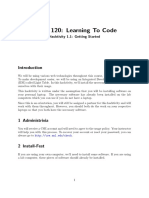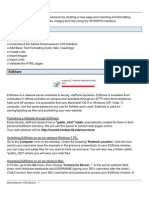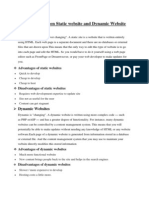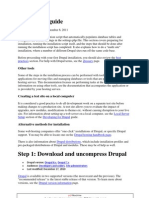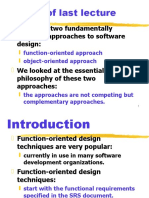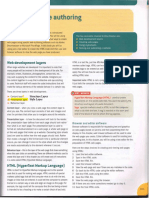Introduction To Web Hosting
Uploaded by
hgcwwIntroduction To Web Hosting
Uploaded by
hgcwwIntroduction to Web Hosting
How your site works Your website is made up of a group of files and directories, much like the Documents folder on your home computer. In this case, though, everyone in the world can see some of your files. To give you an idea of how the directories and files work, we'll look at a view of the File Manager.
Contents of /home/heilen/.
Above, you can see an example of the files and directories in your site. There are three main directories to be concerned with:
/home/heilen/ - This is your home directory. All of your files are stored within this directory. Files placed directly in this directory will not be visible on the Internet. You will start out in your home directory when connecting by FTP, Web Disk, or the File Manager. /home/heilen/public_ftp/ - This is the directory used for anonymous FTP access. Any files in this directory can be downloaded by anyone if anonymous FTP access is enabled.
/home/heilen/public_html/ (www) - The public_html directory contains the files for your site. Files in public_html and any subdirectories of public_html will be viewable by anyone on the internet.. (/home/heilen/www/ is the same directory as /home/heilen/public_html/). When someone views a directory in your public_html area, they will see the index page for that directory. When creating your index page, you should use one of the following names (the first one found will be shown if the visitor doesn't specify a page in the URL): index.html.var index.htm index.html index.shtml index.xhtml index.wml index.perl index.pl index.plx index.ppl index.cgi index.jsp index.js index.jp index.php4 index.php3 index.php index.phtml default.htm default.html home.htm index.php5 Default.html
Default.htm home.html
Warning: When adding files to your site, it is important that you add them in the right place. For example, you will need to place files you wish to be visible on the Internet within public_html or a subdirectory of public_html. If you placed them in / for example, no one will be able to view them.
Introduction to Web Hosting
Getting files to your site For your visitors to be able to visit your site, you will need to add some files to it. You can add files through the File Manager and the Web Disk. The File Manager The File Manager allows you to view the files in your site as well as to upload new files and modify existing files. You can access it on the main screen of your interface through the inside the File Manager, you can click on Web Disk If you need to move a lot of files at a time, or find yourself often making changes to your site, you can set up a Web Disk to easily access your site. A Web Disk allows you to add a link to your home computer's desktop that goes to your website's files. This means that you can view the files on your site just like you would the files on your home computer. The next step will allow you to create and set up your Web Disk. FTP Accounts You can use FTP to upload files to your site. To do this, you will need to create an FTP account. You can do this in the FTP Accounts area which is linked on the home page of this interface. Then, you will need to download a FTP client that works with your operating system so you can connect to that account. to upload files to your site. File Manager area. Once
You might also like
- Google - Cloud Digital Leader.v2023 06 22.q106No ratings yetGoogle - Cloud Digital Leader.v2023 06 22.q10650 pages
- Complete File Management System Source Code Using PHP - MySQLi Version 1.1 - Free Source Code, Projects & Tutorials100% (1)Complete File Management System Source Code Using PHP - MySQLi Version 1.1 - Free Source Code, Projects & Tutorials3 pages
- Operating System conceptsTestBank - ch04No ratings yetOperating System conceptsTestBank - ch0414 pages
- ILIAS 4 Setup - On Shared Hosting With CpanelNo ratings yetILIAS 4 Setup - On Shared Hosting With Cpanel32 pages
- .Htaccess Tutorial Part 1 - IntroductionNo ratings yet.Htaccess Tutorial Part 1 - Introduction6 pages
- Understanding Directory Structure WindowsNo ratings yetUnderstanding Directory Structure Windows5 pages
- Website Coding Connecting and Ftping To The Web Server Directions & ExamplesNo ratings yetWebsite Coding Connecting and Ftping To The Web Server Directions & Examples6 pages
- Preparation:: Step 1: Pick A Reliable Web Hosting CompanyNo ratings yetPreparation:: Step 1: Pick A Reliable Web Hosting Company7 pages
- Prebacivanje Joomla Web Prezentacije Na Web DomenNo ratings yetPrebacivanje Joomla Web Prezentacije Na Web Domen2 pages
- Your First Web Page: Hands-On Practice 1.1No ratings yetYour First Web Page: Hands-On Practice 1.14 pages
- Welcome To Internet Assistant For Word!: This Document Contains The Following InformationNo ratings yetWelcome To Internet Assistant For Word!: This Document Contains The Following Information3 pages
- CSCE 120: Learning To Code: Hacktivity 1.1: Getting StartedNo ratings yetCSCE 120: Learning To Code: Hacktivity 1.1: Getting Started5 pages
- How To Automatically Include Your Header - Navigation and FooterNo ratings yetHow To Automatically Include Your Header - Navigation and Footer6 pages
- We Updated The Drupal User Guide For Drupal 11No ratings yetWe Updated The Drupal User Guide For Drupal 118 pages
- Portfolio Website Creator Using PHP With Source CodeNo ratings yetPortfolio Website Creator Using PHP With Source Code4 pages
- Installation Instructions: Security PageNo ratings yetInstallation Instructions: Security Page1 page
- Common File Types and Server ConfigurationsNo ratings yetCommon File Types and Server Configurations4 pages
- Working with folders and windows utilityNo ratings yetWorking with folders and windows utility49 pages
- Difference Between Static Website and Dynamic WebsiteNo ratings yetDifference Between Static Website and Dynamic Website12 pages
- VRE Adsense Sites Install & User Guide: Please NoteNo ratings yetVRE Adsense Sites Install & User Guide: Please Note2 pages
- Exercise 1 - HTML: Figure 1: View of Web Page When First OpenedNo ratings yetExercise 1 - HTML: Figure 1: View of Web Page When First Opened4 pages
- Creating Wordpress Online Store and Wordpress Online MagazineFrom EverandCreating Wordpress Online Store and Wordpress Online MagazineNo ratings yet
- Dcap107 Dcap404 Object Oriented Programming PDFNo ratings yetDcap107 Dcap404 Object Oriented Programming PDF329 pages
- Data Structures Module 3 QB Complete SolutionsNo ratings yetData Structures Module 3 QB Complete Solutions73 pages
- Chapter 14. Perl - The Master Manipulator IntroducitonNo ratings yetChapter 14. Perl - The Master Manipulator Introduciton13 pages
- Netbackup™ Web Ui Oracle Administrator'S Guide: Release 9.1No ratings yetNetbackup™ Web Ui Oracle Administrator'S Guide: Release 9.125 pages
- Nagoya_Proving_Grounds_Practice_Walkthrough___Medium.pdfNo ratings yetNagoya_Proving_Grounds_Practice_Walkthrough___Medium.pdf20 pages
- Development of A University Financial Data Warehouse and Its Visualization ToolNo ratings yetDevelopment of A University Financial Data Warehouse and Its Visualization Tool9 pages
- Sample Plan For The Plan: Project Initiation ActivitiesNo ratings yetSample Plan For The Plan: Project Initiation Activities2 pages
- ISTQB Foundation Certification Exam Q501 700100% (1)ISTQB Foundation Certification Exam Q501 70053 pages
- FortiSASE - Securing Internet Access For Remote UsersNo ratings yetFortiSASE - Securing Internet Access For Remote Users3 pages
- Dbf510s - Database Fundamentals - 1st Opp - June 2022No ratings yetDbf510s - Database Fundamentals - 1st Opp - June 20229 pages