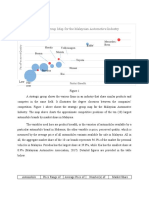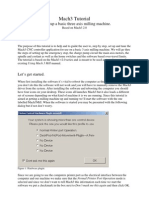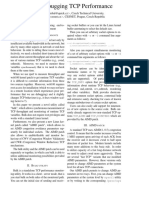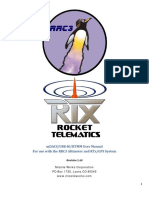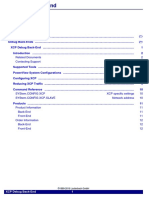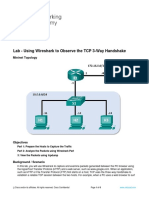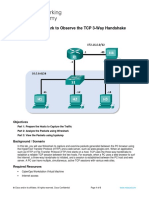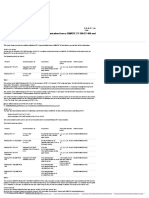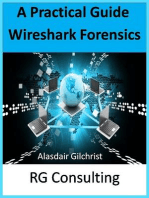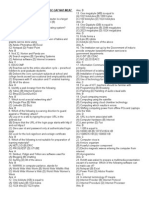Mach3 Modbus
Mach3 Modbus
Uploaded by
cristianp535Copyright:
Available Formats
Mach3 Modbus
Mach3 Modbus
Uploaded by
cristianp535Original Title
Copyright
Available Formats
Share this document
Did you find this document useful?
Is this content inappropriate?
Copyright:
Available Formats
Mach3 Modbus
Mach3 Modbus
Uploaded by
cristianp535Copyright:
Available Formats
Mach3 & Caliper2PC via TCP Modbus A step by step Guide
Mach3 TCP Modbus
The PC-based CNC software Mach3 posses a TCP Modbus interface for exchanging data and commands with Input / Output devices. The standardized TCP Modbus protocol facilitates data exchange between Mach3 and other PCs connected through a common network. A special TCP Modbus Server has been implemented in the Calper2PC software. To process the data from and to the Caliper2PC software, brains have been developed. To visualize the data coming from the encoders, a custom-made screen set is made available.
If you want to know more about this Caliper2PC feature and why this is very useful, this step by step guide is made for you!
Why use Mach3 with Calper2PC?
Most users of Mach3 are using an open loop control with step motors. The controller sends the steps, but does not verify if the steps were followed by the motors. As a result steps can be lost and you will notice it only after the work is completed.
The Caliper2PC system tracks down the precise movement of the axis. Lost steps are shown as deviation in the software. Within the Caliper2PC software you can define an allowed deviation. If this deviation is exceeded the Feed Hold command in Mach3 is triggered.
Please note that Caliper2PC does not facilitate a closed loop control, but is an inexpensive device monitoring your CNC.
The Caliper2PC can be run on the same PC as Mach3, or on 2 separate PCs that are connected in a network.
Copyright Dipl.-Ing. Tomer Lanzman
www.caliper2pc.de
Mach3 & Caliper2PC via TCP Modbus A step by step Guide
Connecting Mach3 to Caliper2PC
1. Configure Mach3 The following files are needed and can be downloaded from the Caliper2PC page: - Caliper2PC1.brn - Caliper2PC2.brn - Caliper2PC3.brn - Caliper2PC4.brn - 1026.set After downloading the zip-file, copy the brains Caliper2PC1.brn, Caliper2PC2.brn, Caliper2PC3.brn, and Caliper2PC4.brn to the subfolder Brains of your Mach3 path (for example: C:\Mach3\Brains) Copy the screen set 1026.set to Mach3 root-folder (C:\Mach3)
Open the Brain Control Window to enable the brains.
Copyright Dipl.-Ing. Tomer Lanzman
www.caliper2pc.de
Mach3 & Caliper2PC via TCP Modbus A step by step Guide
Reload and enable all brains.
Load the 1026.set screen set to be used in Mach3.
Copyright Dipl.-Ing. Tomer Lanzman
www.caliper2pc.de
Mach3 & Caliper2PC via TCP Modbus A step by step Guide
After setting up the brains and the 1026.set screen set, please follow the next steps for setting up Mach3 TCP Modbus.
Open the TCP Modbus Setup window.
Copyright Dipl.-Ing. Tomer Lanzman
www.caliper2pc.de
Mach3 & Caliper2PC via TCP Modbus A step by step Guide
Setup the settings in the TCP Modbus Setup window as shown in the picture below.
Use the Master Address 127.0.0.1 if Mach3 and Caliper2PC run on the same PC. The setup for separate PCs will be shown at the end of this document.
Clicking the Caliper2PC button will open the Caliper2PC screen within Mach3.
On the left side of the screen the encoder DROs for the X, Y, Z, 4 Axis with the values from the Caliper2PC software are shown. The right side contains the Mach3 DROs with the values representing the step counts for each axis. Below the Mach3 DROs, the calculated deviation is shown for each axis. The LEDs P1 P6 indicate the switch status for the Caliper2PC input ports. A tachometer DRO is shown for reading out the spindle RPM.
Copyright Dipl.-Ing. Tomer Lanzman
www.caliper2pc.de
Mach3 & Caliper2PC via TCP Modbus A step by step Guide
The Modbus Server LED indicates the connection status to the Caliper2PC Modbus server. With the < To DRO buttons you can set the Caliper2PC DROs values to the values of the Mach3 DROs. Alternatively, the values for the Caliper2PC DROs can be set in the Caliper2PC software with the Control Panel window (Display -> Control Panel -> input value in the textbox -> Set).
You can swap to the original Mach3 screen by clicking the Program Run (Alt-1) button.
Copyright Dipl.-Ing. Tomer Lanzman
www.caliper2pc.de
Mach3 & Caliper2PC via TCP Modbus A step by step Guide
2. Configure Caliper2PC Modbus Setup Open the TCP Modbus Setup for Mach3 window in the Caliper2PC software.
The TCP Modbus Setup for Mach3 window can be extended by clicking the >>> button.
Copyright Dipl.-Ing. Tomer Lanzman
www.caliper2pc.de
Mach3 & Caliper2PC via TCP Modbus A step by step Guide
Check the Enable TCP Modbus checkbox and select the Mach3 and Caliper2PC run on the same PC option, if Mach3 and Caliper2PC run on the same PC.
The maximal allowed deviation can be defined in the Max Deviation textbox. For each axis the tracking can be enabled or disabled. If tracking is enabled Feed Hold will be triggered in Mach3 as soon as deviation exceeds the maximal allowed deviation.
Please note that the tracking of the axis movements is not done continuously. Depending on the encoder the data is refreshed 4 40 times per second. A delay in the data flow, which depends on your PC hardware and the Windows operating system, must be considered. Because of the asynchronous nature of the data, a warning delay time must be defined. Only real deviation that is caused by lost steps of the motors will persist in the system. The warning delay time can be defined (in milliseconds) in the Warn After textbox.
Copyright Dipl.-Ing. Tomer Lanzman
www.caliper2pc.de
Mach3 & Caliper2PC via TCP Modbus A step by step Guide
Important!!! The Caliper2PC software must be launched prior to Mach3 (otherwise Mach3 will not find the TCP Modbus server).
Setting up Mach3 & Caliper2PC on separate PCs
Mach3 and Caliper2PC can be setup on separate PCs that are connected through a wired or a wireless network. In the TCP Modbus Setup for Mach3 window choose the Mach3 is running on a separate PC option. The IP address of the Caliper2PC PC is the Master Address. The IP address is shown in the window (for example 10.0.0.2). This IP address must be defined in the Mach3s TCP Modbus Setup window (see pictures below). As soon as Mach3 TCP Modbus is connected to the Caliper2PC Modbus server, the IP address of the Mach3 PC is listed in the Connected Clients list.
Copyright Dipl.-Ing. Tomer Lanzman
www.caliper2pc.de
Mach3 & Caliper2PC via TCP Modbus A step by step Guide
Mach3 TCP Modbus Setup
Enabled Cfg #0 Cfg #1 Cfg #2 Cfg #3 Yes Yes Yes Yes Refresh 25 25 25 25 Slave # 1 1 1 1 Registers 14 14 12 8 Local 0 0 0 0 ModBus 0 0 14 17 Direction Input-Holding Input-Coils Output-Coils Output-Holding
Copyright Dipl.-Ing. Tomer Lanzman
www.caliper2pc.de
10
You might also like
- ELCOR-2 - Implementation of ModBus Protocol - Ver8100% (1)ELCOR-2 - Implementation of ModBus Protocol - Ver828 pages
- Toyota Vitz Preventive Maintenance ScheduleNo ratings yetToyota Vitz Preventive Maintenance Schedule8 pages
- Mach3 USB Motion Card (SW43B) Installation ManualNo ratings yetMach3 USB Motion Card (SW43B) Installation Manual35 pages
- Novusun Controller Wiring and MACH3 Software Setup67% (3)Novusun Controller Wiring and MACH3 Software Setup17 pages
- Features:: Mach3 USB Card Installation Manual100% (1)Features:: Mach3 USB Card Installation Manual42 pages
- 3 Eksen Mach3 Usb CNC Kontrol Kart - AKZ250 v1.17 PDFNo ratings yet3 Eksen Mach3 Usb CNC Kontrol Kart - AKZ250 v1.17 PDF41 pages
- Modbus Mach3 To Arduinono Additional Hardware BraiNo ratings yetModbus Mach3 To Arduinono Additional Hardware Brai11 pages
- PLC With Pic16F648A: Microcontroller (PART 1)No ratings yetPLC With Pic16F648A: Microcontroller (PART 1)5 pages
- Stepper Motor & Drivers - USB MACH3 4 Axis Controller - PENTING!100% (1)Stepper Motor & Drivers - USB MACH3 4 Axis Controller - PENTING!6 pages
- HM CNC ROUTER MANUAL For Carving Mashine PDFNo ratings yetHM CNC ROUTER MANUAL For Carving Mashine PDF112 pages
- Compactrio Ni Crio-9022: Operating Instructions and Specifications100% (1)Compactrio Ni Crio-9022: Operating Instructions and Specifications23 pages
- PMA TB40 1 TemperatureLimiter Manual English 9499 040 93411No ratings yetPMA TB40 1 TemperatureLimiter Manual English 9499 040 9341132 pages
- Modbus Scanner Configuration Overview: Configuring Modbus RTU Master and Modbus/TCP Client OperationNo ratings yetModbus Scanner Configuration Overview: Configuring Modbus RTU Master and Modbus/TCP Client Operation1 page
- 4.5.2.4 Lab - Using Wireshark To Observe The TCP 3-Way Handshake-NAVALNo ratings yet4.5.2.4 Lab - Using Wireshark To Observe The TCP 3-Way Handshake-NAVAL6 pages
- 4.5.2.4 Lab - Using Wireshark To Observe The TCP 3-Way HandshakeNo ratings yet4.5.2.4 Lab - Using Wireshark To Observe The TCP 3-Way Handshake6 pages
- A Simple RS232 Guide: Posted On 12/12/2005 by Jon Ledbetter Updated 05/22/2007No ratings yetA Simple RS232 Guide: Posted On 12/12/2005 by Jon Ledbetter Updated 05/22/200730 pages
- How Do You Establish A Modbus - TCP Communication From A SIMATIC S7-300 - S7-400 and W... - ID - 22660304 - Industry Support Siemens100% (1)How Do You Establish A Modbus - TCP Communication From A SIMATIC S7-300 - S7-400 and W... - ID - 22660304 - Industry Support Siemens2 pages
- Using Wireshark To Observe The TCP 3-Way HandshakeNo ratings yetUsing Wireshark To Observe The TCP 3-Way Handshake8 pages
- A Single-Pass-Based Localized Adaptive Interpolation Filter For Video CodingNo ratings yetA Single-Pass-Based Localized Adaptive Interpolation Filter For Video Coding2 pages
- MontlyMonitoringReport-IssuesChallenges - v2No ratings yetMontlyMonitoringReport-IssuesChallenges - v246 pages
- Webasto UniControl Installation InstructionsNo ratings yetWebasto UniControl Installation Instructions13 pages
- Easy - and - Successful - Macroeconomic - Timing (TAA)No ratings yetEasy - and - Successful - Macroeconomic - Timing (TAA)17 pages
- Towards A Model of Sports Franchise Leverage For Destination MarketingNo ratings yetTowards A Model of Sports Franchise Leverage For Destination Marketing15 pages
- INS v. Chadha, (Full Text) : 462 U.S. 919 (1983) : Justia US Supreme Court Center100% (1)INS v. Chadha, (Full Text) : 462 U.S. 919 (1983) : Justia US Supreme Court Center95 pages
- Cisco Network Academy Ccna 1 Introduction To Networks: Ipv4 AddressingNo ratings yetCisco Network Academy Ccna 1 Introduction To Networks: Ipv4 Addressing12 pages
- Working Procedure of Sap BW/ Bi Testting: This Paper CoversNo ratings yetWorking Procedure of Sap BW/ Bi Testting: This Paper Covers1 page
- Grade 12, Scientific, Recordings Texts - 1No ratings yetGrade 12, Scientific, Recordings Texts - 117 pages
- Computer Mcq's For Exams of Computer ScienceNo ratings yetComputer Mcq's For Exams of Computer Science6 pages
- ELCOR-2 - Implementation of ModBus Protocol - Ver8ELCOR-2 - Implementation of ModBus Protocol - Ver8
- Novusun Controller Wiring and MACH3 Software SetupNovusun Controller Wiring and MACH3 Software Setup
- 3 Eksen Mach3 Usb CNC Kontrol Kart - AKZ250 v1.17 PDF3 Eksen Mach3 Usb CNC Kontrol Kart - AKZ250 v1.17 PDF
- Modbus Mach3 To Arduinono Additional Hardware BraiModbus Mach3 To Arduinono Additional Hardware Brai
- Stepper Motor & Drivers - USB MACH3 4 Axis Controller - PENTING!Stepper Motor & Drivers - USB MACH3 4 Axis Controller - PENTING!
- Compactrio Ni Crio-9022: Operating Instructions and SpecificationsCompactrio Ni Crio-9022: Operating Instructions and Specifications
- PMA TB40 1 TemperatureLimiter Manual English 9499 040 93411PMA TB40 1 TemperatureLimiter Manual English 9499 040 93411
- Modbus Scanner Configuration Overview: Configuring Modbus RTU Master and Modbus/TCP Client OperationModbus Scanner Configuration Overview: Configuring Modbus RTU Master and Modbus/TCP Client Operation
- 4.5.2.4 Lab - Using Wireshark To Observe The TCP 3-Way Handshake-NAVAL4.5.2.4 Lab - Using Wireshark To Observe The TCP 3-Way Handshake-NAVAL
- 4.5.2.4 Lab - Using Wireshark To Observe The TCP 3-Way Handshake4.5.2.4 Lab - Using Wireshark To Observe The TCP 3-Way Handshake
- A Simple RS232 Guide: Posted On 12/12/2005 by Jon Ledbetter Updated 05/22/2007A Simple RS232 Guide: Posted On 12/12/2005 by Jon Ledbetter Updated 05/22/2007
- How Do You Establish A Modbus - TCP Communication From A SIMATIC S7-300 - S7-400 and W... - ID - 22660304 - Industry Support SiemensHow Do You Establish A Modbus - TCP Communication From A SIMATIC S7-300 - S7-400 and W... - ID - 22660304 - Industry Support Siemens
- Using Wireshark To Observe The TCP 3-Way HandshakeUsing Wireshark To Observe The TCP 3-Way Handshake
- A Single-Pass-Based Localized Adaptive Interpolation Filter For Video CodingA Single-Pass-Based Localized Adaptive Interpolation Filter For Video Coding
- Easy - and - Successful - Macroeconomic - Timing (TAA)Easy - and - Successful - Macroeconomic - Timing (TAA)
- Towards A Model of Sports Franchise Leverage For Destination MarketingTowards A Model of Sports Franchise Leverage For Destination Marketing
- INS v. Chadha, (Full Text) : 462 U.S. 919 (1983) : Justia US Supreme Court CenterINS v. Chadha, (Full Text) : 462 U.S. 919 (1983) : Justia US Supreme Court Center
- Cisco Network Academy Ccna 1 Introduction To Networks: Ipv4 AddressingCisco Network Academy Ccna 1 Introduction To Networks: Ipv4 Addressing
- Working Procedure of Sap BW/ Bi Testting: This Paper CoversWorking Procedure of Sap BW/ Bi Testting: This Paper Covers