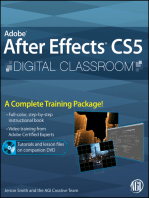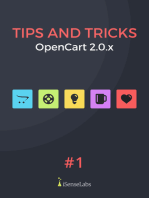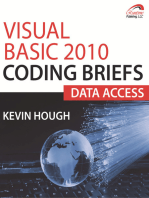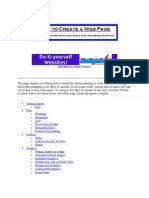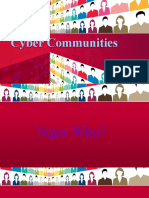Step by Step Instructions For Beginners For Creating A Basic Web Page at Njit
Uploaded by
Shyam KumarStep by Step Instructions For Beginners For Creating A Basic Web Page at Njit
Uploaded by
Shyam KumarStep by step instructions for beginners for creating a basic Web Page at NJIT
All NJIT students, faculty and staff can crate personal website and store on Highlander AFS, NJIT's implementation of Andrew File System. Web.njit.edu is the web server for AFS. After you create your webpage it will have a URL in the form: http://web.njit.edu/~yourUCID.
Step 1: Accounts needed:
1. You must have already created University Computing ID (UCID). For more information about UCID go to: http://ist.njit.edu/accounts/ucid.php. 2. You must have Highlander AFS account. (AFS accounts are normally created with your UCID.) For more information about AFS go to: http://ist.njit.edu/accounts/afs.php.
For additional information about accounts, please click http://ist.njit.edu/accounts/.
Step 2: Validate your AFS webspace.
If you created your UCID after Feb 07, your AFS account is already set up to host a web site.
To check if your web site has been set up, go to http://web.njit.edu/~yourUCID (replace "yourUCID" with your UCID). If you had previously created a web site, you will be able to see it. If your account has been configured to host a web site but you have not already created one, please read the information at http://ist.njit.edu/webhosting/indexes.php. If you need to configure your AFS account to host a web site, please follow the instructions at http://ist.njit.edu/webhosting/homepagesetup.php. For an animated tutorial on setting up your home page, click here.
Step 3: Obtain the required software:
On-Campus: 1. Install File Transfer Protocol program (FTP) - for moving your pages from your PC to a web server. We suggest either: a. Secure Shell (SSH) Allows command line and sFTP connection to your personal AFS space. To connect
Log into your AFS account using your SSH Secure File Transfer client. Host Name: afsconnect[1-2].njit.edu. UserName: your UCID. Password: your AFS password.
b. OpenAFS OpenAFS creates a directory in "My Computer" that gives you direct access to your AFS Drive. In computing labs on campus, this drive is commonly referred to as your "Hdrive". Your "H-drive" drive will contain the folder "public_html". In this folder, locate the index.html file. This file represents your homepage. You may edit this page with any webpage editor, providing you DO NOT change the filename.
2. Install web editor. We suggest Microsoft Expression Web or Expression Studio. Available to download from http://ist.njit.edu/software/download.php.
3. Once you have logged into your AFS account or configured access to your H-drive, double click the folder "public_html" After opening the folder, locate the index.html file. This file represents your homepage. You may edit this page with any webpage editor, providing you DO NOT change the filename. (Available to download from http://ist.njit.edu/software/).
Off-Campus: 1. Install and run Virtual Private Networking (VPN) - allows you to connect to the NJIT network from offcampus. VPN creates a "virtual" network connection to NJIT. Available to download from http://ist.njit.edu/vpn/download.php. 2. Follow the instructions listed for On-campus.
Step 4: Prepare your PC and web editor.
We recommend you use Microsoft Expression Web as your web editor. This software can be downloaded from: http://ist.njit.edu/software/download/ (use vpn when off campus.)
1. Start Microsoft Expression Web (or the web editing software you have chosen) and create a new
page. Your first page should have name index.html.
2. Expression Web users need to do the following:
Click on "File" - "New". Choose "Page". Select HTML and click OK. Click right mouse button and choose "Page Properties...". Type the title for your page (for example, Doctor Watson's Homepage).
Step 5: Edit your page.
1. Make the necessary changes to your homepage. When you edit a hyperlink be sure it is set up
with the proper url. For pages in your local directory: enter the file name (including directory if necessary). For example, if you store your file named "vita" (we'll call the file vita.html) in your public_html directory (the same directory as your homepage), the link format would be A HREF="vita.html" If you store your "vita" in a sub directory of public_html (we'll call the directory Bio) the link format would be A HREF="Bio/vita.html". Important Note: the URL is case sensitive. For pages at NJIT and external sites: enter the full web address. For example, to refer to the NJIT homepage the link format would be A HREF="http://www.njit.edu". 2. When you are finished, be sure to save and close your file. If you use OpenAFS, save this file to your H-Drive, in the public_html folder. If you use SSH Secure Shell, you will need to upload any files directly to the public_html folder on your AFS space.
Step 6: Upload your page to the web server.
Start your sFTP software (SSH secure shell or OpenAFS) and connect to your web server (afsconnect[12].njit.edu). Copy your homepage file from your PC to your public_html directory on the web server.
Step 7: View your new page:
Congratulations! You have created and published your web page. Be sure to check the page using a browser. The url of your homepage is the name of the web server (web or harp) followed by .njit.edu plus a forward slash (/), tilde (~) and your login id for the web server. For example, if your login id is watson, the URL for your homepage will be http://web.njit.edu/~watson or http://harp.njit.edu/~watson. Harp.njit.edu is used to display webpage that contain audio or video. For additional information about web pages, please visit http://ist.njit.edu/support/web_pages/index.php For help with using HTML to create web pages, please visit http://www.w3schools.com/ For help with Expression Web, click here.
You might also like
- The Science of Getting Rich by Wallace Wattles (1910)100% (4)The Science of Getting Rich by Wallace Wattles (1910)169 pages
- Introduction to PHP Web Services: PHP, JavaScript, MySQL, SOAP, RESTful, JSON, XML, WSDLFrom EverandIntroduction to PHP Web Services: PHP, JavaScript, MySQL, SOAP, RESTful, JSON, XML, WSDLNo ratings yet
- Creating Wordpress Online Store and Wordpress Online MagazineFrom EverandCreating Wordpress Online Store and Wordpress Online MagazineNo ratings yet
- The Quick Guide to WordPress and Pinterest: Surviving the Social Media RevolutionFrom EverandThe Quick Guide to WordPress and Pinterest: Surviving the Social Media RevolutionNo ratings yet
- Creating Wordpress Online Store and Wordpress Online MagazineFrom EverandCreating Wordpress Online Store and Wordpress Online MagazineNo ratings yet
- Hiding Web Traffic with SSH: How to Protect Your Internet Privacy against Corporate Firewall or Insecure WirelessFrom EverandHiding Web Traffic with SSH: How to Protect Your Internet Privacy against Corporate Firewall or Insecure WirelessNo ratings yet
- Evaluation of Some Cloud Based Virtual Private Server (VPS) ProvidersFrom EverandEvaluation of Some Cloud Based Virtual Private Server (VPS) ProvidersNo ratings yet
- My Website At Last! The Essential Guidebook To Basic Web Design Unleashing Your Creativity At No CostsFrom EverandMy Website At Last! The Essential Guidebook To Basic Web Design Unleashing Your Creativity At No CostsNo ratings yet
- Evaluation of Some Android Emulators and Installation of Android OS on Virtualbox and VMwareFrom EverandEvaluation of Some Android Emulators and Installation of Android OS on Virtualbox and VMwareNo ratings yet
- JAVASCRIPT FRONT END PROGRAMMING: Crafting Dynamic and Interactive User Interfaces with JavaScript (2024 Guide for Beginners)From EverandJAVASCRIPT FRONT END PROGRAMMING: Crafting Dynamic and Interactive User Interfaces with JavaScript (2024 Guide for Beginners)No ratings yet
- How to Setup a Windows PC: A Step-by-Step Guide to Setting Up and Configuring a New Computer: Location Independent Series, #4From EverandHow to Setup a Windows PC: A Step-by-Step Guide to Setting Up and Configuring a New Computer: Location Independent Series, #4No ratings yet
- SSH at Password: CD .. Chmod - R 701 CD Mkdir Public - HTML Chmod - R 705 Public - HTMLNo ratings yetSSH at Password: CD .. Chmod - R 701 CD Mkdir Public - HTML Chmod - R 705 Public - HTML1 page
- PHP B L U E P R I N T: Advanced Guide to Learn the Realms of PHP ProgrammingFrom EverandPHP B L U E P R I N T: Advanced Guide to Learn the Realms of PHP ProgrammingNo ratings yet
- Quick Guide for Creating Wordpress Websites, Creating EPUB E-books, and Overview of Some eFax, VOIP and SMS ServicesFrom EverandQuick Guide for Creating Wordpress Websites, Creating EPUB E-books, and Overview of Some eFax, VOIP and SMS ServicesNo ratings yet
- Hacking of Computer Networks: Full Course on Hacking of Computer NetworksFrom EverandHacking of Computer Networks: Full Course on Hacking of Computer NetworksNo ratings yet
- Firebase Storage for Angular: A reliable file upload solution for your applicationsFrom EverandFirebase Storage for Angular: A reliable file upload solution for your applicationsNo ratings yet
- Quick and Dirty Guide for Designers: Adobe Edge Preview 3 in 4 HoursFrom EverandQuick and Dirty Guide for Designers: Adobe Edge Preview 3 in 4 HoursNo ratings yet
- Blender 4.3 Guide for All: Mastering 3D Design and AnimationFrom EverandBlender 4.3 Guide for All: Mastering 3D Design and AnimationNo ratings yet
- ASP.NET For Beginners: The Simple Guide to Learning ASP.NET Web Programming Fast!From EverandASP.NET For Beginners: The Simple Guide to Learning ASP.NET Web Programming Fast!No ratings yet
- Ce 311 K - Mckinney Lab 1 - Introduction & Web Pages Setting Up A User Account at LRCNo ratings yetCe 311 K - Mckinney Lab 1 - Introduction & Web Pages Setting Up A User Account at LRC8 pages
- Siterightnow - Instant Websites!: O O O O O O O O O O O O O O O O ONo ratings yetSiterightnow - Instant Websites!: O O O O O O O O O O O O O O O O O10 pages
- The Jammu and Kashmir State Judicial Academy Rules Government of Jammu and Kashmir Civil Secretariat Law DepartmentNo ratings yetThe Jammu and Kashmir State Judicial Academy Rules Government of Jammu and Kashmir Civil Secretariat Law Department3 pages
- Chapter 4. Security in E-Commerce: What Is Ecommerce Security?No ratings yetChapter 4. Security in E-Commerce: What Is Ecommerce Security?11 pages
- 04-Active Directory Federation ServicesNo ratings yet04-Active Directory Federation Services22 pages
- UpLive USA Partners With iHeartRadio To Present A Global Virtual Music CompetitionNo ratings yetUpLive USA Partners With iHeartRadio To Present A Global Virtual Music Competition3 pages
- Year 9 Information and Communication TIME: 1h 30min TechnologyNo ratings yetYear 9 Information and Communication TIME: 1h 30min Technology12 pages
- Analyst Report 2023 IDC MarketScape ZTNA 1694085831No ratings yetAnalyst Report 2023 IDC MarketScape ZTNA 169408583110 pages
- Assessment Report:: Internal Network Penetration Test Internal Network Penetration TestNo ratings yetAssessment Report:: Internal Network Penetration Test Internal Network Penetration Test49 pages
- Attachment - 1427708140783 - How To Get An Eligibility Number For PrometricsNo ratings yetAttachment - 1427708140783 - How To Get An Eligibility Number For Prometrics15 pages
- Google UX Design Certificate - Competitive Audit Template - TemplateNo ratings yetGoogle UX Design Certificate - Competitive Audit Template - Template1 page
- Computer Networking: A Top Down Approach: 6 Edition Jim Kurose, Keith Ross Addison-Wesley March 2012No ratings yetComputer Networking: A Top Down Approach: 6 Edition Jim Kurose, Keith Ross Addison-Wesley March 201275 pages