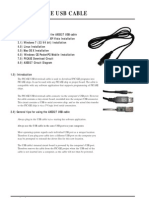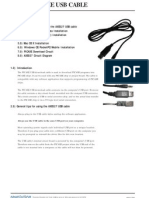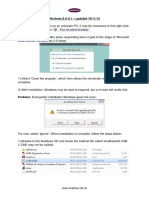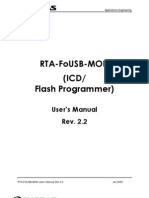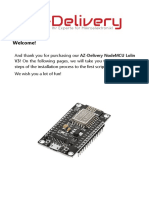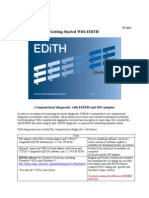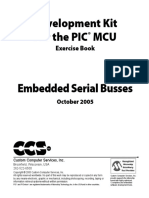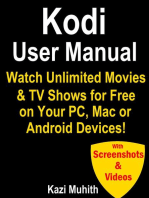Axe027 Picaxe Usb Cable: Revolution
Axe027 Picaxe Usb Cable: Revolution
Uploaded by
Hernani MendesCopyright:
Available Formats
Axe027 Picaxe Usb Cable: Revolution
Axe027 Picaxe Usb Cable: Revolution
Uploaded by
Hernani MendesOriginal Title
Copyright
Available Formats
Share this document
Did you find this document useful?
Is this content inappropriate?
Copyright:
Available Formats
Axe027 Picaxe Usb Cable: Revolution
Axe027 Picaxe Usb Cable: Revolution
Uploaded by
Hernani MendesCopyright:
Available Formats
AXE027 PICAXE USB CABLE
Index: 1.0) Introduction 2.0) General tips for using the AXE027 USB cable 3.0) Windows Installation 4.0) Linux Installation 5.0) Mac OS X Installation 6.0) Windows CE/PocketPC/Mobile Installation 7.0) PICAXE Download Circuit 8.0) AXE027 Circuit Diagram
1.0) Introduction
The PICAXE USB download cable is used to download PICAXE programs into PICAXE chips. It can be used with any PICAXE chip or project board. The cable is compatible with any software application that supports programming of PICAXE chips. The PICAXE USB download cable connects via the computers USB port. However the cable contains a tiny circuit board, moulded into the compact USB connector. This circuit contains a USB to serial convertor chip, and so the actual data transfer to the PICAXE chip is via a 5V logic level serial connection.
2.0) General tips for using the AXE027 USB cable
Always plug in the USB cable before starting the software application. Always use the USB cable in the same USB port on your computer. Most operating system regards each individual USB port as a unique location. Therefore if you plug your cable into a different USB port on the computer you may be prompted to reinstall the driver files for this new location. The USB cables internal circuit board is powered by the computers USB port. Therefore remove the cable from the PICAXE project when the USB end of the cable is not inserted into a computer, as the cable will not then be powered.
revolution
Revolution Education Ltd. Email: info@rev-ed.co.uk Web: www.picaxe.co.uk v2.1 16/06/08
AXE027.PMD
PICAXE USB CABLE
3.0) Windows Installation
When the AXE027 software driver is installed, the Windows operating system automatically allocates the USB cable a virtual COM port number to be used (e.g. COM5) within the PICAXE software. This virtual COM port number will vary between computers, but can also be changed to a different number if desired. After you have installed the drivers, if you are not sure which COM port number has been allocated, you can use Windows Device Manager to study the configuration. To use Device Manager click: Start > Control Panel > Performance & Maintenance > System > Hardware > Device Manager or in classic view Start > Settings > Control Panel > System > Hardware > Device Manager The Device Manager will then start - click the + symbol beside Ports (COM & LPT) so that all the entries are visible. Beside the AXE027 PICAXE USB entry will be the currently allocated COM port number. The instructions given later in this manual explains how to change this COM port number if necessary.
3.1) Installing the AXE027 PICAXE USB Cable Driver
The first time you connect the AXE027 PICAXE USB cable you will be automatically prompted to install the software driver files. These driver files can be found on the Programming Editor CDROM (in the USB_drivers_AXE027 folder) or downloaded free of charge from the software downloads section at www.picaxe.co.uk. Please ensure you are using the correct driver package for your operating system. The available Windows driver options are: - Windows Vista, XP, 2003, 2000, ME, 98SE There is no operating system support for USB in Windows 95 or NT. If using the downloaded driver files from the website, unzip the downloaded files into a temporary folder (e.g. c:\temp) before proceeding. On computers setup with user accounts (e.g. school networks) please ensure you are logged in as an administrator before proceeding.
Step 1
Plug the AXE027 USB cable into an available USB port on your computer. Remember which port you have used as it is important to always use the same port in the future. After a few seconds Windows will recognise that the cable has been inserted and will automatically prompt you with the Found New Hardware wizard. Do NOT connect to Windows Update - as you have already downloaded the correct driver files. Therefore select No then click Next.
revolution
(c) Revolution Education Ltd. Email: info@rev-ed.co.uk Web: www.picaxe.co.uk V2.1 16/06/08
AXE027.PMD
PICAXE USB CABLE
Step 2
Select Install from a list or specified location (Advanced) and then click Next
Step 3
Select Search for the best driver in these locations. Remove the tick from the Search box and add a tick beside the Include box. Click the Browse button and then browse to the driver folder. This is either the appropriate folder within the USB_drivers_AXE027 folder on the Programming Editor CDROM or the temporary folder on your hard-drive where the website downloaded driver files have been saved (e.g. c:\temp). Click Next
Step 4
If a Windows logo testing warning is displayed click Continue Anyway Note that the generic FTDI software drivers to be installed during this process have already passed Windows logo testing. However due to legal reasons when distributed by a third party (e.g. Revolution) they cannot currently be marked as passed.
Step 5
Click Finish when the installation completes.
Step 6
Please note the entire process (steps 2 to 5) will now repeat. This is completely normal as the Windows operating system requires two separate driver files for the AXE027 cable to operate. The Windows operating system will now automatically allocate the AXE027 USB cable a default COM port number to use within the Programming Editor software. However this automatically allocated COM port number may not be suitable (e.g. COM20) and may need to be re-assigning to another port (e.g. COM4).
revolution
(c) Revolution Education Ltd. Email: info@rev-ed.co.uk Web: www.picaxe.co.uk V2.1 16/06/08
AXE027.PMD
PICAXE USB CABLE
3.2) Changing the default COM Port Number
After initial driver installation, the Windows operating system will automatically allocate the AXE027 USB cable a default COM port number to use within the Programming Editor software. However this automatically allocated port number may not be suitable (e.g. COM20) and may need reassigning to another COM port number (e.g. COM4).
Step 1
Start the Programming Editor software. Select the View>Options menu and click on the Serial Port tab. Note which ports are greyed out (not used). Select one of these greyed out port numbers (e.g. in this example COM4) Click the Setup button to launch Device Manager.
Step 2
Click on the + beside Ports (COM and LPT) to browse the current ports. Select the AXE027 PICAXE USB entry and right click the mouse. Select Properties.
Step 3
Select the Port Settings tab and then click the Advanced button
Step 4
The COM Port number currently allocated is shown on screen (COM20 in this example). From the COM port number list select the desired new COM port number and then click OK twice to save the new port number (none of the other settings need to be changed). Note that sometimes the Windows operating system marks ports as in use, even though they are not actually in use at that time. This is because Windows is reserving the COM port number for a particular device. This can occur, for instance, if you plug your AXE027 cable into a different USB port on the computer - Windows is expecting the cable to be inserted into the original USB port and so is reserving the COM number for that USB port. You may change to COM ports marked as in use but will have to OK the extra Windows warning message.
Step 5
In the Programming Editor now click the Refresh button. The desired COM port should now become available. Select this port and then click OK. The system is now ready for use. This process is only required once as Windows automatically saves the COM port settings for this cable for future use (when used in this USB port location).
revolution
(c) Revolution Education Ltd. Email: info@rev-ed.co.uk Web: www.picaxe.co.uk V2.1 16/06/08
AXE027.PMD
PICAXE USB CABLE
4.0) Linux Installation
The AXE027 cable contains an internal electronic circuit, based upon an FTDI USB<>serial converter chip. This chip is already supported by the default Linux installation, via the kernel driver named ftdi_sio (kernel 2.4.20 and later). Therefore no driver download is required. However, as many different products from many different companies all use the same FTDI chip, each product is given a unique product id number for identification purposes. This unique product id is programmed into the chip inside the cable, so that when the cable is connected to the computer it can be uniquely identified. The unique product id for the AXE027 USB cable is 0xbd90. The vendor id is 0x0403. However the default driver ftdi_sio, as installed by most Linux distributions, only recognises a couple of (default) product ids for the FTDI chip (e.g. 0x6001). Therefore it is required to patch the driver so that it correctly supports the AXE027s 0xbd90 product id. There are 3 different ways to do this, depending on user expertise with using the Linux operating system. Option 1 is to simply patch (modprobe) the driver details every time the cable is used. This is very simple, but needs to be carried out every time the computer is restarted (before the AXE027 cable is inserted). This method also works when running Linux from a Live CD (without installation). Option 2 (recommended) is also fairly straight forward, and permanent as it involves adding a new udev rule file to the operating system. The rule runs automatically each time the computer boots. Option 3 is advanced and only for those familiar with kernel module recompiling. It involves modifying the original driver source code and recompiling. All 3 options are checked for correct operation in the same simple way after inserting the AXE027 cable into the USB port the symbolic link file called
/dev/ttyUSB0
should automatically appear within the operating system. Note that any application using the AXE027 cable needs to address this USB symbolic link
/dev/ttyUSB0
which is not the same as the traditional serial (e.g. COM1) port link
/dev/ttyS0
Remember the Linux operating system is case sensitive - ttyusb0 is not the same as ttyUSB0. If you have more than one similar USB device attached the name of the second device will be ttyUSB1 etc. The following instructions were tested on an Asus eeePc 900, running the default Xandros (Debian derived) distribution and on a PC booted with a Ubunto live CD (not installed). Note that although the principles are the same for most Linux distributions, different distributions will use different methods for becoming root (aka superuser) (e.g. use su -l rather than sudo) or for opening a Console Terminal. See the online documenation for your distribution for more specific details.
revolution
(c) Revolution Education Ltd. Email: info@rev-ed.co.uk Web: www.picaxe.co.uk V2.1 16/06/08
AXE027.PMD
PICAXE USB CABLE
4.1) Linux Patch Option 1
Temporarily update the kernel drivers product id every time the computer is restarted (this must be carried out before the cable is inserted into the USB port). This method can also be used when running Linux from a live CD. To do this open a Terminal console and then type
sudo modprobe ftdi_sio vendor=0x0403 product=0xbd90
4.2) Linux Patch Option 2 (recommended)
Create a new udev rule, so that the modprobe rule is automatically applied every time the computer boots. Create a new file (e.g. using KWrite, gedit or similar text editor) named
/etc/udev/rules.d/99-axe027.rules
To do this press open a Terminal console and then type
sudo kwrite /etc/udev/rules.d/99-axe027.rules
Then enter the following text (note the last 2 lines below should be entered as one long line) and then save the file.
# /etc/udev/rules.d/99-axe027.rules # contains axe027 udev rule to patch default # FTDI product id to AXE027 product id (0xbd90) SYSFS{idProduct}=="bd90", SYSFS{idVendor}=="0403",
RUN+="/sbin/modprobe -q ftdi_sio product=0xbd90 vendor=0x0403"
The new rule will then always be applied when the system boots. To immediately try out the new rule without rebooting open a Terminal console and then type
sudo udevcontrol reload_rules
4.3) Patch Option 3
The technically correct method, but for experienced users only! Patch the original kernel source files orig/drivers/usb/serial/ftdi_sio.c (3 extra lines required as overleaf) and orig/ drivers/usb/serial/ftdi_sio.h (1 extra line required) and recompile. After patching these two files also make sure in addition to normal USB support you have CONFIG_USB_SERIAL_GENERIC and CONFIG_USB_SERIAL_FTDI_SIO enabled in kernel .config. Then recompile and install the kernel (or at least this module).
revolution
(c) Revolution Education Ltd. Email: info@rev-ed.co.uk Web: www.picaxe.co.uk V2.1 16/06/08
AXE027.PMD
PICAXE USB CABLE
*** orig/drivers/usb/serial/ftdi_sio.c *** linux/drivers/usb/serial/ftdi_sio.c *************** *** 350,355 *** *** 350,356 *** { USB_DEVICE_VER(FTDI_VID, PROTEGO_SPECIAL_3, 0, 0x3ff) }, { USB_DEVICE_VER(FTDI_VID, PROTEGO_SPECIAL_4, 0, 0x3ff) }, { USB_DEVICE_VER(FTDI_VID, FTDI_ELV_UO100_PID, 0, 0x3ff) }, + }; *************** *** 431,436 *** *** 433,438 *** { USB_DEVICE_VER(FTDI_VID, PROTEGO_SPECIAL_3, 0x400, 0xffff) }, { USB_DEVICE_VER(FTDI_VID, PROTEGO_SPECIAL_4, 0x400, 0xffff) }, { USB_DEVICE_VER(FTDI_VID, FTDI_ELV_UO100_PID, 0x400, 0xffff) }, + { USB_DEVICE_VER(FTDI_VID, FTDI_AXE027_PID, 0x400, 0xffff) }, { USB_DEVICE(FTDI_VID, FTDI_CCSICDU20_0_PID) }, { USB_DEVICE(FTDI_VID, FTDI_CCSICDU40_1_PID) }, { } *************** *** 537,542 *** *** 541,545 *** { USB_DEVICE(FTDI_VID, PROTEGO_SPECIAL_3) }, { USB_DEVICE(FTDI_VID, PROTEGO_SPECIAL_4) }, { USB_DEVICE(FTDI_VID, FTDI_ELV_UO100_PID) }, + { USB_DEVICE(FTDI_VID, FTDI_AXE027_PID) }, { USB_DEVICE(FTDI_VID, FTDI_CCSICDU20_0_PID) }, { USB_DEVICE(FTDI_VID, FTDI_CCSICDU40_1_PID) }, { } /* Terminating entry */ /* Terminating entry */ { USB_DEVICE_VER(FTDI_VID, FTDI_AXE027_PID, 0, 0x3ff) }, { } /* Terminating entry */
*** orig/drivers/usb/serial/ftdi_sio.h *** linux/drivers/usb/serial/ftdi_sio.h *************** *** 143,148 *** *** 143,149 *** /* ELV USB Module UO100 (PID sent by Stefan Frings) */ #define FTDI_ELV_UO100_PID + #define FTDI_AXE027_PID 0xFB58 /* Product Id */ 0xBD90 /* Product Id */
revolution
(c) Revolution Education Ltd. Email: info@rev-ed.co.uk Web: www.picaxe.co.uk V2.1 16/06/08
AXE027.PMD
PICAXE USB CABLE
5.0) Mac (OS X) Installation
Install the Mac OS X software driver BEFORE inserting the AXE027 cable into the USB port. First download the AXE027 Mac driver from the software section of the www.picaxe.co.uk website and save it to the hard disk. The driver is now available in disk image (.dmg) format. Run the installer by double clicking on the 'FTDIUSBSerialDriver.dmg' icon. Click Continue to proceed with the installation and follow the instructions on screen.
When the installation is complete, reboot the computer.
When the computer has rebooted, plug in the AXE027 cable. If the device is installed properly, you will see the symbolic link file entry in the /dev directory:
/dev/tty.usbserial-xxxxxxxx
where xxxx is a unique serial number. Remember this number as you will require it to use the AXE027 cable. To study the contents of /dev use the Terminal application. The Terminal application can be launched by selecting Go > Applications > Utilities > Terminal. Type the following lines in the Terminal window to produce the file list:
cd /dev ls-l
revolution
(c) Revolution Education Ltd. Email: info@rev-ed.co.uk Web: www.picaxe.co.uk V2.1 16/06/08
AXE027.PMD
PICAXE USB CABLE
If you now run the application System Preferences and select Network (Go > Applications > System Preferences > Network), you should see the text "New Port Detected".
Click OK and select Network Port Configurations from the Show list. The new port can be enabled from this screen by checking the On box and clicking Apply Now. At this point, it is possible to exit Network and use the AXE027 cable, referenced by the system unique
/dev/tty.usbserial-xxxxxxxx
name.
5.1) Trouble shooting:
If the AXE027 cable cannot be accessed an ownership or permissions problem may be preventing the system from making the cable accessible. Check that the driver is owned by root and wheel. The most common symptom is the group for FTDIUSBSerialDriver is not wheel. To change the group, login as root and perform the following script in a Terminal window (Go > Applications > Utilities > Terminal):
cd /system/library/extensions chgrp -R wheel FTDIUSBSerialDriver.kext
Reboot for the change to take effect.
revolution
(c) Revolution Education Ltd. Email: info@rev-ed.co.uk Web: www.picaxe.co.uk V2.1 16/06/08
AXE027.PMD
PICAXE USB CABLE
10
6.0) Windows CE (v4.2 up, including PocketPC 2003, Mobile 5, Mobile 6) Installation
Please note that not all PDAs/Smartphones can act as a USB host. Acting as a USB host is NOT the same technology as using a USB cable for synching - whilst synching the computer is the USB host, and the PDA is a USB client. If you can connect a USB memory stick directly to your PDA to transfer files then the PDA can act as a host, if you cannot do this your PDA does not support USB host mode and the AXE027 cable will not operate with your PDA. Most PDAs that support the USB host function will require some kind of host adapter (e.g. USB host cable, presentation pack or Compact Flash card) before they will operate as the USB host. In this case the adapter must be correctly installed before the AXE027 cable is inserted. Windows CE 4.2 (and later) is supported. Please note different versions of Windows CE (e.g. 4.2 to 5.2 or 6.0) and each different type of PDA processor (e.g. x86 or ARM/XScale) require a different driver. Therefore please ensure you are downloading/installing the correct driver for your system (details at Start > Settings > System > System Info)
6.1) Installation Step 1
Download the latest available drivers for the required PDA processor model from the software pages at www.picaxe.co.uk and unzip them. The two files in the driver package are: ftdi_ser.dll FTDIPORT.inf
Step 2
If the PDA requires a host adaptor (e.g. USB host cable, presentation pack or Compact Flash host card), make sure that it is connected and installed before proceeding.
Step 3
Copy the two files to a USB memory stick and then copy them to the \\Windows directory on the PDA (use File Manager > Edit > Copy/Paste to copy the files). Alternately use ActiveSync from a PC to carry out this copying.
Step 4
Connect the AXE027 cable to the host USB port on the PDA. An Unidentified USB Device window will appear. Type the full name of the driver file
ftdi_ser.dll
into the dialog box and click OK. If the file name is incorrectly spelt, the driver will not be found and the AXE027 cable will not function. If the driver is correctly installed the AXE027 cable ID (04 03 BD 90) should now be visible when clicking
Start > Settings > System > System Info > USB Host Connections
(ignore all fields except Manufacture, which will state 04 03 BD 90 if cable is correctly recognised). The AXE027 will be given the next available free COM port number (e.g. COM0 or COM2). Valid COM port numbers on Windows CE are COM0 to COM9 only. Note that other devices (e.g. GPS / bluetooth etc.) may also make use of COM ports. Unfortunately it is not possible to view which COM port is allocated to the AXE027 via System Info, so some experimentation trying COM0 through to COM9 in turn may be required!
revolution
(c) Revolution Education Ltd. Email: info@rev-ed.co.uk Web: www.picaxe.co.uk V2.1 16/06/08
AXE027.PMD
PICAXE USB CABLE
11
7.0) PICAXE Download Circuit
Above view
x x x x x
22k 10k
serial out serial in 0V
PICAXE
The standard PICAXE download socket (part CON039) and 10k/22k download circuit is unchanged for use with the AXE027 USB cable (ie the same circuit is used for both the AXE026 serial cable and the AXE027 USB cable). As the AXE027 interfacing voltage is at true logic levels (5V, rather than RS232 voltage levels) it is theoretically permissible to reduce the value of the 22k resistor (e.g. to 1k), but only if a AXE026 serial cable is never to be used. However for maximum versatility it is recommended to leave the circuit unchanged. There is no advantage to using the enhanced download circuit (see main PICAXE manual) with the AXE027 USB cable, as the enhancements in this circuit are to compensate for negative variations in RS232 voltages (which do not apply when using the 5V logic level AXE027 USB cable). However, if already built into a project board, it is acceptable to continue to use the enhanced circuit. The AXE027 USB cable may also be used to transmit/receive serial data from the PICAXE input/output pins (via serin and serout commands).
6) AXE027 Circuit Diagram
The miniature USB to serial circuit is built into the plastic moulding of the USB plug on the AXE027 cable. The circuit diagram is shown below.
AXE027 PICAXE USB Cable (c) 2006
USB A
FB
4.7u 100n
18 19 FT232RQ
16 30 2
100n 100 3.5mm TXD RXD 100 2x 10k OV
15 14 10n 47p 47p
32 8
4 17 20 24 26
revolution
(c) Revolution Education Ltd. Email: info@rev-ed.co.uk Web: www.picaxe.co.uk V2.1 16/06/08
AXE027.PMD
You might also like
- English HP48-USB-Drivers-&-Installation-GuideNo ratings yetEnglish HP48-USB-Drivers-&-Installation-Guide10 pages
- USB Driver Installation Manual ENG 2205-ENo ratings yetUSB Driver Installation Manual ENG 2205-E8 pages
- Siemens LOGO! USB PC-cable Driver Installation GuideNo ratings yetSiemens LOGO! USB PC-cable Driver Installation Guide8 pages
- Siemens LOGO! USB PC-cable Driver Installation GuideNo ratings yetSiemens LOGO! USB PC-cable Driver Installation Guide8 pages
- Siemens LOGO! USB PC-cable Driver Installation GuideNo ratings yetSiemens LOGO! USB PC-cable Driver Installation Guide8 pages
- Programming The Microchip Atmega328P in CNo ratings yetProgramming The Microchip Atmega328P in C19 pages
- How To Run CooCox With Olimex JTAGs v2 PDFNo ratings yetHow To Run CooCox With Olimex JTAGs v2 PDF9 pages
- How - To - Install - and - How - To - Use - WEB - LCT - CoNo ratings yetHow - To - Install - and - How - To - Use - WEB - LCT - Co4 pages
- Software-Installation-and-Configuration_EN PicanolNo ratings yetSoftware-Installation-and-Configuration_EN Picanol22 pages
- How To Disassemble & Reassemble Evo ECU CodeNo ratings yetHow To Disassemble & Reassemble Evo ECU Code15 pages
- Development Kit For The Embedded Ethernet Exercise Book100% (2)Development Kit For The Embedded Ethernet Exercise Book56 pages
- Avid iNEWS Console: Version 2.0.0 Setup On Microsoft® Windows™No ratings yetAvid iNEWS Console: Version 2.0.0 Setup On Microsoft® Windows™10 pages
- Instruction To Link Abaqus With Vs and IFCNo ratings yetInstruction To Link Abaqus With Vs and IFC8 pages
- USB To RS232 Cable For Windows User's ManualNo ratings yetUSB To RS232 Cable For Windows User's Manual7 pages
- Development Kit For The Embedded Serial Busses Exercise Book PDF100% (2)Development Kit For The Embedded Serial Busses Exercise Book PDF35 pages
- NozzleFEM-System Administrator Guide EngNo ratings yetNozzleFEM-System Administrator Guide Eng4 pages
- How To Install The CPS For The Anytone AT-D868UV and How To Use NØGSG Contact Manager Program With Anytone FilesNo ratings yetHow To Install The CPS For The Anytone AT-D868UV and How To Use NØGSG Contact Manager Program With Anytone Files4 pages
- Tutorial ONT Fiberhome AN5506-x CamerawebNo ratings yetTutorial ONT Fiberhome AN5506-x Cameraweb2 pages
- Windows 7-10 Deployment Notes 2017 For ISDs (V1.4 2017.09.29)No ratings yetWindows 7-10 Deployment Notes 2017 For ISDs (V1.4 2017.09.29)21 pages
- Evaluation of Some Android Emulators and Installation of Android OS on Virtualbox and VMwareFrom EverandEvaluation of Some Android Emulators and Installation of Android OS on Virtualbox and VMwareNo ratings yet
- Windows Operating System: Windows Operating System (OS) Installation, Basic Windows OS Operations, Disk Defragment, Disk Partitioning, Windows OS Upgrade, System Restore, and Disk FormattingFrom EverandWindows Operating System: Windows Operating System (OS) Installation, Basic Windows OS Operations, Disk Defragment, Disk Partitioning, Windows OS Upgrade, System Restore, and Disk FormattingNo ratings yet
- Raspberry Pi :The Ultimate Step by Step Raspberry Pi User Guide (The Updated Version )From EverandRaspberry Pi :The Ultimate Step by Step Raspberry Pi User Guide (The Updated Version )4/5 (4)
- Kodi User Manual: Watch Unlimited Movies & TV shows for free on Your PC, Mac or Android DevicesFrom EverandKodi User Manual: Watch Unlimited Movies & TV shows for free on Your PC, Mac or Android DevicesNo ratings yet
- 3900 Series Base Station LMT User Guide (V100R009C00 11) (PDF) - en67% (3)3900 Series Base Station LMT User Guide (V100R009C00 11) (PDF) - en263 pages
- Installation Guide Ams Suite Intelligence Device Manager v12 0 en 39296No ratings yetInstallation Guide Ams Suite Intelligence Device Manager v12 0 en 39296128 pages
- Windows Update Standalone Installer in WindowsNo ratings yetWindows Update Standalone Installer in Windows6 pages
- HSM Access Provider Installation Guide: ProtectserverNo ratings yetHSM Access Provider Installation Guide: Protectserver36 pages
- DOS Commands in Preparing Bootable DevicesNo ratings yetDOS Commands in Preparing Bootable Devices15 pages
- Introduction To Apsimng - The Gtksharp User Interface For ApsimxNo ratings yetIntroduction To Apsimng - The Gtksharp User Interface For Apsimx3 pages
- CT Gateway: Installation and Administration Guide Release 5.0 SP 4No ratings yetCT Gateway: Installation and Administration Guide Release 5.0 SP 429 pages
- VisQ Queue Manager System Guide Version 10.3100% (1)VisQ Queue Manager System Guide Version 10.327 pages
- 1 Installation of Software On File Server 2 Installation of Software On WorkstationNo ratings yet1 Installation of Software On File Server 2 Installation of Software On Workstation13 pages
- Siemens LOGO! USB PC-cable Driver Installation GuideSiemens LOGO! USB PC-cable Driver Installation Guide
- Siemens LOGO! USB PC-cable Driver Installation GuideSiemens LOGO! USB PC-cable Driver Installation Guide
- Siemens LOGO! USB PC-cable Driver Installation GuideSiemens LOGO! USB PC-cable Driver Installation Guide
- How - To - Install - and - How - To - Use - WEB - LCT - CoHow - To - Install - and - How - To - Use - WEB - LCT - Co
- Software-Installation-and-Configuration_EN PicanolSoftware-Installation-and-Configuration_EN Picanol
- Development Kit For The Embedded Ethernet Exercise BookDevelopment Kit For The Embedded Ethernet Exercise Book
- Avid iNEWS Console: Version 2.0.0 Setup On Microsoft® Windows™Avid iNEWS Console: Version 2.0.0 Setup On Microsoft® Windows™
- Development Kit For The Embedded Serial Busses Exercise Book PDFDevelopment Kit For The Embedded Serial Busses Exercise Book PDF
- How To Install The CPS For The Anytone AT-D868UV and How To Use NØGSG Contact Manager Program With Anytone FilesHow To Install The CPS For The Anytone AT-D868UV and How To Use NØGSG Contact Manager Program With Anytone Files
- Windows 7-10 Deployment Notes 2017 For ISDs (V1.4 2017.09.29)Windows 7-10 Deployment Notes 2017 For ISDs (V1.4 2017.09.29)
- Evaluation of Some Android Emulators and Installation of Android OS on Virtualbox and VMwareFrom EverandEvaluation of Some Android Emulators and Installation of Android OS on Virtualbox and VMware
- Windows Operating System: Windows Operating System (OS) Installation, Basic Windows OS Operations, Disk Defragment, Disk Partitioning, Windows OS Upgrade, System Restore, and Disk FormattingFrom EverandWindows Operating System: Windows Operating System (OS) Installation, Basic Windows OS Operations, Disk Defragment, Disk Partitioning, Windows OS Upgrade, System Restore, and Disk Formatting
- Windows Vista Sp2 Install Guide English EditionFrom EverandWindows Vista Sp2 Install Guide English Edition
- Raspberry Pi :The Ultimate Step by Step Raspberry Pi User Guide (The Updated Version )From EverandRaspberry Pi :The Ultimate Step by Step Raspberry Pi User Guide (The Updated Version )
- Kodi User Manual: Watch Unlimited Movies & TV shows for free on Your PC, Mac or Android DevicesFrom EverandKodi User Manual: Watch Unlimited Movies & TV shows for free on Your PC, Mac or Android Devices
- The Windows Command Line Beginner's Guide: Second EditionFrom EverandThe Windows Command Line Beginner's Guide: Second Edition
- Make Your PC Stable and Fast: What Microsoft Forgot to Tell YouFrom EverandMake Your PC Stable and Fast: What Microsoft Forgot to Tell You
- 3900 Series Base Station LMT User Guide (V100R009C00 11) (PDF) - en3900 Series Base Station LMT User Guide (V100R009C00 11) (PDF) - en
- Installation Guide Ams Suite Intelligence Device Manager v12 0 en 39296Installation Guide Ams Suite Intelligence Device Manager v12 0 en 39296
- HSM Access Provider Installation Guide: ProtectserverHSM Access Provider Installation Guide: Protectserver
- Introduction To Apsimng - The Gtksharp User Interface For ApsimxIntroduction To Apsimng - The Gtksharp User Interface For Apsimx
- CT Gateway: Installation and Administration Guide Release 5.0 SP 4CT Gateway: Installation and Administration Guide Release 5.0 SP 4
- 1 Installation of Software On File Server 2 Installation of Software On Workstation1 Installation of Software On File Server 2 Installation of Software On Workstation