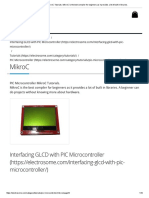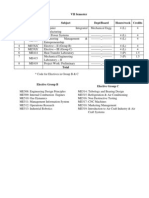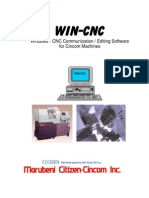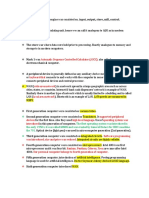K 150 User Manual
K 150 User Manual
Uploaded by
Murali Krishna GbCopyright:
Available Formats
K 150 User Manual
K 150 User Manual
Uploaded by
Murali Krishna GbOriginal Description:
Original Title
Copyright
Available Formats
Share this document
Did you find this document useful?
Is this content inappropriate?
Copyright:
Available Formats
K 150 User Manual
K 150 User Manual
Uploaded by
Murali Krishna GbCopyright:
Available Formats
User Manual PIC K150 Programmer
GIE PIC K150 Programmer
User Manual
www.gie.com.my
Page 1 of 10
User Manual PIC K150 Programmer
Content
Overview........................................................................................................................3
Supported IC ..................................................................................................................3
Installation......................................................................................................................5
Install PL-2303 Driver (USB to Serial port)..............................................................5
Setup For Programming Software .............................................................................6
Operation of the Programming Software...................................................................8
Precaution ..................................................................................................................8
FAQ................................................................................................................................8
Kit Contents .................................................................................................................10
Warranty ......................................................................................................................10
www.gie.com.my
Page 2 of 10
User Manual PIC K150 Programmer
PIC K150 Programmer
1. Overview
K150 is a low-cost high-performance PIC programmer supports most popular
PIC chip burning(write), read, encryption and other functions, its using high-speed
USB communication mode, so that the programming speed is fast, stable and
reliable. (average speed is higher than PICSTART + for about 3-5 times).
It equipped with a 40pins ZIF socket, can be directly programmed the 8pin40pin DIP package PIC IC; for more than 40pins DIP package IC, it can be
programmed via on-board ICSP interface.
The software is compatible with Windows98 and Windows2000/NT,
Windows XP and other operating systems.
Pin 1
K150
Download firmware through ICSP interface
2. Supported IC
10 Series
PIC10F200* PIC10F202* PIC10F204* PIC10F206*
PIC10F220* PIC10F222*
www.gie.com.my
Page 3 of 10
User Manual PIC K150 Programmer
12C Series
PIC12C508 PIC12C508A PIC12C509 PIC12C509A
PIC12C671 PIC12C672 PIC12CE518 PIC12CE519
PIC12CE673 PIC12CE674
12F Series
PIC12F509 PIC12F629 PIC12F635
PIC12F675 PIC12F683
16C Series
PIC16C505 PIC16C554 PIC16C558 PIC16C61
PIC16C62 PIC16C62A PIC16C62B PIC16C63
PIC16C63A PIC 16C64 PIC16C64A PIC16C65
PIC16C65A PIC16C65B PIC16C66 PIC16C66A
PIC16C67 PIC16C620 PIC16C620A PIC16C621
PIC16C621A PIC16C622 PIC16C622A PIC16C71
PIC16C71A PIC16C72 PIC16C72A PIC16C73
PIC16C73A PIC16C73B PIC16C74 PIC16C74A
PIC16C74B PIC16C76 PIC16C77 PIC16C710
PIC16C711 PIC16C712 PIC16C716 PIC16C745
PIC16C765 PIC16C773 PIC16C774 PIC16C83
PIC16C84
16F Series
PIC16F505 PIC16F506 PIC16F54 PIC16F57*
PIC16F59* PIC16F627 PIC16LF627A PIC16F627A
PIC16F628 PIC16LF628A PIC16F628A PIC16F630
PIC16F631 PIC16F631-1 PIC16F636 PIC16F636-1
PIC16F639* PIC16F639-1* PIC16F648A PIC16F676
PIC16F677 PIC16F677-1 PIC16F684 PIC16F685*
PIC16F685-1* PIC16F687* PIC16F687*-1 PIC16F688
PIC16F689* PIC16F689-1* PIC16F690* PIC16F690-1*
PIC16F72 PIC16F73 PIC16F74
PIC16F76 PIC16F77 PIC16F737 PIC16F747
PIC16F767 PIC16F777 PIC16F83 PIC16F84
PIC16F84A PIC16F87 PIC16F88 PIC16F818
PIC16F819 PIC16F870 PIC16F871 PIC16F872
PIC16F873 PIC16F873A PIC16LF873A PIC16F874
PIC16F874A PIC16F876 PIC16F876A PIC16F877
PIC16F877A
18 Series
PIC18F242 PIC18F248 PIC18F252 PIC18F258 PIC18F442
PIC18F448
PIC18F452 PIC18F458 PIC18F1220 PIC18F1320 PIC18F2220
PIC18F2320
www.gie.com.my
Page 4 of 10
User Manual PIC K150 Programmer
PIC18F2321 PIC18F4210 PIC18F2331 PIC18F2450 PIC18F2455
PIC18F2480
PIC18F2510 PIC18F2515 PIC18F2520 PIC18F2550 PIC18F2580
PIC18F2585 PIC18F2610 PIC18F2620 PIC18F2680 PIC18F4220
PIC18F4320
PIC18F6525 PIC18F6621 PIC18F8525 PIC18F8621 PIC18F2331
PIC18F2431
PIC18F4331 PIC18F4431 PIC18F2455 PIC18F2550 PIC18F4455
PIC18F4580 PIC18F2580 PIC18F2420
PIC18F2520 PIC18F2620 PIC18F6520 PIC18F6620 PIC18F6720
PIC18F6585 PIC18F6680 PIC18F8585
PIC18F8680
......
3. Installation
a.) Install PL-2303 Driver (USB to Serial port)
Run PL2303_Prolific_DriverInstaller_v1.8.0.exe. Follow instructions to
complete the driver installation.
After installation, plug the provided USB cable into a computer's USB port,
the other end plugged into a USB port on the Programmer, PC will auto detect
and install the driver for the programmer, and a new virtual COM port is
created at this moment.
Check the COM port under Control Panel System Device Manager as
below.
www.gie.com.my
Page 5 of 10
User Manual PIC K150 Programmer
b.) Setup For Programming Software Microbrn
The software is not require to install, just copy K150 folder to your PC and run
microbrn.exe.
Microbrn software :
Set COM Port by click Menu
www.gie.com.my
File
Port
Page 6 of 10
User Manual PIC K150 Programmer
Type your Virtual COM Port :
Click Menu
www.gie.com.my
File
Programmer, select K150. Now, setting are completed.
Page 7 of 10
User Manual PIC K150 Programmer
c.) Operation of the Programmer Software.
Basic operation are : Read, Blank Check, Program and Verify.
For downloading firmware, select your IC Chip, load your firmware then click
Program.
d.) Precaution
There is an orientation of the ZIF socket (refer diagram Download firmware
through ICSP interface), make sure your ICs PN1 is matching with ZIF
sockets PIN1 during the IC programming process.
4. FAQ
Question 1: Why I encounter Reset failed when running Microbrn as below?
Answer :
The prompt will come out when you run the programmer software for 2nd
times after you close the software for the 1st times.
The approach :
Unplug the USB cable and plug-in again, then just run your software.
www.gie.com.my
Page 8 of 10
User Manual PIC K150 Programmer
Question 2: Why I can do program at ZIF socket but not at ICSP ?
Answer :
It may due to improper setting, you are requires to switch to ICSP mode while
using ICSP interface for programming. How to switch to ICSP mode, please
refer below :
www.gie.com.my
Page 9 of 10
User Manual PIC K150 Programmer
5. Kit Contents
a.) K150 Programmer x1
b.) Ribbon cable x1
c.) USB cable x1
6. Warranty
a.) Product warranty is valid for 3 months.
b.) Warranty is only applies to manufacturing defect.
c.) Damage caused by improper use is not cover under warranty.
d.) Warranty does not cover freight cost for both ways.
www.gie.com.my
Page 10 of 10
You might also like
- JBL Authentics l16Document40 pagesJBL Authentics l16doctorpc11112222No ratings yet
- MIPI LVDS ICN6202 Specification V08Document22 pagesMIPI LVDS ICN6202 Specification V08周勇No ratings yet
- PLC Programming from Novice to Professional: Learn PLC Programming with Training VideosFrom EverandPLC Programming from Novice to Professional: Learn PLC Programming with Training VideosRating: 5 out of 5 stars5/5 (1)
- Listado de Microprocesadores de Pickit2Document24 pagesListado de Microprocesadores de Pickit2OsvinJokhadesNo ratings yet
- PIC K150 ManualDocument9 pagesPIC K150 ManualMarcos InfanteNo ratings yet
- Pickit2 IntroductionDocument6 pagesPickit2 IntroductionvineetkrsinghNo ratings yet
- Pickit Linux Manual UbuntuDocument17 pagesPickit Linux Manual Ubuntukz300No ratings yet
- iCP03 v2.1-: Multi Pic N Eeprom AdapterDocument8 pagesiCP03 v2.1-: Multi Pic N Eeprom AdapterJose Antonio TorresNo ratings yet
- PicminikitDocument6 pagesPicminikitgustavo.fernandes89No ratings yet
- LEAP PSTART Handy PIC WriterDocument1 pageLEAP PSTART Handy PIC WriterCristian Bandila100% (1)
- PICkit 2 ReadmeDocument25 pagesPICkit 2 Readmeitm12No ratings yet
- PIC16F15376 Curiosity Nano Hardware User GuideDocument27 pagesPIC16F15376 Curiosity Nano Hardware User Guidemar_barudjNo ratings yet
- Getting Started PIC16F84A Kit + PIC ProgrammerDocument5 pagesGetting Started PIC16F84A Kit + PIC Programmerelectron_glow100% (1)
- Pickit ManualDocument5 pagesPickit ManualsabNo ratings yet
- PIC ProgrammerDocument3 pagesPIC Programmervehlijanta100% (1)
- Mplab C18 ReadmeDocument24 pagesMplab C18 ReadmeWellinton MarcioNo ratings yet
- PIC Programmer ICSP+StandaloneDocument9 pagesPIC Programmer ICSP+StandaloneFailure RipNo ratings yet
- PIC of An IDer PDFDocument5 pagesPIC of An IDer PDFronaldbolorbaral8809100% (1)
- PIC18F47K42 Curiosity Nano User GuideDocument27 pagesPIC18F47K42 Curiosity Nano User GuidehallersseNo ratings yet
- Readme For PK2CMDDocument17 pagesReadme For PK2CMDBogdan ConstantinNo ratings yet
- MicroPIC18F Lite User ManualDocument19 pagesMicroPIC18F Lite User ManualElena Gilbert100% (1)
- PIC PWM CalculatorDocument3 pagesPIC PWM CalculatorNeha Sharma100% (2)
- Chipone ICN6211Document24 pagesChipone ICN6211fabiolaperrezaNo ratings yet
- Proteus VSM For PIC18: System Level Simulation For Microchip Technologies™ PIC18 VariantsDocument5 pagesProteus VSM For PIC18: System Level Simulation For Microchip Technologies™ PIC18 Variantsjakalae5263No ratings yet
- SK40B User ManualDocument25 pagesSK40B User ManualSaifuddin KhanNo ratings yet
- JDM2 Based PIC ProgrammerDocument9 pagesJDM2 Based PIC Programmerقرين لطفيNo ratings yet
- PWM Interfacing With PIC16F877A PrimerDocument12 pagesPWM Interfacing With PIC16F877A Primerkalanchiya100% (2)
- Understanding ICSP For PIC MicrocontrollersDocument9 pagesUnderstanding ICSP For PIC MicrocontrollersKhubaib Ahmed100% (1)
- Mikroprog Pic Manual v200Document44 pagesMikroprog Pic Manual v200kica62100% (1)
- Operating ManualDocument9 pagesOperating Manualtzababagita936No ratings yet
- Manual de Instalacion y SuportDocument8 pagesManual de Instalacion y SuportDiana GradosNo ratings yet
- Contents - Raspberry Pi Pico EssentialsDocument6 pagesContents - Raspberry Pi Pico Essentials李小华No ratings yet
- Ic ProgDocument8 pagesIc ProgtemplpaNo ratings yet
- PIC Microcontroller MikroC Tutorials PDFDocument10 pagesPIC Microcontroller MikroC Tutorials PDFdevchandar100% (1)
- PIC18F57Q43 Curiosity Nano Hardware User GuideDocument34 pagesPIC18F57Q43 Curiosity Nano Hardware User GuideGEOVANNY ALEJANDRO PEÑAFIEL AGUIRRENo ratings yet
- PIC18F57Q43 Curiosity Nano HW UserGuide DS40002186BDocument38 pagesPIC18F57Q43 Curiosity Nano HW UserGuide DS40002186Bmavis lopezNo ratings yet
- Turtle KitDocument51 pagesTurtle KitInstituto La Católica HuánucoNo ratings yet
- Spidriver PDFDocument22 pagesSpidriver PDFluizmataNo ratings yet
- Picaxe Micro Controller Interfacing CircuitsDocument45 pagesPicaxe Micro Controller Interfacing CircuitsMagnus_G_nerka_6612No ratings yet
- WhatsnewDocument40 pagesWhatsnewchristianNo ratings yet
- WhatsnewDocument40 pagesWhatsnewchristianNo ratings yet
- User'S Manual: PIC-P26J50 Proto Development BoardDocument19 pagesUser'S Manual: PIC-P26J50 Proto Development Boardgiapy0000100% (1)
- PIC Microcontroller MikroC Tutorials PDFDocument10 pagesPIC Microcontroller MikroC Tutorials PDFPhilip100% (1)
- Impinj R700 RAIN RFID Reader Installation and Operations GuideDocument61 pagesImpinj R700 RAIN RFID Reader Installation and Operations GuidePierre TreauNo ratings yet
- Pickit2 User Guide 51553eDocument15 pagesPickit2 User Guide 51553eknujdloNo ratings yet
- 510-0020-001 Cycle 5-IP Upgrade Board 1994Document48 pages510-0020-001 Cycle 5-IP Upgrade Board 1994Doey GrunchNo ratings yet
- Flyport Programmer's Guide Rel 1.2Document66 pagesFlyport Programmer's Guide Rel 1.2Elton ConradyNo ratings yet
- PTK40A MPLABHT Examples GuideDocument87 pagesPTK40A MPLABHT Examples GuideMahayudin SaadNo ratings yet
- SONET-Operating ManualDocument398 pagesSONET-Operating Manualsergey.bsbNo ratings yet
- PICME User Guide PDFDocument22 pagesPICME User Guide PDFJasperjames BaldevizoNo ratings yet
- رــــهزلأا ةعماج - ةزـــــــــغ Al Azhar University - GazaDocument14 pagesرــــهزلأا ةعماج - ةزـــــــــغ Al Azhar University - Gazamohammed ahmedNo ratings yet
- Pan-Tilt HAT User Manual enDocument17 pagesPan-Tilt HAT User Manual enPhạm TuấnNo ratings yet
- Advanced View Pic Microcontroller 1992 Projects List - PIC MicrocontrollerDocument235 pagesAdvanced View Pic Microcontroller 1992 Projects List - PIC MicrocontrollerBilal AfzalNo ratings yet
- Programming Arduino Projects with the PIC Microcontroller: A Line-by-Line Code Analysis and Complete Reference Guide for Embedded Programming in CFrom EverandProgramming Arduino Projects with the PIC Microcontroller: A Line-by-Line Code Analysis and Complete Reference Guide for Embedded Programming in CNo ratings yet
- C Programming for the PIC Microcontroller: Demystify Coding with Embedded ProgrammingFrom EverandC Programming for the PIC Microcontroller: Demystify Coding with Embedded ProgrammingNo ratings yet
- Intermediate C Programming for the PIC Microcontroller: Simplifying Embedded ProgrammingFrom EverandIntermediate C Programming for the PIC Microcontroller: Simplifying Embedded ProgrammingNo ratings yet
- Programming Arduino Next Steps: Going Further with Sketches, Second EditionFrom EverandProgramming Arduino Next Steps: Going Further with Sketches, Second EditionRating: 3 out of 5 stars3/5 (3)
- Triple Play: Building the converged network for IP, VoIP and IPTVFrom EverandTriple Play: Building the converged network for IP, VoIP and IPTVNo ratings yet
- C Programming for the Pc the Mac and the Arduino Microcontroller SystemFrom EverandC Programming for the Pc the Mac and the Arduino Microcontroller SystemNo ratings yet
- NTPCDocument49 pagesNTPCMurali Krishna GbNo ratings yet
- WitricityDocument5 pagesWitricityMurali Krishna GbNo ratings yet
- Smoke BombDocument4 pagesSmoke BombMurali Krishna GbNo ratings yet
- Accounting TerminologyDocument17 pagesAccounting TerminologyMurali Krishna GbNo ratings yet
- Bath Tub CurveDocument12 pagesBath Tub CurveMurali Krishna GbNo ratings yet
- WinPIC800programmerUserGuide Include877a Aug09Document2 pagesWinPIC800programmerUserGuide Include877a Aug09Murali Krishna GbNo ratings yet
- Example: Fig. 1. Example of Fault TreeDocument2 pagesExample: Fig. 1. Example of Fault TreeMurali Krishna GbNo ratings yet
- Tutorial-1: RD THDocument2 pagesTutorial-1: RD THMurali Krishna GbNo ratings yet
- Power Systems and NPP Operation For Fresh Engr TrainingDocument118 pagesPower Systems and NPP Operation For Fresh Engr TrainingMurali Krishna GbNo ratings yet
- Ay1564 1Document1 pageAy1564 1Murali Krishna GbNo ratings yet
- Full Wave RectifierDocument5 pagesFull Wave RectifierMurali Krishna GbNo ratings yet
- VII Semester Sl. No. Sub-Code Subject Dept/Board Hours/week CreditsDocument22 pagesVII Semester Sl. No. Sub-Code Subject Dept/Board Hours/week CreditsMurali Krishna GbNo ratings yet
- Relationship Between Harmonics and Symmetrical Components: G. Atkinson-HopeDocument12 pagesRelationship Between Harmonics and Symmetrical Components: G. Atkinson-HopeMurali Krishna GbNo ratings yet
- Lab Design and Analysis of Active CS and Cascode AmplifierDocument3 pagesLab Design and Analysis of Active CS and Cascode AmplifierAzure HereNo ratings yet
- ThinOS CMOS Extraction and Restore ProcessDocument8 pagesThinOS CMOS Extraction and Restore ProcesslanibNo ratings yet
- FPSMonitorDocument7 pagesFPSMonitorНикита ШаповаловNo ratings yet
- bitsler.comDocument15 pagesbitsler.comfat thiNo ratings yet
- Current LogDocument9 pagesCurrent LogMaria RiveradeleonNo ratings yet
- Buy Microsoft Windows Server 2022 Online - GeMDocument7 pagesBuy Microsoft Windows Server 2022 Online - GeMvijjaiksinghNo ratings yet
- RLC CircuitDocument4 pagesRLC CircuitNicoleta PotîrnicheNo ratings yet
- Lenguage V+ User GuideDocument396 pagesLenguage V+ User GuideFabian Blanco PiñaNo ratings yet
- Payroll Accounting System - DocumentationDocument11 pagesPayroll Accounting System - DocumentationAnirbanNo ratings yet
- QT QuickAppDevIntroDocument113 pagesQT QuickAppDevIntrokmsenthilvelNo ratings yet
- JBL - Sistema de Configuracion VERTECDocument19 pagesJBL - Sistema de Configuracion VERTECErling SanchezNo ratings yet
- E23237 Gt-Be98 Pro Um WebDocument159 pagesE23237 Gt-Be98 Pro Um WebAdrianNo ratings yet
- Optically Coupled 20 Ma Current Loop Receiver: HCPL-4200Document13 pagesOptically Coupled 20 Ma Current Loop Receiver: HCPL-4200bigm94iNo ratings yet
- EPIC-1: User GuideDocument56 pagesEPIC-1: User Guidepp1jlbrNo ratings yet
- B Api UsingDocument252 pagesB Api UsingRodrigoNo ratings yet
- Exercise 3: Using Windows Powershell To Manage Servers: Get-Service - Where-Object ($ - .Status - Eq "Running")Document10 pagesExercise 3: Using Windows Powershell To Manage Servers: Get-Service - Where-Object ($ - .Status - Eq "Running")Ayoub AkrariNo ratings yet
- Datasheet HV9910 Universal High Brightness LED DriverDocument11 pagesDatasheet HV9910 Universal High Brightness LED Driverthierry42No ratings yet
- LDAP Client Enhancements in AIX 7Document6 pagesLDAP Client Enhancements in AIX 7liew99No ratings yet
- Tugas Pbo KetikDocument11 pagesTugas Pbo KetikJo RNo ratings yet
- Maquina ThreeDocument9 pagesMaquina ThreehrafnarNo ratings yet
- Transaction Codes For SAP Business WorkflowDocument8 pagesTransaction Codes For SAP Business WorkflowMangesh KhadeNo ratings yet
- Kenwood RXD 302 A31 Service ManualDocument27 pagesKenwood RXD 302 A31 Service Manualbarabbaladro100% (1)
- Nte 722Document2 pagesNte 722WilliamNo ratings yet
- Analog Sound Sensor (000x0000 Article Number) (TS2133) : Product DetailsDocument9 pagesAnalog Sound Sensor (000x0000 Article Number) (TS2133) : Product DetailsNalsonNo ratings yet
- Memory Hierarchy Design: A Quantitative Approach, Fifth EditionDocument112 pagesMemory Hierarchy Design: A Quantitative Approach, Fifth EditionErz SeNo ratings yet
- Win-Cnc: Windows - CNC Communication / Editing Software For Cincom MachinesDocument37 pagesWin-Cnc: Windows - CNC Communication / Editing Software For Cincom MachinesPhilippe Van HoutteNo ratings yet
- Dell - EMC - Networking - 6.7.1.21 - ReleaseNotes (N1100, N1500, N2000, N2128PX, N3000E, N3132PX Series Switches)Document107 pagesDell - EMC - Networking - 6.7.1.21 - ReleaseNotes (N1100, N1500, N2000, N2128PX, N3000E, N3132PX Series Switches)Yihad Samir HuseinNo ratings yet
- The First Operating System Was Introduced in The Early 1950's, It Was Called GMOS and Was Created by General Motors For IBM's Machine The 701.Document19 pagesThe First Operating System Was Introduced in The Early 1950's, It Was Called GMOS and Was Created by General Motors For IBM's Machine The 701.MuhammadNaveedNo ratings yet
- 6) Noise Characterization of A Microwave ReceiverDocument17 pages6) Noise Characterization of A Microwave ReceiverBALAJI VIGNESH L KNo ratings yet