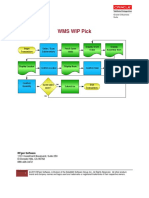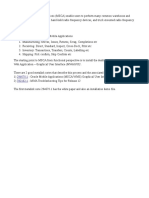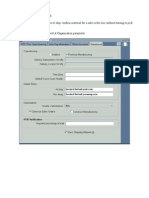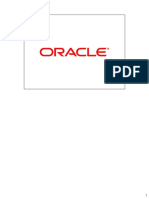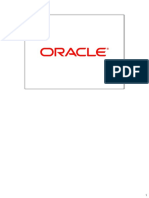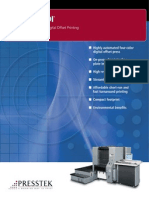Dock Door Shipment Without OTM
Dock Door Shipment Without OTM
Uploaded by
Arun BalajiCopyright:
Available Formats
Dock Door Shipment Without OTM
Dock Door Shipment Without OTM
Uploaded by
Arun BalajiOriginal Description:
Copyright
Available Formats
Share this document
Did you find this document useful?
Is this content inappropriate?
Copyright:
Available Formats
Dock Door Shipment Without OTM
Dock Door Shipment Without OTM
Uploaded by
Arun BalajiCopyright:
Available Formats
Dock Door Shipment Setup & Diagnostics (Without OTM)
STEP 1: Setup
Create an item using item template @Finish Goods and assign to WMS enabled organization
Inventory Super User -> Inventory -> Items -> Master Items
Assign Item to WMS enabled Inventory organization Tools -> Organization Assignments
Oracle Documentation
Page 1
Dock Door Shipment Setup & Diagnostics (Without OTM)
Define Dock Door
Warehouse Manager -> Setup -> Warehouse Configuration -> Warehouse -> Stock Locator Create a dock door locator and stage lane under staging sub-inventory
Define Staging Lane
Warehouse Manager -> Setup -> Warehouse Configuration -> Warehouse -> Stock Locator
Oracle Documentation
Page 2
Dock Door Shipment Setup & Diagnostics (Without OTM)
Create Dock Door to Staging Lane Relationship
Warehouse Manager -> Setup -> Warehouse Configuration -> Warehouse -> Dock Door to Staging Lane Assignment
Define Shipping Parameters
Warehouse Manager -> Setup -> Warehouse Configuration -> Warehouses -> Shipping Parameters Make sure Transportations Enabled flag is not checked
Oracle Documentation
Page 3
Dock Door Shipment Setup & Diagnostics (Without OTM)
STEP 2: Data Preparation
Create item on-hand using Miscellaneous Receipt (GUI/Mobile)
Inventory -> Transactions -> Miscellaneous Transaction -> Miscellaneous Receipt
Create a sales order (Destination Warehouse should be WMS enabled)
Order Management -> Orders, Returns -> Sales Order
Oracle Documentation
Page 4
Dock Door Shipment Setup & Diagnostics (Without OTM)
Select WMS Destination organization in Others Tab
Enter order lines. Verify the destination organization from shipping tab, book the order
Oracle Documentation
Page 5
Dock Door Shipment Setup & Diagnostics (Without OTM)
STEP 3: Simulation & Diagnostics of Dock Door Shipment
Release sales order with Auto Pick Confirm set to No
Warehouse manager -> Outbound Logistics -> Release Pick Wave
Set Auto Allocation to Yes (Inventory) and Auto Pick Confirm to No (Shipping)
Oracle Documentation
Page 6
Dock Door Shipment Setup & Diagnostics (Without OTM)
Press Concurrent/Execute Now to start complete release. Verify the completion of concurrent requests.
Identify the move order number created by pick release process Warehouse manager -> Outbound Logistics -> Shipment Planning & Transactions Find Sales order Status to Release to Warehouse
Oracle Documentation
Page 7
Dock Door Shipment Setup & Diagnostics (Without OTM)
Verify picking tasks from Warehouse Control Board Warehouse manager -> Warehouse Control Board
Create Trip for released sales order Warehouse manager -> Outbound Logistics -> Shipment Planning & Transactions Go to delivery tab and select Auto-create trip to create a Trip
Oracle Documentation
Page 8
Dock Door Shipment Setup & Diagnostics (Without OTM)
Note down the Delivery number and Associated Trip number from Path to Trip tab
Create Dock Assignment for Trip Warehouse manager -> Outbound Logistics -> Dock Assignment
Oracle Documentation
Page 9
Dock Door Shipment Setup & Diagnostics (Without OTM)
Complete the Order picking task from mobile Whse Mgmt -> Tasks -> Outbound -> Manifest Picking -> Enter Order Number
Note down the LPN number. Drop LPN in Stage Lane. You can change Stage Lane (Optional)
Oracle Documentation
Page 10
Dock Door Shipment Setup & Diagnostics (Without OTM)
Verify the LPN status associated with Trip Warehouse manager -> Outbound Logistics -> Shipment Planning & Transactions Search with Trip Number and get details from Content by Line/LPN tab. LPN Status should be Picked
Start Dock Door Shipment Warehouse manager -> Outbound Logistics -> Shipment Planning & Transactions Whse Mgmt -> Outbound -> Shipping -> Load Dock
Oracle Documentation
Page 11
Dock Door Shipment Setup & Diagnostics (Without OTM)
Verify the LPN status associated with Trip Warehouse manager -> Outbound Logistics -> Shipment Planning & Transactions Search Trip Number and check from Content by Line/LPN tab. LPN Status should be Loaded to Dock
Select Continue/Ship to complete Ship Confirm
Oracle Documentation
Page 12
Dock Door Shipment Setup & Diagnostics (Without OTM)
Verify the Trip Status Warehouse manager -> Outbound Logistics -> Shipment Planning & Transactions Search Trip Number and check from Content by Line/LPN tab. LPN Status should be Closed
Oracle Documentation
Page 13
You might also like
- BR100 Warehouse Management System Application Setup V1.6No ratings yetBR100 Warehouse Management System Application Setup V1.694 pages
- Ship Sets, Arrival Sets, Line Sets, Fulfillment SetsNo ratings yetShip Sets, Arrival Sets, Line Sets, Fulfillment Sets1 page
- Oracle Sourcing User Guide Supplier Edition v1.0No ratings yetOracle Sourcing User Guide Supplier Edition v1.0102 pages
- The Structure of The Global Catastrophe (New Version, 2016, With Maps)100% (5)The Structure of The Global Catastrophe (New Version, 2016, With Maps)746 pages
- Cartonization Contained Container RelationsshipNo ratings yetCartonization Contained Container Relationsship13 pages
- Oracle Transportation Management 6 Certified Implementation SpecialistNo ratings yetOracle Transportation Management 6 Certified Implementation Specialist8 pages
- Oracle Transportation Management - HighlevelsolutionNo ratings yetOracle Transportation Management - Highlevelsolution12 pages
- AMC BR100B WMS WAREHOUSE MANAGEMENT APPLICATION SETUP 29-Oct-08100% (2)AMC BR100B WMS WAREHOUSE MANAGEMENT APPLICATION SETUP 29-Oct-08163 pages
- OTM 6.1 Screen Customization Functional OverviewNo ratings yetOTM 6.1 Screen Customization Functional Overview27 pages
- Fremont Iprocurement Questionnaire Fremont Vs2No ratings yetFremont Iprocurement Questionnaire Fremont Vs214 pages
- GTM 6.2 Product Classification Functional Overview - Session 3 PDFNo ratings yetGTM 6.2 Product Classification Functional Overview - Session 3 PDF51 pages
- C14A 13 OTM Agent Workflow Design Patterns MavenWireNo ratings yetC14A 13 OTM Agent Workflow Design Patterns MavenWire21 pages
- Oracle Isupplier Portal: Introduction To Isupplier Portal For Suppliers To American Lafrance100% (1)Oracle Isupplier Portal: Introduction To Isupplier Portal For Suppliers To American Lafrance39 pages
- An Oracle WMS Implementation in A Manufacturing Environment100% (6)An Oracle WMS Implementation in A Manufacturing Environment35 pages
- Warehouse Management System: Oracle WMSNo ratings yetWarehouse Management System: Oracle WMS30 pages
- 6.2 TOI OTM Planning Functional OverviewNo ratings yet6.2 TOI OTM Planning Functional Overview22 pages
- Oracle Applications - Order Management Crisp HandoutNo ratings yetOracle Applications - Order Management Crisp Handout5 pages
- WMS Move Orders and Misc Transactions E2ENo ratings yetWMS Move Orders and Misc Transactions E2E4 pages
- ASCP Implementation Steps For One OrganizationNo ratings yetASCP Implementation Steps For One Organization16 pages
- Enabling WMS Flag at Organization Parameter100% (2)Enabling WMS Flag at Organization Parameter16 pages
- Oracle E-Business Suite Manufacturing & Supply Chain ManagementFrom EverandOracle E-Business Suite Manufacturing & Supply Chain ManagementNo ratings yet
- The Business Analyst's Guide to Oracle Hyperion Interactive Reporting 11From EverandThe Business Analyst's Guide to Oracle Hyperion Interactive Reporting 115/5 (1)
- Method Three: Greasemonkey Scripts: This SiteNo ratings yetMethod Three: Greasemonkey Scripts: This Site2 pages
- Marten Terpstra, Johan G. Van Veen (Auth.), Marten Terpstra, Johan G. Van Veen (Eds.) - Heat Pipes - Construction and Application - A Study of Patents and Patent Applications-Springer NetherlandsNo ratings yetMarten Terpstra, Johan G. Van Veen (Auth.), Marten Terpstra, Johan G. Van Veen (Eds.) - Heat Pipes - Construction and Application - A Study of Patents and Patent Applications-Springer Netherlands391 pages
- A o C D D: Cbse Test Paper-05 CLASS - XII PHYSICS (Unit - Electrostatics) (Answers)No ratings yetA o C D D: Cbse Test Paper-05 CLASS - XII PHYSICS (Unit - Electrostatics) (Answers)3 pages
- Main Pomp Hydraulic Excavator DX DoosanNo ratings yetMain Pomp Hydraulic Excavator DX Doosan32 pages
- MS.36. MID 219. ACC. Programacion de Velocidad. Edic. 1No ratings yetMS.36. MID 219. ACC. Programacion de Velocidad. Edic. 134 pages
- Standard Machine (Sheet 1) : Diagram, Electro/Pneumatic Basic Regulation 22062608 E100% (1)Standard Machine (Sheet 1) : Diagram, Electro/Pneumatic Basic Regulation 22062608 E2 pages
- 1999 Headshok Fatty X Fatty M Silkpath Owners Manual Supplement enNo ratings yet1999 Headshok Fatty X Fatty M Silkpath Owners Manual Supplement en8 pages
- Gas Turbine Lubrication System and Working100% (1)Gas Turbine Lubrication System and Working14 pages
- Safefilter: Seal Water Filtering Unit For Industrial ServiceNo ratings yetSafefilter: Seal Water Filtering Unit For Industrial Service1 page
- Presstek 52DI: 52cm Landscape Format Digital Offset PrintingNo ratings yetPresstek 52DI: 52cm Landscape Format Digital Offset Printing4 pages
- BR100 Warehouse Management System Application Setup V1.6BR100 Warehouse Management System Application Setup V1.6
- Ship Sets, Arrival Sets, Line Sets, Fulfillment SetsShip Sets, Arrival Sets, Line Sets, Fulfillment Sets
- The Structure of The Global Catastrophe (New Version, 2016, With Maps)The Structure of The Global Catastrophe (New Version, 2016, With Maps)
- Oracle Transportation Management 6 Certified Implementation SpecialistOracle Transportation Management 6 Certified Implementation Specialist
- Oracle Transportation Management - HighlevelsolutionOracle Transportation Management - Highlevelsolution
- AMC BR100B WMS WAREHOUSE MANAGEMENT APPLICATION SETUP 29-Oct-08AMC BR100B WMS WAREHOUSE MANAGEMENT APPLICATION SETUP 29-Oct-08
- GTM 6.2 Product Classification Functional Overview - Session 3 PDFGTM 6.2 Product Classification Functional Overview - Session 3 PDF
- C14A 13 OTM Agent Workflow Design Patterns MavenWireC14A 13 OTM Agent Workflow Design Patterns MavenWire
- Oracle Isupplier Portal: Introduction To Isupplier Portal For Suppliers To American LafranceOracle Isupplier Portal: Introduction To Isupplier Portal For Suppliers To American Lafrance
- An Oracle WMS Implementation in A Manufacturing EnvironmentAn Oracle WMS Implementation in A Manufacturing Environment
- Oracle Applications - Order Management Crisp HandoutOracle Applications - Order Management Crisp Handout
- Oracle E-Business Suite Manufacturing & Supply Chain ManagementFrom EverandOracle E-Business Suite Manufacturing & Supply Chain Management
- The Business Analyst's Guide to Oracle Hyperion Interactive Reporting 11From EverandThe Business Analyst's Guide to Oracle Hyperion Interactive Reporting 11
- Marten Terpstra, Johan G. Van Veen (Auth.), Marten Terpstra, Johan G. Van Veen (Eds.) - Heat Pipes - Construction and Application - A Study of Patents and Patent Applications-Springer NetherlandsMarten Terpstra, Johan G. Van Veen (Auth.), Marten Terpstra, Johan G. Van Veen (Eds.) - Heat Pipes - Construction and Application - A Study of Patents and Patent Applications-Springer Netherlands
- A o C D D: Cbse Test Paper-05 CLASS - XII PHYSICS (Unit - Electrostatics) (Answers)A o C D D: Cbse Test Paper-05 CLASS - XII PHYSICS (Unit - Electrostatics) (Answers)
- MS.36. MID 219. ACC. Programacion de Velocidad. Edic. 1MS.36. MID 219. ACC. Programacion de Velocidad. Edic. 1
- Standard Machine (Sheet 1) : Diagram, Electro/Pneumatic Basic Regulation 22062608 EStandard Machine (Sheet 1) : Diagram, Electro/Pneumatic Basic Regulation 22062608 E
- 1999 Headshok Fatty X Fatty M Silkpath Owners Manual Supplement en1999 Headshok Fatty X Fatty M Silkpath Owners Manual Supplement en
- Safefilter: Seal Water Filtering Unit For Industrial ServiceSafefilter: Seal Water Filtering Unit For Industrial Service
- Presstek 52DI: 52cm Landscape Format Digital Offset PrintingPresstek 52DI: 52cm Landscape Format Digital Offset Printing