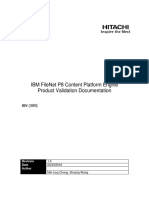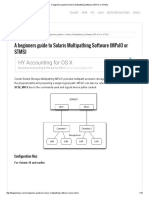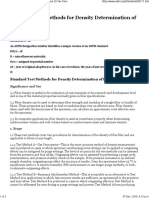Using EMC VNX Storage With VMware Vsphere
Uploaded by
swapnilpandey7Using EMC VNX Storage With VMware Vsphere
Uploaded by
swapnilpandey7Using EMC
VNX Storage
with VMware vSphere
Version 3.0
Configuring VMware vSphere on VNX Storage
Cloning Virtual Machines
Establishing a Backup and Recovery Plan for VMware
vSphere on VNX Storage
Using VMware vSphere in Data Restart Solutions
Using VMware vSphere for Data Vaulting and Migration
Jeff Purcell
Using EMC VNX Storage with VMware vSphere
2
Copyright 2013 EMC Corporation. All rights reserved.
EMC believes the information in this publication is accurate as of its publication date. The information is
subject to change without notice.
THE INFORMATION IN THIS PUBLICATION IS PROVIDED AS IS. EMC CORPORATION MAKES NO
REPRESENTATIONS OR WARRANTIES OF ANY KIND WITH RESPECT TO THE INFORMATION IN THIS
PUBLICATION, AND SPECIFICALLY DISCLAIMS IMPLIED WARRANTIES OF MERCHANTABILITY OR
FITNESS FOR A PARTICULAR PURPOSE.
Use, copying, and distribution of any EMC software described in this publication requires an applicable
software license.
For the most up-to-date regulatory document for your product line, go to the Technical Documentation and
Advisories section on the EMC Online Support website.
For the most up-to-date listing of EMC product names, see EMC Corporation Trademarks on EMC.com.
All other trademarks used herein are the property of their respective owners.
h8229.4
Using EMC
VNX Storage with VMware vSphere 3
Chapter 1 Configuring VMware vSphere on VNX Storage
Introduction....................................................................................... 16
Management tools ............................................................................ 18
VMware vSphere installation.......................................................... 25
VMware vSphere configuration...................................................... 31
Provisioning VNX Storage for vSphere......................................... 50
Unified storage considerations ....................................................... 58
vSphere storage configuration........................................................ 77
Network considerations................................................................. 105
Virtual machine considerations .................................................... 108
Monitor and manage storage ........................................................ 119
Storage efficiency ............................................................................ 132
VNX storage options ...................................................................... 145
Chapter 2 Cloning Virtual Machines
Introduction..................................................................................... 160
Using EMC VNX cloning technologies........................................ 162
Summary.......................................................................................... 176
Contents
Using EMC
VNX Storage with VMware vSphere
4
Contents
Chapter 3 Backup and Recovery Options
Introduction..................................................................................... 178
Virtual machine data consistency................................................. 179
VNX native backup and recovery options.................................. 181
Snapshot backup and recovery of a VMFS datastore................ 183
Backup and recovery of RDM volumes....................................... 186
Replication Manager ...................................................................... 187
Backup and recovery of a VMFS with VNX Advanced Snaps 192
vStorage APIs for Data Protection ............................................... 200
Backup and recovery using VMware Data Recovery................ 201
Backup and recovery using Avamar............................................ 204
Backup and recovery using NetWorker ...................................... 213
Summary.......................................................................................... 219
Chapter 4 Using VMware vSphere in Data Restart Solutions
Introduction..................................................................................... 222
EMC Remote Replication technology overview........................ 225
RDM volume replication ............................................................... 247
EMC Replication Manager ............................................................ 251
Automating site failover with SRM and VNX............................ 254
Summary.......................................................................................... 264
Chapter 5 Data Vaulting and Migration
Introduction..................................................................................... 266
SAN Copy interoperability with VMware file systems ............ 267
SAN Copy interoperability with RDM virtual disks................. 268
Using SAN Copy for data vaulting.............................................. 269
Importing Storage into the remote environment ....................... 276
SAN Copy for data migration to VNX arrays ............................ 279
Summary.......................................................................................... 283
Using EMC VNX Storage with VMware vSphere 5
Title Page
1 EMC Unisphere interface.............................................................................. 18
2 LUN properties............................................................................................... 19
3 VSI Feature Manager ..................................................................................... 20
4 Unified Access Control workflow............................................................... 22
5 Storage Viewer NFS datastore details......................................................... 23
6 Storage Viewer VNX block storage details................................................. 23
7 Configuration workflow............................................................................... 24
8 Unisphere LUN assignment for ESXi boot device .................................... 27
9 VNX iSCSI port management interface ...................................................... 29
10 iBFT interface for VNX target configuration.............................................. 30
11 VNX storage with VMware vSphere........................................................... 32
12 ESXi topology with FC/FCoE/iSCSI/NFS connectivity to VNX........... 34
13 VNX configuration of host initiator............................................................. 36
14 VMkernel port configuration........................................................................ 40
15 VMkernel adapter binding in vSphere 5 .................................................... 42
16 Minimum configuration for VNX iSCSI targets ........................................ 44
17 Recommended configuration for VNX iSCSI targets................................ 45
18 Bind iSCSI Initiator with VMkernel network adapter .............................. 46
19 Disable Delayed Acknowledgement setting on storage adapter ............ 48
20 File storage provisioning with USM............................................................ 51
21 Creating a new NFS datastore with USM................................................... 52
22 File storage provisioning with USM............................................................ 54
23 Creating a new VMFS datastore with USM............................................... 56
24 LUN ownership.............................................................................................. 63
25 LUN trespass................................................................................................... 64
26 VMkernel pluggable storage architecture .................................................. 65
27 Esxcli command output................................................................................. 66
28 VSI Path Management feature...................................................................... 68
29 Storage Viewer LUNs view.......................................................................... 69
30 Elements of a multipathing configuration for NFS................................... 71
Figures
Using EMC VNX Storage with VMware vSphere 6
Figures
31 Unisphere interface........................................................................................ 72
32 Data Mover link aggregation for NFS server............................................. 73
33 vSphere networking configuration ............................................................. 74
34 VMkernel Properties window...................................................................... 75
35 Virtual machine configured on a Thick LUN............................................ 78
36 Virtual machine migrated to a Thin LUN.................................................. 79
37 Plug-in Installation......................................................................................... 83
38 NFS Hardware Accelerated Datastore Property....................................... 84
39 Create File System.......................................................................................... 84
40 Vmkfstools disk utilization option.............................................................. 85
41 Storage DRS datastore cluster ...................................................................... 86
42 SDRS advanced policy configuration.......................................................... 88
43 SDRS I/O metric enablement setting.......................................................... 89
44 VASA datastore storage capability of VNX Flash drive LUN................. 91
45 Storage profile assignment ........................................................................... 94
46 Compatible or incompatible with SAS Fibre storage profile................... 95
47 Creating a user-defined profile.................................................................... 96
48 Creation of a user-defined virtual machine storage profile..................... 97
49 Associating datastores with a user-defined storage profile..................... 98
50 Associating the virtual machine with a user defined storage capability 98
51 VASA configuration .................................................................................... 100
52 Virtual disk shares configuration .............................................................. 102
53 NFS SIOC congestion window................................................................... 104
54 Network Resource Allocation interface.................................................... 105
55 vSphere 5 Datastore removal wizard........................................................ 107
56 Select the disk ............................................................................................... 109
57 Guest disk alignment validation................................................................ 111
58 NTFS data partition alignment (wmic command) .................................. 111
59 Output of 1 MB aligned Linux partition................................................... 112
60 Output for an unaligned Linux partition (starting sector 63)................ 112
61 Host Cache configuration on VNX EFD storage ..................................... 114
62 Enable NPIV for a virtual machine after adding an RDM volume ...... 116
63 Manually register virtual machine (virtual WWN) initiator records... 117
64 Data Alarm SettingsActions window................................................... 120
65 Storage Viewer\Datastores windowVMFS datastore........................ 121
66 Adjustable percent full threshold for the storage pool........................... 123
67 Create Storage Usage Notification window............................................. 124
68 User-defined storage usage notifications ................................................. 125
69 User-defined storage projection notifications.......................................... 126
70 VNX Monitoring and Reporting - Capacity Planning Report............... 127
71 VNX Monitoring and Reporting - Performance report .......................... 128
72 vCenter Operations Manager Dashboard ................................................ 129
73 vCenter Operations Manager - VNX Storage Analytics......................... 131
7 Using EMC VNX Storage with VMware vSphere
Figures
74 Thick or zeroedthick virtual disk allocation............................................. 134
75 Thin virtual disk allocation......................................................................... 135
76 Virtual machine disk creation wizard....................................................... 136
77 Virtual machine out-of-space error message............................................ 137
78 File system High Water Mark in the EMC VSI: USM feature................ 139
79 Provisioning policy for an NFS virtual machine virtual disk................ 140
80 LUN compression property configuration............................................... 141
81 VNX FAST VP reporting and management interface ............................. 151
82 Disk Provisioning Wizard........................................................................... 157
83 Unisphere clone LUN management .......................................................... 164
84 Performing a consistent clone fracture operation.................................... 165
85 Creating a SnapView session to create a copy
of a VMware file system .............................................................................. 167
86 Device signature assignment ...................................................................... 169
87 Selecting virtual machine configuration files
in the Datastore Browser ............................................................................. 170
88 Adding the new virtual machine to the ESXi host inventory................ 170
89 Creating a writeable NAS datastore checkpoint...................................... 171
90 Cloned NFS datastore in vSphere .............................................................. 174
91 ShowChildFsRoot parameter properties in Unisphere........................... 181
92 Snapshot Configuration Wizard ................................................................ 184
93 Snapshot Configuration Wizard (continued) ........................................... 185
94 Replication Manager Job Wizard ............................................................... 188
95 Replica Properties in Replication Manager .............................................. 189
96 Replication Manager virtual machine restore.......................................... 190
97 Read-only copy of the datastore view in the vSphere client.................. 191
98 Advanced Snapshot Basic Configuration ................................................. 193
99 Snapshot Mount Point ................................................................................. 194
100 Mount Point configuration wizard............................................................ 195
101 Snapshot consistency group creation ........................................................ 196
102 Consistency group snapshot creation........................................................ 197
103 Consistency group snapshot attach........................................................... 198
104 VADP flow diagram..................................................................................... 200
105 VMware Data Recovery............................................................................... 201
106 Sample Avamar environment..................................................................... 205
107 Sample proxy configuration........................................................................ 207
108 Avamar backup management configuration options ............................. 208
109 Avamar virtual machine image restore..................................................... 210
110 Avamar browse tree..................................................................................... 211
111 NetWorker-virtualization topology view................................................. 214
112 VADP snapshot............................................................................................. 214
113 NetWorker configuration settings for VADP........................................... 215
114 NDMP recovery using NetWorker ............................................................ 217
Using EMC VNX Storage with VMware vSphere 8
Figures
115 Backup with integrated checkpoint........................................................... 218
116 Replication Wizard ...................................................................................... 229
117 Replication Wizard (continued)................................................................. 230
118 Preserving dependent-write consistency with MirrorView consistency
group technology ......................................................................................... 233
119 EMC VMware Unisphere interface ........................................................... 235
120 Enable MirrorView between VNX systems ............................................. 236
121 MirrorView Wizard select source LUNs ............................................. 237
122 MirrorView Wizard select remote storge ............................................ 238
123 Promote mirrored LUN............................................................................... 239
124 Business continuity solution using MirrorView/S
in a virtual infrastructure with VMFS ....................................................... 240
125 Synchronize MirrorView LUNs................................................................. 241
126 RecoverPoint architecture overview......................................................... 242
127 Disabling VAAI support on an ESXi host ................................................ 245
128 RM protection for NFS datastores and virtual machines....................... 252
129 Using the vSphere client to register a virtual machine with ESXi ........ 253
130 SRM recovery plan summary..................................................................... 255
131 VMware vCenter SRM configuration ....................................................... 256
132 Create an SRM protection group............................................................... 257
133 Recovery plan test ........................................................................................ 259
134 Recovery plan cleanup................................................................................ 260
135 SRM recovery plan with EMC MirrorView............................................. 261
136 SRM reprotect ............................................................................................... 262
137 Data vaulting with Incremental SAN Copy............................................. 270
138 Using Unisphere or Storage Viewer to identify source LUNs .............. 271
139 Creating an Incremental SAN Copy session............................................ 273
140 Creating an Incremental SAN Copy session (continued) ...................... 274
141 Creating a SAN Copy session to migrate data to a VNX....................... 280
Using EMC VNX Storage with VMware vSphere 9
Title Page
1 Recommended NMP path selection plug-in............................................... 67
2 NFS VAAI features.......................................................................................... 82
3 Supported SDRS LUN configurations ......................................................... 90
4 VASA storage capability mapping to VNX LUNs ..................................... 92
5 VNX OE for Block 5.32 storage capability mapping to VNX LUNs ........ 93
6 SIOC congestion windows........................................................................... 103
7 VNX Connector metrics ............................................................................... 130
8 Command line descriptions for vSphere 4 and vSphere 5...................... 132
9 Virtual machine disk allocation policies.................................................... 133
10 VNX supported disk types .......................................................................... 146
11 Pool capabilities............................................................................................. 148
12 VNX RAID options ....................................................................................... 149
13 Thin LUNs versus Thick LUNs................................................................... 155
14 VNX-based technologies for virtual machine cloning............................. 176
15 Backup and recovery options ...................................................................... 220
16 EMC replication options for VMware environments .............................. 226
17 VNX MirrorView limits................................................................................ 232
18 Minimum revision levels for VAAI support with
VNX RecoverPoint splitter ........................................................................... 244
19 EMC RecoverPoint feature support............................................................ 246
20 VNX to virtual machine RDM..................................................................... 248
21 Data replication solutions ............................................................................ 264
Tables
Using EMC VNX Storage with VMware vSphere 10
Tables
Using EMC VNX Storage with VMware vSphere 11
Preface
As part of an effort to improve and enhance the performance and capabilities
of its product lines, EMC periodically releases revisions of its hardware and
software. Therefore, some functions described in this document may not be
supported by all versions of the software or hardware currently in use. For
the most up-to-date information on product features, refer to your product
release notes.
If a product does not function properly or does not function as described in
this document, please contact your EMC representative.
Note: This document was accurate as of the time of publication. However, as
information is added, new versions of this document may be released to the
EMC Online Support website. Check the EMC Online Support website to
ensure that you are using the latest version of this document.
Audience This TechBook describes how VMware vSphere works with the EMC
VNX series. The content in this TechBook is intended for storage
administrators, system administrators, and VMware vSphere
administrators.
Note: Although this document focuses on VNX storage, most of the content
also applies when using vSphere with EMC Celerra or EMC CLARiiON
storage.
Note: In this document, ESXi refers to VMware ESX Server version 5.0.
Unless explicitly stated, ESXi 5.x and ESXi are synonymous.
12 Using EMC VNX Storage with VMware vSphere
Preface
Individuals involved in acquiring, managing, or operating EMC VNX
storage arrays and host devices can also benefit from this TechBook.
Readers with knowledge of the following topics will benefit:
EMC VNX series
EMC Unisphere
EMC Virtual Storage Integrator (VSI) for VMware vSphere
VMware vSphere 4.0, 4.1, and 5.0
Related
documentation
The following EMC publications provide additional information:
EMC CLARiiON Asymmetric Active/Active Feature (ALUA)
EMC VSI for VMware vSphere: Path ManagementProduct Guide
EMC VSI for VMware vSphere: Path ManagementRelease Notes
EMC VSI for VMware vSphere: Unified Storage
ManagementProduct Guide
EMC VSI for VMware vSphere: Unified Storage ManagementRelease
Notes
EMC VSI for VMware vSphere: Storage ViewerProduct Guide
EMC VSI for VMware vSphere: Storage ViewerRelease Notes
Migrating Data From an EMC CLARiiON Array to a VNX Platform
using SAN Copy - white paper
The following links to the VMware website provide more
information about VMware products:
http://www.vmware.com/products/
http://www.vmware.com/support/pubs/vs_pubs.html
The following document is available on the VMware web site:
vSphere iSCSI SAN Configuration Guide
Conventions used in
this document
EMC uses the following conventions for special notices:
DANGER indicates a hazardous situation which, if not avoided, will
result in death or serious injury.
Using EMC VNX Storage with VMware vSphere 13
Preface
WARNING indicates a hazardous situation which, if not avoided,
could result in death or serious injury.
CAUTION, used with the safety alert symbol, indicates a
hazardous situation which, if not avoided, could result in minor or
moderate injury.
NOTICE is used to address practices not related to personal injury.
Note: A note presents information that is important, but not hazard-related.
IMPORTANT
An important notice contains information essential to software or
hardware operation.
Typographical conventions
EMC uses the following type style conventions in this document.
Normal Used in running (nonprocedural) text for:
Names of interface elements (such as names of windows,
dialog boxes, buttons, fields, and menus)
Names of resources, attributes, pools, Boolean expressions,
buttons, DQL statements, keywords, clauses, environment
variables, functions, utilities
URLs, pathnames, filenames, directory names, computer
names, filenames, links, groups, service keys, file systems,
notifications
Bold Used in running (nonprocedural) text for:
Names of commands, daemons, options, programs,
processes, services, applications, utilities, kernels,
notifications, system calls, man pages
Used in procedures for:
Names of interface elements (such as names of windows,
dialog boxes, buttons, fields, and menus)
What user specifically selects, clicks, presses, or types
14 Using EMC VNX Storage with VMware vSphere
Preface
Wed like to hear from you!
Your feedback on our TechBooks is important to us! We want our
books to be as helpful and relevant as possible, so please feel free to
send us your comments, opinions and thoughts on this or any other
TechBook:
TechBooks@emc.com
Italic Used in all text (including procedures) for:
Full titles of publications referenced in text
Emphasis (for example a new term)
Variables
Courier Used for:
System output, such as an error message or script
URLs, complete paths, filenames, prompts, and syntax when
shown outside of running text
Courier bold Used for:
Specific user input (such as commands)
Courier italic Used in procedures for:
Variables on command line
User input variables
< > Angle brackets enclose parameter or variable values supplied by
the user
[ ] Square brackets enclose optional values
| Vertical bar indicates alternate selections - the bar means or
{ } Braces indicate content that you must specify (that is, x or y or z)
... Ellipses indicate nonessential information omitted from the
example
Configuring VMware vSphere on VNX Storage 15
1
This chapter includes the following topics:
Introduction ........................................................................................ 16
Management tools.............................................................................. 18
VMware vSphere installation........................................................... 25
VMware vSphere configuration....................................................... 31
Provisioning VNX Storage for vSphere .......................................... 50
Unified storage considerations ........................................................ 58
vSphere storage configuration......................................................... 77
Network considerations.................................................................. 105
Virtual machine considerations ..................................................... 108
Monitor and manage storage ......................................................... 119
Storage efficiency ............................................................................. 132
VNX storage options ....................................................................... 145
Configuring VMware
vSphere on VNX
Storage
16 Using EMC VNX Storage with VMware vSphere
Configuring VMware vSphere on VNX Storage
Introduction
VMware virtualization and EMC
VNX
storage systems are ever
present in today's data centers. VMware offers the number one
virtualization platform, and the VNX series delivers
uncompromising scalability and flexibility for virtual environments
while providing market-leading simplicity and efficiency to
minimize total cost of ownership.
Customers can benefit from the following VNX features:
Unified storage, optimized for virtualized applications.
Industry-leading performance with the latest Intel multicore
CPUs.
VNX allows administrators to combine Flash, SAS, and Near-Line
SAS drives to meet any needs within the environment, and
scale-out-storage to satisfy future requirements.
6 Gb/s SAS back end with the latest Flash, SAS, and NL-SAS
drive technologies.
Highly reliable storage system with five 9s of availability.
EMC UltraFlex
I/O connectivity-Fibre Channel (FC), Internet
Small Computer System Interface (iSCSI), Common Internet File
System (CIFS), Network File System (NFS) including parallel
NFS (pNFS), Multi-Path File System (MPFS), and Fibre Channel
over Ethernet (FCoE) connectivity.
Extended LUN cache using Flash drives.
Multiprotocol support for file, block, and object with object access
through EMC Atmos
Virtual Edition (Atmos VE).
Simplified storage management interface with EMC Unisphere
.
VMware management integration through VMware-aware
Unisphere, EMC Virtual Storage Integrator plug-in for VMware
vCenter
, and VNX VC Operations Manager adapter.
Introduction 17
Configuring VMware vSphere on VNX Storage
The VNX series is ideal for VMware vSphere with product
integration features for storage management and product capabilities
that are beneficial for virtual environments.
VMware administrators can take advantage of the following features
to manage virtual storage:
Thin provisioning Block and File storage conservation and
simplified management.
File compression NFS efficiency by compressing virtual
machine disk files.
File deduplication Elimination of redundant files within an
NFS file system.
LUN compression Condenses data to improve storage
utilization in Storage Pools.
FAST VP and FAST Cache Automated relocation of subLUN
elements to optimize and balance application needs with storage
resources.
NFS Virtual Data Mover Isolation of NFS services for
additional security and replication of NFS environments.
vStorage APIs for Array Integration (VAAI) SCSI and NFS
storage integration to reduce I/O between the host and the
storage system.
Advanced Snapshots Up to 3,000 space efficient snapshots
with up to 256 snapshots of each source LUN. This feature is
available in VNX OE for Block version 5.32 and later.
EMC Replication Manager A single interface to manage
application-consistent virtual machine replicas on VNX.
18 Using EMC VNX Storage with VMware vSphere
Configuring VMware vSphere on VNX Storage
Management tools
EMC provides two VMware-centric administrative options for VNX
storage management, EMC Unisphere, and EMC Virtual Storage
Integrator vSphere Client plug-in.
EMC Unisphere Unisphere is an easy-to-use, web-enabled interface for remote
management of VNX systems. It offers an intuitive interface to
manage and monitor the storage system. The customizable
dashboard views provide real time details on the health of the
environment as illustrated in Figure 1.
Figure 1 EMC Unisphere interface
Unisphere includes VMware discovery capabilities to collect virtual
machine and datastore storage details from vSphere and display
them in the context of VNX storage system devices. This integration
allows Unisphere administrators to understand how VNX storage is
used within the vSphere environment. Figure 2 on page 19 illustrates
the properties of LUN number 17.
Management tools 19
Configuring VMware vSphere on VNX Storage
The interface identifies that the LUN is assigned to host
ucs23.emc.lab and is being used by a virtual machine named
Ora11gR2VM. Unisphere also provides additional information about
the virtual disks and the datastore used to support the virtual
machine.
Use information presented in this interface to monitor the
environment and validate virtual disk placement when configuring
storage system replication and data protection policies.
Figure 2 LUN properties
20 Using EMC VNX Storage with VMware vSphere
Configuring VMware vSphere on VNX Storage
EMC VSI for VMware vSphere
Virtual Storage Integrator (VSI) is a vSphere Client plug-in
framework that extends storage management capabilities to vCenter.
VSI has a modular framework that allows management features to be
added or removed in support of specific EMC products installed in
the environment. This section describes the VSI Unified Storage
Management (USM), Storage Viewer, and Path Management features
that are most applicable to the VNX.
Figure 3 VSI Feature Manager
Management tools 21
Configuring VMware vSphere on VNX Storage
VSI: Unified Storage Management
The Unified Storage Management (USM) feature allows vSphere
administrators to manage VNX storage through the vCenter
interface. It automates datastore and RDM creation by performing
the vSphere and VNX provisioning tasks required to provision
storage to an ESXi
host or datacenter cluster.
USM functionality includes:
End-to-end datastore provisioning in accordance with EMC best
practices.
MultiLUN creation and masking for Raw Device Mapping (RDM)
or Virtual Machine File System (VMFS) use.
Rapid provisioning of full virtual machine clones or
space-efficient fast clones within NFS datastores.
NFS datastore deduplication
Compression of virtual disk files.
VSI Unified Access Control
USM requires administrative or delegated administrative rights to
access and manage the storage system. VSI Unified Access Control
(UAC) for VNX is a utility that grants VNX management access to
authorized users. It operates under an explicit deny model with view
and management entitlements granted at the RAID group, storage
pool, or NFS file system level.
22 Using EMC VNX Storage with VMware vSphere
Configuring VMware vSphere on VNX Storage
UAC rights are also exported as an encrypted key. Storage
administrators import the key into other systems running the VI
client. Figure 4 illustrates the steps to create an access profile.
Figure 4 Unified Access Control workflow
VSI: Storage Viewer VSI Storage Viewer presents VNX storage details of LUNs, File
Systems, and data paths in the context of the ESXi datastore.
Contextual device information is presented within the VI client when
a datastore or LUN is selected. Information listed within this interface
is useful for identifying device details to troubleshoot the
environment and perform the following storage administration tasks:
Presents storage information in a common view within the
vSphere Client.
Enables VMware administrators to identify VNX storage
properties of VMFS, NFS, and RDM storage.
Management tools 23
Configuring VMware vSphere on VNX Storage
Presents LUN connectivity and device details for VNX storage.
Figure 5 provides an example of Storage Viewer for VNX file devices.
This view provides details for the VNX System ID, file system, RAID
type, storage pool, and so on.
Figure 5 Storage Viewer NFS datastore details
Figure 6 provides an example of Storage Viewer for VNX block
devices. This view provides details for the VNX System ID, LUN ID,
RAID type, LUN type, and so on.
Figure 6 Storage Viewer VNX block storage details
24 Using EMC VNX Storage with VMware vSphere
Configuring VMware vSphere on VNX Storage
vSphere installation and configuration on VNX
The configuration of the ESXi environment begins with the
installation of the ESXi hypervisor. Supported storage devices for
installation of the ESXi image are: a local server disk, a USB storage
device, or a SAN SCSI LUN in a boot from SAN configuration.
Figure 7 illustrates a workflow to get the ESXi systems installed and
configured with a VNX storage system. The remaining sections of
this chapter mirror the steps outlined in the workflow with the intent
of providing a logical process to build out the vSphere environment.
Some of these tasks can be automated with the vSphere autodeploy
and host profile features to accelerate deployment of additional hosts.
Figure 7 Configuration workflow
VMware vSphere installation 25
Configuring VMware vSphere on VNX Storage
VMware vSphere installation
Installing the ESXi image on the SAN provides improved
performance and reliability through:
RAID-protected Tier 1 storage to eliminate downtime that results
from a local disk failure.
I/O distribution across multiple spindles and multiple I/O
channels.
Simplified host replacement in the event of a hardware failure.
Note: With vSphere 5, the installation process is automated to
significantly reduce installation time for larger environments. See the
vSphere Installation and Setup Guide for details on Auto Deploy.
vSphere boot from SAN LUNs
Cable the hosts. Zone the HBAs and LUNs to ensure the host
initiators log in to the VNX storage processors (SPs) when the host is
powered on.
1. Gather the following information to configure the environment to
use the selected front-end ports on the array:
ESXi hostname
IP addresses
The HBA WWN
Obtain the WWN from the Unisphere Host Connectivity
page after the initiators log into the SPs, or from within
ESXi.
VNX management IP address and credentials
Note: If storage zoning is not complete, obtain the HBA World Wide
Names (WWNs) from the SAN switch.
2. Power on the ESXi host.
26 Using EMC VNX Storage with VMware vSphere
Configuring VMware vSphere on VNX Storage
3. Modify the host BIOS settings to establish the proper boot order.
Ensure the SAN boot device appears immediately after the
peripheral devices:
Unless explicitly required, disable the local RAID SCSI
controller on the host.
Virtual floppy or CD-ROM device.
Local device.
Note: Even though this is a SAN boot, the VNX LUN BIOS identifies
it as a local device.
For software iSCSI, enable iSCSI boot support on the network
card.
4. Enable the FC, FCoE, or iSCSI adapter as a boot device, and scan
the bus to initiate a Port Login.
5. Display the properties of the Array Controllers to verify that the
adapter can access the VNX.
6. Access Unisphere to view the Host Connectivity Status. Verify
that the adapters are logged in to the correct SP ports.
7. Boot from SAN requires manual registration of the HBAs. Select
the new initiators and manually register them using the fully
qualified domain name of the host. Set the failover mode to
Asymetrical Logical Unit Access (ALUA) mode for support of
vStorage API for Array Integration (VAAI) and Native
Multipathing Plug-in (NMP) autorestore.
Note: In some servers, the host initiators may not appear until the host
operating system installation starts. An example of this is ESXi
installations on Cisco UCS, which lacks an HBA BIOS probe capability.
8. Create LUN on which to install the boot image. The LUN does not
need to be any larger than 20 GB. Do not store virtual machines
within the datastore created from this LUN.
9. Create a storage group and add the host record and the new LUN
to it.
10. Rescan the host adapter to force the host to discover the new
device. If the LUN does not appear, or still appears as LUN Z,
recheck the configuration and rescan the HBA.
VMware vSphere installation 27
Configuring VMware vSphere on VNX Storage
11. It is a good practice to reserve a specific Host LUN ID to identify
the boot devices. For example, assign a Host LUN number of 0 to
LUNs that contain the boot volume. This approach makes it easy
to differentiate the boot volume from other LUNs assigned to the
host as shown in Figure 8.
Figure 8 Unisphere LUN assignment for ESXi boot device
12. Ensure the CD-ROM/DVD-ROM/USB/virtual media is in the
caddy and precedes the local device in the boot order.
Note: The BIOS does not differentiate a SAN boot device from a local
disk.
13. Begin the ESXi installation. Select the DGC device, and follow the
installation steps to configure the host.
28 Using EMC VNX Storage with VMware vSphere
Configuring VMware vSphere on VNX Storage
vSphere boot from SAN iSCSI LUNs
ESXi 4.1 and later includes support for iSCSI software boot firmware
(iBFT). iBFT from VNX iSCSI storage provides similar benefits to
those described in boot from FC and the configuration tasks are
nearly identical. The choice of storage protocol is largely a matter of
preference and infrastructure.
The network card used must support software initiator boot and it
should support gigabit or greater throughput for this configuration to
work correctly. Consult the VMware Compatibility Guide to verify that
the device is supported before beginning this procedure.
Access the iSCSI adapter configuration utility during the system boot
to configure the HBA:
Set the IP address and IQN name of the iSCSI initiator.
Define the VNX iSCSI target address.
Scan the target.
Enable the boot settings and the target device.
Refer to the vendor documentation for instructions to enable and
configure the iSCSI adapter:
1. Each initiator requires a unique IQN for storage group
assignment on the VNX platform. Specify a unique IQN for each
iSCSI initiator in the environment.
2. Use Unisphere to configure an iSCSI portal on the VNX platform.
VNX iSCSI supports jumbo frames with MTU values of
1488-9000. When enabling Jumbo Frames, verify that all
components in the I/O path (host, network switch port, and
storage interface) support jumbo frames, and that their MTU sizes
are consistent.
VMware vSphere installation 29
Configuring VMware vSphere on VNX Storage
3. Specify the IP address and IQN name of the iSCSI port from the
previous step to configure the iSCSI target. There is an option to
configure CHAP for additional iSCSI session security.
Figure 9 VNX iSCSI port management interface
30 Using EMC VNX Storage with VMware vSphere
Configuring VMware vSphere on VNX Storage
Figure 10 iBFT interface for VNX target configuration
4. Configure the secondary target with the address information for
the iSCSI port on VNX SP B.
5. Open Unisphere to complete the following tasks:
Register the new initiator record
Create a new storage group
Create a new boot LUN
Add the newly registered host to the storage group
6. Proceed with the ESXi image installation.
VMware vSphere configuration 31
Configuring VMware vSphere on VNX Storage
VMware vSphere configuration
VNX is a scalable storage system that satisfies shared storage
requirements in mid- to high- end vSphere environments. The VNX
architecture addresses a broad range of application and scalability
requirements making it an ideal platform for vSphere. This section
discusses the relationship of vSphere features and notes
considerations when used with VNX.
Host connectivity Proper host storage connectivity is a key element to obtaining the
most value from the vSphere and VNX systems. Host connectivity
consists of physical cabling, port, or WWN zoning, host adapter
settings, and storage port configuration.
32 Using EMC VNX Storage with VMware vSphere
Configuring VMware vSphere on VNX Storage
ESXi and VNX provide common support for Fibre Channel, FCoE,
iSCSI, and NFS storage protocols as shown in Figure 11. VNX also
offers the CIFS file sharing protocol for shared file system access by
Windows virtual machines. This section describes considerations
when establishing ESXi host connectivity to a VNX storage
environment.
Figure 11 VNX storage with VMware vSphere
Note: VNX and ESXi support one SCSI transport type at a time. An ESXi host
can access a LUN using an FCoE, FC, or iSCSI interface. However, accessing
the same device using different SCSI transport protocols is unsupported.
Physical configuration The following steps offer recommendations for general ESXi host
connectivity to the VNX storage system:
1. Configure each ESXi host with at least two physical host adapters
for device path redundancy between the host and the storage
system.
2. Cable each physical path through a separate switch for
redundancy and fault tolerance.
VMware vSphere configuration 33
Configuring VMware vSphere on VNX Storage
3. Logically, a separate switch zone should be created for each
initiator-target pair with each HBA zoned to separate ports of
each SP.
4. All of the hosts' initiators should be added to a single storage
group on the VNX.
Port configuration VNX storage systems include four on-board 8 Gb FC ports with
expansion slots to accommodate additional I/O modules for FC,
FCoE, iSCSI, and Ethernet connectivity. VNX systems can be
customized with connectivity options that match host requirements
and distribute host I/O to the storage system.
ESXi hosts should have a minimum of two physical paths to the
storage system. Ideally, the cabling for each path (or pair of paths for
path counts greater than two) will be connected to separate physical
switches.
Distribute ESXi host adapter connections across all available SP I/O
ports to increase parallelism to the target device through
multipathing and achieve the best overall response times. Make note
of port requirements for MirrorView and RecoverPoint when
planning port configurations.
34 Using EMC VNX Storage with VMware vSphere
Configuring VMware vSphere on VNX Storage
Figure 12 illustrates basic FC/FCoE and iSCSI topologies for
connectivity to the VNX.
Figure 12 ESXi topology with FC/FCoE/iSCSI/NFS connectivity to VNX
Note: The iSCSI hardware initiator configuration is similar to the FC HBA
configuration.
ESX HBAs queue depth
The ESX host adapters provide connectivity to the storage system. In
most cases the default adapter settings are sufficient and no
additional configuration is required at the ESXi or VNX system when
the HBA is installed.
One potential exception is in the case of the HBA queue depth. The
default value for max queue depth an ESXi 5 HBAs is 64. That means
the VMkernel will only have 64 outstanding I/Os at any given time.
In general, this value need not be altered, particularly when there are
more than three hosts accessing a device.
Within the VNX, relevant I/O queues that could impact ESXi host
performance are the front host port queue and the LUN queue that is
being used to support the datastore. It is recommended that the
maximum number of I/Os per front end port be limited to 1600 or
less and with the front end connectivity options provided with VNX
additional SLICs allow for scaling host connectivity.
VMware vSphere configuration 35
Configuring VMware vSphere on VNX Storage
The LUN queue is the most important consideration when tuning
host adapter queues. In most cases, the only time you consider
modifying the maximum HBA queue depth is when the LUN queue
depth is larger than the cumulative queue depth of all host adapters
accessing the LUN, and the esxtop value of the device queue used
percentage (%USD) is continuously at 100 and queued commands
(WQLEN) for the device are greater than 0.
For example, a LUN created disk from a 20 disk VNX Pool in VNX
OE for Block 5.32 has an approximate queue depth of 224. The host
adapter queue depth is 64. If the host is part of a 2 node cluster, the
cumulative maximum queue depth is 128 which means the host
adapter may be limiting the I/O capabilities of the application.
Set the Disk.SchedNumRequestsOutstanding to match this value. If
the multiple ESXi hosts are configured in a datastore cluster, the
cumulative queue depth can surpass the LUN queue fairly quickly.
VMware Storage I/O Control (SIOC) helps avoid a situation where
the host queue depths are set too high; however, it is suggested to
keep the queue depth at the default of 64.
Fibre Channel Zoning VNX uses single initiator-single target zoning. For best results limit
the number of active paths between an initiator and the VNX SP to
one. Create two zones per initiator with one zone configured for the
host initiator and one Storage Processor A (SP A) port, and the other
zone configured with the host initiator and one Storage Processor B
(SP B) port.
In cases where I/O is asynchronous or reliability is favored over
performance, an initiator can be zoned to two ports per SP. This could
limit I/O throughput during active periods.
36 Using EMC VNX Storage with VMware vSphere
Configuring VMware vSphere on VNX Storage
Virtual Local Area Networks (VLANs)
While IP storage systems do not use the term "zoning", a similar
Ethernet concept is applied through virtual local area networks or
VLANs on Ethernet switches. VLANs limit the broadcast domain to
switch ports or host adapters that are configured with the same
VLAN ID. VLANs provide a method of port isolation between ESXi
IP storage adapters and the VNX IP storage adapters used to provide
iSCSI and NFS connectivity.
Note: EMC has traditionally recommended the use of separate subnets for
network isolation between VNX iSCSI ports. In a non-routed network, iSCSI
ports on the ESXi host and VNX system are configured to use the same
network addresses as long as they are in separate VLANs.
Manual initiator registration
In certain cases, such as boot from SAN, configure host initiators on
the VNX in order to create storage groups for the boot LUN. For these
cases, use the Unisphere host initiator interface to create the new
initiator records. Figure 13 shows how this registration works.
Figure 13 VNX configuration of host initiator
Relevant parameters for the initiator are:
ESXi hostname - user provided
ESXi management IP address - user provided
Initiator type and - CLARiiON/VNX
Failover mode - Select failover mode 4 (ALUA).
VMware vSphere configuration 37
Configuring VMware vSphere on VNX Storage
VNX provides four failover modes; however, only two are applicable
when you configure the ESXi host initiators. ESXi is ALUA aware;
therefore, configure failover mode 4 in all cases. However, failover
mode 1 is described here because it is the default mode configured in
CX platforms.
Asymmetrical Active/Active mode (failover mode 4) When
configured in ALUA mode, the host issues I/O to either VNX SP.
The LUN is owned by one SP that provides an optimal I/O path.
The peer SP provides a non-optimal path which is used only
when all optimal paths have failed or are otherwise unavailable.
Failover mode 4 is required for support of VAAI operations on
VNX.
Active-Passive mode (failover mode 1) This mode uses a
single optimal or preferred path to the SP to which the LUN was
assigned when it was created. The LUN remains active on that SP
unless a disruption occurs at the SP or host level. This mode was
used in older CX platforms.
ESXi 4.0 and later are ALUA compliant. This means the ESXi hosts
sends I/O to VNX using the active/optimized LUN path(s). If an
active/optimized path becomes unavailable, the host attempts to use
another active/optimized path on the SP that owns the LUN. If there
are no active/optimized paths available, and the host has active
paths to the non-optimized SP, it issues a trespass request to the LUN
via the peer SP. The peer SP will become the LUN owner and satisfy
all subsequent I/O requests. More details on path trespass and
restore are in the NMP configuration section.
In vSphere 5.1, all paths are restored to the default owner when the
paths are restored.
Fibre Channel over Ethernet (FCoE)
Native FCoE support, included with the VNX platform, offers a
simplified physical cabling option between servers, switches, and
storage subsystems. FCoE connectivity allows the general server
IP-based traffic and I/O to the storage system to be transmitted to
and from the server through fewer high-bandwidth, IP-based
physical connections.
Converged Network Adapters (CNAs) and FCoE software initiator
support in vSphere 5 reduce the physical hardware footprint
requirements to support the data traffic and provide a high flow rate
through the consolidated network.
38 Using EMC VNX Storage with VMware vSphere
Configuring VMware vSphere on VNX Storage
High-performance block I/O, previously handled through a separate
FC-based data traffic network, can be merged into a single IP-based
network with CNAs or 10 GbE adapters that provide efficient FCoE
support.
VNX expansion modules add 10 GbE FCoE connectivity with
minimal configuration.
Network Considerations
Network equipment Consider the following items for Ethernet storage networks:
Use CAT 6 cables to connect to copper Ethernet networks.
Use network switches that support a MultiChassis Link
Aggregation technology such as cross-stack EtherChannel or
Virtual Port Channeling. Multipathing considerations - NFS on
page 69 provides more details.
Consider FCoE hardware adapters with 10 GbE converged
network switches for consolidated storage networks. Fibre
Channel over Ethernet (FCoE) on page 37 provides more details.
Select a switch vendor that includes 10GbE support for NFS,
iSCSI, or FCoE.
Ethernet configuration considerations
When you configure IP storage networks consider the following:
To increase network and I/O efficiency, use a dedicated physical
switch or isolated VLAN.
On network switches that are also used for the storage network:
1. Enable flow control.
2. Enable spanning tree protocol with either RSTP or port-fast
enabled.
3. Restrict bridge protocol data units (PDUs) on storage network
ports.
In general, ESXi host I/O is random, and in most cases, Jumbo
Frames provide minimal benefit. Large block I/O and sequential
wokloads can benefit from larger frame sizes and VNX supports
frames up to 9000 bytes, To improve the performance of
I/O-intensive workloads, configure jumbo frames with a
consistent MTU size on each network interface (host, switch,
VNX) in the I/O path.
VMware vSphere configuration 39
Configuring VMware vSphere on VNX Storage
vSphere 5 supports an FCoE software initiator. Consider software
initiator FCoE with 10 GbE network switches to consolidate
storage and switching equipment.
VMkernel port configuration in ESXi
ESXi uses VMkernel ports for systems management and IP storage.
VMkernel IP storage interfaces provide access to one or more VNX
iSCSI network portals or NFS servers.
To configure a VMkernel interface for NFS, use Figure 14 on page 40
as a guide and complete the following steps:
1. Create a new virtual switch to support the IP storage interface(s).
2. Assign network label that describes what the interface is used for,
such as NFS.
40 Using EMC VNX Storage with VMware vSphere
Configuring VMware vSphere on VNX Storage
3. Assign a network adapter from the same physical or logical
network as the VNX NFS Server then click Next.
Figure 14 VMkernel port configuration
VMware vSphere configuration 41
Configuring VMware vSphere on VNX Storage
4. In the VMkernel - IP Connection Settings dialog box, specify the
following VMkernel IP settings:
a. IP address
b. Subnet mask
c. Default network gateway
Note: Avoid the use of DHCP.
Note: ESXi management and VMkernel interfaces share the default routing
table of the ESXi host. As a result, the management interface can
inadvertently route storage I/O when an NFS server is configured to use the
same subnet. To avoid this scenario, use separate subnets or VLANs for the
management and storage networks.
5. Click Next. The Ready to Complete dialog box appears.
6. Verify the settings and then click Finish to complete the process.
42 Using EMC VNX Storage with VMware vSphere
Configuring VMware vSphere on VNX Storage
iSCSI port binding iSCSI port binding associates the ESXi iSCSI software initiator with a
host network adapter. vSphere 5 and later includes iSCSI
management of VMkernel adapters in vCenter, and gives
administrators the ability to bind up to eight VMkernel adapters to
the software initiator of the ESXi host as shown in Figure 15.
Figure 15 VMkernel adapter binding in vSphere 5
VMware vSphere configuration 43
Configuring VMware vSphere on VNX Storage
vSphere 5 enforces configuration rules requiring all iSCSI interfaces
to be configured with a single physical adapter. There are two
configuration options for VNX systems:
Configure each adapter with an IP address from a separate
network subnet.
Use a separate Ethernet switch path to the VNX iSCSI
Targets/Network Portals.
Figure 16 on page 44 illustrates the minimum configuration for an
ESXi host with two network cards. The network interface for vmk1 is
configured with an IP address on the 17.24.110.0/24 subnet. The
iSCSI targets on ports A4 and B4 are also configured with addresses
on the 17.24.110.0 subnet. ESXi network interfaces for vmk2 and the
iSCSI targets on VNX ports A5 and B5 use IP addresses on the
10.1.1.0/24 subnet.
Each VMnic has two paths to the array for a total of four paths.
If the ESXi host uses Native Multipathing, and the LUN is configured
in fixed mode, one path, the SP active/optimized path for the LUN is
used for I/O. The other paths are set to standby in case the fixed path
fails.
44 Using EMC VNX Storage with VMware vSphere
Configuring VMware vSphere on VNX Storage
If the ESXi host uses PowerPath/VE, or Native Multipathing
round-robin, then the host has two active/optimized paths to each
LUN and two standby paths in case both active/optimized paths fail.
In both scenarios, if the LUN is owned by SP A, the SP B paths are not
used unless there is a failure of both SP A paths.
Figure 16 Minimum configuration for VNX iSCSI targets
VMware vSphere configuration 45
Configuring VMware vSphere on VNX Storage
In an environment where optimum host throughput is required,
configure additional ESXi adapters to establish a dedicated path to
the VNX iSCSI network portals. The sample configuration illustrated
in Figure 17 provides additional dedicated I/O paths for four VNX
iSCSI target ports. In this configuration, two dedicated paths are
available to each SP. This provides increased bandwidth to any LUNs
presented to the host. If the environment requires additional
bandwidth or increased availability, configure additional ESXi and
VNX iSCSI ports.
Figure 17 Recommended configuration for VNX iSCSI targets
46 Using EMC VNX Storage with VMware vSphere
Configuring VMware vSphere on VNX Storage
vSphere 5 provides UI support for iSCSI VMkernel port binding. For
earlier releases of vSphere, configure the IP Storage interface using
esxcli commands. vSphere 5.x provides the option to configure iSCSI
through the vSphere Client as shown in Figure 18.
Figure 18 Bind iSCSI Initiator with VMkernel network adapter
Note: For vSphere 4 hosts, run esxcli commands on the ESXi host to configure
port binding.
Run the following esxcli command to activate iSCSI multipathing:
# esxcli swiscsi nic add -n <port_name> -d <vmhba>
Run the following command to verify that the ports are added to the
software iSCSI initiator:
# esxcli swiscsi nic list -d <vmhba>
VMware vSphere configuration 47
Configuring VMware vSphere on VNX Storage
Delayed acknowledgement settings for iSCSI
In some circumstances, ESXi hosts encounter suboptimal
performance when accessing VNX iSCSI LUNs over a 10GbE
interface. The issue results when the ESXi host is configured to use
TCP Delayed Acknowledgement. Delayed Acknowledgement is a
TCP optimization intended to reduce network packets by combining
multiple TCP acknowledgements into a single response to the ESXi
host. This works as expected when there are a lot of TCP packets
being transmitted between the host and the VNX, however, there are
cases such as when a single virtual machine or ESXi host performs a
sequential write. In this case the host may write a series of I/Os and
wait for acknowledgment. If the VNX has multiple outstanding
requests, they are grouped with the acknowledgements and sent as a
single packet. However, if the VNX has nothing to respond to except
an acknowledgement, it waits for more data. If there are no other
packets to send, it waits until the delayed acknowledgement timeout
value is reached (200 ms) and then sends the acknowledgement. This
behavior has the potential to insert 200 ms delays into the I/O stream.
Disable the software iSCSI Delayed Acknowledgement setting on the
10 GbE NIC in cases where performance delays are observed.
48 Using EMC VNX Storage with VMware vSphere
Configuring VMware vSphere on VNX Storage
Figure 19 illustrates how to disable this setting.
Figure 19 Disable Delayed Acknowledgement setting on storage adapter
VMware provides the following steps to disable Delayed Ack in
ESX/ESXi hosts might experience read/write performance issues with
certain storage arrays (1002598), available in the VMware Knowledge
Base:
1. Log in to the vSphere Client and select the host.
2. Select the Configuration tab.
3. Select Storage Adapters.
4. Select the iSCSI vmhba to be modified.
5. Click Properties.
VMware vSphere configuration 49
Configuring VMware vSphere on VNX Storage
6. Modify the Delayed ACK setting, using the option that best
matches site's needs:
a. Modify the Delayed ACK setting on a discovery address
(recommended):
1. On a discovery address, select the Dynamic Discovery tab.
2. Select the Server Address tab.
3. Click Settings.
4. Click Advanced.
OR
b. Modify the Delayed ACK setting on a specific target:
1. Select the Static Discovery tab.
2. Select the target.
3. Click Settings.
4. Click Advanced.
OR
c. Modify the Delayed ACK setting globally:
1. Select the General tab.
2. Click Advanced.
7. In the Advanced Settings dialog box, scroll down to the Delayed
ACK setting.
8. Clear Inherit From parent.
9. Clear Delayed Ack.
10. Reboot the host.
50 Using EMC VNX Storage with VMware vSphere
Configuring VMware vSphere on VNX Storage
Provisioning VNX Storage for vSphere
VNX storage is presented to ESXi hosts in two forms: NFS exported
file systems or SCSI LUNs. While NFS file systems are only used as
vSphere datastores, LUNs can be formatted for datastore use or
assigned to a virtual machine as a RDM virtual disk.
RDM disks are assigned directly to a virtual machine without VMFS
formatting. The VMkernel generates a vmdk mapping file for the
RDM with LUN information including the unique device id. The
virtual machine issues I/Os directly to the VNX LUN using the
UUID. RDMs reduce file system overhead and device contention that
can be introduced when multiple virtual machines share a VMFS
volume.
EMC provides vCenter integration tools to automate and simplify
storage device and datastore creation using EMC Unified Storage
Management plug-in.
Creating an NFS datastore using EMC Unified Storage Management
Use these steps to configure VNX NFS file systems for vSphere:
1. Create a VNX file system.
2. Export the file system to the ESXi host through VSI or Unisphere.
3. Add the file system as an NFS datastore in ESXi.
These steps can be completed manually using Unisphere or
completed through the Unified Storage Management plug-in
described here and seen in Figure 20 on page 51.
To provision an NFS datastore through USM:
1. From the vSphere Client right-click on a host or cluster object.
Note: If you choose a cluster, folder, or data center, all ESXi hosts within
the object are attached to the newly provisioned storage.
2. Select EMC > Unified Storage.
3. Select Provision Storage. The Provision Storage wizard appears.
4. Select Network File System and then click Next.
Provisioning VNX Storage for vSphere 51
Configuring VMware vSphere on VNX Storage
5. In the Storage System table, select a VNX. If a VNX does not
appear in the Storage System table, click Add. The Add
Credentials wizard appears. Add the VNX storage system.
6. In the Datastore Name field, type the datastore name, and then
click Next.
7. In the Data Mover Name list box, select a Data Mover.
8. In the Data Mover Interfaces list box, select a Data Mover
interface, and then click Next.
9. Select Create New NFS Export and then click Next.
Figure 20 File storage provisioning with USM
52 Using EMC VNX Storage with VMware vSphere
Configuring VMware vSphere on VNX Storage
10. In the Storage Pool list box, select a storage pool.
Note: The user sees all available storage within the storage pool. Ensure
that the storage pool selected is designated by the storage administrator
for use by VMware vSphere.
11. In the Initial Capacity field, type an initial capacity for the NFS
export and select the unit of measurement from the list box at the
right.
12. If required, select Thin Enabled to indicate the new file systems
are thinly provisioned.
Note: When a new NFS datastore is created with EMC VSI, Thin
Provisioning, and Automatic File system extension are automatically
enabled. On the New NFS Export window, type the values for the
desired initial capacity and maximum capacity of the datastore.
Figure 21 Creating a new NFS datastore with USM
Provisioning VNX Storage for vSphere 53
Configuring VMware vSphere on VNX Storage
13. If Virtual Provisioning is enabled for the file system, the
maximum capacity is required. Figure 21 on page 52 shows an
initial capacity entered in the Max Capacity field for the NFS
export. Select the unit of measurement from the list box to the
right.
14. Click Advanced. The Advanced Options dialog box appears.
The following settings are important for optimal VNX with
VMware vSphere performance:
High Water Mark Specifies the percentage of consumed file
system space at which VNX initiates automatic file system
extension. Acceptable values are 50 to 99. (The default is 90
percent.)
Direct Writes Enhances write performance to the VNX file
system. This mechanism enables well-formed NFS writes to
bypass the Data Mover cache. The Direct Writes mechanism is
designed to improve the performance of applications with
many connections to a large file, such as virtual disk files.
When replication is used, Direct Writes are enabled on the
secondary file system as well.
15. Review the settings, click OK, and then click Finish.
Provisioning block storage for VMFS datastores and RDM volumes
The following tasks are required to add a VMFS datastore to a
vSphere environment:
LUN creation
LUN unmasking
Host rescan
VMFS datastore creation
The USM feature of VSI:
Offers an integrated workflow to automate the manual
provisioning tasks listed above.
Allows the administrator to create one or more VMFS volumes
and ensures that each volume is correctly aligned on 64 KB
boundaries.
Performs LUN creation and assignment without formatting so
the LUN can surfaced to a virtual machine as an RDM disk.
54 Using EMC VNX Storage with VMware vSphere
Configuring VMware vSphere on VNX Storage
After USM is installed, right-click a vSphere object, such as a host,
cluster, folder, or datacenter in vCenter:
Note: If you choose a cluster, folder, or data center, all ESXi hosts within the
object are granted access to the newly provisioned storage.
1. Select EMC > Unified Storage.
2. Select Provision Storage. The Provision Storage wizard appears
as shown in Figure 22.
3. Select Disk/LUN, and then click Next.
Figure 22 File storage provisioning with USM
4. In the Storage System table, select a VNX. If a VNX does not
appear in the Storage Array table, click Add. The Add
Credentials wizard appears. Add the VNX storage system.
Provisioning VNX Storage for vSphere 55
Configuring VMware vSphere on VNX Storage
5. Select the storage pool or RAID group on which you want to
provision the new LUN and then click Next.
6. Select the datastore volume format as VMFS-3 or VMFS-5, and
then click Next.
7. Select VMFS Datastore or RDM Volume.
8. Select a SP to own the new LUN and select Auto Assignment
Enabled. Click Next.
Note: Install and correctly configure failover software for failover of
block storage.
Note: Unlike VMFS datastores, RDM LUNs are bound to a single virtual
machine and cannot be shared across multiple virtual machines, unless
clustering is established at the virtual machine level. Use VMFS
datastores unless a one-to-one mapping between physical and virtual
storage is required.
9. For VMFS datastores, complete the following steps:
In the Datastore Name field, type a name for the datastore.
In the Maximum File Size list box, select a maximum file size.
10. In the LUN ID list box, select a LUN number.
11. In the Default Owner list box, select the SP that will own the new
LUN.
56 Using EMC VNX Storage with VMware vSphere
Configuring VMware vSphere on VNX Storage
12. In the Capacity field, type an initial capacity for the LUN and
select the unit of measurement from the list box to the right.
Figure 23 illustrates this action.
Figure 23 Creating a new VMFS datastore with USM
13. Click Advanced to configure the VNX FAST VP policy settings
for the LUN. There are three tiering policy options:
Auto-Tier Distributes the initial data placement across all
drive types in the pool to maximize tier usage for the LUN.
Subsequent data relocation is based on LUN performance
statistics to ensure data is relocated among available tiers
according to I/O activity.
Highest Available Tier Sets the preferred tier for initial
data placement and subsequent data relocation (if applicable)
to the highest performing disk drives with available space.
Lowest Available Tier Sets the preferred tier for initial data
placement and subsequent data relocation (if applicable) to
the most cost-effective disk drives with available space.
Provisioning VNX Storage for vSphere 57
Configuring VMware vSphere on VNX Storage
14. Click Finish.
When these steps are complete, USM does the following tasks:
Creates a LUN in the selected storage pool.
Assigns the LUN to the designated SP.
Adds the LUN to the storage group associated with the
selected ESXi hosts, making it visible to the hosts.
Creates the VMFS datastore on the newly created LUN if
VMFS is chosen.
15. Select Configuration > Storage to see the newly provisioned
storage.
58 Using EMC VNX Storage with VMware vSphere
Configuring VMware vSphere on VNX Storage
Unified storage considerations
A good storage configuration starts with a plan. A proper plan makes
configuration easier and documented configuration plans provide a
useful reference for validation and support.
The recommendations in this section provide general guidance.
Specific configuration suggestions are driven by the actual workload.
The best way to design a storage environment is to understand the
requirements. Begin storage planning with an assessment of the
application requirements. There are three primary factors that
determine the storage configuration:
Required throughput measured in IOPS or bandwidth in MB/s
Response time or latency measured in milliseconds
Storage capacity
Understand the application profile and response time requirements,
and translate them into storage resource requirements.
Datastore virtual machine density
With vSphere support for VAAI and Storage I/O Control (SIOC)
many of the historical factors that limited virtual machine scalability
in a datastore are alleviated. vSphere 5 also added features such as
SDRS to balance virtual machine workloads across storage resources.
VNX includes VAAI support, multiple classes of storage devices, and
support for an increased number of storage devices, ports, and LUNs.
The right number of virtual machines to add to the datastore is
determined by I/O workload, response time, and capacity.
Depending on the configuration, VNX LUNs are capable of
delivering tens of thousands of I/Os; and EMC has produced results
for VDI which illustrate support for hundreds of virtual machines
with a datastore with medium (5 IOPS per virtual machine)
workloads.
For performance-sensitive environments where ESXi host clusters are
generating significant I/O, create multiple LUNs to distribute the
I/O across multiple LUN queues.
Unified storage considerations 59
Configuring VMware vSphere on VNX Storage
For non-SIOC environments, the VMkernel serializes and queues
I/Os from all virtual machines that use the LUN. The potential exists
for a long LUN queue that can result in longer response times.
SIOC alleviates this condition by throttling the LUN queue depth
when response times exceed the defined congestion parameter.
Enable and configure SIOC based on the recommendations provided
in Storage I/O Control (SIOC) on page 101.
If SIOC is not enabled, this control falls to a number of other ESXi
host parameters including, Disk.SchedNumReqOutstanding which,
by default, limits the number of requests the host sends to a LUN to
32. That value is used to limit the number of requests the host sends
and to ensure that no single virtual machine monopolizes the LUN
queue.
Expanding a datastore
VMFS supports the use of multiLUN or multiextent volumes. Adding
a new extent increases the capacity for a VMFS datastore that grows
short on free space.
The use of multiLUN volumes is generally discouraged because it
adds unnecessary complexity and management overhead. If the VNX
has enough free space, a preferred approach to multiLUN extents is:
Extend the LUN and grow the VMFS volume within vSphere.
Create a new device and use LUN migration to migrate data to it.
This also provides the ability to change the underlying storage
type since LUN migration to any LUN of the same or larger
capacity is possible.
Use Storage DRS to create a datastore cluster and allow it to
manage virtual machine placement.
Solid state volumes for VNX File
Follow these general configuration recommendations for Flash drives
with VNX OE for File:
Use Automatic Volume Management (AVM) pools for general
NFS datastores.
AVM templates for EFDs are RAID 5 (4+1 or 8+1) and RAID 1/0
(1+1)
60 Using EMC VNX Storage with VMware vSphere
Configuring VMware vSphere on VNX Storage
Create four LUNs per EFD storage pool and distribute LUN
ownership among SPs.
Note: This recommendation does not apply to other storage pools.
Use Manual Volume Management (MVM) for custom volume
configurations not available with AVM.
Due to the lack of mechanical head movement in EFDs, striping
across LUNs on a RAID group configured from EFDs is
supported.
General recommendations for storage sizing and configuration
VNX enables administrators with an understanding of the I/O
workload to provide different service levels to virtual machines. This
is done primarily through the storage class and advanced LUN
capabilities.
If workload details are not available, use the following general
guidelines:
Allow for overhead in the datastore for snapshots, swap files, and
virtual machine clones. Try to limit datastores to 80 percent of
their capacity. This enables administrators to quickly allocate
space, create VMware snapshots, clone virtual machines, and
accommodate virtual machine swap files.
A virtual machine boot disk generates a limited number of IOPS.
For example, during boot a standard Windows XP desktop
generates about 350 IOPS for a period of about 30 seconds. The
boot volume can reside on either an NFS or VMFS virtual disk.
Do not create more than three virtual machine snapshots, and do
not keep them for an extended period of time. Instead use virtual
machine clone to get a point-in-time image of a virtual machine
to avoid the logging activity within the datastore that results
from change tracking.
Enable SIOC to control periods of high I/O traffic, and monitor
SIOC response times within vSphere. If response times are
consistently high, rebalance the virtual machines with VMware
vSphere Storage vMotion
, or configure an SDRS cluster to
automate redistribution.
Unified storage considerations 61
Configuring VMware vSphere on VNX Storage
Use FAST Cache with the appropriate workload. FAST cache is
beneficial for random I/O workloads that are frequently
accessed. Sequential workloads typically read or write data once
during the operation. Sequential data access patterns often
require a longer period of time to warm the FAST cache and are
better handled by SP read cache.
Monitor the amount of data relocated on FAST VP LUNs. If the
FAST VP Pools consistently rebalance a large percentage of data,
consider increasing the number of disks in the highest tier.
The following recommendations are specific to workload size:
Low Workload
Virtual desktop environments have relatively low I/O
requirements with occasional bursts caused by operations like
booting, virus scanning, or logging on in large numbers.
Use FAST Cache-enabled LUNs or Host Cache to reduce the
impact of I/O bursts within the virtual machines.
Use Host Cache on SSD for linked clone VDI environments.
Consider the use of Host Cache on EFDs to support virtual
swap files.
Use RAID 5 FAST VP pools with a combination of SAS and
NL-SAS drives for file servers with static files.
Medium-size SAS drives, such as the 300 GB, 10k RPM
drive, may be appropriate for these virtual machines.
Use 1 and 2 TB NL-SAS drives for datastores that are used to
store archived data.
Use RAID 6 with NL-SAS drives greater than 1 TB.
Infrastructure servers, such as DNS Servers, are primarily
processor-based with relatively little I/O. Those virtual
machines can be stored on NFS or a FAST VP Pool
consisting of SAS and NL-SAS drives.
Medium Workload
Medium DB application workloads are good candidate for
SAS datastores. FAST Cache or FAST VP configured with as
few as two SSDs provides a good option for heavily used
tables within the database. Use a separate RAID 10 datastore
for DB log virtual disks.
62 Using EMC VNX Storage with VMware vSphere
Configuring VMware vSphere on VNX Storage
High Workload
Applications with hot regions of data benefit from the
addition of FAST Cache.
Store DB log files on separate virtual disks in RAID 10 VMFS,
NFS, or RDM devices.
Allocate RAID 10 protected volumes, EFDs, or FAST Cache to
enhance the performance of virtual machines that generate
high small block, random I/O read workload. Consider
dedicated RDM devices for these virtual machines.
Use RAID 1/0 LUNs or file systems for virtual machines that
are expected to have a write-intensive workload.
Storage multipathing
Multipathing provides two or more I/O paths between a host and a
LUN to address two important requirements:
1. Reliability: multiple I/O paths ensure that access to application
data is maintained in the event of a component failure.
2. Scalability: hosts can parallelize I/Os across multiple storage
adapters to increase efficiency, and ideally balance for optimal
storage-resource utilization.
Before moving to ESXi host multipath configuration, we review VNX
LUN ownership and ALUA as illustrated in Figure 24 on page 63.
VNX storage systems have two storage processors, identified as SP A
and SP B. At any given time, a LUN is owned by only one SP.
When a LUN is created, it is assigned to an SP which also becomes
the LUN's default owner. Since LUN can only be owned by one SP at
a time, the SP that owns the LUN provides the optimal paths to it
through all of its front end I/O ports. The peer SP can also satisfy
I/O, however, the I/O must traverse an internal bus in order to
satisfy the request and it is therefore non-optimal.
Unified storage considerations 63
Configuring VMware vSphere on VNX Storage
Figure 24 illustrates the concept of LUN ownership and I/O paths.
When a LUN is owned by SP A, optimal paths to the LUN are
through the I/O ports of SP A.
Figure 24 LUN ownership
LUN trespass VNX provides the ability to transfer LUN during various host and
storage system states such as when all paths from a host become
unavailable, or when the VNX storage processor is undergoing a
software update.
Under these conditions LUN ownership is passed to the peer SP and
hosts use that SP to provide optimal I/O to the LUNs. A LUN is
considered to be trespassed when its current owner is different from
its default owner.
LUN failover modes are introduced in Manual initiator registration
on page 36. VNX provides multiple failover modes including
Active/Standby (mode 1) and Active/Active (ALUA) which is the
recommended failover mode for vSphere 4 and later.
When configured in ALUA mode, a host issues an I/O request to
either SP and the VNX services them. However, I/O received on the
non-owning SP has to traverse an internal system bus in order to
service the request.
ESXi hosts are ALUA compliant and they use the optimal paths
whenever they are available.
64 Using EMC VNX Storage with VMware vSphere
Configuring VMware vSphere on VNX Storage
If the optimal paths become unavailable, the host issues a request to
the peer SP to transfer ownership of the LUN providing an optimal
I/O path to the SP it has access to. When an ESXi host boots, the NMP
module performs an inquiry on each discovered LUN and uses the
default SP owner to establish the preferred path to the LUN. All of
these processes are illustrated in Figure 25.
Figure 25 LUN trespass
Unified storage considerations 65
Configuring VMware vSphere on VNX Storage
vSphere Native Multipath
The ESXi VMkernel provides a pluggable storage architecture to
support different multipath modules. Figure 26 illustrates the
pluggable storage architecture (PSA) used with vSphere.
Figure 26 VMkernel pluggable storage architecture
The default module is Native Multipathing Plug-in (NMP) which
presents several path configuration options to determine:
The Path Selection Plug-in (PSP) used when multiple physical
paths exist.
Path failure and recovery policy.
NMP provides the framework to discover new LUNs, identify the
Storage Array Type Plug-in (SATP), the initiator mode, and LUN
properties such as the default Storage Processor that owns the LUN.
NMP uses the SATP to assign a PSP to the LUN. Run the esxcli
storage nmp satp list command to view the rules.
NMP Path Selection Plug-ins (PSPs)
vSphere has four native path selection plug-ins:
Fixed Path Array Preference (AP) The FIXED_AP plug-in
queries the array for the preferred path and uses that path unless
a failure occurs. This PSP has been removed in vSphere 5.0 and
later. It is the default vSphere 4.1 PSP for
VMW_SATP_ALUA_CX.
66 Using EMC VNX Storage with VMware vSphere
Configuring VMware vSphere on VNX Storage
Fixed Path Uses the single preferred (active/optimized) I/O
path for the VNX LUN. If the preferred path is unavailable, it
uses an alternate path. It reverts to the preferred path when it is
restored. It is the default vSphere 5.0 PSP for
VMW_SATP_ALUA_CX.
Round Robin Uses all active/optimized paths between the
host and the LUN. The host sends a fixed number of I/Os down
the first active/optimized path, followed by a fixed number of
I/Os down each subsequent active/optimized path.
Non-optimized paths are not used for I/O, unless all
active/optimized paths have failed. It is the default, vSphere 5.1
PSP for VMW_SATP_ALUA_CX.
Most Recently Used (MRU) This option is used by all vSphere
hosts when the failover mode of the host initiator records is set to
one. It uses the first LUN path detected when the host boots. The
host continues to use that path as long as it remains available. If a
path failure occurs, the host attempts to use another path on the
same SP or issues a trespass to the peer SP. It is the default
vSphere 5.0 and 5.1 PSP for VMW_SATP_CX.
Each SATP uses a predefined Path Selection Policy (PSP) agreed upon
by VMware and the storage Vendor. Figure 27 illustrates the esxcli
command output to identify the PSPs used for VNX systems in
vSphere 5.1.
Figure 27 Esxcli command output
Unified storage considerations 67
Configuring VMware vSphere on VNX Storage
ESX 5.1 contains an enhancement to the Round-robin NMP PSP
which allows autorestore to the preferred (default) VNX storage
processor (SP) when a fabric failure (failed HBA/NIC/CNA, switch,
or SP front end port) to that preferred SP is repaired. Table 1 shows
the recommended NMP path selection plug-in.
VNX array software Elias MR2 SP4 contains an enhancement which
allows the Round-robin NMP PSP to autorestore to the preferred
(default) VNX storage processor (SP) after the preferred SP reboots
(whether due to failure, manually, or as part of an array software
upgrade (NDU)).
With ESX 5.1 and VNX OE for Block 05.31.000.5.726 or later,
Round-robin is the preferred PSP for VNX LUNs. In this
environment, users get the benefit of multiple active/optimized
paths for I/O scalability as well as the benefit of autorestore to the
preferred SP after any fabric failure or SP reboot.
Use Round-robin when using NMP.
Third-party multipathing - EMC PowerPath Virtual Edition
EMC provides a multipath plug-in called PowerPath Virtual Edition
or PowerPath/VE to enhance reliability and I/O efficiency of ESXi
environments. PowerPath provides the most comprehensive
multipathing solution for vSphere environments.
PowerPath/VE is supported for all SCSI configurations and offers the
following benefits:
Performs adaptive load-balancing and path optimization.
Performs proactive monitoring of I/O path for health status.
Contains an intuitive CLI that provides end-to-end viewing and
reporting of the host storage resources, including HBAs.
Applies policy changes at the host level.
Table 1 Recommended NMP path selection plug-in
ESX Revision VNX Software Revision Recommended NMP Path PSP
ESX 5.1 05.31.000.5.726 or later Round-robin
ESX 4.x 05.31.000.5.726 or later Round-robin or Fixed
Any release of ESX Elias MR2 SP3 or earlier Round-robin or Fixed
68 Using EMC VNX Storage with VMware vSphere
Configuring VMware vSphere on VNX Storage
Uses autorestore to restore LUNs to the optimal SP after NDU or
environmental failure to ensure load balancing and performance.
Provides the ability to balance queues on the basis of queue depth
and block size.
Note: PowerPath provides the most robust functionality and is the
recommended multipathing option for VNX.
VSI: Path Management
The Path Management feature is an extension to the VSI that
simplifies the LUN path policy configuration. Figure 28 shows how
administrators assign global NMP or PowerPath path configuration
preferences to VNX LUNs and maintain consistent policies across all
hosts in a virtual data center.
Figure 28 VSI Path Management feature
The Storage Viewer feature VSI or vCenter device properties are used
to verify the existing multipath policy for each LUN (Datastore).
Figure 29 on page 69 illustrates the LUNs properties page within
Storage Viewer. This view includes pluggable storage architecture
that owns the LUN and the current PSPs.
Unified storage considerations 69
Configuring VMware vSphere on VNX Storage
Use the VSI Path Management feature to modify it if required.
Note: Individual path modification must be done through vCenter or with
the vSphere command line utilities.
Figure 29 Storage Viewer LUNs view
Multipathing considerations - NFS
ESXi hosts access NFS servers using NFS version 3 (NFSv3). The
NFSv3 protocol is limited to a single TCP session per network link.
Therefore, the only way to balance the I/O load for NFS is to use the
physical layer to mount the NFS file system on different ESXi source
interfaces, and different destination interfaces on the Data Mover.
Configure multiple Data Mover interfaces and distribute NFS TCP
sessions between different source and destination network interfaces.
The default number of NFS mounts in ESXi4 and ESXi5 is eight and
64 respectively. The number reaches a maximum value of 64 after the
NFS.MaxVolumes parameter on the host is modified. Figure 30 on
page 71 illustrates the recommended configuration for high
availability and load balancing. Use the following guidelines to
achieve high availability and load balancing for NFS:
70 Using EMC VNX Storage with VMware vSphere
Configuring VMware vSphere on VNX Storage
Ensure there are no single points of failure at the physical
network layer (NIC ports, switch ports, physical network
switches, and VNX Data Mover network ports).
Balance the workload among all available I/O paths.
Data Mover network ports, connections to switch - configure Link
Aggregation on VNX Data Movers and network switches for
fault tolerance of network ports. LACP supports load balancing
among multiple network paths. Configure the Data Mover and
ESXi switch ports for static LACP.
Note: When a Cisco Nexus 1000v pluggable virtual switch is used on the
ESXi hosts, configure dynamic LACP for the ESXi and Data Mover NIC ports.
ESXi NIC ports NIC teaming provides physical network fault
tolerance and load balancing for ESXi hosts. Set the NIC teaming
load balancing policy for the virtual switch to Route based on IP
hash for LACP configurations.
Physical network switch Use multiple switches and network
paths for physical-layer fault tolerance. Configure each Data
Mover and ESXi host to use both switches. If the switch supports
Multichassis Link Aggregation, configure it to span the switches
and offer redundant port termination for each I/O path from the
Data Mover and ESXi host.
Note: Use Fail-Safe Network on the VNX Data Movers with switches that do
not support Multichassis Link Aggregation technology.
Configure multiple network paths for NFS datastores
This section describes how to build the configuration shown in
Figure 30 on page 71.
Create a single LACP network device for the Data Mover through the
Unisphere Management UI. LACP devices use two physical network
interfaces on the Data Mover, and two IP addresses on the same
subnet.
Complete the following steps to create the multipath NFS
configuration.
Steps 1 through 7 are performed in EMC Unisphere.
Steps 8 through 14 are performed in the vSphere Client.
Unified storage considerations 71
Configuring VMware vSphere on VNX Storage
Ensure that Link Aggregation is enabled on the switch ports,
VNX Data Mover, and ESXi network interfaces.
Figure 30 Elements of a multipathing configuration for NFS
72 Using EMC VNX Storage with VMware vSphere
Configuring VMware vSphere on VNX Storage
Log in to Unisphere to complete the following steps:
1. Select the VNX system to manage. Select Settings > Network >
Settings For File. The Settings For File window appears as
shown in Figure 31.
Figure 31 Unisphere interface
2. Select the Devices tab, and then click Create. The Network
Device dialog box appears.
a. In the Device Name field, specify a name for the LACP device.
b. In the Type field, select Link Aggregation.
c. In the 10/100/1000/10000 ports field, select two unused Data
Mover ports.
d. Click OK to create the LACP device.
3. From the Settings For File window, select the Interfaces tab.
4. Click Create to create a new network interface.
Unified storage considerations 73
Configuring VMware vSphere on VNX Storage
Figure 32 Data Mover link aggregation for NFS server
5. Complete the following steps:
a. In the Device Name list box, select the LACP device that was
created in Step 2.
b. Enter the IP address for the first Data Mover LACP interface.
c. In Figure 32 the IP address is set to 10.244.156.102 and the
interface name is set to DM2_LACP1.
6. Click Apply to create the first network interface and keep the
Create Network Interface window open.
7. In the Create Network Interface window, type the details for the
second network interface. This information is identical to the
information provided in Step 5 with the exception of the IP
address.
a. Type the IP address for the second LACP connection.
b. Click OK to create the second network interface.
c. Access the vSphere Client and complete steps 7 through 12 for
each ESXi host.
74 Using EMC VNX Storage with VMware vSphere
Configuring VMware vSphere on VNX Storage
8. Create a vSwitch for all the new NFS datastores in this
configuration.
9. Create a single VMkernel port connection in the new vSwitch.
Add two physical NICs to it and assign an IP address for the
VMkernel on the same subnet as the two Data Mover network
interfaces.
In Figure 32 on page 73 the VMkernel IP address is set to
10.244.156.183, with physical NICs VMnic0 and VMnic1
connected to it.
10. Click Properties. The vSwitch1 Properties dialog box, Figure 33,
appears.
Figure 33 vSphere networking configuration
11. Select vSwitch, and then click Edit. The VMkernel Properties
window appears as shown in Figure 34 on page 75.
Unified storage considerations 75
Configuring VMware vSphere on VNX Storage
Figure 34 VMkernel Properties window
12. Select the NIC Teaming tab, and in the Load Balancing list box,
select Route based on IP hash.
Note: The two VMnics are listed in the Active Adapters list for the NIC
team. If the corresponding switch ports are enabled for EtherChannel,
network traffic is statically balanced by using a unique hash value
derived from the source and destination IP addresses. As a result, the
host will distribute network packets between the VMkernel and Data
Mover network interfaces to provide distribution of I/Os among the
available network paths, and yield a higher throughput.
76 Using EMC VNX Storage with VMware vSphere
Configuring VMware vSphere on VNX Storage
13. Use VSI USM to provision NFS datastores.
a. In the Data Mover Name list box, select the primary Data
Mover.
b. In the Data Mover Interface list box, select the IP address of
the first network interface that was created.
14. Create and distribute the virtual machines evenly across
datastores, or use Storage DRS to automate the virtual machine
placement within the datastore cluster.
vSphere storage configuration 77
Configuring VMware vSphere on VNX Storage
vSphere storage configuration
Up to this point, this chapter has presented the configuration options
for host connectivity and automated storage provisioning using
EMC's management features. This section of the paper describes
vSphere storage related features and identifies considerations for
using them with VNX storage. Some of these features are version
specific and are annotated to highlight that.
Dead space
reclamation
Release 5.0 U1 introduced a feature called dead space reclamation to
reclaim disk space when a file or virtual machine is deleted within, or
moved off of a thin VMFS datastore.
Unmap works with VMFS datastores provisioned using VNX thin
LUNs.
As a normal course of business virtual machines, virtual disks, and
files are added, removed and migrated within VMFS datastores.
After a file is deleted or migrated the ESXi host de-allocates the disk
blocks within the VMFS file system. However, those blocks remain
allocated within the VNX LUN and are reusable only by virtual
machines that share the same VMFS datastore.
Dead space reclamation provides a manual method to instruct the
Thin LUN to release the allocated blocks and thus return the unused
space to the global storage pool so that space can be used by other
datastores or RDM LUNs.
In the current implementation, the unmap process is initiated
through the vmkfstools command by specifying the -y option and a
numerical value that represents the percentage of space you want to
reclaim. Unmap operates at the datastore level so the command
needs to be run from within each datastore. The operational tasks are
to change directory to the datastore where unmap will be performed,
and then execute commands such as "vmkfstools -y 90" to reduce the
space by 90%. When the command is initiated, the ESXi host creates a
balloon file within the datastore and issues SCSI UNMAP commands
(0x42) to the VNX SCSI target to release freed blocks within the thin
LUN. The space freed within the Thin LUN results in slices being
returned to the Storage Pool. Figure X provides an example of how
unmap is used to reclaim space from a datastore configured on a
VNX Thin LUN.
78 Using EMC VNX Storage with VMware vSphere
Configuring VMware vSphere on VNX Storage
There is also a potential performance impact to other systems and it
should be run during a maintenance period.
In Figure 35, two LUNs, named Thin and Thick to identify the device
type, exist within a VNX storage pool (Pool 0). The thick provisioned
LUN is 100 GB in size and the disk slices associated with that LUN
are persistently reserved within the pool when the LUN is created.
Those blocks are not released to the pool until the LUN is deleted.
The second LUN, called thin, is 300 GB in size. However, since it is
thin provisioned, only 3 GB of metadata is allocated from the storage
pool. After formatting the VMFS volume the total slice allocation
within the pool is 114 GB.
In step 2 of the figure a virtual machine with a virtual disk of 40 GB is
created and stored on the Thin LUN resulting in 140 GB of allocated
space within the Pool 0..
Figure 35 Virtual machine configured on a Thick LUN
The top half of Figure 36 on page 79 illustrates what happens when
the virtual machine is migrated from the thin LUN datastore to the
thick LUN datastore. The space within each datastore changes, but
the thin pool utilization remains the same.
vSphere storage configuration 79
Configuring VMware vSphere on VNX Storage
In the example the ESX host command line was used to change
directory to the /vmfs/volumes/Thin directory where the
vmkfstools command was run with the (-y) and 99 percent
arguments. The result is seen in the bottom half of the screen,
illustrating that the space was restored to the VNX pool.
Figure 36 Virtual machine migrated to a Thin LUN
Use the vmkfstools command to reclaim unused space within ESXi
datastores provisioned from Thin LUNs. This example illustrates
how to identify the space.
80 Using EMC VNX Storage with VMware vSphere
Configuring VMware vSphere on VNX Storage
Virtual Machine File System 5 (VMFS-5)
vSphere 5.0 and later include an update to the VMFS file system
called VMFS version 5. VMFS-5 provides improved scalability, and
interoperability with storage systems with the following properties:
Support for larger file systems and volumes.
Fixed block size of 1 MB.
Eliminates the 1, 2, 4 MB block sizes required to support larger
files in previous releases.
Supports double and triple block indirect pointers for larger
files.
Atomic Test and Set (ATS) also known as Hardware Accelerated
Locking is enabled for all SCSI devices.
ESXi hosts always attempts to use ATS on VMFS-5 volumes.
If an ATS operation fails, the LUN processes the request using
SCSI-2 commands. Subsequent requests will revert to ATS.
Small block allocation configurations.
New datastores created vSphere 5 defaults to VMFS-5 volumes when
creating a new datastore; however, VMFS-3 is still available.
Although the list above may not seem extensive, VMFS-5 volumes
should be used for all new datastores.
The upgrade option available through vmkfstools helps upgrade
existing VMFS-3 file systems to VMFS-5. However, upgraded
VMFS-3 file systems do not take advantage of all VMFS-5 features.
The following explains the limitations of the upgraded VMFS-3
datastores:
Use the VMFS-3 block sizes, which may be larger than the unified
1 MB file block size.
Note: VAAI Full Copy operations are not supported between
datastore volumes that are formatted with different block sizes.
Use 64 KB sub-blocks instead of the new 8 K sub-blocks.
Have a file limit of 30,720 instead of the file limit of > 100,000 for
new VMFS-5 datastores.
vSphere storage configuration 81
Configuring VMware vSphere on VNX Storage
A better alternative to performing a VMFS-3 upgrade to VMFS-5 is to
create a new VMFS-5 volume and migrate the virtual machines with
Storage vMotion. Use VNX thin provisioned LUNs in conjunction
with VMware thin virtual disks to reduce the amount of storage
space required to perform this task.
vStorage API for Array Integration (VAAI)
VAAI storage integration improves ESXi host resource utilization by
offloading storage-related tasks to the VNX. The storage system
processes select storage tasks for the host, freeing resources for
application processing and other tasks.
Storage vMotion is a core feature of Storage DRS in vSphere 5 and a
good example of the use of VAAI. During a Storage vMotion task, the
ESXi host sends SCSI extended copy (XCOPY) commands containing
the source and destination LUN on the VNX. The VNX storage
processor copies the virtual disk to the target device. With VNX OE
for Block 5.32, this operation finishes much faster using significantly
fewer CPU, memory, and SAN fabric I/O resource than is required to
perform the task on the host.
The primary VAAI functions are:
Hardware Accelerated Zeroing Known as Block Zero, it uses
SCSI WRITE SAME commands to perform bulk write operations
when all blocks contain the same data, zeros. From a practical
standpoint, it is used to zero out newly created virtual disks that
contain unallocated blocks. When a new flat (eagerzeroedthick)
VMDK is created, the feature instantaneously creates a file with
the proper allocations and initializes the remaining blocks to
zero.
Hardware Accelerated Locking Known as Atomic Test and Set
(ATS), it alleviates VMFS contention resulting from metadata
operations such as virtual machine creation, virtual machine
boot, modification to virtual machine property settings. ATS
provides extent level locking to the VNX LUN, which enables
metadata updates without locking the entire device. ATS
alleviates contention during boot storms and other vSphere
operations that require considerable metadata updates.
82 Using EMC VNX Storage with VMware vSphere
Configuring VMware vSphere on VNX Storage
Hardware Accelerated Copy Known as Full Copy, it uses SCSI
XCOPY commands to perform block movements within the
array. The primitive is initiated by vSphere Clone, Storage
vMotion (Storage DRS), and Deploy Virtual Machine from
Template tasks.
NFS Clone Offload Offloads ESXi clone operations to the
VNX Data Mover. This produces results similar to those for
Hardware Accelerated Copy. The ESXi host achieves a reduction
in CPU and network resource utilization.
VAAI improves host efficiency by using host CPU, memory, and SAN
to satisfy application servers. They enable dense datastore
configurations with improved operational value.
With the exception of NFS, ESXi hosts use these features by default.
Use these features with VNX storage.
EMC NAS Plug-in for NFS
vSphere 5.0 and later provides support for VAAI operations on NFS
datastores. Working in conjunction with storage vendors like EMC,
VMware has integrated VAAI with VNX through a software interface
installed onto each ESXi host. With this software or host plug-in
installed, ESXi hosts can leverage the VNX X-Blade to perform the
tasks listed in Table 2.
VMware View 5.1 provides the ability to deploy new virtual
machines using VNX Fast Clones. The View 5.1 product leverages the
NFS plug-in to create thin virtual disks within the virtual machine
directory on the NFS datastore.
Table 2 includes a summary of the NFS VAAI features and the
supported VNX OE for File version.
Table 2 NFS VAAI features
Feature VNX OE
Full Clone 5.31 and later
Extended Stats 5.31 and later
Space Reservation 5.31 and later
Snap of Snap
(Tech Preview in View 5.1)
7.31 and later
vSphere storage configuration 83
Configuring VMware vSphere on VNX Storage
Virtual machine clones
VAAI for NFS leverages the VNX Data Mover to create thin fast clone
and thick full clone replicas of virtual machines on the NFS
datastores. Thin clones are created instantaneously using a few file
system blocks to link to the source virtual machine. This option
preserves space by using a single image. All of the virtual disk blocks
that make up the virtual machine exist as references to the source
virtual machine. The exception is in modified data which allocates
additional blocks within the file system as needed.
When creating full clones, create an exact replica of an existing virtual
machine and use the same amount of storage as the source virtual
machine. The VNX File OE provides the ability to create thin fast
clones or thick provisioned full clones. Full clones are copied using
the Data Mover resources.
Nested Snaps (Snaps-of Snaps)
VNX OE for File 7.31 includes new NFS capabilities when creating
virtual machine clones.
EMC NAS Plug-in Installation
In order for the VMkernel to use the NFS VAAI features a software
module needs to be installed on each host. The software bundle is
provided as a VMware installation bundle that is installed through
the command line of the ESXi host or through VMware vCenter
Update Manager.
Figure 37 illustrates the esxcli command issued to install the VIB after
copying it to the /tmp directory of the ESXi host. Place each host in
maintenance mode before installing the plug-in.
Figure 37 Plug-in Installation
84 Using EMC VNX Storage with VMware vSphere
Configuring VMware vSphere on VNX Storage
vCenter displays the Hardware Accelerate property of the NFS
datastores within the datatstores tab illustrated in Figure 38.
Figure 38 NFS Hardware Accelerated Datastore Property
If the VNX NFS datastore property is not set to "Supported", run the
following command on the ESX host to verify the plug-in is correctly
installed:
esxcli software vib list | grep EMCNasplugin
Figure 39 Create File System
vSphere storage configuration 85
Configuring VMware vSphere on VNX Storage
Vmkfstools extended stats
vSphere 5 includes additional vmkfstools command line argument to
display the disk utilization for virtual machine disks configured. The
-extendedstat argument provides disk details for the virtual disks
using NFS storage. The command reports virtual disk size, used
space, and unshared space. The -extendedstat reports all values in
bytes, as shown in Figure 40. This helps when creating automated
reports or custom provisioning scripts.
Figure 40 Vmkfstools disk utilization option
Storage Distributed Resource Scheduler (SDRS)
Storage DRS (SDRS) is a vSphere 5 feature that allows VMware
administrators to apply Distributed Resource rules to storage in a
similar manner to the way vSphere manages CPU, and Memory
Resources in DRS. Independent datastores are grouped together and
placed under SDRS control to simplify virtual disk management and
improve storage resource utilization in vSphere environments.
SDRS relies upon a new storage object called a datastore cluster.
These clusters consist of multiple VMFS or NFS datastores as shown
in Figure 41 on page 86.
86 Using EMC VNX Storage with VMware vSphere
Configuring VMware vSphere on VNX Storage
An SDRS cluster is configured by adding existing VMFS or NFS
datastores; however, each cluster must contain either NFS or VMFS
volumes, and not both in the same cluster. Clusters are resized
quickly by adding or removing datastores through the vCenter SDRS
management.
Datastore clusters can include LUNs from multiple VNX systems,
although this is not recommended. However, VAAI only works with
LUNs accessed from the same storage system. The performance of
Storage vMotion is impacted due to the lack of VAAI support if LUNs
reside on different systems.
Figure 41 Storage DRS datastore cluster
SDRS monitors the capacity and response time of each datastore
within the cluster. It applies policy rules to determine virtual machine
initial placement and relocation within the clustered datastores.
Virtual machine placement simplifies resource planning, which has
traditionally required performance monitoring and analysis. Instead
of running tools to identify hot spots and perform manual
migrations, create an SDRS cluster. Use datastores with similar
performance characteristics and establish a policy to specify capacity
and latency requirements for virtual machine disks. SDRS will
continuously monitor the storage resources and provide
recommendations to distribute the virtual machines between the
datastores.
Relocation moves the virtual machine from the existing datastore to
one of the other datastores in the cluster. SDRS relocation
recommendations can be configured for manual or automated
execution.
vSphere storage configuration 87
Configuring VMware vSphere on VNX Storage
SDRS monitors available capacity (free space) and, optionally, device
latency for each datastore within the cluster. SDRS makes
recommendations for virtual machine relocation when:
An individual datastore exceeds its defined capacity threshold.
A change occurs in the environment.
The administrator selects the SDRS button.
A capacity- or service-level imbalance exists between the
datastore where the virtual machine resides and another
datastore in the cluster.
Storage DRS is not meant to be a highly reactive solution. It can be
tuned for aggressive relocations, but the default relocation policy
requires 8 - 24 hours of activity. SDRS continuously collects datastore
capacity and, optionally, I/O latency information. At user-defined
intervals, the datastore information is assessed against existing policy
rules to determine if virtual machine relocation is warranted.
Note: VNX FAST VP is also a periodic task that can be automated or run
manually to rebalance the blocks within a Pool LUN. The two features will
work together; however, do not use FAST VP when I/O metrics are in use.
I/O metrics are to be disabled on FAST VP LUNs.
SDRS policy configuration
Storage DRS provides two automation policies as shown in Figure 42
on page 88:
Fully Automated performs initial placements and virtual
machine relocation without user intervention.
No Automation presents a recommendation each time a virtual
machine relocation would be triggered.
88 Using EMC VNX Storage with VMware vSphere
Configuring VMware vSphere on VNX Storage
Figure 42 SDRS advanced policy configuration
Policy metrics are:
Utilized Space the amount of space consumed within a
datastore. The default value for this parameter is 80 percent. This
means that SDRS does not evaluate migration policy until the
datastore exceeds that capacity threshold.
I/O Latency the datastore response time measured in
milliseconds. The default value is 15 ms. SDRS does not evaluate
migration policy until the datastore exceeds a 15 ms response
time, and the imbalance rules are also satisfied.
vSphere storage configuration 89
Configuring VMware vSphere on VNX Storage
Imbalance timer value this value defines the interval for
applying the DRS policy to the datastore cluster. The default
value is eight hours. vSphere collects data at standard intervals
and reconciles resource utilization every eight hours.
Do not complete latency assessments for FAST VP LUNs, because
variability in the application workload can distort the results.
Although performed at a different level of granularity, SDRS and
FAST VP perform a similar function to rebalance resources. Use either
SDRS or FASTVP for workload rebalancing across storage resources.
Do not use both services at the same time.
Figure 43 shows the interface to disable I/O metrics and apply policy
based on capacity utilization. Clear Enabled I/O metric for SDRS
recommendations.
Figure 43 SDRS I/O metric enablement setting
Note: SDRS I/O load balance does not work if the datastore cluster is not
configured for all hosts that share the datastores.
Note: VAAI operations do not span storage systems. The host processes
virtual machine migrations between clustered datastores from different
storage systems.
VNX storage recommendations for SDRS
Create a datastore cluster from LUNs that has the similar storage
characteristics such as capacity, drive type, latency, and tiering policy.
This configuration allows SDRS to balance virtual machine capacity
and I/O requirements evenly.
When vStorage APIs for Storage Awareness (VASA) and virtual
machine storage profiles are configured, each datastore must have
the same capability for automated migrations and virtual machine
evacuations.
90 Using EMC VNX Storage with VMware vSphere
Configuring VMware vSphere on VNX Storage
Avoid using LUNs from the same RAID group or storage pool within
a SDRS cluster. The intent of SDRS is to distribute the I/O between
the storage resources within VNX. Creating multiple LUNs from the
same RAID group will share the same set of spindles, which could
negate the benefits to SDRS. The following list identifies several
actions to complete for SDRS:
Use LUNs of equal size and storage type.
Add LUNs in pairs and distribute LUN ownership between the
VNX storage processors.
Disable I/O metrics when using FAST VP pool LUNs.
Set migration policy to manual when using FAST VP
configurations.
Configure the migration policy to manual mode until you have
assessed the environment for a period of time.
Assign multiple Storage vMotion connections to reduce
migration times.
Do not use SDRS with datastore LUNs that are protected with
VNX synchronous replication technologies such as MirrorView.
Virtual machine relocations can significantly impact
synchronous replication. To use synchronous replication, set
the SDRS migration policy to manual to limit unnecessary
data replication from virtual machine migration.
Table 3 shows supported SDRS LUN configurations.
Table 3 Supported SDRS LUN configurations
VNX Feature Initial Placement Migration Recommendations
Thin, Thick, FLARE LUN X X
FAST VP X No, manual mode
FAST Cache X No, manual mode
Replication X No
LUN snapshots X No
Dedupe X No
Thin X Supported with VASA
vSphere storage configuration 91
Configuring VMware vSphere on VNX Storage
vStorage API for Storage Awareness (VASA)
VASA, introduced in vSphere 5.0, is implemented as a vCenter
service that communicates with the storage system to discover the
storage capabilities of the VNX devices. vCenter presents these
storage capabilities in various management interfaces related to
datastores, datastore clusters, and virtual machine disks. Figure 44
illustrates the storage capabilities of a datastore cluster using SAS
drives with Fast Cache enabled for the LUN.
Figure 44 VASA datastore storage capability of VNX Flash drive LUN
Awareness of the storage capabilities of each datastore allows the
vSphere administrator to make informed decisions when performing
administrative tasks. For example, knowing that the target datastore
for a virtual machine migration has the same capabilities as the
source ensures that the task does not impact the virtual machine
service level.
Additionally, virtual machine storage profiles leverage storage
capabilities to identify appropriate datastores for Storage vMotion
operations.
VNX OE for Block provides native VASA support in releases 5.32 and
later. In versions prior to 5.32, VASA support is provided through the
EMC Solutions Enabler VASA Provider.
92 Using EMC VNX Storage with VMware vSphere
Configuring VMware vSphere on VNX Storage
The initial VASA release included a basic set of properties to identify
the capabilities of each LUN. There was no support for NFS
capabilities prior to VNX OE for Block version 5.32. Table 4 lists
capabilities for that implementation.
VNX OE for Block version 5.32 provides the VASA service through
the VNX storage processor and Control Station. When using VASA
on a VNX OE for Block version 5.32 or later, configure the vCenter
VASA service with direct access to the VNX controllers.
The 5.32 release reports the datastore capabilities based on the disk
type used to create the datastore. The disk properties are listed in
column 1 of Table 5 on page 93 as SAS, NL-SAS, Solid State, or
Automated Storage Tiering when the LUN is created from multiple
disk types using VNX FAST VP technology.
Additional properties of the device are appended to the basic storage
element to differentiate the capabilities. Those are listed in the LUN
properties column. The end result as shown in Figure 44 on page 91 is
that the LUN will include a single storage type and can include zero
or more properties.
For example, a SAS RAID group LUN without FAST Cache enabled
has a storage capability of SAS/Fibre Channel.
Table 4 VASA storage capability mapping to VNX LUNs
VNX LUN type vCenter storage capability
FLARE SAS LUN Capacity
FLARE EFD LUN Extreme performance
Pool LUN Multitier storage
Fully Automated Storage Tiering
LUN
Multitier storage
FAST Cache LUN Multitier storage
NFS export Unsupported
vSphere storage configuration 93
Configuring VMware vSphere on VNX Storage
Table 5 shows that a thin pool LUN with mixed drive types has a
storage capability of "Automated Storage Tiering, Thin Pool LUN."
Virtual machine storage profiles
Virtual machine storage profiles provide the ability to associate each
virtual machine disk with a particular storage capability. Virtual
machine storage profiles are defined by associating the profile with
one or more VNX storage capabilities. Figure 45 on page 94 shows a
new user-defined profile name called "SAS Fibre FAST Cache." This
profile includes all SAS LUNs that have FAST Cache enabled, and no
other LUN capabilities enabled. All datastores that possess the SAS
and FAST Cache capabilities are candidates for virtual machine disks
that are assigned to this storage profile.
Note: A storage capability can be assigned to multiple storage profiles. Use
caution when creating new profiles to ensure that the policy performs as
intended.
Table 5 VNX OE for Block 5.32 storage capability mapping to VNX LUNs
VNX LUN type LUN properties
vCenter filters include one or
more item listed below
VNX Block Provider
NL-SAS/SATA
SAS/Fibre Channel
Solid State
Auto-Tier
FAST Cache enabled
LUN Replication
LUN Compression
Thin Pool LUN
FAST Cache
Remote Replication
Space Efficiency
Thin
VNX File Provider
NL-SAS/SATA
SAS/Fibre Channel
Solid State
Auto-Tier
FAST Cache enabled
File Replication (RepV2)
File Dedeuplication
Thin Pool LUN
FAST Cache
Storage Efficiency
Thin
Replication
94 Using EMC VNX Storage with VMware vSphere
Configuring VMware vSphere on VNX Storage
Figure 45 Storage profile assignment
Virtual machine storage profiles are assigned to each virtual disk.
They enforce virtual disk to datastore compliance, and virtual disk
migration for tasks such as Storage vMotion. When a migration or
Storage vMotion is initiated, the Migration wizard identifies the
datastores that are compatible for the current virtual machine storage
profile.
vSphere storage configuration 95
Configuring VMware vSphere on VNX Storage
In Figure 46, two datastores are compatible with the SAS Fibre
storage profile. In this example, both datastores are using SAS disks;
however, one is an NFS datastore and the other is a VMFS datastore.
The VASA service highlights the recommended datastore, but
presents both as compatible options. Use the Type field in the list to
identify the transport protocol and ensure that the correct one is
selected.
Figure 46 Compatible or incompatible with SAS Fibre storage profile
Virtual machine storage profiles are also used by datastore clusters
when SDRS is enabled. SDRS controls virtual disk placement and
uses profiles for migrations and evacuations when a datastore is
placed in maintenance mode.
Note: If SDRS and Storage Profiles are used, ensure that the datastores
support the storage capabilities, otherwise automated migrations may not
work correctly.
User-defined storage capabilities
In some cases, VASA does not have a profile that matches the
properties of a datastore, or there is a need to define a profile for
specific datastores in the environment. For example, vSphere 5.0 and
VNX OE for Block version 5.31 provide a limited set of VMFS
capabilities, and does not support NFS datastores. Create a
user-defined profile to use storage profiles.
96 Using EMC VNX Storage with VMware vSphere
Configuring VMware vSphere on VNX Storage
Complete the following steps to configure a user-defined storage
profile for NFS datastores from VNX storage.
1. Log in to vSphere and select the VM Storage Profiles icon.
2. Enable virtual machine storage profiles for the hosts in the
cluster:
a. Select Manage storage capabilities
b. Add a storage profile with a user-defined name
In Figure 47, the storage capability is defined as NFS and includes a
description of the storage in this profile.
Figure 47 Creating a user-defined profile
3. Add a virtual machine storage profile as shown inFigure 48 on
page 97:
This virtual machine profile can use the same name as the storage
profile.
vSphere storage configuration 97
Configuring VMware vSphere on VNX Storage
4. Select the user-defined storage profile from step 2 to associate the
virtual machine profile with the storage profile.
Figure 48 Creation of a user-defined virtual machine storage profile
5. Assign the new profile to existing datastores as shown in
Figure 49 on page 98. and Figure 50 on page 98.
98 Using EMC VNX Storage with VMware vSphere
Configuring VMware vSphere on VNX Storage
Figure 49 Associating datastores with a user-defined storage profile
Figure 50 Associating the virtual machine with a user defined storage capability
vSphere storage configuration 99
Configuring VMware vSphere on VNX Storage
6. Associate the virtual machine virtual disks with this profile to
ensure compliance.
7. Introduce this profile as part of the virtual machine storage
management tasks.
vCenter storage provider configuration
VASA runs as a client service called vSphere Profile-Driven Storage
on the vCenter server. The service interacts with an EMC Provider
running on either a Windows system running Solutions Enabler, the
VNX storage processor, or on the VNX Control Station.
Note: VNX OE for Block version 5.31 requires an SMI-S proxy service to
communicate with the storage processor. Install and configure the EMC
VASA provider on a Windows system, or deploy the VASA provider virtual
appliance. The Windows system can be the same host that runs vCenter or a
stand-alone system.
The vSphere storage provider communicates with the EMC provider
over secure http and an administrative SMI-S-authorized user
account.
100 Using EMC VNX Storage with VMware vSphere
Configuring VMware vSphere on VNX Storage
1. Select the Storage Providers icon in the vSphere management
screen to start the configuration interface illustrated in Figure 51.
Figure 51 VASA configuration
2. Click Add to configure the vCenter VASA service with an existing
EMC SMI-S VASA provider service that is configured to monitor
the VNX system in the vSphere environment.
The following information is required to assign the new service in the
vSphere Client to an SMI-S Server:
User-defined name
VASA Service Uniform Resource Locator on the SMI-S system in
the following format:
https://<smi_server_name>:5989/vasa/services/vasaService
vSphere storage configuration 101
Configuring VMware vSphere on VNX Storage
Login credentials for the SMI-S service: These are the credentials
defined for the VASA service within SMI-S.
VNX OE for Block versions 5.32 and later have embedded the Block
provider onto the storage processor. A File provider is available on
the VNX Control Station for File and Unified systems. With the
release of version 5.32, an external SMI-S service is not required.
Configure the VASA service to communicate directly to the storage
processor for block, and the Control Station for file. This service does
not require an external SMI-S server. As of VNX OE for File 7.1, the
Control Station supports a VNX Provider for File storage.
VNX OE for Block version 5.32 and VNX OE for File version 7.1
environments use the following URL syntax and the IP address of the
storage processor.
URL to the VASA service in the following format:
Storage Processor configuration
https://<storage processor IP
Address>/vasa/services/vasaService
Login credentials for the Control Station:
user id: vmadmin
password: <vmadmin password>
Control Station configuration
https://<Control Station IP
address>:5989/vasa/services/vasaService
Login credentials for the Control Station:
user id: vmadmin
password: <vmadmin password>
Storage I/O Control (SIOC)
SIOC offers storage resource management capability for virtual disks
and datastores. It provides a way to govern virtual disk utilization
within a clustered datastore. SIOC uses virtual machine disk shares
and disk IOPS settings to establish precedence, and apportions the
virtual machine storage resources when the datastore response time
exceeds predefined levels.
SIOC can be used along with FAST VP.
102 Using EMC VNX Storage with VMware vSphere
Configuring VMware vSphere on VNX Storage
Virtual machine disk shares are assigned when the virtual disk is
created. The default share value is normal or 1,000 shares. It is
customizable, and there are settings of low (500) and high (2,000)
share value. SIOC works at the host and cluster level. It aggregates
the virtual disk share values of all powered-on virtual machines on
the host and uses that value as a percentage of all other host disk
shares when it needs to throttle the device queue among hosts in the
cluster.
Figure 52 Virtual disk shares configuration
SIOC uses a latency value called a congestion threshold. This value,
specified in milliseconds (ms), defines the acceptable latency of the
device that supports the datastore. Valid settings range from 5 ms to
100 ms. Thirty ms is the default value.
The appropriate congestion control value for a datastore depends on
multiple factors:
The type of device
Number of disks supporting the LUN
Other consumers of the spindles
Define an IOPS limit per virtual machine to avoid a situation where a
single virtual machine monopolizes the datastore. For example, limit
the amount of IOPS per virtual machine to 1,000.
vSphere storage configuration 103
Configuring VMware vSphere on VNX Storage
Table 6 lists the recommendations for setting the congestion
threshold.
Note: SIOC detects non-VMware workloads on a shared storage device. If the
SIOC LUN is accessed for some other purpose, such as replication or storage
system cloning, ESXi generates an error that states that an external workload
is detected. Unmanaged I/O workload detected on shared datastore running Storage
I/O Control (SIOC) for congestion management (1020651), available in the
VMware Knowledge base, provides more information.
Table 6 SIOC congestion windows
Datastore storage type Congestion window (ms) Notes
Enterprise Flash drive 10-20
SAS drive 20-30
NL-SAS 35-50
FAST VP/Tiered LUN 35-50 View the storage distribution
within the pool.
NFS 30 Response time includes any
latency that exists in the
network.
Increase the congestion
window by any latency that
exists in the network.
104 Using EMC VNX Storage with VMware vSphere
Configuring VMware vSphere on VNX Storage
SIOC for NFS vSphere versions 5.0 and later provide SIOC support for NFS
datastores mounted on ESX host clusters. SIOC for NFS uses the same
framework as VMFS by applying a synthetic queue depth for NFS file
systems. The SIOC driver throttles I/O by adjusting the host queue
depth to the NFS datastore file systems when contention is
encountered. Each configured datastore inherits a default host
response time value of 30 ms.
Figure 53 NFS SIOC congestion window
Note: NFS datastore response time includes network latency. Ensure the IP
storage network does not contribute latency of more than a few milliseconds,
or adjust the congestion threshold setting for network overhead.
Note: Workloads that compete for the NFS datastore I/O can impact SIOC.
Do not share the NFS datastore or file system disks.
Network considerations 105
Configuring VMware vSphere on VNX Storage
Network considerations
The VNX platform supports a wide range of network topologies and
capabilities for VMware vSphere. This section lists items to consider
when planning an IP storage network for vSphere servers.
Network I/O Control (NIOC)
NIOC provides a way to manage and prioritize network resources at
the cluster level. NIOC is an advanced networking feature of
vNetwork distributed switches for vSphere versions 4.1 and later.
vNetwork distributed switches provide an efficient way to centralize,
manage, and share datacenter network resources. NIOC enables the
virtual administrator to classify network traffic. Each network type is
configured with a share value which applies a weighting factor to
prioritize network traffic.
Figure 54 shows that NIOC has several default network classes that
enable finer control of the network resources within each network
resource pool. A throughput value can also be assigned to limit the
resource utilization in Mb/s for each host that shares that resource.
Figure 54 Network Resource Allocation interface
106 Using EMC VNX Storage with VMware vSphere
Configuring VMware vSphere on VNX Storage
The ability to adjust network prioritization offers some flexibility to
tune the network for particular applications. With the trend toward
converged networks, NIOC provides the ability to establish fairness
for storage and virtual machine network adapters. Monitor the
environment to ensure that the VMkernel resources are set to normal
or high, and are not artificially limited by the network resource pool
configuration.
LUN removal (All Paths Dead)
Prior to vSphere 5, a condition known as All Paths Dead (APD)
occurs when an ESXi host loses access to a shared storage device. The
device loss can be due to a temporary environmental issue like a
switch failure, or an administrative action like removing a LUN from
a storage group. In pre-ESXi 5 releases, the host could not
differentiate between these two states.
In ESXi5 and later, the VMkernel performs additional SCSI
commands to detect the state of the device and determine whether a
device is in an All Paths Dead state, or a Permanent Device Loss
(PDL) state.
All Paths Dead results when none of the HBAs on an ESXi host can
establish a session with the VNX SCSI target that supports the
datastore LUNs. In this state, the host continues to retry the
connection for a period of time before marking the device
unavailable.
PDL is a different state in which the host initiator has an active
session with the SCSI target(s) on the storage processor. The host
issues SCSI commands to the target and uses the SCSI sense codes
returned by the VNX to determine the state of the missing device. If
the host determines that the device is removed, it flags the device as
PDL and performs the necessary steps to clean up the vCenter
storage objects that were dependent on the storage device.
vSphere does not remove virtual machines that were stored within a
datastore on the missing LUN. If a LUN is blindly removed, the
virtual machines remain in an orphaned state.
To prevent orphan virtual machines, vSphere 5 provides a datastore
workflow option to detach or unmount a datastore from the host as
illustrated in Figure 55 on page 107.
Network considerations 107
Configuring VMware vSphere on VNX Storage
The feature provides a graceful device removal and ensures that the
datastore removal does not violate any dependent relationships
between the virtual disks and the datastore. Remove the device from
the host storage group in vSphere after it is detached or unmounted.
Figure 55 vSphere 5 Datastore removal wizard
108 Using EMC VNX Storage with VMware vSphere
Configuring VMware vSphere on VNX Storage
Virtual machine considerations
Consider the following items to achieve optimal performance and
functionality in virtual machines on VNX storage:
Virtual machine disk partition alignment
Virtual machine swap file location
Paravirtualized SCSI adapter (PVSCSI)
N Port ID virtualization (NPIV)
Virtual machine resiliency over NFS
Virtual machine disk partitions alignment
The alignment of virtual machine disk partitions improves
application performance and the efficiency of the storage system.
Because a misaligned disk partition in a virtual machine may lead to
degraded performance, align virtual machines that are deployed over
any storage protocol. The following recommendations provide the
best performance for the environment:
Create the datastore in the vSphere Client or USM.
The benefits of aligning boot partitions are generally marginal. If
there is only a single virtual disk, consider adding an app/disk
partition.
It is important to align the app/data disk partitions that sustain
the heaviest I/O workload. Align the partitions to a 1 MB disk
boundary in both Windows and Linux.
Note: Windows 2008, Windows Vista, and Windows 7 disk partitions are
aligned to 1 MB by default.
For Windows, use the allocation unit size recommended by the
application. Use a multiple of 8 KB, if no allocation unit size is
recommended.
For NFS, use the Direct Writes option on VNX file systems. This
options helps with random write workloads and virtual machine
disks formatted with a 4 KB allocation unit size.
EMC also provides a free tool called UberAlign that identifies and
corrects misaligned virtual disks. The Everything VMware at
EMC website provides more information on this tool.
Virtual machine considerations 109
Configuring VMware vSphere on VNX Storage
Align virtual machine disk partitions
The disk partition alignment within virtual machines is affected by a
long-standing issue with the x86 processor storage configuration. As
a result, external storage devices are not always aligned in an optimal
manner. This is true for VMware in most cases. The following
examples illustrate how to align data partitions with VNX storage for
Windows and Linux virtual machines.
Aligning Windows virtual machines
Note: This step is not required for Windows 2008, Windows Vista, Windows
7, and Windows 8 which align partitions on 1 MB boundaries for disks larger
than 4 GB (64 KB for disks smaller than 4 GB).
To create an aligned data partition, use the diskpart.exe utility. This
example assumes that the data disk to be aligned is disk 1:
1. At the command prompt, type diskpart.
2. Type select disk 1, as shown in Figure 56.
Figure 56 Select the disk
3. Type create partition primary align=1024 to create a partition to
align to a 1 MB disk boundary.
4. Type Exit.
Set the allocation unit size of a Windows partition
Use Windows Disk Manager to format an NTFS partition. Select an
allocation unit that matches your application needs.
Note: The default allocation unit is 4 KB. However, larger sizes such as 64 KB
can provide improved performance for volumes that store large files.
110 Using EMC VNX Storage with VMware vSphere
Configuring VMware vSphere on VNX Storage
Aligning Linux virtual machines
Use the fdisk command to create an aligned data partition:
1. At the command prompt, type fdisk /dev/sd<x> where <x> is the
device suffix.
2. Type n to create a new partition.
3. Type p to create a primary partition.
4. Type 1 to create partition number 1.
5. Select the defaults to use the complete disk.
6. Type t to set the partition system ID.
7. Type fb to set the partition system ID to fb.
8. Type x to go into expert mode.
9. Type b to adjust the starting block number.
10. Type 1 to choose partition 1.
11. Type 2048 to set the starting block number to 2048 for a 1 MB disk
partition alignment.
12. Type w to write the label and partition information to disk.
Identify the alignment of virtual machines on Windows
Complete the following steps to identify virtual disk alignment:
1. From the Start menu, select Programs > Accessories > System
Tools > System Information. The System Information window
appears as shown in Figure 57 on page 111.
Virtual machine considerations 111
Configuring VMware vSphere on VNX Storage
Figure 57 Guest disk alignment validation
2. Locate the Partition Starting Offset property and verify the value
is 1,048,576 bytes as shown in Figure 58. This value indicates
alignment to a 1 MB disk boundary.
Note: Type wmic partition get StartingOffset, Name at the
command prompt to display the partition starting offset.
Figure 58 NTFS data partition alignment (wmic command)
112 Using EMC VNX Storage with VMware vSphere
Configuring VMware vSphere on VNX Storage
Partition allocation unit size
Run the fsutil command to identify the allocation unit size of an
existing data partition. In the following example, the E: drive is an
NTFS data partition that is formatted with an allocated unit size of 8
KB.
At the command prompt, type fsutil fsinfo ntfsinfo
<drive_letter>.
The Bytes Per Cluster value identifies the allocation unit size of the
data partition.
Identify Linux virtual machine alignment
Run the fdisk command to identify the current alignment of an
existing Linux data partition. In the following example, /dev/sdb is a
data partition that was configured on a Linux virtual machine.
In the terminal session, type fdisk -lu <data_partition>.
Figure 59 Output of 1 MB aligned Linux partition
The unaligned disk shows the starting sector as 63.
Figure 60 Output for an unaligned Linux partition (starting sector 63)
Virtual machine considerations 113
Configuring VMware vSphere on VNX Storage
Virtual machine swap file location
Each virtual machine is configured with a swap file that stores
memory pages under certain conditions, such as when the balloon
driver is inflated within the guest OS. By default, the swap file is
created and stored in the same folder as the virtual machine.
When the swap file is stored on a SAN device it can have an adverse
impact on virtual machine performance if there is a lot of concurrent
I/O that results from paging activity.
Use proper virtual machine memory and resource configuration to
avoid swapping. Do not unnecessarily reserve or artificially cap
memory resources for virtual machines. These configurations
contribute to swapping conditions.
The best way to avoid the impact of swapping is to use low latency,
high throughput devices such as local or SAN EFD storage. This
alleviates the contention that results from swapping activity.
It is possible to use a local device to offload up to 10 percent of the
network traffic that results from the page file I/O. The trade-off for
moving the swap file to the local disk is that it may result in
additional I/O when a virtual machine is migrated through Storage
vMotion or DRS. In such cases, the swap file must be copied from the
local device of the current host to the local device of the destination
host. It also requires dedicated local storage to support the files.
A better solution is to leverage high-speed, low-latency devices such
as EFDs to support the swap files.
If each virtual machine has 100 percent of its memory reserved from
host physical memory, it is possible to use SATA drives to support
page files. Implementations for virtual desktop environments are
examples of this scenario. Reserve the virtual machine desktop
memory to allow the applications and OS to take advantage of
client-side caching by using DD RAM within the ESXi host instead of
the slower SAN storage. This approach yields sustained application
performance.
If this configuration option is unavailable, use EFDs for page files
where performance is a concern. vSphere 5 provides a feature called
Host Cache to assist with the configuration of virtual machine swap
files with EFD storage.
114 Using EMC VNX Storage with VMware vSphere
Configuring VMware vSphere on VNX Storage
Host Cache vSphere 5 simplifies the configuration of virtual swap through a new
feature called Host Cache. Host Cache recognizes EFD storage
assigned to the host, and allows a portion of that storage to be used to
support virtual swap files. This feature configures virtual swap files
within the datastore and provides them to the virtual machine to
complement the existing swap configuration.
Figure 61 Host Cache configuration on VNX EFD storage
Paravirtual SCSI adapters
Paravirtual SCSI (PVSCSI) adapters are high-performance storage
adapters that can provide greater throughput and lower CPU
utilization. PVSCSI is best suited for SAN environments where
hardware or applications drive very high throughput.
PVSCSI adapters combine I/O requests to reduce the cost of virtual
interrupts. vSphere 4 Update 1 and later support the PVSCSI adapter
for the virtual machine boot disk in addition to virtual data disks.
In tests run with Windows 2003 and Windows 2008 guest operating
systems, the PVSCSI adapter has been found to improve the
resiliency of virtual machines running on NFS-based storage.
The following guest operating systems support the PVSCSI adapters:
Windows Server 2003 and 2008
Red Hat Enterprise Linux (RHEL) 5
Virtual machine considerations 115
Configuring VMware vSphere on VNX Storage
PVSCSI adapters have the following limitations:
Hot-add or hot-remove requires a bus rescan from the guest.
PVSCSI may not provide performance gains when the virtual
disk has snapshots, or the ESXi host memory is overcommitted.
If RHEL 5 is upgraded to an unsupported kernel, data may not be
accessible from the virtual machine's PVSCSI disks. Run
vmware-config-tools.pl with the kernel-version parameter to
regain access.
Booting a Linux guest from a disk attached to a PVSCSI adapter is
not supported.
Booting a Microsoft Windows guest from a disk attached to a
PVSCSI adapter is not supported in ESXi prior to ESXi 4.0 Update
1.
Configuring disks to use VMware Paravirtual SCSI (PVSCSI) adapters
(1010398), available in the VMware Knowledge Base, provides
detailed information.
Note: Hot-adding a PVSCSI adapter to a virtual machine is not
supported. Configure PVSCSI on the storage controller when the virtual
machine is created.
N-Port ID Virtualization for RDM LUNs
N-Port ID Virtualization (NPIV) within the FC protocol enables
multiple virtual N-Port IDs to share a single physical N-Port. This
feature provides the ability to define multiple virtual initiators
through a single physical initiator. It enables SAN tools that provide
Quality of Service (QoS) at the storage-system level to guarantee
service levels for virtual machine applications.
NPIV does have some restrictions. Adhere to the following
guidelines to enable NPIV support:
VMware NPIV support is limited to RDM volumes.
Both the host HBAs and the FC switch must support NPIV.
Enable NPIV on each virtual machine.
Each virtual machine must have at least one RDM volume
assigned to it.
116 Using EMC VNX Storage with VMware vSphere
Configuring VMware vSphere on VNX Storage
Mask LUNs to both the ESXi host and the virtual machine where
NPIV is enabled.
Within VMware ESXi, NPIV is enabled for each virtual machine so
that physical HBAs on the ESXi host assign virtual initiators to each
virtual machine. As a result, a virtual machine has virtual initiators
(WWNs) available for each HBA. These initiators can log in to the
storage like any other host to provision block devices directly to the
virtual machine through Unisphere.
Figure 62 shows how to enable NPIV for a virtual machine. To enable
the NPIV feature, present an RDM volume through the ESXi host to
the virtual machine. Virtual WWNs are assigned to that virtual
machine after NPIV is enabled.
Figure 62 Enable NPIV for a virtual machine after adding an RDM volume
Virtual machine considerations 117
Configuring VMware vSphere on VNX Storage
For some switches, manually type the virtual WWN names from the
switch interface and then zone them to the storage system ports. The
virtual machine initiator records then appear within the VNX
Connectivity Status window for registration as shown in Figure 63.
Create a separate storage group for each NPIV-enabled virtual
machine. In addition, present any LUNs assigned to the virtual
machine storage group to the ESXi storage group.
Figure 63 Manually register virtual machine (virtual WWN) initiator records
Complete the following steps to configure NPIV:
1. Ensure that the HBA and the FC switch support NPIV.
2. Assign an RDM volume to the ESXi host, and then to the virtual
machine.
3. Enable NPIV to allow the virtual machine to create virtual
WWNs.
4. Manually type in the virtual WWNs in the switch interface.
5. Zone the virtual WWNs to the VNX platforms in the switch
interface. Add them to the same zone that contains the ESXi HBA
and VNX storage ports.
6. Use Unisphere to manually register the initiator records for the
virtual machine, and set the virtual machine to failover mode 4
(ALUA)
7. Create a new virtual machine storage group and assign the
virtual machine records to it.
118 Using EMC VNX Storage with VMware vSphere
Configuring VMware vSphere on VNX Storage
8. Add LUNs to the virtual machine:
c. Mask the LUNs to the ESXi hosts and the virtual machine
storage group.
d. Assign the LUNs the same host LUN number (HLU) as the
ESXi hosts.
e. Assign the LUNs to each virtual machine as RDM volumes.
Virtual machines resiliency over NFS
VNX Data Mover disruption in vSphere environments can result in
application unavailability, and guest operating system crash.
In the event of a Data Mover disruption, the guest OS loses its
connection to the NAS datastore on the VNX file system. Virtual
machine I/O requests to virtual disks in the NAS datastore
experience Disk SCSI Timeout errors in the OS system event viewer.
Use the following best practices on the guest OSs to keep the
application and virtual machines available during VNX Data Mover
outage events:
To avoid the downtime caused by the VNX Data Mover outage
events:
Configure the environment with at least one standby Data Mover
to avoid a guest OS crash and application unavailability.
Configure the Data Mover and ESX host to take advantage of
DNS round-robin for NFS path fault tolerance.
Install the VMware tools for the guest OS.
Set the disk timeout value to at least 60 seconds in the guest OS.
For a Windows OS, modify the
HKEY_LOCAL_MACHINE/System/ControlSet/Services/DI
SK and set the TimeoutValue to 120. The following command
performs the same task and can be used for automation on
multiple virtual machines:
reg.exe add
\\%1\HKLM\SYSTEM\CurrentControlSet\Services\Disk /V
TimeoutValue /t /REG_DWORD /d 120 /f"
Monitor and manage storage 119
Configuring VMware vSphere on VNX Storage
Monitor and manage storage
vSphere makes it possible to proactively monitor storage utilization
through vCenter datastore alarms. Datastore monitoring is
particularly useful when using thin provisioned VNX storage. It
helps prevent out-of-space conditions when thin virtual disks are
provisioned on thin LUNs.
This section explains how to proactively monitor the storage
utilization of vSphere datastores within vCenter and use EMC VSI for
VMware vSphere Storage Viewer. It also explains how to monitor the
utilization of the underlying VNX file system LUNs when they are
thinly provisioned through Unisphere.
Note: As described in EMC VSI for VMware vSphere on page 20, Storage
Viewer exposes the datastore and VNX storage details. Use the information
presented in Storage Viewer to configure VNX file system and LUN
monitoring through Unisphere.
Monitor datastores using vCenter
Use the vSphere Client to display the current utilization information
for NFS and VMFS datastores. Configure vCenter to trigger datastore
alarms that occur in response to events, conditions, and state changes
of datastores within the inventory. Create and modify the alarms
from a vSphere Client connected to a vCenter Server. Datastore
alarms, as shown in Figure 64 on page 120, can be set for a single
datastore, a host, or an entire datacenter.
Complete the following steps to create a datastore alarm:
1. From vSphere Client, select the datastore to monitor.
2. Right-click the datastore and then select Add Alarm.
3. Click General and then type the required properties:
a. Type the alarm name and description.
b. In the Monitor list box, select Datastore.
c. Select Monitor for specific conditions or state, for example
thin LUN utilization.
d. Add a trigger to warn at 80 percent capacity, and to alert at 90
percent capacity.
120 Using EMC VNX Storage with VMware vSphere
Configuring VMware vSphere on VNX Storage
e. Add an action to generate email notifications when the
condition occurs.
Figure 64 Data Alarm SettingsActions window
When VNX Thin Provisioning is in use, it is important to correlate the
storage information presented in vCenter with the storage utilization
from the storage array. EMC Storage Viewer feature does this from
within the vSphere Client.
To accomplish this task, complete the following steps:
1. From vSphere Client, select an ESXi host.
2. Click the EMC VSI tab. This tab lists three subviews of EMC
storage information in the Features Navigation panel:
Datastores, LUNs, and Targets.
3. Click Datastores. The Storage Viewer Datastores information
appears on the right.
Monitor and manage storage 121
Configuring VMware vSphere on VNX Storage
4. Select a datastore from the list of datastores. The Storage Details
window lists the storage devices or the NFS export that back the
selected datastore.
Note: The highlighted VP column in the Storage Details pane has a
value of Yes if Thin Provisioning is enabled on the LUN. Figure 65 shows
the information that appears in Storage Viewer for a VMFS datastore
provisioned on a VNX LUN.
Figure 65 Storage Viewer\Datastores windowVMFS datastore
Thin Provisioning enables physical storage to be over-provisioned.
The expectation is that not all users or applications require their full
storage allotment at the same time. They can share the pool and
conserve storage resources. However, it is possible that applications
may grow rapidly and request storage from a storage pool with
insufficient capacity. This section describes a procedure to avoid this
condition with VNX LUNs.
Unisphere monitors storage pool utilization and displays the current
space allocations. Administrators can add alerts to objects to be
monitored with the Event Monitor, and send alerts via email, page, or
SNMP traps. Unisphere provides the following:
Usable pool capacity is the total physical capacity available to all
LUNs in the storage pool.
Allocated capacity is the total physical capacity currently
assigned to all thin LUNs.
Subscribed capacity is the total host-reported capacity supported
by the pool.
122 Using EMC VNX Storage with VMware vSphere
Configuring VMware vSphere on VNX Storage
When LUN allocations begin to approach the capacity of the pool, the
administrator receives alerts. Two non-dismissible pool alerts are
provided:
A warning event is triggered when the pool exceeds a
user-defined value between 1 and 84.
A critical alert is triggered when the pool reaches 85 percent.
Both alerts trigger a user-defined, associated secondary notification.
Complete the following steps to configure a user-defined alert on the
storage pool:
1. Access EMC Unisphere.
2. In the Systems list box, select the VNX platform.
3. Select Storage > Storage Configuration > Storage Pools for
Blocks. The Pools window appears.
4. Select the storage pool for which to set the alert. Click Properties
to display the Storage Pool Properties window.
5. Click the Advanced tab.
In the Percent Full Threshold list box, type or select a value as the
threshold at which to generate an alert.
Monitor and manage storage 123
Configuring VMware vSphere on VNX Storage
In Figure 66, the Percent Full Threshold value in the Advanced tab
of the Storage Pool Properties dialog box is set to 70 percent.Alerts
are sent when the utilization of the storage pool reaches 70 percent.
Figure 66 Adjustable percent full threshold for the storage pool
Adding drives to the storage pool non-disruptively increases the
available usable pool capacity.
Note: Allocated capacity is only reclaimed by the pool when LUNs are
deleted. Removing files or freeing space within a virtual machine disk does
not free space within the pool. Monitor thinly provisioned file storage on
VNX with EMC Unisphere.
Administrators must monitor the space utilization in
over-provisioned storage pools and thinly provisioned file systems to
ensure that they do not become full and deny write access. Configure
and customize notifications based on the file system, storage pool
usage, and time-to-fill predictions. Notifications are particularly
important when over-provisioned resources exist in the environment.
124 Using EMC VNX Storage with VMware vSphere
Configuring VMware vSphere on VNX Storage
Use VNX file system notifications to proactively monitor VNX file
systems used for NFS datastores and generate SMTP (email) or
SNMP (network management) alerts when an event occurs.
Multiple notification settings can be applied to the same resource to
provide information about a trend or a worsening condition.
Configure VNX file system storage usage notification
Complete the following steps to configure a notification based on the
percentage used of the maximum capacity:
1. Access EMC Unisphere to select the VNX platform.
2. Select System > Monitoring and Alerts > Notifications for Files.
3. Click Storage Usage and then click Create. The Create Storage
Usage Notification window appears as shown in Figure 67.
Figure 67 Create Storage Usage Notification window
Monitor and manage storage 125
Configuring VMware vSphere on VNX Storage
4. Specify the storage information:
a. In the Storage Type field, select File System.
b. In the Storage Resource list box, select the name of the file
system.
Note: Notifications can be added for all file systems.
c. Select Maximum Size.
Note: Maximum Size is the autoextension maximum size and is valid
only for file systems with autoextend enabled.
d. In the Condition field, type the percentage of storage (percent
used) and then select % Used from the list box to the right.
Note: Select Notify Only If Over-Provisioned to trigger the
notification only if the file system is over provisioned. If this is not
selected, a notification is sent every time when the condition is met.
e. Type the email or SNMP address, which consists of an IP
address or hostname and community name. Separate multiple
email addresses or trap addresses with commas.
f. Click OK. The configured notification appears in the Storage
Usage window as shown in Figure 68.
Figure 68 User-defined storage usage notifications
Configure VNX file system storage projection notification
Complete the following steps to configure notifications for the
projected file-system-full time:
1. Access EMC Unisphere and select the VNX platform.
2. Select System > Monitoring and Alerts > Notifications for Files.
3. Click Storage Usage and then click Create.
126 Using EMC VNX Storage with VMware vSphere
Configuring VMware vSphere on VNX Storage
4. Specify the storage information:
a. In the Storage Type field, select File System.
b. In the Storage Resource list box, select the name of the file
system.
Note: Notifications can be added for all file systems.
c. In the Warn Before field, type the number of days to send the
warning notification before the file system is projected to be
full.
Note: Select Notify Only If Over-Provisioned to trigger this
notification only if the file system is over provisioned.
d. Specify optional email or SNMP addresses.
e. Click OK. The configured notification is displayed in the
Storage Projection window as shown in Figure 69.
Figure 69 User-defined storage projection notifications
Note: There is no comparable capability in Unisphere for block storage. VSI
provides a useful way to monitor space utilization for block storage.
Monitor and manage storage 127
Configuring VMware vSphere on VNX Storage
VNX storage system resource monitoring
Coincident with the release of vSphere 5.1, two new options are
provided for monitoring the resource utilization of the VNX storage
system.
EMC VNX Monitoring and Reporting
EMC introduced the VNX Monitoring and Reporting product to help
customers quickly identify and understand storage utilization and
workload patterns. The product collects data from one or more VNX
systems and stores it into a database to be used for problem
diagnosis, trend analysis, and capacity planning.
VNX Monitoring and Reporting includes a web interface that users
can access to view VNX storage system Inventory, Performance
information, Capacity Planning metrics, and Health information.
Figure 70 provides an example of a capacity planning report which
illustrates the storage system utilization over the past month.
Figure 70 VNX Monitoring and Reporting - Capacity Planning Report
128 Using EMC VNX Storage with VMware vSphere
Configuring VMware vSphere on VNX Storage
Figure 71 on page 128 illustrates a performance report for the same
system. The output is generated by the Top IOPs report. This report
lists the top 5 consumers. The N represents a user selectable value
that defines how many entries you want to display on each page. Top
N IOPs for the storage pools lists the top 6 storage pools and RAID
groups in the system along with the current values for throughput
and bandwidth.
Figure 71 VNX Monitoring and Reporting - Performance report
The value of this product is that it simplifies the collection and
presentation of performance information. Data is presented in easily
understandable graphs with views of global and isolated resources so
that the user easily identifies a potential resource imbalance or
utilization problem.
The product provides key performance indicators that are normally
obtained through Unisphere Analyzer. Users of Analyzer will be
familiar with the metrics and use VNX Monitoring and Reporting to
compliment analyzer through automated collection and reporting.
Monitor and manage storage 129
Configuring VMware vSphere on VNX Storage
VNX Analytics for vCenter Operations Manager
The second monitoring feature is an extension to VMware vCenter
Operations Manager. vCenter Operations (vC Ops) provides a
comprehensive view into the resources within the vSphere
environment. It offers comprehensive monitoring of host, virtual
machine, Network, and storage utilization metrics. It applies
patented analytics to establish normal conditions and infer a health
score for each resource. Figure 72 illustrates the The vCenter
Operations Manager dashboard interface that quickly identifies the
state of the environment. Each component is identified assigned a
numerical value and color (green, yellow, red) to indicate its health
state.
Figure 72 vCenter Operations Manager Dashboard
130 Using EMC VNX Storage with VMware vSphere
Configuring VMware vSphere on VNX Storage
EMC has developed an adapter for vCenter Operations Manager
connector to allow vC Ops to collect and store information about the
VNX storage system. vC Ops polls the VNX for utilization metrics at
five minute intervals and stores the results within the vCenter
Operations Manager database for up to 30 days.
In addition to monitoring the array status, the VNX connector
provides metrics for the resource types as shown in Table 7.
Table 7 VNX Connector metrics
Resource types for block Resource types for file
Storage Processor Data Mover
FAST Cache NFS export
Storage Pool File System
RAID group File Pool
LUN Disk volume (dVol)
Disks
Monitor and manage storage 131
Configuring VMware vSphere on VNX Storage
vCenter Operations Array Block and File performance interfaces
illustrated in Figure 73 allow administrators to view performance
metrics in real time. Administrators use the information to identify
potential resource imbalance or over-utilization conditions and take
measure to adjust or rbalance resources on the storage system or
vSphere environment.
Figure 73 vCenter Operations Manager - VNX Storage Analytics
As cloud computing evolves, understanding how resources are
consumed across the environment and how one resource impacts
another will become increasingly important. Products such as EMC
Monitoring and Reporting and VNX Analytics Suite will provide the
information to assist in quickly identifying the root cause of a
performance problem and allow you to relate that to applications and
services in the environment. For more information on these products,
check the EMC website (http://emc.com)
132 Using EMC VNX Storage with VMware vSphere
Configuring VMware vSphere on VNX Storage
Storage efficiency
Thin Provisioning and compression are practices that administrators
use to store data more efficiently. This section describes how to use
these technologies in an environment with vSphere and VNX.
Thinly provisioned storage
Thin Provisioning is a storage efficiency technology that exists within
VMware vSphere and EMC VNX. With Thin Provisioning, the VNX
presents the host with a storage device that is not fully allocated.
VNX performs an initial allocation with a portion of the device
capacity. Additional space is consumed on an as-needed basis by the
user, applications, or operating system. When using vSphere with
VNX, the following Thin Provisioning combinations exist:
On ESXi, through ESXi Thin Provisioning
On VNX file systems, through thinly provisioned VNX file
systems
On VNX block LUNs, through VNX thin LUNs.
Monitor the storage utilization to prevent an accelerated out-of-space
condition when Thin Provisioning is in use. For thin virtual disks on
thin LUNs, the storage pool is the authoritative resource for storage
capacity. Monitor the pool to avoid an out-of-space condition.
Virtual machine disk allocation
vSphere 5 renamed the disk identifiers used to provision new virtual
disks. This document covers vSphere 4 and 5, however, the new
names will be used and Table 8 provides the reference to describe
virtual disks in vSphere 4.
Table 8 Command line descriptions for vSphere 4 and vSphere 5
vSphere 5 vSphere 4 Command line
Flat Thick ZeroedThick
Thick Fault Tolerant EagerZeroedThick
Thin Thin Thin
Storage efficiency 133
Configuring VMware vSphere on VNX Storage
VMware offers three options to provision a virtual disk. They are
thin, flat (ZeroedThick), and Thick (Eagerzeroedthick). Table 9
provides a description of each, along with a summary of their
impacts on VNX storage pools. Any supported VNX storage device
(thin, Thick, VNX OE, or NFS) can provision any of the options.
Thinly provisioned block-based storage
Thin LUNs are the only devices that support oversubscription. Thin
LUNs are created from storage pools that delay block allocation until
an application or guest operating system needs the blocks to preserve
space. The space for a thick LUN is always reserved so there are no
thin-provisioning benefits. Similarly, the blocks assigned for VNX OE
LUNs are always allocated within RAID groups with no option for
thin provisioning.
In this section, the discussion of block-based thin provisioning
focuses exclusively on VNX thin LUNs for VMFS or RDM volumes.
Table 9 Virtual machine disk allocation policies
Allocation mechanism
(virtual disk format) VMware kernel behavior Impact on VNX pool
Thin Provisioned (NFS default) Does not reserve any space on the VMware file
system on creation of the virtual disk. The space is
allocated and zeroed on demand.
Minimal initial VNX pool allocation.
Allocation is demand- based.
Flat
(Zeroedthick) VMFS default
All space is reserved at creation, but is not
initialized with zeros. The allocated space is wiped
clean of any previous contents on the physical
media. All blocks defined by the block size of the
VMFS datastore are initialized on the first write.
Reserves .vmdk size within the
LUN or pool. Allocation occurs
when blocks are zeroed by the
virtual machine.
Thick Provisioned
(Eagerzeroedthick)
Allocates all the space and initializes every block
with zeros. This allocation mechanism performs a
write to every block of the virtual disk.
Full allocation of space in the VNX
storage pool. No thin benefit.
RDM Creates a virtual disk as a mapping file that
contains the pointers to the blocks of the SCSI disk
it maps. The SCSI INQ information of the physical
media is virtualized. This format is commonly
known as the "Virtual compatibility mode of raw
disk mapping."
Allocation depends on the type of
file system or application.
pRDM Similar to the RDM format except that the SCSI
INQ information of the physical media is not
virtualized. This format is commonly known as the
"Pass-through raw disk mapping."
Allocation depends on the type of
file system or application.
134 Using EMC VNX Storage with VMware vSphere
Configuring VMware vSphere on VNX Storage
VMFS datastores are thin-friendly, which means that a VMware file
system on a thin LUN uses a minimal number of extents from the
storage pool. A VMFS datastore reuses previously allocated blocks,
and thereby benefits from thinly provisioned LUNs. For RDM
volumes, the file system of the guest OS dictates whether the RDM
volume is thin-friendly.
Virtual machine disk provisioning options with block storage
The default .vmdk format with vSphere is flat. This format does not
initialize or zero all blocks and claim all the space during creation.
RDM volumes are formatted by the guest OS. Therefore, virtual disk
options such as flat, thin, and thick apply only to VMFS volumes.
From an allocation standpoint, space is reserved at the VMFS level,
but it is not allocated until the blocks within the .vmdk are zeroed.
Figure 74 shows that a 500 GB .vmdk is created and 100 GB is written
to the disk. These actions result in 500 GB of file space reserved from
the VMFS file system and 100 GB of space allocated in the VNX
storage pool. The flat option provides some performance benefits in
allocation time and potential space utilization within the storage
pool. The blocks cannot be compressed again after they are allocated.
Note: Quick Format helps to preserve storage space. If a Windows file system
is formatted with NTFS, each block is zeroed, which performs a full
allocation at the storage pool level.
Use the Quick Format option for NTFS volumes to preserve space.
Figure 74 Thick or zeroedthick virtual disk allocation
Storage efficiency 135
Configuring VMware vSphere on VNX Storage
Use thin virtual disks to preserve space within the VMFS datastore.
The thin .vmdk only allocates VMFS blocks that the virtual machine
needs for guest OS or application use. Create thin .vmdks on a thick
LUN to preserve space within the file system, or on a thin LUN to
extend that benefit to the storage pool. Figure 75 shows the same 500
GB virtual disk within a VMFS volume. This time the disk is created
in a thin-provisioned format. With this option, the VMFS uses only
100 GB within the file system and 100 GB within the VNX storage
pool. Additional space is allocated when the virtual machine needs it.
The allocation unit is the equivalent of the block size for the VMFS
datastore. Instead of allocating at the 4k or 8k block that the virtual
machine uses, the minimum allocation size for ESXi is 1 MB, which is
the default block size for a VMFS volume, and scales up to 4 MB,
which is the maximum block size used by VMFS. This is beneficial for
a thin-on-thin configuration.
Figure 75 Thin virtual disk allocation
136 Using EMC VNX Storage with VMware vSphere
Configuring VMware vSphere on VNX Storage
Flat virtual disks are the default option to create a SCSI virtual disk.
Accepting the default creates a flat or zeroedthick virtual disk.
Figure 76 shows that you should select one of the other options if you
need a thick or thin disk.
Figure 76 Virtual machine disk creation wizard
Selecting the flat option for virtual disks on VMFS volumes affects the
space allocated to the guest file system, or the write pattern of the
guest OS device. If the guest file system initializes all blocks, the
virtual disk needs all the space to be allocated up front. When the first
write occurs on a flat virtual disk, it writes zeros on the region
defined by the VMFS block size, not just the block that was written to
by the application. This behavior affects the performance of
array-based replication software because more data, which is not
required, must be copied based on the VMFS block size. However, it
also alleviates some of the concerns about fragmentation with a
thin-on-thin configuration.
In ESXi, configure a virtual machine disk as flat or thin. With the thin
virtual disk format, the VMFS datastore is aware of the space the
virtual machine consumes. However, continue to monitor the VMFS
datastore's free capacity to avoid an out-of-space condition; vSphere
provides a simple alert when a datastore reaches its threshold.
Storage efficiency 137
Configuring VMware vSphere on VNX Storage
In addition, with ESXi, the zeroedthick or thin format remains intact
on the destination datastore after the use of vCenter features such as
Cloning, Storage vMotion, Cold Migration, and Deploying a
Template. The consumed capacity of the source virtual disk is
preserved on the destination virtual disk, and is not fully allocated.
Because the virtual machine is not thin-aware, the potential exists to
encounter an out-of-space condition when the storage pool that backs
a thin LUN reaches its full capacity. If the thin LUN cannot
accommodate a new write request from the virtual machine due to an
out-of-space error, ESXi pauses the virtual machine I/O and
generates a pop-up message in the vSphere Client that alerts the user
to the problem. Figure 77 shows the alert.
Figure 77 Virtual machine out-of-space error message
The virtual machine does not generate any I/O while in this state.
Do not select Retry as this results in repeated failures until additional
capacity is added for the thin LUN via a storage pool expansion or
removing space from another virtual machine or LUN consumer.
a. Select Cancel to power off the virtual machine.
b. Select Retry to resume the virtual machine after adding or
reclaiming additional storage capacity.
c. Restart any applications that time out while waiting for
storage capacity to become available. Select Cancel to power
off the virtual machine.
138 Using EMC VNX Storage with VMware vSphere
Configuring VMware vSphere on VNX Storage
File-based thinly provisioned storage
File-based thin provisioning with VNX is available by using VNX
Thin Provisioning for file systems. Both USM and Unisphere can set
up Thin Provisioning on a file system.
Thin Provisioning and Automatic File System Extension are enabled
by default.
Automatic File System Extension on the file system is controlled by
the High Water Mark (HWM) value in the Advanced window for
provisioning NFS datastores on new NFS exports, as shown in
Figure 78 on page 139. This value (percentage) determines when to
extend the file system. By default, VSI sets the HWM to 90 percent.
This means that the file system extends itself when 90 percent of the
capacity is consumed. The NFS datastore is created by VSI, and
presented to the VMware ESXi host with the file system maximum
capacity.
Storage efficiency 139
Configuring VMware vSphere on VNX Storage
The ESXi host is unaware of the currently allocated capacity in the file
system. However, the Storage Viewer feature of EMC VSI makes it
possible to view the currently allocated capacity of the file system.
Figure 78 File system High Water Mark in the EMC VSI: USM feature
Additional virtual machines can be created on the datastore even
when the aggregated capacity of all their virtual disks exceeds the
datastore size. Therefore, it is important to monitor the utilization of
the VNX file system to identify and proactively address upcoming
storage shortages.
Note: Monitor and manage storage on page 119 provides further details on
how to monitor the storage utilization with VMware vSphere and EMC VNX.
The thin provisioned virtual disk characteristics are preserved when
a virtual machine is cloned or migrated to another datastore, or when
its virtual disk is extended.
140 Using EMC VNX Storage with VMware vSphere
Configuring VMware vSphere on VNX Storage
VNX-based block and file system operations that affect a datastore
are transparent to the virtual machine disks stored in them.
Virtual-provisioning characteristics of the virtual disk are preserved
during all the operations listed above.
VMware vSphere virtual disks based on NFS storage are always thin
provisioned. Figure 79 shows the virtual disk provisioning policy
settings for NFS.
Figure 79 Provisioning policy for an NFS virtual machine virtual disk
LUN compression VNX LUN compression offers capacity savings to the users for data
types with lower performance requirements. LUNs presented to the
VMware ESXi host are compressed or decompressed as needed.
Figure 80 on page 141 shows that compression is a LUN attribute that
users enable or disable for each individual LUN. When enabled, data
on disk is compressed in the background. If the source is a RAID
group LUN or thick pool LUN, it undergoes an online migration to a
thin LUN when compression is enabled. Additional data written by
the host is initially stored uncompressed, and system-defined
thresholds are used to automatically trigger asynchronous
compression of any new data.
Storage efficiency 141
Configuring VMware vSphere on VNX Storage
Hosts decompress data in memory to read it, but the data remains
compressed on disk. These operations are largely transparent to the
end user, and the system automatically processes new data in the
background when compression is in use.
Figure 80 LUN compression property configuration
The inline read and write operations of compressed data affect the
performance of individual I/O threads. Do not compress in the
following cases:
I/O-intensive or response-time-sensitive applications
Active database or messaging systems
Compression is successfully applied to more static data sets such as
archives (virtual machine templates), non-production clones of
databases, or messaging system volumes that run on virtual
machines.
If compression is disabled on a compressed LUN, the entire LUN is
processed in the background. When the decompression process
completes, the LUN remains a thin LUN and remains in the same
pool. Capacity allocation of the thin LUN after decompression
depends on the original pre-compression LUN type.
142 Using EMC VNX Storage with VMware vSphere
Configuring VMware vSphere on VNX Storage
File deduplication and compression
The VNX file deduplication and compression feature provides data
reduction for files through data compression and data deduplication.
The main objective of VNX file compression is to improve file-storage
efficiency by compressing files stored on a VNX file system.
Deduplication eliminates redundant files in a file system with
minimal impact to the end user. The use of these technologies result
in a lower cost-per-megabyte, and an improved total cost of
ownership of the VNX.
VNX file deduplication and compression provide data-reduction cost
savings capabilities in two usage categories:
Efficient deployment and cloning of virtual machines that are
stored on VNX file systems over NFS.
Efficient storage of file-based business data stored on NFS or CIFS
network shares accessed by virtual machines.
Deployment of virtual machines stored on NFS datastores
VNX file deduplication and compression targets active virtual disk
files to compress. This feature is available for VMware vSphere
virtual machines that are deployed on VNX-based NFS datastores.
Virtual machine compression with VNX file deduplication and
compression
With this feature, the VMware administrator compresses a virtual
machine disk at the VNX level to reduce the file system storage
consumption by up to 50 percent. There is some CPU overhead
associated with the compression process, but VNX includes several
optimization techniques to minimize this performance impact.
Storage efficiency 143
Configuring VMware vSphere on VNX Storage
Virtual machine cloning with VNX file deduplication and
compression
VNX file deduplication and compression provides the ability to
perform efficient, array-level cloning of virtual machines. Two
cloning alternatives are available:
Full clone This operation creates a full virtual machine clone
that is comparable to a native VMware vSphere clone operation.
A full VNX virtual machine clone operation is performed on the
storage system instead of the ESXi host to save the ESXi CPU
cycles required to perform the native cloning operation. The
result is an efficient virtual machine clone operation that is up to
two or three times faster than a native vSphere virtual machine
clone operation.
Fast clone This operation clones only the blocks that are
changed between the replica and the source virtual machine. This
is very similar to a VNX LUN snapshot operation, except that in
this case the operation is done at the file level instead of at the
LUN-level. A fast clone resides in the same file system as the
source virtual machine. The source files satisfy unchanged block
reads, and the fast clone files deliver the updated blocks. Fast
Clone creation is an almost instantaneous operation because no
data needs to be copied from the source virtual machine to the
target device.
All of the compression and cloning operations available in VNX file
deduplication and compression are virtual machine-based rather
than file-system-based. This provides the administrator with the
flexibility to use VNX file deduplication and compression with
VMware vSphere to further increase VNX storage efficiency.
The EMC VSI for VMware vSphere: Unified Storage Management Product
Guide provides further information on how to efficiently compress
and clone virtual machines with USM and VNX file deduplication
and compression.
144 Using EMC VNX Storage with VMware vSphere
Configuring VMware vSphere on VNX Storage
Efficient storage of file-based business data stored on NFS/CIFS
network shares that are mounted or mapped by virtual
machines
VNX file deduplication and compression also eliminates redundant
files to provide a high degree of storage efficiency with minimal
impact on the end user experience. This feature also compresses the
remaining data.
VNX file deduplication and compression automatically targets files
that are the best candidates for deduplication and subsequent
compression in terms of the file-access frequency and file size. In
combination with a tiered storage architecture, VNX file
deduplication and compression can also run on the secondary tier to
reduce the size of the archived dataset.
With VMware vSphere, VNX file deduplication and compression run
on file systems that are mounted or mapped by virtual machines that
use NFS or CIFS. This is most suitable for business data such as home
directories and network-based shared folders. Similarly, use VNX file
deduplication and compression to reduce the space consumption of
archived virtual machines to eliminate redundant data and improve
the storage efficiency of the file systems.
VNX storage options 145
Configuring VMware vSphere on VNX Storage
VNX storage options
VNX provides a wide range of configuration options to meet the
needs of any vSphere environment. VNX is flexible enough to
support basic configurations for general environments, and,
advanced capabilities for specific configurations required in some
environments. This section provides an overview of the different
storage components and configuration options.
VNX supported disk types
Table 10 on page 146 illustrates the current drive types offered for the
VNX platform and includes general recommendations for suggested
use. The drives within the system are organized into storage pools
and RAID groups. Solid state drives provide an additional option as
an extended SP cache when FAST Cache is configured on the system.
146 Using EMC VNX Storage with VMware vSphere
Configuring VMware vSphere on VNX Storage
.
Storage pools VNX provides two types of disk grouping; RAID groups and storage
pools. Both options organize physical disks into logical groups,
however, they support different LUN types with different functional
capabilities.
RAID groups offer the traditional approach to storage management
that predates storage pools. The key characteristics of RAID groups
are, they support up to 16 disks and RAID group LUNs that reserve
and allocate all disk blocks at creation time.
Table 10 VNX supported disk types
Type of drive Available size Benefit Suggested Usage Notes
Flash 100 GB
200 GB
Extreme
performance
Lowest Latency
Virtual machine
applications with low
response time
requirements
EFDs are not
recommended for
small block sequential
I/O, such as log files
Serial Attached
SCSI (SAS)
300 GB
600 GB
10k rpm
15k rpm
Cost-effective
Better
performance
Large-capacity,
high-performance
VMware environments
Most tier 1 and 2
business applications,
such as SQL and
Exchange
NL-SAS 1 TB
2 TB
3 TB
7200 rpm
Performance and
reliability
equivalent to SATA
drives
High-capacity storage
Archived data, backups,
virtual machine
template, and ISO
images area
Good solution for tier 2/3
applications with low
throughput and medium
response-time
requirements, such as
infrastructure services
DNS, AD, and similar
applications
VNX storage options 147
Configuring VMware vSphere on VNX Storage
Storage pools offer more flexible configuration options in terms of the
number of disks, space allocation, and LUN types. Pools provide
advanced features such as cost-effective thin provisioning and
self-adjusting tiered storage options. Pools can be created to support
single or multitiered storage configurations created from any
supported drive type.
Pool LUNs support the following features:
Thick or thin provisioned LUNs
Expansion without metaLUNs
LUNs that can be shrunk
Block Compression (with compression enabler)
Auto-tiered (with FAST enabler installed)
Dead space reclamation
Pool storage results in more fluid space utilization within each pool.
Free space within the pool is dynamic and fluctuates along with the
storage requirements of the virtual machines and applications. FAST
VP simplifies LUN configuration, allowing the pool to support
different service levels and workloads with multiple tiers of storage.
148 Using EMC VNX Storage with VMware vSphere
Configuring VMware vSphere on VNX Storage
Storage pools versus RAID groups
The primary differences between storage pools and RAID groups are:
RAID groups are limited to 16 disks. Larger disk configurations
are possible using metaLuns.
Pools can be created with higher disk counts for simplified
storage management.
Pools support thin LUNs (TLUs).
When configured for FAST VP, pools can use a combination of
any disk types.
Pools support LUN compression.
Storage pools are segmented into 1 GB slices. Pool LUNs are
created using multiple slices within the pool.
Table 11 lists the capabilities of RAID groups and storage pools.
Note: MetaLUNs provide the ability to extend RAID groups. Enabling LUN
compression converts the existing LUN to a thin pool LUN. FLARE LUNs
can be shrunk when running Windows 2008 with Solutions Enabler.
Although pools are introduced to provide simplicity and
optimization, VNX preserves RAID groups for internal storage
devices used by data protection technologies, and environments or
applications with stringent resource requirements.
Table 11 Pool capabilities
Pool Type Types Allocation Max Disks
Expanda
ble
Compress
ion Unmap Shrink Auto Tiering
RAID group FLARE LUN Full 16 N Y N N N
Storage pool Thin (TLU) No
allocation
71 - 996
Determined
by platform
Y Y Y Y Y
Thick (DLU) No
allocation
space is
reserved
VNX storage options 149
Configuring VMware vSphere on VNX Storage
RAID configuration options
VNX provides a range of RAID protection algorithms to address the
performance and reliability requirements of VMware environments.
All block and file devices use VNX RAID protection. Table 12 lists the
RAID protection options.
Note: Current configurations for NL-SAS devices suggest the use of RAID 6,
limiting their use with mixed pools.
Choose the storage and RAID algorithm based on the throughput
and data protection requirements of the applications or virtual
machines. The most attractive RAID configuration options for VMFS
volumes are RAID 1/0, and RAID 5. Parity RAID provides the most
efficient use of disk space to satisfy the requirements of the
applications. In tests conducted in EMC labs, RAID 5 often provides
the broadest coverage of storage needs for virtual machines. An
understanding of the application and storage requirements in the
computing environment will help identify the appropriate RAID
configuration.
Table 12 VNX RAID options
Algorithm Description RAID group Pools Considerations
RAID 0 Striped RAID X No data protection
RAID 1 Data is striped across all
spindles
X Uses 1 mirror disk for each
data disk.
RAID 1/0 Data is mirrored and striped
across all spindles
X X Uses 1 mirror disk for each
data disk. Consumes more disk
space than distributed parity.
RAID 3 Data is striped, with a
dedicated parity disk
X
RAID 5 Data is striped with
distributed parity among all
disks
X X Parity RAID provides the most
efficient use of disk space to
satisfy the requirements of the
applications.
RAID 6 Data is striped, with
distributed double parity
among all disks.
X X Additional parity computation
results in additional write
latency.
150 Using EMC VNX Storage with VMware vSphere
Configuring VMware vSphere on VNX Storage
Storage pool features
FAST VP Fully Automated Storage Tiering for Virtual Pools (FAST VP) is
configured using a combination of two or more disk types listed in
Table 12 on page 149 FAST VP identifies the drive type by
performance tier. Tier names are:
Extreme Performance (Solid State Disks)
Performance (SAS)
Capacity (NL-SAS)
Flash provides the highest performance with the lowest capacity.
NL-SAS provides the best capacity and lowest cost, and SAS disks
provide a performance tier that is a blend of both.
Note: Rotational speed is not differentiated within a FAST VP tier. Therefore,
disks with different rotational speeds such as 10k and 15k RPM SAS drives
are assigned to the same pool tier. EMC does not recommend this
configuration.
LUNs created within the pool are distributed across one or more
storage tiers. FAST VP operates at a subLUN level using a one GB
segment called a slice. When a LUN is created slices are distributed
across the available tiers within the pool. The policy assigned to the
pool and existing tier utilization, determines the slice distribution for
the LUN.
FAST VP pools perform slice relocation to align the most frequently
used storage with the highest tier, and the less frequently used
storage with the lowest tier. Slice rebalancing occurs automatically at
scheduled periods of the day, or is manually completed by an
administrator.
VNX OE for Block version 5.32 performs slice rebalancing within a
tier when a pool is expanded or when the software that monitors the
slices identifies hot spots on private LUNs within the storage pool.
The slice rebalance at EMC labs showed minimal performance impact
during pool expansion, and improved performance benefits when the
slice rebalancing is completed.
FAST VP is beneficial because it adjusts to the changing data access
patterns in the environment as block usage patterns change within
the vSphere environment.
VNX storage options 151
Configuring VMware vSphere on VNX Storage
Unisphere provides configuration guidance for all pool creation
tasks. FAST VP pools are bound in multiples of five disks for RAID 5
pools, eight disks for RAID 1/0 pools, and eight disks for RAID 6
pools.
Pool expansion should adhere to these configuration rules, and grow
in similar increments to the existing configuration to avoid parity
overhead and unbalanced LUN distribution. For example, if the
existing pool configuration is made up of 20 disks, the pool should be
expanded with 20 disks for even extent distribution of LUNs within
the pool.
Figure 81 shows the Unisphere tiering window. The window
indicates that 47 GB of data is identified for migration to the
Performance tier, and 28 GB will be moved to the Extreme
Performance tier. In this example, the pool-tiering policy is set to
Manual. The administrator must manually initiate the relocation for
the migration to occur.
Block relocation with FAST VP is not generally performed in real
time. Depending on the workload, it is best to schedule the relocation
to occur during periods of lower use, or off hours.
Figure 81 VNX FAST VP reporting and management interface
152 Using EMC VNX Storage with VMware vSphere
Configuring VMware vSphere on VNX Storage
FAST Cache FAST Cache is an optimization technology that greatly improves the
performance of applications such as databases within VMware
environments. FAST Cache uses Solid State disks to store the most
frequently used data within the system. FAST Cache operates at a 64
KB extent size. If a block within an extent is accessed multiple times
within a system-defined interval, the extent is promoted to the Flash
disks where subsequent access requests result in a significant
performance improvement.
As access to data blocks within cached extents becomes less frequent,
or block priorities change, they are de-staged to HDD and replaced
with the higher priority extents. FAST Cache operates in real time,
which results in more frequent migration of extents to match the
access requirements of the virtual machines.
Note: FAST Cache is best suited for data reuse. Applications with heavy
reuse or hot regions achieve more benefit than those that perform sequential
reads or writes. If your application is more sequential in nature, configure the
SSDs as part of a FAST VP pool to achieve better performance.
Advanced Snapshots VNX OE for Block version 5.32 supports a new LUN snapshot
capability called advanced snapshots. Advanced snapshots are used
to create instantaneous snapshot images of storage pool LUNs.
Features of the advanced snapshots are:
Provide the ability to create up to 256 copies of any source LUN.
Create a snapshot of an existing snapshot
Delete snapshots at any time, in any order.
Support consistency groups for application consistent images of
multiLUN storage devices.
Advanced snapshots do not perform copy-on-write operations which
means there is very little overhead for write operations. They perform
"allocate on writes" operations to write updated data to a new area
within the storage pool.
VNX Snapshots do not require additional setup or reserved LUNs.
Snapshots use available space within the storage pool.
VNX storage options 153
Configuring VMware vSphere on VNX Storage
VNX LUNs Table 11 on page 148 shows the different LUN types supported by
each storage pool. The following comparison describes the LUN
options available in VNX.
Thick LUNs The default LUN created in a storage pool is called a Thick LUN.
These LUNs consist of 1 GB slices which are distributed across
storage groups within the pool.
Thick LUNs require three 1 GB slices for metadata. Based on the
version of VNX OE for Block running on the system, the remaining
slices are either reserved or allocated.
In releases of VNX OE for Block prior to 5.32, the remaining slices are
reserved within the pool and additional slice allocation is performed
when the virtual machine or host requires additional space within the
LUN.
In VNX 5.32, Thick LUN space is allocated at creation time. This
change improves the locality of blocks within the LUN.
A pool LUN uses a number of disks based on the size of the pool,
available slices, and the LUN size. Pools perform initial slice
placement based on available space. Depending upon how full a pool
is, a LUN may not be striped across all disks that make up the pool,
however, VNX OE for Block version 5.32 monitors slice activity and
rebalances them to adjust the distribution of slices within the pool.
154 Using EMC VNX Storage with VMware vSphere
Configuring VMware vSphere on VNX Storage
Thin LUNs Thin LUNs (TLUs) are created within storage pools when the Thin
enabler is installed. Thin LUNs require three 1 GB slices for metadata.
Since the goal of thin LUNs is to preserve space, block allocation is
deferred until a virtual machine or host requires additional space and
new space is allocated at a more granular eight KB size.
To limit the amount of space consumed by Thin LUNs, their space is
not reserved within the storage pool. This capability allows the
storage pool to be oversubscribed with many TLUs whose
configuration size may exceed the pool capacity. Thin LUNs should
be used with "thin friendly" storage and applications. Thin LUNs
work best when they either are not filled on a regular basis, or their
capacity is dynamic filling for a period and then releasing the space
back to the pool. If the potential exists that the LUNs you are
configuring will all fill at the same time, they may not be a good
candidate for TLUs. Oversubscribed storage pools should be
monitored to detect when pool space is getting low. Monitor and
manage storage on page 119 provides more details on how to
monitor VNX storage.
VNX storage options 155
Configuring VMware vSphere on VNX Storage
Thin LUNs versus Thick LUNs
Table 13 illustrates the major differences between thick and thin
LUNs.
Table 13 Thin LUNs versus Thick LUNs
RAID group LUNs RAID group LUNs are the traditional devices created from fixed disk
groups. All disk blocks associated with an RG LUN are allocated in a
contiguous manner when the LUN is created. RAID-group LUNs
have a fixed drive limit of 16 with no thin LUN option.
VNX metaLUNs A metaLUN is an aggregate LUN created by striping or
concatenating multiple LUNs from different RAID groups. They
allow VNX to present a single RAID group device that spans more
than 16 disks to provide more resources for capacity or distribute the
workload amongst more spindles when using RAID groups.
Pool LUN versus RAID group LUN performance
As described above, each LUN type uses a different allocation
approach.
RAID LUNs allocate all blocks when the LUN is created, providing a
higher probability that the LUNs will have good spatial locality or
skew. This layout usually results in better LUN response times. RAID
LUNs can use MetaLUNs to create aggregate devices with linear
scalability. LUNs created from a RAID group offer the most
predictable LUN performance.
As of VNX OE for Block version 5.32 Thick LUNs also perform all
block allocation when created. This provides similar locality and
performance to RAID group LUNs.
Thin LUNs Thick LUNs
Allocate space at a more granular level
using 8 KB increments to conserve storage
space
Reserve and allocate (blocks in VNX 5.32)
all of the required slices
Provide no reservation which means that all
of the TLUs in the pool are sharing the free
space of that pool
Favor performance
Favor space reuse, particularly with the
Dead space reclamation functionality
included in ESXi 5.0 U1 and later
156 Using EMC VNX Storage with VMware vSphere
Configuring VMware vSphere on VNX Storage
Thick LUNs created prior to VNX OE for Block 5.32 do not perform
an initial allocation and may have spatial locality and response times
which are marginally different than the RAID group LUNs.
Depending on the configuration, thick LUNs have up to 10 percent
performance overhead when compared to RAID-group LUNs.
Thin LUNs preserve space on the storage system by deferring block
allocation until the space is required. This can impact the response
time for thin LUNs, and could result in a difference of 20 percent or
more when compared with a RAID-group LUN.
VNX File volumes VNX OE for File version 7.1 uses the same LUNs and LUN types
described in the introduction section, to create NFS file systems for
vSphere environments. VNX LUNs are imported into the file
environment as disk volumes or dvols. VNX OE for File volume
manager is used to create aggregate, stripe, and slice dvols to create
file systems that are presented to ESXi as NFS datastores.
Therefore most LUN properties and features described in this
document apply to file system storage for NFS datastores as well.
VNX provides two approaches to volume creation, Automated
Volume Management (AVM) and Manual Volume Management
(MVM). AVM provides templates to automate the creation of
volumes and VNX file systems. It simplifies the creation by applying
best practice algorithms to the existing storage resources.
The second option, MVM, enables the storage administrator to select
which components are used to create the volume for additional
flexibility and precise configuration of an NFS volume.
VNX volume management allows administrators to:
Create customized volumes for file system storage.
Group, combine, and slice volumes to meet specific configuration
needs.
Manage VNX volumes and file systems and LUNs though a
single interface.
AVM generated volumes meet the requirements for most VMware
deployments.
VNX storage options 157
Configuring VMware vSphere on VNX Storage
MVM is best suited to file system configurations with specialized
application requirements. MVM provides an added measure of
control for precise selection and layout of the storage configuration.
The MVM interface allows the creation of file systems with different
characteristics.
Unisphere exposes a set of configuration wizards that allow the
administrator to reserve LUNs exclusively for the file environment.
The Disk Provisioning Wizard illustrated in Figure 82 allows the
storage administrator to define pools of storage for file provisioning.
Figure 82 Disk Provisioning Wizard
158 Using EMC VNX Storage with VMware vSphere
Configuring VMware vSphere on VNX Storage
Cloning Virtual Machines 159
2
This chapter includes the following topics:
Introduction ..................................................................................... 160
Using EMC VNX cloning technologies........................................ 162
Summary.......................................................................................... 176
Cloning Virtual
Machines
160 Using EMC VNX Storage with VMware vSphere
Cloning Virtual Machines
Introduction
Virtualized environments benefit from the ability to quickly create
replicas of existing virtual machines. The two types of vCenter
initiated virtual machine replicas are:
Full virtual machine replicas or clones that are block-for-block
copies of a virtual machine and its virtual disks
Snapshot replicas that are typically thin journal file images, or
block/file system pointer-based images of the files that constitute
the virtual machine and its virtual disks
VMware provides the following native replication capabilities to
clone virtual machines through the Clone Virtual Machine wizard in
vCenter, and the VMware vCenter Converter Standalone utility:
Clone Virtual Machine wizard Enables users to create a clone
of an existing virtual machine and store it on any supported
datastore accessible to the ESXi host. The wizard also provides
the option to clone the virtual disks using a different allocation
policy, such as thin, to preserve the amount of space within a
datastore.
vCenter Converter Enables users to convert any Windows
system to a virtual machine on an ESXi host. It also provides the
ability to clone an existing virtual machine, and optionally, to
resize existing virtual disks. This tool is invaluable for resizing
operating system disks with minimal downtime and
administrative effort.
In most cases the native snapshot and replication wizards within
vCenter provide the best virtual machine replication option. They
offer integrated vCenter functionality to automate and register the
virtual machine replicas.
EMC provides alternative replication options to create and register
virtual machine replicas on NFS datastores, and create datastore
replicas on VNX storage devices.
Introduction 161
Cloning Virtual Machines
VNX provides the following features for virtual machine clones:
VNX SnapView
TM
for block storage when using the FC, iSCSI, or
FCoE protocols.
VNX SnapSure
TM
for file systems when using the NFS protocol.
VMware VAAI technology for block storage to accelerate native
virtual machine cloning.
VAAI plug-in for NFS to perform space-efficient FAST virtual
machine clones on NFS datastores.
VSI Unified Storage Management for individual virtual machine
cloning.
162 Using EMC VNX Storage with VMware vSphere
Cloning Virtual Machines
Using EMC VNX cloning technologies
This section explains how to use the EMC VNX software technologies
to clone virtual machines. The VNX platform-based technologies
produce exact copies of the storage devices that back the vSphere
datastores and RDM virtual disks.
To produce reliable storage system clones, take the following
precautions prior to creating a clone of a VNX storage device:
Shut down or quiesce applications running on the virtual
machines to commit all data from memory to the virtual disk.
Use Windows System Preparation tool, Sysprep, or a comparable
tool to place the virtual machine in a deployable state.
Assign a unique virtual machine hostname and network address to
avoid identity conflicts with other virtual machines. For Windows
virtual machines, run Sysprep within the guest operating system to
automatically generate a new security identifier and network address
upon system boot.
Replicating virtual machines with VNX SnapView
VNX SnapView technology creates copies of VMFS datastores or
RDM LUNs that support virtual machines.
SnapView enables users to create LUN-level copies for testing,
backup, and, recovery operations. SnapView includes three flexible
options:
Pointer-based, space-saving snapshots SnapView snapshots
use pointer-based technology to create point-in-time images of
existing LUNs. SnapView maintains the snapshot image contents
by copying source LUN blocks before updates are applied to the
source LUN. A single source LUN can have up to eight snapshots
to capture the contents of the LUN over a period of time.
Using EMC VNX cloning technologies 163
Cloning Virtual Machines
VNX advanced snapshots VNX OE for Block version 5.32
supports advanced snapshots to create up to 256 snapshots of
pool-based LUNs. An advanced snapshot is a pointer-based copy
of the source LUN, however, modified blocks are not written to
the snapshot. Advanced snapshots maintain the pointers to the
original blocks and new blocks are allocated to accommodate
block changes to the source LUN. Advanced snapshots write
updates to the LUN within the storage pool and do not require a
separate reserved LUN pool.
Full-volume clones SnapView clones are full-image copies of a
source LUN that can be used for almost any business purpose.
SnapView tracks the block changes of the device. This
resynchronizes a clone device with the source with changes from
a prior synchronized state. A LUN can have up to eight
simultaneous target clones.
164 Using EMC VNX Storage with VMware vSphere
Cloning Virtual Machines
Replicating virtual machines on VMFS datastores with SnapView clones
VNX LUNs are formatted as VMFS datastores or surfaced to virtual
machines as RDM volumes. SnapView Clone can be used to replicate
the VMFS datastore by creating an identical block-for-block replica of
a LUN used by ESXi to create a VMFS datastore.
SnapView cloning is managed through Unisphere or Navisphere
CLI. Figure 83 illustrates the interface used to create and present a
cloned LUN to an ESXi host.
Figure 83 Unisphere clone LUN management
Using EMC VNX cloning technologies 165
Cloning Virtual Machines
Complete the following steps to create and present a cloned LUN:
1. Use Unisphere Host Virtualization interface or the EMC VSI
Storage Viewer feature to identify:
a. The VNX LUN that supports the VMFS datastore
b. The virtual machines contained within the datastore
2. Define a clone group for each VNX LUN to be cloned.
3. Add clone target LUNs to each clone group.
The addition of the target devices automatically starts the
SnapView clone synchronization process.
4. Fracture the clone volumes from the source volumes after they
have synchronized. This step preserves the current LUN state and
sets the LUNs to a read/write state so the LUNs can be accessed
by an ESXi host.
It is possible to create multiple VNX clones of the same source LUN.
To make use of the clone, fracture it from the source LUN and present
it to a storage group as shown in Figure 84. Any ESXi host that is part
of the storage group is presented with a consistent read/write copy of
the source volume at the time it was fractured.
Note: To perform this task with the Navisphere CLI utility (naviseccli),
specify the -consistent switch to perform a consistent fracture.
Figure 84 Performing a consistent clone fracture operation
166 Using EMC VNX Storage with VMware vSphere
Cloning Virtual Machines
Replicating virtual machines on VMFS datastores with SnapView Snapshot
To create and present SnapView snapshots, complete the following
steps:
1. Use the Unisphere Host Virtualization interface to identify the
source devices to snap.
2. Use Unisphere to create a SnapView snapshot of the source
devices.
A Snapshot establishes the necessary storage resources for the
snapshot LUN.
3. Use either Unisphere or Navisphere CLI, as shown in Figure 85
on page 167, to start a SnapView session on the source device.
This step initiates the copy-on-write activity.
4. Access the SnapView session by activating the SnapView
snapshot device session that was previously created.
Using EMC VNX cloning technologies 167
Cloning Virtual Machines
Figure 85 Creating a SnapView session to create a copy of a VMware file system
ESXi volume signatures
The ESXi VMkernel assigns a unique signature to all
VMFS-formatted disks. The signature is based on the device ID of the
LUN. It also includes user-assigned properties such as the
datastore/volume name. A replicated VNX storage device is an exact
block-for-block copy that includes the unique signature and volume
details.
168 Using EMC VNX Storage with VMware vSphere
Cloning Virtual Machines
The VMkernel performs a SCSI device inquiry on all devices
accessible to the host to discover the properties of the device and
determine if there is an existing device signature. If vSphere detects
that the device contains a signature of an existing device, it prevents
it from being mounted and presents the option to use the LUN by
assigning a new signature to the device. When presenting the replica
to a host that is not part of the same cluster, keep the existing
signature to mount the device.
After a rescan, the user can either keep the existing signature of the
LUN replica or resignature the LUN replica if needed:
Keep the existing signature Presents the copy of the data with
the same label name and signature as the source device. ESXi
does not surface a replica when a signature conflict exists. Assign
a new signature to activate the replica on the same host as the
source LUN.
Assign a new signature Assigns a new signature to the VMFS
volume replica. The new signature is computed using the UID
and LUN number of the replica LUN. The default format of the
new label assigned to the datastore is
snap-<snap_ID>-<old_label>, where <snap_ID> is an integer and
<old_label> is the label of the original datastore.
To resignature a SnapView clone or snapshot LUN, complete the
following steps:
1. Rescan storage on the ESXi host to perform device discovery and
update the SCSI device list.
2. Select the host from the Inventory area.
3. Select Configuration, and then click Storage in the Hardware
area.
4. Click Add Storage.
5. Select the Disk/LUN storage type and then click Next.
6. Select the LUN, from the list of LUNs, that displays a datastore
name in the VMFS Label column, and then click Next. The Select
VMFS Mount Options dialog box appears.
Note: The name presented in the VMFS Label column indicates that the LUN
is a copy of an existing vStorage VMFS datastore.
Using EMC VNX cloning technologies 169
Cloning Virtual Machines
7. Select Keep the existing signature or Assign a new signature, as
shown in Figure 86, and then click Next.
Figure 86 Device signature assignment
8. Review the datastore configuration information, and then click
Finish to complete the task and add the datastore.
9. Browse the new datastore to locate the virtual machine's
configuration (.vmx) file and import it to the vCenter inventory.
Replicating virtual machines with SnapView clones of RDM LUNs
Replicating an RDM volume requires a copy of the source virtual
machine configuration files to facilitate access to the replicated RDM
volumes. SnapView technology creates a logical, point-in-time copy
of the RDM volume. In turn, the copy is presented to a virtual
machine.
An RDM volume has a one-to-one relationship with a virtual
machine or virtual machine cluster.
To replicate virtual machines with SnapView clones of RDM LUNs,
complete the following steps:
1. Create a SnapView clone or snapshot of the RDM LUN.
2. Within vCenter, identify the ESXi host where the clone image will
be created.
3. Create a folder within an existing datastore to hold the copy of
the virtual machine configuration files.
170 Using EMC VNX Storage with VMware vSphere
Cloning Virtual Machines
4. Use the Datastore Browser in the vSphere Client, as shown in
Figure 87, to copy the configuration files of the target virtual
machine to the directory created in step 3.
Figure 87 Selecting virtual machine configuration files in the Datastore Browser
5. Identify the copy of the virtual machine configuration file (.vmx)
and use it to add the new virtual machine to the inventory of the
ESXi host, as shown in Figure 88.
Figure 88 Adding the new virtual machine to the ESXi host inventory
Using EMC VNX cloning technologies 171
Cloning Virtual Machines
6. Edit the following virtual machine settings:
a. Remove the existing Hard Disk entry referring to the source
RDM.
b. Add a new hard disk as type RDM, and specify the cloned
RDM device.
7. Power on the cloned virtual machine from the vSphere Client.
Cloning virtual machines on VNX NFS datastores with VNX SnapSure
The VNX SnapSure feature creates a logical, point-in-time image
(checkpoint) of an NFS file system that supports an NFS datastore
that contains virtual disks and virtual machine configuration files.
The ESXi host requires the file system to be in read/write mode in
order to boot the virtual machine. A writeable Checkpoint File
System is created in Unisphere as shown in Figure 89.
Figure 89 Creating a writeable NAS datastore checkpoint
172 Using EMC VNX Storage with VMware vSphere
Cloning Virtual Machines
Execute the following command in the CLI to create writeable
Checkpoint File Systems:
# fs_ckpt <NAS_file_system_checkpoint> -Create -readonly
n
To start the virtual machine, the VMkernel requires read/write and
root access to the Checkpoint File System. Creating an NFS datastore
using EMC Unified Storage Management on page 50 provides more
details. Export the checkpoint file system to the ESXi hosts to provide
them with root-level access.
To import multiple virtual machines on a Checkpoint File System,
complete the following steps within the vCenter UI:
1. Select an ESXi host with access to the Checkpoint File System.
2. Select the Configuration tab, and start the Add Storage Wizard.
3. Add the writeable Checkpoint File System to the ESXi host as an
NFS datastore.
4. Browse for the new datastore and add the .vmx files of the virtual
machines to the vCenter inventory.
Cloning virtual machines with native vCenter cloning and VAAI
This section explains how vCenter virtual machine cloning works
with VAAI-enabled VNX block storage. The VAAI operations
preserve ESXi resources that are consumed if the host performs the
clone. The resources used are proportional to the amount of data to be
copied.
VAAI allows VMware vSphere 4.1 and later to take advantage of
efficient disk-array storage functions as an alternative to ESXi
host-based functions. These vStorage APIs enable close integration
between vSphere and storage hardware to:
Provide better quality of service to applications running on
virtual machines.
Improve availability through rapid provisioning.
Increase virtual machine scalability.
Using EMC VNX cloning technologies 173
Cloning Virtual Machines
vStorage API supports VMFS datastores, RDM volumes, and NFS
systems with the VNX platform. The minimum VNX release versions
for VAAI offload are VNX OE for Block 5.31 and VNX OE for File
7.0.45. The Full Copy feature of the VAAI suite offloads virtual
machine cloning operations to the storage system.
Note: VAAI support is provided with VNX storage systems running VNX OE
for Block version 5.31 and later.
ESXi hosts issue the XCOPY command to the array supporting the
source and destination devices. The array performs internal data
copy operations to create virtual disk replicas. The host issues copy
operations to the array which performs the data movement. SCSI
status messages are exchanged between the storage system for flow
control and copy completion. The array copy offload results in a
significant reduction of host I/O traffic and CPU utilization. The full
copy feature is supported only when the source and destination
LUNs belong to the same VNX platform.
Administrators find the full copy feature useful to:
Create multiple copies of a virtual machine within or across
LUNs on the same storage system.
Storage vMotion virtual machines from one VMFS datastore to
another when the LUNs reside on the same storage system.
Deploy virtual machines from a template using VNX LUNs.
Cloning individual virtual machines on NFS datastores
vSphere 5.0 introduced VAAI support for NFS copy operations when
cloning virtual machines on NFS datastores.
ESXi hosts configured with the EMC NAS software package offload
copy operations to the VNX Data Mover. All replication or cloning is
performed within the storage environment to minimize consumption
of host and network resources.
The EMC NAS software package is required for this functionality. It is
available to EMC customers and partners as a VMware Installation
Bundle (VIB) from EMC Online Support.
VAAI offload for NFS reduces the amount of ESXi host resources
required to perform the clone tasks. It also reduces network resource
utilization on ESXi and VNX systems.
174 Using EMC VNX Storage with VMware vSphere
Cloning Virtual Machines
Install the EMC NAS VIB package from the ESXi console, or as an
autodeploy image in vSphere. Use the vSphere Client, or run the
following command, to verify that EMC NAS VIB is installed:
esxcli software vib list |grep EMCNas
Figure 90 illustrates the datastore properties of a VAAI-enabled NFS
datastore from VNX that has been configured with the NFS plug-in.
Note: The datastore list denotes that Hardware Acceleration is supported.
Figure 90 Cloned NFS datastore in vSphere
NFS VAAI clones may not always result in a faster execution time
than host-based clone operations. This is particularly true when tests
are performed in isolation with no other load on the environment.
The benefit of the offload operations is in the resource utilization and
cumulative benefit when these operations are performed under
contention for host resources, and not when the host is idle.
VNX also provides individual virtual machine cloning capabilities
when the virtual machine resides on an NFS datastore. The VSI USM
feature performs cloning operations directly within the storage
system using a separate management approach from the VAAI
cloning operations.
Using EMC VNX cloning technologies 175
Cloning Virtual Machines
USM provides a set of utilities that include Full and Fast clones:
Full clone Full clone operations are performed across file
systems within the Data Mover. By removing the ESXi host from
the process, the virtual machine clone operation can complete
two to three times faster than a native vSphere virtual machine
clone operation.
Fast clone Fast clone operations are performed within a single
file system. Fast clones are near-instantaneous operations
executed at the Data Mover level with no external data
movement. Unlike Full clones, Fast clone images only contain
changes to the cloned virtual machines and reference the source
virtual machine files for unchanged data. They are stored in the
same folder as the source virtual machine.
The EMC VSI for VMware vSphere: Unified Storage
ManagementProduct Guide, available on EMC Online Support,
provides more information on the USM feature.
176 Using EMC VNX Storage with VMware vSphere
Cloning Virtual Machines
Summary
The VNX platform-based technologies provide an alternative to
conventional VMware-based cloning. VNX-based technologies create
virtual machine clones at the storage layer in a single operation.
Offloading these tasks to the storage systems provides faster
operations with reduced vSphere CPU, memory, and network
resource consumption.
VNX-based technologies provide options for administrators to:
Clone a single or small number of virtual machines and maintain
the granularity of individual virtual machines.
Clone a large number or all of the virtual machines with no
granularity of individual virtual machines on a datastore or
LUN.
Options for the VNX-based technologies are listed in Table 14.
Table 14 VNX-based technologies for virtual machine cloning
Storage type
Individual virtual machine
granularity for a small number of
virtual machines
No granularity for a large
number of virtual machines
Block storage
(VMFS datastores or RDM)
VMware native cloning with VAAI
Full Copy
VNX SnapView
Network-attached storage
(NFS datastores)
VNX File Data Deduplication using
the VSI Unified Storage
Management feature
VNX SnapSure
Backup and Recovery Options 177
3
This chapter includes the following topics:
Introduction ...................................................................................... 178
Virtual machine data consistency.................................................. 179
VNX native backup and recovery options ................................... 181
Snapshot backup and recovery of a VMFS datastore ................. 183
Backup and recovery of RDM volumes........................................ 186
Replication Manager........................................................................ 187
Backup and recovery of a VMFS with VNX Advanced Snaps.. 192
vStorage APIs for Data Protection................................................. 200
Backup and recovery using VMware Data Recovery................. 201
Backup and recovery using Avamar ............................................. 204
Backup and recovery using NetWorker........................................ 213
Summary........................................................................................... 219
Backup and Recovery
Options
178 Using EMC VNX Storage with VMware vSphere
Backup and Recovery Options
Introduction
The combination of EMC data protection technologies and VMware
vSphere offers several backup and recovery options for virtual
environments. When considering backup solutions, determine a
recovery point objective (RPO) and a recovery time objective (RTO) to
ensure that an appropriate method is used to meet service-level
requirements and minimize downtime.
This chapter discusses two types of data protection available at the
storage layer: logical backup and physical backup.
A logical backup (snapshot) establishes a point-in-time image of the
VNX file system or LUN. Logical backups are created rapidly and
require very little storage space, allowing them to be created
frequently. Restoring from a logical backup can also be accomplished
quickly, dramatically reducing the mean time to recover. Logical
backups protect against events such as file system corruption and
accidental deletion of files.
A physical backup creates a full copy of the file system or LUN. The
full backup provides a complete and independent copy of the source
data. It can be managed and stored on devices that are separate from
the source device.
A logical backup cannot replace a physical backup. Although full
backup and recovery may require more time, a physical backup
provides a higher level of protection because it guards against
hardware failures.
Virtual machine data consistency 179
Backup and Recovery Options
Virtual machine data consistency
In ESXi environments supported by VNX storage, administrators can
use the technologies described in this chapter to generate
crash-consistent backups. In a simplified configuration all of the
virtual machines and virtual disks are stored on a single datastore.
Crash consistency is achieved by creating a replica of the LUN or file
system supporting the datastore.
However, many application vendors, especially database vendors,
recommend separating data and log files and distributing them
across separate storage devices for better performance. When
following these practices, treat all datastores that support the
application as a single entity. VNX provides a method to achieve
multidevice management through consistency groups. Consistency
groups are used with VMware snapshots to provide crash
consistency of block storage devices in these scenarios.
A VMware snapshot is a software-based virtual machine protection
mechanism that uses a journal or log file to track changes made to the
source virtual disk. The hypervisor quiesces all I/O from the guest
operating system (OS) before the VMware snapshot is created. The
snapshot captures the entire state of a virtual machine, including its
configuration settings, virtual disk contents, and optionally, the
contents of the virtual machine memory.
Virtual disk I/O is paused while a new snapshot virtual device is
created. When I/O resumes, the virtual machine writes are applied to
the snapshot virtual disk, or delta file, leaving the source disk
unchanged. Because updates are not applied to the original virtual
disk, the virtual machine can be restored to the pre-snapshot state by
discarding the delta files. If the snapshot is deleted, the delta file and
virtual disk files are merged to create a single-file image of the virtual
disk.
EMC backup technologies leverage VMware snapshots to ensure the
virtual machines are in a consistent state before an NFS SnapSure
checkpoint or a LUN snapshot is created. The backup set consists of
EMC snapshots of all datastores that contain virtual disks of the
virtual machines being backed up. All files related to a particular
virtual machine are backed up and restored together to establish the
system state of the virtual machine when the snapshot is created.
Organize virtual machines within datastores so they are backed up
and restored together easily. Otherwise, restoring a LUN is not
possible without impacting other virtual machines in the datastore.
180 Using EMC VNX Storage with VMware vSphere
Backup and Recovery Options
If the backup set is intact, crash consistency is maintained even if the
virtual machine has virtual disks provisioned across different storage
types or protocols (VMFS, NFS, or RDM Virtual Mode).
To perform backup operations, complete the following steps:
Note: EMC Replication Manager is used to automate these steps and provide
application integration and application consistency. Replication Manager
on page 187 provides more information about Replication Manager.
1. Initiate a VMware snapshot.
2. Set the flags to quiesce the file systems. Optionally capture the
memory state.
3. Create a VNX NFS file system checkpoint or LUN snapshot of the
datastore device that contains the virtual machine disks to be
backed up.
Note: EMC Storage Viewer and Unisphere Virtualization views assist
with the identification of the VNX storage devices backing each
datastore. VSI: Storage Viewer on page 22 provides more details.
4. Delete the VMware snapshot.
To restore virtual machines from a snapshot, complete the following
steps:
1. Power off the virtual machine.
2. Initiate the NFS/LUN restores for all datastores containing
virtual disks that belong to the virtual machine.
3. Update the virtual machine status within the vSphere UI by
restarting the management agents on ESXi host console. Detailed
information is available in Restarting the Management agents on an
ESXi or ESX host (1003490), available in the VMware Knowledge
Base. Wait 30 seconds for the console to refresh.
4. Open the VMware Snapshot Manager and revert to the snapshot
taken in the backup operation. Delete the snapshot.
5. Power on the virtual machine.
EMC Replication Manager supports creating VMFS and NFS
datastore replicas in a vSphere environment, and provides
point-and-click backup and recovery of virtual machine-level images
and selective file restore in VNX OE for Block versions 5.31 and later.
VNX native backup and recovery options 181
Backup and Recovery Options
VNX native backup and recovery options
VNX provides native utilities to create replicas of file systems and
LUNs that support the ESXi environment. While these utilities are
used for enterprise management of a vSphere environment,
Replication Manager provides a more appropriate solution with
application-level integration for enterprise-level backup and recovery
of vSphere environments.
File system logical backup and restore using VNX SnapSure
Use VNX SnapSure to create near-line logical backups of individual
NFS datastores mounted on ESXi hosts. Unisphere provides an
interface to create one-time file system checkpoints and to define a
checkpoint schedule to automate the creation of new file system
checkpoints on VNX.
Note: SnapSure Checkpoint File Systems are stored in a hidden folder at the
root of the source file system. A change in the Data Mover configuration is
required to make the folder visible and perform selective copies from the
vCenter Datastore Browser. To make the hidden directory visible, set the
value of the Data Mover parameter showChildFSRoot to 1, as shown in
Figure 91.
Figure 91 ShowChildFsRoot parameter properties in Unisphere
182 Using EMC VNX Storage with VMware vSphere
Backup and Recovery Options
Virtual machine files within a datastore are backed up and recovered
as a single operation. To recover an individual virtual machine from
an NFS checkpoint, complete the following steps:
1. Power off the virtual machine.
2. Browse to the Checkpoint File System to locate the folder that
contains the virtual machine.
3. Use the Datastore Browser to select and copy the files from the
Checkpoint File System to the existing datastore location on the
ESXi host.
4. Power on the virtual machine.
Physical backup and restore using VNX File Replicator
Use VNX File Replicator to create a physical backup of NFS
datastores. Replicator performs local or Remote Replication through
the /nas/bin/nas_replicate command or through the Unisphere UI.
Replicator creates an independent file system for selective virtual
machine recovery or complete file system restore through Unisphere.
Selective virtual machine recovery is performed through a host copy.
After the file system copy is complete, stop the replication to
transition the target file system to a stand-alone read/write copy.
Mount the target file system to any ESXi host and copy the virtual
machine files or folders through the datastore browser.
When using file system restore, ensure that all virtual machines
within the file system are recovered to the same point in time. Virtual
machines with different manage or service level requirements are
placed in separate file systems.
Note: If VMware snapshots exist before the creation of a backup, vCenter
Snapshot Manager may not report them correctly when a virtual machine is
restored. If this happens, remove the virtual machine from the vCenter
Inventory, import it again, and verify that the virtual machine is recognized
correctly. Do not delete the virtual disks while removing the virtual machine
from Inventory!
To recover an entire file system, establish a replication session from
the target file system to the production file system with the
nas_replicate command.
Snapshot backup and recovery of a VMFS datastore 183
Backup and Recovery Options
Snapshot backup and recovery of a VMFS datastore
EMC SnapView for VNX provides the functionality to protect VMFS
datastores using either logical replicas (snapshots), or full volume
copies (clones) of VNX LUNs. This storage system functionality is
exposed through Unisphere, Unisphere Snapshot Configuration
Wizard, or the admsnap utility.
In enterprise environments, LUN protection is controlled by
Replication Manager for simplified configuration, automation, and
monitoring of replication jobs. The utilities described in this section
offer a manual approach to create or restore a replica of a VNX LUN.
When a snapshot is activated, SnapView tracks all the blocks of data
for the LUN. As the LUN is modified, original data blocks are copied
to a separate device in the reserve LUN pool.
Similarly, a clone private LUN pool is used to maintain various states
between the source and target LUNs in a clone relationship. Ensure
that the reserved LUN and the clone private LUN pools are
configured before performing these operations.
SnapView operates at the LUN level, which means that VNX
snapshot replicas are most effective when the datastore of interest is
provisioned from a single LUN.
Note: To simplify snapshot management of VMFS datastore LUNs, create the
datastore from a single LUN. Use metaLUNs or Pool LUNs for larger single
LUN datastores.
If multiple virtual machines share the same VMFS datastore, they are
backed up and recovered together as part of the snap or restore
operation. While it is possible to perform manual restores of
individual virtual machines from a snapshot LUN, it is best to group
similar virtual machines within a datastore to avoid inadvertent
impact from a restore operation.
To create a snapshot LUN using the Unisphere Snapshot
Configuration Wizard, complete the following steps:
1. In Unisphere, launch the wizard and identify the production
server where the source LUN exists.
2. Select the required VNX storage system and LUN for the
SnapView session as shown in Figure 92 on page 184.
184 Using EMC VNX Storage with VMware vSphere
Backup and Recovery Options
Figure 92 Snapshot Configuration Wizard
3. Select the appropriate number of copies for each source LUN, and
optionally assign the snapshot to other ESXi hosts as shown in
Figure 93 on page 185.
Snapshot backup and recovery of a VMFS datastore 185
Backup and Recovery Options
Figure 93 Snapshot Configuration Wizard (continued)
4. Type the snapshot name.
5. Select a host to add the snapshot image to the host storage group.
6. Review the configuration information and click OK to create and
mount the snapshots.
7. Use Unisphere to start the snapshot session and activate the
snapshot for access by another host.
8. Rescan the ESXi hosts and verify that the storage appears in the
correct location.
If required, select Assign a new signature to automatically
resignature the device. ESXi volume signatures on page 167
provides more information on device signatures.
When the snapped VMFS LUN is accessible from the ESXi host,
virtual machine files are copied from the snapped datastore to the
original VMFS datastore to recover the virtual machine.
186 Using EMC VNX Storage with VMware vSphere
Backup and Recovery Options
Backup and recovery of RDM volumes
VNX LUNs are formatted as VMFS file systems or RDM volumes. An
RDM volume is a raw device mapped directly to the virtual machine.
RDMs provide capabilities similar to a VMFS virtual disk, while
retaining the properties of a physical device. With RDM volumes,
administrators take full advantage of storage array-based data
protection technologies. EMC SnapView provides logical protection
of RDM devices to create snapshot images.
To back up an RDM volume, administrators use a variety of EMC
replication technologies to create usable copies of the device.
For RDM volumes, administrators create snapshots or clones in one
of the following ways:
Use the admsnap command or the Unisphere Snapshot
Configuration Wizard.
Use Replication Manager to integrate with Windows applications
or create stand-alone snapshots or clones of the RDM volumes.
Note: Replication Manager only supports RDM volumes created in physical
compatibility mode and formatted as NTFS volumes.
Replication Manager 187
Backup and Recovery Options
Replication Manager
EMC Replication Manager is a software solution that integrates with
EMC data protection technologies to simplify and automate
replication tasks. Replication Manager uses EMC SnapSure or EMC
SnapView to create local or remote replicas of VNX datastores.
Replication Manager works with vCenter to create VMware
snapshots of all online virtual machines before creating local replicas.
This virtual machine snapshot creation provides a higher level of
consistency than simply snapping the datastore. The VMware snap
attempts to quiesce all I/O to the virtual machine before the snap is
created. Replication Manager uses a physical or virtual machine to
act as a proxy host to process all VMware and VNX management
tasks. The proxy host is configured to communicate with the vCenter
Server and the VNX storage systems. It discovers storage devices in
the virtualization and storage environments, and performs the
necessary management tasks to establish consistent copies of the
datastores and virtual machine disks. Use the Replication Manager
Job Wizard, as shown in Figure 94 on page 188 to select the replica
type and expiration options. Replication Manager 5.2.2 is required for
datastore support.
188 Using EMC VNX Storage with VMware vSphere
Backup and Recovery Options
Complete the following steps before restoring the replicas:
1. Power off the virtual machines that reside within the datastore.
2. Remove those virtual machines from the vCenter Server
inventory.
Figure 94 Replication Manager Job Wizard
Select the Restore option in Replication Manager to restore the entire
datastore:
1. Restore the replica.
2. Import the virtual machines to the vCenter Server inventory after
the restore is complete.
3. Revert to the VMware snapshot taken by Replication Manager to
obtain an OS-consistent replica, and delete the snapshot.
4. Configure Replication Manager to power on each virtual
machine.
Replication Manager 189
Backup and Recovery Options
Replication Manager creates a rollback snapshot for every VNX file
system it restores. The name of each rollback snapshot is available in
the restore details as shown in Figure 95. Verify the contents of the
restore, and then delete the rollback snapshot.
Figure 95 Replica Properties in Replication Manager
190 Using EMC VNX Storage with VMware vSphere
Backup and Recovery Options
Replication Manager version 5.3 and later provides the ability to
selectively restore a virtual machine, as shown in Figure 96.
Figure 96 Replication Manager virtual machine restore
To selectively restore a virtual machine, complete the following steps:
1. Select the application set that contains the replica you want to
restore.
2. Identify the date and time the replica was created.
3. Right-click to view the management options.
4. Select Restore a Replica and then click Next.
5. Select the virtual machine or virtual machines to restore and then
click Next.
Replication Manager 191
Backup and Recovery Options
6. Monitor the progress through the Replication Manager status
window.
7. Revert to the VMware snapshot taken by Replication Manager to
obtain an OS-consistent replica, and delete the snapshot.
8. Unmount the replica through Replication Manager.
9. Power on the virtual machine.
Figure 97 Read-only copy of the datastore view in the vSphere client
192 Using EMC VNX Storage with VMware vSphere
Backup and Recovery Options
Backup and recovery of a VMFS with VNX Advanced Snaps
EMC VNX OE for Block release 5.32 introduced a new snapshot
architecture for pool LUNs. This new snapshot is used to create up to
256 snapshots of the source LUN, including the ability to create
snapshots of other snapshots for that LUN.
Snapshots are created from individual LUNs, or groups of LUNs,
defined within a consistency group. Snapshots can be created using
an existing snapshot as the source of the new snapshot. A snapshot
request creates a crash-consistent version of the selected source
LUNs.
A new object called a mount point provides the management object
used to present the snap image to a storage group (that is, the host).
The mount point appears as a pseudo device within the ESXi host.
The device cannot be managed or accessed until an advanced
snapshot image is attached to it. Snapshot versions are attached and
detached from the mount point to change the content within the
device. Advanced snapshots are read/write enabled, which means
their content can be modified while a LUN is attached to a mount
point.
The Unisphere UI provides the supported interface to manage
advanced snapshots. Additionally a command line utility is available
for in-band management when the snapshot mount point is enabled.
Figure 98 on page 193 shows the check box to select for in-band
management of the snapshots assigned to the host.To create a
snapshot of a Pool LUN using Unisphere, complete the following
steps:
1. Select the LUN to create a snapshot of (use VSI or Unisphere
Virtualization view to assist with the identification of the
datastore LUN).
2. Right-click the LUN, and then select Create Snapshot.
Backup and recovery of a VMFS with VNX Advanced Snaps 193
Backup and Recovery Options
Figure 98 Advanced Snapshot Basic Configuration
3. If a snapshot mount point does not exist, create one and assign it
to a storage group for the ESXi host to access the snapshot image.
In the example in Figure 99, a snapshot mount point named
Blade8-MP is created and assigned to Blade8. After it is created,
snapshots are attached and detached from the mount point
through Unisphere.
194 Using EMC VNX Storage with VMware vSphere
Backup and Recovery Options
Note the checkbox option to manage the snapshots from the CLI.
If you select the storage group for Blade8 there is a mount point
associated with the storage group as illustrated in Figure 99.
Figure 99 Snapshot Mount Point
4. Specify the snapshot name when the snapshot and mount point
are created.
Consistency groups
For consistency groups with multiLUN configurations, complete the
following steps:
1. Select the Data Protection tab in Unisphere and select the
Snapshots option.
2. The host requires a snapshot mount point for each LUN in the
consistency group. Select the Create Snapshot Mount Points
wizard as shown in Figure 100 on page 195.
a. Select the system to mount the snapshots.
b. Select the storage system containing the LUNs to be part of the
consistency group.
c. Select all of the LUNs to be part of the consistency group.
d. Assign the mount points to the host. After the mount point is
created, the host considers the mount point as a logical device.
Attempting to mount the device without attaching a snapshot
does not yield useful results.
Backup and recovery of a VMFS with VNX Advanced Snaps 195
Backup and Recovery Options
3. Click OK to finish. You now have the necessary mount points to
attach the snapshots from your application LUNs.
Figure 100 Mount Point configuration wizard
4. From the snapshot interface of the Data Protection tab, click
Create Group to create the consistency group.
5. Type the group name and the description. The description is
optional. (This example is protecting multiple Oracle Database
LUNs).
196 Using EMC VNX Storage with VMware vSphere
Backup and Recovery Options
6. Select the LUNs that are part of this consistency group. As soon as
a snapshot job is performed, a snapshot for each LUN is created.
When one snapshot is attached to a mount point, all LUNs are
attached to the mount point.
7. Click Finish. Figure 101 shows the complete creation of the
conistency group.
Figure 101 Snapshot consistency group creation
Backup and recovery of a VMFS with VNX Advanced Snaps 197
Backup and Recovery Options
8. Select the consistency group to create a snapshot of all LUNs in
the consistency group. Select a host to add the snapshot image to
the host storage group. Figure 102 shows the consistency group
snapshot creation.
Figure 102 Consistency group snapshot creation
198 Using EMC VNX Storage with VMware vSphere
Backup and Recovery Options
9. Figure 103 shows how to attach the snapshots to the mount points
to present them to the host.
Figure 103 Consistency group snapshot attach
10. Select one of the snapshots created within the consistency group.
Do one of the following to attach a snapshot:
Right-click the LUN to display management options and
select Attach.
Click Attach in the snapshot management window.
11. Select the host to attach the snapshots to.
Backup and recovery of a VMFS with VNX Advanced Snaps 199
Backup and Recovery Options
12. Select from the following options in the wizard:
Attach the existing snapshot.
Create an additional snapshot copy.
Preserve the existing snapshot.
13. Select Create a new snapshot to make changes to the snapshot
and preserve the existing state, or attach the copy.
14. Identify the host or cluster after logging in to vCenter. Rescan the
host adapter(s) to force the host to recognize the new SCSI
devices.
If required, select Assign a new signature to automatically
resignature the device.ESXi volume signatures on page 167
provides more information on device signatures.
When the snapped VMFS LUN is accessible from the ESXi host,
virtual machine files can be copied from the snapped datastore to the
original VMFS datastore to recover the virtual machine.
200 Using EMC VNX Storage with VMware vSphere
Backup and Recovery Options
vStorage APIs for Data Protection
VMware vStorage APIs for Data Protection (VADP) provides an
interface into the vCenter environment to create and manage virtual
machine snapshots. VADP is leveraged by data protection vendors to
automate and streamline non-disruptive, fully recoverable,
incremental virtual machine backups. A key feature of VADP is
Changed Block Tracking (CBT), which allows a data protection
application to identify modified content on the virtual machine based
upon a previous VMware snapshot. This reduces the amount of data
that needs to be backed up and restored while using differential
backups of virtual machines.
The benefits are a reduction in the amount of time required to back
up an environment, and storage savings achieved by backing up only
the required data blocks instead of the full virtual machine.
VADP integrates with existing backup tools and technologies to
perform full and incremental file backups of virtual machines.
Figure 104 shows how VADP works.
Figure 104 VADP flow diagram
Backup and recovery using VMware Data Recovery 201
Backup and Recovery Options
Backup and recovery using VMware Data Recovery
Note: In vSphere 5.1, this feature is known as VMware Data Protection.
VMware Data Recovery (VDR) is a disk-based backup and recovery
solution built on the VADP. It uses a virtual appliance and a client
plug-in to manage and restore virtual machine backups. VMware
Data Recovery can protect any kind of OS. It incorporates capabilities
such as block-based data deduplication to perform incremental
backups after an initial full backup to maximize storage efficiency.
VNX CIFS, iSCSI, and FC storage are used as destination storage for
VDR backups. Each virtual machine backup is stored on a target disk
in a deduplicated store.
Figure 105 VMware Data Recovery
202 Using EMC VNX Storage with VMware vSphere
Backup and Recovery Options
During the backup, VDR takes a snapshot of the virtual machine and
mounts it directly to the VDR virtual machine. The VDR streams
blocks of data to the destination storage as shown in Figure 105 on
page 201. During this process, VDR uses the VADP CBT functionality
on ESXi hosts to identify the changed blocks and minimize the
amount of data to be backed up. VDR deduplicates the stream of data
blocks to further eliminate redundant data prior to writing the
backup to the destination disk. The deduplicated store creates a
virtual full backup based on the last backup image and applies the
changes to it. When all the data is written, VMware Data Recovery
dismounts the snapshot and takes the virtual disk out of snapshot
mode. VMware Data Recovery supports only full and incremental
backups at the virtual machine level, and does not support backups
at the file level.
Adhere to the following guidelines for VMware Data Recovery:
A VMware Data Recovery appliance protects up to 100 virtual
machines, but it is limited to two simultaneous backup
destinations. Schedule the backups serially to overcome this
limitation. Stagger VDR backup jobs and ensure the backup
destination size does not exceed 1 TB.
A VMware Data Recovery appliance cannot use a NFS file system
as a backup destination. However, a virtual disk created from a
NFS datastore and mounted to the VDR system is a valid backup
target. To use NFS, create virtual machine disks within an NFS
datastore and assign them to the VDR appliance.
VMware Data Recovery supports RDM virtual and physical
compatibility modes as backup destinations. Use the virtual
compatibility mode for RDM as a backup destination. SAS or
NL-SAS devices provide a useful RDM target device for VDR
backups.
Back up similar virtual machines to the same destination. As
VMware Data Recovery performs data deduplication within and
across virtual machines, only one copy of the OS is stored if
multiple virtual machines use the same OS.
The virtual machine must not have a snapshot named _data
recovery_ prior to a backup performed by VMware Data
Recovery. VDR creates a snapshot named _data recovery_ as a
part of its backup procedure. If a snapshot with the same name
already exists, VDR will delete and re-create it.
Backup and recovery using VMware Data Recovery 203
Backup and Recovery Options
Backups of virtual machines with RDM can be performed only
when the RDM is running in virtual compatibility mode.
VMware Data Recovery provides an experimental capability for
Windows systems called File Level Restore (FLR). FLR gives
users the ability to restore individual files without the need to
restore the whole virtual machine.
VMware Data Recovery only copies the state of the virtual
machine at the time of backup. Pre-existing snaps are not a part
of the VMware Data Recovery backup process.
204 Using EMC VNX Storage with VMware vSphere
Backup and Recovery Options
Backup and recovery using Avamar
EMC Avamar
is a backup and recovery software product. Avamar
provides an integrated software solution to accelerate backups and
restores of virtual machine and application data in a vSphere
environment. Avamar provides source and global data deduplication
to reduce the amount of backup data that must be copied across the
network and stored on disk. Global deduplication means that
Avamar stores a single copy of each unique subfile, variable-length
data segment for all protected physical and virtual servers in the
environment.
After an initial virtual machine backup, Avamar creates full restore
backups of virtual machines that require only a fraction of the space
and time used to create the original. Avamar integration with vCenter
and VMware vStorage APIs allows it to leverage the CBT feature of
vSphere to identify data blocks of interest for the backup job. Avamar
applies deduplication based on the global view of the stored data,
and only copies globally unique blocks to the Avamar Storage Node
or Avamar Virtual Edition (AVE) server. This greatly reduces backup
times and storage consumption in the backup environment.
Avamar reduces backup times, backup capacity requirements, and
ESXi host resource utilization.
Architectural view of the Avamar environment
Avamar Server is a core component that provides management and
storage for the virtual machine backup environment. The server
provides the management, services, and file system storage to
support all backup and administrative actions. Avamar has the
following server types:
Avamar Data Grid An all-in-one server that runs Avamar
software on a preconfigured, EMC-certified hardware platform.
The options include single and multinode versions that use either
internal or SAN storage.
Avamar Virtual Edition for VMware (AVE) A fully functional
Avamar Server that installs and runs as a virtual appliance within
a vSphere environment.
Both physical and virtual edition products provide the same
capabilities. However, AVE is easy to deploy in a vSphere
environment. It is backed by VNX block storage for high
Backup and recovery using Avamar 205
Backup and Recovery Options
performance, Tier 1 protection of virtual machine, application, and
user data. AVE also performs significantly better in VMware
environments than the Avamar Datastore. Figure 106 shows a sample
configuration with a DRS cluster and multiple ESXi hosts with access
to VNX block LUNs. These LUNs contain the virtual machines in the
environment. The environment illustrates three types of virtual
machines: production virtual machines, image proxies, and file-level
proxies.
The Production virtual machines can run any VMware-supported
OS, and serve any application role or function. In this scenario, the
virtual machines do not require an Avamar agent.
Figure 106 Sample Avamar environment
206 Using EMC VNX Storage with VMware vSphere
Backup and Recovery Options
Avamar backups Avamar provides the following backup options for vSphere
environments:
File Level Backup File level backups are enabled by installing
the Avamar client inside the guest OS and registering the client
with an Avamar Server. This option provides a scheduled backup
of all files on the virtual machine, and allows the user to
manually backup and restore files to their desktop virtual
machine. The client capabilities are the same as when the client is
installed in a physical computer environment.
With the Avamar client, backups complete with minimal
administrative resource requirements. Scheduled backups occur
based on administrative policy. Users also have the ability to
manually initiate backups and restores at any time.
The Avamar client runs as a low priority virtual machine process
to limit the impact of the backup operation on other processes.
From a vSphere standpoint, Avamar can throttle virtual machine
CPUs to limit the amount of ESXi host CPU resources consumed
during backup operations.
Image Level Backups Image Level backups allow the vSphere
environment to be backed up without installing a client on each
virtual machine. They use one or more Avamar virtual machine
Image Proxy servers that have access to the shared VNX storage
environment.
The Image Proxy is provided as a downloadable .ova image. It is
accessible through the web interface of the AVE server. The Image
Proxy server installs as a virtual machine appliance within vCenter.
Separate Image Proxy servers are required for Windows and Linux
virtual machine image backups.
Backup and recovery using Avamar 207
Backup and Recovery Options
After installation, the proxy server is configured to protect either
Windows or Linux virtual machines. Avamar integrates with vCenter,
and provides a similar management interface to import and configure
virtual machine protection. Figure 107 shows a sample proxy
configuration.
Figure 107 Sample proxy configuration
208 Using EMC VNX Storage with VMware vSphere
Backup and Recovery Options
Avamar Manager can also enable CBT for virtual machines to further
accelerate backup processing. With CBT enabled, Avamar easily
identifies and deduplicates the blocks that VMware has flagged
without the need to perform additional processing. This allows for
faster, more efficient backups of the virtual machine image.
Figure 108 provides more details.
Note: CBT is available with virtual machine version 7 and later. Update older
virtual machines to version 7 to backup the virtual machine with CBT
enabled.
Figure 108 Avamar backup management configuration options
When a backup job starts, Avamar signals the vCenter server to create
a new Snapshot image of each VMDK specified in the backup policy.
It uses VADP SCSI hot-add to mount the snap to the image proxy. If
CBT is enabled, Avamar uses it to filter the data that is targeted for
backup. After Avamar establishes a list of blocks, it applies
deduplication algorithms to determine if the segments are unique. If
they are, it copies them to the AVE server. Otherwise, it creates a new
pointer that references the existing segment on disk. The image proxy
then copies those blocks to the VNX-backed virtual disks on the
Avamar Virtual Appliance.
Backup and recovery using Avamar 209
Backup and Recovery Options
Unique proxies are required to protect Windows and Linux
environments. The administrator can deploy additional proxies to
provide scalability, and allow simultaneous backups and recoveries.
Avamar provides the ability to configure each image proxy to protect
multiple datastores from vCenter, or to load balance backups across
all of them in a round-robin fashion, to improve scalability.
Avamar data recovery
Avamar also provides multiple recovery options. The two most
common recovery requests made to backup administrators are:
File-level recovery Object-level recoveries account for the
majority of user support requests. File-level recovery is
appropriate for:
Deleted files
Application recovery
Batch process-related erasures
The Avamar client allows users to perform self-service file
recovery by browsing the file system and identifying the files
they need to restore.
System recovery Complete system recovery requests are less
frequent than those for file-level recovery, but this bare metal
restore capability is vital to the enterprise. Some common root
causes for full-system recovery requests include:
Viral infestation
Registry corruption
Unidentifiable, unrecoverable issues
210 Using EMC VNX Storage with VMware vSphere
Backup and Recovery Options
Virtual machine image restore
The image proxy can restore an entire image to the original virtual
machine, a new virtual machine, or a pre-existing alternate virtual
machine with a configuration similar to the original. Avamar Image
Proxy can restore a virtual machine image to the same location where
it was created, a different existing virtual machine, or as a new virtual
machine to a different location in the environment. Figure 109 shows
a virtual machine being restored to its original location. In this
example, the virtual machine was deleted from the disk, and restored
to the existing datastore.
.
Figure 109 Avamar virtual machine image restore
An Avamar file-level recovery proxy is a virtual machine that allows
one or more files to be recovered to a virtual machine from a full
image backup. This virtual machine leverages the Avamar Virtual
File System (AvFS) to present a view of the virtual machine disk for
users to browse. From this view the administrator selects any file or
folder to restore to the original location, or to a new location within
the same virtual machine. The Avamar file-level proxy feature is
available only for Windows virtual machines at this time.
The file-level restore feature uses a Windows proxy client virtual
machine. The Avamar and VMware software on the Windows proxy
requires a CIFS share, which is exported by the Avamar server.
Backup and recovery using Avamar 211
Backup and Recovery Options
This CIFS share provides a remote, hierarchical, file system view of
the backups stored on the Avamar server. Access the CIFS share to
browse and restore the contents of the VMware Image Backups.
When backups are selected for recovery, the FLR proxy server reads
the VMDK data from the Avamar system and creates a browse tree
that is presented to the administration GUI as shown in Figure 110.
Figure 110 Avamar browse tree
Restore requests pass from the Avamar system, through the Windows
FLR proxy, and on to the protected machine. The recovery speed of
this operation is governed by the resources of the FLR proxy to read
in the data and write it to the virtual machine being recovered.
Therefore, large data recoveries through the FLR proxy recovery are
not advisable. In this instance, an image-level, out-of-place recovery
is more efficient.
Note: FLR requires that target virtual machines be powered on and run
virtual machine tools.
212 Using EMC VNX Storage with VMware vSphere
Backup and Recovery Options
Consider the following items while setting up the environment:
Avoid using FLR to browse folders or directories with thousands
of files or subdirectories. A better alternative is to restore the
virtual machine and use the native OS to browse and identify the
files you want to restore.
Backup of Avamar proxy clients is not required. The proxy client
virtual machines are easy to redeploy from the template if
necessary.
Avamar image backup is dependent on reliable DNS service and
time synchronization. Network routing and firewall settings
must be correctly configured to allow access to the network hosts
that provide these services.
SSL certificate must be installed across the vCenter, ESXi hosts,
and Avamar proxy virtual machine appliances. However, it is
possible to turn off SSL certificate authentication at the Avamar
server.
Use multiple network interfaces for HA configurations of the
Avamar Datastore Node.
Backups are a crash-consistent snapshot of the full virtual
machine image. Use the Avamar client for OS and
application-consistent backups.
An image proxy performs one backup at a time. Parallel
processing is possible only with multiple proxies in an
environment.
Virtual machine snapshots are required as part of the image
backup process.
Image backup supports the following disk types:
Flat (version 1 and 2).
Raw Device Mapped (RDM) in virtual mode only (version 1
and 2).
Sparse (version 1 and 2)
Backup and recovery using NetWorker 213
Backup and Recovery Options
Backup and recovery using NetWorker
EMC NetWorker performs agentless, full image-level backup for
virtual machines running any OS and file-level backups for virtual
machines running Microsoft Windows. NetWorker consists of the
following components:
Agent NetWorker Agent architectures are particularly focused
on environments that require application consistency. For virtual
machine backups that require application integration, the agent is
used to place the application and OS into a consistent state before
generating a virtual machine snapshot and performing the
backup task. The agent configuration requires additional client
administration on all of the virtual machines. If crash-consistent
or operating system-consistent images are sufficient, VADP may
be a better option.
VADP NetWorker 7.6 SP2 introduces the integration with
VMware environments to support virtual machine protection
with VADP. In a NetWorker environment, VADP creates a
snapshot copy of a running virtual machine disk. NetWorker
offers the ability to architect flexible backup solutions to improve
backup processes, reduce backup windows, and reduce the
amount of space required to store backup images.
214 Using EMC VNX Storage with VMware vSphere
Backup and Recovery Options
Figure 111 shows the virtualization topology in an environment with
NetWorker.
Figure 111 NetWorker-virtualization topology view
NetWorker backups use the VADP API to generate virtual machine
snapshots on the vCenter server. The snapshots are hot-added to a
VADP proxy host for LAN-free backups. A NetWorker initiated
snapshot is identified as _VADP_BACKUP_ as shown in Figure 112.
Figure 112 VADP snapshot
Backup and recovery using NetWorker 215
Backup and Recovery Options
VNX storage devices for NetWorker
NetWorker offers the flexibility to use multiple storage types as
targets for backup jobs. Supported storage types include standard
physical tape devices, virtual tape libraries, and Advanced File Type
Devices (AFTD) provisioned on VNX storage. An AFTD can be
configured on the NetWorker server or Storage Node using a block
LUN, or a NAS file system. NL-SAS LUNs or VNX FAST Pool LUNs
that consist of NL-SAS drives are ideal for AFTDs.
Figure 113 NetWorker configuration settings for VADP
Consider the following guidelines and best practices for VADP with
vSphere:
The latest version of VMware tools must be installed on all virtual
machines. Without VMware tools, the backup created by VADP
will be crash-consistent.
File-level backup is available only for Windows virtual machines.
VADP supports image-level backups for all other OSs.
VADP does not support RDM physical compatibility mode.
216 Using EMC VNX Storage with VMware vSphere
Backup and Recovery Options
RDMs in virtual compatibility mode are converted to a standard
virtual disk format during backup. They are converted to VMFS
virtual disks when restored.
LAN mode does not allow virtual disks to exceed 1 TB each.
SAN is the default backup mode. To perform LAN-based backup,
change the TRANSPORT_MODE to nbd, nbdssl, or hotadd in
the config.js file.
The hot-add transport mode does not support the backup of
virtual disks that belong to different datastores.
VADP creates a virtual machine snapshot named
_VADP-BACKUP_ before a file-level backup. A NetWorker
backup fails if a snapshot with the same name already exists.
Change the PREEXISTING_VADP_SNAPSHOT parameter in
the config.js file to delete or to modify the default behavior.
Even if a backup job fails, virtual machines remain mounted in
the snapshot mode. NetWorker Monitoring Window provides an
alert if a snapshot must be manually removed.
VADP searches for the target virtual machines by IP address. The
virtual machine must be powered on the first time it is backed
up, so the virtual disk information is relayed to NetWorker
through the vCenter server. This information is cached on the
VADP proxy and used for subsequent backup jobs. Change the
VM_LOOKUP_METHOD=name parameter in the config.js file
to change this behavior.
Note: The backup will fail if duplicate virtual machine names exist.
Beginning with the NetWorker release 7.4.1, users must add each
virtual machine to be backed up as a NetWorker client. The
NetWorker client software is not required on the virtual machine.
With NetWorker release 7.4.1 or later, the VADP method to find
virtual machines is based on the virtual machine IP address
(default method).
Backup and recovery using NetWorker 217
Backup and Recovery Options
VNX NAS file system NDMP backup and restore using NetWorker
NetWorker provides two methods of storage integration with VNX
NFS datastores. VNX provides file systems to use as Advanced File
System Type Devices (AFTD), or as a Virtual Tape Library Unit
(VTLU).
Configure a VTLU on the VNX file system, then configure NetWorker
as an NDMP target to back up NFS datastores on the VNX platform.
Configure NetWorker to use VNX File System Integrated
Checkpoints to create NDMP backups in the following manner:
1. Create a Virtual Tape Library Unit (VTLU) on VNX NAS storage.
2. Create a library in EMC NetWorker.
3. Configure NetWorker to create a bootstrap configuration, backup
group, and a backup client.
4. Run NetWorker backup.
5. Execute NetWorker Recover.
The entire datastore or individual virtual machines are available for
backup or recovery. Figure 114 shows NetWorker during the process.
Figure 114 NDMP recovery using NetWorker
218 Using EMC VNX Storage with VMware vSphere
Backup and Recovery Options
Set the environment variable SNAPSURE=y to use VNX file backup
with integrated checkpoints. This feature automates checkpoint
creation, management, and deletion activities by entering the
environment variable in the qualified vendor backup software.
Figure 115 shows the SNAPSURE parameter set to create a backup
with an integrated checkpoint.
Figure 115 Backup with integrated checkpoint
If the SNAPSURE parameter is set to Y, a file system checkpoint is
automatically created, and mounted as read-only each time particular
jobs are run, and before the start of the NDMP backup. This
automated process allows production activity to continue without
interruption on the file system. The checkpoint is automatically
deleted at the end of the backup operation.
Summary 219
Backup and Recovery Options
Summary
This chapter provides several backup options and examples of virtual
machine protection. Native options and tools on the VNX storage
system create replicas or snapshots of the storage devices backing the
datastores. SnapSure manages point-in-time copies of NFS
datastores. LUN clones or snapshots provide similar protection for
VNX block environments.
The Virtual Data Recovery appliance is deployed and configured
fairly easily and populated with VNX block storage to support up to
100 virtual machines for each appliance.
In larger environments, EMC Avamar scales to significantly improve
global data deduplication and reduce resource requirements for all
areas of backup. EMC Avamar Virtual Edition for VMware and
Avamar Image Proxy virtual appliances are quickly installed and
configured with tight vCenter integration for vSphere environments.
These products are backed by VNX storage to provide a scalable,
efficient data protection solution.
EMC NetWorker offers an image protection option for vSphere, with
tight integration with vCenter to create and manage individual
virtual machine backup and restore options. NetWorker provides
NDMP support for VNX OE for Block, as well as integration with
VNX OE for File Virtual Tape Libraries. Table 15 on page 220
summarizes some of the backup technologies and products that are
used to establish image- and file-level backup approaches. The VNX
storage platform and vSphere are integrated with many data
protection solutions.
220 Using EMC VNX Storage with VMware vSphere
Backup and Recovery Options
The information in this section and in the table is not a
comprehensive list of qualified products. It is an example of the data
protection options and technologies that exist within EMC VNX and
VMware vSphere.
Table 15 Backup and recovery options
Storage
Backup/recovery
Image-level File-level
VMFS/NFS datastore Avamar Image Proxy
NDMP
VDR
EMC NetWorker
EMC SnapSure/SnapClone
Avamar Client or File Level
Recovery
EMC SnapSure/SnapView
/Replication Manager
RDM (physical) Replication Manager N/A
RDM
(virtual)
VDR
Avamar Proxy
NetWorker
Avamar
NetWorker
Using VMware vSphere in Data Restart Solutions 221
4
This chapter includes the following topics:
Introduction ...................................................................................... 222
EMC Remote Replication technology overview.......................... 225
RDM volume replication................................................................. 247
EMC Replication Manager.............................................................. 251
Automating site failover with SRM and VNX............................. 254
Summary........................................................................................... 264
Using VMware vSphere
in Data Restart Solutions
222 Using EMC VNX Storage with VMware vSphere
Using VMware vSphere in Data Restart Solutions
Introduction
With the increased virtualization of Tier 1 applications, it is critical to
have a business continuity (BC) plan for the virtualized data center.
EMC VNX systems provide native features to define custom disaster
recovery (DR) solutions. EMC replication technologies combine with
VMware
vCenter Site Recovery Manager (SRM) to create
end-to-end integrated DR solutions.
This chapter focuses on the use of EMC replication technologies and
SRM to create remote DR solutions. These solutions typically include
a combination of VMware virtual infrastructure and EMC storage
systems located at separate data centers. EMC technologies perform
the data replication between them.
This chapter covers:
EMC replication configurations and their interaction with ESXi
hosts.
Integration of guest operating environments with EMC
technologies.
Use of SRM to manage and automate site-to-site DR with VNX.
A review of replication options, such as:
EMC VNX Replicator
EMC MirrorView
EMC RecoverPoint
Definitions/Considerations
The following terms are used in this chapter:
Dependent-write consistency A state where data integrity is
guaranteed by dependent-write I/Os. A dependent-write I/O
cannot be issued until a related predecessor I/O is committed to
the storage system.
Introduction 223
Using VMware vSphere in Data Restart Solutions
Disaster restart Involves the implicit use of active logs during
system initialization to ensure transactional consistency. If a
database or application is shut down normally, consistency is
established quickly. However, if a database or application
terminates abnormally, the restart process takes longer, and is
dependent on the number and size of the transactions that were
in progress at the time of termination.
A replica image created from a running database or application
without any preparation is considered to be restartable. This is
similar to the state encountered during a power failure. As the
application starts, it completes committed transactions and rolls
back uncommitted transactions to achieve transactional
consistency.
Disaster recovery The process of rebuilding data from a
backup image, and applying subsequent logs to update the
environment to a designated point of consistency. The steps
required to establish recoverable copies of data are dependent on
the applications being protected.
Roll-forward recovery In some cases, it is possible to apply
archive logs to a database management system (DBMS) image to
roll it forward to a specific point in time. This capability offers a
backup strategy that consists of a baseline image backup, and
archive logs to establish the recovery point.
Recovery point objective (RPO) The consistency point to be
established after a failure. It is determined by the acceptable
amount of data loss between the time the image was created and
the time a failure occurs.
Recovery time objective (RTO) The maximum time to recover
data after the declaration of a disaster. It includes the time taken
to:
Provision power and utilities
Configure server software and networking
Restore data at the new site
Roll the environment forward and validate data to a known
point of consistency
224 Using EMC VNX Storage with VMware vSphere
Using VMware vSphere in Data Restart Solutions
The following DR preparations made ahead of time reduce or
eliminate delays in data recovery:
Establish a hot site with preconfigured servers.
Implement a storage replication solution to ensure that
applications start with current data.
Integrate that solution to provide intelligence to recover the
entire infrastructure with consideration for boot order, and
application and infrastructure dependencies.
Each RTO solution has a different cost profile. It is usually a
compromise between the cost of the solution and the potential
revenue loss when applications are unavailable.
Design considerations for DR and data restart
The effect of data loss or application unavailability varies from
business to business. The tolerance for each determines the metrics
and requirements for the DR solution.
When evaluating a solution, ensure that the RPO and RTO
requirements of the business are met. In addition, consider the
operational complexity, cost, and ability of the solution to return the
entire business to a point of consistency. Each of these aspects is
discussed in the following sections.
Testing the solution
A DR solution requires tested, proven, and documented procedures.
Operational test procedures are often different from disaster recovery
procedures.
Operational procedures are clearly documented. They are executed
periodically to simulate an actual DR scenario and verify that they
are up to date.
Geographically distributed vSphere environments
The integration of VNX storage system replication products and
VMware technologies provides cost-effective DR and BC solutions.
SRM provides the ability to establish a verifiable runbook to
automate and prioritize service recovery after a failover. Some of
these solutions are discussed in the following sections.
EMC Remote Replication technology overview 225
Using VMware vSphere in Data Restart Solutions
EMC Remote Replication technology overview
Business continuity solutions
Business continuity solutions for production vSphere environments
require offsite or Remote Replication to ensure that reliable copies are
created at a secondary location. Active data replication with EMC
technologies in conjunction with SRM offers seamless solutions to
automate virtual machine failover and resumption of applications
and services at the remote location.
VNX offers advanced data replication solutions to help protect file
systems and LUNs. In the event of a disaster, an environment failover
to the remote location is accomplished with minimal administrator
intervention.
EMC replication options allow objects to be grouped together and
managed as a single session, or managed independently with
different service levels and options for synchronous and
asynchronous remote storage updates. WAN bandwidth, RPO, and
data change rate drive the update frequency.
EMC provides three replication options for VNX Storage systems:
EMC Replicator offers native asynchronous replication for NFS
datastores.
EMC MirrrorView offers native synchronous and asynchronous
replication for VNX Block.
EMC RecoverPoint offers synchronous and asynchronous
out-of-band replication for VNX block and file datastores.
226 Using EMC VNX Storage with VMware vSphere
Using VMware vSphere in Data Restart Solutions
Each replication technology is integrated with Replication Manager
and SRM. Table 16 lists the DR and BC software options available for
each storage device type.
EMC MirrorView and RecoverPoint provide a similar set of LUN and
consistency group replication capabilities. There are specific
architectural differences, but from a business process standpoint, the
primary differences are functional. They relate to the number of
supported replicas, manageability, and ease of replica accessibility at
the remote site.
EMC Replicator provides the most comprehensive solution to
replicate NFS datastore file systems. MirrorView and RecoverPoint
support NFS, whereas Replicator is integrated with VNX OE for File
and provides the most flexibility for NFS.
Note: Replicator does not offer consistency groups for application
consistency across replicated file systems. To improve application
consistency, place all virtual machines in a single replicated file system, or
replicate VNX OE for File LUNs with MirrorView or RecoverPoint.
The MirrorView driver is integrated with VNX OE for Block. It
intercepts I/O sent to a source device and mirrors these writes to a
LUN on a remote VNX. MirrorView supports a considerable number
of replication sessions for one-to-one replication of many VNX LUNs.
It provides a good LUN-level replication solution between storage
systems.
RecoverPoint is the most flexible replication technology, and provides
a level of granularity that is useful for integration with applications
and business processes. RecoverPoint offers a significant number of
point-in-time copies (bookmarks), which provide the flexibility to
establish precise point-in-time images of the virtual storage devices.
Table 16 EMC replication options for VMware environments
Replication technology NFS VMFS RDM
EMC Replicator X
EMC RecoverPoint CRR
1
X X X
EMC MirrorView X X
1. File system replication takes place at the LUN level.
EMC Remote Replication technology overview 227
Using VMware vSphere in Data Restart Solutions
EMC Replicator EMC Replicator offers native file system replication for NFS
datastores. Replicator is an asynchronous replication solution that
performs local or remote file system replication within or between
VNX systems. Replicator keeps remote file systems consistent with
the production environment for upwards of 1024 separate file system
sessions per VNX Data Mover.
User-specified update periods define the interval at which Replicator
updates the remote file system. By default, a new delta set of
accumulated changes is sent to the remote system every 10 minutes.
At the remote site, delta sets are played back to update the remote file
system. Replication sessions are customized with different update
intervals and quality-of-service settings to prioritize updates between
NFS datastores.
EMC Replicator operates at the file system level. Therefore, it
encapsulates all of the virtual machines and files contained within an
NFS datastore. It is a good practice to group virtual machines with
similar protection requirements to improve the reliability and efficacy
of the DR solution. Organize virtual machines at a file system level to
facilitate prioritization of DR policies in accordance with RPOs.
Replicating a NAS file system
Complete the following steps in Unisphere for remote file system
replication:
1. Locate and select the Data Protection tab from the Unisphere
home interface.
2. Click File Replication Wizard - Unisphere. The Replication
Wizard appears.
228 Using EMC VNX Storage with VMware vSphere
Using VMware vSphere in Data Restart Solutions
3. Complete the following steps as shown in Figure 116 on page 229
and Figure 117 on page 230.
a. Select File System as the replication type.
b. Select Ongoing File System Replication to display the list of
destination VNX network servers.
c. Select the destination VNX system to create a read-only,
point-in-time copy of a source file system at the destination.
Note: The destination can be the same Data Mover (loop back
replication), another Data Mover in the same VNX cabinet, or a Data
Mover in a different VNX cabinet.
d. Select the network interface to transfer the replication delta
sets. Replicator requires a dedicated network interconnect
between the source and destination Data Movers. The wizard
defaults to the first configured interface in the list. Select the
most appropriate interface to support replication between
Data Movers.
EMC Remote Replication technology overview 229
Using VMware vSphere in Data Restart Solutions
Figure 116 Replication Wizard
230 Using EMC VNX Storage with VMware vSphere
Using VMware vSphere in Data Restart Solutions
e. Specify a name for the replication session.
f. Select the source file system to replicate to the remote location.
Figure 117 Replication Wizard (continued)
g. Select a file system at the destination to support the replication
session. If a file system does not exist, create one and then click
Next.
Note: When Replicator is used to create a destination file system, it
assigns the name and the size of the destination file system based on the
properties of the source file system. Administrators select a storage pool
for the destination file system, and a storage pool for checkpoints. Assign
a descriptive name with an identifier, such as "DR" to help identify the
replication relationship.
h. Select the interval at which to update the secondary site.
EMC Remote Replication technology overview 231
Using VMware vSphere in Data Restart Solutions
After the file systems are synchronized, the remote image transitions
to an operational read-only state. To use an NFS datastore at the
remote location, mount the file system as read/write by using any
one of the following options:
Initiating a failover
Terminating the replication session
Reversing the replication.
This action promotes the storage devices at the remote location. It
collects changes from that environment, and applies them to the
previous source location.
After the file system is mounted as read/write, present it to the ESXi
host and manually register the virtual machines.
EMC MirrorView EMC MirrorView supports options for synchronous and
asynchronous replication of VNX block storage between separate
VNX storage systems. Replication data is transported over Fibre
Channel or iSCSI connections established between the storage
systems. Protection is assigned to individual LUNs, or to a
consistency group.
MirrorView LUN replication
In an ESXi host environment, VMFS datastore LUNs are replicated to
establish a synchronous datastore copy at a remote location.
Secondary devices undergo an initialization period to establish a
block-for-block image of the source device. MirrorView has two
usable LUN states, synchronized, and consistent. In a synchronized
state, the remote LUN is an identicial block-for-block copy of the
source LUN. In a consistent state, the remote LUN is synchronized,
but has changed state because the mirror received updates that are
not applied to the LUN. The time period that establishes when a
mirror transitions from the consistent state to the synchronized state
after an update is called the quiesce threshold. The default value is 60
seconds of no host I/O to the mirror. A LUN or consistency group at
the remote location is promoted and used by ESXi when it is in either
of these states.
232 Using EMC VNX Storage with VMware vSphere
Using VMware vSphere in Data Restart Solutions
For multiple LUNs, it is a good practice to use a consistency group.
Table 17 on page 232 lists the MirrorView limits for the VNX
platforms.
Table 17 VNX MirrorView limits
VNX5100 VNX5300 VNX5500 VNX5700 VNX7500
Maximum number
of mirrors
128 128 256 512 1024
Maximum number
of consistency
groups
64 64 64 64 64
Maximum number
of mirrors per
consistency group
32 32 32 64 64
EMC Remote Replication technology overview 233
Using VMware vSphere in Data Restart Solutions
MirrorView consistency group
A MirrorView consistency group is a collection of mirrored devices
that are treated as a single object within a VNX storage system.
Operations such as synchronization, promotion, and fracture, are
applied to all components of the consistency group. If an event
impacts the state of the consistency group, I/O is suspended to all
components of the consistency group to preserve write-ordered I/O
to the LUNs and the applications they serve.
All members of a consistency group are owned by different storage
processors, but they are on the same VNX storage system.
Although synchronous and asynchronous mirrors are supported on
consistency groups, all LUNs in a consistency group are protected by
the same replication mode. VNX supports 32 LUNs per consistency
group for MirrorView (synchronous and asynchronous). Figure 118
on page 233 shows an example of a consistency group with four
LUNs. Use MirrorView consistency groups with SRM configurations.
Figure 118 Preserving dependent-write consistency with MirrorView consistency
group technology
In this example, a communication failure results in a fracture of the
MirrorView link between the storage processors on the local and
remote VNX storage systems. At the point of disruption, MirrorView
fractures all LUN mirrors in the consistency group. While the
secondary images are fractured, updates to the primary volumes are
234 Using EMC VNX Storage with VMware vSphere
Using VMware vSphere in Data Restart Solutions
not propagated to the secondary volumes to preserve data
consistency. At this time, the writes to the production LUNs are
tracked in a log called a write-intent log. After the error is corrected,
all the updates are applied to the consistency group on the remote
system.
Asynchronous MirrorView (MV/A)
MirrorView/A is an asynchronous method used to replicate up to 256
LUNs between VNX systems. With MirrorView/A, host writes are
acknowledged immediately and buffered at the source VNX. At an
administrator-defined interval, MirrorView creates a differential
LUN view and copies the changed blocks to the remote VNX to create
consistent, write-ordered, point-in-time copies of the production
LUN. A gold copy of the target data is created prior to the source or
target updates. This copy preserves the data on the target side in case
the transfer is disrupted.
The asynchronous nature of MV/A replication implies a non-zero
RPO. MV/A is designed to provide customers with an RPO greater
than or equal to 30 minutes. There are no distance limitations
between the source and target VNX storage systems.
Synchronous MirrorView (MV/S)
MirrorView/S provides synchronous replication for LUNs or
consistency groups and ensures that each I/O is replicated to a
remote system. Synchronous replication for vSphere maintains
lockstep consistency between the primary and secondary storage
locations. Write-operations from the virtual machine are not
acknowledged until both VNX arrays have a copy of the data in their
write caches. These updates incur a propagation delay resulting from
the distance and quality of the network. As a result of that delay,
MV/S is not suitable for locations separated by distances greater than
100 kilometers.
EMC Remote Replication technology overview 235
Using VMware vSphere in Data Restart Solutions
Complete the following steps to set up MirrorView replication in
Unisphere. When configuring MirrorView, use the Virtualization tab
in Unisphere or the VSI Storage Viewer feature to identify LUN
numbers and their relationships to the VMFS datastores and RDM
devices, as shown in Figure 119.
Note: The process and commands to configure synchronous and
asynchronous MirrorView replication are very similar. Specify the -async
argument for asynchronous replication.
Figure 119 EMC VMware Unisphere interface
236 Using EMC VNX Storage with VMware vSphere
Using VMware vSphere in Data Restart Solutions
1. From the Unisphere Data Protection window, select Manage
Mirror Connections.
2. Identify the Peer Storage System and enable the MirrorView
connection between the two systems as shown in Figure 120.
Figure 120 Enable MirrorView between VNX systems
EMC Remote Replication technology overview 237
Using VMware vSphere in Data Restart Solutions
3. Use the Unisphere MirrowView LUN wizard to select the source
LUNs and establish a remote mirror at the recovery site as shown
in Figure 121.
Figure 121 MirrorView Wizard select source LUNs
238 Using EMC VNX Storage with VMware vSphere
Using VMware vSphere in Data Restart Solutions
4. Select the remote storage pools to use for the MirrorView session
as shown in Figure 122.
Figure 122 MirrorView Wizard select remote storge
EMC Remote Replication technology overview 239
Using VMware vSphere in Data Restart Solutions
5. Promote the secondary image at the DR site as shown in
Figure 123.
Figure 123 Promote mirrored LUN
Note: When a secondary image is in a synchronized or consistent state,
SnapView clones or snapshots provide the ability to create consistent,
point-in-time copies of the image without promoting it and disrupting
the MirrorView session.
240 Using EMC VNX Storage with VMware vSphere
Using VMware vSphere in Data Restart Solutions
Figure 124 on page 240 shows a schematic representation of a
business continuity solution that integrates VMware vSphere and
MirrorView. The figure shows two virtual machines accessing VNX
LUNs as RDM volumes.
The solution provides a method to consolidate the virtual
infrastructure at the remote site. Because virtual machines can run on
any ESXi host in the cluster, fewer ESXi hosts are required to support
the replicated virtual machines at the remote location.
Figure 124 Business continuity solution using MirrorView/S in a virtual infrastructure
with VMFS
EMC Remote Replication technology overview 241
Using VMware vSphere in Data Restart Solutions
Failover MirrorView LUNs to a remote site using CLI
MirrorView LUNs or consistency groups are activated at the
secondary site during the failover process. The result is that all
devices are transitioned to a writeable state and are available to
restart applications in that environment. In a planned failover, disable
or shut down the VNX at the production site before performing the
failover tasks.
To prevent data loss, synchronize secondary MirrorView/S LUNs
before starting the failover process. Shut down the applications at the
production site, and update the secondary image manually.
Right-click a consistency group and select Synchronize to
synchronize all LUNs as shown in Figure 125.
Figure 125 Synchronize MirrorView LUNs
MirrorView LUN synchronization performs the following changes:
Sets the primary images on the production site to write-disabled.
Reverses the mirror relationship of the devices. The devices at the
remote site assume the primary role and are set to write-enabled.
Resumes the MirrorView link to allow updates to flow from the
remote data center to the production data center.
Registers and powers on the virtual machine from the vSphere
client or command line utilities.
242 Using EMC VNX Storage with VMware vSphere
Using VMware vSphere in Data Restart Solutions
EMC RecoverPoint EMC RecoverPoint provides local and remote LUN replication.
RecoverPoint consists of the following components:
Continuous Data Protection (CDP) for local replication
Continuous Remote Replication (CRR) for Remote Replication
Continuous Local and Remote Replication (CLR), which is a
combination of the two, for sequential, remote, and local
replication of the same LUN.
Figure 126 provides an overview of the RecoverPoint architecture.
Figure 126 RecoverPoint architecture overview
EMC Remote Replication technology overview 243
Using VMware vSphere in Data Restart Solutions
Administrators use RecoverPoint to:
Support flexible levels of protection without distance limitations
or performance degradation. RecoverPoint offers fine-grain
recovery for VMFS and RDM devices that reduce the recovery
point through frequent updates to the replica devices.
Replicate block storage to a remote location through a cluster of
tightly coupled servers.
Use write splitters that reside on the VNX arrays or hosts in the
SAN fabric. The write splitter copies write I/Os destined for the
ESXi datastore volumes and sends them to the RecoverPoint
appliance. The RecoverPoint appliance transmits them to the
remote location over IP networks as shown in Figure 126 on
page 242.
Provide a full-featured replication and continuous data protection
solution for VMware ESXi hosts. For Remote Replication,
RecoverPoint CRR uses small-aperture snapshot images to
provide a low RPO, or asynchronous replication with a small
RPO to provide VMware protection and guarantee recoverability
with little or no data loss.
Virtual machine write splitting
For VMware, RecoverPoint provides a host-based write splitter to
support application integration for Windows virtual machines. The
driver filters write operations to each protected RDM volume and
ensures that each write command is sent to the RecoverPoint
appliance. Since the splitter or KDriver runs on the virtual machine,
only SAN volumes attached to virtual machine in physical RDM
mode (pRDM) are replicated by RecoverPoint.
244 Using EMC VNX Storage with VMware vSphere
Using VMware vSphere in Data Restart Solutions
RecoverPoint VAAI support
vSphere version 5.1 provides full support for VAAI with the VNX
splitter. Table 18 illustrates the minimum releases for VAAI support
with the VNX RecoverPoint splitter. Versions of the VNX splitter or
VNX OE for Block code prior to those listed in the table only support
Hardware Accelerated Locking (ATS) for block storage devices. ATS
is the only SCSI command supported for VNX and RecoverPoint
versions previous to those listed in Table 18. If running a prior
version, SCSI commands other than ATS are rejected and revert to the
host for processing.
Note: The RecoverPoint SAN splitter Storage Services Interface earlier than
version 4.2(3K) does not support VAAI SCSI commands. For SAN splitters
prior to SSI 4.2(3K), disable VAAI to use the SAN splitter.
Table 18 Minimum revision levels for VAAI support with VNX RecoverPoint splitter
VAAI Primitive VNX Revision level Notes
Hardware Assisted
Locking
VNX splitter 3.4 with FLARE 31 and later Supported
Block Zeroing VNX splitter 3.4 with FLARE 31 and later Supported
Full Copy VNX splitter 3.4 with FLARE 31 and later Supported, without performance
enhancement
Uncopy VNX splitter 3.5 SP1 and later Supported
EMC Remote Replication technology overview 245
Using VMware vSphere in Data Restart Solutions
Figure 127 illustrates the Data Mover advanced settings interface for
VAAI Hardware Accelerated Move (XCOPY) and Hardware
Accelerated Init (Write-Same). Set the value of these parameters to
zero to disable XCOPY and Write-Same support on the ESXi host.
Figure 127 Disabling VAAI support on an ESXi host
RecoverPoint provides consistency groups to assign VNX storage
devices to ESXi hosts. Each consistency group is made up of LUNs
that are protected. A journal LUN (volume) is also assigned to each
consistency group to maintain the bookmarks and the various states
provided with RecoverPoint. Separate VNX storage groups are
created for the RecoverPoint appliance and ESXi host HBAs. LUNs
that require protection are assigned to both storage groups.
Configure the consistency groups, apply policies, and manage
storage access through the RecoverPoint management UI or CLI.
Note: All virtual disks that constitute a virtual machine are a part of the same
consistency group. If application consistency is required when using RDMs,
install the RecoverPoint driver in the Windows guest OS. Table 19 on
page 246 summarizes the support options available with RecoverPoint for
VNX replication.
246 Using EMC VNX Storage with VMware vSphere
Using VMware vSphere in Data Restart Solutions
Table 19 EMC RecoverPoint feature support
Feature
Splitter
Windows host write splitter Array-based write splitter
Brocade/Cisco Intelligent
Fabric write splitter
Supports
physical RDM
Yes Yes Yes
Supports virtual
RDM
No Yes Yes
Supports VMFS No Yes Yes
Supports
VMotion
No Yes Yes
Supports
HA/DRS
No Yes Yes
Supports
vCenter Site
Recovery
Manager
No Yes Yes
Supports P2V
replication
RDM/P only RDM/P and VMFS RDM/P and VMFS
Supports V2V
replication
RDM/P only RDM/P and VMFS RDM/P and VMFS
Supports guest
OS Boot from
SAN
RDM/P only RDM/P and VMFS RDM/P and VMFS
Supports ESXi
Boot from SAN
No Yes Yes
Maximum
number of LUNs
supported per
ESXi hosts
255 (VMware restriction) N/A N/A
Heterogeneous
array support
EMC VNX, CLARiiON CX,
Symmetrix and, selected third
party storage
EMC VNX and CLARiiON
CX3/CX4
EMC and third party
Shareable
between
RecoverPoint
clusters
No Yes Yes
RDM volume replication 247
Using VMware vSphere in Data Restart Solutions
RDM volume replication
Replication of RDMs requires the completion of additional
management tasks than datastore replication of VMFS LUNs. RDM
volumes are separate physical devices assigned directly to the virtual
machines without the hypervisor I/O path. As a result, the ESXi host
does not have a device ID or LUN signature to identify the device on
the remote host. The RDM device paths are preserved at the OS level
to ensure OS and application integrity.
EMC Replication Manager interacts with EMC replication
technologies to manage the remote replicas and preserve the device
mappings of NTFS-formatted pRDM volumes.
Configuring remote sites for vSphere virtual machines with RDM
When an RDM is added to a virtual machine, a virtual disk file that
maps the logical virtual machine device to the physical device is
created. The file contains the VNX LUN WWN and LUN number of
the device presented to the virtual machine.
The virtual machine configuration is updated with the name of the
RDM volume and the label of the VMFS datastore where the RDM
volume resides. When the datastore that contains the virtual machine
is replicated to a remote location, it maintains the configuration and
virtual disk file information. However, the target LUN has a different
UUID that results in a configuration error if the virtual machine is
powered on.
Snapshots and clone LUNs are used to validate the configuration
because they are presented to hosts or virtual machines without
disrupting the replication session. They are also beneficial for
ancillary purposes such as QA or backup.
The most important consideration for RDM replication is to ensure
that SCSI disks maintain the same device order within the Guest OS.
This requires precise mapping of the VNX LUNs to the virtual
machine at the secondary site.
248 Using EMC VNX Storage with VMware vSphere
Using VMware vSphere in Data Restart Solutions
Determine the device mapping for the ESXi hosts and document the
disk order for the devices presented to the virtual machines on the
remote site. Table 20 shows an example with three application data
disks.
These three VNX LUNs are replicated to a remote VNX. Exclude the
boot device that occupies SCSI target 0:0 and configure the virtual
machine at the remote site to present the following:
Replicated LUN associated with LUN 2 as SCSI disk 0:1
Replicated LUN 3 as SCSI disk 0:2
Replicated LUN 4 as SCSI disk 0:3
Use a copy of the source virtual machine configuration file instead of
replicating the VMware file system. Complete the following steps to
create copies of the production virtual machine by using RDMs at the
remote site:
1. Create a directory within a cluster datastore at the remote location
to store the replicated virtual machine files.
Note: Select a datastore that is not part of the current replication
configuration to perform this one-time operation.
2. Copy the configuration file of the source virtual machine to the
directory.
3. Register the cloned virtual machine through the vSphere Client or
the service console.
4. Configure the ESXi hosts at the remote site to use the secondary
MirrorView LUNs as RDM devices.
Table 20 VNX to virtual machine RDM
LUN number Windows disk Virtual device node
2 \\.\PHYSICALDRIVE2 SCSI (0:1)
3 \\.\PHYSICALDRIVE3 SCSI (0:2)
4 \\.\PHYSICALDRIVE4 SCSI (0:3)
RDM volume replication 249
Using VMware vSphere in Data Restart Solutions
5. Use the vSphere Client or service console to power on the virtual
machine at the remote site.
Note: As the tasks described here present configuration risks, they are best
supported with SRM or through an automated Power Shell scripted utility.
Starting virtual machines at a remote site after a disaster
Complete the following steps to restart virtual machines at the
remote site with the replicated copy of the data:
1. Verify that the replicas are in a synchronized or consistent state.
2. Promote the replica LUNs, file systems, or consistency groups at
the remote site. Promoting a LUN changes the state of the device
to write-enabled, which makes it usable by the ESXi hosts in the
remote environment.
3. Add the promoted devices to the ESXi storage groups to allow the
ESXi hosts access to the secondary images.
4. Rescan the SCSI bus to discover the new devices for block
storage.
5. Power on the cloned virtual machines with the vSphere Client or
the CLI.
Configure remote sites for virtual machines using VMFS
The management of virtual machines on a replicated VMFS volume is
very similar to that of an RDM volume.
Complete the following steps to create virtual machines at the remote
site:
1. Promote the secondary LUN images to make them write-enabled
and accessible by the VMware ESXi cluster group at the remote
data center.
2. Use the vSphere Client to initiate an SCSI bus rescan after
surfacing the target devices to the VMware ESXi hosts.
250 Using EMC VNX Storage with VMware vSphere
Using VMware vSphere in Data Restart Solutions
3. Use the vSphere Client Add Storage wizard to select the
replicated devices that contain the copy of the VMware file
systems. Select the Keep existing signature option for each LUN
copy. After all the devices are processed, the VMware file systems
are displayed on the Storage tab of the vSphere Client interface.
4. Browse the datastores with the vSphere Client, to identify and
register the virtual machines.
Note: Duplicate virtual machine names are unintentionally introduced
when using replication services. vCenter does not allow duplicate names
within the same datacenter. If a duplicate object name is encountered,
assign a new virtual machine name to complete the registration.
5. Verify that the following requirements are met to ensure the
virtual machines on the ESXi hosts at the remote site start without
any modification:
The target ESXi host has the same virtual network switch
configuration as the source ESXi host. For example, the name
and number of virtual switches are duplicated from the source
ESXi cluster group.
All VMware file systems used by the source virtual machines
are replicated.
The minimum resource requirements of all cloned virtual
machines are supported on the target ESXi hosts.
Peripheral devices such as CD-ROM and floppy drives are
attached to physical hardware, or set to a disconnected state
on the virtual machines.
6. Power on the cloned virtual machines from vCenter or the
command line when required. If vCenter generates a
msg.uuid.altered message, select the copied option to complete
the power-on procedure.
EMC Replication Manager 251
Using VMware vSphere in Data Restart Solutions
EMC Replication Manager
EMC Replication Manager (RM) supports all of the EMC replication
technologies. RM simplifies the creation and management of storage
device replicas through Application Sets. An Application Set includes
the replication job details and any tasks required to place applications
running inside the virtual machines in a consistent state prior to
creating a replica of a virtual machine or datastore.
In a VMware environment, RM uses a proxy host (physical or virtual)
to initiate management tasks on vCenter and VNX. The RM proxy
service runs on the same physical or virtual host as the RM server.
Other requirements include:
The proxy host is configured with:
RM agent
EMC Solutions Enabler for VNX Block
Navisphere Secure CLI for VNX Block
Administrative access to the VNX storage systems
If application consistency within the guest virtual machine is
required, install the RM agent on the virtual machine.
The environment has a proper DNS configuration to allow the
proxy host to resolve the hostnames of the RM server, the mount
host, and the VNX Control Station.
252 Using EMC VNX Storage with VMware vSphere
Using VMware vSphere in Data Restart Solutions
When an Application Set is initiated on a VNX device containing
virtual machines, the RM proxy sends a vCenter request to create
VMware snapshots of all online virtual machines that reside on the
ESXi datastore. This step ensures that the resulting replica is OS
consistent. Figure 128 shows a NAS datastore replica in the RM.
Figure 128 RM protection for NFS datastores and virtual machines
RM includes the option to mount a replicated device to another ESXi
host. After a failover operation, RM performs all the necessary steps
to change the device state and mount and import the datastore into
the ESXi host environment. Additional administrative tasks, such as
starting virtual machines and applications, are defined within the
Application Set and automated through RM.
Unisphere provides the option to administratively fail over file
systems to a remote location. After the failover, the file systems are
mounted on the remote ESXi host. Virtual machines that reside in the
datastores are optionally registered through the vSphere Client.
EMC Replication Manager 253
Using VMware vSphere in Data Restart Solutions
Complete the following steps to register virtual machines in the
vSphere Client:
1. Use the datastore browser to select a virtual machine folder.
2. Locate and right-click the configuration (.vmx) file, and then
select Add to Inventory to register the virtual machine with an
ESXi host as shown in Figure 129.
Note: The ESXi host names for virtual machine networks, VMkernel, and
similar properties are identical to the source. Inconsistent network names
result in accessibility issues.
Figure 129 Using the vSphere client to register a virtual machine with ESXi
254 Using EMC VNX Storage with VMware vSphere
Using VMware vSphere in Data Restart Solutions
Automating site failover with SRM and VNX
VMware vCenter Site Recovery Manager (SRM) provides a
standardized framework to automate VMware site failover. SRM is
integrated with vCenter and EMC storage systems. It is managed
through a vCenter client plug-in that provides configuration utilities
and wizards to define, test and, execute failover processes called
recovery plans. A recovery plan defines which assets are failed over,
and the order in which they are restored when the plan is executed.
SRM includes capabilities to execute pre- and post-failover scripts to
assist in preparing and restoring the environment.
SRM testing An attractive feature of SRM is provided through recovery plan
validation tests which allow a failover to be simulated in advance of
an actual site outage. During the recovery plan validation test,
production virtual machines at the protected site continue to run, and
the replication sessions remain active for all the replicated LUNs or
file systems.
When the test failover ccommand is run, SRM simulates the storage
device failover by issuing commands to the VNX to generate
writeable snapshots at the recovery site. The snapshot LUNs or file
systems are mounted to the ESXi hosts. Virtual machines are powered
on and optional post-power-on scripts are run. The test recovery
executes the same steps as a failover does. Therefore, a successful test
process increases the likelihood of a successful failover. Companies
realize a greater level of confidence when they know that their users
are trained on the disaster recovery process, and execute it correctly
each time. Administrators have the ability to add test-specific
customization to the workflow for the test failover to handle
scenarios where the test differs from the actual failover scenario. If
the virtual machines are powered on successfully, the SRM test
process is complete. If necessary, users can start applications and
perform validation tests. Run the Cleanup task to revert the
environment to the pretest state and remove any temporary storage
devices that were created as part of the test as shown in Figure 130 on
page 255.
Automating site failover with SRM and VNX 255
Using VMware vSphere in Data Restart Solutions
Figure 130 SRM recovery plan summary
Actual failover, or Recovery as it is called in SRM, is similar to the test
failover, except that, rather than using snapshots, the actual storage
devices are failed over to a remote location. LUNs and file systems at
the recovery site are brought online, and the virtual machines are
powered on.
During failover, SRM powers off active virtual machines at the
protected site to avoid having active virtual machines at both sites.
This task will not complete if the protected site is not operational.
EMC Storage Replication Adapter
SRM leverages the data replication capabilities of the underlying
storage system through an interface called a Storage Replication
Adapter (SRA). SRM supports SRAs for EMC Replicator, EMC
MirrorView, and EMC RecoverPoint.
Each EMC SRA is a software package that enables SRM to implement
disaster recovery for virtual machines by using VNX storage systems
that run replication software. SRA-specific scripts support array
discovery, replicated LUN discovery, test failover, failback, and actual
256 Using EMC VNX Storage with VMware vSphere
Using VMware vSphere in Data Restart Solutions
failover. Disaster recovery plans provide the interface to define
failover policies for virtual machines running on NFS, VMFS, and
RDM storage.
Figure 131 shows an example of SRM configuration in vCenter.
Figure 131 VMware vCenter SRM configuration
SRM protection groups at the protected site
A protection group consists of one or more replicated datastores that
contain virtual machines and templates. It specifies the items to be
transitioned to the recovery site in the event of a disaster. A
Automating site failover with SRM and VNX 257
Using VMware vSphere in Data Restart Solutions
protection group establishes virtual machine protection and maps
virtual machine resources from the primary site to the recovery site.
There is a one-to-one mapping between an SRM protection group and
a VNX or RecoverPoint consistency group. Figure 132 illustrates the
configuration of a protection group that uses a MirrorView LUN
consistency group.
Figure 132 Create an SRM protection group
Note: There are cases that do not use a one-to-one mapping. An example is
when RecoverPoint is used to protect a database application with separate
consistency groups for binaries, user databases, and system databases. In that
case, the SRM protection group consists of multiple consistency groups.
If the VNX model does not support the number of devices being
protected within a protection group, create multiple VNX consistency
groups for each protection group.
Note: The maximum number of consistency groups allowed per storage
system is 64. Both MirrorView/S and MirrorView/A count toward the total.
258 Using EMC VNX Storage with VMware vSphere
Using VMware vSphere in Data Restart Solutions
The VNX Open Systems Configuration Guide, available on EMC Online
Support, provides the most up-to-date synchronous and
asynchronous mirror limits.
SRM recovery plan The SRM recovery plan is a list of steps required to switch the
operation of the datacenter from the protected site to the recovery
site. The purpose of a recovery plan is to establish a reliable failover
process that includes prioritized application recovery. For example, if
a database management server needs to be powered on before an
application server, the recovery plan starts the database management
server, and then starts the application server. After the priorities are
established, test the recovery plan to ensure the order of activities is
correctly aligned to continue running the business at the recovery
site.
Recovery plans are created at the recovery site, and are associated
with one or more protection groups created at the protected site.
Multiple recovery plans for a protection group are defined to handle
applications and virtual machines with differing recovery priorities.
The options for recovery plan management are:
Test Tests the failover of the storage and virtual machine
environment using temporary snapshot-based storage devices.
Cleanup Reverts the protected and recovery environments
back to their pretest states. It also removes the temporary storage
created to support the virtual machines at the recovery site.
Recovery Provides two options: migration and disaster. The
migration option shuts down virtual machines from the
protected site and synchronizes the storage between the two
VNX systems to perform a graceful migration of virtual machines
from the protected site to the recovery site. The disaster option
performs the same storage tasks but does not attempt to shut
down the virtual machines at the protected site.
Reprotect Re-establishes protection of virtual machines after a
planned migration. Protection is established at the failover site,
and virtual machines are protected at a secondary site that
includes the previous production site.
Automating site failover with SRM and VNX 259
Using VMware vSphere in Data Restart Solutions
Test the SRM recovery plan at the recovery site
Test the SRM recovery plan to verify that it performs as expected.
Figure 133 shows a sample recovery plan.
Figure 133 Recovery plan test
Click Test to test the recovery plan. During the test, the following
events occur:
Production virtual machines are shut down.
SnapView sessions are created and activated using the existing
snapshots.
All the resources created within the SRM protection group are
re-created at the recovery site.
Virtual machines power on in the order defined in the recovery
plan.
In SRM release 4, after all tasks in the recovery plan are complete,
SRM pauses until the results are verified. After the test results are
verified, click Continue to revert the environment to its production
state.
SRM release 5 provides the cleanup option to revert the recovery
environment to the pretest configuration and remove temporary
storage devices created as part of the test.
260 Using EMC VNX Storage with VMware vSphere
Using VMware vSphere in Data Restart Solutions
Figure 134 shows the cleanup of a sample recovery plan.
Figure 134 Recovery plan cleanup
The VMware vCenter SRM Administration Guide, available on EMC
Online Support and on the VMware website, provides more
information on SRM recovery plans and protection groups.
Execute an SRM recovery plan at the recovery site
The execution of an SRM recovery plan is similar to testing the
environment with the following differences:
Execution of the SRM recovery plan is a one-time activity.
SnapView snapshots are not involved when the SRM recovery
plan runs.
The MirrorView/RecoverPoint/Replicator secondary copies are
promoted as the new primary production LUNs.
Restoring to the production environment requires the execution
of the reprotect feature of SRM 5. Reprotect in SRM 5, along with
the test, cleanup, and failback features, provide capabilities
beyond DR, such as data center load-balancing and migration
support.
Automating site failover with SRM and VNX 261
Using VMware vSphere in Data Restart Solutions
In the absence of any of the failback options listed above, manual
steps are required to restore the protected site after executing a
recovery plan.
Note: Do not execute an SRM recovery plan unless it is part of a
validation test or a disaster has been declared.
Figure 135 shows a completed recovery plan.
Figure 135 SRM recovery plan with EMC MirrorView
SRM failback scenarios
SRM failback is the process of restoring the protected VMware
configuration after the protected environment storage infrastructure
and vSphere environment are restored to a state that supports the
application data.
SRM 5 provides an integrated reprotect feature that re-creates virtual
machine and storage resource relationships between the site where
the environment was recovered, and the previous protected site that
supported the production environment after a failover.
262 Using EMC VNX Storage with VMware vSphere
Using VMware vSphere in Data Restart Solutions
Use the reprotect feature to establish a new relationship between the
sites, with the two environments reversing roles. The recovery site
becomes the protected site, and the protected site becomes the
recovery site.
SRM reprotect works with all EMC storage replication adapters to
re-establish or reverse the storage replication sessions between the
two sites.
Reprotect provides the functionality to re-establish the protection
relationships and storage configuration between the two
environments such that the storage devices at recovery site are
immediately protected after a failover occurs. After reprotect tasks
are complete, SRM recovery plan tests are performed to validate the
configuration prior to initiating a recovery to the production site, as
shown in Figure 136.
Figure 136 SRM reprotect
Recommendations and cautions for SRM with VNX
Observe the following recommendations and cautions:
Install VMware tools on the virtual machines targeted for failover.
If the tools are not installed, an error event is generated in the
recovery plan when SRM attempts to shut down the virtual
machine. Click the History tab to view any errors.
Enable SnapView on the arrays with snapshots at both the
primary and secondary sites to test failover and failback.
Automating site failover with SRM and VNX 263
Using VMware vSphere in Data Restart Solutions
Create alarms to announce the creation of new virtual machines
on the datastore so that the new virtual machines are added to
the mirrors in the SRM protection scheme.
Complete the VNX-side configurations (MirrorView setup,
snapshots creation, and so on) before installing SRM and SRA.
Ensure that there is enough disk space configured for both the
virtual machines and the swap file at the secondary site so that
recovery plan tests run successfully.
If SRM is used for failover, use SRM for simplified failback.
Manual failback is a cumbersome process where each LUN is
processed individually, including selecting the appropriate
device signature option in vSphere on primary ESXi hosts. SRM
automates these steps.
Testing a recovery plan only captures snapshots of the
MirrorView secondary image; it does not check for connectivity
between the arrays or verify whether MirrorView works
correctly. Use the SRM connection to verify the connectivity
between the virtual machine consoles. Use SRM Array Manager
or Unisphere to check the connectivity between arrays.
264 Using EMC VNX Storage with VMware vSphere
Using VMware vSphere in Data Restart Solutions
Summary
Table 21 lists the data replication solutions available for different
types of VNX storage presented to an ESXi host.
Table 21 Data replication solutions
Type of virtual object Replication
NAS datastore EMC Replicator
EMC Replication Manager
VMware vCenter SRM
VMFS/iSCSI EMC RecoverPoint
EMC MirrorView
EMC Replication Manager
VMware vCenter SRM
RDM/iSCSI (physical) EMC RecoverPoint
EMC MirrorView
VMware vCenter SRM
RDM/iSCSI (virtual) EMC RecoverPoint
EMC MirrorView
VMware vCenter SRM
Data Vaulting and Migration 265
5
This chapter includes the following topics:
Introduction ...................................................................................... 266
SAN Copy interoperability with VMware file systems.............. 267
SAN Copy interoperability with RDM virtual disks.................. 268
Using SAN Copy for data vaulting............................................... 269
Importing Storage into the remote environment ........................ 276
SAN Copy for data migration to VNX arrays.............................. 279
Summary........................................................................................... 283
Data Vaulting and
Migration
266 Using EMC VNX Storage with VMware vSphere
Data Vaulting and Migration
Introduction
A core value of virtualization is the ability to move applications and
data freely throughout the datacenter and networked environment.
Data mobility enables you to move your data where it needs to be,
when it needs to be there. An application server and its data can be
encapsulated and transferred to another location in a relatively short
period of time. This capability saves time and IT resources, provides
additional measures of data protection, and enables improved
collaboration.
The evolution of cloud computing has accelerated the trend toward
data and application mobility, and established a need for periodic
and cyclical migration processes to satisfy a variety of business
purposes.
Regulatory compliance may require that multiple copies of data be
retained in a protected facility for a specified period of time. The
criticality of business information also imposes strict availability
requirements. Few businesses can afford protracted downtime to
identify and redistribute data to user groups. Data copy and
migration is a core component of virtual datacenter management for
tapeless backups, data vaulting, and many other use cases.
These examples highlight the need for technologies and practices to
simplify data migration.
VMware provides Storage vMotion and Storage DRS to redistribute
and migrate virtual machines between datastores. However, there is
still no enterprise-level solution for a full-scale migration of
datastores from one storage location to another with no impact to the
production environment.
EMC offers technologies to migrate data between storage systems
with minimal impact to the ESXi operating environment. This
chapter discusses SAN Copy
and its interoperability in vSphere
environments with VNX block storage.
SAN Copy interoperability with VMware file systems 267
Data Vaulting and Migration
SAN Copy interoperability with VMware file systems
SAN Copy provides a VNX service to create copies of block storage
devices on separate storage systems. SAN Copy propagates data
from the production volume to a volume of equal or greater size on a
remote storage array. SAN Copy provides the ability to:
Create one-time LUN replicas on a separate system.
Perform LUN migration as part of a system upgrade process.
Perform periodic updates between storage systems for
centralized data vaulting or archiving.
SAN Copy performs replication at the LUN level. It creates copies of
LUNs that support VMFS datastores or RDM volumes.
Like other LUN cloning and replication technologies discussed in
Chapter 2, Cloning Virtual Machines, the contents of the file system
or the RDM volume are encapsulated within the replica LUN. The
replica is presented to another host where the virtual machines and
data can be imported into the environment.
Note: Avoid using SAN Copy with multiextent file systems. If a VMFS file
system contains multiple extents, then all LUNs must be replicated to the
target location and presented in the same device order.
To ensure application consistency, shut down the virtual machines
that access the spanned VMware file system before you start the SAN
Copy session. If the virtual machines cannot be shut down, use
SnapView to create crash-consistent LUNs and use the SnapView
LUN as the source for the SAN Copy session.
268 Using EMC VNX Storage with VMware vSphere
Data Vaulting and Migration
SAN Copy interoperability with RDM virtual disks
RDM volumes configured for physical compatibility mode provide
direct VNX LUN access to the virtual machine. The virtual machine
I/O bypasses the VMkernel and issues SCSI commands directly to
the VNX LUN.
Since the guest operating system can issue SCSI commands to the
storage array through an RDM LUN, the virtual machine uses
application utilities and storage commands to prepare the LUNs
before starting the SAN Copy session. When migrating data from an
RDM volume, place applications in a hot standby mode or shut them
down to ensure application consistency.
Using SAN Copy for data vaulting 269
Data Vaulting and Migration
Using SAN Copy for data vaulting
SAN Copy has two modes of operation:
Full mode performs a complete re-silvering of the target device
during each SAN Copy operation.
Incremental mode performs periodic updates to an existing
replica. It provides the foundation for data vaulting solutions.
Offsite copies are periodically refreshed to maintain updated
content from the production environments.
A schematic representation of the data vaulting solution is shown in
Figure 137 on page 270. Incremental SAN Copy uses SnapView
technology to establish a consistent image of the production LUN
state and to buffer data before it is copied to the target array.
SnapView uses copy-on-write processing to maintain image versions.
Note: Consider the amount of I/O overhead when using Incremental SAN
Copy in environments with high rates of data change.
A SnapView Clone LUN is used with SAN Copy to eliminate
copy-on-write overhead. SnapView Clone establishes an independent
replica to alleviate I/O to the production LUN. A clone refresh is
required to update the SAN Copy replica LUN.
270 Using EMC VNX Storage with VMware vSphere
Data Vaulting and Migration
Figure 137 Data vaulting with Incremental SAN Copy
Data vaulting of VMware file system using SAN Copy
Complete the following steps to migrate a LUN with SAN Copy. The
core process applies to any VMFS or RDM LUN:
1. Identify all the devices to be copied.
2. Use Unisphere or the VSI Storage Viewer feature to identify the
LUN that supports a VMFS datastore or RDM volume.
Using SAN Copy for data vaulting 271
Data Vaulting and Migration
3. Select the SAN Copy target devices on the remote storage system.
If multiple VNX systems are configured in a domain, storage
devices on the remote storage system are visible in the SAN Copy
Wizard, as shown in Figure 138.
Figure 138 Using Unisphere or Storage Viewer to identify source LUNs
4. For non-VNX storage systems, identify the LUN number and the
128-bit WWN number that uniquely identify the SCSI devices.
After you identify the source and destination LUNs, connect to
the Unisphere SAN Copy configuration interface.
Note: There are multiple ways to determine the WWN. Use the management
software for the storage array and Solutions Enabler to obtain the WWN of
devices on supported storage arrays (Symmetrix, HDS, and HP
StorageWorks).
Complete the following steps to initiate the migration session and
create a data vaulting solution using SAN Copy:
1. In a SAN Copy configuration, VNX storage processor (SP) ports
act as host initiators that connect the source VNX to SP ports on
the remote VNX system. Create a storage switch zone including
VNX SP WWNs from the source and target VNX systems.
272 Using EMC VNX Storage with VMware vSphere
Data Vaulting and Migration
2. VNX does not allow unrestricted access to storage. Create a
storage group to mask the source VNX initiators with the VNX
target LUNs. Use the storage array management utility to give the
VNX SP ports access to the appropriate LUNs on the remote
storage array.
3. Incremental SAN Copy sessions communicate with SnapView
internally to keep track of updates for a SAN Copy session.
Before you create an Incremental SAN Copy session, configure
the SnapView-reserved LUN pool with the available LUNs. The
size and quantity of the reserved LUNs depend on the number of
accumulated changes to the source LUN between SAN Copy
updates. If the rate of change is very high, or if the updates
between the source and destination are infrequent (perhaps due
to scheduling or bandwidth), increase the size of the reserved
LUN pool.
4. Create an Incremental SAN Copy session between the source and
destination LUNs as shown in Figure 139 on page 273 and
Figure 140 on page 274.
5. Specify the attributes for the SAN Copy session:
SAN Copy session name
WWNs of the source and destination LUNs
Throttle value, latency, and bandwidth control value of the
storage system interconnect.
Note: SAN Copy establishes a latency value by sending test I/O to the target.
Do not alter the latency value.
Establishing a SAN Copy session does not trigger data movement.
Initiating the session performs a series of validation tests to ensure
that the VNX SP ports can access the remote devices, and that the
capacity of each remote device is equal to or greater than the source
devices.
Activating the session establishes a point-in-time copy of the data
from the source devices and propagates it to the target devices.
SAN Copy provides a throttle parameter to control the rate at
which data is copied between the source and target systems. A
throttle value of 10 causes SAN Copy to use all available system
resources to speed up the transfer. You can adjust the throttle
value at any time after a session is created.
Using SAN Copy for data vaulting 273
Data Vaulting and Migration
Figure 139 Creating an Incremental SAN Copy session
274 Using EMC VNX Storage with VMware vSphere
Data Vaulting and Migration
Figure 140 Creating an Incremental SAN Copy session (continued)
6. After the copy process is complete, activate the LUNs at the
remote site in Unisphere to make them available to the ESXi
hosts.
Note: The target devices must remain inactive to continue to perform
Incremental updates. Create SnapView LUN snapshots and present them to
the ESXi host to allow the remote ESX environment to access the copies of the
data.
Using SAN Copy for data vaulting 275
Data Vaulting and Migration
7. Restart the existing SAN Copy session to perform an incremental
update of the remote device. Incremental updates dramatically
reduce the amount of data that must be propagated when the
source volume has had very little change between updates.
Data vaulting of virtual machines configured with RDMs using SAN Copy
SAN Copy provides a storage array-based mechanism to create a
consistent point-in-time copy of virtual disks stored on VNX LUNs.
SAN Copy RDM LUN replication provides a more efficient method
of virtual disk replication. With RDM volumes, SAN Copy replicates
only the contents of the volume that have been modified by the guest,
as opposed to multiple virtual disks contained within a VMFS
volume.
Virtual machines configured with RDM volumes in physical
compatibility mode are aware of the presence of VNX devices when
Navisphere CLI/Agent is installed. The virtual machine has the
ability to determine the devices to replicate with SAN Copy. Identify
the devices that require protection and then configure SAN Copy to
perform the replication of raw devices in the same manner as
described in Data vaulting of VMware file system using SAN Copy
on page 270.
276 Using EMC VNX Storage with VMware vSphere
Data Vaulting and Migration
Importing Storage into the remote environment
Configure remote sites for virtual machines using VMFS
Complete the following steps to create virtual machines at the remote
site:
1. Enable ESXi host access to the remote LUN copy at the remote
datacenter. Use a snapshot of the LUN instead of the actual device
to preserve the Incremental SAN Copy capabilities.
2. Use unique virtual machine and datastore names to avoid name
collisions. vCenter does not allow duplicate object names (like
virtual machine names) within a vCenter datacenter.
3. Activate the LUN, assign it to the storage group of the ESXi
cluster at the target site, and perform a host bus rescan to identify
the new devices.
4. Use the vSphere Client to add the storage devices where the
replicated VMware file system devices reside. Select Keep
existing signature for each LUN. After all the replica storage has
been added, the VMFS datastores appear in the Host >
Configuration > Storage window of vCenter.
5. Browse the datastores to locate and register the virtual machines.
You can start the virtual machines at the remote site without
modification if the following configuration requirements are met:
The target ESXi hosts must use the same virtual switch
configuration as the source ESXi hosts. For example, the virtual
switch and virtual machine network names must be consistent
with the source vCenter cluster.
All VMware file systems used by the source virtual machines are
replicated.
The target ESXi host contains sufficient memory and processor
resources to satisfy admission control in DRS cluster
configurations.
Devices such as CD-ROM and floppy drives are attached to
physical hardware or disconnected from the virtual machines
when they are powered on.
Importing Storage into the remote environment 277
Data Vaulting and Migration
Configure remote sites for vSphere virtual machines with RDM
When a LUN is assigned to a virtual machine as an RDM device, a
new virtual disk file is created within a VMware file system. This
virtual disk file contains metadata that maps the virtual disk to the
physical SCSI device. The file includes information such as the device
ID, LUN number, RDM name, and the name of the VMware file
system where the mapping is stored. If the datastore that holds the
virtual machine configuration and the RDM file is replicated and
presented to a different ESXi host, it is likely that the mapping file is
not valid because it references an inaccessible device. Therefore, use a
copy of the source virtual machine configuration file to reconstruct
the virtual machine at the remote location. Use the .vmx file to
register the virtual machine, and remap the virtual machine disk to
the RDM replica in vCenter.
Complete the following steps to create a remote copy of a virtual
machine with RDMs:
1. Create a folder in a datastore that resides on an ESXi host within
the cluster at the remote site. This folder contains the virtual
machine configuration files for the replicated virtual machine.
Use a datastore that is not part of a replication session to avoid
the possibility that the files may be overwritten.
2. Copy the configuration files of the source virtual machine to the
directory created in step 1. Use a command line utility like scp, or
use the vSphere Client Datastore Browser to complete this step.
3. From the remote vCenter environment, register the cloned virtual
machine using the .vmx file copied in step 2.
4. Generate RDMs on the target ESXi hosts in the directory created
in step 1. Configure the virtual machine RDM virtual disks to use
the remote copy of the devices.
278 Using EMC VNX Storage with VMware vSphere
Data Vaulting and Migration
5. Power on the virtual machine at the remote site and verify that
the devices are accessible within the guest OS.
Note: The procedure listed in this section assumes that the source virtual
machine does not have a virtual disk on a VMware file system. The process to
clone virtual machines with a mix of RDMs and virtual disks is complex, and
beyond the scope of this document.
Start the virtual machines with the procedure described in Starting
virtual machines at a remote site after a disaster on page 249.
SAN Copy for data migration to VNX arrays 279
Data Vaulting and Migration
SAN Copy for data migration to VNX arrays
VMware storage migration is largely accomplished by Storage
vMotion, which offers an integrated solution to relocate virtual
machines from an existing storage platform to a new system as part
of a platform upgrade.
The value of Storage vMotion as a migration solution is that it
preserves the virtual machine, datacenter, resource pool, and host
configuration within the vCenter environment. Storage vMotion in
vSphere 5 includes support for multiple vMotion interfaces, and
offers the ability to perform simultaneous migrations between ESXi
hosts. In most cases Storage vMotion provides the best approach to
system migration. However, there may be occasions where a
migration is limited by time and/or process. This is addressed by
migrating the virtual machines at the datastore level. For example,
large-scale LUN migrations benefit from SAN Copy because it
reduces resource utilization of the host.
Storage vMotion does not preserve RDM volumes. When a virtual
machine with RDM LUNs is migrated, the virtual disks are converted
to VMFS as part of the process.
SAN Copy is frequently used to migrate LUNs to VNX. One of the
major advantages of SAN Copy is that it offers Incremental SAN
Copy to prepopulate and validate the target environment to limit
service disruption during a cutover.
SAN Copy provides various modes of operation. In addition to the
incremental copy mode, SAN Copy supports the full copy mode
where data from a supported storage system is migrated to the VNX
storage system. Complete the following steps to migrate VMware
virtual infrastructure data from SAN Copy-supported storage arrays
to an EMC VNX storage system:
1. Use the management interface of the source storage array to
identify the WWNs of the source devices.
2. Identify the target LUN on the VNX system. The target LUN must
be of the same or greater capacity as the source LUN.
3. Create a full SAN Copy session for the clone volume on the
remote array. Figure 141 on page 280 shows the necessary options
to create a full SAN Copy session.
280 Using EMC VNX Storage with VMware vSphere
Data Vaulting and Migration
Figure 141 Creating a SAN Copy session to migrate data to a VNX
4. Shut down the virtual machines that use the devices being
migrated to ensure application consistency.
5. Start the SAN Copy session to initiate the data migration from the
source devices to the VNX devices.
SAN Copy for data migration to VNX arrays 281
Data Vaulting and Migration
6. Modify the VNX LUN masking to ensure that the ESXi hosts have
access to the migrated devices. Update the zoning information to
ensure that the ESXi hosts have access to the appropriate front
end Fibre Channel ports on the VNX storage system.
Note: It is a good practice to maintain the source environment until the target
environment has been thoroughly validated. A convenient way to do that is
to remove the ESXi hosts from the storage group, while maintaining the LUN
mapping. With this approach, the previous configuration can be quickly
restored by adding the hosts back to the storage group if a problem is
encountered.
7. After the full SAN Copy session completes, perform an ESXi host
bus rescan to discover the VNX devices. The ESXi hosts recognize
the VMFS volumes and populate them into the ESXi hosts that are
visible from the Storage tab in the vSphere Client.
8. Using the vSphere Client Datastore Browser, identify each virtual
machine within the migrated LUNs.
9. Register each virtual machine and power it on to ensure that the
virtual machine boots correctly, and any applications running on
the virtual machine function the same way as they did on the
previous storage system.
SAN Copy provides a convenient mechanism to leverage storage
array capabilities to accelerate the migration when there is a
significant amount of content to migrate. SAN Copy can significantly
reduce the downtime due to the migration of data to VNX arrays.
Migrate devices used as RDM
The procedure described in Configure remote sites for vSphere
virtual machines with RDM on page 277 also applies to this
scenario.
RDM volumes contain unique device information that cannot be
transferred. When an RDM virtual disk is replicated to a new LUN,
the virtual disk configuration is invalidated because the RDM
mapping file points to a device UUID that no longer exists for that
virtual machine.
282 Using EMC VNX Storage with VMware vSphere
Data Vaulting and Migration
Modification of the virtual machine virtual disk configuration
impacts applications that rely on the existing device path. RDM
replication can be accomplished easily through the vSphere Client if
the source and destination device IDs are correctly mapped.
When the data for virtual machines containing RDM volumes is
migrated to another VNX, the disk configuration for the virtual
machine must be modified to address the RDM replica LUN. Failure
to correct the device mapping results in a virtual machine that will
not boot correctly. Complete the following steps to ensure this does
not occur:
1. Remove the existing RDM LUN from the virtual machine.
2. Disassociate the ESXi host with the LUNs being used as RDM
volumes.
3. Re-create the RDM device mapping by using the canonical name
of the replica device. Present the device with the same ALU/HLU
sequence, and add the device with the same disk ID inside the
Guest virtual machine.
4. Rescan the ESXi hosts and establish the correct device mapping
by using the vSphere Client to associate the virtual machine with
the appropriate migrated LUN.
5. Power on the virtual machines and confirm that the OS and
applications function correctly.
Summary 283
Data Vaulting and Migration
Summary
This chapter describes how to use SAN Copy as a data migration tool
for vSphere. SAN Copy provides an interface between storage
systems for one-time migrations or periodic updates between storage
systems.
One of the unique capabilities of SAN Copy is that it is compatible
with different storage system types. Therefore, it is a useful tool to
migrate data during storage system upgrades, and is a valuable tool
to migrate from existing storage platforms to a VNX platform.
The Migrating Data from an EMC CLARiiON Array to a VNX Platform
using SAN Copy white paper, on EMC Online Support, provides more
information about data migration with SAN Copy.
284 Using EMC VNX Storage with VMware vSphere
Data Vaulting and Migration
You might also like
- MS 2400-1-2010 F Management System Requirements For Transportation of Goods and Chain Services60% (5)MS 2400-1-2010 F Management System Requirements For Transportation of Goods and Chain Services43 pages
- RFL-C1500-C6000 Continuous Wave FibeLaser User Guide100% (1)RFL-C1500-C6000 Continuous Wave FibeLaser User Guide39 pages
- NSX-T Data Center 3.2.3 Configuration - Maximums100% (1)NSX-T Data Center 3.2.3 Configuration - Maximums19 pages
- Plumbing (Basis of Design Hafeez Hospital)No ratings yetPlumbing (Basis of Design Hafeez Hospital)16 pages
- Lab 3.1: Prepare Installation: ObjectiveNo ratings yetLab 3.1: Prepare Installation: Objective34 pages
- h15275 Vxrail Planning Guide Virtual San Stretched ClusterNo ratings yeth15275 Vxrail Planning Guide Virtual San Stretched Cluster10 pages
- Protecting Business-Critical Applications in A Vmware Infrastructure 3 Environment Using Veritas™ Cluster Server For Vmware EsxNo ratings yetProtecting Business-Critical Applications in A Vmware Infrastructure 3 Environment Using Veritas™ Cluster Server For Vmware Esx18 pages
- POC Linux7 Multinode GFS2 Cluster On CentOS 7.3No ratings yetPOC Linux7 Multinode GFS2 Cluster On CentOS 7.369 pages
- The Vxrail Advantage: Vxrail Hci System Software and Lifecycle Management October 2020No ratings yetThe Vxrail Advantage: Vxrail Hci System Software and Lifecycle Management October 20209 pages
- QRadar Domains and Tenants - OpenMic - October 2018 PDFNo ratings yetQRadar Domains and Tenants - OpenMic - October 2018 PDF47 pages
- OpenShift Container Platform 4.17 Support en USNo ratings yetOpenShift Container Platform 4.17 Support en US162 pages
- Fail2Ban Developers' Documentation: Release 0.9.0.devNo ratings yetFail2Ban Developers' Documentation: Release 0.9.0.dev97 pages
- Services, Load Balancing, and Networking - KubernetesNo ratings yetServices, Load Balancing, and Networking - Kubernetes79 pages
- VxRail Installation Procedures E560F DynNode HCIMesh Task33No ratings yetVxRail Installation Procedures E560F DynNode HCIMesh Task3310 pages
- CIS Docker Community Edition Benchmark v1.1.0No ratings yetCIS Docker Community Edition Benchmark v1.1.0230 pages
- OpenText Documentum Platform and Platform Extensions CE 23.4 - Cloud Deployment GuideNo ratings yetOpenText Documentum Platform and Platform Extensions CE 23.4 - Cloud Deployment Guide456 pages
- LinuxCBT Moni-Zab Edition Classroom NotesNo ratings yetLinuxCBT Moni-Zab Edition Classroom Notes5 pages
- Ibm Filenet P8 Content Platform Engine Product Validation DocumentationNo ratings yetIbm Filenet P8 Content Platform Engine Product Validation Documentation20 pages
- Ansible for Kubernetes by Example: Automate Your Kubernetes Cluster with Ansible 1st Edition Luca Berton all chapter instant download100% (4)Ansible for Kubernetes by Example: Automate Your Kubernetes Cluster with Ansible 1st Edition Luca Berton all chapter instant download51 pages
- A Beginners Guide To Solaris Multipathing Software (MPxIO or STMS)No ratings yetA Beginners Guide To Solaris Multipathing Software (MPxIO or STMS)10 pages
- TR Openshift Skills Path Infographic f29300 202106 en - 0No ratings yetTR Openshift Skills Path Infographic f29300 202106 en - 02 pages
- Freeipa 1.2.1 Administration Guide: Ipa Solutions From The Ipa ExpertsNo ratings yetFreeipa 1.2.1 Administration Guide: Ipa Solutions From The Ipa Experts48 pages
- Freeipa 1.2.1 Client Configuration Guide: Ipa Solutions From The Ipa ExpertsNo ratings yetFreeipa 1.2.1 Client Configuration Guide: Ipa Solutions From The Ipa Experts64 pages
- Install and Manage Automatically A Kubernetes Cluster On VMware VSphere With Terraform and KubesprayNo ratings yetInstall and Manage Automatically A Kubernetes Cluster On VMware VSphere With Terraform and Kubespray128 pages
- Openshift Container Platform-3.11-Day Two Operations GuideNo ratings yetOpenshift Container Platform-3.11-Day Two Operations Guide110 pages
- DRBD-Cookbook: How to create your own cluster solution, without SAN or NAS!From EverandDRBD-Cookbook: How to create your own cluster solution, without SAN or NAS!No ratings yet
- Valve Positioners and Volume Boosters: Model 750E I/P Electronic Valve PositionerNo ratings yetValve Positioners and Volume Boosters: Model 750E I/P Electronic Valve Positioner3 pages
- Standard Test Methods For Density Determination of Flax FiberNo ratings yetStandard Test Methods For Density Determination of Flax Fiber2 pages
- Vulcan Swing Grinder Manual #4 Dead Shaft SF GrinderNo ratings yetVulcan Swing Grinder Manual #4 Dead Shaft SF Grinder62 pages
- Sharp Lc-46d65u & Lc-52d65u Final LCD TV SMNo ratings yetSharp Lc-46d65u & Lc-52d65u Final LCD TV SM56 pages
- 02 - UNIX - Reading: 1 UNIX Commands For Data ScientistsNo ratings yet02 - UNIX - Reading: 1 UNIX Commands For Data Scientists8 pages
- En ENBSP SDK Programmer's Guide COM With VBNo ratings yetEn ENBSP SDK Programmer's Guide COM With VB45 pages
- MS 2400-1-2010 F Management System Requirements For Transportation of Goods and Chain ServicesMS 2400-1-2010 F Management System Requirements For Transportation of Goods and Chain Services
- RFL-C1500-C6000 Continuous Wave FibeLaser User GuideRFL-C1500-C6000 Continuous Wave FibeLaser User Guide
- h15275 Vxrail Planning Guide Virtual San Stretched Clusterh15275 Vxrail Planning Guide Virtual San Stretched Cluster
- Protecting Business-Critical Applications in A Vmware Infrastructure 3 Environment Using Veritas™ Cluster Server For Vmware EsxProtecting Business-Critical Applications in A Vmware Infrastructure 3 Environment Using Veritas™ Cluster Server For Vmware Esx
- The Vxrail Advantage: Vxrail Hci System Software and Lifecycle Management October 2020The Vxrail Advantage: Vxrail Hci System Software and Lifecycle Management October 2020
- QRadar Domains and Tenants - OpenMic - October 2018 PDFQRadar Domains and Tenants - OpenMic - October 2018 PDF
- Fail2Ban Developers' Documentation: Release 0.9.0.devFail2Ban Developers' Documentation: Release 0.9.0.dev
- Services, Load Balancing, and Networking - KubernetesServices, Load Balancing, and Networking - Kubernetes
- VxRail Installation Procedures E560F DynNode HCIMesh Task33VxRail Installation Procedures E560F DynNode HCIMesh Task33
- OpenText Documentum Platform and Platform Extensions CE 23.4 - Cloud Deployment GuideOpenText Documentum Platform and Platform Extensions CE 23.4 - Cloud Deployment Guide
- Ibm Filenet P8 Content Platform Engine Product Validation DocumentationIbm Filenet P8 Content Platform Engine Product Validation Documentation
- Ansible for Kubernetes by Example: Automate Your Kubernetes Cluster with Ansible 1st Edition Luca Berton all chapter instant downloadAnsible for Kubernetes by Example: Automate Your Kubernetes Cluster with Ansible 1st Edition Luca Berton all chapter instant download
- A Beginners Guide To Solaris Multipathing Software (MPxIO or STMS)A Beginners Guide To Solaris Multipathing Software (MPxIO or STMS)
- TR Openshift Skills Path Infographic f29300 202106 en - 0TR Openshift Skills Path Infographic f29300 202106 en - 0
- Freeipa 1.2.1 Administration Guide: Ipa Solutions From The Ipa ExpertsFreeipa 1.2.1 Administration Guide: Ipa Solutions From The Ipa Experts
- Freeipa 1.2.1 Client Configuration Guide: Ipa Solutions From The Ipa ExpertsFreeipa 1.2.1 Client Configuration Guide: Ipa Solutions From The Ipa Experts
- Install and Manage Automatically A Kubernetes Cluster On VMware VSphere With Terraform and KubesprayInstall and Manage Automatically A Kubernetes Cluster On VMware VSphere With Terraform and Kubespray
- Openshift Container Platform-3.11-Day Two Operations GuideOpenshift Container Platform-3.11-Day Two Operations Guide
- DRBD-Cookbook: How to create your own cluster solution, without SAN or NAS!From EverandDRBD-Cookbook: How to create your own cluster solution, without SAN or NAS!
- Unix / Linux FAQ: with Tips to Face InterviewsFrom EverandUnix / Linux FAQ: with Tips to Face Interviews
- Valve Positioners and Volume Boosters: Model 750E I/P Electronic Valve PositionerValve Positioners and Volume Boosters: Model 750E I/P Electronic Valve Positioner
- Standard Test Methods For Density Determination of Flax FiberStandard Test Methods For Density Determination of Flax Fiber
- Vulcan Swing Grinder Manual #4 Dead Shaft SF GrinderVulcan Swing Grinder Manual #4 Dead Shaft SF Grinder
- 02 - UNIX - Reading: 1 UNIX Commands For Data Scientists02 - UNIX - Reading: 1 UNIX Commands For Data Scientists