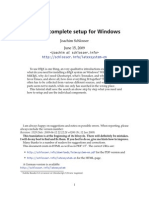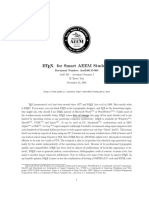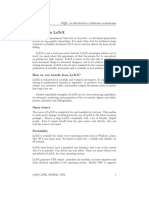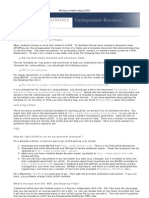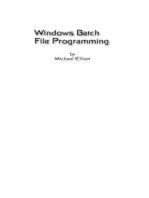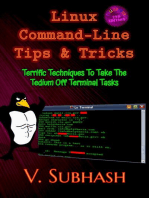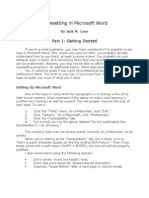Using Latex On Windows: What Is The Intention of This Document?
Using Latex On Windows: What Is The Intention of This Document?
Uploaded by
María Cristina Calero ArmasCopyright:
Available Formats
Using Latex On Windows: What Is The Intention of This Document?
Using Latex On Windows: What Is The Intention of This Document?
Uploaded by
María Cristina Calero ArmasOriginal Title
Copyright
Available Formats
Share this document
Did you find this document useful?
Is this content inappropriate?
Copyright:
Available Formats
Using Latex On Windows: What Is The Intention of This Document?
Using Latex On Windows: What Is The Intention of This Document?
Uploaded by
María Cristina Calero ArmasCopyright:
Available Formats
LaTeX on Windows
http://www.pinteric.com/miktex.html
Using LaTeX on Windows
What is the intention of this document?
The intention of this document is to present step-by-step installation of full inexpensive LaTeX system on Windows in a short, but direct and clear way. For those who do it for the rst time it is a must read. The rest might nd it as a useful reminder. Please note, some basic knowledge of computer is necessary. I also suppose that you know basics of LaTeX. If not see The (Not So) Short Introduction to LaTeX2e. I also recommend two great books: Leslie Lamport: LaTeX Michel Goossens, Frank Mittelbach and Alexander Samarin: The LaTeX companion
Why would someone use LaTeX instead of Word in the rst place?
Although Word is a useful and practical tool for writing short and (very) simple documents, it becomes too complex or even unusable when one wants the word processor to do more complicated tasks. Moreover, many rather commonly needed features, like user-customised automated numbering or various automated indexes,
1 of 4 11/07/2012 05:43 PM
LaTeX on Windows
http://www.pinteric.com/miktex.html
cannot be created using Word at all. LaTeX does require more eort and time to learn to use even for simpler tasks, but once learned, dicult tasks can be accomplished rather easily and straightforwardly. Therefore, LaTeX is simpler, faster and better way to produce large or complex documents and the additional eort eventually pays o. Additionally, LaTeX is especially well suited for scientic and technical reports, even shorter ones. Writing only one diploma or master or doctor dissertation will pay o all your additional eort. And not to be forgotten - LaTeX is completely free of charge! If you want to learn more about (dis)advantages of LaTeX, read about Word Processors: Stupid and Inecient by Allin Cottrell.
OK. I want to use LaTeX on Windows. What do I need?
Unfortunately, this is not a trivial question. The whole process will take some time, but much less time than learning LaTeX anyway (if you have clear and simple instructions like below). Namely there are several programs from several places you need to make things working.
1. Text editor
... to create LaTeX documents. You can use any text editor you like! Some text editors are, however, preferred, because they have syntax highlighting, that is program show LaTeX commands dierently than the rest of the text (e.g. dierent colour). See the comparison of TeX editors.
2. PostScript output
... to create EPS graphics for use with LaTeX. (EPS graphics are natural but not exclusive for use with LaTeX.) Your favourite program(s) do not have EPS output? Simply install dummy PostScript printer to your system. You can actually use any PostScript printer you wish, however I recommend free Generic PostScript Printer from Adobe. Now you can simply print from your favourite program(s) to dummy PostScript printer you just have installed, any you will get genuine EPS les. But please beware next three things: During the installation do not forget to choose FILE: as a port to print to (to make it dummy printer). After the installation go open properties of the printer and in Printing preferences/Advanced/Document Options/PostScript Options choose Encapsulated PostScript (EPS) for PostScript Output Option. Every time you create EPS le you have to change .prn extension to .eps extension.
3. LaTeX compiler
... to make real documents out of your LaTeX source le. MiKTeX is a free LaTeX compiler for Windows and its installation is extremely simple. LaTeX compiler produces so called DVI le, which can be then inspected and printed by YAP DVI viewer, which is included in the package.
2 of 4 11/07/2012 05:43 PM
LaTeX on Windows
http://www.pinteric.com/miktex.html
4. PostScript viewer
... to view/print your documents. Of course in general you can inspect and print LaTeX documents using YAP DVI viewer. However, if your document includes EPS graphics, then you need PostScript Viewer. There is a freeware GSView for Windows available! Remember, you have to install both GhostScript and GSView to make latter working! I specify, for the sake of order, the same installation folder (e.g. c:\tex) for all installations and packages!
Great! I have them all installed! Is that all I need to do?
In principle yes. But there are several tricks and settings you will nd useful or inevitable in future use of LaTeX.
1. EPS BoundingBox adjusting.
All EPS les include bounding box data, which dene the frame in which the graphics is located. EPS les created by the procedure explained in the previous section have a bounding box, which usually corresponds to the margins of the paper size. However, usually you want EPS graphics bounding box to be adjusted to real borders of the drawing to get rid of the white margins which choke space in your LaTeX document. You can adjust bounding box by using epstool utility that can be downloaded from the GSView web site. (GSView option File/EPS to PS will do this too, but it is not very reliable.) Create the batch le epscrop.bat:
@echo off c:\tex\epstool-3.08\bin\epstool --copy -b %1.eps %1.tmp.eps move /y %1.tmp.eps %1.eps
Please replace above c:\tex\epstool-3.08\ folder with your own Epstool installation folder. Writing epscrop myfile will adjust very reliably bounding box in myfile.eps.
2. New packages folder.
Sometimes you need to put dierent additional non-standard packages and bibliographic styles to your computer. It is usual that you put packages in \tex\latex \packagename and bibliographic styles in \bibtex\stylename folders relative to your local TeX folder. In older versions of MikTeX local TeX folder was selectable during installation. In newer versions there are two default local TeX folders: C:\Documents and Settings\All Users\Application Data\MiKTeX\X.Y for all users, C:\Documents and Settings\USER_NAME\Application Data\MiKTeX\X.Y for user USER_NAME. X.Y stands for MikTeX version. After adding packages and styles run MikTeX Settings (Options) and refresh FNDB for local TeX folders in the General tab. New packages and styles will be afterward found and used automatically!
3. Inverse search.
While viewing the LaTeXed document with YAP DVI viewer, you might want to edit the specic part of the source document. Inverse search enables you that by double-
3 of 4
11/07/2012 05:43 PM
LaTeX on Windows
http://www.pinteric.com/miktex.html
clicking this particular part in the DVI viewer, you jump directly to the editor in the specic source line! To achieve it you have to do two following things: Tell MiKTeX to put source specials into the DVI le. You do that by specifying the option --src. Tell YAP in Use/Option/Inverse search how to run your LaTeX editor to specic document and line in it. For example, that line for UltraEdit is "c:\path
\uedit32.exe" %f/%l
YAP puts le name instead of %f and line number instead of %l. You should check your favourite editor manual to nd out the right content of the line for you. In case you know the specic lines for other text editors, please send them to me and they will be added to this document. Important! Inverse search does not function well in two-column environment.
4. Compile jump.
While compiling your le with LaTeX, you might want to edit the specic part of the source document, where an reported error has occurred. You can invoke the editor by pressing e in the error menu, provided that you have specied to MikTeX how to run your LaTeX editor to specic document and line in it. You can do that by putting Editor= line in [TeX] section in the miktex.ini. For example the line(s) for UltraEdit are:
[TeX] ... Editor="c:\path\uedit32.exe %f/%l"
MikTeX puts le name instead of %f and line number instead of %l. You should check your favourite editor manual to nd out the right content of line for you. In case you know the specic lines for other text editors, please send them to me and they will be added to this document.
We are done! Happy LaTeXing!
Please report what else would you like to see here, suggestions, new tricks etc. to the author using feedback form. Prevare po povzetju (Slovenian). Created by Marko Pinteric: feedback form. Updated September 18, 2012. Web page has been read by 268718 visitors since September 2004.
4 of 4
11/07/2012 05:43 PM
You might also like
- ComicRack Manual (6th Ed)Document100 pagesComicRack Manual (6th Ed)600WPMPO100% (1)
- Install LaTeX For Windows 7 - A Complete SetupDocument15 pagesInstall LaTeX For Windows 7 - A Complete SetupVigya JindalNo ratings yet
- MiktexDocument6 pagesMiktexakshay jadhavNo ratings yet
- Word To LaTeX InfoDocument18 pagesWord To LaTeX InfokingdanielkldNo ratings yet
- Latex GuideDocument13 pagesLatex Guidesich123No ratings yet
- latexDocument62 pageslatexpnpatilofficialNo ratings yet
- latex_intro_supplementDocument37 pageslatex_intro_supplementmercydaves01No ratings yet
- Texmaker GuideDocument5 pagesTexmaker GuideJohnnyNo ratings yet
- Introduction To LatexDocument11 pagesIntroduction To LatexPMNNo ratings yet
- LatexDocument200 pagesLatexwkpfckgwNo ratings yet
- Latex WikibookDocument313 pagesLatex Wikibookraul_apNo ratings yet
- Installation and Basics in L TEXDocument14 pagesInstallation and Basics in L TEXAyad M Al-AwsiNo ratings yet
- Latex Wikibook: PDF Generated At: Sun, 04 Dec 2011 16:28:40 UtcDocument317 pagesLatex Wikibook: PDF Generated At: Sun, 04 Dec 2011 16:28:40 Utceranu8100% (1)
- GLM 1 MarksheetDocument19 pagesGLM 1 MarksheetKeith Tanyaradzwa MushiningaNo ratings yet
- In Doctorate Latex Mendeley BibtexDocument5 pagesIn Doctorate Latex Mendeley Bibtexjameslittleman5No ratings yet
- General Disarray: Latex + VisioDocument13 pagesGeneral Disarray: Latex + VisiolpozohNo ratings yet
- Phys 87: Notes For Seminar On How To Make Beautiful Technical Documents With LatexDocument56 pagesPhys 87: Notes For Seminar On How To Make Beautiful Technical Documents With LatexPremal PatelNo ratings yet
- Instructions For Using LaTeX ETDR TemplateDocument9 pagesInstructions For Using LaTeX ETDR Templatewokkh06czNo ratings yet
- Latex Wikibook: PDF Generated At: Mon, 26 Sep 2011 17:12:46 UtcDocument295 pagesLatex Wikibook: PDF Generated At: Mon, 26 Sep 2011 17:12:46 UtcStefano AngioniNo ratings yet
- HowtolatexDocument8 pagesHowtolatexXibiu KaraiNo ratings yet
- Latex HelpDocument41 pagesLatex Helpakshay jadhavNo ratings yet
- LaTeX ModuleDocument67 pagesLaTeX ModuleKathiresan GopalNo ratings yet
- L TEX - A Complete Setup For Windows: Joachim Schlosser July 7, 2016Document11 pagesL TEX - A Complete Setup For Windows: Joachim Schlosser July 7, 2016jasoneinsteinNo ratings yet
- La TexDocument2 pagesLa TexlpozohNo ratings yet
- L Tex: From Beginner To Texpert: 2 2 What Is L Tex? 3 3 How Does L Tex Work? 3 4 Getting L Tex 4Document21 pagesL Tex: From Beginner To Texpert: 2 2 What Is L Tex? 3 3 How Does L Tex Work? 3 4 Getting L Tex 4Toñi DiazNo ratings yet
- Write A Thesis in LatexDocument6 pagesWrite A Thesis in Latexmaggieturnerdesmoines100% (1)
- Learn LaTeX in 30 Minutes - Overleaf, Online LaTeX EditorDocument30 pagesLearn LaTeX in 30 Minutes - Overleaf, Online LaTeX EditorJoseAdrianPulidoFernandezNo ratings yet
- LatexDocument20 pagesLatexAkshay DwivediNo ratings yet
- LatexDocument90 pagesLatexpyramid20047344100% (2)
- Getting Started With LatexDocument21 pagesGetting Started With LatexCristi MarinescuNo ratings yet
- Latex ProjectDocument3 pagesLatex ProjectPrincess MiroNo ratings yet
- Winedt and Tex: Step-By-Step Guide... : Options - ConfigurationsDocument13 pagesWinedt and Tex: Step-By-Step Guide... : Options - ConfigurationsPallab SarkarNo ratings yet
- Absolute LATEX BeginnerDocument10 pagesAbsolute LATEX BeginnerDominic100% (1)
- About Basictex-2020: Richard Koch March 14, 2020Document11 pagesAbout Basictex-2020: Richard Koch March 14, 2020crashNo ratings yet
- TexmakerDocument18 pagesTexmakerGuicho MendozaNo ratings yet
- LaTeX For EconomistsDocument13 pagesLaTeX For EconomistsAmber MillerNo ratings yet
- About Basictex-2019: Richard Koch April 3, 2019Document11 pagesAbout Basictex-2019: Richard Koch April 3, 2019Marco FioriniNo ratings yet
- UNIX ProgrammingDocument18 pagesUNIX Programmingbitted2No ratings yet
- How To Write A Thesis in Latex PDFDocument4 pagesHow To Write A Thesis in Latex PDFjuliepottsdenton100% (2)
- Latex Lab ManualDocument22 pagesLatex Lab Manualabcabab010No ratings yet
- Writer 2 Latex User Manual ScreenDocument52 pagesWriter 2 Latex User Manual ScreengaveninNo ratings yet
- Texmaker ManualDocument17 pagesTexmaker ManualShoaib ShaikNo ratings yet
- Texmaker: Since 2003Document5 pagesTexmaker: Since 2003Pratik MakwanaNo ratings yet
- Template DocumentationDocument21 pagesTemplate DocumentationScribdAnon666No ratings yet
- Practical: MetapostDocument6 pagesPractical: MetapostAlejandro EspindolaNo ratings yet
- Installing Inkscape With Textext On Windows 7: 1 Links and IntroductionDocument4 pagesInstalling Inkscape With Textext On Windows 7: 1 Links and IntroductionlrobertothNo ratings yet
- PdfexDocument3 pagesPdfexanon-137807No ratings yet
- LaTeX For EconomistsDocument12 pagesLaTeX For EconomistsAndreiaFranciscoGabardoNo ratings yet
- PHD Thesis Latex Template EconomicsDocument8 pagesPHD Thesis Latex Template Economicsmandyfroemmingfargo100% (2)
- Latex GuideDocument5 pagesLatex GuideEsaias AberaNo ratings yet
- The Mac Terminal Reference and Scripting PrimerFrom EverandThe Mac Terminal Reference and Scripting PrimerRating: 4.5 out of 5 stars4.5/5 (3)
- C# For Beginners: An Introduction to C# Programming with Tutorials and Hands-On ExamplesFrom EverandC# For Beginners: An Introduction to C# Programming with Tutorials and Hands-On ExamplesRating: 5 out of 5 stars5/5 (1)
- Four Programming Languages Creating a Complete Website Scraper ApplicationFrom EverandFour Programming Languages Creating a Complete Website Scraper ApplicationNo ratings yet
- Error Stackunderflow PDFDocument2 pagesError Stackunderflow PDFAshleyNo ratings yet
- Error Occurred Whilst Running EpstopdfDocument2 pagesError Occurred Whilst Running EpstopdfTannerNo ratings yet
- MS Word Support For PDF Manuscript PreparationDocument3 pagesMS Word Support For PDF Manuscript PreparationMonal BhoyarNo ratings yet
- Powerbuilder Enterprise: Installation GuideDocument42 pagesPowerbuilder Enterprise: Installation GuideiwankurniaNo ratings yet
- ComicRack Manual (5th Ed)Document179 pagesComicRack Manual (5th Ed)pescuma8153100% (2)
- Latex WorkshopDocument23 pagesLatex WorkshopdpontonNo ratings yet
- List of PDF SoftwareDocument9 pagesList of PDF Softwarej2020_usNo ratings yet
- Typesetting in Microsoft Word: Part 1: Getting StartedDocument16 pagesTypesetting in Microsoft Word: Part 1: Getting StartedJoseph KongNo ratings yet
- GMT For Windows InstallingDocument28 pagesGMT For Windows Installingkeralavijai100% (1)
- Cps InstallDocument33 pagesCps InstallHijrah SaputraNo ratings yet
- Eclipse Grid - Refernce ManualDocument748 pagesEclipse Grid - Refernce ManualswpuxiaofanNo ratings yet
- Ad PDFDocument1,997 pagesAd PDFApple Ads0% (1)
- Book How To Scribus Pod DigitalDocument28 pagesBook How To Scribus Pod DigitalMarcosNo ratings yet
- Java Decompiler HOWTODocument8 pagesJava Decompiler HOWTOkrystalklearNo ratings yet
- CPU Design HOWTO PDFDocument21 pagesCPU Design HOWTO PDFSelvaraj VillyNo ratings yet
- Gnu PlotDocument3 pagesGnu PlotKapila WijayaratneNo ratings yet
- Getting Started With TexmakerDocument2 pagesGetting Started With TexmakerNehaKarunyaNo ratings yet
- Free PDF Printer No GhostscriptDocument2 pagesFree PDF Printer No GhostscriptErin0% (1)
- PrintDocument13 pagesPrinterikdnjgedNo ratings yet
- Ej Plots CoyoteDocument30 pagesEj Plots Coyotem_orellana122No ratings yet
- Font MapDocument5 pagesFont MapFuat ArslanNo ratings yet
- 7 PDF Printer License 4Document1 page7 PDF Printer License 4Juan JuanNo ratings yet
- Error Starting Ps2pdf LatexDocument2 pagesError Starting Ps2pdf LatexChrisNo ratings yet
- Installation GuideDocument32 pagesInstallation GuidejuanNo ratings yet
- Invoice Capture Center 7 5 Customizing Guide PDFDocument209 pagesInvoice Capture Center 7 5 Customizing Guide PDFifrahimNo ratings yet
- Manual: ContentsDocument5 pagesManual: ContentsbasorineNo ratings yet
- Export Ps To PDF UbuntuDocument2 pagesExport Ps To PDF UbuntuJoseNo ratings yet
- Error Invalidrestore PDFDocument2 pagesError Invalidrestore PDFJulieNo ratings yet
- Word2Pdf DocumentationDocument6 pagesWord2Pdf DocumentationAntonioNo ratings yet