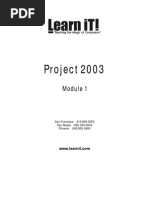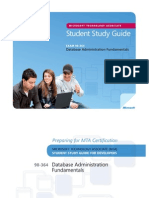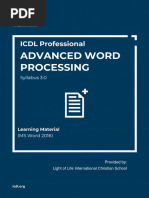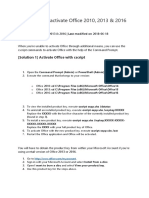1
1
Uploaded by
kumar_a2007Copyright:
Available Formats
1
1
Uploaded by
kumar_a2007Copyright
Available Formats
Share this document
Did you find this document useful?
Is this content inappropriate?
Copyright:
Available Formats
1
1
Uploaded by
kumar_a2007Copyright:
Available Formats
Microsoft
Office Excel
2007 - Level 1
(Second Edition)
3255IGEE
Microsoft
Office Excel
2007
Level 1 (SecondEdition)
Microsoft
OfficeExcel
2007 - Level 1
(SecondEdition)
Course Edition: 1.10
ACKNOWLEDGMENTS
Project Team
Content Developer: Swetha Sridharan, Sabita S and Venkatesan Sampath Content Manager: Yamini Gopalakrishnan
Graphic Designer: Roy Sundaram Project Manager: Anil Kumar Singh Media Instructional Designer: Swetha Sridharan,
Sabita S and Venkatesan Sampath Content Editors: Fran Reed and Angie French Materials Editor: Yogesh Aravindakshan,
Betsy Fuller and J.P. Altieri Business Matter Expert: Technical Reviewer: Project Technical Support: Mike Toscano
NOTICES
DISCLAIMER: While Element K Content LLC takes care to ensure the accuracy and quality of these materials, we cannot guarantee their accuracy, and all materials are provided without any warranty
whatsoever, including, but not limited to, the implied warranties of merchantability or tness for a particular purpose. The name used in the data les for this course is that of a ctitious company. Any
resemblance to current or future companies is purely coincidental. We do not believe we have used anyones name in creating this course, but if we have, please notify us and we will change the name in
the next revision of the course. Element K is an independent provider of integrated training solutions for individuals, businesses, educational institutions, and government agencies. Use of screenshots,
photographs of another entitys products, or another entitys product name or service in this book is for editorial purposes only. No such use should be construed to imply sponsorship or endorsement of
the book by, nor any afliation of such entity with Element K. This courseware may contain links to sites on the Internet that are owned and operated by third parties (the External Sites). Element K is
not responsible for the availability of, or the content located on or through, any External Site. Please contact Element K if you have any concerns regarding such links or External Sites.
TRADEMARK NOTICES: Element K and the Element K logo are trademarks of Element K LLC and its afliates.
Microsoft
Ofce Excel
2007 is a registered trademark of Microsoft Corporation in the U.S. and other countries; the Microsoft products and services discussed or described may be trademarks of
Microsoft. All other product names and services used throughout this course may be common law or registered trademarks of their respective proprietors.
Copyright 2008 2008 Element K Content LLC. All rights reserved. Screenshots used for illustrative purposes are the property of the software proprietor. This publication, or any part thereof, may
not be reproduced or transmitted in any form or by any means, electronic or mechanical, including photocopying, recording, storage in an information retrieval system, or otherwise, without express
written permission of Element K, 500 Canal View Boulevard, Rochester, NY 14623, (585) 240-7500, (800) 478-7788. Element K Coursewares World Wide Web site is located at
www.elementkcourseware.com.
This book conveys no rights in the software or other products about which it was written; all use or licensing of such software or other products is the responsibility of the user according to terms and
conditions of the owner. Do not make illegal copies of books or software. If you believe that this book, related materials, or any other Element K materials are being reproduced or transmitted without
permission, please call (800) 478-7788.
Element K is independent from Microsoft Corporation, and is not afliated with Microsoft in any manner. While this publication and CD-ROM may be used in assisting individuals to prepare for a
Microsoft Business Certication exam, Microsoft, its designated program administrator, and Element K do not warrant that use of this publication and CD-ROM will ensure passing a Microsoft Business
Certication exam.
What is the Microsoft Business Certication Program?
The Microsoft Business Certication Program enables candidates to show that they have something exceptional to offer proven expertise in Microsoft Ofce programs. The two certication tracks allow
candidates to choose how they want to exhibit their skills, either through validating skills within a specic Microsoft product or taking their knowledge to the next level and combining Microsoft
programs to show that they can apply multiple skill sets to complete more complex ofce tasks. Recognized by businesses and schools around the world, over 3 million certications have been obtained
in over 100 different countries. The Microsoft Business Certication Program is the only Microsoft-approved certication program of its kind.
What is the Microsoft Certied Application Specialist Certication?
Microsoft
Ofce Excel
2007 - Level 1 (Second Edition) ii
Part Number: 3255IGEE
The Microsoft Certied Application Specialist Certication exams focus on validating specic skill sets within each of the Microsoft
Ofce system programs. The candidate can choose which exam(s)
they want to take according to which skills they want to validate. The available Application Specialist exams include:
Using Microsoft
Windows Vista
Using Microsoft
Ofce Word 2007
Using Microsoft
Ofce Excel
2007
Using Microsoft
Ofce PowerPoint
2007
Using Microsoft
Ofce Access 2007
Using Microsoft
Ofce Outlook
2007
What is the Microsoft Certied Application Professional Certication?
The Microsoft Certied Application Professional Certication exams focus on a candidates ability to use the 2007 Microsoft
Ofce system to accomplish industry-agnostic functions, for example Budget
Analysis and Forecasting, or Content Management and Collaboration. The available Application Professional exams currently include:
Organizational Support
Creating and Managing Presentations
Content Management and Collaboration
Budget Analysis and Forecasting
What do the Microsoft Business Certication Vendor of Approved Courseware logos represent?
The logos validate that the courseware has been approved by the Microsoft
Business Certication Vendor program and that these courses cover objectives that will be included in the relevant exam. It
also means that after utilizing this courseware, you may be prepared to pass the exams required to become a Microsoft Certied Application Specialist or Microsoft Certied Application Professional.
For more information:
To learn more about Microsoft Certied Application Specialist or Professional exams, visit www.microsoft.com/learning/msbc.
To learn about other Microsoft Certied Application Specialist approved courseware from Element K, visit www.elementkcourseware.com.
The availability of Microsoft Certied Application exams varies by Microsoft Ofce program, program version and language. Visit www.microsoft.com/learning for exam availability.
Microsoft, the Ofce Logo, Outlook, and PowerPoint are either registered trademarks or trademarks of Microsoft Corporation in the United States and/or other countries. The Microsoft Certied
Application Specialist and Microsoft Certied Application Professional Logos are used under license from Microsoft Corporation.
iii
Microsoft
Ofce Excel
2007 - Level 1 (Second Edition) iv
NOTES
MICROSOFT
OFFICE EXCEL
2007-
LEVEL 1(SECOND EDITION)
LESSON 1- CREATING A BASIC WORKSHEET
A. ExploretheUser InterfaceandtheRibbon . . . . . . . . . . . . . . . . . . . . . . . . . . 2
Spreadsheets . . . . . . . . . . . . . . . . . . . . . . . . . . . . . . . . . . . . . . . . . . . . . . . . 2
Microsoft OfficeExcel 2007 . . . . . . . . . . . . . . . . . . . . . . . . . . . . . . . . . . . . . 3
TheExcel ApplicationWindow. . . . . . . . . . . . . . . . . . . . . . . . . . . . . . . . . . 3
Worksheets . . . . . . . . . . . . . . . . . . . . . . . . . . . . . . . . . . . . . . . . . . . . . . . . . . 5
Workbooks . . . . . . . . . . . . . . . . . . . . . . . . . . . . . . . . . . . . . . . . . . . . . . . . . . 5
TheOfficebutton . . . . . . . . . . . . . . . . . . . . . . . . . . . . . . . . . . . . . . . . . . . . . 5
TheQuick Access Toolbar . . . . . . . . . . . . . . . . . . . . . . . . . . . . . . . . . . . . . . 6
TheMicrosoft OfficeStatus Bar . . . . . . . . . . . . . . . . . . . . . . . . . . . . . . . . . . 6
TheRibbon . . . . . . . . . . . . . . . . . . . . . . . . . . . . . . . . . . . . . . . . . . . . . . . . . . 7
B. NavigateandSelect in Excel . . . . . . . . . . . . . . . . . . . . . . . . . . . . . . . . . . . . . 10
TheOpenDialogBox . . . . . . . . . . . . . . . . . . . . . . . . . . . . . . . . . . . . . . . . . . 10
MouseNavigationOptions . . . . . . . . . . . . . . . . . . . . . . . . . . . . . . . . . . . . . 11
KeyboardNavigationOptions . . . . . . . . . . . . . . . . . . . . . . . . . . . . . . . . . . 11
SelectionOptions. . . . . . . . . . . . . . . . . . . . . . . . . . . . . . . . . . . . . . . . . . . . . 11
C. Obtain Help . . . . . . . . . . . . . . . . . . . . . . . . . . . . . . . . . . . . . . . . . . . . . . . . . . . 14
TheExcel HelpWindow . . . . . . . . . . . . . . . . . . . . . . . . . . . . . . . . . . . . . . . . 14
TheTableOf Contents Pane . . . . . . . . . . . . . . . . . . . . . . . . . . . . . . . . . . . . 15
D. Enter DataandSaveaWorkbook . . . . . . . . . . . . . . . . . . . . . . . . . . . . . . . . . 17
TheNewWorkbook DialogBox. . . . . . . . . . . . . . . . . . . . . . . . . . . . . . . . . . 18
DataTypes . . . . . . . . . . . . . . . . . . . . . . . . . . . . . . . . . . . . . . . . . . . . . . . . . . 18
TheSaveandSaveAs Commands . . . . . . . . . . . . . . . . . . . . . . . . . . . . . . 18
Excel 2007 FileTypes. . . . . . . . . . . . . . . . . . . . . . . . . . . . . . . . . . . . . . . . . . . 18
TheConvert Option . . . . . . . . . . . . . . . . . . . . . . . . . . . . . . . . . . . . . . . . . . . 19
TheCompatibility Checker Feature. . . . . . . . . . . . . . . . . . . . . . . . . . . . . . 19
CONTENTS
Contents v
E. CustomizetheQuick Access Toolbar . . . . . . . . . . . . . . . . . . . . . . . . . . . . . . 22
LESSON 2- PERFORMING CALCULATIONS
A. CreateBasicFormulas . . . . . . . . . . . . . . . . . . . . . . . . . . . . . . . . . . . . . . . . . . 28
Excel Formulas . . . . . . . . . . . . . . . . . . . . . . . . . . . . . . . . . . . . . . . . . . . . . . . 28
TheFormulaBar . . . . . . . . . . . . . . . . . . . . . . . . . . . . . . . . . . . . . . . . . . . . . . 29
Elements of anExcel Formula. . . . . . . . . . . . . . . . . . . . . . . . . . . . . . . . . . . 29
CommonMathematical Operators . . . . . . . . . . . . . . . . . . . . . . . . . . . . . 29
TheOrder of Operations . . . . . . . . . . . . . . . . . . . . . . . . . . . . . . . . . . . . . . . 30
B. Calculatewith Functions . . . . . . . . . . . . . . . . . . . . . . . . . . . . . . . . . . . . . . . . . 32
Functions. . . . . . . . . . . . . . . . . . . . . . . . . . . . . . . . . . . . . . . . . . . . . . . . . . . . 32
CommonFunctions inExcel . . . . . . . . . . . . . . . . . . . . . . . . . . . . . . . . . . . . 33
FormulaAutoComplete . . . . . . . . . . . . . . . . . . . . . . . . . . . . . . . . . . . . . . . 33
TheFunctionLibrary. . . . . . . . . . . . . . . . . . . . . . . . . . . . . . . . . . . . . . . . . . . 33
C. Copy Formulas andFunctions . . . . . . . . . . . . . . . . . . . . . . . . . . . . . . . . . . . . 40
TheCut, Copy, andPasteOptions. . . . . . . . . . . . . . . . . . . . . . . . . . . . . . . 41
RelativeReferences . . . . . . . . . . . . . . . . . . . . . . . . . . . . . . . . . . . . . . . . . . 41
AbsoluteReferences . . . . . . . . . . . . . . . . . . . . . . . . . . . . . . . . . . . . . . . . . . 42
MixedReferences . . . . . . . . . . . . . . . . . . . . . . . . . . . . . . . . . . . . . . . . . . . . 42
LESSON 3- MODIFYING A WORKSHEET
A. ManipulateData . . . . . . . . . . . . . . . . . . . . . . . . . . . . . . . . . . . . . . . . . . . . . . . 48
UndoandRedo . . . . . . . . . . . . . . . . . . . . . . . . . . . . . . . . . . . . . . . . . . . . . . 48
AutoFill . . . . . . . . . . . . . . . . . . . . . . . . . . . . . . . . . . . . . . . . . . . . . . . . . . . . . 49
AutoFill Options . . . . . . . . . . . . . . . . . . . . . . . . . . . . . . . . . . . . . . . . . . . . . . 49
TheClear Cells Option. . . . . . . . . . . . . . . . . . . . . . . . . . . . . . . . . . . . . . . . . 49
B. Insert andDeleteCells, Columns, andRows . . . . . . . . . . . . . . . . . . . . . . . . . 53
InsertingRows andColumns . . . . . . . . . . . . . . . . . . . . . . . . . . . . . . . . . . . . 53
C. Search for Datain aWorksheet . . . . . . . . . . . . . . . . . . . . . . . . . . . . . . . . . . . 55
TheFindCommand. . . . . . . . . . . . . . . . . . . . . . . . . . . . . . . . . . . . . . . . . . . 55
TheReplaceCommand . . . . . . . . . . . . . . . . . . . . . . . . . . . . . . . . . . . . . . . 56
Cell Names . . . . . . . . . . . . . . . . . . . . . . . . . . . . . . . . . . . . . . . . . . . . . . . . . . 56
CONTENTS
Microsoft
Ofce Excel
2007 - Level 1 (Second Edition) vi
D. Spell Check aWorksheet . . . . . . . . . . . . . . . . . . . . . . . . . . . . . . . . . . . . . . . . 59
TheSpellingDialogBox . . . . . . . . . . . . . . . . . . . . . . . . . . . . . . . . . . . . . . . . 59
LESSON 4- FORMATTING A WORKSHEET
A. Modify Fonts . . . . . . . . . . . . . . . . . . . . . . . . . . . . . . . . . . . . . . . . . . . . . . . . . . . 64
Fonts . . . . . . . . . . . . . . . . . . . . . . . . . . . . . . . . . . . . . . . . . . . . . . . . . . . . . . . 64
TheFont Group. . . . . . . . . . . . . . . . . . . . . . . . . . . . . . . . . . . . . . . . . . . . . . . 64
TheFormat Cells DialogBox . . . . . . . . . . . . . . . . . . . . . . . . . . . . . . . . . . . . 65
Galleries . . . . . . . . . . . . . . . . . . . . . . . . . . . . . . . . . . . . . . . . . . . . . . . . . . . . 65
LivePreview . . . . . . . . . . . . . . . . . . . . . . . . . . . . . . . . . . . . . . . . . . . . . . . . . 65
B. AddBorders andColor toCells. . . . . . . . . . . . . . . . . . . . . . . . . . . . . . . . . . . . 69
Border Options . . . . . . . . . . . . . . . . . . . . . . . . . . . . . . . . . . . . . . . . . . . . . . . 69
Sheet Background. . . . . . . . . . . . . . . . . . . . . . . . . . . . . . . . . . . . . . . . . . . . 69
PasteOptions . . . . . . . . . . . . . . . . . . . . . . . . . . . . . . . . . . . . . . . . . . . . . . . . 70
C. ChangeColumn Width andRowHeight . . . . . . . . . . . . . . . . . . . . . . . . . . . . 74
Methods for ChangingColumnWidthandRowHeight . . . . . . . . . . . . . 74
TheTransposeOption . . . . . . . . . . . . . . . . . . . . . . . . . . . . . . . . . . . . . . . . . 74
TheRowandColumnHideOptions . . . . . . . . . . . . . . . . . . . . . . . . . . . . . . 74
D. Apply Number Formats . . . . . . . . . . . . . . . . . . . . . . . . . . . . . . . . . . . . . . . . . . 77
Number Formats . . . . . . . . . . . . . . . . . . . . . . . . . . . . . . . . . . . . . . . . . . . . . 77
Number Formats inExcel . . . . . . . . . . . . . . . . . . . . . . . . . . . . . . . . . . . . . . . 78
CustomNumber Formats . . . . . . . . . . . . . . . . . . . . . . . . . . . . . . . . . . . . . . 79
E. Position Cell Contents . . . . . . . . . . . . . . . . . . . . . . . . . . . . . . . . . . . . . . . . . . . 82
Alignment Options. . . . . . . . . . . . . . . . . . . . . . . . . . . . . . . . . . . . . . . . . . . . 82
TheCell MergeOptions . . . . . . . . . . . . . . . . . . . . . . . . . . . . . . . . . . . . . . . . 83
WrapText . . . . . . . . . . . . . . . . . . . . . . . . . . . . . . . . . . . . . . . . . . . . . . . . . . . 83
F. Apply Cell Styles . . . . . . . . . . . . . . . . . . . . . . . . . . . . . . . . . . . . . . . . . . . . . . . . 86
Cell Styles . . . . . . . . . . . . . . . . . . . . . . . . . . . . . . . . . . . . . . . . . . . . . . . . . . . 86
TheStyleDialogBox . . . . . . . . . . . . . . . . . . . . . . . . . . . . . . . . . . . . . . . . . . . 86
CONTENTS
Contents vii
LESSON 5- PRINTING WORKBOOK CONTENTS
A. Print Workbook Contents UsingDefault Print Options. . . . . . . . . . . . . . . . . . 92
ThePrint DialogBox . . . . . . . . . . . . . . . . . . . . . . . . . . . . . . . . . . . . . . . . . . . 92
ThePrint Area . . . . . . . . . . . . . . . . . . . . . . . . . . . . . . . . . . . . . . . . . . . . . . . . 93
ThePageSetupDialogBox. . . . . . . . . . . . . . . . . . . . . . . . . . . . . . . . . . . . . 93
ScalingOptions . . . . . . . . . . . . . . . . . . . . . . . . . . . . . . . . . . . . . . . . . . . . . . 93
PageOrientation . . . . . . . . . . . . . . . . . . . . . . . . . . . . . . . . . . . . . . . . . . . . . 93
ThePrint PreviewOption . . . . . . . . . . . . . . . . . . . . . . . . . . . . . . . . . . . . . . . 94
B. Set Print Options . . . . . . . . . . . . . . . . . . . . . . . . . . . . . . . . . . . . . . . . . . . . . . . . 99
Workbook Views. . . . . . . . . . . . . . . . . . . . . . . . . . . . . . . . . . . . . . . . . . . . . . 99
ZoomOptions . . . . . . . . . . . . . . . . . . . . . . . . . . . . . . . . . . . . . . . . . . . . . . . . 99
Print Titles . . . . . . . . . . . . . . . . . . . . . . . . . . . . . . . . . . . . . . . . . . . . . . . . . . . . 99
Headers andFooters . . . . . . . . . . . . . . . . . . . . . . . . . . . . . . . . . . . . . . . . . . 100
Header andFooter Settings . . . . . . . . . . . . . . . . . . . . . . . . . . . . . . . . . . . . 100
PageMargins . . . . . . . . . . . . . . . . . . . . . . . . . . . . . . . . . . . . . . . . . . . . . . . . 100
Margin TabOptions . . . . . . . . . . . . . . . . . . . . . . . . . . . . . . . . . . . . . . . . . . . 101
C. Set PageBreaks . . . . . . . . . . . . . . . . . . . . . . . . . . . . . . . . . . . . . . . . . . . . . . . . 107
PageBreaks . . . . . . . . . . . . . . . . . . . . . . . . . . . . . . . . . . . . . . . . . . . . . . . . . 107
PageBreak Options. . . . . . . . . . . . . . . . . . . . . . . . . . . . . . . . . . . . . . . . . . . 108
LESSON 6- MANAGING LARGE WORKBOOKS
A. Format Worksheet Tabs . . . . . . . . . . . . . . . . . . . . . . . . . . . . . . . . . . . . . . . . . . 114
TabFormattingOptions. . . . . . . . . . . . . . . . . . . . . . . . . . . . . . . . . . . . . . . . 114
B. ManageWorksheets in aWorkbook . . . . . . . . . . . . . . . . . . . . . . . . . . . . . . . 116
Methods of RepositioningWorksheets. . . . . . . . . . . . . . . . . . . . . . . . . . . . 116
Methods of Insertingor DeletingWorksheets . . . . . . . . . . . . . . . . . . . . . . 117
TheHideandUnhideWorksheet Options . . . . . . . . . . . . . . . . . . . . . . . . . 117
Worksheet References inFormulas . . . . . . . . . . . . . . . . . . . . . . . . . . . . . . 117
C. ManagetheViewof LargeWorksheets. . . . . . . . . . . . . . . . . . . . . . . . . . . . . 121
TheSplit Option. . . . . . . . . . . . . . . . . . . . . . . . . . . . . . . . . . . . . . . . . . . . . . . 121
FreezePanes Options . . . . . . . . . . . . . . . . . . . . . . . . . . . . . . . . . . . . . . . . . 122
TheArrangeWindows DialogBox . . . . . . . . . . . . . . . . . . . . . . . . . . . . . . . 122
CONTENTS
Microsoft
Ofce Excel
2007 - Level 1 (Second Edition) viii
LESSON LABS . . . . . . . . . . . . . . . . . . . . . . . . . . . . . . . . . . . . . . . . . . . . . . . . . . . . . .
127
GLOSSARY . . . . . . . . . . . . . . . . . . . . . . . . . . . . . . . . . . . . . . . . . . . . . . . . . . . . . . . . .
133
INDEX . . . . . . . . . . . . . . . . . . . . . . . . . . . . . . . . . . . . . . . . . . . . . . . . . . . . . . . . . . . . . .
135
CONTENTS
Contents ix
Microsoft
Ofce Excel
2007 - Level 1 (Second Edition) x
NOTES
ABOUT THIS COURSE
You have basic computer skills such as using a mouse, navigating through windows, and surf-
ing the Internet. You have also used paper-based systems to store data that you run calculations
on. You now want to migrate that data to an electronic format.
When you use a paper-based method to store data, you need to erase the totals row every time
you add a new row of data. The totals row has be to re-written after manually adding the
newly added data with the previous total. This is time consuming and can cause data loss. In
an electronic spreadsheet, you can simply insert a new row and add the new data. The totals
row could be set to update whenever the data changes.
Storing data electronically is more efficient because it allows you to quickly update existing
data, run reports on the data, calculate totals, and chart, sort, and lter your data.
This course can also benet you if you are preparing to take the Microsoft Certied Applica-
tion Specialist exam for Microsoft
Excel
2007. Please refer to the CD-ROM that came with
this course for a document that maps exam objectives to the content in the Microsoft Office
Excel Courseware series. To access the mapping document, insert the CD-ROM into your
CD-ROM drive and at the root of the 084890CD1_3 ROM, double-click ExamMapping.doc to
open the mapping document. In addition to the mapping document, two assessment les per
course can be found on the CD-ROM to check your knowledge. To access the assessments, at
the root of the course part number folder, double-click 084890s3.doc to view the assessments
without the answers marked, or double-click 084890ie.doc to view the assessments with the
answers marked.
CourseDescription
Target Student
This course is designed for people preparing for certication as a Microsoft Certied Applica-
tion Specialist in Excel, who already have knowledge of Microsoft
Office, Windows
2000
(or above), and who desire to gain the skills necessary to create, edit, format, and print basic
Microsoft Office Excel 2007 worksheets.
INTRODUCTION
Introduction xi
CoursePrerequisites
Students should be familiar with using personal computers and have used a mouse and key-
board. You should be comfortable in the Windows environment and be able to use Windows to
manage information on your computer. Specically, you should be able to launch and close
programs; navigate to information stored on the computer; and manage les and folders. Stu-
dents should have completed the following courses or possess equivalent knowledge before
starting with this course:
Windows XP Professional - Level 1
Windows XP Professional - Level 2
Windows XP - Introduction
Windows 2000 - Introduction
HowtoUseThis Book
As aLearningGuide
Each lesson covers one broad topic or set of related topics. Lessons are arranged in order of
increasing prociency with Excel 2007; skills you acquire in one lesson are used and devel-
oped in subsequent lessons. For this reason, you should work through the lessons in sequence.
We organized each lesson into results-oriented topics. Topics include all the relevant and sup-
porting information you need to master Excel 2007, and activities allow you to apply this
information to practical hands-on examples.
You get to try out each new skill on a specially prepared sample le. This saves you typing
time and allows you to concentrate on the skill at hand. Through the use of sample les,
hands-on activities, illustrations that give you feedback at crucial steps, and supporting back-
ground information, this book provides you with the foundation and structure to learn Excel
2007 quickly and easily.
As aReviewTool
Any method of instruction is only as effective as the time and effort you are willing to invest
in it. In addition, some of the information that you learn in class may not be important to you
immediately, but it may become important later on. For this reason, we encourage you to
spend some time reviewing the topics and activities after the course. For additional challenge
when reviewing activities, try the What You Do column before looking at the How You Do
It column.
As aReference
The organization and layout of the book make it easy to use as a learning tool and as an after-
class reference. You can use this book as a rst source for denitions of terms, background
information on given topics, and summaries of procedures.
INTRODUCTION
Microsoft
Ofce Excel
2007 - Level 1 (Second Edition) xii
This course is one of a series of New Horizons courseware titles that addresses Microsoft Cer-
tied Application Specialist (Microsoft Business Certication) skill sets. The Microsoft
Certied Application Specialist program is for individuals who use Microsofts business desk-
top software and who seek recognition for their expertise with specic Microsoft products.
Certication candidates must pass one or more prociency exams in order to earn Microsoft
Certied Application Specialist certication.
CourseObjectives
In this course, you will create and edit basic Microsoft
Office Excel
2007 worksheets and
workbooks.
You will:
explore the Microsoft
Office Excel
2007 environment and create a basic worksheet.
perform calculations.
modify a worksheet.
format a worksheet.
print workbook contents.
manage large workbooks.
CourseRequirements
Hardware
For this course, you will need one computer for each student and one for the instructor. Each
computer will need the following minimum hardware components:
A 1 GHz Pentium-class processor or faster.
A minimum of 256 MB of RAM. 512 MB of RAM is recommended.
A 10 GB hard disk or larger. You should have at least 1 GB of free hard disk space avail-
able for the Office installation.
A CD-ROM drive.
A keyboard and mouse or other pointing device.
A 1024 x 768 resolution monitor is recommended.
Network cards and cabling for local network access.
Internet access (contact your local network administrator).
A printer (optional) or an installed printer driver.
A projection system to display the instructors computer screen.
Software
Microsoft Office Professional Edition 2007
Microsoft Office Suite Service Pack 1
INTRODUCTION
Introduction xiii
Windows XP Professional with Service Pack 2This course was developed using the Win-
dows XP operating system; however, the manufacturers documentation states that it will
also run on Vista. If you use Vista, you might notice some slight differences when keying
the course.
Class Setup
Initial class setup
For initial class setup:
1. Install Windows XP Professional on an empty partition.
Leave the Administrator password blank.
For all other installation parameters, use values that are appropriate for your environ-
ment (see your local network administrator for details).
2. On Windows XP Professional, disable the Welcome screen. (This step ensures that stu-
dents will be able to log on as the Administrator user regardless of what other user
accounts exist on the computer.)
a. Click Start and choose Control PanelUser Accounts.
b. Click Change The Way Users Log On And Off.
c. Uncheck Use Welcome Screen.
d. Click Apply Options.
3. On Windows XP Professional, install Service Pack 2. Use the Service Pack installation
defaults.
4. On the computer, install a printer driver (a physical print device is optional). Click Start
and choose Printers And Faxes. Under Printer Tasks, click Add A Printer and follow the
prompts.
If you do not have a physical printer installed, right-click the printer and choose Pause
Printing to prevent any print error messages.
5. Run the Internet Connection Wizard to set up the Internet connection as appropriate for
your environment if you did not do so during installation.
6. Display known le type extensions.
a. Open Windows Explorer (right-click Start and then select Explore).
b. Choose ToolsFolder Options.
c. On the View tab, in the Advanced Settings list box, uncheck Hide Extensions For
Known File Types.
d. Click Apply, and then click OK.
e. Close Windows Explorer.
7. Log on to the computer as the Administrator user if you have not already done so.
8. Perform a Complete installation of Microsoft Office Professional 2007.
9. In the User Name dialog box, click OK to accept the default user name and initials.
10. In the Microsoft Office 2007 Activation Wizard dialog box, click Next to activate the
Office 2007 application.
INTRODUCTION
Microsoft
Ofce Excel
2007 - Level 1 (Second Edition) xiv
11. When the activation of Microsoft Office 2007 is complete, click Close to close the
Microsoft Office 2007 Activation Wizard dialog box.
12. In the User Name dialog box, click OK.
13. In the Welcome To Microsoft 2007! dialog box, click Finish. You must have an active
Internet connection in order to complete this step. Here, you select the Download And
Install Updates From Microsoft Update When Available (Recommended) option, so that
whenever there is a new update, it gets automatically installed in your system.
14. After the Microsoft Update runs, in the Microsoft Office dialog box, click OK.
15. On the course CD-ROM, open the 084_890 folder. Then, open the Data folder. Run the
084890dd.exe self-extracting le located in it. This will install a folder named
084890Data on your C drive. This folder contains all the data les that you will use to
complete this course.
Within each lesson folder, you may nd a Solution folder. This folder contains solution
les for the lessons activities and lesson lab, which can be used by students to check
their end results.
16. If necessary, minimize the Language Bar.
CustomizetheWindows Desktop
Customize the Windows desktop to display the My Computer and My Network Places icon on
the student and instructor systems:
1. Right-click the Desktop and choose Properties.
2. Select the Desktop tab.
3. Click Customize Desktop.
4. In the Desktop Items dialog box, check My Computer and My Network Places.
5. Click OK and click Apply.
6. Close the Display Properties dialog box.
BeforeEvery Class
1. Log on to the computer as the Administrator user.
2. Delete any existing data les from the C:\084890Data folder.
3. Extract a fresh copy of the course data les from the CD-ROM provided with the course
manual.
List of Additional Files
Printed with each activity is a list of les students open to complete that activity. Many activi-
ties also require additional les that students do not open, but are needed to support the le(s)
students are working with. These supporting les are included with the student data les on the
course CD-ROM or data disk. Do not delete these les.
Note: The activities in this
book may not work as
expected if you do not select
the Download and Install
Updates From Microsoft
Update When Available
(Recommended) Option.
INTRODUCTION
Introduction xv
Microsoft
Ofce Excel
2007 - Level 1 (Second Edition) xvi
NOTES
Creating a Basic Worksheet
In this lesson, you will explore the Microsoft
Office Excel
2007 environment and create a
basic worksheet.
You will:
Identify the components of the Excel user interface, including the Ribbon.
Navigate and select data in Excel.
Obtain help to nd relevant information needed to perform a task in Excel.
Enter data and save a worksheet.
Customize the Quick Access toolbar.
Lesson Time
1 hour(s), 10 minutes LESSON 1
LESSON 1
Lesson 1: Creating a Basic Worksheet 1
Introduction
You have heard that Microsoft
Office Excel
2007 can help you store and manage alphanu-
meric data, and you would like to use the application, but you are not familiar with its
environment. In this lesson, you will explore the Excel environment to familiarize yourself
with some of its basic concepts.
Imagine using a computer without having a basic understanding of its components and how it
operates. Similarly, using a software application, such as Excel, without understanding its basic
components would be difficult. Exploring the Excel environment will introduce you to some of
its basic tools and functions, which will help you get started with Excel.
TOPIC A
Explore the User Interface and the
Ribbon
You are not familiar with Excel and would like to use the application to store and manipulate
data. Before working with the application, you need to familiarize yourself with its basic inter-
face components. In this topic, you will explore the user interface of Excel.
Wouldnt it be easier for you to perform in your new job if you received an overview of how
to work in your new environment? Similarly, exploring Excels user interface will help you to
familiarize yourself with some of its basic functions, which, in turn, will help you work on the
application effectively.
Spreadsheets
Denition:
A spreadsheet is a paper or an electronic document that stores various types of data,
such as numbers, text, and non-alphanumeric symbols, in a tabular format. A spread-
sheet consists of vertical columns and horizontal rows that intersect to form cells. The
cells store the data entered into a spreadsheet. Users can then manipulate the data in
the cells or run calculations on the data. Spreadsheets differ from one another based on
their associated business needs and data requirements.
Through this topic it may be
useful to have the students
launch Excel and explore the
interface as you do it.
A Spreadsheet
LESSON 1
Microsoft
Ofce Excel
2007 - Level 1 (Second Edition) 2
Example:
Figure 1-1: A spreadsheet.
Microsoft Office Excel 2007
Excel 2007 is an application in the Microsoft Office suite that can be used to create, revise,
and save data in a spreadsheet format. It is used to perform calculations using formulas and
functions. The Excel application can also be used to analyze, share, and manage information
using charts and tables.
The Excel Application Window
When you launch Excel, two windows are displayed, one within the other. The outer window
is the main application window, and the inner window is the workbook window. The applica-
tion window usually lls the entire screen and provides a place for you to interact with Excel.
The workbook window appears within the application window and is used for entering data.
The Excel application window has various advanced components.
The Excel Application Window
LESSON 1
Lesson 1: Creating a Basic Worksheet 3
Figure 1-2: The Excel application window has various components.
Window Element Description
The Office button A standard button that displays a menu containing various functions to
open, save, print, and close an Excel le.
The Quick Access toolbar A toolbar that provides easy access to frequently used commands in the
application.
The Ribbon A panel that houses the command buttons and icons, organized into a set
of tabs.
Formula Bar A bar that contains the Name Box, the Formula Box, and the Insert Func-
tion button. The Name Box displays the name of the currently selected
cell in a spreadsheet. The Formula Box displays the contents of the cur-
rently selected cell in a spreadsheet and allows you to type the formula or
function required. The Insert Function button displays the options to
insert a function.
Task pane A pane that appears on an as needed basis with several options for a par-
ticular command selected on the Ribbon. You can move and resize the
task pane.
The Microsoft Office Status
Bar
A window element that contains features such as the dynamic zoom slider
and the customizable status display.
LESSON 1
Microsoft
Ofce Excel
2007 - Level 1 (Second Edition) 4
Worksheets
A worksheet is a spreadsheet used to store data in the Excel application. An Excel worksheet
contains 16,384 columns and 1,048,576 rows that intersect to form grids. The entire Excel
worksheet is comprised of gridlines that form rectangles called cells. One cell is always
selected and is called the active cell. By default, Excel designates column headings with letters
running across the top of the worksheet and row headings with numbers running down the left
border of the worksheet. You can insert or delete rows or columns in an Excel worksheet. An
Excel worksheet can contain text, numbers, formulas, charts, or tables.
Worksheet Columns and Rows
Column headings in Excel worksheets begin with the letter A and continue through the
letter Z. After the 26th column (column Z), headings become double letters, from AA
to AZ. After AZ, the letter pairs start again with columns BA through BZ, and so on,
until all 16,384 columns have alphabetical headings, ending at XFD.
Row headings begin with the number 1 and continue through the number 1,048,576.
Workbooks
A workbook is an Excel le that acts as a repository for related Excel worksheets. By default,
an Excel workbook contains three worksheets named Sheet1, Sheet2, and Sheet3. The
worksheet names appear on tabs at the bottom of the workbook. You can rename the
worksheet tabs, and you can also add or remove worksheets from an Excel workbook.
An Excel workbook contains various elements.
Workbook Element Description
Title bar Appears above the Ribbon and center-aligns the name of the workbook.
The Quick Access toolbar is integrated into the title bar.
Home Tab bar Appears at the bottom of the workbook and contains the Tab scrolling
buttons, the worksheet tabs, and the Insert Worksheet button. It also
contains the integrated horizontal scroll bar.
Worksheet tab Appears at the bottom of the workbook on the Home Tab bar, and
allows you to move from one worksheet to another.
Tab scrolling button Appears at the left of the sheet tabs on the Home Tab bar and allows
you to scroll the display of the worksheet tabs one at a time, or display
the rst or last grouping of sheet tabs within a workbook.
Insert Worksheet button Appears to the left of the worksheet tabs on the Home Tab bar, and is
used to add new worksheets.
The Office button
The Offce button is a standard button located at the top-left corner of the Excel window that
contains commands to open, save, send, print, close, prepare, and publish worksheets. Each
menu contains various submenu options. The Office button also provides options to customize
the Excel environment. The menu retains a list of recently used worksheets, enabling you to
access them quickly.
LESSON 1
Lesson 1: Creating a Basic Worksheet 5
The Quick Access Toolbar
The Quick Access toolbar is located above the Ribbon and is displayed as an integrated com-
ponent of the title bar to provide convenient access to frequently used commands in the
application. By default, the toolbar holds the Save, Undo, and Redo commands in the form of
buttons. You can customize the Quick Access toolbar to include additional commands that you
frequently use. However, when additional commands are added, the title bar space is reduced,
diminishing the title display of the open document. You can avoid this inconvenience by relo-
cating the Quick Access toolbar below the Ribbon using options in the Customize Quick
Access Toolbar drop-down list.
Figure 1-3: The Quick Access toolbar.
The Microsoft Office Status Bar
The Microsoft Offce Status Bar is located at the bottom of the Excel window. It indicates
whether options, such as cell mode, end mode, page number, and macros, are turned on or off.
It is a component that has features for enriching the worksheet-authoring experience in Excel
2007. It contains features such as the dynamic zoom slider and the customizable status display.
The Microsoft Office Status Bar contains several components.
Feature Description
Status display Contains several additional options that can be calculated and displayed. The
display allows the output of multiple values and species the action being per-
formed on the worksheet. For instance, data being entered, count, average, and
sum of numbers.
View buttons Provide the options to display the worksheet in any of the three types of views
that have been provided by default: Normal, Page Layout, and Page Break.
Zoom Out button Allows you to view contents in a worksheet in a smaller size.
Zoom slider Allows you to magnify or minimize the worksheet instantaneously to any
desired size.
Zoom In button Allows you to have an enlarged view of contents in a worksheet.
Zoom button Allows you to select or set the zoom percentage in the Zoom dialog box.
The Quick Access Toolbar
The Microsoft Ofce Status
Bar
LESSON 1
Microsoft
Ofce Excel
2007 - Level 1 (Second Edition) 6
The Ribbon
The Ribbon is a unique interface component that comprises several task-specic commands
that are grouped together under different command tabs. It is designed to be the primary loca-
tion for accessing commands.
Figure 1-4: The Ribbon in Excel.
Command Tabs
The following table lists the command tabs on the Ribbon in Excel.
Command Tab Description
Home Used for performing clipboard operations and basic text and cell format-
ting.
Insert Used for inserting tables, charts, illustrations, text, and links.
Page Layout Used for specifying page settings, layout, orientation, margins and other
related options.
Formulas Used for creating formulas with built-in functions that are categorized by
the type of calculations you need to perform.
Data Used to establish connections with external data sources and import data
for use within Excel worksheets.
Review Used during the review of Excel worksheets and provides tools such as
spell checker, thesaurus, and translator.
View Used to hide or display gridlines in a worksheet, and provides options to
control the display of the worksheet and the application window.
The Ribbon
LESSON 1
Lesson 1: Creating a Basic Worksheet 7
Contextual Tabs
Contextual tabs are command tabs that appear on the Ribbon only when you select
specic objects on the worksheet such as a chart, table, drawing, text box, or WordArt.
These tabs are displayed in addition to the existing command tabs. Since these tabs are
context based, the scope of their commands and tools is restricted to only the objects
in which they are specialized.
ScreenTips
A ScreenTip is descriptive text that is displayed when you position the mouse pointer
on a command or control in the interface.
An Enhanced ScreenTip uses a larger block of descriptive text than a ScreenTip.
Enhanced ScreenTips can contain a link to a Help topic. Most of the buttons and fea-
tures in Excel have associated Enhanced ScreenTips.
ACTIVITY 1-1
Exploring the User Interface
Scenario:
You need to enter your companys employee information into an Excel worksheet. You are not
familiar with the application and would like to familiarize yourself with its interface elements
before starting to work in it.
What You Do How You Do It
1. Explore the Office button. a. Choose StartAll ProgramsMicrosoft
OfficeMicrosoft Office Excel 2007 to
open the Microsoft Office Excel 2007
application.
b. In the top-left corner of the Microsoft
Excel window, click the Office button.
c. There are various options on the Office
button menu. Place the mouse pointer
over the Save As option to view the
submenu options.
d. Click outside the Office button menu to
close it.
LESSON 1
Microsoft
Ofce Excel
2007 - Level 1 (Second Edition) 8
2. Explore the Ribbon. a. On the Ribbon, select the Page Layout
tab.
b. Notice that the Page Layout tab consists
of the Themes, Page Setup, Scale To Fit,
Sheet Options, and Arrange groups.
c. In the Page Setup group, place the mouse
pointer over the Margins button to view
its screentip.
d. Select each of the other tabs in the Rib-
bon to view the commands and the groups
they contain.
3. Explore the Quick Access toolbar. a. On the Quick Access toolbar, place the
mouse pointer over each button to view
its screentip.
b. Click the Customize Quick Access
Toolbar drop-down arrow to view the
options.
c. Press Esc.
LESSON 1
Lesson 1: Creating a Basic Worksheet 9
4. Explore the Microsoft Office Status
Bar.
a. On the Microsoft Office Status Bar, place
the mouse pointer over each of the view
buttons to the left of the Zoom slider to
view its description.
b. On the Zoom slider, click the Zoom In
button.
c. Notice that the zoom percentage has
increased to 110%.
d. Click the Zoom Out button.
e. Notice that the zoom percentage has
reverted to 100%.
TOPIC B
Navigate and Select in Excel
You familiarized yourself with the various interface components of the Excel environment.
Now, you want to start working in the Excel environment. In order to view or modify data in
Excel, you need to know how to navigate through the worksheet and select cells. In this topic,
you will navigate through an Excel worksheet and select a range of cells.
Imagine youve just moved to a new city to start a new job. Youve only been in the new
place for about a week and havent really had the time to take a closer look around the city.
Youve set aside time in the upcoming weekend to drive around the city and begin familiariz-
ing yourself with some of the landmarks. Learning the basics of navigating in Excel is much
like this: you know how to drive, but you dont know the terrain yet. By navigating around
Excel, you begin to understand its terrain, thus making it easier for you to work with data in a
worksheet.
The Open Dialog Box
The Open command, from the Office button menu, displays the Open dialog box. The Open
dialog box has options to search for existing les to be opened. In the Open dialog box, the
Look In drop-down list allows you to select the directory and navigate to the desired le. You
can then open the selected le by double-clicking it. The Files Of Type drop-down list pro-
vides options to select the format in which the le needs to be opened. The Open button in the
Open dialog box lists various options as to how the le should be opened. You can open the
original le, open a copy of the le, or open the le as read-only.
LESSON 1
Microsoft
Ofce Excel
2007 - Level 1 (Second Edition) 10
If you want to open a recently used le, you can access it from the Ofce button menu, where the recently
opened documents are listed.
Mouse Navigation Options
By using the mouse to work with the horizontal and vertical scroll bars, you can navigate to a
specic cell, range of cells, or to the end of ranges.
Navigation Action
To move the worksheet display up or down one
row per click
Click a vertical scroll arrow.
To move the worksheet display left or right one
column per click
Click a horizontal scroll arrow.
To continuously move the worksheet display hori-
zontally or vertically
Continuously click the horizontal or vertical scroll
arrows.
To move the worksheet display one screen at a
time
Click between the scroll box and the scroll arrow
of either the horizontal or vertical scroll bar.
To move rapidly, either vertically or horizontally,
through the worksheet area
Drag the scroll boxes.
To move to the cell specied in the cell reference Click in the Name Box, type the cell reference,
and press Enter.
Keyboard Navigation Options
You can also use the keyboard to navigate to a specic cell, range of cells, or to the end of
ranges in a worksheet.
To Move the Active Cell Do This
One cell at a time to the left, right, up, or down Press the corresponding arrow keys.
To column A of the current row Press Home.
Down or up by one screens worth of rows Press Page Down or Page Up.
To the right, one cell at a time Press Tab.
To the left, one cell at a time Press Shift+Tab.
To cell A1 in the active worksheet Press Ctrl+Home.
One screen to the left or right Press Alt+Page Up to go left. Press Alt+Page
Down to go right.
Selection Options
There are many ways to select cells or groups of cells in a worksheet.
LESSON 1
Lesson 1: Creating a Basic Worksheet 11
Selection Action
A single cell Click the cell.
The contents of a cell Double-click the cell to place the insertion point inside the cell, and then
double-click again to select the contents of the cell. You can also select the
cell, and then select the contents of the formula text box.
A contiguous range of
cells
A contiguous range consists of cells that are all adjacent. Select the rst cell
in the contiguous range, press and hold Shift, navigate to the last cell in the
range, and then click the last cell to select the full range. You can also click
and drag from the rst cell to the last cell to select the range.
A noncontiguous range of
cells
A noncontiguous range consists of cells that are not adjacent. Select the rst
cell in the rst range, press and hold Ctrl, navigate to the next cell in the
range, and click the next cell. You can combine the Shift+click and
Ctrl+click methods if preferred.
An entire worksheet Click the Select All button immediately below the Name Box. You can also
press Ctrl+A.
ACTIVITY 1-2
Navigating and Selecting in Excel
Data Files:
Employee Info.xlsx
Before You Begin:
Microsoft Office Excel 2007 is open.
Scenario:
You are the newly appointed HR executive of a company. You would like to locate an employ-
ees department. You decide to view the companys employee information worksheet.
What You Do How You Do It
1. Open the Employee Info file. a. In the Excel window, click the Office but-
ton and choose Open.
b. In the Open dialog box, navigate to the
C:\084890Data\Creating a Basic
Worksheet folder.
c. Select the Employee Info.xlsx file and
click Open.
LESSON 1
Microsoft
Ofce Excel
2007 - Level 1 (Second Edition) 12
2. View the last employee. a. Using the vertical scroll bar, scroll down
to view the last row.
b. Click row heading 98 to select the last
employee.
3. View the contents of cell G50. a. On the Formula Bar, click in the Name
Box.
b. Type G50 and press Enter to view the
contents of cell G50.
4. Locate the Total Hours cell. a. On the keyboard, press Ctrl+Home to
view cell A1.
b. Using the horizontal scroll bar, scroll to
the right to view the total hours in cells
P4 and P5.
5. Select a range of cells. a. Click cell B2.
b. Hold down Shift and click cell D41.
6. Select an entire worksheet. a. In the top-left corner of the worksheet,
below the Name Box, click the Select All
button to select the entire worksheet.
b. Click the Office button and choose
Close.
c. If necessary, in the Microsoft Office Excel
message box, click No to close the work-
book without saving it.
LESSON 1
Lesson 1: Creating a Basic Worksheet 13
TOPIC C
Obtain Help
You have navigated through an Excel worksheet and explored various selection techniques. It
should be reassuring to know that you dont have to remember everything. The Excel help is
available to you at any time for the additional support when you need. In this topic, you will
learn how to obtain help in Excel.
You are working on a workbook and nd yourself constantly using the mouse to navigate
between cells, but you prefer to use keyboard shortcuts as much as possible. With the Excel
help system, you can nd information on how to move through a worksheet using keyboard
shortcuts. By accessing the Excel help feature, you can nd relevant offline and online infor-
mation needed to perform a task in Excel.
The Excel Help Window
You can use the Microsoft Office Excel Help button, on the top-right corner of the Excel appli-
cation window, to access the Excel Help window. The Excel Help window has options that
enable you to nd answers to Excel-related questions, allowing you to search for information
available both online and offline.
The Excel Help window has various elements.
Window Element Description
Toolbar Provides access to navigational, print, and format commands.
Type Words To Search For
text box
Allows you to specify the query you are searching for.
Search drop-down list Allows you to specify if the search has to be performed online or
offline.
Browse Excel Help pane Displays the various topic links available on Excel Help. You can navi-
gate to a topic link by clicking it.
Areas of Search
The Search drop-down list helps to narrow the search results to a specic area. You
can either use the Content From This Computer options to search for information from
within the Excel application or select the Content From Office Online options to search
the web.
Area of Search Description
All Excel Lists information on the query from the built-in Help and displays
the Office online website, if required.
Excel Help Lists information on the query from built-in Help as well as the
Office online website, but does not take you to the Office online
website.
The Excel Help Window
LESSON 1
Microsoft
Ofce Excel
2007 - Level 1 (Second Edition) 14
Area of Search Description
Excel Templates Lists sample templates that are available from the Office online
website.
Excel Training Lists sample training information from the Office online website.
Developer Reference Includes programming tasks, samples, and references to create cus-
tomized solutions.
The Table Of Contents Pane
The Table Of Contents pane is displayed on the left of the Excel Help window and lists the
help topic links for the various Excel features. You can click the topic links to display the sub-
topic links. The sub-topic links display the relevant information in the right pane of the Excel
Help window.
How to Obtain Help
Procedure Reference: Obtain Help
To nd information in Excel Help:
1. Click the Help button in the Ribbon, or press F1, to open the Excel Help window.
2. If desired, click the Show Table Of Contents button to display the Table of Con-
tents.
3. Click a link in the Table Of Contents pane or the Browse Excel Help list to view
its details.
4. If desired, search for information.
a. Select an option from the Search drop-down list to narrow the search to a
particular area.
b. In the Type Words To Search For text box, type a keyword.
c. Click Search to display the search results.
5. Click the Close button to close the Excel Help window.
The Table Of Contents Pane
LESSON 1
Lesson 1: Creating a Basic Worksheet 15
ACTIVITY 1-3
Obtaining Help
Before You Begin:
Your system should be connected to the Internet to access Office Online and Microsoft Office
Excel 2007 is open.
Scenario:
You are new to the Excel 2007 interface; so you would like to get additional support and read
more about an interface element. You also realize that knowing shortcut keys would be bene-
cial to your work in Excel. So you decide to search for information on shortcut methods used
to perform an action.
What You Do How You Do It
1. Search for information about the
Ribbon.
a. On the Ribbon, click the Microsoft Office
Excel Help button.
b. In the Excel Help window, in the Type
Words To Search For text box, type rib-
bon and click Search.
c. In the displayed results, click the Use The
Ribbon link to access the page that
describes the Ribbon.
d. View information about the Ribbon.
LESSON 1
Microsoft
Ofce Excel
2007 - Level 1 (Second Edition) 16
2. Search for information about Excel
shortcut keys.
a. In the Excel Help window, on the toolbar,
click the Show Table Of Contents but-
ton.
b. In the Table Of Contents pane, click
Accessibility.
c. Under Accessibility, in the displayed list of
links, scroll down and click Excel Short-
cut And Function Keys.
d. In the right pane, scroll down to read the
displayed information.
e. In the top-right corner of the Excel Help
window, click the Close button to close
it.
TOPIC D
Enter Data and Save a Workbook
You have worked with an existing worksheet to navigate through the data, performed some
various selection techniques and used Excel Help to locate some keyboard shortcuts and func-
tion keys. Now it is time to create a new workbook where you can add data and then save
your work. In this topic, you will enter data and save your work.
In order to write a book, a writer has to ll the pages with words. Similarly, to create informa-
tive workbooks in Excel, you need to enter data into worksheets. There are many ways to
organize your data, but a structure that column and row headings makes it much easier to iden-
tify the information.
LESSON 1
Lesson 1: Creating a Basic Worksheet 17
The New Workbook Dialog Box
The New Workbook dialog box allows you to create either a blank workbook or a workbook
based on a template that is available locally or that can be downloaded from Microsoft Office
Online. You can access the New Workbook dialog box from the Office button menu. The left
pane of the New Workbook dialog box contains the template categories. The subcategory and
templates are listed in the middle pane of the New workbook window. The recently used tem-
plates are also listed in the middle pane. The templates are customizable and can suit specic
requirements of businesses or individuals.
Data Types
Cells can contain text, numbers, or formulas. In a worksheet, text is used to organize and label
the numerical information. By default, text is left aligned in the cell and numbers are right-
aligned.
The Save and Save As Commands
Once the workbook has been created, you will need to save it so that you can access it again
at a later time. Use the Save As command to save a le for the rst time, and also to save an
existing le with a new name, to change the le type, or to save it in a new directory. Use the
Save command to save changes made to an existing workbook without changing its name,
type, or directory.
If you use the Save command when a workbook has not been previously saved, the Save As dialog box will auto-
matically appear.
The Save As Dialog Box
In the Save As dialog box, from the Save In drop-down list, you can select the direc-
tory for the le. The default name of the le appears in the File Name text box. You
can change the le name, if desired. From the Save As Type drop-down list, you can
select the format in which to save the le.
Excel 2007 File Types
All Excel 2007 les use Extensible Markup Language (XML) as the basic le format. The
Excel XML format is a compact, robust le format enabling easy integration of Excel les into
other applications and platforms. Excel 2007 supports a number of other le types as well.
Other Excel File Formats
The following table lists some of the important le formats you can use in Excel 2007.
File Type Description
.xlsx This is the default type in which all Excel 2007 documents are saved.
.xlsm This is a basic XML le type that can store VBA macrocode. Macros are
sets of Excel commands and instructions grouped together as a single com-
mand and a VBA helps us to modify these macros.
.xls The Excel 972003 Workbook option, is used to save the le in a format
compatible with many previous versions of Excel.
LESSON 1
Microsoft
Ofce Excel
2007 - Level 1 (Second Edition) 18
File Type Description
.xltx/.xltm .xltx is the default type for a Excel template. It is used while saving a
workbooks content, layout, and formatting.
.xltm is the default type for a Excel macro-enabled template.
.xlt This le type enables you to save a Excel template in the Excel 97
through Excel 2003 versions.
.pdf This le type enables you to save the Excel document as an Adobe PDF
(Portable Document Format) le.
The Convert Option
If you open a workbook in .xls format in Excel 2007, a Convert option is added to the Office
button. Choose Convert to upgrade the workbook to the Excel 2007 le format.
The Compatibility Checker Feature
If you need to save an XLSX workbook as an XLS spreadsheet for use in another version of
Excel, you should be aware that the earlier le version cannot support some of the new fea-
tures available in Excel 2007. For example, new text and shape effects and SmartArt graphics
might be converted to the closest available format to ensure that it is presented consistently.
You can use the Compatibility Checker feature to identify the compatibility of objects used in
your XLSX workbook when it is saved in an earlier version of Excel. In the Microsoft Office
Excel - Compatibility Checker dialog box, you can view the features that are not supported in
the earlier format and the number of occurrences in the workbook. The objects that are con-
verted cannot be modied.
How to Enter Data and Save a Workbook
Procedure Reference: Create a New Workbook and Enter Data
To create a new workbook and enter data:
1. Click the Office button and choose New to open the New Workbook dialog box.
2. In the New Workbook dialog box, in the Blank And Recent section, verify that
Blank Workbook is selected, and then click Create.
3. Click the cell in which you want to enter the data.
4. Type the desired data.
5. Use the appropriate navigation technique to select the next cell where you want to
enter data. For example, you can press Enter to move down one cell or Tab to
move right one cell.
Procedure Reference: Save a Workbook with the Save As Command
To save a new workbook, or save an existing workbook with a different name, loca-
tion, or le type:
1. Click the Office button and choose Save As to display the Save As dialog box.
2. In the Save As dialog box, from the Save In drop-down list, navigate to the folder
where you want to save the le.
This feature is included for the
benet of those preparing for
the MCAS exam. You may
wish to skip this feature if
your student population is
very new to Excel and not yet
preparing for certication.
LESSON 1
Lesson 1: Creating a Basic Worksheet 19
3. In the File Name text box, type a name for the le.
4. From the Save As Type drop-down list, select the desired le format. The default
le format in Excel 2007 is XLSX.
5. Click Save.
6. If you save the le in an earlier version of Excel, and there are incompatible con-
tents, the Compatibility Checker will run automatically. If necessary, in the
Microsoft Office Excel - Compatibility Checker dialog box, click Continue to con-
vert the features that are not supported in the XLS format to one uneditable
object.
Procedure Reference: Save Changes Made to an Existing Workbook
To save changes made to an existing workbook:
1. Open an existing workbook and make some changes.
2. Save the changes.
Click the Office button and choose Save.
Or, on the Quick Access toolbar, click the Save button.
Using the Compatibility Checker
To run the Compatibility Checker, choose PrepareRun Compatibility Checker from
the Office button menu.
ACTIVITY 1-4
Entering Data and Saving a Workbook
Before You Begin:
Microsoft Office Excel 2007 is open.
Scenario:
You need to document the companys sales and expenditure information for the rst quarter in
a new Excel spreadsheet. You also need to send a copy of the workbook to a co-worker who is
using Excel 2003.
What You Do How You Do It
1. Create a new, blank workbook. a. Click the Office button and choose New.
b. In the New Workbook dialog box, click
Create to open a new, blank workbook.
LESSON 1
Microsoft
Ofce Excel
2007 - Level 1 (Second Edition) 20
2. Enter the column headings, Months,
Sales, Expenses, and Profit.
a. Verify that cell A1 is selected.
b. Type Months and press Enter.
c. Select cell B1.
d. Type Sales and press Tab.
e. In cell C1, type Expenses and press Tab.
f. In cell D1, type Profit and press Enter.
3. Enter the months, sales, and
expense values for the first quar-
ter.
a. Use the following graphic to complete the
worksheet.
4. Save the workbook as My
Ledger.xlsx.
a. Click the Office button and choose Save
As to display the Save As dialog box.
b. If necessary, from the Save In drop-down
list, navigate to the C:\084890Data\
Creating a Basic Worksheet folder.
c. If necessary, in the File Name text box,
triple-click to select the default file
name.
d. In the File Name text box, type My Led-
ger and click Save.
LESSON 1
Lesson 1: Creating a Basic Worksheet 21
5. Check compatibility and save the
file in XLS format.
a. Click the Office button and choose
PrepareRun Compatibility Checker.
b. There should be no compatibility issues.
Click OK.
c. Click the Office button and choose Save
AsExcel 97-2003 Workbook.
d. Verify My Ledger.xls is displayed in the
File Name text box and click Save.
e. Click the Office button and choose Close
to close the workbook.
TOPIC E
Customize the Quick Access Toolbar
You have already been introduced to many of the interface elements of Excel 2007. You now
need quick access to some of the options in the various groups on the Ribbon. In this topic,
you will customize the Quick Access toolbar to enable such quick access.
Despite the availability of numerous features on the interface, you may need to work with cer-
tain features that may be less accessible than others. In order to facilitate access to the features
you require, Excel provides options that enable you to display such elements and hide the ones
you do not frequently use on the Quick Access toolbar.
How to Customize the Quick Access Toolbar
Procedure Reference: Customize the Quick Access Toolbar
To customize the Quick Access toolbar:
1. Display the Excel Options dialog box.
Click the Office button and then click Excel options.
Or, on the Quick Access toolbar, from the Customize Quick Access Toolbar
drop-down list, select More Commands.
2. In the Excel Options dialog box, click the Customize category.
3. To add a command on the Quick Access toolbar, from the Choose Commands
From drop-down list, select a category.
4. In the list box, select the desired command and click Add. You can use a similar
procedure to remove items from the toolbar.
5. If you want to restore the default Quick Access toolbar options, click Reset.
LESSON 1
Microsoft
Ofce Excel
2007 - Level 1 (Second Edition) 22
6. If you want to put the Quick Access toolbar below the Ribbon, check Show
Quick Access Toolbar Below The Ribbon.
On the Quick Access toolbar, from the Customize Quick Access Toolbar drop-down list, you can
select Show Below The Ribbon to place the Quick Access toolbar below the Ribbon.
7. Click OK to close the Excel Options dialog box.
8. To add a group to the Quick Access toolbar, select the tab on the Ribbon that has
the desired group, right-click the name of the group, and choose Add To Quick
Access Toolbar.
You can click the group added to the Quick Access toolbar, right-click a command in it, and
choose Add To Quick Access Toolbar to add the shortcut command to the Quick Access toolbar.
ACTIVITY 1-5
Customizing the Quick Access Toolbar
Before You Begin:
Microsoft Office Excel 2007 is open.
Scenario:
You would like to practice adding the shortcut commands to the Quick Access toolbar. You
would also like to place the commands in a convenient location.
What You Do How You Do It
1. Position the Quick Access toolbar
below the Ribbon.
a. On the Quick Access toolbar, from the
Customize Quick Access Toolbar drop-
down list, select Show Below The
Ribbon.
b. Verify that the Quick Access toolbar has
been moved to appear below the Rib-
bon.
LESSON 1
Lesson 1: Creating a Basic Worksheet 23
2. Add the Open button to the Quick
Access toolbar.
a. On the Quick Access toolbar, from the
Customize Quick Access Toolbar drop-
down list, select More Commands.
b. In the Excel Options dialog box, in the list
box under the Choose Commands From
drop-down list, scroll down and select
Open.
c. Click Add.
d. Click OK to return to the Excel user inter-
face.
e. Verify that the Open button appears on
the Quick Access toolbar.
3. Reset the toolbar to the default set-
tings.
a. On the Quick Access toolbar, click the
Customize Quick Access Toolbar button
and choose More Commands.
b. In the Excel Options dialog box, uncheck
the Show Quick Access Toolbar Below
The Ribbon check box.
c. Click Reset to remove the recently added
shortcut command.
d. In the Reset Customizations message box,
click Yes to restore the toolbar to its
default.
e. In the Excel Options dialog box, click OK.
Have the students congure
the Quick Access toolbar to
their preference.
LESSON 1
Microsoft
Ofce Excel
2007 - Level 1 (Second Edition) 24
Lesson1Follow-up
In this lesson, you explored the Microsoft Office Excel 2007 environment. Familiarizing your-
self with the Excel environment will help you get started on using the application with ease.
1. How does customizing the Quick Access toolbar help you in your work?
Answers will vary.
2. What type of work do you do where you use column headings or row headings?
Answers will vary.
LESSON 1
Lesson 1: Creating a Basic Worksheet 25
Microsoft
Ofce Excel
2007 - Level 1 (Second Edition) 26
NOTES
Performing Calculations
In this lesson, you will perform calculations.
You will:
Create basic formulas.
Calculate with functions.
Copy formulas and functions.
Lesson Time
90 minutes LESSON 2
LESSON 2
Lesson 2: Performing Calculations 27
Introduction
You have entered labels and numbers into a worksheet to arrange the data in an organized
fashion. Now it is time to calculate the data. Microsoft
Office Excel
gives you the exibility
to perform quick calculations that summarizes the row or column data, or if necessary the abil-
ity to create formulas that are somewhat more customized. In this lesson, you will perform
calculations on existing worksheet data.
Imagine having to manually perform calculations on a worksheet that contains huge volumes
of data. Not only would this be tedious and time consuming, but the possibility of introducing
errors into the calculations would be signicant. Rather than manually calculating information,
you can use formulas and functions in Excel to quickly perform calculations on large data sets.
This makes the calculation of information quick and efficient and dramatically reduces the pos-
sibility of calculation errors.
TOPIC A
Create Basic Formulas
You are familiar with entering data and navigating in a worksheet. You now want to run calcu-
lations on data. One method of performing calculations in Excel worksheets is by creating
basic formulas. In this topic, you will create basic formulas.
Manual calculation of values in worksheets can be cumbersome, time-consuming, and prone to
errors. It is ideal to have an easier and quicker way of calculating values. In Excel, you can
create basic formulas to perform calculations on values in worksheets. Creating basic formulas
will help you reduce the amount of time it takes to cull valuable information from the data
youve entered into a worksheet.
Excel Formulas
Denition:
An Excel formula is a set of mathematical instructions that can be used to perform
calculations in Excel worksheets. All formulas in Excel begin with an equal sign ( = ).
Excel formulas contain various components, such as functions, references, constants,
and operators. A single Excel formula can contain some or all of these components.
Example:
If cell A1 contains the value 2, and cell A2 contains the value 5, you can write a for-
mula that reads =A1+A2 in any cell, and that new cell will contain the result of the
calculation: 7.
An Excel Formula
LESSON 2
Microsoft
Ofce Excel
2007 - Level 1 (Second Edition) 28
The Formula Bar
The Formula Bar, located below the Ribbon, contains the Name Box, formula box, and the
Insert Function button. The formula box provides space to accommodate formulas. The For-
mula Bar also has an option for you to expand or collapse the bar. Additionally, you can resize
the Formula Bar and choose to hide it when you are not working with it.
Figure 2-1: The Formula Bar.
Elements of an Excel Formula
An Excel formula has various elements.
Formula Element Description
References Identies a cell or a range of cells on a worksheet and refers to the location of
the values or data on which you need to apply the formula for calculation.
Operators Symbols that specify the kind of calculation needed to be performed on the
components of a formula.
Constants Numbers or text values that do not change in the formula. If this value has to
change, the formula itself has to be changed.
Functions Predened formulas in Excel used to simplify complex calculations.
Common Mathematical Operators
Mathematical operators used in Excel formulas can look different from the ones you are famil-
iar with.
The Formula Bar
LESSON 2
Lesson 2: Performing Calculations 29
Mathematical Operator Used For
Plus sign ( + ) Addition
Minus sign ( ) Subtraction
Asterisk ( * ) Multiplication
Forward slash ( / ) Division
Caret symbol ( ^ ) Exponents
Open and close parentheses ( ) Grouping computation instructions
The Order of Operations
When you use formulas to perform calculations, you need to know the sequence of computa-
tions that formulas follow to arrive at the desired result. This order of operations can affect the
return value of a formula. When a combination of operators are used, the following is the
order in which Excel executes formulas.
1. Computations enclosed in parentheses, wherever they appear in the formula.
2. Computations involving exponents.
3. Computations involving multiplication and division. Because they are equal with regard to
the order in which Excel performs them, the operation is performed in the order in which
it encounters them, which is from left to right.
4. Computations involving addition and subtraction. Excel also performs them in the order in
which it encounters them.
Figure 2-2: Formulas are processed in a specific order of operations.
How to Create Basic Formulas
Procedure Reference: Create a Formula
To create a formula:
1. Select the cell in which you will enter the formula.
2. Type the formula.
Type the Equal Sign ( = ) and then type the cell names with the required
arithmetic operators in between.
Order of Operations
LESSON 2
Microsoft
Ofce Excel
2007 - Level 1 (Second Edition) 30
Or, type the Equal Sign ( = ) and click the cells that you want to reference
with the required arithmetic operators in between.
3. Press Enter to apply the formula and populate the cell with the calculated value.
ACTIVITY 2-1
Creating Basic Formulas
Data Files:
New Ledger.xlsx
Before You Begin:
From the C:\084890Data\Performing Calculations folder, open the New Ledger.xlsx le.
Scenario:
You have a worksheet that tracks the sales revenue generated by sales representatives in your
company. The worksheet tracks sales for the months of January, February, and March. Your
manager has asked you to calculate the prot for each of the months.
What You Do How You Do It
1. Calculate the profit for January. a. Click cell D2.
b. Type =B2C2
c. Press Enter.
2. Calculate the profit for the other
months.
a. If necessary, click cell D3.
b. In cell D3, type =
c. Click cell B3 and press Minus Sign ( - ).
d. Click cell C3 and press Enter.
Have students examine the
Formula Bar and compare it to
the worksheet cell.
LESSON 2
Lesson 2: Performing Calculations 31
3. Calculate the profit for March. a. Enter the calculation and verify your
result with the following graphic.
b. Save the file as My New Ledger and
leave the file open for the next activity.
TOPIC B
Calculate with Functions
You have used basic formulas to perform calculations on the data in a worksheet. You now
want to explore the built-in functions that Excel provides.
Writing formulas is a very efficient way of performing calculations in a worksheet. However,
wouldnt it be nice if you had predened formulas to run calculations without really having to
type them? This would save a lot of time. In Excel, you can calculate using functions. Using
functions speeds up the process of performing calculations, because functions are built-in for-
mulas that you do not have to manually construct.
Functions
Denition:
A function is a built-in formula in Excel. Functions contain a function name followed
by arguments within parentheses. The function name is the abbreviated name of the
function. Functions require arguments, which are the values that the function uses to
perform its calculations. The function arguments can be numbers, cell references, con-
stants, formulas, other functions, text, or logical values.
Example:
Functions
LESSON 2
Microsoft
Ofce Excel
2007 - Level 1 (Second Edition) 32
Common Functions in Excel
Excel provides various built-in functions.
Function Instructs Excel To
SUM Add all values specied in the argument.
AVERAGE Calculate the mean average of the values specied in the argument.
MIN Find the minimum of the values specied in the argument.
MAX Find the maximum value of the values specied in the argument.
COUNT Find the number of cells that contain numerical values within the specied range
in the argument.
COUNTA Find the number of cells that contain any data within the specied range. This
function does not count the empty cells within the specied range.
The AutoSum( ) Function
The AutoSum( ) function can be directly chosen by selecting AutoSum in the Func-
tions Library group on the Formulas tab. This function can be used to add contiguous
numbers in a row or column in a worksheet. The AutoSum drop-down arrow, when
clicked, displays a menu with other functions such as Average, Count Numbers, Max,
and Min.
The Error Checking Button
The Error Checking button appears next to the cell in which an error is found. It
checks for errors in formulas. The rst option in the Error Checking menu points out
the error. The options in the menu differs according to the type of error tracked. You
can ignore the error or edit the formula and update it. The Error Checking button is
also found in the Formula Auditing group on the Formulas tab. It displays the Error
Checking dialog box, which points out the errors and the various options.
Formula AutoComplete
The Formula AutoComplete feature is a dynamic feature in Excel that allows you to conve-
niently choose and enter formulas and functions. This feature simplies the task of entering a
formula in the formula box or any cell in the worksheet. When you type the equal sign ( = )
followed by the rst letter of a formula, a drop-down list with all available function names
beginning with the same character will appear. You can select the required function from the
list without having to remember lengthy function names or risk a spelling error.
The Function Library
The Function Library is a large command group on the Formulas tab that holds several catego-
ries of functions. The various categories of functions are easily accessible on the Function
Library, in addition to accessing them through the Insert Function button. The desired function
can be selected from these function categories.
LESSON 2
Lesson 2: Performing Calculations 33
The Insert Function Button
The Insert Function button is located in the Function Library group of the Formulas
tab and on the Formula Bar. The Insert Function button displays the Insert Function
dialog box, which holds numerous functions under several categories. The desired
function can be selected and inserted into the selected cell in the worksheet.
How to Calculate with Functions
Procedure Reference: Apply a Formula Using the Formula AutoComplete Fea-
ture
To apply a formula using the Formula AutoComplete feature:
1. Select the cell in which you will enter the formula.
2. In the worksheet, type the Equal Sign ( = ) and the rst few letters of the function
name.
3. In the displayed AutoComplete drop-down list, double-click a function to select it
and enter the formula.
4. Specify the arguments for the function.
5. Close the parentheses and press Enter.
Procedure Reference: Apply a Formula Using the Function Library
To apply a formula using the Function Library:
1. Select the cell in which you will enter the formula.
2. On the Ribbon, select the Formulas tab.
3. In the Function Library group, click Insert Function to display the Insert Function
dialog box.
4. In the Select A Function list box, select the desired function and click OK to dis-
play the Function Arguments dialog box.
5. In the Function Arguments dialog box, enter the desired arguments and click OK.
LESSON 2
Microsoft
Ofce Excel
2007 - Level 1 (Second Edition) 34
ACTIVITY 2-2
Calculating with Functions
Before You Begin:
My New Ledger.xlsx is open.
Scenario:
You would like to calculate the year-to-date sales and expense totals average values for a
group of employees. Additionally, you would like the sales data worksheet to reect the high-
est and lowest sales and expense totals for each month. You want to calculate these numbers as
quickly and efficiently as possible.
What You Do How You Do It
1. Calculate the total sales for January
through March.
a. Click cell B6.
b. On the Ribbon, select the Formulas tab.
c. On the Formulas tab, in the Function
Library group, click AutoSum.
d. Select B2:B4.
e. Press Enter to display the total sales
achieved for the first quarter.
LESSON 2
Lesson 2: Performing Calculations 35
2. Calculate the average sales. a. In cell B7, type =av
b. In the AutoComplete drop-down list,
double-click Average.
c. In the worksheet, select B2:B4.
d. Type ) and press Enter to display the
sales average.
LESSON 2
Microsoft
Ofce Excel
2007 - Level 1 (Second Edition) 36
3. Calculate the highest sales. a. Verify cell B8 is selected.
b. In the Function Library group, click Insert
Function.
c. In the Insert Function dialog box, in the
Select A Function list box, select Max and
click OK.
d. Drag the Function Arguments dialog box
away from the worksheet data.
e. Select B2:B4.
f. In the Function Arguments dialog box,
verify that the cell references are dis-
played in the Number1 text box and
click OK.
4. Calculate the lowest sales. a. Click cell B9.
LESSON 2
Lesson 2: Performing Calculations 37
b. In the Function Library group, click the
AutoSum drop-down arrow, choose Min.
c. In the worksheet, select cell B2:B4.
d. Press Enter.
5. Calculate the Total, Average, High
and Low for Expenses.
a. Use the following graphic to verify your
work.
b. Save and close the workbook.
LESSON 2
Microsoft
Ofce Excel
2007 - Level 1 (Second Edition) 38
ACTIVITY 2-3
Calculating with Other Basic Functions
Data Files:
Sales Report.xlsx
Before You Begin:
From the C:\084890Data\Performing Calculations folder, open the Sales Report.xlsx le.
Scenario:
You are reviewing the previous years sales report for your company. The sales report contains
the quarterly and total targets achieved by each employee, across regions. The data is not
sequentially numbered and, for aesthetic purposes, rows have been inserted after each value.
You need a count of employees listed in the worksheet and the total number of employees with
region data.
What You Do How You Do It
1. Find the total number of employ-
ees.
a. Click cell J1 and type =cou
b. In the AutoComplete drop-down list,
double-click COUNT.
c. In the worksheet, click cell H6.
d. Scroll down and Shift-click cell H106.
e. Type ) and press Enter to populate cell
J1 with the number of employees in the
sheet.
LESSON 2
Lesson 2: Performing Calculations 39
2. Find the total number of employees
with region data.
a. In cell J3, type =cou
b. In the AutoComplete drop-down list,
double-click COUNTA.
c. In the worksheet, click cell C6.
d. Scroll down and Shift-click cell C106.
e. Type ) and press Enter to populate cell
J3 with the count of the employees with
region information.
f. Save the workbook as My Sales Report
and then close it.
TOPIC C
Copy Formulas and Functions
You have calculated data using formulas and functions. You now need to use the same formu-
las and functions in multiple cells. In this topic, you will copy formulas and functions.
When working with data in an Excel worksheet, you may nd instances where you want to
reuse formulas and functions across the worksheet. Rather than manually keying the formulas
and functions repeatedly every time you want to reuse them, simply copying and applying
them in the required cells will save you time. Excel allows you to copy formulas and func-
tions.
LESSON 2
Microsoft
Ofce Excel
2007 - Level 1 (Second Edition) 40
The Cut, Copy, and Paste Options
Excel allows you to move, copy, and paste cells and cell contents in worksheets. After select-
ing the cell or the cell contents, it can be moved by cutting and pasting. The contents of a cell
or a cell can be copied by using the Copy and Paste options. You can access the Cut, Copy,
and Paste button from the Clipboard group on the Home tab. You can also access the Cut,
Copy, and Paste options from the shortcut menu displayed by right-clicking the selected cell.
In addition, you can use shortcut keys to access the Cut, Copy, and Paste options.
The Paste Options
The Paste Options allow you to specify how the copied data should be pasted in the
destination cell. Some of the paste options are listed in the following table.
Option Description
Use Destination Theme Pastes the copied cell using the destination theme.
Match Destination For-
matting
Replaces the original formatting of the copied cell and pastes it with
the formatting used in the destination cell.
Keep Source Format-
ting
Retains the original formatting of the copied cell and pastes the data
as is.
Values And Number
Formatting
Pastes only the values and the number formatting used in the copied
cell in the destination cell.
Keep Source Column
Width
Retains the column width of the copied cell.
Formatting Only Pastes only the formatting of the copied cell in the destination cell.
Link Cells Pastes a link to the copied cells in the destination cells.
Relative References
Denition:
A relative reference is a cell reference in a formula that changes when a formula is
copied from one position to another, to reect the new position. Relative references are
used to create formulas that use values that are relative and are not xed. Relative ref-
erences contain a cells column and row heading.
Example:
Relative References
LESSON 2
Lesson 2: Performing Calculations 41
Absolute References
Denition:
An absolute reference is a cell reference in a formula that doesnt change when the
formula is copied from one position to another to reect the new position. Absolute
references are used in formulas to refer to the values in cells that need to be constant
while performing calculations. All absolute references contain a dollar sign ( $ ) before
the column and row heading in the cell reference.
Example:
Conversion of Relative Reference to Absolute Reference
You can select a formula in the formula box and can convert any relative cell reference
to an absolute reference by adding a dollar sign ( $ ) in front of the cells column and
row headings.
Mixed References
Denition:
A mixed reference is a cell reference that contains both an absolute and a relative refer-
ence. When the formula is copied from one place to another, the relative reference in
the mixed reference changes while the absolute reference does not change. Mixed ref-
erences contain either an absolute column and relative row or an absolute row and
relative column.
Absolute References
Mixed References
LESSON 2
Microsoft
Ofce Excel
2007 - Level 1 (Second Edition) 42
Example:
Switch Between Relative, Absolute, and Mixed References
You can change the kind of reference used in a formula if it does not produce the
desired result. After selecting the cell that contains the formula, the reference can be
changed from the formula box by using the F4 shortcut key to toggle between relative,
absolute, and mixed references.
How to Copy Formulas and Functions
Procedure Reference: Copy a Formula or Function
To copy a formula or function:
1. Select the cell that contains the formula you want to copy.
2. On the Home tab, in the Clipboard group, click Copy.
3. Select the destination cell where you want to paste the formula.
4. In the Clipboard group, click Paste.
Procedure Reference: Create an Absolute or Mixed Reference
To create an absolute or mixed reference:
1. Select the cell with the formula that needs to refer to constant cell values.
2. On the Formula Bar, click in the formula box and type the Dollar Sign ( $ ) in
front of the column and row references to make the cell value constant in the for-
mula.
3. Press Enter to apply the change made to the formula.
LESSON 2
Lesson 2: Performing Calculations 43
Cut, Copy, and Paste Shortcut Keys
The following table identies the shortcut keys for the Cut, Copy, and Paste options.
Action Shortcut Keys
Cut Ctrl+X
Copy Ctrl+C
Paste Ctrl+V
ACTIVITY 2-4
Copying Formulas and Functions
Before You Begin:
From the C:\084890Data\Performing Calculations folder, open the My New Ledger.xlsx le.
Scenario:
Your manager has requested that you add a Totals Summary section to a sales data worksheet
you have created. You also need to calculate the average, highest, and lowest sales revenue
generated by each employee. You have already created formulas and functions that complete
these calculations, and youve decided to reuse the needed formulas and functions to complete
your work quickly.
What You Do How You Do It
1. Copy the Expense Total to Profit
Total.
a. Click cell C6.
b. Select the Home tab.
c. On the Home tab, in the Clipboard group,
click the Copy button.
d. Click cell D6.
e. In the Clipboard group, click the Paste
button and press Enter.
f. Select and examine the formula in cell
C6.
g. Select and examine the formula in cell
D6.
The copied formula is relative to its new
position in the worksheet.
LESSON 2
Microsoft
Ofce Excel
2007 - Level 1 (Second Edition) 44
2. Complete the remaining formulas. a. Select cells C7:C9.
b. In the Clipboard group, click Copy.
c. Click cell D7, click the Paste button and
then press Enter.
d. Save and close the My New Ledger.xlsx
file.
ACTIVITY 2-5
Calculating with an Absolute Reference
Data Files:
Commissions.xlsx
Before You Begin:
From the C:\084890Data\Performing Calculations folder, open the Commissions.xlsx le.
Scenario:
You want to add YTD Commission values to the worksheet to help users quickly identify the
total commissions earned by each employee. For each employee, the YTD Commission for-
mula should reference the Commission Rate value specied in the worksheet.
What You Do How You Do It
1. Calculate the YTD commission for
the employees without using an
absolute reference for the commis-
sion rate.
a. In cell I7, type the formula =H3*H7 and
then press Enter.
b. Copy cell I7.
c. Paste the formula to cells 18:I10
d. Select and examine the copied formulas
in I8:I10.
The formula used cell H3 as a relative reference
in the formula. Cell I9 displays the error
#VALUE! because the formula referenced the
YTD Total label from cell H5 in the calculation.
LESSON 2
Lesson 2: Performing Calculations 45
2. Modify the formula so that the Com-
mission Rate of 17% is an absolute
reference.
a. Edit the contents of cell I7 to be
=$H$3*H7
b. Copy and paste the new formula into
cells I8:I10.
c. Save the workbook as My
Commissions.xlsx and close the file.
Lesson2Follow-up
In this lesson, you performed calculations on existing worksheet data. Using Excels calcula-
tion features to perform calculations in worksheets is easier and more efficient than manually
performing calculations.
1. What functions in Excel do you think you will use most often?
Answer may vary.
2. Will you need to use absolute referencing in your formulas back at work? If so, give
some examples.
Answer may vary.
LESSON 2
Microsoft
Ofce Excel
2007 - Level 1 (Second Edition) 46
Modifying a Worksheet
In this lesson, you will modify a worksheet.
You will:
Manipulate data.
Insert and delete cells, columns, and rows.
Work with basic Find & Select options.
Spell check a worksheet.
Lesson Time
60 minutes LESSON 3
LESSON 3
Lesson 3: Modifying a Worksheet 47
Introduction
You are familiar with the Microsoft
Office Excel
environment and have also worked with
Excel worksheets. After creating a worksheet, you will undoubtedly want to make changes to
it. In this lesson, you will modify the contents of a worksheet.
In order to modify a paper-based spreadsheet, you have to rewrite the entire spreadsheet to
include the new additions and other changes. Excel minimizes the effort required to revise and
update your spreadsheets. In Excel, you can modify an existing worksheet to update your data
rather than create a new worksheet every time you need to change data.
TOPIC A
Manipulate Data
You have entered data and saved it in a workbook. Now, you want to alter the data you have
entered. In this topic, you will manipulate data.
You are in the process of creating an expense worksheet for the year. The worksheet has to
show, in detail, all the possible expenses for each special day and all months of the year. It
also has to be edited and reorganized before nalizing. Using the various Excel options to
manipulate large quantities of data will enable you to complete your task more quickly and
efficiently.
Undo and Redo
The Undo option allows you to reverse your most recent actions, and the Redo option allows
you to cancel your most recent Undo actions. These commands are placed on the Quick
Access toolbar. You can also undo several actions at once by selecting the actions to be
undone from the Undo drop-down list, which lists all actions recently performed. You can
undo and redo up to 100 actions in Excel. However, some actions, such as saving a workbook,
cannot be undone. You can also access the Undo and Redo options using the shortcut keys
Ctrl+Z and Ctrl+Y, respectively.
Figure 3-1: The Undo and Redo options.
LESSON 3
Microsoft
Ofce Excel
2007 - Level 1 (Second Edition) 48
Auto Fill
The Auto Fill feature lls a cell data or a series of data in a worksheet into a selected range of
cells. This is done by entering data into one or more cells and dragging the ll handle to the
other cells. In order to ll cell data into a selected range, you only need to enter data into a
single cell, while data should be entered into two cells to ll it with a series of data. The Start-
ing value for the series should be typed in the rst cell and the second value in the next cell to
establish the pattern for the series. You can also specify how the selection should be lled
using the options in the Auto Fill Options menu.
Fill Handle
The box at the corner of a cell or range that you can use to activate the Excel Auto
Fill feature is the ll handle. When a cell or range of cells contains data that you can
display in increments, drag the ll handle to the left, right, up, or down to ll a range
with data, and click the Auto Fill Options button to specify how you want to ll the
selection.
Auto Fill Options
The Auto Fill options help you specify how the selected range of cells should be lled.
Auto Fill Option Description
Copy Cells Fills the selected range with the selected data in the cell(s).
Fill Series Fills the selected range with the series of data specied in the selected cell(s).
Fill Formatting Only Fills the selected range with only the formatting used in the selected cell and
not the data.
Fill Without Formatting Fills the selected range with data in the selected cell but without the format-
ting applied.
Other Auto Fill Options
The Auto Fill options vary according to the data in the rst cell of the selected range
of cells. For instance, when a day is typed in the rst cell, Auto Fill will have the Fill
Days and Fill Weekdays options. By specifying the selection here, the weekend days
may be included or excluded from the series as required.
The Copy Cells Option
In the Auto Fill Options button, the Copy Cells option allows you to copy the data to
the destination cell or range of cells. The alternative would be to select the cells to
copy, click the Copy button, select the cells to paste to, click the Paste button, and
continue to paste to every other location. The Copy Cells option simplies this proce-
dure by allowing the paste to repeat for the duration of the full range.
The Clear Cells Option
The Clear Options button found on the Home tab, in the Cells group, gives you the options to
clear the formatting, data, or comments in the cell(s), or you can choose Clear All which will
leave the cell blank with all options removed.
LESSON 3
Lesson 3: Modifying a Worksheet 49
How to Manipulate Data
Procedure Reference: Fill Cells with a Series of Data Using Auto Fill
To ll cells with a series of data using Auto Fill:
1. Enter the required data to establish a pattern for the series of data.
2. Select the cell with the value that has helped to establish the pattern.
3. Drag the ll handle to the ending cell of the series.
Procedure Reference: Edit Cell Data
To edit cell data:
1. Select the cell that contains the data you want to edit.
2. Type the new data into the cell and press Enter.
Procedure Reference: Clear Cell Data
To clear cell data:
1. Select the cell.
2. Press the Delete key.
Procedure Reference: Clear a Range
1. Select the range.
2. On the Home tab, in the Editing group, click the Clear button.
3. Choose the appropriate clear option.
Procedure Reference: Move Data Between Cells
To move data between cells:
1. Select the cells that contain data you want to move.
2. Move the selected cells.
Position the mouse pointer on the selection border until the mouse pointer
changes to a copy/move pointer and drag the selection to the destination.
Or, on the Home tab, in the Clipboard group, click the Cut button, select the
cell to which you want to move the data, and then click Paste.
LESSON 3
Microsoft
Ofce Excel
2007 - Level 1 (Second Edition) 50
ACTIVITY 3-1
Manipulating Data
Data Files:
Editing.xlsx
Before You Begin:
From the C:\084890Data\Modifying a Worksheet folder, open the Editing.xlsx le.
Scenario:
You presented a draft copy of the worksheet that tracks sales data to your manager for her
review, and she has suggested a few changes. She wants you to list all the months of the year
for both North and Northeast regions. She also wants you to move data and edit some of the
current text.
What You Do How You Do It
1. Add the remaining months of the
year for the two regions.
a. Select F4.
b. Drag the fill handle to cell N4 to fill the
corresponding cells with the remaining
months of the year.
c. Select F15.
d. Drag the fill handle to cell N15 to fill the
corresponding cells with the remaining
months of the year.
LESSON 3
Lesson 3: Modifying a Worksheet 51
2. Change the Northeast Region label
to East.
a. Click cell F12. Observe the Formula Bar.
The entire label is in the cell.
b. Select cell G12 and examine the For-
mula Bar.
c. In cell F12, type East and then press
Enter.
d. On the Quick Access toolbar, click Undo.
e. In the Formula box, double-click North-
east and then type East
f. Press Enter.
3. In the North Region, change the Year
2006 label to Fiscal Year.
a. In cell B1, type Fiscal Year
b. Click cell B2 and press the Delete key to
clear the cell.
4. Clear the Year 2006 labels for the
East Region.
a. Select A12:A13.
b. On the Home tab, in the Editing group,
click the Clear button.
c. Select Clear All.
5. Move the employee names into col-
umn B.
a. Select cells A4:A8, and then click Cut.
b. Select cell B4, and then click Paste.
c. Select cells A15:A19.
d. Place the mouse pointer on the selec-
tion border until the mouse pointer
changes to a Copy/Move pointer.
e. Place the mouse pointer on the selec-
tion border and when it changes to a
Copy/Move pointer, click and drag it to
B15:B19.
f. Save as My Editing.xlsx and leave the
file open for the next activity.
You can let students know that
Clear Formatting is covered in
lesson 4.
LESSON 3
Microsoft
Ofce Excel
2007 - Level 1 (Second Edition) 52
TOPIC B
Insert and Delete Cells, Columns,
and Rows
You have entered data into cells, and you have lled cells with a series of data. Now you want
to alter the number of cells, columns, and rows in a worksheet to accommodate changes in
your data. In this topic, you will insert and delete cells, columns, and rows.
Imagine you have created an expense statement workbook for the current year. You have for-
gotten to add the company executives travel expenses to the workbook. Rather than creating a
new workbook to include the new data, you can insert columns, rows, or cells and modify the
worksheet. By inserting and deleting cells, columns, and rows, you can modify the layout of a
single workbook rather than create a new workbook every time your data requirements change.
Inserting Rows and Columns
You can reorganize your worksheet at anytime by inserting or deleting columns or rows. New
rows are added above the selected rows. New columns are added to the left of the selected
columns. Any formulas in the workbook are automatically updated to reect their new loca-
tion.
How to Insert and Delete Cells, Columns, and
Rows
Procedure Reference: Insert or Delete Rows or Columns
To insert or delete a row or column:
1. Select the row(s) or column(s).
2. On the Home tab, in the Cells group, click Insert or Delete.
The number of row(s) or column(s) selected will be equal to the number of row(s) or column(s)
that are inserted or deleted.
Procedure Reference: Insert or Delete a Range of Cells
To insert or delete a range of cells:
1. Select a range of cells.
2. On the Home tab, in the Cells group, click the Insert or Delete drop-down arrow
and select Insert Cells or Delete Cells.
3. In the Insert Or Delete dialog box, select the preferred option to shift cells up,
down, left, or right, and then click OK.
LESSON 3
Lesson 3: Modifying a Worksheet 53
ACTIVITY 3-2
Inserting and Deleting Columns and Rows
Before You Begin:
My Editing.xlsx is open.
Scenario:
You are the sales executive of a company and have tracked the sales data for the rst quarter.
You want to add a title to the spreadsheet letting employees know that it is a sales summary.
You have decided to add a new column for employee ID numbers and you will need to delete
employee Abel because he is no longer in the sales department.
What You Do How You Do It
1. To make room for a title, insert four
rows above the current row 1 and
add the Sales Summary title.
a. Click the row 1 heading to select the
entire row.
b. On the Home tab, in the Cells group, click
the Insert drop-down arrow and select
Insert Sheet Rows.
c. Select rows 1 through 3.
d. In the Cells group, click Insert to insert
three rows above the new row.
e. In cell G2, enter Sales Summary
f. Select and examine the formulas in row
14. They have adjusted to the new loca-
tion.
LESSON 3
Microsoft
Ofce Excel
2007 - Level 1 (Second Edition) 54
2. Insert a new column between col-
umns B and C to make room for the
employee IDs.
a. Select column C.
b. In the Cells group, click Insert.
c. Select and examine the formulas in col-
umns D through G. They have adjusted to
the new location.
3. Enter employee numbers in column
C for the North Region.
a. Enter the employee numbers using the
following graphic as a guide.
4. Delete employee Abels data. a. Select row 10.
b. In the Cells group, click Delete.
c. Save and close the file.
TOPIC C
Search for Data in a Worksheet
You have worked with rows and columns in a worksheet. You now have a need to locate and
change the data in specic cells. In this topic, you will search for data in a worksheet.
You just realized that a piece of data in your worksheet is incorrect. You could search for the
data by visually examining each cell starting from the beginning of the worksheet, but that
would take a lot of time. Instead, you can use the Find & Select options to locate and change
the incorrect data.
In large worksheets, using the Find & Select options is much faster than manually locating
data. Additionally, if other instances of the same data exist that you didnt know about, you
can change their value as well.
The Find Command
The Find command helps you locate specic data within a worksheet. This command is
present in the Find & Select menu, in the Editing group, on the Home tab, and displays the
Find And Replace dialog box. The Find tab in the Find And Replace dialog box can also be
displayed by using the Ctrl+F shortcut keys.
You may want to also show
students how to delete cells,
and what happens to the
worksheet when you do.
LESSON 3
Lesson 3: Modifying a Worksheet 55
The Find tab in the Find And Replace dialog box contains various nd options that will help
you specify the search criteria.
Advanced Find Options
Excel has various advanced search options that are listed in the following table.
Option Used To
Format button Search for formats in a worksheet. You can also click the drop-down
arrow on the button to access the nd format options.
Within drop-down list Restrict the search to either the active worksheet or to the active
workbook.
Search drop-down list Specify if the search has to be by row or by column.
Look In drop-down list Specify if the search target should include formulas, values, or com-
ments.
Match Case check box Specify if the search has to be for the characters with the same casing
specied in the Find What text box.
Match Entire Cell Con-
tents check box
Specify if the search has to be for the exact and complete characters
that are specied in the Find What text box.
The Replace Command
The Replace command helps you replace the existing data within a worksheet with new data.
This command is present in the Find & Select menu, in the Editing group, on the Home tab,
and displays the Find And Replace dialog box. The Replace tab in the Find And Replace dia-
log box can also be displayed using the Ctrl+H shortcut keys.
The Replace tab in the Find And Replace dialog box contains replace options that help you
replace data in a worksheet.
Cell Names
In Excel, you can name a cell or a range of cells to identify it by the text you specify rather
than by the cells or ranges column and row identication. Cell names are not case sensitive
and can be up to 255 characters. When naming a cell, do not use spaces or start with a num-
ber. You can use cell names while creating formulas or searching for data in a worksheet. You
can also specify the name of the cell in the Name Box and locate the data it represents.
How to Search for Data in a Worksheet
Procedure Reference: Name a Cell
To name a cell:
1. Select the cell you want to name.
2. Click in the Name Box, type the name, and then press Enter.
Find Command
Replace Command
Cell Names
LESSON 3
Microsoft
Ofce Excel
2007 - Level 1 (Second Edition) 56
Procedure Reference: Go to Cell Data
To go to cell data:
1. In the Name Box, type the cell name or cell address.
2. Press Enter.
Procedure Reference: Find and Replace Cell Data
To nd cell data:
1. On the Home tab, in the Editing group, click Find & Select and choose Replace.
2. On the Replace tab, in the Find What text box, type the value you want to nd.
3. In the Replace With text box, type the replacement data.
4. Click Find Next to nd each instance of the value in the workbook, separately.
Click Find All to locate every instance of the search criteria and populate a list of hyperlinks at
the bottom of the Find And Replace dialog box. Click each hyperlink to make that cell active.
5. Replace the text.
Click Replace to replace the selected instance of the search criteria.
Or, click Replace All to replace every instance of the search criteria with the
new data.
6. Click Close to return to the worksheet.
ACTIVITY 3-3
Searching for Data in a Worksheet
Data Files:
New Editing.xlsx
Before You Begin:
From the C:\084890Data\Modifying a Worksheet folder, open the New Editing.xlsx le.
Scenario:
You need to update one of the employee ID numbers from 7890 to 1478 and update the last
name of the employee whose ID is 3574 to Ferguson. Also, you have two regions that are not
as easy to nd as the North and East regions, so you would like to name the other two regions
to be able to go directly to them without scrolling.
LESSON 3
Lesson 3: Modifying a Worksheet 57
What You Do How You Do It
1. Add cell names to the Regions cells. a. In the worksheet, scroll to the right to
view column AF.
b. Select cell AF5.
c. Click in the Name Box, type South and
press Enter to name the cell.
d. Select cell AF17.
e. Click in the Name Box, type West and
press Enter to name the cell.
2. Go directly to the various regions
without scrolling.
a. Press Ctrl+Home.
b. In the Name Box, type South and press
Enter.
c. Press Ctrl+Home.
d. In the Name Box, type West and press
Enter.
3. Replace employee ID 7890 with
1478.
a. On the Home tab, in the Editing group,
click Find & Select and choose Replace
to display the Find And Replace dialog
box.
b. In the Find What text box, type 7890
c. In the Replace With text box, type 1478
d. Click Find Next to locate the cell contain-
ing employee ID 7890.
e. Click Replace to update Hoffmans
employee ID.
f. Click Close to close the Find And Replace
dialog box.
LESSON 3
Microsoft
Ofce Excel
2007 - Level 1 (Second Edition) 58
4. Update the employee name for ID
3574 to Ferguson.
a. In the Editing group, Click Find & Select,
and choose Find.
b. In the Find What text box, type 3574 and
click Find Next.
c. Click Close.
d. In cell AA23, type Ferguson and press
Enter.
e. Save the file as My New Editing.xlsx and
then close the file.
TOPIC D
Spell Check a Worksheet
You have revised your worksheet data. Now you want to make sure that there are no spelling
errors in the worksheet. In this topic, you will spell check a worksheet.
You are working on your expense worksheet. As a nal step in the process before you submit
it to your manager, you want to verify the spelling of the text in the le. By spell checking
your worksheet, you can correct any misspelled words.
The Spelling Dialog Box
The Spelling dialog box displays spelling mistakes or words that Excel does not recognize in
the worksheet. You can display the Spelling dialog box using the F7 shortcut key or by access-
ing it in the Proong group on the Review tab.
The Spelling dialog box is used to spell check a worksheet.
Figure 3-2: The Spelling dialog box.
LESSON 3
Lesson 3: Modifying a Worksheet 59
Spell Check Options Description
Ignore Once Ignore the current occurrence
Ignore All Ignore all occurrences
Add to Dictionary Add the word to dictionary
Change Change the current occurrence of word with correct word.
Change All Replace all occurrences of the word.
Undo Last Reverse most recent action.
Options Display Excel option dialog box.
Dictionary Language Options for language selection.
How to Spell Check a Worksheet
Procedure Reference: Spell Check a Worksheet
To spell check a worksheet:
1. On the Ribbon, select the Review tab.
2. On the Review tab, in the Proong group, click Spelling.
3. In the Spelling dialog box, address the words that are agged as being misspelled
in the worksheet.
To overlook the misspelled word, click Ignore Once or Ignore All.
Click Add To Dictionary to denote it as a correctly spelled word and add it
to the dictionary.
Correct the misspelled words by selecting the correct word in the Sugges-
tions list box and then clicking Change or Change All.
Click AutoCorrect to correct all occurrences of the misspelled word in the Not In Dictionary text
box automatically. This will correct the word automatically across worksheets and workbooks.
4. In the Microsoft Office Excel message box, click OK to conrm the completion of
the spell checking process.
The Spelling Dialog Box
LESSON 3
Microsoft
Ofce Excel
2007 - Level 1 (Second Edition) 60
ACTIVITY 3-4
Spell Checking a Worksheet
Data Files:
Travel Expenses.xlsx
Before You Begin:
From the C:\084890Data\Modifying a Worksheet folder, open the Travel Expenses.xlsx le.
Scenario:
You have created a travel expenses worksheet for your manager. Before submitting the
worksheet to your manager, you would like to check the contents of the worksheet for any
misspelled words.
LESSON 3
Lesson 3: Modifying a Worksheet 61
What You Do How You Do It
1. Correct all occurrences of mis-
spelled words across the
worksheet.
a. On the Ribbon, select the Review tab.
b. On the Review tab, in the Proofing group,
click Spelling.
c. In the Spelling: English (U.S.) dialog box,
in the Suggestions list box, select Park-
ing.
d. Click Change to replace the misspelled
word.
e. Click Change to correct telephone.
f. Click Change All to replace all occur-
rences of the misspelling of parking.
g. Click Change to correct entertainment.
h. In the Microsoft Office Excel message box,
click OK to confirm the completion of the
spell checking process.
i. Save the workbook as My Travel
Expenses and close the file.
Lesson3Follow-up
In this lesson, you modied a worksheet. Modifying a worksheet lets you update existing data
to suit your requirements, rather than creating a new worksheet every time your data changes.
1. Consider a worksheet you are either already using at work or one you need to create
from scratch. How might you modify the existing worksheet to meet your current busi-
ness needs?
Answers will vary.
2. Consider the methods Excel offers to find data. Which do you think you will use?
Answers will vary.
LESSON 3
Microsoft
Ofce Excel
2007 - Level 1 (Second Edition) 62
Formatting a Worksheet
In this lesson, you will format a worksheet.
You will:
Modify fonts.
Add borders and color to cells.
Change column width and row height.
Apply number formats.
Align cell contents.
Apply cell styles.
Lesson Time
60 minutes LESSON 4
LESSON 4
Lesson 4: Formatting a Worksheet 63
Introduction
You have performed calculations on a worksheet that contains values. You now want to dene
specic areas of your worksheet to make it easier to visually locate data. In this lesson, you
will format a worksheet.
A worksheet should be easy to interpret and visually appealing. Formatting a worksheet will
improve its aesthetic appeal and help avoid data cluttering. By applying Excel formats, you
can visually differentiate one set of data from another, making it easier to locate and analyze
information.
TOPIC A
Modify Fonts
You have created basic worksheets and now want to make it easier to visually locate data in a
worksheet. One way of doing this is by changing the font size and type for specic pieces of
data. In this lesson, you will modify fonts.
The headlines in a newspaper are always larger and more striking than the text of the news
stories. The headlines make it easy to scan through and locate important news. Similarly,
changing the font size and type of specic portions of your worksheet helps highlight informa-
tion. By modifying fonts, you can change the appearance of your data, making it easier to read
and locate critical information.
Fonts
Denition:
A font is a predened typeface that can be used for formatting characters. Each font
has a unique style and character spacing. Fonts can be built-in or user-dened. Type-
face can be alphabets, numerals, punctuation marks, ideograms, and symbols.
Example:
The Font Group
The Font group on the Home tab contains various font formatting options. You can also access
these options from the Format Cells dialog box.
Fonts
LESSON 4
Microsoft
Ofce Excel
2007 - Level 1 (Second Edition) 64
The Format Cells Dialog Box
The Format Cells dialog box contains various formatting options. This dialog box can be dis-
played by the Dialog Box Launcher button, in the Alignment group or Number group, on the
Home tab.
Options in the Format Cell dialog box are used to enhance a workbook.
Figure 4-1: The Format Cell dialog box.
Galleries
A gallery is a repository for elements of the same category. A gallery acts as a central location
for accessing the various styles and appearance settings for an object. Excel provides various
galleries for cell styles, tables, shapes, and even charts. The large availability of preset formats
and styles makes it easy to quickly alter any graphical object.
Live Preview
Live Preview is a dynamic feature that allows you to preview how formatting options will look
on a worksheet before you actually apply the selected formatting. For example, when any font
is moused over, you can actually see a live preview of how it will affect the appearance of the
selected object without actually applying the font to the object. The temporary formatting is
removed when the mouse pointer is moved away.
Format Cells Dialog Box
Live Preview
LESSON 4
Lesson 4: Formatting a Worksheet 65
Figure 4-2: Live Preview enables to preview the formatting options.
How to Modify Fonts, Size and Style
Procedure Reference: Change the Font Type, Size, or Style
To change the font type, size, or style
1. Select the cell(s) that you want to format.
2. Change the font type, size, and style in the worksheet.
On the Home tab, in the Font group, click the Font drop-down arrow and
select the desired font.
Click the Font Size drop-down arrow and select the desired font size.
If desired, click the Bold, Italic, and Underline buttons.
Change the font type using the Mini toolbar.
a. Right-click the cell(s) with the data to be formatted.
b. On the Mini toolbar, select the desired font, size, and style.
LESSON 4
Microsoft
Ofce Excel
2007 - Level 1 (Second Edition) 66
ACTIVITY 4-1
Modifying Fonts
Data Files:
Calculations.xlsx
Before You Begin:
From the C:\084890Data\Formatting a Worksheet folder, open the Calculations.xlsx le.
Scenario:
You are involved in the process of preparing the sales report for the year. After populating all
the data, you feel that you need to enhance the worksheet to easily locate data and also make
it more visually appealing. All your company reports follow the Verdana font style, and you
want to update your workbook accordingly. You also want all the headings in the worksheet to
stand out from the remaining data.
What You Do How You Do It
1. Change the font of the data in the
entire worksheet to Verdana.
a. Click the Select All button to select the
entire worksheet.
b. On the Home tab, in the Font group, in
the Font drop-down list, scroll down and
place the mouse pointer over Verdana.
c. Preview the selected font that is now
displayed in the worksheet.
d. Select Verdana.
Discuss live galleries during
this activity.
Students can choose any font
style.
LESSON 4
Lesson 4: Formatting a Worksheet 67
2. Convert the size of the main head-
ing to 16.
a. Click cell A1.
b. In the Font group, from the Font Size
drop-down list, select 16.
3. Change the font size of the other
headings in the worksheet to 12.
a. Select rows 5 and 6.
b. Hold down Ctrl and select row 20, cells
B13:B14 and B16:B:17.
c. From the Font Size drop-down list, select
12 to change the size of the selected
headings.
4. Apply the Bold format to the Totals
Summary heading.
a. Click cell B20.
b. In the Font group, click the Bold button.
c. Save the workbook as My Calculations
and leave it open for the next activity.
Have students examine the
change in row height for row
1. This will be covered in
more detail later.
Students may alter row height
while attempting to select rows
5 and 6. This is a good
opportunity to show the Undo
command.
LESSON 4
Microsoft
Ofce Excel
2007 - Level 1 (Second Edition) 68
TOPIC B
Add Borders and Color to Cells
You modied fonts in a worksheet, making it easier to visually locate data. Another method of
highlighting data is by applying borders and colors to cells. In this topic, you will add borders
and color to cells.
Sign boards with attractive colors and lights help customers quickly locate shops. Similarly,
adding borders and colors to cells in your worksheet will help you quickly locate critical infor-
mation.
Border Options
Border options are used to apply borders to cells. Excel provides you with options to apply a
border to some or all the sides of a cell or a range of cells. You can access border options
from the Border drop-down list in the Font group or from the Border tab in the Format Cells
dialog box. The border line style and color can also be specied in the Format Cells dialog
box. Alternatively, you can apply a new or different border style using the preset border styles
available in the Border drop-down list or draw borders using the tools in the Draw Borders
section.
The Border tab of the Format Cells dialog box contains various border options.
Border Options Contains
Line section The Style list box and the Color drop-down list. This will allow you to specify
the desired border style and border color for the selected cell.
Presets Section Buttons that will allow you to apply the selected border style to the cell. The
None button will remove borders.
Border Section Buttons that will allow you to apply the selected border style to the cell. You
can apply the selected border style by either clicking the presets or by clicking
the preview diagram or the border buttons in this section.
Sheet Background
Excel allows you to apply a background to an entire worksheet. The background can be a pic-
ture. The Background button, in the Page Setup group, on the Ribbon, displays the Sheet
Background dialog box from which the background to be applied can be selected. The Back-
ground button acts as a toggle button. Once a background is added to a worksheet, it can be
removed using the same button.
You can also apply any desired color or pattern as a background to the entire worksheet by
using the Fill Color gallery or the options in the Fill tab of the Format dialog box.
Fill Tab Option Used To
Background Color Section Select the desired color for the background.
LESSON 4
Lesson 4: Formatting a Worksheet 69
Fill Tab Option Used To
Pattern Color drop-down list Select the desired pattern color.
Pattern Style drop-down list Select the desired pattern style.
More Colors button Display the Colors dialog box wherein you can specify either
a standard or custom color for the background.
Fill Effects button Display the Fill Effects dialog box from which the desired
effect can be selected for the background.
Paste Options
The paste options in Excel enable you to paste the entire copied selection or only formulas or
values. You can paste all except borders, transpose the data, or paste as a link. All of these
options are also available from the Paste Special dialog box. Additionally, within the Paste
Special dialog box you can perform mathematical operations with values in the destination
cells. The paste options are located on the Paste drop-down list in the Clipboard group on the
Home tab.
How to Add Borders and Color to Cells
Procedure Reference: Add Background Color
To add background color:
1. Select the cell(s) or the entire worksheet to add a background color.
2. Add a desired background color.
On the Home tab, in the Font group, click the Fill Color drop-down arrow
and, in the Fill Color gallery, select the desired color.
Display the Format Cells dialog box, select the Fill tab, select the desired
color in the Background Color section, and then click OK to apply the color
to the selected cells or the worksheet.
Or, right-click the selected cells, and on the displayed Mini toolbar, click the
Fill Color drop-down arrow and select the color.
Procedure Reference: Add Borders to Cells
To add borders to cells:
1. Select the cell(s) that need borders.
2. Apply a border to the selected cells.
On the Home tab, in the Font group, click the Border drop-down arrow,
select the desired border.
Display the Format Cells dialog box, select the Border tab, and set the
desired border.
a. In the Line section, select the desired border style.
b. In the Color section, select the desired border color from the Color gal-
lery.
c. In the Presets and Border sections, set the borders for the selected cells
and preview the border.
LESSON 4
Microsoft
Ofce Excel
2007 - Level 1 (Second Edition) 70
d. Click OK.
Or, right-click the selected cell(s), and on the displayed Mini toolbar, click
the Border drop-down arrow and select the desired border.
Procedure Reference: Remove Cell Borders
To remove cell borders:
1. In the worksheet, select the cells from which the borders need to be removed.
2. Remove the border.
On the Home tab, in the Font group, click the Border drop-down arrow and
choose No Border.
Display the Format Cells dialog box, select the Border tab, click None in the
Presets section, and then click OK.
Or, right-click the selected cell(s) and on the displayed Mini toolbar, click
the Border drop-down arrow and choose No Border.
ACTIVITY 4-2
Adding Borders and Colors to Cells
Before You Begin:
My Calculations.xlsx is open.
Scenario:
You are still in the process of formatting your sales report and want to draw attention to spe-
cic regions of the worksheet. You have decided to highlight the Total summary and YTD
regions using a bright color. You also want to draw a box around the Totals Summary region
to emphasize the section even more.
What You Do How You Do It
1. Add a bright-colored background to
the YTD region.
a. Select cells H5:L11.
b. On the Home tab, in the Font group, click
the Fill Color drop-down arrow.
LESSON 4
Lesson 4: Formatting a Worksheet 71
c. In the Fill Color gallery, in the Standard
Colors section, select the Yellow color.
LESSON 4
Microsoft
Ofce Excel
2007 - Level 1 (Second Edition) 72
2. Add the same background to the
Totals Summary region.
a. In the Clipboard group, click the Copy
button.
b. Scroll down and select cells B20:C27.
c. In the Clipboard group, click the Paste
drop-down arrow and choose Paste Spe-
cial.
d. In the Paste Special dialog box, in the
Paste section, select the Formats option
and click OK.
3. Add a border around the Totals
Summary region of the worksheet.
a. With B20:C27 selected, in the Font group,
click the Dialog Box Launcher button.
b. In the Format Cells dialog box, select the
Border tab to view the border options.
c. In the Line section, in the Style list box, in
the second column, select the thickest
style.
d. In the Presets section, click Outline and
then click OK.
e. Click any cell outside the selected
region to deselect it so you can see the
border.
f. Save and close the workbook.
You may want to demonstrate
the Format Painter.
LESSON 4
Lesson 4: Formatting a Worksheet 73
TOPIC C
Change Column Width and Row
Height
You have emphasized specic portions of data by adding borders and color to cells. You now
want the data stored in the columns and rows to t in their respective cells. In this topic, you
will change the width of columns and the height of rows.
It would be difficult to work in a worksheet in which the data is obscured by rows that are too
short or columns that are too narrow. This would also take away the visual appeal of your
worksheet. By changing the column width and row height, the data stored in the columns and
rows can be t into their respective cells and your data will display as you intend it to.
Methods for Changing Column Width and Row
Height
There are several methods to adjust column width and row height in Excel. You can,
Automatically adjust column width and row height using the AutoFit option.
Manually adjust column width and row height to t the contents.
Or, set specic column width and row height.
Excel displays ## signs in cells when the numeric data is too wide to be displayed within the current column
width. When the column width is adjusted, the # signs will disappear, and the numbers will be displayed.
The Transpose Option
The Transpose option automatically shifts the vertical and horizontal orientation of columns
and rows on the worksheet. For example, if the data is set up with the months as rows and the
department names as columns, the transpose option will reverse the rows and columns. The
months will become columns and the department names will become rows.
The Row and Column Hide Options
The row and column hide options can be accessed from the Format menu in the Cells group
on the Home tab. The Hide option allows you to hide any columns or rows in a worksheet.
Though hidden, the columns and rows still exist in the worksheet but are not visible to the
user unless they are unhidden. The Unhide option is used to make any columns or rows you
have previously hidden visible. You can also access the Hide and Unhide commands from the
shortcut menu that is displayed when a column or row is selected.
How to Change Column Width and Row Height
Procedure Reference: Transpose Data
To transpose data during paste:
1. Select the data.
LESSON 4
Microsoft
Ofce Excel
2007 - Level 1 (Second Edition) 74
2. Copy the selected cells.
3. Select the cell destination in which the copied content will be pasted to.
4. On the Home tab, in the Clipboard group, click the Paste drop-down arrow and
choose Transpose.
Procedure Reference: Change Column Width and Row Height
To change column width and row height by dragging boundaries:
1. Change the column width or row height.
Change column width or row height to a specic value.
a. Select the column or row you want to change.
b. Right-click the selection and choose Column Width or Row Height, or
on the Home tab, in the Cells group, click Format and choose Column
Width or Row Height.
c. In the Column Width or Row Height dialog box, in the Column Width
or Row Height text box, type a new value for the column width or row
height.
d. Click OK to change the column width or row height.
Manually adjust column width or row height, by dragging to the left or right
to adjust the column width or by dragging up or down to adjust the row
height as needed.
Or, AutoFit column width or row height, by double-clicking the border
between the two column or two row headings.
Procedure Reference: Hide or Unhide Columns or Rows
To hide columns or rows:
1. Select the column(s) or row(s) you want to hide or unhide.
To select hidden rows or columns, select a range that includes the visible rows or columns on
either side of the hidden rows or columns. In the worksheet, if the rst row or column is hidden,
you can select it by typing A1 in the Name Box. Additionally, you can select the rst row or col-
umn by using the same method in the Go To dialog box.
2. Hide or unhide the selected column(s) or row(s).
On the Home tab, in the Cells group, from the Format drop-down list,
choose Hide & UnhideHide Columns or Unhide Columns or Hide &
UnhideHide Rows or Unhide Rows.
Or, right-click anywhere in the selected column(s) or row(s) and choose Hide
or Unhide.
LESSON 4
Lesson 4: Formatting a Worksheet 75
ACTIVITY 4-3
Transposing Data and Adjusting Column Width
Data Files:
Company Results.xslx
Before You Begin:
From the C:\084890Data\Formatting a Worksheet folder, open the Company Results.xlsx le.
Scenario:
You have just received your companys quarterly sales results worksheet that displays each
quarter in a column. You would like to generate a report where the quarters are displayed in
rows. As you are left with very little time to prepare the report, you cannot waste time by
manually typing the values. Once the report is generated, you will hide the original data before
considering it to be nal.
What You Do How You Do It
1. Transpose the column and row con-
tents while pasting the contents to
a new location.
a. Select cells A4:D12.
b. On the Home tab, in the Clipboard group,
click the Copy button.
c. Select cell A15.
d. In the Clipboard group, click the Paste
drop-down arrow and select Transpose.
e. Verify that the content is transposed
and pasted. The project information now
appears in columnar format.
2. Increase the width of columns F, G,
and I.
a. Position the mouse pointer at the border
between columns F and G, and then
drag the border to the right until the
data is visible in column F.
b. Double-click the border between col-
umns G and H to autofit the content in
column G.
LESSON 4
Microsoft
Ofce Excel
2007 - Level 1 (Second Edition) 76
c. Adjust the width of column I to display
its contents.
3. Hide rows 4:12. a. Select rows 4:12.
b. In the Cells group, click Format, and then
choose Hide & UnhideHide Rows.
c. Examine the row headings. Since rows 4
through 12 are hidden, the worksheet
shows row 3 followed by row 13.
d. Save as My Company Results.xlsx and
close the file.
TOPIC D
Apply Number Formats
You have formatted text and altered column width in a worksheet. You now want to format
numeric data in the worksheet. In this topic, you will apply number formats.
You have an inventory worksheet that has a column for value of the stock. Rather than manu-
ally entering dollar sign ($) when you enter the stock value, you will apply number format to
this column so that the entered number is displayed in currency format. Applying number for-
mats changes the appearance of numeric data, making it easier to identify the type of data
within cells.
Number Formats
Denition:
A number format is a data format that changes the appearance of the numerical data in
a cell. Each number format applies specialized formatting on the data. Only the
appearance of the data in a cell changes, not the data itself. You can apply a number
format to a cell or a range of cells before or after you type in the numerical data.
Number formats applied can vary according to the type of data, such as currency, date,
or time.
Number Formats
LESSON 4
Lesson 4: Formatting a Worksheet 77
Example:
Number Formats in Excel
Excels pre-installed number formats come in a variety of categories. They can be accessed
from the Number tab of the Format Cells dialog box and also from the Number group on the
Home tab.
Number Format Category Used For
General Default number formatting that Excel applies when you type a num-
ber. No decimals are displayed.
Number Displaying numbers. You can specify the number of decimal places
and the way the negative numbers need to be displayed.
Currency Displaying monetary values. The default currency symbol with num-
bers will be displayed.
Accounting Monetary values. This will also align the currency symbols and deci-
mal points of numbers in a column.
Date Displaying date and time serial numbers as date values. The type
and the language setting that you want can be specied to display
date and time in other language formats.
Time Displaying date and time serial numbers as time values. The type
and the language setting that you want can be specied to display
the date and time in other language formats.
Percentage Multiplying the cell value by 100 and displaying the result with a
percent symbol.
Fraction Displaying a number as a fraction, according to the type of fraction
that you specify.
Scientic Displaying a number in exponential notation.
Text Treating the content of a cell as text. Even when numbers are typed,
this will display the content exactly as you type it. Use if leading
zeros are necessary, as in an employee number.
Special Displaying a number as a postal code (zip code), phone number, or
Social Security number.
Custom Modifying a copy of an existing number format code to create a
custom number format.
LESSON 4
Microsoft
Ofce Excel
2007 - Level 1 (Second Edition) 78
Custom Number Formats
Excel allows you to create your own custom number formats. Custom number formats can be
created when Excels predened number format categories do not provide the suitable format
required for a particular type of numerical data. When creating a custom number, the # symbol
is used to indicate that only signicant digits will be displayed and insignicant zeros will not
be displayed. Quotation marks, at the beginning and end of text, are used to indicate how the
text should be displayed with the custom number. You can add between 200 and 250 number
formats to the list.
How to Apply Number Formats
Procedure Reference: Apply Number Formats
To apply number formats:
1. Select the cell(s) to which you want to apply a number format.
2. Select the number format.
On the Home tab, in the Number group, select the desired number format
and number of decimal places.
Or, display the Format Cells dialog box, select the Number tab, select the
desired number format and number of decimal places category in the Cat-
egory list box, and then click OK to apply the number format.
Procedure Reference: Create a Custom Number Format
To create a custom number format:
1. Select the cell(s) to which you want to apply the custom number format.
2. Display the Format Cells dialog box and select the Number tab.
3. In the Category list box, select Custom.
4. Dene the new custom format.
In the Type text box, type and dene a new custom format.
Or, in the Type list box, select one of the existing models and modify it in
the Type text box.
5. Click OK to apply the format.
LESSON 4
Lesson 4: Formatting a Worksheet 79
ACTIVITY 4-4
Applying Number Formats
Data Files:
New Calculations.xlsx
Before You Begin:
From the C:\084890Data\Formatting a Worksheet folder, open the New Calculations.xlsx le.
Scenario:
You want each monetary value in the sales report to have no more than two decimal places
and to have a dollar notation to represent U.S. dollars. You also need to display the current
date in the worksheet with the format day-month-year. You have been asked to format the
employee ID numbers using standard company guidelines.
What You Do How You Do It
1. Apply the dollar currency format to
the sales data.
a. Select cells C8:F17.
b. On the Home tab, in the Cells group, click
Format and choose Format Cells.
c. In the Format Cells dialog box, on the
Number tab, in the Category list box,
select Currency.
d. Click OK to apply the formatting.
Tell students that this le is an
updated version of My
Calculations.xlsx with
employee ID numbers added.
If students use the Currency
button in the Number group, it
applies the Accounting
number format, which requires
a wider column.
LESSON 4
Microsoft
Ofce Excel
2007 - Level 1 (Second Edition) 80
2. Apply the dollar currency format to
the sales data in the Totals Sum-
mary and YTD regions.
a. Scroll down and select cells C22:C27.
b. Right-click the selected cells, select For-
mat Cells, and then on the Number tab,
select Currency, and click OK.
c. Adjust the width of column C to fit the
contents.
d. Select cells H8:L11, and then apply the
dollar currency format to the range of
cells.
3. Enter todays date and change the
format.
a. Click cell A2.
b. Enter todays date.
c. Right-click cell A2 and choose Format
Cells.
d. In the Type list box, select 14-Mar-01 and
click OK to apply this date format to the
selected cell.
4. Create the custom number format
for the employee IDs.
a. Select A8:A11.
b. Right-click the selected cells and choose
Format Cells to display the Format Cells
dialog box.
c. On the Number tab, in the Category list
box, select Custom.
d. In the Type text box, double-click and
type ID-##-##
e. Click OK to apply the formatting.
Tell students that ## will
appear because the column
width is not wide enough to
display the numbers with the
currency format.
LESSON 4
Lesson 4: Formatting a Worksheet 81
f. Verify that the employee ID appears in
the newly created format.
g. Save the file as My New
Calculations.xlsx and leave the file
open for the next activity.
TOPIC E
Position Cell Contents
You have formatted cells and numeric data in a worksheet to enhance the presentation of data
in the cells. By controlling the positioning of the text in a cell, you can further enhance the
presentation of content in cells. In this topic, you will align cell contents.
When a single piece of data stretches across multiple cells, you can make it easier on yourself
to manage that data by merging all of those cells into a single, larger cell. Merging cells will
help you manage data better and will improve the appearance of your worksheet.
Aligning cell content will give your worksheets a neat and professional look. Using the align-
ment options in Excel, you can reposition the contents of specic cells to align them with the
rest of the data in a worksheet. This will improve the visual appeal of the worksheet.
Alignment Options
Alignment options are used to align cell contents horizontally or vertically. The alignment
option will position the data based on the height and width of the cell. The following table
lists the alignment options.
Alignment Option Used To
Top Align Align text to the top of the cell.
Middle Align Align text to the center between the top and bottom of the cell.
Bottom Align Align text to the bottom of the cell.
Align Text Left Align text to the left within the cell.
Center Align text to the center within the cell.
Align Text Right Align text to the right within the cell.
Decrease Indent Decrease the indent between the left border and the text within the cell.
LESSON 4
Microsoft
Ofce Excel
2007 - Level 1 (Second Edition) 82
Alignment Option Used To
Increase Indent Increase the indent between the left border and the text within the cell.
Orientation Rotate the text within the cell vertically or diagonally.
The Cell Merge Options
The cell merge options in Excel allow you to merge cells across columns and rows and also to
split cells that have been merged. You can directly merge cells using the Merge & Center but-
ton or specify the desired option from the Merge & Center drop-down list. You can also merge
cells using the Merge Cells check box on the Alignment tab of the Format Cells dialog box.
The Merge & Center drop-down list contains various merge options.
Merge Option Description
Merge & Center Combines the selected cells to a larger single cell and then centers the data.
Merge Across Combines the selected cells across columns to a larger single cell. Multiple
rows of data can be selected and will be retained.
Merge Cells Combines the selected cells across columns to a larger single cell. Only the
data in the upper-left cell will be retained.
Unmerge Cells Splits the cell that has been merged to separate cells.
The Merge & Center Button
The Merge & Center button, in the Alignment group, on the Home tab, is used to
merge cells or split cells that have been merged into separate cells. This button func-
tions like a toggle.
Wrap Text
Excel enables you to automatically wrap data within a cell using the Wrap Text option. This
option moves content to the next line within a cell if the content extends beyond the bound-
aries of the cell. The Wrap Text button in the Alignment group and the Wrap Text check box
on the Alignment tab enable this option.
Manual Line Breaks
The contents in a cell can also be wrapped within a cell by entering a manual line
break. After locating the point at which the line needs to be broken, a manual line
break can be inserted by pressing the Alt+Enter key combination.
How to Align or Merge Cell Contents
Procedure Reference: Align Cell Contents
To align cell contents:
1. Select the cell(s) whose contents you want to align.
2. Align the contents of the selected cell(s).
LESSON 4
Lesson 4: Formatting a Worksheet 83
Align text within cells using the align buttons in the Alignment group on the
Home tab.
Or, right-click the selected cells and on the displayed Mini toolbar, click the
desired align buttons.
Procedure Reference: Merge or Split Cells
To merge or split cells:
1. Select the range of contiguous cells you want to merge or split.
2. Merge or split the selected cells.
On the Home tab, in the Alignment group, click the Merge & Center drop-
down arrow and select the desired merge option.
Display the Format Cells dialog box, select the Alignment tab, check or
uncheck the Merge Cells check box in the Text Control section, and then
click OK.
Or, right-click the selected range of cells, and on the displayed Mini toolbar,
click the Merge & Center button.
Procedure Reference: Wrap Cell Contents
To wrap cell contents:
1. Select the cells in which the content needs to wrap.
2. Wrap text in the selected cells.
On the Home tab, in the Alignment group, click the Wrap Text button.
Or, display the Format Cells dialog box, select the Alignment tab, and check
the Wrap Text check box and click OK.
ACTIVITY 4-5
Positioning Cell Contents
Before You Begin:
My New Calculations.xlsx is open.
Scenario:
You are working on the sales data worksheet to get it ready for a presentation. You notice that
the headings in the sales data worksheet are not aligned with the numbers that appear below
them. The labels are left aligned, but the numbers are right aligned. You want them aligned
similarly. The title of the worksheet spans several cells and the Totals Summary title spans two
cells, and you want each of the titles to be contained in one cell for formatting exibility.
Also, you would like the Commission Rate text to wrap so that it is contained in a single cell.
What You Do How You Do It
1. Right align the column headings in
rows 5 and 6.
a. Select rows 5 and 6.
LESSON 4
Microsoft
Ofce Excel
2007 - Level 1 (Second Edition) 84
b. On the Home tab, in the Alignment group,
click the Align Text Right button to right
align the contents of the row.
2. Merge the cells with the Books and
Beyond heading into a single cell.
a. Select A1:F1.
b. In the Alignment group, click the Merge &
Center drop-down arrow and
select Merge Cells.
3. Merge and center the Totals Sum-
mary heading in a single cell.
a. Select B20:C20.
b. In the Alignment group, click the Merge &
Center button.
4. Wrap the contents of the Commis-
sion Rate label into a single cell.
a. Select cell F3 and examine the contents
of the cell.
b. Right-click and select Format Cells.
c. On the Alignment tab, in the Text Control
section, check the Wrap Text check box
and then click OK.
d. Save the file.
LESSON 4
Lesson 4: Formatting a Worksheet 85
TOPIC F
Apply Cell Styles
You have formatted worksheets using many formatting options. Now you would like to create
a consistent look to all your worksheets. You will use cell styles to format your worksheet.
In order to attract the attention of readers, magazines use attractive colors and styles to present
articles and their title pages. Similarly applying cell styles will enhance your worksheets by
developing their visual appeal, making them very attractive and interesting.
Cell Styles
Denition:
A cell style is a predened set of appearance options that can be applied to a group of
cells in Excel. Each style includes a unique combination of number format, alignment,
font, border style, pattern, and protection type. Cell styles can be a predened style or
a customized style to suit your requirements. These can also be locked to prevent oth-
ers from editing them.
Example:
The Style Dialog Box
The Style dialog box contains various options that will allow you to modify an existing cell
style and also create a new cell style. This dialog box can be accessed from the Cell Styles
gallery in the Styles group on the Home tab. You can modify a cell style using the Modify
option in the list that is displayed when you right-click the cell style in the gallery. You can
create a new cell style using the New Cell Style option in the Cell Styles gallery. The modied
and newly created cell style will be listed in the Cell Styles gallery.
The Style dialog box contains various options.
Cell Styles
LESSON 4
Microsoft
Ofce Excel
2007 - Level 1 (Second Edition) 86
Style Dialog Box Option Used To
Style Name text box Specify the name of the style to be modied.
Format button Display the Format Cells dialog box. The modications to the formats used
in the selected style can be made using this dialog box.
Style Includes section Specify the formatting options to be included in the style. It contains the
Number, Alignment, Font, Border Fill, and Protection check boxes that
allow you to specify if these formatting options are to be included in the
style or not.
How to Apply Cell Styles
Procedure Reference: Apply a Cell Style
To apply a cell style:
1. Select the range of cells to which you would like to apply the cell style.
2. On the Home tab, in the Styles group, click Cell Styles.
3. Select the desired cell style.
Procedure Reference: Modify a Cell Style
To modify a cell style:
1. On the Home tab, in the Styles group, click Cell Styles and in the displayed gal-
lery, right-click the desired cell style and choose Modify to display the Style
dialog box.
2. In the Style dialog box, click Format to display the Format Cells dialog box.
3. In the Format Cells dialog box, specify the modications to be made to the cell
style, and then click OK.
4. In the Style dialog box, in the Style Includes section, specify the changes to be
made to the cell style.
5. Click OK to apply the changes to the cell style.
When you apply a cell style to cells in the worksheet and modify it, the worksheet reects the
modied cell style automatically without applying the modied cell style again.
LESSON 4
Lesson 4: Formatting a Worksheet 87
ACTIVITY 4-6
Applying Cell Styles
Before You Begin:
My New Calculations.xlsx is open.
Scenario:
You would like to format the cells in the worksheet so that it is visually apparent where values
are to be input and where calculations will automatically update. You would also like to create
a title style that can be used on all company worksheets.
What You Do How You Do It
1. Apply a cell style to the main head-
ing.
a. Select cell A1.
b. On the Home tab, in the Styles group,
click Cell Styles and in the displayed gal-
lery, in the Titles And Headings section,
select Title.
2. Modify the font color of the applied
cell style.
a. In the Styles group, click Cell Styles and
in the displayed gallery, in the Titles And
Headings section, right-click Title and
choose Modify.
b. In the Style dialog box, click Format to
display the Format Cells dialog box.
c. In the Format Cells dialog box, select the
Font tab.
d. On the Font tab, click the Color drop-
down arrow and in the displayed color
gallery, in the Standard Colors section,
select a shade of blue.
e. Click OK to apply the changes and return
to the Style dialog box.
f. In the Style dialog box, click OK to modify
the Title cell style.
This activity provides a good
example for clearing formats.
Before beginning step 2, you
may want to have the students
select a blank cell to clearly
show that cell A1 changes as
soon as the style is modied.
LESSON 4
Microsoft
Ofce Excel
2007 - Level 1 (Second Edition) 88
3. Apply the Input style to the cells
that contain data that is used in cal-
culations.
a. Select cells C8:F11 and cell H3.
b. In the Styles group, click Cell Styles and
in the Data And Model section, choose
Input.
4. Apply the Calculation style to the
cells that contain calculations.
a. Select cells H8:L11, cells C13:F17, and
cells C22:C27.
b. In the Styles group, click Cell Styles and
in the Data And Model section, select Cal-
culation.
c. Save and close the workbook.
Lesson4Follow-up
In this lesson, you formatted a worksheet. Formatting worksheets improves their visual appeal,
and it will visually differentiate one set of data from another, making it easier to quickly locate
information.
1. What type of formatting do you think that you would apply most often?
Answers will vary.
2. What types of formatting have you seen in worksheets where you felt there was incon-
sistent or excess formatting?
Answers will vary.
LESSON 4
Lesson 4: Formatting a Worksheet 89
Microsoft
Ofce Excel
2007 - Level 1 (Second Edition) 90
NOTES
Printing Workbook Contents
In this lesson, you will print workbook contents.
You will:
Print workbook contents using default print options.
Set print options.
Set page breaks.
Lesson Time
50 minutes LESSON 5
LESSON 5
Lesson 5: Printing Workbook Contents 91
Introduction
You have completed a workbook, and now you would now like to share the information stored
in these les with other people. One way you can share the contents of your worksheets is by
printing them. In this lesson, you will print the contents of a workbook.
You may be faced with situations where you are unable to share the contents of your
worksheet electronically. Your computer may malfunction or your projection system may fail at
an inopportune time in a meeting. Distributing printouts of your workbook enables you to con-
tinue with your work without hindrances. Excel provides options to prepare your workbook for
producing printouts with effective layouts.
TOPIC A
Print Workbook Contents Using
Default Print Options
In this lesson, you will print workbook contents. There are many ways to print, but the sim-
plest is to use default options. In this topic, you will print workbook contents using default
print options.
Assume that you have a long worksheet that contains data on sales associates and need to take
a printout of data related to sales associates working in a particular city. To do so, you can
dene a range for this subset and take a printout of this range alone. Printing only a range of
cells saves resources and also presents the reader with only the relevant information.
The Print Dialog Box
The Print dialog box provides options to set the various printing options before you print a
worksheet.
Print Option Description
Printer section Options to nd or select the printer. You can select or type the printer name in
the Name text box.
Print Range section Options to specify the range for printing. You can use these options to specify
exactly which pages you want to print. If you need to print the entire workbook
or worksheet, you can use the All option. To print selected pages, you can use
the Page(s) option and specify the pages to be printed in the From and To spin
boxes.
Print What section Options to make specic selections for printing. You can print selected cells in
the worksheet, active sheets, entire workbook, or just the tables in the work-
book. You can also ignore or include particular portions on the worksheet that
have been dened earlier. You can access these options using the Selection,
Active Sheet, Entire Workbook, and Table options and the Ignore Print Areas
check box.
LESSON 5
Microsoft
Ofce Excel
2007 - Level 1 (Second Edition) 92
Print Option Description
Copies section Option to specify the number of copies to be printed using the Number Of
Copies text box and whether they are to be collated or not using the Collate
check box.
Preview button Enables you to view the preview of the print.
Properties button Enables you to set the document properties.
Find Printer button Enables you to nd and add a printer.
The Print Area
If you need to frequently print a particular portion of a worksheet, you can set it is as a print
area. Excel will print the print area by default. You can select the portion of the worksheet and
use the Print Area drop-down menu to set the selected area as a print area, or clear a print
area. You can also add another selection to the print area using the Add To Print Area option.
The Page Setup Dialog Box
The Page Setup dialog box contains various tabs with the different page setup options.
Tab Description
Page Contains options to set the page orientation, scaling percentage, paper size, print
quality, and rst page number.
Margins Contains options for setting margins in worksheets.
Header/Footer Contains options for setting the headers and footers for the worksheet.
Sheet Contains options for setting print titles. You can also select the print area, set page
order, and the print type.
Scaling Options
Excel provides scaling options in the Scale to Fit group on the Page Layout tab to enable you
to restrict the printed output of a worksheet to a desired number of pages. You can scale to
shrink the width or height to a desired number of pages, or you can shrink the worksheet to a
specic percentage of the actual size. You can also use the Adjust To and Fit To options on the
Page tab in the Page Setup dialog box to set the scaling for a worksheet.
Page Orientation
Denition:
Page orientation is a page layout setting that determines the position of content in a
printed page. It species whether a page is to be printed vertically or horizontally. In
Portrait orientation, the height of the page is greater than the width, and in Landscape
orientation, width is greater than the height.
Page Orientation
LESSON 5
Lesson 5: Printing Workbook Contents 93
Example:
The Print Preview Option
You can use Print Preview to check how a worksheet or a workbook would appear in printed
form, as well as to set the print options, change the page setup, or zoom and navigate through
the preview.
Option Allows You To
Print button Print the desired worksheet(s) or the entire workbook.
Page Setup button Change the page setup. Displays the Page Setup dialog box, which has options
to change the page, margins, header and footer, and sheet settings.
Zoom button Increase or decrease the magnication of the page preview.
Next Page button Navigate to the next page.
Previous Page button Navigate to the previous page.
Show Margins check
box
View the header, footer, top, bottom, left, and right margins.
Close Print Preview
button
Close print preview.
How to Print Workbook Contents
Procedure Reference: Preview the Workbook
To preview the workbook:
1. Click the Office button and choose PrintPrint Preview, or press Ctrl+F2. (You
can also open Print Preview from the Print and Page Setup dialog boxes.)
2. To magnify or reduce the page view, zoom in or zoom out using the Zoom button
on the Ribbon, clicking the preview area of the document, or clicking the Zoom
In or Zoom Out button on the Microsoft Office Status Bar.
LESSON 5
Microsoft
Ofce Excel
2007 - Level 1 (Second Edition) 94
3. To navigate through the previewed document, click the Next Page or Previous
Page button in the Preview group on the Ribbon, or press Page Up or Page Down
on the keyboard.
4. Click Close Print Preview or press Esc to return to the original document view.
Procedure Reference: Set or Clear the Print Area
To set or clear the print area:
1. In the worksheet, select the cells to set as the print area or select the cells that are
currently set as the print area.
2. On the Page Layout tab, in the Page Setup group, click Print Area and choose Set
Print Area or Clear Print Area.
3. If desired, to add additional ranges of cells, select the cells and choose Add To
Print Area.
4. Save the workbook with the new print area settings.
Procedure Reference: Print an Excel Sheet
To print an Excel sheet:
1. If you want to print just a portion of the worksheet, select the range to print.
2. Click the Office button and choose Print. (You can also open the Print dialog box
from the Page Setup dialog box or from Print Preview.)
3. If necessary, in the Print dialog box, in the Printer section, set the printer options.
4. In the Print Range section, select All to print all the pages, or select Page(s) and
specify the page range in the From and To boxes.
5. In the Print What section, specify the components to be printed. You can print the
current selection, the active sheets, the entire workbook, or only the table(s) in the
worksheet.
6. By default, if you select Active Sheet(s) or Entire Workbook, Excel will print any
set print area in the active sheet or workbook. To ignore the print area, check
Ignore Print Areas.
7. In the Copies section, in the Number Of Copies spin box, specify the number of
copies you want.
8. Check Collate to print multiple copies in collated order.
9. Click OK to print.
Procedure Reference: Change Page Orientation
To change page orientation:
1. Change the orientation of the worksheet.
In the Page Setup dialog box, on the Page tab, in the Orientation section,
select Portrait to print vertically or Landscape to print horizontally.
Or, on the Page Layout tab, in the Page Setup group, click Orientation and
select Portrait or Landscape.
2. Save the workbook to save the worksheet with the new orientation.
LESSON 5
Lesson 5: Printing Workbook Contents 95
Procedure Reference: Scale the Range to be Printed
To scale the range to be printed:
1. Scale the printable range.
Scale the range using the Height, Width, or Scale options in the Scale To Fit
group on the Page Layout tab.
Or, open the Page Setup dialog box and scale the range using the options in
the Scaling section on the Page tab. You can adjust the scaling to a specic
percentage, or t the output to a specied number of pages wide by pages
tall.
2. If desired, preview and print the workbook.
3. Save the workbook with the scaled settings.
ACTIVITY 5-1
Printing a Range of Selected Cells
Data Files:
Print.xlsx
Before You Begin:
A printer must be installed on your PC. From the C:\084890Data\Printing Workbook Contents
folder, open the Print.xlsx le.
Scenario:
Youre about to attend a meeting with your development team, and you have been asked to
present the companys quarterly sales report in the meeting. However, they dont need all of
the information; they only need to see the rst 12 rows of the worksheet, so you want to set
the rst 12 rows in the worksheet as the default print area.
What You Do How You Do It
1. Preview the print version of the
Quarterly Sales Results worksheet.
a. Click the Office button and choose
PrintPrint Preview.
b. On the Print Preview tab, in the Preview
group, click Next Page. The Microsoft
Office Status Bar indicates you are on
page 2 of 2.
c. In the Preview group, click Close Print
Preview.
LESSON 5
Microsoft
Ofce Excel
2007 - Level 1 (Second Edition) 96
2. Preview the range of cells to be
printed.
a. In the worksheet, select cells A1:D12.
If you forget to select the range, or forget to
choose Selection in the Print dialog box, then
the entire worksheet will print.
b. Click the Office button and choose Print.
c. In the Print dialog box, in the Print What
section, select the Selection option.
d. Click Preview to preview the range of
selected cells.
e. The selected range is displayed in Print
Preview and there is only 1 page to be
printed. Close Print Preview.
3. Set the selected range of cells as
the print area.
a. With A1:D12 still selected, on the Page
Layout tab, in the Page Setup group, click
Print Area and choose Set Print Area.
b. Click cell F1 to deselect the selected
range of cells.
c. The marquee around the cells indicates
the set print area. Click the Office but-
ton and choose PrintPrint Preview.
d. Only the set print area displays in Print
Preview. On the Print Preview tab, in the
Print group, click Print.
e. In the Print dialog box, click OK.
f. Save the workbook as My Print.xlsx and
close it.
If a printer is not available,
have students click Cancel in
the Print dialog box.
If you have time, you may
want to demonstrate adding
and removing a print area.
LESSON 5
Lesson 5: Printing Workbook Contents 97
ACTIVITY 5-2
Scaling and Orienting the Print Output
Data Files:
Books and Beyond.xlsx
Before You Begin:
From the C:\084890Data\Printing Workbook Contents folder, open the Books and Beyond.xlsx
le.
Scenario:
The Books and Beyond report contains two pages of data. You would like to print the entire
worksheet, horizontally, on a single page.
What You Do How You Do It
1. Preview the printed worksheet. a. Click the Office button and choose
PrintPrint Preview.
b. Examine the Microsoft Office Status Bar
to see the number of pages to be
printed.
c. Press Page Down to see page 2 and then
close Print Preview.
2. Scale the print version of the data
in the worksheet.
a. On the Page Layout tab, in the Page Setup
group, click Orientation and choose
Landscape to change the orientation of
the worksheet.
b. In the Scale To Fit group, click the Width
drop-down arrow and select 1 Page to fit
the width of the data in the worksheet
into a single page.
3. Preview the worksheet. a. Click the Office button and choose
PrintPrint Preview.
b. The worksheet now fits on a single page.
Close the Print Preview.
c. Save the file as My Books and
Beyond.xlsx and then close the file.
LESSON 5
Microsoft
Ofce Excel
2007 - Level 1 (Second Edition) 98
TOPIC B
Set Print Options
In the previous topic, you printed workbook contents using default print options. You can also
adjust the print options to customize your output in various ways. In this topic, you will set
print options.
It is difficult to read and interpret data that spans several pages of a single workbook. There
are a number of print options you can set to improve the print output for large workbooks.
Workbook Views
You can display workbooks with different views using the Workbook Views group on the View
tab.
Option Allows You To
Normal View the workbook in the Excel default view.
Page Layout View View the workbook as it will appear in print along with the headers and
footers.
Page Break Preview Preview the workbook with page breaks that will be applied to the print out-
put.
Custom Views Create a custom view with a set of display and print settings.
Full Screen View the workbook full screen without other screen elements.
Zoom Options
Excel allows worksheets to be zoomed in or out so that you can view the contents with the
desired magnication. You can increase or decrease the magnication using the Zoom group
on the View tab or the Zoom slider in the status bar. You can restore a document to its normal
magnication using the 100% button in the Zoom group. You can use the Zoom To Selection
option in the Zoom group to zoom to the selected cell or range of cells.
Print Titles
When a worksheet or workbook with multiple pages is printed, you can use the Print Titles
command to print row and column titles on each page of a worksheet to make it easier to
identify the contents of rows and columns. Row titles print at the top of each page, and col-
umn titles print at the left of each page. You can set up titles by using the Print Titles section
of the Sheet tab in the Page Setup dialog box.
LESSON 5
Lesson 5: Printing Workbook Contents 99
Headers and Footers
Denition:
A header or footer is a text or graphic block that repeats at the top or bottom of each
printed page of your workbook. Excel headers and footers contain three sections: left,
center, and right. The left text box on the left edge of the page, the center text box at
the center, and the right text box on the right edge of the page. You can include any or
all of the three sections in a header or footer. Each section can contain text or graphics
that remain the same from page to page, or text that changes based on criteria, such as
a page number or date.
Example:
Header and Footer Settings
Excel provides you with options to create predened or custom headers and footers. You can
set the predened header and footer for your workbook using the Header and Footer drop-
down lists on the Header/Footer tab of the Page Setup dialog box, or the Header & Footer
group on the Header & Footer Tools Design Contextual tab. You can use these settings to
insert page numbers, page count, sheet number, predened text, and so on. Alternatively, you
can create custom headers and footers using the Custom Header and Custom Footer buttons on
the Header/Footer tab of the Page Setup dialog box.
Page Margins
Denition:
A page margin is a boundary line that determines the amount of space between the
worksheet data and the edge of the paper. Page margins dene a region within which
the contents of a page should t. A page can have left, right, top, bottom, header, and
footer margins. You can set predened margins at Normal, Wide, and Narrow, or create
custom margins.
Headers
Page Margins
LESSON 5
Microsoft
Ofce Excel
2007 - Level 1 (Second Edition) 100
Example:
Margin Tab Options
The Margins tab of the Page Setup dialog box contains options to set values for the margins.
Option Enables you to:
Left, Top, Header, Right, Bot-
tom and Footer text boxes
Set the respective margin values using the Up or Down Arrow keys or
by entering the value.
Center On Page section Specify whether the content should be centered horizontally or verti-
cally on the page.
Print button Set print options by opening the Print dialog box.
Print Preview button Preview the worksheet.
Options button Allows you to set the document properties for the print output.
How to Set Print Options
Procedure Reference: Set or Remove a Print Title
To set or remove a print title:
1. Display the Page Setup dialog box.
On the Page Layout tab, in the Page Setup group, click Print Titles.
Or, on the Page Layout tab, in the Page Setup group, click the Dialog Box
Launcher button.
2. On the Sheet tab, specify the print title or remove an existing print title.
LESSON 5
Lesson 5: Printing Workbook Contents 101
In the Print Titles section, click in the Rows To Repeat At Top text box or in
the Columns To Repeat At Left text box. Select the rows or columns to use
as the print title.
You can click the Collapse Dialog button to the right of the text box to minimize the Page
Setup dialog box and make it easier to select data in the worksheet. Press Enter or click
the button again to expand the dialog box when you are done. Clicking anywhere in a row
or column would select the entire row or column.
To remove an existing print title, delete the print title set in the Rows To
Repeat At Top and Columns To Repeat At Left text boxes.
3. In the Page Setup dialog box, click OK to apply the changes.
Procedure Reference: Create or Modify a Header or Footer Using the Page
Setup Dialog Box
To create or modify a header or footer by using the Page Setup dialog box:
1. Display the Page Setup dialog box and select the Header/Footer tab.
2. To select a default header or footer, select it from the Header or Footer drop-
down list.
3. If desired, to create or modify a custom header or footer, click Custom Header or
Custom Footer and, in the Left Section, Center Section, or Right Section text
boxes, enter data or insert data using the buttons in the Header or Footer dialog
box.
4. Click OK to apply the header or footer settings to the worksheet.
Procedure Reference: Set Page Margins
To set page margins:
1. Display the Page Setup dialog box and select the Margins tab.
2. Adjust the top, left, right, bottom, header, and footer margin values by clicking
the spin boxes or typing in the values.
You can also set the page margins in the Print Preview window. In the Preview group, check the
Show Margins check box to display the margin guides, then drag the margin guides until the
desired margin value appears in the Microsoft Ofce Status Bar.
LESSON 5
Microsoft
Ofce Excel
2007 - Level 1 (Second Edition) 102
ACTIVITY 5-3
Setting Print Options
Data Files:
Report.xlsx
Before You Begin:
From the C:\084890Data\Printing Workbook Contents folder, open the Report.xlsx le.
Scenario:
You have been editing your sales report and, since you know it is too large to print on a single
page, you want to adjust some print options to make the reports print output more attractive
and readable.
While previewing the document for printing purposes, you notice that only the
rst page of the worksheet displays the headings row and that the data is difficult
to follow on the remaining pages.
You want each page of the printout of the sales data worksheet to include the
abbreviation of the company name, the sales region, the page number, and the
number of pages in the report.
You want to provide some additional white space at the bottom of the sales data
in the sales report to be printed for distribution. You know that additional space at
the bottom of the page will result in less data being displayed. You would like to
reduce the space on either side of the sales data in the report to allow more data
to be displayed.
What You Do How You Do It
1. Preview the workbook. a. Click the Office button and choose
PrintPrint Preview.
b. Examine the preview and close Print Pre-
view.
2. Set the print title. a. On the Page Layout tab, in the Page Setup
group, click Print Titles.
As students are previewing the
worksheet, point out the lack
of column headings on pages
2 and 3, and the default
header and footer.
LESSON 5
Lesson 5: Printing Workbook Contents 103
b. In the Page Setup dialog box, on the Sheet
tab, in the Print Titles section, to the
right of the Rows To Repeat At Top text
box, click the Collapse Dialog button.
c. In the worksheet, click anywhere in row
4 to set it as the print title to be repeated
on every page of the printed worksheet.
d. In the Page Setup - Rows To Repeat At
Top dialog box, click the Collapse Dialog
button to expand the Page Setup dialog
box.
e. Click OK to apply the changes to the
worksheet.
3. Preview the print titles. a. Click the Office button and choose
PrintPrint Preview.
b. In the Print Preview window, scroll down
to view the print titles on pages 2 and 3.
c. Close Print Preview.
4. Create the header. a. In the Page Setup group, click the Dialog
Box Launcher button.
b. In the Page Setup dialog box, select the
Header/Footer tab.
c. Click Custom Header to display the
Header dialog box.
d. In the Left Section text box, type B of B
e. Click in the Center Section text box and
type US Sales
LESSON 5
Microsoft
Ofce Excel
2007 - Level 1 (Second Edition) 104
f. Click in the Right Section text box and
click the Insert Time button.
g. Click OK to return to the Page Setup dia-
log box.
5. Create the footer. a. In the Page Setup dialog box, from the
Footer drop-down list, select Page 1 Of ?.
b. Click OK to apply the header and footer
to the worksheet.
6. Preview the header and footer. a. Click the Office button and choose
PrintPrint Preview.
b. On the Print Preview tab, in the Zoom
group, click Zoom to increase the magni-
fication and view the header.
c. The left, center, and right headers appear
at the top of the page. Scroll down to
view the footer.
d. The page number appears in the footer.
Close Print Preview.
7. Set the bottom margin. a. In the Page Setup group, click the Dialog
Box Launcher button.
b. In the Page Setup dialog box, select the
Margins tab.
LESSON 5
Lesson 5: Printing Workbook Contents 105
c. In the Bottom spin box, click the up
arrow twice to scroll to the 1.5 setting.
d. Click Print Preview to display the Print
Preview window.
e. In the Print Preview window, in the Zoom
group, click Zoom to fit the page within
the viewable area of the screen.
f. In the Preview group, check the Show
Margins check box to display the margin
guides.
g. Verify that the bottom margin is larger
in size compared to the rest.
LESSON 5
Microsoft
Ofce Excel
2007 - Level 1 (Second Edition) 106
8. Set the left and right margins. a. Drag the left margin guide to the left
until the reading at the left corner of
the Microsoft Office Status Bar reads
Left Margin: 0.25.
b. Adjust the right margin to 0.25 inches.
c. Close Print Preview.
d. Save the workbook as My Report.xlsx
and leave the file open for the next
activity.
TOPIC C
Set Page Breaks
You have changed the orientation of the worksheet to make the printed output more present-
able. You would now like to specify where the data splits across the printed pages. In this
topic, you will set page breaks.
A book is organized into lessons and chapters to present the contents in a logical order. Simi-
larly, setting page breaks will help you ensure that related data is present on the appropriate
pages. Adding page breaks to a worksheet prior to printing helps keep related information
together on the printout.
Page Breaks
Denition:
Page breaks are lines that split the content across pages for print purposes. Page
breaks are determined based on paper size, page orientation, number of pages, and any
existing page breaks. Page breaks generated by the application are referred to as auto-
matic page breaks, and those manually inserted are referred to as manual page breaks.
An automatic page break is converted into a manual page break when you drag it.
Page Breaks
LESSON 5
Lesson 5: Printing Workbook Contents 107
Example:
Page Break Options
You can insert manual page breaks using the options available in the Breaks drop-down menu
of the Page Setup group.
Option Description
Insert Page Break Allows you to insert a manual page break above or to the left of the selected row
or column.
Remove Page
Break
Allows you to remove a manual page break above or to the left of the selected
row or column.
Reset All Page
Breaks
Removes all manual page breaks.
How to Set Page Breaks
Procedure Reference: Insert or Remove Page Breaks
To insert or remove page breaks:
1. Insert or remove page breaks.
Use the Page Layout tab to insert or remove page breaks.
a. Select the row below or the column to the right of the page break loca-
tion.
b. On the Page Layout tab, in the Page Setup group, click Breaks and
choose Insert Page Break or Remove Page Break. You can also choose
Reset All Page Breaks to remove all manual page breaks.
Or, use the Page Break Preview window to insert or remove page breaks.
a. To open the Page Break Preview window, click the Page Break Preview
button near the Zoom slider or in the Workbook Views group on the
View tab.
b. Set or remove the page breaks.
In the Page Break Preview window, drag the automatic page break
to the desired position, or drag it off the window to remove it.
LESSON 5
Microsoft
Ofce Excel
2007 - Level 1 (Second Edition) 108
In the worksheet, right-click a cell adjacent to the page break and
choose Insert Page Break or Remove Page Break.
In the worksheet, select the desired row or column, right-click the
selected row or column, and choose Insert Page Break or Remove
Page Break.
Or, right-click any cell and choose Reset All Page Breaks to
remove all manual page breaks.
c. Return to Normal view.
The benet of Page Break Preview is that it shows the order in which the pages will print, not
simply where the page breaks will occur.
ACTIVITY 5-4
Setting Page Breaks
Before You Begin:
My Report.xlsx is open.
Scenario:
The sales data worksheet that you are preparing for print has multiple pages. The pages are
breaking in places that you dont want them to. For instance, the rst page displays 17 rows of
sales data. You want to check how the rst page looks with 5 rows and then retain the best
setting. Also, the last few columns of the sales data worksheet are not displayed on the rst
page to be printed, and you dont want the columns to be on a separate page.
What You Do How You Do It
1. Preview the page to be printed with
the default settings.
a. Click the Office button and choose
PrintPrint Preview.
b. The first printed page contains 17 rows of
sales data. Close Print Preview.
2. Insert a page break before row 15. a. In the worksheet, select row 15.
b. On the Page Layout tab, in the Page Setup
group, click Breaks and choose Insert
Page Break.
3. Preview the print version of the
page.
a. Click the Office button and choose
PrintPrint Preview.
b. Now the page has only 5 rows of data and
there is a lot of blank space. Close Print
Preview.
LESSON 5
Lesson 5: Printing Workbook Contents 109
4. Preview the inserted page break in
Page Break Preview.
a. On the Ribbon, select the View tab.
b. On the View tab, in the Workbook Views
group, click Page Break Preview.
c. In the Welcome To Page Break Preview
message box, check the Do Not Show
This Dialog Again check box and click
OK.
d. Click cell A17 to view the inserted page
break above row 15.
e. In the Workbook Views group, click Nor-
mal.
5. Delete the page break. a. In the worksheet, select row 15.
b. On the Ribbon, select the Page Layout
tab.
c. In the Page Setup group, click Breaks and
choose Remove Page Break.
d. To verify that the page break has been
deleted, click cell A17 to deselect row
15.
6. Move the automatic vertical page
break.
a. On the View tab, in the Workbook Views
groups, click Page Break Preview.
b. There is an automatic page break to the
right of column G, which will result in col-
umns H, I, and J getting printed
separately. Drag the automatic page
break after column G to the right, off
the Page Break Preview.
If you prefer, you may want to
show students how to remove
page breaks in Page Break
Preview.
LESSON 5
Microsoft
Ofce Excel
2007 - Level 1 (Second Edition) 110
c. The column page break is deleted and col-
umns H, I, and J will print with the other
columns. Click Normal to revert back to
Normal view.
d. Examine the scale percentage on the
Page Layout tab in the Scale To Fit
group.
7. Preview the page. a. Click the Office button and choose
PrintPrint Preview.
b. The page should display 17 rows of the
sales data and the data in the top-right
corner of the worksheet should appear in
full. Close Print Preview.
c. Save and close the workbook.
Lesson5Follow-up
In this lesson, you printed the contents of a workbook. Printing allows you to distribute your
workbooks when its not feasible to distribute them electronically.
1. How will you set up the headers and footers in your workbooks? Please give some
examples.
Answers will vary
2. What are some reasons you might need to print column or row headings for your work?
Answers will vary
Point out that the only way to
get more columns on each
page is to scale the printout or
to change the orientation to
landscape.
LESSON 5
Lesson 5: Printing Workbook Contents 111
Microsoft
Ofce Excel
2007 - Level 1 (Second Edition) 112
NOTES
Managing Large
Workbooks
In this lesson, you will manage large workbooks.
You will:
Format worksheet tabs.
Manage worksheets in a workbook.
Manage the view of large worksheets.
Lesson Time
1 hour(s) LESSON 6
LESSON 6
Lesson 6: Managing Large Workbooks 113
Introduction
Throughout this course, youve been building worksheets that are more and more complex. As
worksheets get larger and contain more data, there are specic techniques you can use to man-
age, view, and navigate within the workbook. In this lesson, you will manage large workbooks.
There are many unique issues that come into play in larger workbooks. You might have more
sheets that contain data. You might have individual sheets you need to rearrange. You might
have to compare or work with content that is located in distant areas of the workbook. With
the proper tools and skills, you can manage large workbooks so that you can access and view
specic areas of the worksheet efficiently.
TOPIC A
Format Worksheet Tabs
In this lesson, you will manage large workbooks. One way to manage multiple tabs in large
workbooks is to customize their formatting. In this topic, you will format worksheet tabs.
Imagine a le cabinet with multiple le folders that are all the same color. It might be difficult
to nd information if everything looks the same. However, if the folders had a color coding
system that indicated the type of content that is in a particular folder, then it would be easier
to visually scan the folders and quickly access the data you need. Formatting worksheet tabs in
an Excel workbook is much like color-coding traditional le folders. It helps you organize and
quickly locate the information you need.
Tab Formatting Options
Excel allows you to rename and change the color of worksheet tabs. You can change the sheet
names to something more meaningful, so that you can quickly locate the appropriate data.
Changing the color of a tab can be another way to distinguish the type of data that resides on
a sheet.
How to Format Worksheet Tabs
Procedure Reference: Format Worksheet Tabs
To change the name or color of a worksheet tab:
1. On the sheet tab bar, select the desired worksheet tabs default name.
Right-click the Worksheet tab and choose Rename.
Or, double-click the worksheet tab.
2. Type the new name for the worksheet and then press Enter.
3. Color the worksheet tab.
Right-click the worksheet tab(s) you want to color, choose Tab Color, and
then select a desired color.
Or, on the Home tab, in the Cells group, click Format, choose Tab Color, and
then select the color of your choice.
Tab Formatting Options
LESSON 6
Microsoft
Ofce Excel
2007 - Level 1 (Second Edition) 114
ACTIVITY 6-1
Formatting Worksheet Tabs
Data Files:
Divisions.xlsx
Before You Begin:
From the C:\084890Data\Managing Large Workbooks folder, open the Divisions.xlsx le.
Scenario:
The workbook that stores data for the divisions is organized on multiple worksheets. The
workbook consists of two regional worksheets and a separate summary worksheet. Identifying
the worksheets becomes difficult because each sheet is named with a default generic sheet
number instead of descriptive labels. You would like to rename the worksheets and color code
the sheet tabs to more easily distinguish them.
What You Do How You Do It
1. Examine the three worksheets in
this workbook.
a. Verify that the Sheet1 tab contains data
specific to the Australian division.
b. Click the Sheet2 tab and verify this
sheet has data specific to the European
Division.
c. Click Sheet3 and verify it contains a
summary for both divisions.
2. Rename the first worksheet as Aus-
tralian.
a. On the sheet tab bar, right-click the
Sheet1 worksheet tab and choose
Rename.
b. Type Australian and press Enter to
rename the tab.
3. Rename the second and third
worksheets as European and Sum-
mary, respectively.
a. Double-click the Sheet2 worksheet tab
to select its default name.
b. Type European and press Enter.
Avoid exploration of the
formulas on the summary
worksheet. Those will be
explored later.
LESSON 6
Lesson 6: Managing Large Workbooks 115
c. Rename the third worksheet as Sum-
mary
4. Change the color of the tabs. a. Right-click the Summary worksheet tab
and choose Tab Color.
b. In the Tab Color gallery, in the Standard
Colors section, select Yellow.
c. Change the tab colors of the Australian
and European sheets to suit your prefer-
ence.
d. Save the workbook as My Divisions and
leave the file open for the next activity.
TOPIC B
Manage Worksheets in a Workbook
Throughout this lesson, you are managing large worksheets. A good management technique is
to control the positioning and appearance of the sheets within a workbook. In this topic, you
will manage worksheets in a workbook.
There may be times where you have entered data into different worksheets based on when you
received the data, or based on the type of data contained in the worksheet, but after time you
may realize that the sheets are not in a logical order or some of the worksheets may no longer
be necessary. You can easily reposition worksheets in Excel or delete them if they are no
longer necessary.
Methods of Repositioning Worksheets
Excel gives you several tools you can use to move or copy worksheets within the same work-
book or between workbooks. You can reposition worksheets by using the Move Or Copy
dialog box, by opening the shortcut menu for a worksheet, or by manually dragging and drop-
ping a worksheet to its new location.
LESSON 6
Microsoft
Ofce Excel
2007 - Level 1 (Second Edition) 116
Methods of Inserting or Deleting Worksheets
To insert new worksheets, you can use the Insert Worksheet tab next to the last sheet, or the
Insert Sheet option in the Insert menu of the Cells group. You can also insert a worksheet by
using the Insert dialog box. Right-click the worksheet tab and choose Insert from the shortcut
menu to open the dialog box. Use the dialog box to insert a blank worksheet, or a worksheet
based on a local template or a template from Office Online.
To delete worksheets with unwanted or obsolete data, you can use the Delete Sheet option in
the Delete drop-down list of the Cells group, or choose delete from a worksheet tabs shortcut
menu.
The Hide and Unhide Worksheet Options
When you have multiple worksheets open, you may need to hide sheets that are not currently
required so that your workspace is not cluttered. You can hide a selected worksheet by using
the Hide Sheet option on the Hide & Unhide submenu of the Format menu in the Cells group.
You can also hide a sheet using the Hide option in the shortcut menu that is displayed when
you right-click the worksheet tab.
When you need to unhide a worksheet, choose Unhide Sheet from the Hide & Unhide
submenu to open the Unhide dialog box and reveal the names of the hidden sheets. You can
also choose Unhide from the shortcut menu of the worksheet tab.
Worksheet References in Formulas
You can create formulas that contain references to cells or ranges that are on other sheets of
the workbook. You can type references or enter them by clicking on the sheet and cells to
which you want to refer. For example, the following formula adds the contents of all cells A2
in Sheet 2, Sheet 3, Sheet 4, and Sheet 5: =SUM(Sheet2:Sheet5!A2)
How to Manage Worksheets in a Workbook
Procedure Reference: Move or Copy Worksheets
To move or copy worksheets within or between workbooks:
1. Right-click the worksheet tab and choose Move Or Copy to display the Move Or
Copy dialog box.
2. From the Move Selected Sheets To Book drop-down list, select the destination
workbook. You can move or copy to the existing workbook, another open work-
book, or to a new workbook.
3. In the Before Sheet list box, select the worksheet before which the selected
worksheet(s) need(s) to be moved or copied.
4. If you want to copy the sheet rather than move it, check the Create A Copy check
box.
5. Click OK.
To manually move sheets within a workbook, on the sheet tab bar, drag the worksheet tab to the
new position.
LESSON 6
Lesson 6: Managing Large Workbooks 117
Procedure Reference: Insert or Delete Worksheets
To insert or delete a worksheet:
1. Insert or delete a worksheet.
Insert new sheets.
Right-click the worksheet tab to the left of which the new worksheet
needs to be added, choose Insert, verify that the Worksheet option is
selected, and click OK;
Or, on the sheet tab bar, to the right of the worksheet tabs, click the
Insert Worksheet button to insert the new worksheet.
Right-click the worksheet(s) and choose Delete to delete sheets.
Procedure Reference: Hide or Unhide Worksheets
To hide or unhide worksheets:
1. Hide or unhide worksheets.
Select the worksheet(s) you want to hide, right-click the selected tab(s), and
then choose Hide to hide the worksheet(s).
Unhide sheets.
a. Right-click any worksheet tab on the sheet tab bar, and then choose
Unhide.
b. In the Unhide dialog box, in the Unhide Sheet list box, select the hidden
worksheet you want to display and click OK.
ACTIVITY 6-2
Managing Worksheets
Before You Begin:
My Divisions.xlsx is open.
Scenario:
The expenditure incurred by each division is tracked on an individual worksheet in an Excel
workbook, and you would like to organize these worksheets based on your information needs
and changes in your companys organization.
You want the Summary sheet rst.
You need a new sheet for the new North American division that will have similar
contents to the Australian Division.
You need a brand-new sheet for all employees.
Finally, you would like to use this workbook at a presentation. You dont want all
the divisions to be seen for the presentation.
LESSON 6
Microsoft
Ofce Excel
2007 - Level 1 (Second Edition) 118
What You Do How You Do It
1. Examine the formulas on the Sum-
mary worksheet.
a. On the Summary worksheet, select B4.
b. Examine the formula in the formula box.
2. Move the Summary worksheet to
the first sheet position in the work-
book.
a. Using your mouse, press and hold the
Summary tab until a small arrow is dis-
played near the top-left corner of the
tab and the pointer changes to a page
icon pointer.
b. Drag the worksheet until the arrow
points to the left of the Australian tab.
3. Copy the Australian worksheet. a. Right-click the Australian tab and choose
Move Or Copy.
b. In the Before Sheet list box, verify that
the destination is the current workbook
and select European.
c. Check the Create A Copy check box.
d. Click OK.
Point out the sheet reference
in the formula. We will
consider this formula as we
work with worksheets in this
activity.
You may want to show
students the Move Selected
Sheets To Book drop-down
list. Tell them that the
destination le must be open
before a worksheet can be
copied or moved to the
destination workbook.
LESSON 6
Lesson 6: Managing Large Workbooks 119
4. Enter data into the North American
Division worksheet.
a. In cell A1, type N American Division
b. Rename the new worksheet N American
and give the tab a new color.
c. Clear cells B4:E7.
d. In the N American worksheet, in cell B4,
type 500 and press Enter.
e. On the Summary worksheet, select and
examine cell B4.
5. Add a new worksheet to the work-
book that will contain an employee
listing for all the divisions.
a. Right-click the European tab and choose
Insert.
b. Verify that Worksheet is selected and
click OK.
c. Move the new worksheet to the end of
the workbook.
d. Rename the new worksheet Employees
and give the tab the color of your
choice.
6. Hide all sheets except the Summary
worksheet.
a. Right-click the Employees tab and
choose Hide.
b. Click the Australian tab and Shift-click
the European tab.
c. Right-click any of the selected tabs and
choose Hide.
d. Verify that Summary is the only
worksheet visible and the formulas are
still accurate.
7. Unhide the European and Australian
worksheets.
a. Right-click the Summary tab and choose
Unhide.
Point out that because we
inserted the worksheet within
the range that the formula
references, the formula
updates with the addition of
data in the N American
worksheet.
You may want to show the
Insert Worksheet button that is
located at the end of the tabs.
LESSON 6
Microsoft
Ofce Excel
2007 - Level 1 (Second Edition) 120
b. In the Unhide Sheet list box, select Euro-
pean.
c. Click OK to display the worksheet.
d. Unhide the Australian worksheet.
e. Save the workbook and leave the file
open for the next activity.
TOPIC C
Manage the View of Large
Worksheets
In the previous topic, you managed worksheets within a workbook. Once worksheets are
arranged to your liking, you might need to control the overall view of the worksheet. In this
topic, you will manage the view of large worksheets.
If you have worked with a report with many pages, you probably remember that as you made
changes it was hard to keep track of what information was on a particular page, or if new
information that was added would remain on the same page. You may have had to refer back
to column headings that were on a previous page to know if you were looking at the correct
column. In Excel, you can make sure that the column or row headings are always available,
and that you know, before you print, what information will appear on the page.
The Split Option
When you work with large worksheets, you may need to view different portions of the sheet
simultaneously. You can split a worksheet into multiple resizable panes using the Split option.
This enables you to view distant parts of the worksheet by scrolling through the different
panes. You can resize the panes by dragging the split bars that separate the panes. The Split
command can be accessed from the Window group of the View tab.
LESSON 6
Lesson 6: Managing Large Workbooks 121
Freeze Panes Options
You can make a particular portion of a worksheet remain static while you scroll through the
other areas by using the Freeze Panes options. You can access the Freeze Panes options from
the Freeze Panes command in the Window group on the View tab. When you select one of
these options, it acts as a toggle, and the Unfreeze Panes option is displayed in place of Freeze
Panes. This allows you to unfreeze rows, columns, and panes.
You can make portions of a worksheet static using the Freeze Panes options.
Option Description
Freeze Panes Allows you to keep the portion of the worksheet above the selected row
and column static while you scroll through the other rows and columns.
Freeze Top Row Allows you to keep the top row static while scrolling through the other
portions of the worksheet.
Freeze First Column Allows you to keep the rst column static while scrolling through the
other portions of the worksheet.
The Arrange Windows Dialog Box
The Arrange command, in the Window group on the View tab, displays the Arrange Windows
dialog box. The Arrange Windows dialog box contains options to specify the arrangement of
windows in the Excel interface. You can arrange the windows in a tiled, horizontal, vertical, or
cascade manner. The Windows Of Active Workbook check box can be used to display only the
windows of the current workbook.
The Arrange Windows dialog box provides options to arrange windows in different ways.
Option Description
Tiled You can view all the open windows as rectangles covering the entire workbook window.
Horizontal You can view all the open windows, one below the other.
Vertical You can view all the windows that are open, one next to the other.
Cascade You can view all the open windows displayed one behind the other.
How to Manage the View of Large Worksheets
Procedure Reference: Split a Worksheet Window
To split a worksheet window:
1. Select the cell in the worksheet where you want to split the screen
2. On the Ribbon, on the View tab, in the Window group, click Split.
3. When nished with the split, remove it.
On the View tab, in the Window group, click Split.
LESSON 6
Microsoft
Ofce Excel
2007 - Level 1 (Second Edition) 122
Procedure Reference: Freeze or Unfreeze Panes
To freeze or unfreeze panes:
1. Freeze or unfreeze panes.
To freeze only the rst row or column, on the View tab, in the Window
group, click Freeze Panes and select Freeze Top Row or Freeze First Col-
umn.
To freeze both rows and columns, on the View tab, in the Window group,
click Freeze Panes and select Freeze Panes.
To unfreeze the panes, on the View tab, in the Window group, click Freeze
Panes and select Unfreeze Panes.
Procedure Reference: Arrange Worksheets within a Workbook in Separate Win-
dows
To arrange worksheets within a workbook so you can see them in separate windows:
1. With the workbook open, on the View tab, in the Window group, click New Win-
dow to open the entire workbook in a new window.
2. Repeat step 1 until you have a new window for every worksheet you want to
view in the workbook.
3. In the Window group, click Arrange All to display the Arrange Windows dialog
box and select the desired display option.
4. If you have multiple workbooks open, check the Windows Of Active Workbook
check box so that you dont arrange windows of other open workbooks.
5. Click OK.
ACTIVITY 6-3
Managing the View of a Large Worksheet
Data Files:
Sales.xlsx
Before You Begin:
My Divisions.xlsx is open. From the C:\084890Data\Managing Large Workbooks folder, open
the Sales.xlsx le.
Scenario:
You are reviewing data in a sales report. Due to the large amount of data in the sheet, its get-
ting difficult to keep your focus on the specic data. You want to read the contents of the Total
column and conrm that the column contains the correct data for each employee. For better
readability, you want to see the Name columns next to the Total column.
You want to compare some of the values in the European Division, Australian Division, and
Summary worksheets of the My Divisions workbook. You need to be able to view the contents
of all three worksheets simultaneously.
LESSON 6
Lesson 6: Managing Large Workbooks 123
What You Do How You Do It
1. Split the Sales worksheet window. a. In the Sales.xlsx worksheet, scroll
through the worksheet to see its data.
b. Select cell C5.
c. On the Ribbon, select the View tab.
d. On the View tab, in the Window group,
click Split.
e. Verify that the vertical and horizontal
split bars appear.
2. Freeze the panes. a. In the Window group, click Freeze Panes
and select Freeze Panes.
b. In the worksheet, scroll down and verify
that the column headings remain visible.
c. In the worksheet, scroll to the right and
verify that the Total column can be dis-
played next to the employee names.
3. Unfreeze the panes. a. In the Window group, click Split to
remove the split bars.
b. Scroll through the worksheet to verify
the panes are gone.
c. Close the Sales workbook without saving
it.
4. Create two new windows to view
the My Divisions worksheet.
a. With My Divisions.xlsx open, in the Win-
dow group, click New Window to create a
new window.
b. The My Divisions workbook opens in a new
window with the title My Divisions.xlsx:2 -
Microsoft Excel. Create one more new
window.
Point out that once you scroll
to see information in row 34,
the columns headings are no
longer visible.
Point out the Split Scroll bars.
LESSON 6
Microsoft
Ofce Excel
2007 - Level 1 (Second Edition) 124
5. Tile the windows and arrange the
worksheets.
a. In the Window group, click Arrange All to
display the Arrange Windows dialog box.
b. In the Arrange Windows dialog box, verify
that the Tiled option is selected and
click OK.
6. Display a different worksheet in
each of the windows.
a. Select a window and click the Summary
worksheet tab.
b. Select each of the other windows and
display the European tab in one and the
Australian tab in the other.
c. Save and close the workbook.
d. Click the Office button, and then click
Exit Excel.
Lesson6Follow-up
In this lesson, you managed large workbooks. These techniques will enable you to access and
view specic areas of the worksheet efficiently.
1. Why might you want to customize the layout of your Excel workspace?
Answers may vary.
2. What other ways would you like to customize the layout of your workbooks in Excel?
Answers may vary.
LESSON 6
Lesson 6: Managing Large Workbooks 125
Follow-up
In this course, you used Excel to manage, edit, and print data. Storing data electronically is
more efficient than storing it in a paper-based system because it allows you to quickly update
existing data, run reports on the data, calculate totals, and chart, sort, and lter your data.
1. What data are you currently working with that would be better stored in Excel? How
might you begin the migration process from paper to electronic storage?
Answers will vary.
2. Consider your current work environment. What projects do you think would become
more efficient if Excel was used either as an element of the project or if the entire
project was controlled and manipulated within Excel?
Answers will vary.
3. Consider your current work environment. What data are you working with now that
could benefit from being sorted, charted, or filtered to help make business decisions?
Answers will vary.
Whats Next?
The Microsoft Offce Excel 2007 - Level 1 course helped you understand the basics of Excel
and prepared you to go to the Element K course, Microsoft Offce Excel 2007 - Level 2.
FOLLOW-UP
Microsoft
Ofce Excel
2007 - Level 1 (Second Edition) 126
Due to classroom setup constraints, some labs cannot be keyed in sequence immediately fol-
lowing their associated lesson. Your instructor will tell you whether your labs can be practiced
immediately following the lesson or whether they require separate setup from the main lesson
content. Lesson-level lab setup information is listed in the front of this manual in the course
setup section.
LESSON 1 LAB 1
Creating a Basic Worksheet
Before You Begin:
Launch the Microsoft Office Excel 2007 application.
Scenario:
You are the sales manager of a company. In an Excel spreadsheet, you want to document the
sales peoples monthly totals for the rst quarter. You have recorded the January sales as 410,
385, and 520 for Miller, Doyle, and Johnson, respectively. The February sales are 390, 405,
and 500, respectively, and the March sales are 470, 440, and 540, respectively. You will
include a Totals column which you will calculate at a later time. Also, you want to send this
le for others to use, so you will save the spreadsheet in the current le format and then save
it in an earlier format because they may still have Excel 2003 on their systems.
1.
Create a new Excel workbook.
2.
In the worksheet, in cells B2, C2, D2, E2, and F2, enter the column headings as
Name, Jan, Feb, Mar, and Totals respectively, to create five new column head-
ings.
3.
In the Name column, enter the labels Miller, Doyle, and Johnson in cells B3, B4,
and B5, respectively.
4.
In the Jan column, enter the January sales for the respective sales people.
LESSON LABS
LESSON
LABS
Lesson Labs 127
5.
In the Feb column, enter the February sales for the respective sales people.
6.
In the Mar column, enter the March sales for the respective sales people.
7.
Perform a compatibility check on the worksheet.
8.
Save the workbook in the current file format and also make a copy in an ear-
lier file format.
LESSON 2 LAB 1
Executing Formulas and Functions
Data Files:
Tierone Calculations.xlsx
Before You Begin:
Open the Tierone Calculations.xlsx le from the C:\084890Data\Performing Calculations folder.
Scenario:
You are the accounts executive of your company and have received the companys nancial
worksheet. The sales income for each product and the sales tax rate have been specied in the
worksheet. The amount of the total company expenses has also been specied in the
worksheet. You need to calculate the companys total income, net income, taxes, and prot
after tax.
1.
Use a function to calculate the total income.
2.
Calculate the net income by deducting the expenses from the total income.
3.
Calculate the taxes by multiplying the net income with the tax rate constant
value.
4.
Calculate the profit after taxes by deducting the tax value from the net income
value.
5.
Save the workbook.
LESSON
LABS
Microsoft
Ofce Excel
2007 - Level 1 (Second Edition) 128
LESSON 3 LAB 1
Reorganizing a Worksheet
Data Files:
Tierone Baskets.xlsx
Before You Begin:
Open the Tierone Baskets.xlsx le from the C:\084890Data\Modifying a Worksheet folder.
Scenario:
You are the sales executive of the Gourmet Gifts To Go company. You have tracked the com-
panys projected sales values for half of the year on an Excel worksheet, and you would like
to modify the worksheet before sending it to your manager. You notice that the cost price
value should appear next to the relevant label. You want to create additional columns for the
months February through June and ll in the sales values. Youve forgotten to include two
other gift items, Fruit and Chocolate, and their prices, which should be arranged in Tier 1. You
would like to change the specialty item to a more detailed name. You also realize that you
have given a wrong subtitle in the spreadsheet. Finally, you decide to spell check the entire
spreadsheet and save a copy of the workbook with changes before sending it to your manager.
1.
Move the cost price value in cell D13 to the respective row.
2.
After January, add columns for the months February through June and enter
their sales values as 100, 85, 150, 175, and 210, respectively.
3.
Below the existing row 10, insert two rows to include to more gift items.
4.
In addition to Specialty and Cheese, include the items Fruit and Chocolate with
their tier values, respectively.
5.
In the Price column, include the prices for the gifts, Fruit and Chocolate, as 27
and 32 (in dollars), respectively.
6.
Edit cell A8 so that it reads Specialty Coffee.
7.
Replace the word protected with projected.
8.
Spell check the worksheet and correct the misspelled words.
9.
Save the file.
LESSON
LABS
Lesson Labs 129
LESSON 4 LAB 1
Enhancing a Worksheet
Data Files:
Sales Revenue.xlsx
Before You Begin:
Open the Sales Revenue.xlsx le from the C:\084890Data\Formatting a Worksheet folder.
Scenario:
You have recorded the sales revenue generated by each employee in your division. You would
like to distinguish the column headings and Totals rows from the rest of the worksheet. The
title of the worksheet should also be distinguishable. The values need to be displayed as sales
gures. The employee numbers need to be formatted to conform to company standards. While
enhancing the worksheet, you will use the following specications set by your company:
The font type, size, and style of the column headings should be Arial, 10 pt, Bold.
Column headings should be centered.
The Top And Thick Bottom border should be used to distinguish the column
headings and Totals rows from other information in the worksheet.
Employee numbers are formatted using ID-##-####.
The cell style of choice is 40% Accent 1.
All values representing dollars and cents should be formatted using the Account-
ing format so that decimal points and dollar signs are always aligned.
1.
Modify the font type, size, and style of the column headings, and align them to
meet company specifications.
2.
Add a border to the column headings and Totals rows.
3.
Modify the background cell color of the column headings and Totals rows to a
color that you desire.
4.
Create a custom number format according to your companys specifications
ID-##-####.
5.
Apply the company standard cell style to the employee IDs and names.
6.
Merge and center the contents of cell A1 across the range A1:C2.
7.
Apply the cell style Heading 1 to the title of the worksheet.
8.
Apply the Accounting number format to E6:P6 and E20:P20, choosing 2 deci-
mal places and $ as the symbol.
Using the Ribbon, show the
students all of the drop-down
list options for borders and ll
color. These descriptions are
used in this lab.
LESSON
LABS
Microsoft
Ofce Excel
2007 - Level 1 (Second Edition) 130
9.
Apply the Accounting number format to E7:P16, choosing 2 decimal places and
None as the symbol.
10.
Save the file.
LESSON 5 LAB 1
Creating a Printout of a Workbook
Data Files:
Lone Pine.xlsx
Before You Begin:
Open the Lone Pine.xlsx le from the C:\084890Data\Printing Workbook Contents folder.
Scenario:
You are preparing the Lone Pine workbook for hard-copy distribution at a meeting. You want
to see the entire width of the workbook on a single page. The rst ve rows of the workbook
should appear on each page of the printout. You also want Page X of Y to appear at the bot-
tom of every page, where X equals the current page and Y equals the total number of pages in
the printed document. The rst page should contain the July data, the second page should have
all the August data, and the third page should have all the September data.
1.
Preview or print the workbook.
2.
Change the page orientation to Landscape.
3.
Set rows 1 through 5 as the print title.
4.
Add a footer that identifies the current page and the total pages of the printed
document (Page X of Y).
5.
Add page breaks between the monthly data as required.
6.
Save the workbook.
7.
Preview or print the workbook.
LESSON
LABS
Lesson Labs 131
LESSON 6 LAB 1
Managing Large Workbooks
Data Files:
Company Info.xlsx
Before You Begin:
Open the Company Info.xlsx le from the C:\084890Data\Managing Large Workbooks.
Scenario:
You have consolidated your company information into a single workbook. The workbook con-
tains six worksheets, and you decide to apply some formatting to the worksheet tabs. There are
also blank worksheets that you want deleted. You would like to organize the worksheets in a
particular order, and you want to create a new workbook out of the payroll information pro-
vided in one of the worksheets. In the new workbook created from the payroll information
provided, you want to freeze the column headings of the Payroll Info worksheet on the screen
so that you will always see them as you scroll through the worksheet.
1.
Delete Sheet3 and Sheet5.
2.
Name the worksheets, starting from the left, as Programmers, Payroll Info,
Holidays, and Schedule.
3.
Reposition the worksheet tabs in the following order: Payroll Info, Program-
mers, Schedule, and Holidays.
4.
Color the worksheet tabs.
5.
Create a new workbook from the payroll information provided in the Payroll
Info worksheet.
6.
In the new workbook, freeze the column headings on the Payroll Info
worksheet.
7.
Save the new workbook and the original workbook.
LESSON
LABS
Microsoft
Ofce Excel
2007 - Level 1 (Second Edition) 132
absolute reference
A cell reference in a formula that does not
change when you copy the formula.
active cell
The cell that is selected in any worksheet is
the active cell.
application window
The outer window of Excel, which usually
lls the entire screen and provides an inter-
face for you to interact with Excel.
arguments
The data provided to the function to run cal-
culations.
Auto Fill feature
Fills a selected range of cells with selected
data. This is done by entering data into one or
more cells and dragging the ll handle to the
other cells.
cell style
A collection of individual format options that
you can apply to selected cells.
contextual tabs
A command tab that appears on the Ribbon
only when you select specic objects on the
worksheet such as a chart, table, drawing, text
box, or WordArt.
contiguous range
Cells that are adjacent to each other.
Excel 2007
An application in the Microsoft Office suite
that can be used to create, revise, and save
data in a spreadsheet format.
Excel formula
A set of mathematical instructions that can be
used to perform calculations in Excel
worksheets.
Excel Help window
A window that provides a quick and easy way
to nd answers to questions related to Excel.
ll handle
The box at the corner of a cell or range that
you can use to activate the Excel Auto Fill
feature.
font
A predened typeface that can be used for
formatting characters.
footer
A text or graphic block that prints at the bot-
tom of each page.
Formula AutoComplete
A dynamic feature in Excel that allows you to
conveniently choose and enter formulas and
functions.
Formula Bar
An interface component of Excel 2007 that
contains the Name Box, the Insert Function
button, and the formula box for specifying
formulas.
Function Library
A large command group on the Formulas tab
that holds several categories of functions.
function name
An abbreviated name of a function.
function
A built-in formula in Excel.
GLOSSARY
GLOSSARY
Glossary 133
gallery
A repository for elements of the same cat-
egory that acts as a central location for
accessing the various styles and appearance
settings for any one object.
header
A text or graphic block that prints at the top
of each page.
Live Preview
A dynamic feature that allows you to preview
how formatting options will look on a
worksheet before you actually apply the
selected formatting.
margin
A margin determines the amount of space
between the worksheet data and the edge of
the paper.
Microsoft Office Status Bar
An interface component that is located at the
bottom of the application window and con-
tains improvised features.
mixed reference
A cell reference in a formula that contains
both an absolute and a relative reference.
noncontiguous range
Cells that are not adjacent to each other.
number format
A number format is a data format that
changes the appearance of the numerical data
in a cell.
Office button
A standard button located at the top-left cor-
ner of the Excel window that contains
commands to open, save, send, print, close,
nish, and publish worksheets.
page breaks
Are lines that split the content across pages
for print purposes.
Page orientation
The arrangement of content in a page.
Quick Access toolbar
A customizable toolbar that provides easy
access to frequently used commands in the
application.
relative reference
A cell reference in a formula that changes
when a formula is copied from one position
to another, to reect the new position.
Ribbon
A unique interface component that contains
task-specic commands that are grouped
together under different command tabs.
spreadsheet
A paper or electronic document that stores
various types of data, such as numbers, text,
and non-alphanumeric symbols, in a tabular
format.
template
A template is a pre-designed workbook with
pre-congured formatting, formulas, and text.
It does not contain actual data.
typeface
The style or design of a set of characters.
workbook window
The inner window of Excel, which appears
within the application window and displays a
workbook in which to enter and store data.
workbook
A repository of related worksheets.
worksheet
An Excel worksheet is an electronic spread-
sheet.
GLOSSARY
Microsoft
Ofce Excel
2007 - Level 1 (Second Edition) 134
A
absolute reference, 42
creating, 43
active cell, 5
Alignment options, 82
application window, 3
arguments, 32
Auto Fill feature, 49
Auto Fill options, 49
AutoComplete feature
applying a formula, 34
AutoFill
lling cells with a series of data, 50
B
Border options, 69
borders
adding to cells, 70
removing from cells, 71
C
cell data
aligning, 83
editing, 50
nding, 57
going to, 57
wrapping contents, 84
Cell Merge options, 83
cell names, 56
cell style, 86
applying, 87
modifying, 87
cells
merging, 84
naming, 56
columns, 5
changing width by dragging boundaries, 75
hide, 75
Compatibility Checker, 19
contextual tabs, 8
Copy Cells option, 49
Copy option, 41
Cut option, 41
D
data
moving between cells, 50
E
Error Checking button, 33
Excel 2007, 3
Excel formula
elements, 29
Excel formulas, 28
Excel Help window, 14
areas of search, 14
F
le types, 18
ll handle, 49
Find command, 55
advanced options, 56
fonts, 64
Fonts, 64
changing type, 66
footer
settings, 100
Format Cells dialog box, 65
formula
applying using AutoComplete feature, 34
applying using the Function Library, 34
Formula
creating, 30
Formula AutoComplete, 33
Formula Bar, 3, 29
function, 32
Function Library, 33
function name, 32
INDEX
INDEX
Index 135
functions
AutoSum( ), 33
common Excel functions, 33
Error Checking button, 33
G
gallery, 65
H
header, 100
creating using Page Setup dialog box, 102
settings, 100
Hide command
columns, 74
rows
I
Insert dialog box, 117
Insert Function button, 34
K
keyboard navigation options, 11
L
Live Preview, 65
M
margin, 100
Margins tab, 101
Merge & Center button, 83
Microsoft Office Excel 2007, 3
Microsoft Office Status Bar, 6
mixed references, 42
mouse navigation options, 11
N
New Workbook dialog box, 18
number format, 77
number formats, 78
applying, 79
creating a custom format, 79
custom, 79
O
Office button, 3, 5
Open dialog box, 10
operators, 30
common, 29
order of operations, 30
P
page break options, 108
page breaks, 107
inserting, 108
page margins, 100
setting using the Margins options, 102
page orientation
changing, 95
Page orientation, 93
Page Setup dialog box
Margins tab, 101
Paste option, 41
print area, 93
setting, 95
Print Preview option, 94
print range
scaling, 96
print scaling options, 93
print title
setting, 101
Print Titles command, 99
Q
Quick Access toolbar, 3, 6
Quick Access Toolbar
customizing, 22
R
Redo options, 48
relative reference
converting to absolute reference, 42
relative references, 41
Replace command, 56
Ribbon, 3, 7
row
inserting, 53
rows, 5
changing height by dragging boundaries, 75
deleting, 53
S
Save As dialog box, 18
ScreenTips, 8
Search Button
obtaining help, 15
Selection options, 11
sheet background
adding color, 70
Sheet Background, 69
INDEX
Microsoft
Ofce Excel
2007 - Level 1 (Second Edition) 136
Spelling dialog box, 59
spreadsheet, 2
Style dialog box, 86
T
tab formatting options, 114
Table of Contents pane, 15
template, 18
Transpose option, 74
typeface, 64
U
Undo options, 48
Unhide commands
columns, 74
rows
W
workbook, 5
creating a new workbook, 19
previewing, 94
saving, 19
saving changes, 20
workbook views, 99
workbook window, 3
worksheet, 5
spell checking, 60
worksheet tabs
changing the color, 114
worksheets
changing the name, 114
inserting, 117, 118
methods of repositioning, 116
printing, 95
repositioning by using Move or Copy dialog
box, 117
Wrap Text option, 83
X
XML, 18
Also See: Word 2007 le types
Z
Zoom options, 99
INDEX
Index 137
Microsoft
Ofce Excel
2007 - Level 1 (Second Edition) 138
NOTES
You might also like
- C - Manuals - Excel - Excel 2016 Part 1 PDF100% (1)C - Manuals - Excel - Excel 2016 Part 1 PDF244 pages
- ICDL Spreadsheets 2016 6.0 - Sample PDFNo ratings yetICDL Spreadsheets 2016 6.0 - Sample PDF50 pages
- Excel Bible For Beginners - Excel For Dummies Guide To The Best Excel Tools, Tips and Shortcuts100% (14)Excel Bible For Beginners - Excel For Dummies Guide To The Best Excel Tools, Tips and Shortcuts148 pages
- Business Basics For Lawyers Practice Exam: PolskyNo ratings yetBusiness Basics For Lawyers Practice Exam: Polsky4 pages
- Torts II (Misrepresentation) Mentor OutlineNo ratings yetTorts II (Misrepresentation) Mentor Outline2 pages
- Lesson 15 Understanding and Cooking Poultry Understanding PoultryNo ratings yetLesson 15 Understanding and Cooking Poultry Understanding Poultry8 pages
- Short and Happy Guide To Contracts (Short & Happy Guides), A - David G Epstein & Bruce A Markell & Lawrence Ponoroff100% (1)Short and Happy Guide To Contracts (Short & Happy Guides), A - David G Epstein & Bruce A Markell & Lawrence Ponoroff180 pages
- A Short & Happy Guide To Constitutional Law - Alexander, Mark C., Author - 2019 - St. Paul, MN - West Academic Publishing - 9781642422474No ratings yetA Short & Happy Guide To Constitutional Law - Alexander, Mark C., Author - 2019 - St. Paul, MN - West Academic Publishing - 9781642422474212 pages
- Microsoft Office Excel 2010 - Level 1 (Second Edition)No ratings yetMicrosoft Office Excel 2010 - Level 1 (Second Edition)0 pages
- C - Manuals - Access - Access 2016 Part 3 PDFNo ratings yetC - Manuals - Access - Access 2016 Part 3 PDF182 pages
- C - Manuals - Access - Access 2010 Part 1 PDFNo ratings yetC - Manuals - Access - Access 2010 Part 1 PDF190 pages
- C - Manuals - Access - Access 2016 Part 2 PDFNo ratings yetC - Manuals - Access - Access 2016 Part 2 PDF160 pages
- C Manuals PowerPoint PowerPoint 2010 Part 2No ratings yetC Manuals PowerPoint PowerPoint 2010 Part 2148 pages
- C Manuals PowerPoint PowerPoint 2013 Part 2No ratings yetC Manuals PowerPoint PowerPoint 2013 Part 2144 pages
- Microsoft Office Outlook 2016 - Part 2 PDF100% (3)Microsoft Office Outlook 2016 - Part 2 PDF222 pages
- (Ebook) MCDST Self-Paced Training Kit (Exam 70-272): Supporting Users and Troubleshooting Applications on Microsoft Windows XP by Walter Glenn, Tony Northrup ISBN 9780735622210, 0735622213 All Chapters Instant Download100% (1)(Ebook) MCDST Self-Paced Training Kit (Exam 70-272): Supporting Users and Troubleshooting Applications on Microsoft Windows XP by Walter Glenn, Tony Northrup ISBN 9780735622210, 0735622213 All Chapters Instant Download81 pages
- Instant Download Excel 2010 Intermediate Student Manual Axzo Press PDF All Chapters100% (10)Instant Download Excel 2010 Intermediate Student Manual Axzo Press PDF All Chapters60 pages
- C - Manuals - Access - Access 2013 Part 1 PDFNo ratings yetC - Manuals - Access - Access 2013 Part 1 PDF192 pages
- C - Manuals - Project - Project 2016 Part 2 PDFNo ratings yetC - Manuals - Project - Project 2016 Part 2 PDF154 pages
- C - Manuals - Access - Access 2010 Part 2No ratings yetC - Manuals - Access - Access 2010 Part 2142 pages
- Getting Started With The 2007 Office Resource Kit: Office IT and Servers User AssistanceNo ratings yetGetting Started With The 2007 Office Resource Kit: Office IT and Servers User Assistance68 pages
- MCTS Certification Microsoft SQL Server 2005 Database Essentials Step by Step PDFNo ratings yetMCTS Certification Microsoft SQL Server 2005 Database Essentials Step by Step PDF96 pages
- Student Study Guide: Web Development FundamentalsNo ratings yetStudent Study Guide: Web Development Fundamentals63 pages
- PowerPoint 2010 Basic Student Manual Axzo Press download pdf100% (2)PowerPoint 2010 Basic Student Manual Axzo Press download pdf82 pages
- Project 2003: San Francisco 415.693.0250 San Mateo 650.345.5004 Phoenix 602.955.5400No ratings yetProject 2003: San Francisco 415.693.0250 San Mateo 650.345.5004 Phoenix 602.955.540036 pages
- C - Manuals - Access - Access 2013 Part 2 PDFNo ratings yetC - Manuals - Access - Access 2013 Part 2 PDF142 pages
- Instant download MCDST Self Paced Training Kit Exam 70 272 Supporting Users and Troubleshooting Applications on Microsoft Windows XP 2nd Edition Walter Glenn pdf all chapter100% (3)Instant download MCDST Self Paced Training Kit Exam 70 272 Supporting Users and Troubleshooting Applications on Microsoft Windows XP 2nd Edition Walter Glenn pdf all chapter81 pages
- PDF Supporting Users And Troubleshooting Desktop Applications on a Microsoft Windows Xp Operating System 70 272 Joli Ballew download100% (1)PDF Supporting Users And Troubleshooting Desktop Applications on a Microsoft Windows Xp Operating System 70 272 Joli Ballew download67 pages
- Where can buy Excel 2010 Intermediate Student Manual Axzo Press ebook with cheap price100% (2)Where can buy Excel 2010 Intermediate Student Manual Axzo Press ebook with cheap price51 pages
- Download Complete (Ebook) Excel 2010: Intermediate (Student Manual) by Axzo Press ISBN 9781426021565, 1426021569 PDF for All Chapters100% (4)Download Complete (Ebook) Excel 2010: Intermediate (Student Manual) by Axzo Press ISBN 9781426021565, 1426021569 PDF for All Chapters86 pages
- Student Study Guide: EXAM 98-375 HTML5 Development FundamentalsNo ratings yetStudent Study Guide: EXAM 98-375 HTML5 Development Fundamentals61 pages
- C Manuals PowerPoint PowerPoint 2010 Part 1No ratings yetC Manuals PowerPoint PowerPoint 2010 Part 1182 pages
- Manahil Munawar - VI-2.2 Advanced Font Formatting (Sep-20) WorksheetNo ratings yetManahil Munawar - VI-2.2 Advanced Font Formatting (Sep-20) Worksheet1 page
- Excel 2023 Unlock Your Potential by Rolf Rios100% (1)Excel 2023 Unlock Your Potential by Rolf Rios163 pages
- ICDL Advanced Word Processing 2016 3.0 - Light of Life International Christian SchoolNo ratings yetICDL Advanced Word Processing 2016 3.0 - Light of Life International Christian School173 pages
- RepliWeb Managed Filed Tranfer Desktop Client Installation GuideNo ratings yetRepliWeb Managed Filed Tranfer Desktop Client Installation Guide10 pages
- Module 1 Pre-Finals, Chapter 4 - Basic Features of Microsoft WordNo ratings yetModule 1 Pre-Finals, Chapter 4 - Basic Features of Microsoft Word16 pages
- Use Cscript To Activate Office 2010, 2013 & 2016No ratings yetUse Cscript To Activate Office 2010, 2013 & 20164 pages
- Understanding Word: Lesson Skill Matrix Skill Exam Objective Objective NumberNo ratings yetUnderstanding Word: Lesson Skill Matrix Skill Exam Objective Objective Number27 pages
- Office 4.X: Word Excel Powerpoint Mail AccessNo ratings yetOffice 4.X: Word Excel Powerpoint Mail Access4 pages
- GRADE 6 LESSON 5 Using A Slide Presentation With MutimediaNo ratings yetGRADE 6 LESSON 5 Using A Slide Presentation With Mutimedia67 pages
- How To Create A Fillable Form in A Word DocumentNo ratings yetHow To Create A Fillable Form in A Word Document3 pages
- Excel Bible For Beginners - Excel For Dummies Guide To The Best Excel Tools, Tips and ShortcutsExcel Bible For Beginners - Excel For Dummies Guide To The Best Excel Tools, Tips and Shortcuts
- Lesson 15 Understanding and Cooking Poultry Understanding PoultryLesson 15 Understanding and Cooking Poultry Understanding Poultry
- Short and Happy Guide To Contracts (Short & Happy Guides), A - David G Epstein & Bruce A Markell & Lawrence PonoroffShort and Happy Guide To Contracts (Short & Happy Guides), A - David G Epstein & Bruce A Markell & Lawrence Ponoroff
- A Short & Happy Guide To Constitutional Law - Alexander, Mark C., Author - 2019 - St. Paul, MN - West Academic Publishing - 9781642422474A Short & Happy Guide To Constitutional Law - Alexander, Mark C., Author - 2019 - St. Paul, MN - West Academic Publishing - 9781642422474
- Microsoft Office Excel 2010 - Level 1 (Second Edition)Microsoft Office Excel 2010 - Level 1 (Second Edition)
- (Ebook) MCDST Self-Paced Training Kit (Exam 70-272): Supporting Users and Troubleshooting Applications on Microsoft Windows XP by Walter Glenn, Tony Northrup ISBN 9780735622210, 0735622213 All Chapters Instant Download(Ebook) MCDST Self-Paced Training Kit (Exam 70-272): Supporting Users and Troubleshooting Applications on Microsoft Windows XP by Walter Glenn, Tony Northrup ISBN 9780735622210, 0735622213 All Chapters Instant Download
- Instant Download Excel 2010 Intermediate Student Manual Axzo Press PDF All ChaptersInstant Download Excel 2010 Intermediate Student Manual Axzo Press PDF All Chapters
- Getting Started With The 2007 Office Resource Kit: Office IT and Servers User AssistanceGetting Started With The 2007 Office Resource Kit: Office IT and Servers User Assistance
- MCTS Certification Microsoft SQL Server 2005 Database Essentials Step by Step PDFMCTS Certification Microsoft SQL Server 2005 Database Essentials Step by Step PDF
- PowerPoint 2010 Basic Student Manual Axzo Press download pdfPowerPoint 2010 Basic Student Manual Axzo Press download pdf
- Project 2003: San Francisco 415.693.0250 San Mateo 650.345.5004 Phoenix 602.955.5400Project 2003: San Francisco 415.693.0250 San Mateo 650.345.5004 Phoenix 602.955.5400
- Instant download MCDST Self Paced Training Kit Exam 70 272 Supporting Users and Troubleshooting Applications on Microsoft Windows XP 2nd Edition Walter Glenn pdf all chapterInstant download MCDST Self Paced Training Kit Exam 70 272 Supporting Users and Troubleshooting Applications on Microsoft Windows XP 2nd Edition Walter Glenn pdf all chapter
- PDF Supporting Users And Troubleshooting Desktop Applications on a Microsoft Windows Xp Operating System 70 272 Joli Ballew downloadPDF Supporting Users And Troubleshooting Desktop Applications on a Microsoft Windows Xp Operating System 70 272 Joli Ballew download
- Where can buy Excel 2010 Intermediate Student Manual Axzo Press ebook with cheap priceWhere can buy Excel 2010 Intermediate Student Manual Axzo Press ebook with cheap price
- Download Complete (Ebook) Excel 2010: Intermediate (Student Manual) by Axzo Press ISBN 9781426021565, 1426021569 PDF for All ChaptersDownload Complete (Ebook) Excel 2010: Intermediate (Student Manual) by Axzo Press ISBN 9781426021565, 1426021569 PDF for All Chapters
- Student Study Guide: EXAM 98-375 HTML5 Development FundamentalsStudent Study Guide: EXAM 98-375 HTML5 Development Fundamentals
- Manahil Munawar - VI-2.2 Advanced Font Formatting (Sep-20) WorksheetManahil Munawar - VI-2.2 Advanced Font Formatting (Sep-20) Worksheet
- ICDL Advanced Word Processing 2016 3.0 - Light of Life International Christian SchoolICDL Advanced Word Processing 2016 3.0 - Light of Life International Christian School
- RepliWeb Managed Filed Tranfer Desktop Client Installation GuideRepliWeb Managed Filed Tranfer Desktop Client Installation Guide
- Module 1 Pre-Finals, Chapter 4 - Basic Features of Microsoft WordModule 1 Pre-Finals, Chapter 4 - Basic Features of Microsoft Word
- Understanding Word: Lesson Skill Matrix Skill Exam Objective Objective NumberUnderstanding Word: Lesson Skill Matrix Skill Exam Objective Objective Number
- GRADE 6 LESSON 5 Using A Slide Presentation With MutimediaGRADE 6 LESSON 5 Using A Slide Presentation With Mutimedia