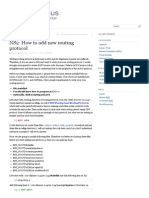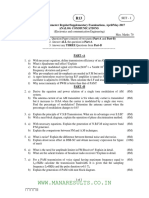IRLib Tutorial
IRLib Tutorial
Uploaded by
TatanCopyright:
Available Formats
IRLib Tutorial
IRLib Tutorial
Uploaded by
TatanCopyright
Available Formats
Share this document
Did you find this document useful?
Is this content inappropriate?
Copyright:
Available Formats
IRLib Tutorial
IRLib Tutorial
Uploaded by
TatanCopyright:
Available Formats
IRLib Tutorial part 1: Hardware set up
This is the first in series of articles on using my infrared remote library for Arduino. In this installment were going to show you how to set up the hardware and how to run a quick demo sketch. You can find out more about the library on my IRLib page. In order to detect a single from IR remote control such as you might use for your TV or home entertainment system you need an IR receiver module. Typically I use a unit I get from Radio Shack. You can also buy a similar module from my favorite supplier Adafruit.com. See the links at the end of this post for places where you can buy all of the parts mentioned in this article. Pin 1 (on the left as you looking at the lens) needs to be connected to a input pin of the Arduino. It can be any could be any pin that doesnt conflict with anything else youre doing with the device. All of the examples in the library assume you are connected to pin 11 so we suggest you use it. The center pin 2 connects to ground any right-hand pin 3 should connect to your +5V power supply. If you are using a different microcontroller that runs at +3V this device will work at that voltage. The simplest output device is simply an infrared LED and a current limiting resistor. IR LEDs can be purchased from a variety of places. Again see the links at the bottom of this post for sources. You are limited to using PWM pins for output because we use the PWM feature to modulate the signal. The default pin to use on Arduino Uno or other ATmega328-based controllers is pin 3. This particular pin is connected to timer 2 of the chip. However the Arduino Leonardo and other controllers based on the ATmega32u4 does not have a timer 2. On these devices the default is to use timer 1 and pin 9 for output. We will talk more later about other options for timers and how to use this library on other types of hardware. For now all you need to know is if you have an Uno you should use pin 3 or a Leonardo use pin 11. Connect a 100 ohm resistor in series with the LED. Make sure you get the polarity of the LED correct. The longer of the two leads should connect to ground. The shorter lead connects to the resistor which in turn connects to the Arduino. Here is a schematic for the simplest setup.
Simple IR I/O Schematic
That was the absolute simplest schematic however the output from the IR LED will be pretty weak because the output pins of Arduino cannot supply much current. You might want to consider adding an NPN transistor to drive the LED.
NPN Transistor Driving IR LED
Here is a schematic using a PN2222 NPN transistor and a 470 ohm base resistor with the LED. WARNING: This circuit will drive the LED beyond its continuous current limits of 100 mA. However because we are only pulsing the LED for a brief period using a modulated signal we can get away with this. So you should only use the circuit if you are certain that the output pin is not going to be left on continuously for more than a fraction of a second. Here is a simple sketch you can use to test if you are receiving IR signals. Is a
stripped down version of the example sketch IRrecvDump that is in the examples subdirectory of the library.
0 1 0 2 0 3 0 4 0 5 0 6 0 7 0 8 0 9 1 0 1 1 1 2 1 3 1 4 1 5 1 6 1 7 1 8 1 9 2 0
/ * R e c e i v i n g I R s i g n a l a n d d u m p t h e d e t a i l s * / # i n c l u d e < I R L i b . h > / / c r e a t e a r e c e i v e r o b j e c t I R r e c v M y _ R e c e i v e r ( 1 1 ) / / U s e i n p u t p i n 1 1 / / c r e a t e a d e c o d e r o b j e c t I R d e c o d e M y _ D e c o d e r v o i d s e t u p ( ) { S e r i a l . b e g i n ( 9 6 0 0 ) / / W e w i l l r e a d t h e o u t p u t o n t h e s e r i a l m o n i t o r M y _ R e c e i v e r . e n a b l e I R I n ( ) / / S t a r t t h e r e c e i v e r } v o i d l o o p ( ) { / / L o o p u n t i l w e g e t a s i g n a l a n d p a s s i t t o t h e d e c o d e r i f ( M y _ R e c e i v e r . G e t R e s u l t s ( & M y _ D e c o d e r ) ) { M y _ D e c o d e r . d e c o d e ( ) / / d e c o d e t h e s i g n a l M y _ D e c o d e r . D u m p R e s u l t s ( ) / / d u m p t h e r e s u l t s o n t h e s e r i a l m o n i t o r M y _ R e c e i v e r . r e s u m e ( ) / / r e s t a r t t h e r e c e i v e r } }
Upload the sketch and start the serial monitor on the Arduino IDE. Point a remote control such as a TV remote at the receiver and press a button. It will dump the information about the signal received. If its a protocol with the library understands it will tell you which protocol and it will give you a hex number of up to 32 bits that is the code for that particular function. To test your transmitter, first determine the 32 bit hex code and protocol that the library can decode. A good example would be the power off/on button of your device assuming that your protocol is supported. As an example I sent a power signal to my Sony DVD player. The dump program tells me that it is a 20 bit code that is Sony protocol and that the value is 0xa8bca. The following sketch is a version of the example IRsendDemo in the examples directory of the library.
0 1 0 2 0 3 0 4 0 5 0 6 0 7 0 8 0 9 1 0 1 1 1 2 1 3 1 4 1 5 1 6
/ * T r a n s m i t a p o w e r c o d e f o r S o n y D V D * / # i n c l u d e < I R L i b . h > I R s e n d M y _ S e n d e r v o i d s e t u p ( ) { S e r i a l . b e g i n ( 9 6 0 0 ) } v o i d l o o p ( ) { i f ( S e r i a l . r e a d ( ) ! = 1 ) { / / s e n d a c o d e e v e r y t i m e a c h a r a c t e r i s / / r e c e i v e d f r o m t h e s e r i a l p o r t / / S o n y D V D p o w e r A 8 B C A M y _ S e n d e r . s e n d ( S O N Y , 0 x a 8 b c a , 2 0 ) } }
You will need to substitute the protocol name, the hexadecimal code, and the number of bits for whatever device you are operating. After you upload the sketch type a character into the serial monitor and press enter. Every time you transmit a character from the serial monitor, it will transmit the code you have programmed into the My_Sender.send() Function call. In the installments which follow we will explain more of the details of the library including a more advanced circuit for transmitting codes. However for now this should get you up and running. As promised here are some links to the hardware mentioned in this post Arduino Uno available at Adafruit.com or RadioShack.com Arduino Leonardo available at Adafruit.com 38kHz IR receiver module available at Adafruit.com or RadioShack.com IR LED available at Adafruit.com (single unit) or Adafruit.com (25 pack) or RadioShack.com 100 ohm resistor at RadioShack.com (5 pack) 470 ohm resistor at RadioShack.com (5 pack) NPN transistor at Adafruit.com (10 pack) or RadioShack.com In the next installment will begin to cover some of the details of the library methods.
You might also like
- Stack Project Report On Smoke Detector - Ilovepdf-CompressedDocument36 pagesStack Project Report On Smoke Detector - Ilovepdf-CompressedSanthosh Kumar H O50% (6)
- Arduino Step by Step: The Ultimate Beginner's Guide with Basics on Hardware, Software, Programming & DIY ProjectsFrom EverandArduino Step by Step: The Ultimate Beginner's Guide with Basics on Hardware, Software, Programming & DIY ProjectsNo ratings yet
- Arduino Timer InterruptsDocument7 pagesArduino Timer Interruptsbugaboo2323100% (1)
- SDR for Beginners Using the SDRplay and SDRuno: Amateur Radio for Beginners, #4From EverandSDR for Beginners Using the SDRplay and SDRuno: Amateur Radio for Beginners, #4No ratings yet
- Automatic Night Lamp Using ArduinoDocument11 pagesAutomatic Night Lamp Using Arduinofadewe3628No ratings yet
- Digital Thermometer Using C# and ATmega16 Microcontroller - CodeProjectDocument10 pagesDigital Thermometer Using C# and ATmega16 Microcontroller - CodeProjectAditya ChaudharyNo ratings yet
- Selador Series User Manual ETL RevgDocument20 pagesSelador Series User Manual ETL RevgfelipelaurencioNo ratings yet
- 16 VLSI CatalogueDocument34 pages16 VLSI CataloguevlsiprabhuNo ratings yet
- The MagPi Issue 4 FinalDocument32 pagesThe MagPi Issue 4 FinalevanspcNo ratings yet
- Sony Fe2 Chassis Kv29cl10 TV SMDocument53 pagesSony Fe2 Chassis Kv29cl10 TV SMFrancisco Acosta PadillaNo ratings yet
- Arduino Your Home & Environment - Gas Sensor TutorialDocument9 pagesArduino Your Home & Environment - Gas Sensor TutorialEliel TeotonioNo ratings yet
- Arduino E1Document28 pagesArduino E1Janek PawlakNo ratings yet
- NS2 - How To Add New Routing Protocol - Causal NexusDocument10 pagesNS2 - How To Add New Routing Protocol - Causal NexusJayrajsinh JadejaNo ratings yet
- NRF 24 LDocument34 pagesNRF 24 LBrian GoweroNo ratings yet
- Live Fast - Code Young - ADXL345 Accelerometer Breakout Board + Arduino and ProcessingDocument41 pagesLive Fast - Code Young - ADXL345 Accelerometer Breakout Board + Arduino and ProcessingNaeem Ullah100% (1)
- Sampe LPGDocument7 pagesSampe LPGChalo NdikoNo ratings yet
- Universal Asynchronous Receiver UAR - DoulosDocument4 pagesUniversal Asynchronous Receiver UAR - DoulosMiguel BrunoNo ratings yet
- Arduino Playground - MPU-6050Document13 pagesArduino Playground - MPU-6050Sumit JadhavNo ratings yet
- Basic Electronics Lab ManualDocument100 pagesBasic Electronics Lab Manualalkeshkhatri87% (15)
- Sony Kv-29cl10k Chassis Fe2 (ET)Document52 pagesSony Kv-29cl10k Chassis Fe2 (ET)khafjiNo ratings yet
- PIC16F877A and LM35 Based Temperature Monitor - EprojectDocument7 pagesPIC16F877A and LM35 Based Temperature Monitor - EprojectNadeem Malik100% (2)
- DFRduino Romeo-All in One Controller (SKU - DFR0004) - Robot WikiDocument12 pagesDFRduino Romeo-All in One Controller (SKU - DFR0004) - Robot WikiMaria MachadoNo ratings yet
- Device Drivers Part 8Document5 pagesDevice Drivers Part 8ksenthil77No ratings yet
- Arduino PresentationDocument43 pagesArduino PresentationraamNo ratings yet
- Hss MaterialrequirementsDocument10 pagesHss Materialrequirementsybbvvprasada raoNo ratings yet
- Arduino Playground - OSW041Document7 pagesArduino Playground - OSW041Juancho RANo ratings yet
- Backpack Anti-Theft Alarm: InstructablesDocument31 pagesBackpack Anti-Theft Alarm: InstructablesPauline FraserNo ratings yet
- Understanding MR GeneralDocument8 pagesUnderstanding MR GeneralRicardo Antonio VasquezNo ratings yet
- Mackie D8B Service Notes SmallDocument117 pagesMackie D8B Service Notes SmallsalvaesNo ratings yet
- Practicals PBL IDocument38 pagesPracticals PBL IShrishti ChordiaNo ratings yet
- Service Manual AE-6B: KV-29LS60B KV-29LS60K KV-29LS60EDocument69 pagesService Manual AE-6B: KV-29LS60B KV-29LS60K KV-29LS60EИгорь Т-ЧернинNo ratings yet
- Ir Thermometer: Presented By: Mustafa Ali Yassin Mohamed Fadel Alaa Khalil 2Nd Stage (Evening Study) Dr. Omar YoussefDocument17 pagesIr Thermometer: Presented By: Mustafa Ali Yassin Mohamed Fadel Alaa Khalil 2Nd Stage (Evening Study) Dr. Omar YoussefAws FaeqNo ratings yet
- 125Khz RFID Module - UART - WikiDocument6 pages125Khz RFID Module - UART - WikiHashir ZariwalaNo ratings yet
- Over Load Protection For TransformerDocument45 pagesOver Load Protection For Transformerupender_kalwaNo ratings yet
- Adit RoverDocument20 pagesAdit Roverraviphotography818No ratings yet
- Home Archive Contact Subscribe: Miłosz OrzełDocument9 pagesHome Archive Contact Subscribe: Miłosz Orzełcarlyblack2006No ratings yet
- Arduino AnimationDocument10 pagesArduino AnimationAnonymous Ul5eIU7XNo ratings yet
- Have It Your Way Arduino ActivityDocument12 pagesHave It Your Way Arduino ActivitySpraynard DobisNo ratings yet
- Project JaurnalDocument8 pagesProject JaurnalAbu SalmanNo ratings yet
- RedBoard SIK 3.2Document88 pagesRedBoard SIK 3.2TronNo ratings yet
- 2.4 GHZ Band Scanner With NRF24L01Document28 pages2.4 GHZ Band Scanner With NRF24L01Rafael LucasionistNo ratings yet
- GPS Interface - Interfacing GPS With AVR Microcontroller Code (Atmega16)Document5 pagesGPS Interface - Interfacing GPS With AVR Microcontroller Code (Atmega16)bhavanimaddula100% (1)
- DIY Arduino RC Transmitter - HowToMechatronicsDocument63 pagesDIY Arduino RC Transmitter - HowToMechatronicsJonathan JaegerNo ratings yet
- Title Sensors and Actuators With Arduino UNO Theory: InterfacingDocument7 pagesTitle Sensors and Actuators With Arduino UNO Theory: Interfacingdipali shendeNo ratings yet
- Density Based Traffic Light ControllingDocument39 pagesDensity Based Traffic Light Controllingsantosh426No ratings yet
- HopeRF RFM95 and Arduino A Low Cost LoRaWan Solution - Disk91.com - Technology Blogdisk91.com - Technology BlogDocument19 pagesHopeRF RFM95 and Arduino A Low Cost LoRaWan Solution - Disk91.com - Technology Blogdisk91.com - Technology BlogAlejandro DemitiNo ratings yet
- Arduino Soil Moisture SensorDocument4 pagesArduino Soil Moisture Sensorguiltia juraiNo ratings yet
- Description of The AssignmentDocument9 pagesDescription of The AssignmentMlungisi MankaniNo ratings yet
- In This Tutorial YouDocument7 pagesIn This Tutorial YouChris PecasalesNo ratings yet
- Ryjyfmhv, JladDocument21 pagesRyjyfmhv, JladMohamed YahiaNo ratings yet
- Ccna Security Skills Based AssessmentDocument12 pagesCcna Security Skills Based Assessmenthttp://utsit.blogspot.com.au/50% (4)
- BMP180 (Barometric Pressure Sensor) : SpecificationsDocument34 pagesBMP180 (Barometric Pressure Sensor) : Specificationsabhilash100% (3)
- Exploring Arduino: Tools and Techniques for Engineering WizardryFrom EverandExploring Arduino: Tools and Techniques for Engineering WizardryRating: 4.5 out of 5 stars4.5/5 (5)
- Arduino Applied: Comprehensive Projects for Everyday ElectronicsFrom EverandArduino Applied: Comprehensive Projects for Everyday ElectronicsNo ratings yet
- Arduino: The Ultimate Guide to Arduino for Beginners Including Arduino Basics, Tips & Tricks, Projects, and More!From EverandArduino: The Ultimate Guide to Arduino for Beginners Including Arduino Basics, Tips & Tricks, Projects, and More!No ratings yet
- Arduino Projects with Tinkercad | Part 2: Design & program advanced Arduino-based electronics projects with TinkercadFrom EverandArduino Projects with Tinkercad | Part 2: Design & program advanced Arduino-based electronics projects with TinkercadNo ratings yet
- Arduino and the Way of the Ninja (for Absolute Beginners)From EverandArduino and the Way of the Ninja (for Absolute Beginners)Rating: 1 out of 5 stars1/5 (2)
- DC PWM Motor Speed Controller: Circuit DiagramDocument2 pagesDC PWM Motor Speed Controller: Circuit DiagramarminNo ratings yet
- Digital Logic Design NotesDocument58 pagesDigital Logic Design NotesPrem VinodhNo ratings yet
- ALARM 975 (Bus Error) : Causes and ActionsDocument1 pageALARM 975 (Bus Error) : Causes and ActionsElectronicaMecatronics100% (2)
- Linear Wave ShapingDocument29 pagesLinear Wave Shapingapnrao100% (6)
- DataSheet-Micro2K DEYEDocument2 pagesDataSheet-Micro2K DEYEHelison MedinaNo ratings yet
- STK300 MegaAVR Starter Kit User ManualDocument26 pagesSTK300 MegaAVR Starter Kit User Manualflo_af72No ratings yet
- Wedding Hall Booking SystemDocument47 pagesWedding Hall Booking SystemAbdirahim Ali AbdulkadirNo ratings yet
- CD4069UB CMOS Hex Inverter: 1 Features 3 DescriptionDocument31 pagesCD4069UB CMOS Hex Inverter: 1 Features 3 DescriptionTam Le DinhNo ratings yet
- Ch22 - PLL and Frequency demodulation-DSP CodeDocument5 pagesCh22 - PLL and Frequency demodulation-DSP CodeJameelAhmadNo ratings yet
- Utc Tda2030 Linear Integrated Circuit: 14W Hi-Fi Audio AmplifierDocument13 pagesUtc Tda2030 Linear Integrated Circuit: 14W Hi-Fi Audio Amplifierluis.sinatoNo ratings yet
- Introduction To The Topic: LaptopDocument3 pagesIntroduction To The Topic: LaptopJagrati AgrawalNo ratings yet
- Service Manual: WarningDocument330 pagesService Manual: Warningphilippe49No ratings yet
- Icell COMPAC EVDO IP-RANDocument2 pagesIcell COMPAC EVDO IP-RANStar Solutions MarketingNo ratings yet
- Spare Parts List: Arc 410c, Arc 650c, Arc 810cDocument11 pagesSpare Parts List: Arc 410c, Arc 650c, Arc 810cJuan OchoaNo ratings yet
- Project: Joint War Fare Training Center-CCTV System SL - No Name Qty UnitsDocument2 pagesProject: Joint War Fare Training Center-CCTV System SL - No Name Qty UnitsDot cloudNo ratings yet
- A New Method For Subsynchronous Resonances Damping Using TCSCDocument7 pagesA New Method For Subsynchronous Resonances Damping Using TCSCChetan KotwalNo ratings yet
- D.P E.K English CatalogueDocument27 pagesD.P E.K English CatalogueSaleem A. KhanNo ratings yet
- Current Harmonic Analysis of Multi Pulse Diode Rectifiers With Phase Shifting TransformerDocument5 pagesCurrent Harmonic Analysis of Multi Pulse Diode Rectifiers With Phase Shifting TransformerJakka VenkatNo ratings yet
- LM1949 Injector Drive Controller: Features DescriptionDocument17 pagesLM1949 Injector Drive Controller: Features Descriptionelimeir80No ratings yet
- Icecrypt T2400 Freeview PVR User GuideDocument75 pagesIcecrypt T2400 Freeview PVR User GuideCharlotte Spain100% (1)
- EEEG213 - Tutorial1Document1 pageEEEG213 - Tutorial1PratikTiwariNo ratings yet
- Register, Bus and Memory Transfer-5Document17 pagesRegister, Bus and Memory Transfer-5Dinesh KumarNo ratings yet
- US6470214Document8 pagesUS6470214maaroufzineb52No ratings yet
- Solar Cells and LEDsDocument21 pagesSolar Cells and LEDsSamreen ShabbirNo ratings yet
- Vocabulary - Information Technology IIIDocument4 pagesVocabulary - Information Technology IIIHussam JouiniNo ratings yet
- WWW - Manaresults.Co - In: II B. Tech II Semester Regular/Supplementary Examinations, April/May-2017 Analog CommunicationsDocument4 pagesWWW - Manaresults.Co - In: II B. Tech II Semester Regular/Supplementary Examinations, April/May-2017 Analog CommunicationsSrinivas PadalaNo ratings yet
- 1Ghz Feederline Equalizer Ffe - 100 /RP-R: Benefits IncludeDocument3 pages1Ghz Feederline Equalizer Ffe - 100 /RP-R: Benefits IncludeosgarsotoNo ratings yet
- POWER SUPPLY - Extra High Voltage - 6000V.DC.: Instruction SheetDocument2 pagesPOWER SUPPLY - Extra High Voltage - 6000V.DC.: Instruction SheetlamchunyienNo ratings yet
- Assembly Language Programming 16 31Document16 pagesAssembly Language Programming 16 31RupalNo ratings yet