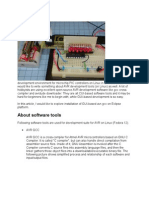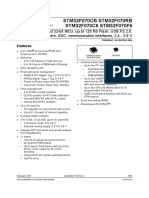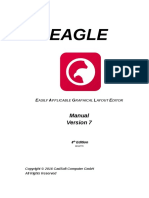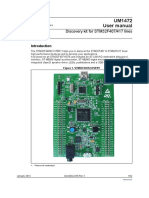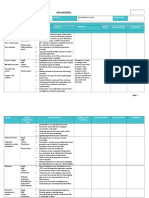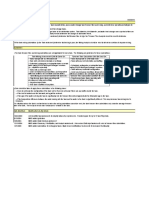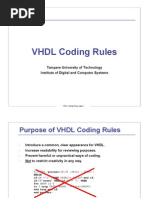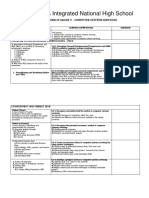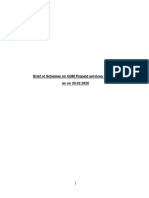Arduino - SPI
Uploaded by
Muhammad FikriArduino - SPI
Uploaded by
Muhammad FikriSearch the Arduino Website
Reference Language (http://arduino.cc/en/Reference/HomePage) | Libraries (http://arduino.cc/en/Reference/Libraries) | Comparison (http://arduino.cc/en/Reference/Comparison) | Changes (http://arduino.cc/en/Reference/Changes)
SPI library
This library allows you to communicate with SPI devices, with the Arduino as the master device.
Functions
- begin (http://arduino.cc/en/Reference/SPIBegin)() - end (http://arduino.cc/en/Reference/SPIEnd)() - setBitOrder (http://arduino.cc/en/Reference/SPISetBitOrder)() - setClockDivider (http://arduino.cc/en/Reference/SPISetClockDivider)() - setDataMode (http://arduino.cc/en/Reference/SPISetDataMode)() - transfer (http://arduino.cc/en/Reference/SPITransfer)() - Due Extended SPI usage (http://arduino.cc/en/Reference/DueExtendedSPI)
A Brief Introduction to the Serial Peripheral Interface (SPI)
Serial Peripheral Interface (SPI) is a synchronous serial data protocol used by microcontrollers for communicating with one or more peripheral devices quickly over short distances. It can also be used for communication between two microcontrollers. With an SPI connection there is always one master device (usually a microcontroller) which controls the peripheral devices. Typically there are three lines common to all the devices: - MISO (Master In Slave Out) - The Slave line for sending data to the master, - MOSI (Master Out Slave In) - The Master line for sending data to the peripherals, - SCK (Serial Clock) - The clock pulses which synchronize data transmission generated by the master and one line specific for every device: - SS (Slave Select) - the pin on each device that the master can use to enable and disable specific devices. When a device's Slave Select pin is low, it communicates with the master. When it's high, it ignores the master. This allows you to have multiple SPI devices sharing the same MISO, MOSI, and CLK lines. To write code for a new SPI device you need to note a few things: - Is data shifted in Most Significant Bit (MSB) or Least Significant Bit (LSB) first? This is controlled by the SPI.setBitOrder() function. - Is the data clock idle when high or low? Are samples on the rising or falling edge of clock pulses? These modes are controlled by the SPI.setDataMode() function. - What speed is the SPI running at? This is controlled by the SPI.setClockDivider() function.
Examples
- BarometricPressureSensor (http://arduino.cc/en/Tutorial/BarometricPressureSensor): Read air pressure and temperature from a sensor using SPI - SPIDigitalPot (http://arduino.cc/en/Tutorial/SPIDigitalPot): Control a digital potentiometer using SPI
See also
- shiftOut() (http://arduino.cc/en/Reference/ShiftOut) - shiftIn() (http://arduino.cc/en/Reference/ShiftIn)
The SPI standard is loose and each device implements it a little differently. This means you have to pay special attention to the device's datasheet when writing your code. Generally speaking, there are four modes of transmission. These modes control whether data is shifted in and out on the rising or falling edge of the data clock signal (called the clock phase), and whether the clock is idle when high or low (called the clock polarity). The four modes combine polarity and phase according to this table: Mode SPI_MODE0 SPI_MODE1 SPI_MODE2 SPI_MODE3 Clock Polarity (CPOL) 0 0 1 1 Clock Phase (CPHA) 0 1 0 1
The S P I . s e t D a t a M o d e ( )function lets you set the mode to control clock polarity and phase. Every SPI device has a maximum allowed speed for SPI Bus. The SPI.setClockDivider() allows you to change the clock speed to make your device working properly (default is 4MHz). Once you have your SPI parameters set correctly you just need to figure which registers in your device control which functions, and you're good to go. This will be explained in the data sheet for your device. For more on SPI, see Wikipedia's page on SPI (http://en.wikipedia.org/wiki/Serial_Peripheral_Interface_Bus#Mode_Numbers).
Connections
The following table display on which pins the SPI lines are broken out on the different Arduino boards: Arduino Board Uno or Duemilanove Mega1280 or Mega2560 Leonardo Due MOSI 11 or ICSP4 51 or ICSP4 ICSP4 ICSP4 MISO 12 or ICSP1 50 or ICSP1 ICSP1 ICSP1 SCK 13 or ICSP3 52 or ICSP3 ICSP3 ICSP3 SS (slave) SS (master)
10
53 -
4, 10, 52
Note that MISO, MOSI, and SCK are available in a consistent physical location on the ICSP header; this is useful, for example, in designing a shield that works on every board.
Note about Slave Select (SS) pin on AVR based boards
All AVR based boards have an SS pin that is useful when they act as a slave controlled by an external master. Since this library supports only master mode, this pin should be set always as OUTPUT otherwise the SPI interface could be put automatically into slave mode by hardware, rendering the library inoperative. It is, however, possible to use any pin as the Slave Select (SS) for the devices. For example, the Arduino Ethernet shield uses pin 4 to control the SPI connection to the on-board SD card, and pin 10 to control the connection to the Ethernet controller.
Extended SPI functionality for the Due
The Arduino Due's SPI interface works differently than any other Arduino boards. The library can be used on the Due with the same methods available to other Arduino boards or using the extended methods. The extended methods exploits the the SAM3X hardware and allows some interesting features like: - automatic handling of the device slave selection. - automatic handling of different device configurations (clock speed, data mode, etc) so every device can have its own configuration automatically selected. Arduino Due has three exposed pins for the devices Slave Select (SS) lines (pins 4, 10, and 52). Due Extended SPI usage (http://arduino.cc/en/Reference/DueExtendedSPI)
Reference Home (http://arduino.cc/en/Reference/HomePage) Corrections, suggestions, and new documentation should be posted to the Forum (http://arduino.cc/forum/index.php/board,23.0.html). The text of the Arduino reference is licensed under a Creative Commons Attribution-ShareAlike 3.0 License (http://creativecommons.org/licenses/by-sa/3.0/). Code samples in the reference are released into the public domain.
Share
NEWSLETTER
Enter your email to sign up
SUBSCRIBE Contact us (http://arduino.cc/en/Main/ContactUs)
2014 Arduino
Copyright Notice (http://arduino.cc/en/Main/CopyrightNotice)
(https://twitter.com/arduino) (https://plus.google.com/+Arduino) (http://youtube.com/arduinoteam)
(http://www.facebook.com/official.arduino) (http://www.flickr.com/photos/arduino_cc)
You might also like
- Convert Optical Mouse Into Arduino Web Camera100% (4)Convert Optical Mouse Into Arduino Web Camera8 pages
- How To Connect The ATmega328P Xplained Mini To The Arduino IDENo ratings yetHow To Connect The ATmega328P Xplained Mini To The Arduino IDE5 pages
- How To Build A Usb Device With Pic 18f4550 or 18f2550 (And The Microchip CDC Firmware) PDF100% (2)How To Build A Usb Device With Pic 18f4550 or 18f2550 (And The Microchip CDC Firmware) PDF12 pages
- Linux Device Drivers For Your Girl Friend - Open Source For YouNo ratings yetLinux Device Drivers For Your Girl Friend - Open Source For You4 pages
- Esp32-H2 Technical Reference Manual enNo ratings yetEsp32-H2 Technical Reference Manual en1,160 pages
- PS2® To Usb Mouse Translator Hardware Diagram100% (1)PS2® To Usb Mouse Translator Hardware Diagram10 pages
- Arduino Programming and Hardware Fundamentals With Hackster - Online Engineering CoursesNo ratings yetArduino Programming and Hardware Fundamentals With Hackster - Online Engineering Courses1 page
- Nodemcu Esp32: Microcontroller Development Board100% (1)Nodemcu Esp32: Microcontroller Development Board6 pages
- Arduino BreadBoard Advance Kit User Guide v2.1No ratings yetArduino BreadBoard Advance Kit User Guide v2.123 pages
- How To Use Matlab and Simulink With ArduinoNo ratings yetHow To Use Matlab and Simulink With Arduino16 pages
- STM32F070CB STM32F070RB STM32F070C6 STM32F070F6No ratings yetSTM32F070CB STM32F070RB STM32F070C6 STM32F070F683 pages
- LaunchPad Ecosystem Selection Guide Slat152b100% (1)LaunchPad Ecosystem Selection Guide Slat152b17 pages
- ESP32 With BMP180 Barometric Sensor - GuideNo ratings yetESP32 With BMP180 Barometric Sensor - Guide7 pages
- ISP Flash Microcontroller Programmer Ver 3No ratings yetISP Flash Microcontroller Programmer Ver 36 pages
- I C Slave To SPI Master Bridge: December 2010 Reference Design RD1094No ratings yetI C Slave To SPI Master Bridge: December 2010 Reference Design RD10947 pages
- Programming Attiny85 Programmer A Complete GuideNo ratings yetProgramming Attiny85 Programmer A Complete Guide11 pages
- In System Programming (ISP) For ATMEL Chips: A Step by Step Construction GuideNo ratings yetIn System Programming (ISP) For ATMEL Chips: A Step by Step Construction Guide9 pages
- User Manual - SN-138020 - Atmega-8 Mother Board100% (1)User Manual - SN-138020 - Atmega-8 Mother Board11 pages
- Demo Program From Lecture #1: RegistersNo ratings yetDemo Program From Lecture #1: Registers15 pages
- Linux Kernel Programming: A comprehensive and practical guide to kernel internals, writing modules, and kernel synchronizationFrom EverandLinux Kernel Programming: A comprehensive and practical guide to kernel internals, writing modules, and kernel synchronizationNo ratings yet
- Esquema Schematic ITAUTEC - ESQUEMA - Esquema Schematic ITAUTEC - A7520 6-71-W2400-D03 GPNo ratings yetEsquema Schematic ITAUTEC - ESQUEMA - Esquema Schematic ITAUTEC - A7520 6-71-W2400-D03 GP45 pages
- Compaq All and One TPV ARROYO PVT Ellsworth 715G4788M0G 6050A2447401 REV M0GNo ratings yetCompaq All and One TPV ARROYO PVT Ellsworth 715G4788M0G 6050A2447401 REV M0G27 pages
- Cross-Platform Use of The NIST REFPROP Database Via Pythons's Ctypes LibraryNo ratings yetCross-Platform Use of The NIST REFPROP Database Via Pythons's Ctypes Library19 pages
- 802.11n: Next-Generation Wireless LAN Technology: White PaperNo ratings yet802.11n: Next-Generation Wireless LAN Technology: White Paper13 pages
- Southville 5-A Integrated National High School: Budget of Work in Grade 9 - Computer Systems Servicing100% (1)Southville 5-A Integrated National High School: Budget of Work in Grade 9 - Computer Systems Servicing11 pages
- Brief of Schemes On GSM Prepaid Services in UP (W) As On 20.02.2020No ratings yetBrief of Schemes On GSM Prepaid Services in UP (W) As On 20.02.202014 pages
- Lenovo Ideapad Z580 Quanta Lz3a (DALZ3AMB8E0) Rev 1A SchematicsNo ratings yetLenovo Ideapad Z580 Quanta Lz3a (DALZ3AMB8E0) Rev 1A Schematics44 pages
- API-581-Example-2nd-Edition Pages 1 - 32No ratings yetAPI-581-Example-2nd-Edition Pages 1 - 3232 pages
- Project Selection (CH 4) : Dr. James J. Jiang University of Central FloridaNo ratings yetProject Selection (CH 4) : Dr. James J. Jiang University of Central Florida21 pages
- SAP HCM: Legacy Data Transfer - Mass Upload of Organizational Structures Using RHALTD00No ratings yetSAP HCM: Legacy Data Transfer - Mass Upload of Organizational Structures Using RHALTD0014 pages
- How To Connect The ATmega328P Xplained Mini To The Arduino IDEHow To Connect The ATmega328P Xplained Mini To The Arduino IDE
- How To Build A Usb Device With Pic 18f4550 or 18f2550 (And The Microchip CDC Firmware) PDFHow To Build A Usb Device With Pic 18f4550 or 18f2550 (And The Microchip CDC Firmware) PDF
- Linux Device Drivers For Your Girl Friend - Open Source For YouLinux Device Drivers For Your Girl Friend - Open Source For You
- Arduino Programming and Hardware Fundamentals With Hackster - Online Engineering CoursesArduino Programming and Hardware Fundamentals With Hackster - Online Engineering Courses
- I C Slave To SPI Master Bridge: December 2010 Reference Design RD1094I C Slave To SPI Master Bridge: December 2010 Reference Design RD1094
- In System Programming (ISP) For ATMEL Chips: A Step by Step Construction GuideIn System Programming (ISP) For ATMEL Chips: A Step by Step Construction Guide
- Linux Kernel Programming: A comprehensive and practical guide to kernel internals, writing modules, and kernel synchronizationFrom EverandLinux Kernel Programming: A comprehensive and practical guide to kernel internals, writing modules, and kernel synchronization
- Assembly Language Programming: ARM Cortex-M3From EverandAssembly Language Programming: ARM Cortex-M3
- Esquema Schematic ITAUTEC - ESQUEMA - Esquema Schematic ITAUTEC - A7520 6-71-W2400-D03 GPEsquema Schematic ITAUTEC - ESQUEMA - Esquema Schematic ITAUTEC - A7520 6-71-W2400-D03 GP
- Compaq All and One TPV ARROYO PVT Ellsworth 715G4788M0G 6050A2447401 REV M0GCompaq All and One TPV ARROYO PVT Ellsworth 715G4788M0G 6050A2447401 REV M0G
- Cross-Platform Use of The NIST REFPROP Database Via Pythons's Ctypes LibraryCross-Platform Use of The NIST REFPROP Database Via Pythons's Ctypes Library
- 802.11n: Next-Generation Wireless LAN Technology: White Paper802.11n: Next-Generation Wireless LAN Technology: White Paper
- Southville 5-A Integrated National High School: Budget of Work in Grade 9 - Computer Systems ServicingSouthville 5-A Integrated National High School: Budget of Work in Grade 9 - Computer Systems Servicing
- Brief of Schemes On GSM Prepaid Services in UP (W) As On 20.02.2020Brief of Schemes On GSM Prepaid Services in UP (W) As On 20.02.2020
- Lenovo Ideapad Z580 Quanta Lz3a (DALZ3AMB8E0) Rev 1A SchematicsLenovo Ideapad Z580 Quanta Lz3a (DALZ3AMB8E0) Rev 1A Schematics
- Project Selection (CH 4) : Dr. James J. Jiang University of Central FloridaProject Selection (CH 4) : Dr. James J. Jiang University of Central Florida
- SAP HCM: Legacy Data Transfer - Mass Upload of Organizational Structures Using RHALTD00SAP HCM: Legacy Data Transfer - Mass Upload of Organizational Structures Using RHALTD00