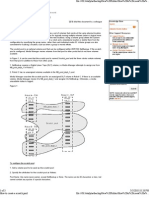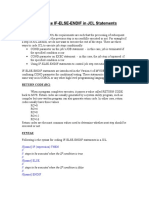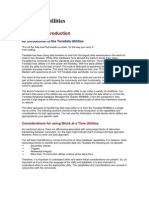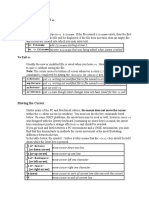Basic VI Commands: What Is ?
Basic VI Commands: What Is ?
Uploaded by
waltert1Copyright:
Available Formats
Basic VI Commands: What Is ?
Basic VI Commands: What Is ?
Uploaded by
waltert1Original Title
Copyright
Available Formats
Share this document
Did you find this document useful?
Is this content inappropriate?
Copyright:
Available Formats
Basic VI Commands: What Is ?
Basic VI Commands: What Is ?
Uploaded by
waltert1Copyright:
Available Formats
My most used commands:
vi filename
esc puts you in command mode
leave vi and save file: esc :wq
abort save esc ctrl C
go to last line in a file :G
*o insert a new line below current one
*O insert a new line prior to current one
delete a single line dd
delete a number of lines 10dd deletes 10 lines , 1000 does 1000 lines
*u is a single undo, cant use for multiple undos since vi cant handle that functionality
Command reference:
Basic vi
Commands
What is vi?
The default editor that comes with the UNIX operating system is called vi (visual editor).
[Alternate editors for UNIX environments include pico and emacs, a product of GNU.]
The UNIX vi editor is a full screen editor and has two modes of operation:
1. Command mode commands which cause action to be taken on the file, and
2. Insert mode in which entered text is inserted into the file.
In the command mode, every character typed is a command that does something to the
text file being edited; a character typed in the command mode may even cause the vi
editor to enter the insert mode. In the insert mode, every character typed is added to the
text in the file; pressing the <Esc> (Escape) key turns off the Insert mode.
While there are a number of vi commands, just a handful of these is usually sufficient for
beginning vi users. To assist such users, this Web page contains a sampling of basic vi
commands. The most basic and useful commands are marked with an asterisk (* or star)
in the tables below. With practice, these commands should become automatic.
NOTE: Both UNIX and vi are case-sensitive. Be sure not to use a capital letter in place
of a lowercase letter; the results will not be what you expect.
To Get Into and Out Of vi
To Start vi
To use vi on a file, type in vi filename. If the file named filename exists, then the first
page (or screen) of the file will be displayed; if the file does not exist, then an empty file
and screen are created into which you may enter text.
*
vi filename
edit filename starting at line 1
vi -r filename
recover filename that was being edited when system crashed
To Exit vi
Usually the new or modified file is saved when you leave vi. However, it is also possible
to quit vi without saving the file.
Note: The cursor moves to bottom of screen whenever a colon (:) is typed. This type of
command is completed by hitting the <Return> (or <Enter>) key.
*
:x<Return>
quit vi, writing out modified file to file named in original invocation
:wq<Return>
quit vi, writing out modified file to file named in original invocation
:q<Return>
quit (or exit) vi
*
:q!<Return>
quit vi even though latest changes have not been saved for this vi call
Moving the Cursor
Unlike many of the PC and MacIntosh editors, the mouse does not move the cursor
within the vi editor screen (or window). You must use the the key commands listed
below. On some UNIX platforms, the arrow keys may be used as well; however, since vi
was designed with the Qwerty keyboard (containing no arrow keys) in mind, the arrow
keys sometimes produce strange effects in vi and should be avoided.
If you go back and forth between a PC environment and a UNIX environment, you may
find that this dissimilarity in methods for cursor movement is the most frustrating
difference between the two.
In the table below, the symbol ^ before a letter means that the <Ctrl> key should be held
down while the letter key is pressed.
*
j or <Return>
[or down-arrow]
move cursor down one line
* k [or up-arrow] move cursor up one line
*
h or <Backspace>
[or left-arrow]
move cursor left one character
*
l or <Space>
[or right-arrow]
move cursor right one character
* 0 (zero) move cursor to start of current line (the one with the cursor)
*
$
move cursor to end of current line
w
move cursor to beginning of next word
b
move cursor back to beginning of preceding word
:0<Return> or 1G
move cursor to first line in file
:n<Return> or nG
move cursor to line n
:$<Return> or G
move cursor to last line in file
Screen Manipulation
The following commands allow the vi editor screen (or window) to move up or down
several lines and to be refreshed.
^f
move forward one screen
^b
move backward one screen
^d
move down (forward) one half screen
^u
move up (back) one half screen
^l
redraws the screen
^r
redraws the screen, removing deleted lines
Adding, Changing, and Deleting Text
Unlike PC editors, you cannot replace or delete text by highlighting it with the mouse.
Instead use the commands in the following tables.
Perhaps the most important command is the one that allows you to back up and undo
your last action. Unfortunately, this command acts like a toggle, undoing and redoing
your most recent action. You cannot go back more than one step.
*
u
UNDO WHATEVER YOU JUST DID; a simple toggle
The main purpose of an editor is to create, add, or modify text for a file.
Inserting or Adding Text
The following commands allow you to insert and add text. Each of these commands puts
the vi editor into insert mode; thus, the <Esc> key must be pressed to terminate the entry
of text and to put the vi editor back into command mode.
*
i
insert text before cursor, until <Esc> hit
I
insert text at beginning of current line, until <Esc> hit
*
a
append text after cursor, until <Esc> hit
A
append text to end of current line, until <Esc> hit
*
o
open and put text in a new line below current line, until <Esc> hit
*
O
open and put text in a new line above current line, until <Esc> hit
Changing Text
The following commands allow you to modify text.
*
r
replace single character under cursor (no <Esc> needed)
R
replace characters, starting with current cursor position, until <Esc> hit
cw
change the current word with new text,
starting with the character under cursor, until <Esc> hit
cNw
change N words beginning with character under cursor, until <Esc> hit;
e.g., c5w changes 5 words
C
change (replace) the characters in the current line, until <Esc> hit
cc
change (replace) the entire current line, stopping when <Esc> is hit
Ncc or cNc
change (replace) the next N lines, starting with the current line,
stopping when <Esc> is hit
Deleting Text
The following commands allow you to delete text.
*
x
delete single character under cursor
Nx
delete N characters, starting with character under cursor
dw
delete the single word beginning with character under cursor
dNw
delete N words beginning with character under cursor;
e.g., d5w deletes 5 words
D
delete the remainder of the line, starting with current cursor position
*
dd
delete entire current line
Ndd or dNd
delete N lines, beginning with the current line;
e.g., 5dd deletes 5 lines
Cutting and Pasting Text
The following commands allow you to copy and paste text.
yy
copy (yank, cut) the current line into the buffer
Nyy or yNy copy (yank, cut) the next N lines, including the current line, into the buffer
p
put (paste) the line(s) in the buffer into the text after the current line
Other Commands
Searching Text
A common occurrence in text editing is to replace one word or phase by another. To
locate instances of particular sets of characters (or strings), use the following commands.
/string
search forward for occurrence of string in text
?string
search backward for occurrence of string in text
n
move to next occurrence of search string
N
move to next occurrence of search string in opposite direction
Determining Line Numbers
Being able to determine the line number of the current line or the total number of lines in
the file being edited is sometimes useful.
:.=
returns line number of current line at bottom of screen
:=
returns the total number of lines at bottom of screen
^g
provides the current line number, along with the total number of lines,
in the file at the bottom of the screen
Saving and Reading Files
These commands permit you to input and output files other than the named file with which you
are currently working.
:r filename<Return>
read file named filename and insert after current line
(the line with cursor)
:w<Return>
write current contents to file named in original vi call
:w newfile<Return>
write current contents to a new file named newfile
:12,35w smallfile<Return>
write the contents of the lines numbered 12 through 35 to a
new file named smallfile
:w! prevfile<Return>
write current contents over a pre-existing file named prevfile
Comments:
You might also like
- Plbconverter: Convert A PLB To Different Document FormatsNo ratings yetPlbconverter: Convert A PLB To Different Document Formats10 pages
- Option 1 Option 2 Option 3 Option 4 Correct AnswerNo ratings yetOption 1 Option 2 Option 3 Option 4 Correct Answer68 pages
- PERL On Unix/Linux: Practical Extraction and Reporting LanguageNo ratings yetPERL On Unix/Linux: Practical Extraction and Reporting Language135 pages
- 250-270-Administration of Symantec NetBackup 7.0 For UnixNo ratings yet250-270-Administration of Symantec NetBackup 7.0 For Unix82 pages
- Netbackup - How To Create A Scratch PoolNo ratings yetNetbackup - How To Create A Scratch Pool3 pages
- Teradata Utilities Breaking The BarriersNo ratings yetTeradata Utilities Breaking The Barriers128 pages
- (DDL) Create / Alter / Drop / Rename TableNo ratings yet(DDL) Create / Alter / Drop / Rename Table19 pages
- (s3) Commands With The AWS CLI: Create A BucketNo ratings yet(s3) Commands With The AWS CLI: Create A Bucket5 pages
- Mainframe Questions Pravin Kumar 1 of 45No ratings yetMainframe Questions Pravin Kumar 1 of 4545 pages
- JCL Faqs: JCL Questions Amit Sethi Page 1 of 51No ratings yetJCL Faqs: JCL Questions Amit Sethi Page 1 of 5151 pages
- Chapter-1: Operating System and Its TypesNo ratings yetChapter-1: Operating System and Its Types34 pages
- String, Files, IO, Date and SerializableNo ratings yetString, Files, IO, Date and Serializable31 pages
- Commissioning Aspentech® Infoplus.21™ HistorianNo ratings yetCommissioning Aspentech® Infoplus.21™ Historian24 pages
- Cse IV Unix and Shell Programming 10cs44 NotesNo ratings yetCse IV Unix and Shell Programming 10cs44 Notes163 pages
- CSE (R13@II.B-Tech II-Sem) EXP-5: If ConditionNo ratings yetCSE (R13@II.B-Tech II-Sem) EXP-5: If Condition10 pages
- Introduction To Python Generators - HowchooNo ratings yetIntroduction To Python Generators - Howchoo6 pages
- Unit-Ii FILES (17 Marks) : 1. What Is File Explain How To Open and Close A FileNo ratings yetUnit-Ii FILES (17 Marks) : 1. What Is File Explain How To Open and Close A File38 pages
- Plbconverter: Convert A PLB To Different Document FormatsPlbconverter: Convert A PLB To Different Document Formats
- TIBCO Software The Ultimate Step-By-Step GuideFrom EverandTIBCO Software The Ultimate Step-By-Step Guide
- Option 1 Option 2 Option 3 Option 4 Correct AnswerOption 1 Option 2 Option 3 Option 4 Correct Answer
- PERL On Unix/Linux: Practical Extraction and Reporting LanguagePERL On Unix/Linux: Practical Extraction and Reporting Language
- 250-270-Administration of Symantec NetBackup 7.0 For Unix250-270-Administration of Symantec NetBackup 7.0 For Unix
- The Simple Guide to SAS: From Null to NoviceFrom EverandThe Simple Guide to SAS: From Null to Novice
- Unit-Ii FILES (17 Marks) : 1. What Is File Explain How To Open and Close A FileUnit-Ii FILES (17 Marks) : 1. What Is File Explain How To Open and Close A File