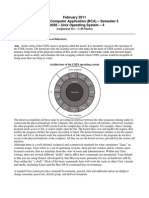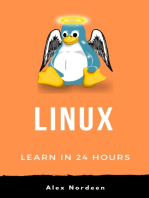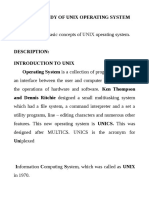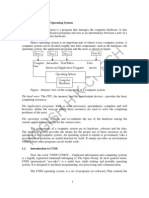0 ratings0% found this document useful (0 votes)
44 viewsModule 10: Unix Primer: From UNICS To Unix: A Brief History: - Early On, in The 1960s and 1970s, Every Major
Module 10: Unix Primer: From UNICS To Unix: A Brief History: - Early On, in The 1960s and 1970s, Every Major
Uploaded by
studydatadownload- Unix was developed in the 1960s-1970s by Dennis Ritchie at Bell Labs as a way to offer a common operating system that could run across different hardware platforms. It isolated the kernel and shell to achieve this.
- Unix popularized the philosophy of providing generic tools that could be combined by users to create new applications in a flexible, customizable environment. This encouraged innovation.
- The Unix file system organizes files hierarchically using directories and sub-directories, allowing users to group related files for different applications or tasks. Core commands like ls, cd, mkdir, rm allow navigating and managing this structure.
Copyright:
© All Rights Reserved
Available Formats
Download as PDF, TXT or read online from Scribd
Module 10: Unix Primer: From UNICS To Unix: A Brief History: - Early On, in The 1960s and 1970s, Every Major
Module 10: Unix Primer: From UNICS To Unix: A Brief History: - Early On, in The 1960s and 1970s, Every Major
Uploaded by
studydatadownload0 ratings0% found this document useful (0 votes)
44 views6 pages- Unix was developed in the 1960s-1970s by Dennis Ritchie at Bell Labs as a way to offer a common operating system that could run across different hardware platforms. It isolated the kernel and shell to achieve this.
- Unix popularized the philosophy of providing generic tools that could be combined by users to create new applications in a flexible, customizable environment. This encouraged innovation.
- The Unix file system organizes files hierarchically using directories and sub-directories, allowing users to group related files for different applications or tasks. Core commands like ls, cd, mkdir, rm allow navigating and managing this structure.
Original Description:
os
Original Title
Mod 10_LN
Copyright
© © All Rights Reserved
Available Formats
PDF, TXT or read online from Scribd
Share this document
Did you find this document useful?
Is this content inappropriate?
- Unix was developed in the 1960s-1970s by Dennis Ritchie at Bell Labs as a way to offer a common operating system that could run across different hardware platforms. It isolated the kernel and shell to achieve this.
- Unix popularized the philosophy of providing generic tools that could be combined by users to create new applications in a flexible, customizable environment. This encouraged innovation.
- The Unix file system organizes files hierarchically using directories and sub-directories, allowing users to group related files for different applications or tasks. Core commands like ls, cd, mkdir, rm allow navigating and managing this structure.
Copyright:
© All Rights Reserved
Available Formats
Download as PDF, TXT or read online from Scribd
Download as pdf or txt
0 ratings0% found this document useful (0 votes)
44 views6 pagesModule 10: Unix Primer: From UNICS To Unix: A Brief History: - Early On, in The 1960s and 1970s, Every Major
Module 10: Unix Primer: From UNICS To Unix: A Brief History: - Early On, in The 1960s and 1970s, Every Major
Uploaded by
studydatadownload- Unix was developed in the 1960s-1970s by Dennis Ritchie at Bell Labs as a way to offer a common operating system that could run across different hardware platforms. It isolated the kernel and shell to achieve this.
- Unix popularized the philosophy of providing generic tools that could be combined by users to create new applications in a flexible, customizable environment. This encouraged innovation.
- The Unix file system organizes files hierarchically using directories and sub-directories, allowing users to group related files for different applications or tasks. Core commands like ls, cd, mkdir, rm allow navigating and managing this structure.
Copyright:
© All Rights Reserved
Available Formats
Download as PDF, TXT or read online from Scribd
Download as pdf or txt
You are on page 1of 6
Operating Systems/Unix Primer Lecture Notes
PCP Bhatt/IISc, Bangalore M10/V1/J une 04/1
Module 10: Unix Primer
From UNICS To Unix: A brief history: - Early on, in the 1960s and 1970s, every major
computer manufacturer supplied operating system as a proprietary software.
Such OSs were written specifically for their own machine. In particular, each machine
had an instruction set and the operating system was generally written in its intermediate
language (often assembly language). As a result, no two operating systems were alike in
features. When a user moved to a new machine, he would be expected to learn the new
operating system. No two machines could even exchange information, not to mention the
notion of portability of software.
It was in this context, that unics", an acronym for uniplexed information and computing
system was developed by Dennis Richie at Bell Laboratories in USA. The idea was to
offer an interpreted common (uniplexed) command language environment across
platforms. Unics later became UNIX [16].
To implement this idea, Bell Laboratory team developed the idea of isolating a basic
kernel" and a shell". Most OSs today follow UNIX design philosophy of providing a
kernel and a shell. Modern Unix-based environments support an extensive suite of tools.
10.1 Motivation
Unix is a popular operating system. Unix philosophy has been to provide a rich set of
generic tools and to support tool based application development. For instance, Unix
provides generic string matching tools which are very useful in software development.
These tools and utilities also aid in enhancing a user's productivity. Clearly, the main
advantage of such an approach is to leave a lot of leeway for the users. Experience
indicates that this encourages users to use tools in innovative ways to create new
applications. Or they may just create a pleasant customised work environment. Now
contrast this with a closed and/or packaged environment. That leaves little room, if any,
for creative composition or enhancements. It offers little or no outlet to a user to
customise the working environment. In Unix, users have access to the same tools which
are also used by Unix as an OS. This gives one a peek into the working of the internals of
Unix as well. In fact, by letting the user enrich the tool suite, or the OS utilities, Unix
users expand their horizon. This is what makes Unix an open system.
Operating Systems/Unix Primer Lecture Notes
PCP Bhatt/IISc, Bangalore M10/V1/J une 04/2
Besides the tools and utilities orientation, there were two other major developments
which have affected operational environments. First, the development of X-windows
offered users a very helpful environment to develop graphical user interface (GUI) for
newer applications. Secondly, Unix provided a strong backbone support in the
development of computer communication networks by supporting client-server
architecture. In fact, the TCP/IP suite of protocols (which forms the core of internet
operations) was first developed on Unix.
In this module we shall study the elements of the Unix operating systems.
10.2 Unix Environment
Unix, with X-windows support, provides a virtual terminal in every window. A Unix
environment is basically a command driven environment
1.
Each window can be used to
give commands. With this a user can run multiple applications, one in each of the
windows. A user may open more windows if he needs them (though there is usually an
upper limit to the number of windows that may be active at one time).
Basically Unix provides a user a friendly shell. It hides the system kernel beneath the
shell. The shell interface accepts user commands. The user command is interpreted by the
shell and then the shell seeks the desired service from the kernel on behalf of the user.
In Unix everything veers around the following two basic concepts:
Files
Processes
Users organise applications using files and processes. A program text is a file. A program
in execution is a process.
An application may be spread over several files. In addition to program files, there may
be other kinds of data files too. Files are generated with some end application in mind.
For instance, a file may be a text file for document generation or it may be an image file
supporting some medical information in a health-care system. A user may have many
applications. Each application may require several files. Unix file system helps users in
organizing their files. Next we shall study the file system in Unix.
10.3 Unix File System
Unix allows a user to group related files within a directory. Suppose we want to work
with two different applications, one involving documents and the other involving images.
Operating Systems/Unix Primer Lecture Notes
PCP Bhatt/IISc, Bangalore M10/V1/J une 04/3
May be we group the document related files under one directory and image related files
in another directory. Sometimes it helps to further subdivide files. Unix allows creation
of sub-directories to help organise files hierarchically. Such a file organisation creates a
tree of directories with files as leaves.
When you log into a Unix system you always do so in your login directory. You may
create files as well as subdirectories starting from the login directory.
An example of file hierarchy: When I created course notes for web browsing, I first
created a directory COURSES under my home directory. Under this directory I created
directories called OS, SE, COMPILERS respectively for operating systems, software
engineering and compiler courses. You may browse the course pages at the URL
http://www.iiitb.ac.in/bhatt. If you browse these files, you will notice that each course has
files organized around topics grouped as Modules. In fact, there is an organizational
hierarchy. The COURSES directory has subdirectories like OS, SE and COMPILERS
within each of which there are modules. At the bottom most level within the modules
subdirectory there are individual page files. The links, which help you navigate, lead you
to image files or postscript files of the course pages.
It is important to know how one may reach a particular file in such a file hierarchy. The
home directory is usually denoted in Unix by tilde (~). Suppose we wish to reach a
particular module in OS course in my organisation of files as described above. This
would require that we traverse down from the home to COURSES to OS to the particular
module. This is called traversing a path. Our path would be /COURSES/OS/moduleX.
Note how each step in the path hierarchy is separated by a forward slash.
We say that directory COURSES has a subdirectory (or a child directory) OS. We may
also say that COURSES is the parent of directory OS. In Unix, all paths emanate from a
directory called root. The root directory has no parent. A user's login directory is usually
a child of a directory named home which is a child of /(i.e. root). Under home user's
home directories are created with the user's login name. My home directory is named
bhatt.
The directory where you may be currently located is denoted by a period (.) symbol. The
parent of current directory is denoted by two periods (..). These two are special symbols.
These symbols are used when the user has to make a reference relative to the present
Operating Systems/Unix Primer Lecture Notes
PCP Bhatt/IISc, Bangalore M10/V1/J une 04/4
position in the file system. An absolute path name would trace the file path starting with
root as in /home/bhatt/COURSES/OS/module5. Suppose we are in directory COURSES
then the same path shall be denoted as ./OS/module5. Note that the file path name has no
spaces. In fact, no spaces are permitted within file path names.
Unix commands for files: The general command structure for Unix has the following
structure:
< UnixCommand >< Options >< arguments >
A user may choose one or more options and one or more arguments.
It is important to be well versed with the commands that support the identification of files
and navigation on the directory tree. Here is a brief list of relevant Unix commands
34.
ls: Lists all the files within a directory.
cd: By itself it brings you back to home directory.
cd pathname: Takes you to the directory described by the pathname.
rm filename:: Removes filefilename from the current directory.
pwd: Prints the name of the current working directory.
mkdir subdirname: Creates a subdirectory under the current directory with the
name subdirname.
rmdir subdirname: Removes a subdirectory under the current directory with the
name subdirname.
touch filename: Creates a file in the current directory with the name filename.
This file, on creation has 0 characters and 0 lines.
For now you should use the above listed commands to create files and directories. You
should basically learn to navigate the directory tree. Later, we shall learn more
commands applicable to files. You should also consult the online manual for options
available on ls and rm commands.
In general, files have three basic operations associated with them. These are read, write,
and execute.
Unix supports four types of files.
Ordinary files: These are usually text files. Programs written in specific
programming languages may have specific extensions. For instance, programs
Operating Systems/Unix Primer Lecture Notes
PCP Bhatt/IISc, Bangalore M10/V1/J une 04/5
written in C have a .c extension. Files prepared for TeX documentation have a
.tex extension. These are usually the files users create most often using an editor.
Directories: Subdirectories are treated as files by Unix.
Binary files: These are executables.
Special files: Special files provide input/output capability for Unix environment.
Unix treats the device IO as file communication. In fact, these gives the look and feel of a
file read or write whenever a user communicates with an IO device.
10.4 Some Useful Unix Commands
We give here a list of some commonly used Unix commands:
bc: Gives you a basic calculator. Try simple arithmetic to get a feel for its
operation.
cal: Shows the calendar for the current month. A variation of cal will allow you to
view calendar for any month or year.
clear: Clears the screen.
cp filename1 filename2: Creates a copy of file filename1 in filename2.
date: Shows the current time and date.
echo sometext: Echos back sometext on the terminal.
history: Shows the previously given command history. This may be customised.
more( filename: Shows the file filename one page at a time. less does the same
except that it gives scrolling additionally.
cat filename: Displays the file filename on the screen.
cat filename(s) > newfile: Combines all the files in filename(s) and outputs to
create a file newfile.
manAUnixCmd: Shows the description of the command AUnixCmd from the
online help manual. It describes the use of a command with all its possible options
and arguments.
exit: Exits the current shell.
10.5 Unix Portability
In Section 10.1 we described why Unix may be regarded as an open system. One of the
main outcomes of such an open system, as Unix has been, is that there are many versions
of Unix with mutual incompatibility. This led to problems in communication and
Operating Systems/Unix Primer Lecture Notes
PCP Bhatt/IISc, Bangalore M10/V1/J une 04/6
interoperability. Fortunately, there are some standards now. Two of the better known
standards are X/open and POSIX. In developing the POSIX, professional organizations
like IEEE (URL: http://standards.ieee.org) have been involved. Now-a-days most
developers ensure that their products are POSIX compliant. POSIX compliant software
adheres to some interface protocols. This ensures interoperability. A very good URL
which describes both X/Open and POSIX is
http://www.starlink.rl.ac.uk/star/docs/sun121.htx/node9.html.
Finally: We discussed some Unix commands in this module. This description is far from
complete. For instance, Unix allows the use of regular expressions in arguments. We
have not discussed that in this module. This is because in the next module we shall be
discussing tools for pattern matching which requires extensive use of regular expressions.
However, some exercises in this chapter may contain regular expressions. It is expected
that the users of Unix are motivated to learn a few such details on the fly.
You might also like
- Security ArchitectureDocument6 pagesSecurity ArchitecturestudydatadownloadNo ratings yet
- Introduction To Cybersecurity: Nanodegree Program SyllabusDocument15 pagesIntroduction To Cybersecurity: Nanodegree Program SyllabusLuiz Henrique Oliveira de SouzaNo ratings yet
- OS Lab ManualDocument33 pagesOS Lab ManualShekharesh BarikNo ratings yet
- Notes1: Getting Familiarized With UNIXDocument5 pagesNotes1: Getting Familiarized With UNIXPriya SardanaNo ratings yet
- SMU BCA 5th Sem 2011 UnixDocument10 pagesSMU BCA 5th Sem 2011 Unixsreejith123456789No ratings yet
- Ques1. Explain UNIX System Architecture.: Ans. at The Center of The UNIX Onion Is ProgramDocument9 pagesQues1. Explain UNIX System Architecture.: Ans. at The Center of The UNIX Onion Is ProgramSonu KumarNo ratings yet
- Unix - Day 1: Intermediate LevelDocument46 pagesUnix - Day 1: Intermediate LevelPraveen KumarNo ratings yet
- Unit 1 PDFDocument14 pagesUnit 1 PDFShiva KumarNo ratings yet
- Introduction To UNIX: Motivate The Use of UNIX Introduce Basic UNIX Features (E.g. Using Directories, Files) IntroduceDocument48 pagesIntroduction To UNIX: Motivate The Use of UNIX Introduce Basic UNIX Features (E.g. Using Directories, Files) IntroduceSangram AnandNo ratings yet
- Lesson-4 Started With UnixDocument6 pagesLesson-4 Started With UnixSatvik SalatNo ratings yet
- Tech Mahindra Unix-1 History of UNIXDocument11 pagesTech Mahindra Unix-1 History of UNIXbjlnNo ratings yet
- Module 1 UnixDocument37 pagesModule 1 UnixPavan Kalyan [1EW20IS040]No ratings yet
- UNIXDocument63 pagesUNIXPAVAN GOPALNo ratings yet
- What Is UNIXDocument25 pagesWhat Is UNIXMichael DawitNo ratings yet
- History of Unix, Uses and Unix Features History of UnixDocument47 pagesHistory of Unix, Uses and Unix Features History of UnixNarmatha ParthasarathyNo ratings yet
- Linux OS Basic CommandsDocument132 pagesLinux OS Basic CommandsGurprem SinghNo ratings yet
- UnixabcdDocument64 pagesUnixabcdvenki_yerramreddyNo ratings yet
- Study of Unix OsDocument28 pagesStudy of Unix OsmathuriiiiiNo ratings yet
- 1.UNIX Operating SystemDocument37 pages1.UNIX Operating SystemTharindu Achintha WadugeNo ratings yet
- Notes - UP MODULE 1Document47 pagesNotes - UP MODULE 1kavitha GLNo ratings yet
- Ex. No.:1 Study of Unix Operating System AimDocument11 pagesEx. No.:1 Study of Unix Operating System AimsujasundarNo ratings yet
- Ex. No.:1 Study of Unix Operating System AimDocument11 pagesEx. No.:1 Study of Unix Operating System AimsujasundarNo ratings yet
- UNIX Case Study PDFDocument10 pagesUNIX Case Study PDFaditya pratap singh100% (1)
- Unit 1Document36 pagesUnit 1patelpreet8686No ratings yet
- Unix and Linux System Administration: Mastering the Command Line. A Comprehensive Guide to Unix and Linux System AdministrationFrom EverandUnix and Linux System Administration: Mastering the Command Line. A Comprehensive Guide to Unix and Linux System AdministrationNo ratings yet
- Unix Course Material - Tata ElxsiDocument112 pagesUnix Course Material - Tata ElxsiRajesh BejjenkiNo ratings yet
- Objectives:: Introduction To UnixDocument8 pagesObjectives:: Introduction To UnixarabsamaNo ratings yet
- UNIX OS - Seminarska Kompjuterski MreziDocument17 pagesUNIX OS - Seminarska Kompjuterski MreziДушко МаџоскиNo ratings yet
- UNIX AssignmentDocument5 pagesUNIX AssignmentPatel JayNo ratings yet
- Shell ScriptingDocument177 pagesShell ScriptingFarhan Alam0% (1)
- Module 1 Unix-IseDocument23 pagesModule 1 Unix-IseAtul JhaNo ratings yet
- Company Developer: Ken Thompson Dennis Ritchie Brian Kernighan Douglas Mcilroy Joe Ossanna Bell Labs CDocument7 pagesCompany Developer: Ken Thompson Dennis Ritchie Brian Kernighan Douglas Mcilroy Joe Ossanna Bell Labs Ctalwinder1508No ratings yet
- Understanding The Unix ArchitectureDocument96 pagesUnderstanding The Unix ArchitectureDipankar ChatterjeeNo ratings yet
- Introduction To UnixDocument29 pagesIntroduction To Unixdineshgarg82No ratings yet
- UNIX-LINUX Training Material PDFDocument70 pagesUNIX-LINUX Training Material PDFraja75% (4)
- LinuxDocument8 pagesLinuxYusIda JoHnNo ratings yet
- BSC It AssignmentsDocument3 pagesBSC It Assignmentsapi-26125777100% (2)
- Unit IV Introduction To Unix and Shell ProgrammingDocument19 pagesUnit IV Introduction To Unix and Shell ProgrammingLaxmikantha KammarNo ratings yet
- UntitledDocument26 pagesUntitledASFAR ALINo ratings yet
- Web Systems Week 3 Part 1Document3 pagesWeb Systems Week 3 Part 1lizki225No ratings yet
- Linux Admin Lecture 1Document12 pagesLinux Admin Lecture 1bekesy7No ratings yet
- How Is UNIX Different From Windows: Free Vs PaidDocument14 pagesHow Is UNIX Different From Windows: Free Vs PaidManish RamnaniNo ratings yet
- LINUX Module 1Document15 pagesLINUX Module 1Vignesh C MNo ratings yet
- Os Unit-5 (Bca)Document12 pagesOs Unit-5 (Bca)Bot IdNo ratings yet
- Unix FileDocument37 pagesUnix Filekanishq MukatiNo ratings yet
- UNIX Assignment 1Document39 pagesUNIX Assignment 1Avinash ShuklaNo ratings yet
- CBOS2203#Document18 pagesCBOS2203#Dato' Aim Boing BoingNo ratings yet
- OS Lab 1Document8 pagesOS Lab 1Gm Mustafa GmNo ratings yet
- Introduction and Overview-Getting Started: ChapterDocument10 pagesIntroduction and Overview-Getting Started: Chapterram_somalaNo ratings yet
- ULP Lab Manuals 7th SemDocument41 pagesULP Lab Manuals 7th SemAbhilash AbhiNo ratings yet
- Types of FilesDocument10 pagesTypes of FilesDebashish RoyNo ratings yet
- Cse-IV-unix and Shell Programming (10cs44) - NotesDocument163 pagesCse-IV-unix and Shell Programming (10cs44) - NotesRajesh Kanna100% (1)
- CS2257 OS LAB MANUAL II IT by GBN PDFDocument91 pagesCS2257 OS LAB MANUAL II IT by GBN PDFAdinadh KrNo ratings yet
- Individual Assignment 1: Course Title:Network and System AdministrationDocument18 pagesIndividual Assignment 1: Course Title:Network and System AdministrationFayera getachoNo ratings yet
- NidhiDocument57 pagesNidhidwivedisatvikNo ratings yet
- Notes of Unix and Shell ProgrammningDocument163 pagesNotes of Unix and Shell ProgrammningHemu SavaNo ratings yet
- Module IDocument14 pagesModule IAnandNo ratings yet
- Linux Operating SystemDocument21 pagesLinux Operating SystemAbhikalpThakurNo ratings yet
- Linux: A Comprehensive Guide to Linux Operating System and Command LineFrom EverandLinux: A Comprehensive Guide to Linux Operating System and Command LineNo ratings yet
- Mastering Linux Administration: A Comprehensive Guide: The IT CollectionFrom EverandMastering Linux Administration: A Comprehensive Guide: The IT CollectionRating: 5 out of 5 stars5/5 (1)
- Wifi Infrastructure Security System From Vulnerable AttacksDocument6 pagesWifi Infrastructure Security System From Vulnerable AttackssumitttyNo ratings yet
- Soc White PaperDocument20 pagesSoc White Paperstudydatadownload100% (2)
- Ti20100400006 93418521Document10 pagesTi20100400006 93418521studydatadownloadNo ratings yet
- Case Law On Sting Operations: 1. Court On Its Own Motion V StateDocument5 pagesCase Law On Sting Operations: 1. Court On Its Own Motion V StatestudydatadownloadNo ratings yet
- High Performance Computing: Matthew Jacob Indian Institute of ScienceDocument18 pagesHigh Performance Computing: Matthew Jacob Indian Institute of SciencestudydatadownloadNo ratings yet
- Wipo Seminar For Asia and The Pacific Region On The Internet and The Protection of Intellectual Property RightsDocument6 pagesWipo Seminar For Asia and The Pacific Region On The Internet and The Protection of Intellectual Property RightsstudydatadownloadNo ratings yet
- The Challenges of Data Security in The Modern OfficeDocument15 pagesThe Challenges of Data Security in The Modern OfficestudydatadownloadNo ratings yet
- Mod 5 AssignmentsDocument2 pagesMod 5 AssignmentsstudydatadownloadNo ratings yet
- The Challenges of Data Security in The Modern OfficeDocument15 pagesThe Challenges of Data Security in The Modern OfficestudydatadownloadNo ratings yet
- High Performance Computing: Matthew Jacob Indian Institute of ScienceDocument12 pagesHigh Performance Computing: Matthew Jacob Indian Institute of SciencestudydatadownloadNo ratings yet
- National Security and Human RightsDocument7 pagesNational Security and Human RightsstudydatadownloadNo ratings yet
- Framework For Security and Integration For GUI-Based Operating SystemDocument4 pagesFramework For Security and Integration For GUI-Based Operating SystemstudydatadownloadNo ratings yet
- Sec12 Final143Document16 pagesSec12 Final143studydatadownloadNo ratings yet
- Mod 4 AssignmentsDocument1 pageMod 4 AssignmentsstudydatadownloadNo ratings yet
- Mod 7 Self AssessDocument1 pageMod 7 Self AssessstudydatadownloadNo ratings yet
- IRI 11071 Kamayani Express 2Document1 pageIRI 11071 Kamayani Express 2studydatadownloadNo ratings yet
- Module 1 (Lectures 1-2) Program Execution and Data RepresentationDocument1 pageModule 1 (Lectures 1-2) Program Execution and Data RepresentationstudydatadownloadNo ratings yet
- Mod 5 Self AssessDocument1 pageMod 5 Self AssessstudydatadownloadNo ratings yet
- Module 2 (Lectures 3-10) Computer OrganizationDocument1 pageModule 2 (Lectures 3-10) Computer OrganizationstudydatadownloadNo ratings yet
- Mod 9 Self AssessDocument1 pageMod 9 Self AssessstudydatadownloadNo ratings yet
- Module 1 (Lectures 1-2) Program Execution and Data RepresentationDocument1 pageModule 1 (Lectures 1-2) Program Execution and Data RepresentationstudydatadownloadNo ratings yet
- Mod 8 Self AssessDocument1 pageMod 8 Self AssessstudydatadownloadNo ratings yet
- Mini Project: Operating Systems/X Windows in UNIX Mini ProjectDocument1 pageMini Project: Operating Systems/X Windows in UNIX Mini ProjectstudydatadownloadNo ratings yet
- Blue Prism Data Sheet - Maintaining A Blue Prism Database ServerDocument10 pagesBlue Prism Data Sheet - Maintaining A Blue Prism Database Serverreddy_vemula_praveenNo ratings yet
- CSI - 468 - A - Syllabus - Spring 2021Document6 pagesCSI - 468 - A - Syllabus - Spring 2021Saer El MasriNo ratings yet
- Operating SystemDocument27 pagesOperating SystemVneet ButolaNo ratings yet
- The Basics of Oracle ArchitectureDocument5 pagesThe Basics of Oracle Architecturechetanb39No ratings yet
- Ubuntu LDAPDocument2 pagesUbuntu LDAPAri SusantoNo ratings yet
- Create SSH Account For SSH Server Luxembourg - FastSSHDocument2 pagesCreate SSH Account For SSH Server Luxembourg - FastSSHAstagfirullahtill'DieNo ratings yet
- AnsibleDocument19 pagesAnsibleshereen redaNo ratings yet
- Student Mentoring System FYP-ProposalDocument11 pagesStudent Mentoring System FYP-ProposalMUHAMMAD ABDULLAHNo ratings yet
- Burp Suite: by - Gurashish Arneja, Bailey KumarDocument25 pagesBurp Suite: by - Gurashish Arneja, Bailey Kumartahani ibraNo ratings yet
- Oracle® Business Intelligence Data Warehouse Administration ConsoleDocument24 pagesOracle® Business Intelligence Data Warehouse Administration ConsoleDo Hong NhatNo ratings yet
- Memory Map inDocument22 pagesMemory Map inkrajasekarantutiNo ratings yet
- Data Driven FrameworkDocument11 pagesData Driven FrameworkMaheshRajbanshiNo ratings yet
- Sap CRM Web - UiDocument7 pagesSap CRM Web - UiNaresh BitlaNo ratings yet
- OoDocument78 pagesOoDzaky rafiNo ratings yet
- Literature Review SQL InjectionDocument5 pagesLiterature Review SQL Injectiongw1nm9nb100% (1)
- AWS Security FundamentalsDocument98 pagesAWS Security Fundamentalsevita estafaNo ratings yet
- CIN01LD01 - StoneRiver Disaster Recovery Plan BCP ExecutionDocument2 pagesCIN01LD01 - StoneRiver Disaster Recovery Plan BCP ExecutionKevin KinneyNo ratings yet
- Applies To:: RMAN Troubleshooting Catalog Performance Issues (Doc ID 748257.1)Document4 pagesApplies To:: RMAN Troubleshooting Catalog Performance Issues (Doc ID 748257.1)enrico rampazzoNo ratings yet
- A Brief Comparison of Security Patterns For Peer To Peer SystemsDocument7 pagesA Brief Comparison of Security Patterns For Peer To Peer SystemsInternational Journal of Application or Innovation in Engineering & ManagementNo ratings yet
- Oum Docs (Gos)Document6 pagesOum Docs (Gos)Mbade NDONGNo ratings yet
- Python MysqlDocument20 pagesPython MysqlAngelin ChristinalNo ratings yet
- Jquery: The Way To Javascript and Rich Internet ApplicationsDocument26 pagesJquery: The Way To Javascript and Rich Internet Applicationsilias ahmedNo ratings yet
- Deepak Raj BBA-4th Data BaseDocument48 pagesDeepak Raj BBA-4th Data Basegargnipun16No ratings yet
- Bi All MergedDocument122 pagesBi All MergedDEEPTI RANANo ratings yet
- Nginx Modules Reference PDFDocument468 pagesNginx Modules Reference PDFJose DummyNo ratings yet
- The Object-Oriented Approach To RequirementsDocument51 pagesThe Object-Oriented Approach To RequirementsKoko Dwika PutraNo ratings yet
- 3.0 ScienceLogic Capabilities and Solution Overview - v8Document30 pages3.0 ScienceLogic Capabilities and Solution Overview - v8Anthony MaidaNo ratings yet
- See How Easily You Can Improve Performance by Using These Five Data Caching TechniquesDocument13 pagesSee How Easily You Can Improve Performance by Using These Five Data Caching TechniquesNitin BhandariNo ratings yet
- 3: View Designer Layout Tab Display Problem: Question 1: Dropdown by Index Question 2: Table Pop-InDocument3 pages3: View Designer Layout Tab Display Problem: Question 1: Dropdown by Index Question 2: Table Pop-Inraju221756_843567682No ratings yet