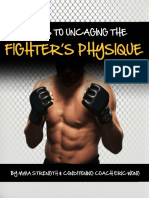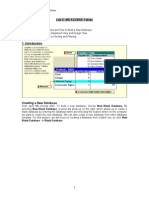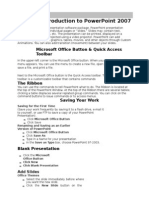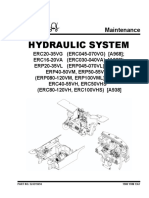Power Point 2002 Manual
Power Point 2002 Manual
Uploaded by
camohunter71Copyright:
Available Formats
Power Point 2002 Manual
Power Point 2002 Manual
Uploaded by
camohunter71Original Description:
Copyright
Available Formats
Share this document
Did you find this document useful?
Is this content inappropriate?
Copyright:
Available Formats
Power Point 2002 Manual
Power Point 2002 Manual
Uploaded by
camohunter71Copyright:
Available Formats
Microsoft
Powerpoint 2002
Mindanao
Operations
IS/T
& Maintenance
What is Powerpoint 2002?
MS Powerpoint is a presentation graphic program that
enables you to prepare slide shows and present them with style
and impact.
In Addition, you can use PowerPoint to:
Print handouts for the audience that include slide miniatures and
lines for note taking.
reate notes for yourself to aid in your presentation deli!ery.
reate an interacti!e presentation that runs automatically or
create a presentation containing slides timed to coincide with
your talk.
"a## up your presentation using animation, graphics, and other
multimedia components.
What is Powerpoints Role in
TransCo?
Presentation of $eports
%perations $e!iew
&udget 'tili#ation
Presentation of Proposals
Information (issemination
)ecture Materials
Objectives
3. 3. Use the Copy & Paste Use the Copy & Paste
Commands Commands
4. 4. Use the Edit Menu Use the Edit Menu
Commands Commands
5. 5. dd !yper"in#s dd !yper"in#s
$. $. dd / %e"ete S"ides dd / %e"ete S"ides
&. &. Use Ta'"es Use Ta'"es
(. (. Use Charts Use Charts
). ). Pro*ide Print !andouts Pro*ide Print !andouts
+,. +,. Emphasi-e Te.t Emphasi-e Te.t
++. ++. Use Po/erpoint !e"p Use Po/erpoint !e"p
+. +. dd 0raphics dd 0raphics
1. 1. dd Music & Sound dd Music & Sound
3. 3. dd 2ideo dd 2ideo
4. 4. 2ie/ your Presentation 2ie/ your Presentation
5. 5. dd S"ide Transition dd S"ide Transition
$. $. dd nimation dd nimation
&. &. 2ie/ your Presentation 2ie/ your Presentation
(. (. Chan3e Co"or Schemes Chan3e Co"or Schemes
). ). Chan3e the %esi3n Chan3e the %esi3n
+,. +,. pp"y Chan3es to "" pp"y Chan3es to ""
S"ides S"ides
++. ++. Ma#e Enhancements Ma#e Enhancements
+1. +1. Create utoShapes Create utoShapes
4aunch Po/erpoint 1,,1 4aunch Po/erpoint 1,,1
Start a Presentation Start a Presentation
Sa*e the Presentation Sa*e the Presentation
dd Tit"e S"ide In5ormation dd Tit"e S"ide In5ormation
Use the Screen 4ayout Use the Screen 4ayout
Edit a Te.t O'6ect Edit a Te.t O'6ect
Modi5y Te.t Modi5y Te.t
Mo*e or 7esi-e Te.t O'6ect Mo*e or 7esi-e Te.t O'6ect
Mo*e to 8e.t S"ide Mo*e to 8e.t S"ide
Use 9u""ets Use 9u""ets
dd 8otes dd 8otes
Use 8um'ered 4ist Use 8um'ered 4ist
Chan3e :ont Co"or Chan3e :ont Co"or
cti*ity + ; +, cti*ity + ; +,
cti*ity ++ ; 1, cti*ity ++ ; 1,
cti*ity 1+ ; 1& cti*ity 1+ ; 1&
The Powerpoint Window
Tit"e 'ar
%ra/in3 Too"'ar
2ie/
Se"ection
Ta'"e
8e/ Presentation
Tas# Pane
Other Tas#
Pane Menu
Standard
Too"'ar
Menu 'ar
Status 'ar
S"ide
Thum'nai"
9uttons
2ie/ Menu
Ters to Reeber
Preforatted slide la!o"ts that contain specific
object placeholders#
$lide %a!o"ts
Predefined areas o"tlined on slides that are
desi&ned to hold slide te't( b"lleted lists( &raphs(
tables( charts( and so forth#
Placeholders
Professionall! developed slide desi&ns that !o"
can appl! to !o"r presentations to &ive a
consistent loo) at all slides in a presentation#
Teplates
%a!o"ts that contain the te't( b"llets( ali&nent(
header*footer te't# +nd bac)&ro"nd forat for all
slides in a presentation#
Masters
,asic presentation "nits# Presentations consist of
n"ero"s slides# -ach slide is e."ivalent to a
pa&e of a doc"ent( a wor)sheet in a wor)boo)(
or a database record#
$lides
/escription Ters
%a"nch Powerpoint 2002
Acti!ity *:
lick on Start Pro3rams Microso5t Po/erpoint
%a"nch Powerpoint 2002
+e!er used PowerPoint, -ry
utoContent <i-ard.
-he %esi3n Temp"ate option pro!ides
you with the same choices of formats
listed by the utoContent <i-ard.
omfortable with PowerPoint or already
know the structure and content of your
presentation, hoose 9"an#
Presentation from the list of options.
.or this tutorial, let/s begin by:
licking on the :rom utoContent
<i-ard 0under +ew1 and follow the
instructions in the 2i#ard.
Select 0enera" 0eneric On;
screen presentation :inish.
Acti!ity *: cont3d.
$tart Presentation
lick 4ust after the word 5C"ic# to add
tit"e6 to select that -e7t %b4ect.
8dit 9eneral to state the Presentation
-itle: My Life Will I Be
Successful?
lick 4ust after the words 6This is the
subtitle.6
8dit 6This is the subtitle6 to read Your
Name.
Acti!ity ::
Note:
If your Office Assistant is turned on, a ligt !ul! may !e
dis"layed at any time# $lic% on te ligt !ul! to &ie'
suggested fi(es#
$ave the Presentation
%n the :i"e menu, click Sa*e.
Sa!e a opy of the .ile:
%n the :i"e menu,
click Sa*e s.
In the :i"e name bo7,
enter a new name for the file.
lick Sa*e.
Acti!ity ;:
Note:
If you)re sa&ing te file for te first time, you)ll !e as%ed to gi&e it a name#
*o sa&e te co"y in a different folder, clic% a different dri&e in te Sa&e in dro"+
do'n list or a different folder in te folder list, or !ot#
*o sa&e te co"y in a ne' folder, clic% $reate Ne' ,older#
+dd Title $lide 0nforation
%n the Menu bar, select 2ie/
!eader and :ooter.
heck %ate and time and Update
utomatica""y 0or not1.
heck S"ide num'er.
heck :ooter and type Your
Company Name
heck %on=t sho/ on tit"e s"ide.
lick the pp"y to "" button.
Acti!ity <:
Note:
A current date for your last modification can tell e&eryone tat your information
is recent and u"+to+date or assem!led in aste# An old date can say tat you
a&e !een "re"ared for some time, or your information is dated#
1se the $creen %a!o"t
Some important terms:
Out"ine pane = contains
the te7t of all the slides in
an %utline format
S"ide pane = displays one
slide at a time in the order
they appear in the
presentation
8otes pane = contains
notes for the speaker
Acti!ity >:
-dit a Te't Object
2ould you like to include your 4ob title with your name,
lick at the end of your name and press 8nter.
-ype your 4ob title and click away.
Acti!ity ?:
Modif! Te't
lick on the te7t to select that
-e7t %b4ect.
@ighlight the te7t you want to
change.
lick on the drop=down ne7t to
the font si#e number and select
a different si#e.
lick on the drop=down ne7t to
style and select a different font
style.
Acti!ity A:
Move or Resi2e a Te't
Object
lick and drag the border of your
selected -e7t %b4ect to reposition
te7t. -o resi#e the -e7t %b4ect,
click and drag the handles on the
border.
Acti!ity B:
Note:
Name sould !e smaller tan title unless you are famous and all
information sould !e reada!le from any'ere in te room#
Move to 3e't $lide
-o the left of the slide is
an outline of the entire
presentation. Cou can
edit the te7t directly from
this outline if you prefer.
licking on any topic on
the left will take you
directly to that slide.
9o to Slide :, the
Introduction.
Acti!ity D:
1se ,"llets
lick on the Introduction
title and change it to ><ho
m I?@
Stop, )ook E )istenF
-ake a moment to think and
8dit the two bullets to state
your 2ision E Mission in life.
Acti!ity *G:
Note:
-ac !ulleted "oint sould !e a s"ring!oard for you to sare more information#
.ee" your "oints sort#
1se ,"llets
lick on Topics o5 %iscussion slide in the
%utline !iew.
8nter the title, >4i5e Princip"esA.B
lick on the first bullet and list topics to be
co!ered. Pressing 8nter after a topic places a
bullet in front of each item you add to the
slide. 8dit this list to fit your presentation.
*. &e CourselfF
:. $esponsibility
;. Acti!e )istening
<. Mistakes
>. Huestions
?. Attitude
Acti!ity *G: cont3d.
Note:
You may enance te Bullets to em"asi/e "oints and ma%e it more attracti&e0
+dd 3otes
&elow the slide where you
see lick to add notes,
you may enter notes to
refresh your memory
about anecdotes you
would like to share with
this slide.
Acti!ity **:
Note:
If you fit e&eryting on te slide, no one 'ould !e a!le
to read it and you 'ouldn)t !e necessary#
1se a 3"bered %ist
%n the 54i5e Princip"es A@ slide,
you may replace the bullets with
numbers by selecting all of the
bulleted te7t and clicking on the
+umbering button on the toolbar.
Another way to change bullet style is
to highlight the bullets, right=click on
them and select 9u""ets and
8um'erin3. lick on the style of
your choice and click on %I.
Acti!ity *::
Note:
A&oid te default !ullet style and add interest to your slides 'it little
arro' and cec%mar%s0
Chan&e 4ont Color
Select a -e7t %b4ect and
highlight a word.
$ight=click on the word and
select .ont.
Cou may change the color
here to emphasi#e a word or
phrase.
Acti!ity *;:
Note:
A&oid te flat loo% of a slide *itle# $oose Bold and Sado' from tis
dialog !o(# Loo%s !etter to me0
+dd 5raphics
9o to Topic One in the outline. -itle this page
according to the topics you generated on the
pre!ious slide: >9e Course"5D@. "ust glance back
up in the %utline !iew.
Add statements that will describe yourself.
Select Insert Picture C"ip rt and look for
an appropriate picture. lick on a picture and then
click the Insert Picture button.
-he graphic will appear in the middle of the slide.
lick on the graphic and point at a corner to get a
double=slanted arrow. lick and drag the corner to
resi#e it. lick on the picture and drag it to where
you want it.
Acti!ity *<:
Note:
You may also Insert 1icture ,rom a file, suc as a 2"eg "icture from te digital
camera or Autosa"es, Organi/ational $art, WordArt, or Word *a!le, to name a fe'#
+dd M"sic and $o"nd
(isplay the slide to which you want to add
music:
lick on the >9e Course"5D@ slide.
lick on Insert J Mo*ies and Sounds.
hoose Sound 5rom 0a""ery, locate the folder
that contains the sound and then double=click
the sound you want, or Sound 5rom :i"e and
locate a file you ha!e pre!iously sa!ed on your
computer.
A sound icon appears on the slide and if you
want the sound to play automatically when you
go to the slide, click Ces. If you want the sound
to play only when you click on the sound icon
during a slide show, click +o.
Acti!ity *>:
+dd video
(isplay the slide to which you want to add !ideo:
lick on >4i5e Princip"es A@ slide.
lick on Insert Mo*ies and Sounds.
hoose Mo!ie from 9allery or Mo!ie from .ile and locate the file.
lick Ces to play the mo!ie automatically or +o if you want to mandate
clicking on the icon to play the sound.
Acti!ity *?:
6iew the Presentation
PowerPoint has !iews that can be used to display slides. lick on one of
the buttons in the lower=left corner of the
PowerPoint window.
Acti!ity *A:
Note:
*is &ie' can el" you "erform a &isual assessment of your "rogress as 'ell as el"
refres your memory a!out o' you a&e organi/ed your gra"ics trougout your
"resentation#
E8orma" F S"ide Sorter 2ie/ F S"ide Sho/G
8orma" *ie/ = displays a presentation in a tri=pane window.
S"ide Sorter *ie/ = displays miniature slides that allow the order of slides in a
presentation to be modified. Slide transitions and animations can be added in
this !iew.
S"ide Sho/ *ie/ = displays the current slide in full=screen si#e as it appears during a
presentation.
lick on the Slide Sorter !iew.
+dd $lide Transitions
In Slide Sorter !iew select
the desired slide or slides
and then select the
transition from the Slide
-ransition 8ffects
collapsible list on the
-oolbar.
Acti!ity *B:
Note:
All slides in a "resentation usually a&e te same transition and tis can
!e selected 3uic%ly !y first e(ecuting te Select All command#
+dd +niation
In Slide Sorter !iew select the
desired slide or slides and
then select the animation
from
the Preset Animation
collapsible list on the -oolbar.
Acti!ity *D:
Note:
*oo muc &ariety ere means tings are flying in from e&ery direction and
can !e &ery distracting#
6iew the Presentation
lick on the beginning slide
in the Out"ine *ie/ and then
click on S"ide *ie/ in the
buttons in the lower left.
lick to ad!ance the slides.
Press the Esc key to stop
your slide show and return to
8orma" *ie/.
Acti!ity :G:
Chan&e Color $chees
lick :ormat S"ide %esi3n
and select Co"or Schemes from
the design !iew on the right. %r,
click %esi3n from the -oolbar.
lick first color scheme in the
second row.
lick pp"y to "".
Acti!ity :*:
Note:
4se a !ac%ground color tat matces te ligting in te room 'ere you
"lan to "resent, i#e#, dar% !lue for a dar%ened room
and a ligter for a ligted room#
Chan&e the /esi&n
lick on :ormat S"ide %esi3n.
%r, click the %esi3n from the
-oolbar.
In the Slide (esign toolbar on the
right, select the design style you
would like to use. %r, lick 9ro/se
to Select other (esign template.
lick on the dropdown arrow, and
select pp"y to "" S"ides.
Sa!e your presentation.
Acti!ity :::
+ppl! Chan&es to +ll $lides
In the Menu bar select 2ie/
Master S"ide Master.
Make changes here
according to your preference
and they will appear on all
slides. Apply the Powerpoint
features you3!e learned
from the pre!ious acti!ities.
lick lose.
Acti!ity :;:
Ma)e -nhanceents
lick on Topic T/o in the %utline.
-itle this page according to the
topics you listed on the >4i5e
Princip"es A@ slide. "ust glance up
in the outline !iew.
Add the description for each topic
0or 4ust copy the description that will
be gi!en to you1
$emo!e the &ullet and resi#e the
ob4ect to modify it.
8nhance this slide based on what
you3!e learned from the pre!ious
acti!ities.
Acti!ity :<:
Create +"to$hapes
lick on %ra/in3 Too"'ar utoShapes
9asic Shapes
lick on the yellow point to make a rounded=
side rectangle.
Add the description of the ob4ect by clicking
the -e7tbo7 icon on the %ra/in3
Too"'ar.
lick the AutoShape to mo!e it to the left=side
of the slide. (ouble=click to open the :ormat
utoShape (ialog bo7.
Modify it by changing the :i"" and 4ine color.
Cou may also add a Shado/ effect to make it
more attracti!e.
Acti!ity :>:
1se the Cop! 7 Paste
Coands
If you/re copying te7t between presentations,
open both presentations, and on the <indo/
menu, click rran3e "".
%n the slide, select the table or shape you
want to copy, right=click, and then click Copy.
(isplay the slide you want to paste to, and on
the slide, click where you want to pasteK right=
click, and then click Paste.
Make si7 0?1 copies of this button and edit the
name of the button accdg. to the list of topics
you3!e made in the 54i5e Princip"esA@ slide.
Acti!ity :?:
1se the -dit Men" Coands
.or the other topics, click on the
7esponsi'i"ity Slide from the %utline !iew E
click anywhere on the slide. 9o to Edit menu
Se"ect "" Edit Menu Copy
9o to Topic Three in the %utline Liew and
click anywhere on the slide. lick Edit menu
Se"ect "" and press %e"ete to clear the
slide.
-hen ri3ht;c"ic# Paste.
Modify the slides accdg. to the order of topics
listed on the 54i5e Princip"es AM slide.
hange the title to 5cti*e 4istenin3M for this
slide and copy the message from the
illustration picture
Acti!ity :A:
1se the -dit Men"
Coands
lick on the 5cti*e 4istenin35 Slide
from the %utline !iew E click anywhere
on the slide. 9o to Edit menu Se"ect
"" Edit Menu Copy
9o to 57ea" 4i5eM in the %utline Liew
and click anywhere on the slide. lick
Edit menu Se"ect "" and press
%e"ete to clear the slide.
-hen ri3ht;c"ic# Paste.
hange the title to 5Mista#esM for this
slide and copy the message from the
illustration picture
Acti!ity :A: cont3d.
1se the -dit Men"
Coands
lick on the 5Mista#es5 Slide from the
%utline !iew E click anywhere on the
slide. 9o to Edit menu Se"ect ""
Edit Menu Copy
9o to 5<hat This MeansM in the %utline
Liew and click anywhere on the slide.
lick Edit menu Se"ect "" and press
%e"ete to clear the slide.
-hen ri3ht;c"ic# Paste.
hange the title to 5HuestionsM for this
slide and copy the message from the
illustration picture
Acti!ity :A: cont3d.
1se the -dit Men"
Coands
lick on the 5Huestions5 Slide from the
%utline !iew E click anywhere on the
slide. 9o to Edit menu Se"ect ""
Edit Menu Copy
9o to 58e.t StepsM in the %utline Liew
and click anywhere on the slide. lick
Edit menu Se"ect "" and press
%e"ete to clear the slide.
-hen ri3ht;c"ic# Paste.
hange the title to 5ttitudeM for this
slide and copy the message from the
illustration picture
Acti!ity :A: cont3d.
+dd 8!perlin)s
2owF Cou3re now almost done E ready
to add links with your buttonsF
&ut first, enhance your buttons by
changing the format. %nly change the
button of your acti!e slide. 8.g. If you3re
in the 57esponsi'i"ityM slide, click the
$esponsibility button and change the
format.
$ight=click on the 7esponsi'i"ity
'utton :ormat utoShape :i""
Co"or 4i3ht 9"ue. hange the :ont
Co"or to white to emphasi#e
description.
-he same steps apply to other buttons
in your acti!e slide.
Acti!ity :B:
+dd 8!perlin)s
-o add @yperlinks 4ust click on the
57esponsi'i"ityM slide from the
%utline !iew and select 59e
Course"5DM button.
7i3ht;c"ic# on the button
!yper"in# P"ace in This
%ocument and Select from the
Slide -itles where you want your link
to be. lick O#.
-he same steps apply to other
buttons to create the link in
respecti!e slides.
Acti!ity :B: cont3d.
+dd * /elete $lide
lick on S"ides Sorter 2ie/.
lick on the 5ttitudeM slide
and from the Menu bar select
Insert 8e/ S"ide.
hange the title to 5<hat
Success5u" 4earners %oAM
and copy the listed points
from the illustration picture
Acti!ity :D:
1se Tables
Acti!ity ;G:
Insert another slide.
.or self=assessment, decide what percentage
you3re going to gi!e for each topics listed in
54i5e Princip"esAM slide.
%n the Standard toolbar click Insert Ta'"e.
Point to select the number of rows and
columns you want and then click.
hange the -itle to 5Se"5;ssessmentM and
add the topics on the *
st
column and the
percentage on the :
nd
column.
8nhance the table by changing the format E
appearance.
1se Charts
Acti!ity ;*:
Insert a Pie hart on the 5ssessmentM slide.
%n the Insert menu, click Chart. $ight=click
Chart Type and follow the wi#ard.
%n the -able toolbar, select 9y Co"umn to
change chart setting to column.
$eplace the data, click a cell on the
datasheet, and then type the information from
the -able you inserted.
-o return to the slide, click outside the chart.
Modify the hart by changing the format.
Provide Print 8ando"ts
Select :i"e Print.
In the Print what bo7, click
!andouts.
In Slides per page, type <.
lick !ori-onta" or 2ertica"
to specify the order you want
the slides printed.
Cou may choose 4andscape
or Portrait under +otes,
@andouts and %utline.
lick %I.
Acti!ity ;::
-phasi2e Te't
Select S"ide Sho/ 2ie/
Sho/.
$ight=click on a slide and
select Pointer Options
Pen.
lick and drag to encircle
words you want to highlight.
$ight=click on the slide and
select Pointer %ptions
Arrow to return to the mouse
pointer.
Acti!ity ;;:
Note:
5emem!er, to end te so', "ress te -sca"e %ey#
1se Powerpoint 8elp
If you need help while you work, you can use the
following resources:
Ask A Huestion &o7
-o Nuickly access @elp, use the s# a Huestion bo7 on the menu
bar. Cou can type Nuestions in this bo7 to Nuickly find the answers
you need
%ffice Assistant
@elp
Screen -ips
@elp on -he 2orld 2ide 2eb
Acti!ity ;<:
Case Proble
8o/ ready to 3o throu3h a more
Cha""en3in3 cti*ities?
Cour Trainer /i"" hand to you the Case Pro'"ems.
En6oy usin3 Po/erpointD
You might also like
- How To Make A Basic Powerpoint Presentation (Ms 2007)100% (1)How To Make A Basic Powerpoint Presentation (Ms 2007)6 pages
- Lab 2: MS ACCESS Tables: Blank Database Blank DatabaseNo ratings yetLab 2: MS ACCESS Tables: Blank Database Blank Database11 pages
- Applications Note 3.0: Creating Parts in EagleNo ratings yetApplications Note 3.0: Creating Parts in Eagle10 pages
- Word Processing: Information Technology Curriculum ModuleNo ratings yetWord Processing: Information Technology Curriculum Module11 pages
- CA 101, Introduction To Microcomputers LAB ModulesNo ratings yetCA 101, Introduction To Microcomputers LAB Modules5 pages
- Dr. (Committee Chair), Thesis Committee ChairNo ratings yetDr. (Committee Chair), Thesis Committee Chair8 pages
- Microsoft Power Point_without Video(1)_499cc799 555f 4ad0 b056 9dc3d37d7603No ratings yetMicrosoft Power Point_without Video(1)_499cc799 555f 4ad0 b056 9dc3d37d760332 pages
- Pencil Code (Coffeescript/javascript) : Class 7No ratings yetPencil Code (Coffeescript/javascript) : Class 749 pages
- Getting Started With Scribus: Copied From The Website: Date: 13 July 2010100% (2)Getting Started With Scribus: Copied From The Website: Date: 13 July 201041 pages
- (This Lab Includes An Optional Section OnNo ratings yet(This Lab Includes An Optional Section On46 pages
- SPSS Tutorial: Entering Data, Computing Descriptive Statistics, Transforming and Selecting DataNo ratings yetSPSS Tutorial: Entering Data, Computing Descriptive Statistics, Transforming and Selecting Data8 pages
- Tugas Bahasa Inggris II Unit 8 Applications ProgramNo ratings yetTugas Bahasa Inggris II Unit 8 Applications Program15 pages
- Powerpoint: Powerpoint: Powerpoint Is A Complete Presentation Graphics Package. It Gives YouNo ratings yetPowerpoint: Powerpoint: Powerpoint Is A Complete Presentation Graphics Package. It Gives You4 pages
- Write Down The Steps of Create A New Page in Page Maker Use The Following Option - by Shobhit JainNo ratings yetWrite Down The Steps of Create A New Page in Page Maker Use The Following Option - by Shobhit Jain3 pages
- Aussie Aca (Adt) : Back To The Wall 2 (Vertical Profiles)No ratings yetAussie Aca (Adt) : Back To The Wall 2 (Vertical Profiles)9 pages
- Magazine Design With Indesign, Part 1 of 3: Step 1No ratings yetMagazine Design With Indesign, Part 1 of 3: Step 110 pages
- Keynote For Seniors: A Ridiculously Simple Guide to Creating a Presentation On Your MacFrom EverandKeynote For Seniors: A Ridiculously Simple Guide to Creating a Presentation On Your MacNo ratings yet
- Prosound: Techniques For Miking Drum KitsNo ratings yetProsound: Techniques For Miking Drum Kits8 pages
- Prosound: Optimizing Miking of The Mighty Kick DrumNo ratings yetProsound: Optimizing Miking of The Mighty Kick Drum9 pages
- Copia de KIZEN - Infinite Off Season & DeloadNo ratings yetCopia de KIZEN - Infinite Off Season & Deload4 pages
- Factors Affecting Customer Satisfaction On Selected Popular Fast-Food Chains - Canlas&catadmanNo ratings yetFactors Affecting Customer Satisfaction On Selected Popular Fast-Food Chains - Canlas&catadman37 pages
- Kukreja Institute of Hotel Management and Catering Technology Internal Examination Paper 2012 M.M. - 100 Front Office, B.H.M. 1 SEM TIME-3 HrsNo ratings yetKukreja Institute of Hotel Management and Catering Technology Internal Examination Paper 2012 M.M. - 100 Front Office, B.H.M. 1 SEM TIME-3 Hrs1 page
- Gripping - Changing Grips - Footwork and Strokes: Practicum 1No ratings yetGripping - Changing Grips - Footwork and Strokes: Practicum 17 pages
- 25 Soal Recount Text - Deswita Anatha PutriNo ratings yet25 Soal Recount Text - Deswita Anatha Putri6 pages
- ODM Public School & ODM Kids World - Annual School Calendar - 2023-24No ratings yetODM Public School & ODM Kids World - Annual School Calendar - 2023-248 pages
- Thank You - Amingad's Famous Vijaya KaradantNo ratings yetThank You - Amingad's Famous Vijaya Karadant2 pages
- Example of Narrative Text With Moral Value: Cinderella StoryNo ratings yetExample of Narrative Text With Moral Value: Cinderella Story3 pages
- The Ultimate Social Media Marketing Guide For Local BusinessesNo ratings yetThe Ultimate Social Media Marketing Guide For Local Businesses33 pages
- Developing Special Endurance - Westside BarbellNo ratings yetDeveloping Special Endurance - Westside Barbell5 pages
- How To Make A Basic Powerpoint Presentation (Ms 2007)How To Make A Basic Powerpoint Presentation (Ms 2007)
- Lab 2: MS ACCESS Tables: Blank Database Blank DatabaseLab 2: MS ACCESS Tables: Blank Database Blank Database
- Word Processing: Information Technology Curriculum ModuleWord Processing: Information Technology Curriculum Module
- CA 101, Introduction To Microcomputers LAB ModulesCA 101, Introduction To Microcomputers LAB Modules
- Microsoft Power Point_without Video(1)_499cc799 555f 4ad0 b056 9dc3d37d7603Microsoft Power Point_without Video(1)_499cc799 555f 4ad0 b056 9dc3d37d7603
- Getting Started With Scribus: Copied From The Website: Date: 13 July 2010Getting Started With Scribus: Copied From The Website: Date: 13 July 2010
- SPSS Tutorial: Entering Data, Computing Descriptive Statistics, Transforming and Selecting DataSPSS Tutorial: Entering Data, Computing Descriptive Statistics, Transforming and Selecting Data
- Tugas Bahasa Inggris II Unit 8 Applications ProgramTugas Bahasa Inggris II Unit 8 Applications Program
- Powerpoint: Powerpoint: Powerpoint Is A Complete Presentation Graphics Package. It Gives YouPowerpoint: Powerpoint: Powerpoint Is A Complete Presentation Graphics Package. It Gives You
- Write Down The Steps of Create A New Page in Page Maker Use The Following Option - by Shobhit JainWrite Down The Steps of Create A New Page in Page Maker Use The Following Option - by Shobhit Jain
- Aussie Aca (Adt) : Back To The Wall 2 (Vertical Profiles)Aussie Aca (Adt) : Back To The Wall 2 (Vertical Profiles)
- Magazine Design With Indesign, Part 1 of 3: Step 1Magazine Design With Indesign, Part 1 of 3: Step 1
- The Beginner's Guide to Microsoft PowerpointFrom EverandThe Beginner's Guide to Microsoft Powerpoint
- Keynote For Seniors: A Ridiculously Simple Guide to Creating a Presentation On Your MacFrom EverandKeynote For Seniors: A Ridiculously Simple Guide to Creating a Presentation On Your Mac
- Prosound: Optimizing Miking of The Mighty Kick DrumProsound: Optimizing Miking of The Mighty Kick Drum
- Factors Affecting Customer Satisfaction On Selected Popular Fast-Food Chains - Canlas&catadmanFactors Affecting Customer Satisfaction On Selected Popular Fast-Food Chains - Canlas&catadman
- Kukreja Institute of Hotel Management and Catering Technology Internal Examination Paper 2012 M.M. - 100 Front Office, B.H.M. 1 SEM TIME-3 HrsKukreja Institute of Hotel Management and Catering Technology Internal Examination Paper 2012 M.M. - 100 Front Office, B.H.M. 1 SEM TIME-3 Hrs
- Gripping - Changing Grips - Footwork and Strokes: Practicum 1Gripping - Changing Grips - Footwork and Strokes: Practicum 1
- ODM Public School & ODM Kids World - Annual School Calendar - 2023-24ODM Public School & ODM Kids World - Annual School Calendar - 2023-24
- Example of Narrative Text With Moral Value: Cinderella StoryExample of Narrative Text With Moral Value: Cinderella Story
- The Ultimate Social Media Marketing Guide For Local BusinessesThe Ultimate Social Media Marketing Guide For Local Businesses