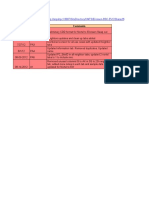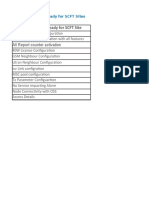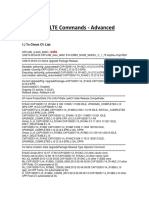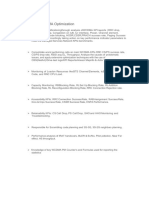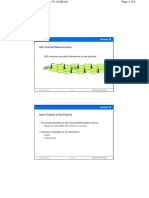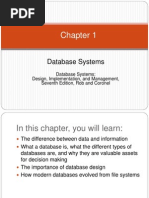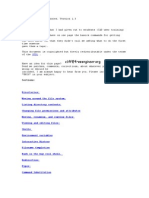Ultima Forte Required Data Inputs For Ericsson Infrastructure
Uploaded by
Quy HoangUltima Forte Required Data Inputs For Ericsson Infrastructure
Uploaded by
Quy HoangUltima Forte
Ultima Forte Required
Data Inputs for Ericsson
Infrastructure
For Version 4.0 and above
Confidentiality, Copyright Notice & Disclaimer
Due to a policy of continuous product development and refinement, TEOCO Ltd. (and its
affiliates, together TEOCO) reserves the right to alter the specifications, representation,
descriptions and all other matters outlined in this publication without prior notice. No part of
this document, taken as a whole or separately, shall be deemed to be part of any contract
for a product or commitment of any kind. Furthermore, this document is provided As Is and
without any warranty.
This document is the property of TEOCO, which owns the sole and full rights including
copyright. TEOCO retains the sole property rights to all information contained in this
document, and without the written consent of TEOCO given by contract or otherwise in
writing, the document must not be copied, reprinted or reproduced in any manner or form,
nor transmitted in any form or by any means: electronic, mechanical, magnetic or otherwise,
either wholly or in part.
The information herein is designated highly confidential and is subject to all restrictions in
any law regarding such matters and the relevant confidentiality and non-disclosure clauses
or agreements issued with TEOCO prior to or after the disclosure. All the information in this
document is to be safeguarded and all steps must be taken to prevent it from being
disclosed to any person or entity other than the direct entity that received it directly from
TEOCO.
TEOCO and Netrac
are trademarks of TEOCO.
All other company, brand or product names are trademarks or service marks of their
respective holders.
This is a legal notice and may not be removed or altered in any way.
COPYRIGHT 2013 TEOCO LTD.
ALL RIGHTS RESERVED.
Your feedback is important to us: The TEOCO Documentation team takes many measures in order
to ensure that our work is of the highest quality.
If you found errors or feel that information is missing, please send your Documentation-related
feedback to Documentation@teoco.com
Thank you,
The TEOCO Documentation team
Table of Contents
iii
Table of Contents
1 Introduction .............................................................................................. 1
2 Required Information and Data ................................................................. 2
2.1 Optimization Area ............................................................................................ 2
2.2 Network Data .................................................................................................. 2
2.2.1 Ericsson BSS Network Configuration......................................................... 2
2.2.2 BSS Network Configuration Server Requirements .................................... 3
2.2.3 Sector Coordinates File ........................................................................... 4
2.2.4 GSM Antennas File ................................................................................. 4
2.3 Mobile Measurements Data Collection ................................................................. 5
2.3.1 Binary Format Files ................................................................................ 5
2.3.2 Text Format Files ................................................................................. 11
2.3.3 Handover Statistics .............................................................................. 12
2.3.4 Traffic File ........................................................................................... 12
2.3.5 GPRS/EDGE Traffic File ......................................................................... 12
2.3.6 Traffic Balance KPI file .......................................................................... 13
2.3.7 MTR Files Recording ............................................................................. 14
2.4 Network Performance Statistics ....................................................................... 17
2.4.1 Network Performance Evaluation ........................................................... 18
2.4.2 Radio Network Performance KPI Calculation ............................................ 19
2.4.3 Additional KPIs for Network Performance Evaluation ................................ 20
3 Data Collection Checklist ......................................................................... 20
4 Appendix: CNA Import ............................................................................ 22
4.1 CNA Import Commands .................................................................................. 22
4.2 CNA Options ................................................................................................. 24
4.3 Step-by-Step 2G NL and FP Implementation ..................................................... 25
4.4 Step-by-Step 3G Update Implementation ......................................................... 29
4.4.1 3G Update for Ericsson Networks ........................................................... 29
4.4.2 3G Update for NSN Networks ................................................................ 37
4.4.3 3G Update for Huawei Networks ............................................................ 42
4.5 Basic UNIX Commands ................................................................................... 52
5 Appendix: Troubleshooting ..................................................................... 54
5.1 The removeFile Parameter for BARFIL and MRR File Deletion ............................... 54
5.2 Additional Ericsson Information ....................................................................... 55
5.3 Parameter Database (PDB) Maps ..................................................................... 55
Introduction
1
1 Int r oduct i on
This document contains a list of the information and data to be collected for Ericsson GSM
infrastructures in order to perform an optimization cycle using Ultima Forte.
The following information is required:
Optimization area and optimization goals
Ericsson BSS network configuration data
Sector coordinate data
Mobile measurement recordings
Performance reports
This document not only identifies the required sources of data, but also explains how to obtain
the data.
Ultima Forte Required Data Inputs for Ericsson Infrastructure
2
2 Requi r ed Inf or mat i on and Dat a
2.1 Opt i mi zat i on Ar ea
The following information is required to analyze a network:
List of cells in the optimization and surrounding areas (optimization set and guard zone)
Available spectrum for all bands
List of frequencies to be used as BCCH channels
List of frequencies to be used as TCH channels
Current frequency planning strategy (BB,1:1, 1:2, , per site, per cell, ad-hoc, )
Desired optimization strategy (BB, 1:1, 1:2, , per site, per cell, ad-hoc, )
2.2 Net wor k Dat a
2.2.1 Er i csson BSS Net wor k Conf i gur at i on
Retrieve the required BSS network configuration file from the Ericsson OSS, using the Cellular
Network Administrator (CNA), by running the following commands:
Overall Network configuration:
cna_export NW = all, MSC = all, MSC_REF = none, BSC = all, BSC_REF = all, SITE = all,
SITE_REF = none, CELL = all, CELL_REF = all, OUTPUT=AllParameters_YYYYMMDD.txt
Foreign cells:
cna_export NW = all, FCELL = all, FCELL_REF = all, OUTPUT=foreign_HO_YYYYMMDD.txt
(where: YYYY year, MM month, DD day)
Notes:
Foreign cell data must be exported only when the BSS network configuration data for the
surrounding networks (including other Ericsson OSS, the network configurations of other
vendors, or UMTS networks) has been provided. Ultima Forte will not create neighbor
relations with other networks if this file is not provided.
Daily CNA adjustment jobs should be scheduled for each BSC to ensure that the network
configuration is updated in the OSS.
Required Information and Data
3
It is recommended that the BSS network configuration file be retrieved for each day of
mobile measurement recordings. However, it is mandatory that this file be retrieved if any
BCCH/BSIC changes were made between two days of recordings.
The BSS network configuration file should be generated just before initiating the BAR and
MRR recording sessions.
The BSS network configuration should be retrieved for each OSS that is relevant to the
optimization and surrounding areas in the network.
BSC data is optional beginning from Release R12.
In the beginning and end of the data collection process, the following optional data should be
retrieved for all BSCs, and included in the Ultima Forte network environment:
Data Description
RLCRP:CELL=ALL,DETAIL;
Cell Resources
Details
RXMOP:MOTY=RXOTG;
Managed Object
Data
RAEPP:ID=ALL;
BSC Exchange
Properties
RXMOP:MOTY=RXOTX;
*See note
RXMFP:MOTY=RXOTRX;
RXMOP:MOTY=RXOTRX;
**See note
Data retrieval should be performed via the BSC command line interface.
The output of the command printout should be stored in text files. The command name (RLCRP,
RXMOP, RAEPP) of each output type should be at the beginning of the file name, e.g.,
RLCRP_BSC1.txt.
*Note: The files that are generated using this command should be used when the network
configuration contains multi-band sectors with 1 synthesized ch.gr in each band and the
parameter NUMREQBPC is not maintained.
**Note: These file should be used in case channel separation constraints are defined per
Channel Group RUREVISION
2.2.2 BSS Net wor k Conf i gur at i on Ser ver Requi r ement s
The required input files while working with server environment is quite the same as without. The
only change which exists is that server environment might require splitting network configuration
Ultima Forte Required Data Inputs for Ericsson Infrastructure
4
(SD) file according to configured BSC's. So the number of SD files will be equal to the amount
of BSC's within the network. The split key is "BSC" field which appears as the third argument in
each row of the export file. For example:
NW
MSC
BSC aflp_time afrvamos ahrvamos alpha
-----------------------------------------------------
all AYDN1 BDP1B01
OFF OFF 8
all YEN01 YEP1B07
OFF OFF 8
all YEN01 YEP1B07
OFF OFF 8
o Important note: LAC/CI doesn't appear as neighbor's attribute in the SD file (it
appears only once for the source cell). Thus, in order to be able to identify
external neighbors (belonging to other BSC's) it's necessary to join them to the
file. In other words, Each BSC file should contain all internal & external cells data.
This difference is relevant to internal cells only and not to the FCELL (foreign), since the
FCELL file is produced on network level and can't be divided into BSC's. Thus it should be
duplicated for all BSC's in case of server environment.
All files which are generated via command line interface (Based on RLCRP, RXMOP, RAEPP
commands) are already exported per BSC, for ex. (RLCRP_BSC1.txt), so no further
modification is needed.
2.2.3 Sect or Coor di nat es Fi l e
The sector coordinates file should be in tab-delimited text file format, and should include
geographical information for all of the network sectors, including the following columns:
Sector
Latitude
Longitude
Azimuth
LAC (optional)
CI (optional)
Keywords (optional)
The latitude and longitude values should be expressed in decimal-degree format, with up to six
digits following the decimal point.
2.2.4 GSM Ant ennas Fi l e
In case MTR recordings are initiated and the Geo-Positioning module is used, it is recommended
to add additional input covering the GSM antennas configuration. The file should be in tab-
delimited text format and should include the following columns:
Required Information and Data
5
Sector
Antenna Model
Mechanical Tilt
Electrical Tilt
Height
Azimuth
2.3 Mobi l e Measur ement s Dat a Col l ect i on
The following network activities should stop during the time that data is recorded:
BSC split
Site re-homing (BSC/site relations change)
Changes of LAC and CI
Sector mechanical changes, such as tilt, azimuth, and antenna changes
The following changes should be performed only during maintenance (not during recording):
TRX additions
Frequency changes (TCH)
Frequency changes (BCCH and BSIC)
Neighbor additions or deletions
Site additions
No other parameters should be changed.
Note (1): The BSC and OSS must be Version R8 or later versions.
The Mobile Measurements files can be extracted, as explained below, from the Ericsson OSS
and used by Ultima Forte either in binary format (Section 2.3.1) or in text format (Section
2.3.2).
2.3.1 Bi nar y For mat Fi l es
Binary format files contain C/I measurements.
Ultima Forte Required Data Inputs for Ericsson Infrastructure
6
2.3.1.1 BA list recordings (BAR) Recordings
BAR recordings should be performed during three to five consecutive working days.
The BAR recording is activated by the:
RNO interface (if available)
BSC command interface
To perform BAR recordings using the RNO interface:
1. Log in to OSS.
2. Start RNO.
3. Go to FileNew RecordingNCS.
4. Name the recording session.
5. Set the Relative SS Threshold to -12db.
6. Set the Absolute SS Threshold to -80dbm.
7. Set the BA List Change interval to 15 minutes.
8. Set the number of test frequencies to add to each interval to 10.
9. Enter a start date.
10. Enter a repeat value (set to daily) and a number of repetitions (set to 5).
11. Enter a date type, working days only (Monday to Friday five consecutive working days,
for example).
12. Enter an hour range (Four hours should be defined to include the network busy hour).
13. Select the cell set or BSC (including every cell in the entire network).
14. Set the Cell Filter to a desired (available) frequency band (The recorded cell set should
be limited to a specified frequency band.)
15. Select Frequencies. Create a Frequency Set for BAR recordings, including all frequencies
used for BCCH in the desired band for the entire network.
16. Save and schedule the recording.
Notes:
In a dual band network, recordings should be made separately, based on the cell band.
However, in order to provide full functionality of handover optimization, inter-band
recordings should be performed. Each band cell set should record a frequency set with
the BCCH frequencies for both bands. Multi Band Cells Reported (MBCR) , is a cell
parameter that defines the number of neighbors from each frequency band are reported
Required Information and Data
7
in the measurement report. The recommended setting is either 2 or 3 in a multi-band
network in order for mobiles to report measurements from the opposite band.
While BAR files can also be generated with the Frequency Allocation Support (FAS), the
Neighboring Cell Support (NCS) should be used if possible.
The NCCPERM defines the allowed NCCs on the BCCH carriers for which the MSs are
permitted to send measurement reports. Hence if all NCCs are used NCCPERM should be
set accordingly (i.e., all NCCs included in the NCC parameter) so that all NCCs are
reported. NCCPERM has no impact on idle mode behavior, since Idle mode cell
reselection is based on CGI, and not ARFCN/BSIC).
The Active BA list Recording result may sometimes contain measurement results with
unexpected, disallowed BSICs, (e.g., 00 or 77). This occurs when some MSs report
irrelevant BSICs initially, before decoding actual BSIC information and is not related to a
fault in the BA List recordings feature.
If an operator has not purchased the RNO application to activate BAR recordings through NCS,
the BAR recordings can be activated by using the BSC command line interface, as follows:
1. RABRE:RID=RARID00; Terminate an NCS recording.
2. RABIE:RID=BARID00; Delete a recording.
3. RABII; Initiate a new recording.
4. RABRP:RID=BARID00; Print a BAR recording status (optional).
5. RABDC:RID=BARID00, CELL=ALL; All cells of a BSC are recorded.
6. RABDC:RID=BARID00,TMBCCHNO=50&&124; Frequencies to measure 50 to 124.*
7. RABDC:RID=BARID00,NUMFREQ=10; The number of test frequencies at each interval.
8. RABDC:RID=BARID00,SEGTIME=15; The recording segment time in minutes.
9. RABDC:RID=BARID00,RELSSN=12; Negative signal strength thresholds.
10. RABDC:RID=BARID00,RELSS2P=0; Positive signal strength thresholds.
11. RABDC:RID=BARID00, ABSS=80; Absolute signal strength (means negative dBm).
12. RABDP:RID=BARID00; View recording properties.
13. RABRI:RID=BARID00,DTIME=120; Recording period time in minutes; recording starts as
soon as this command is entered!
14. RABTI:RID=BARID00,IO=FILE; After recording is complete, this command should be run
to create the output binary file in the OSS.
15. RABTI:RID=BARID00, IO=AT-##; Substitute at-## with the number of the AT device
seen when connecting to this BSC. The text output will be produced at AT-## device**.
Ultima Forte Required Data Inputs for Ericsson Infrastructure
8
* - The relevant frequency set should be used for each specific case.
** - If, for some reason, a binary file cannot be created, the BAR text output can be
generated at the BSC command terminal, with the generated printout being stored as a
text file.
Once recording is finished, store the BARFILs files for each BSC on FTP. If this is not done
within 48 hours after the recording, it will be deleted from the system.
Binary BARFILs files are located in the following OSS directories:
R8:
o /var/opt/ehpt/eac/data/fs/BSC_NAME/
R9/R10 and later with IOG20:
o /root/var/opt/ericsson/nms_eam_eac/data/fs/BSC_NAME/
R9/R10 and later with APG40:
o /root/var/opt/ericsson/brf/data/db/tmpfileStore/BSC_NAME/
Note:
When BARFILs are transferred from UNIX to Windows via FTP, the binary transfer method
should be used. All BARFILs recorded on the same day should be stored in the same directory.
The Appendix contains instructions on troubleshooting situations in which BAR files are not
created.
2.3.1.2 MRR Recordings
Measurements Results Recordings (MRR) Recordings files contain RxLevel, Rxqual, and traffic
data.
MRR recordings should be generated with, and for the same cell set as, BAR recordings. No
filtering or thresholds should be applied to MRR recordings.
An MRR recording may be activated via:
RNO interface (if available)
BSC command interface
To make MRR recordings using the RNO interface:
16. Log in to OSS.
17. Start RNO.
18. Go to FileNew RecordingMRR.
Required Information and Data
9
19. Name the recording session.
20. Enter a Start date.
21. Enter a repeat value (set to daily) and a number of repetitions (set to 5).
22. Enter a date type, working days only (Monday to Friday five consecutive working
days).
23. Enter hour range (Three hours should be defined to include the network busy hour).
24. Select the cell set or BSC (including every cell in the entire network).
25. Set Cell Filter to a desired (available) frequency band (The recorded cell set is limited to
a specified frequency band.)
26. Save and schedule the recording.
If an operator has not purchased the RNO application to activate MRR recordings, the MRR
recordings can be activated by using the BSC command line interface, as follows:
27. RAMRE: RID=MRRID00; Terminate an MRR recording.
28. RAMIE: RID=MRRID00; Delete a recording
29. RAMII; Initialize a new recording
30. RAMRP: RID=MRRID00; Print status (optional).
31. RAMDC: RID=MRRID00, CELL=ALL; All cells of a BSC are recorded.
32. RAMDC: RID=MRRID00, MEASTYPE=NOTYPE; All measurement types are collected.
33. RAMRI: RID=MRRID00, DTIME=120; Recording period time; the recording starts as
soon as this command is entered!
34. RAMRP: RID=MRRID00; Print status (optional).
35. RAMTI: RID=MRRID00; After the recording is finished, this command should be run to
create the output file.
When the recording is finished, store the MRRFILs files for each BSC on an FTP. If this is not
done within 48 hours after the recording, it will be deleted from the system.
Binary MRRFILs files are located in the following OSS directories:
R8:
o /var/opt/ehpt/eac/data/fs/BSC_NAME/
R9/R10 and later with IOG20:
o /root/var/opt/ericsson/nms_eam_eac/data/fs/BSC_NAME/
Ultima Forte Required Data Inputs for Ericsson Infrastructure
10
R9/R10 and later with APG40:
o /root/var/opt/ericsson/brf/data/db/tmpfileStore/BSC_NAME/
Notes:
When MRRFILs are transferred from UNIX to Windows via FTP, the binary transfer method
should be used.
All MRRFILs recorded on the same day should be stored in the same directory.
The Appendix contains instructions on troubleshooting situations in which MRR files are not
created.
2.3.1.3 RIR Recordings
The RIR recording files contain uplink interference data.
RIR recordings should only be generated when there is an external interference observed in the
network on the uplink. This type of recording mainly relates to the GSM900 band.
External interference may come from other networks, cordless phones, surveillance systems,
military equipment, and other sources. This external interference may be constant or sporadic.
Constant external interference can be identified with a short RIR recording.
RIR recordings can be activated using the BSC command line interface, as detailed below:
36. RARRE: RID=RIRID00; Terminate an RIR recording.
37. RARIE: RID=RIRID00; End of recording.
38. RARII; Initialize a new recording.
39. RARRP: RID=RIRID00; Print status (optional).
40. RARDC: RID=RIRID00, CELL=ALL, CSYSTYPE=GSM900; All cells in the GSM900 band in
a BSC will be recorded.
41. RARDC: RID=RIRID00, ARFCN=60&&124; Frequencies from 60 to 124 will be recorded.
42. RARRI: RID=RIRID00, DTIME=300; Recording period in minutes; the recording starts as
soon as this command is entered!
43. RARRP: RID=RIRID00; Print status (optional).
44. RARTI: RID=RIRID00; After the recording is finished, this command should be run to
create the output file.
When the recording is finished, store the RIRFILs files for each BSC on the FTP. If this is not
done within 48 hours after the recording, it will be deleted from the system.
Required Information and Data
11
Binary RIRFILs files are located in the following OSS directories:
R8:
o /var/opt/ehpt/eac/data/fs/BSC_NAME/
R9/R10 and later with IOG20:
o /root/var/opt/ericsson/nms_eam_eac/data/fs/BSC_NAME/
R9/R10 and later with APG40:
o /root/var/opt/ericsson/brf/data/db/tmpfileStore/BSC_NAME/
Note:
When RIRFILs are transferred from UNIX to Windows via FTP, the binary transfer method
should be used. All RIRFILs recorded on the same day should be stored in the same directory.
FAS RIR recordings can only be activated for BSC software R9.1, and later versions, and RBS
software 8.4. RIR recordings should not be initiated for previous versions since they may take
timeslots out of service.
2.3.2 Text For mat Fi l es
2.3.2.1 NCS Recordings
NCS Recording files, available in the RNO application window, contain C/I measurements, which
are similar to the information available in the raw binary BAR recordings.
NCS files can be exported from the RNO application window in pairs, one with an .msmt
extension (data) and one with a .conf extension (file configurations and recordings
information).
2.3.2.2 MRR Recordings
MRR Recording files contain RxLevel, Rxqual, and traffic data, which can be extracted in either
binary or text formats. Text format can be exported directly form the RNO application window.
Text MRR files are extracted in pairs: one with an .msmt extension (data) and one with a .conf
extension (file configurations and recordings).
MRR recordings are exported to ASCII files via the RNO GUI. Both export files (.msmt and
.conf) should be transferred. The data from these files may be used to back up MRRFIL files.
2.3.2.3 FAS Recordings
FAS Recordings files contain uplink interference and can be exported in text format
(corresponding to RIR files) directly from the RNO application window.
Ultima Forte Required Data Inputs for Ericsson Infrastructure
12
FAS recordings should be generated only when external interference is observed on the uplink
in the network. This recording type relates mainly to the GSM900 band.
Text FAS files are extracted in pairs, one with an .msmt extension (data) and one with a .conf
extension (file configuration and recordings).
2.3.3 Handover St at i st i cs
Handover statistics for each cell-to-cell relation should be collected for handover optimization.
This data should be aggregated over one week for each cell-to-cell relation, and provided in a
tab-delimited text file with the following fields:
Serving Sector
Target Sector
Handover Attempts
2.3.4 Tr af f i c Fi l e
The traffic file should be in tab-delimited text file format with traffic information for all sectors
in the optimization and simulation areas (the guard-zone area), and should include the
following columns:
Sector
Traffic (carried traffic in Erlang)
AMR penetration (optional)
Since the Traffic file should comply with Schemas format, these columns can be in any order.
The Traffic file should contain information for five consecutive working days in a three to four-
hour period that includes the network peak hour, and should be generated on the last recording
day.
2.3.5 GPRS/EDGE Tr af f i c Fi l e
The GPRS/EDGE traffic file should be in tab-delimited text file format with information for all
sectors in the optimization and simulation areas (the guard-zone area), and should include the
following columns:
Required Information and Data
13
Sector
GPRS Traffic (in Erlang)
EDGE Traffic (in Erlang)
The required traffic file can be prepared with raw counter data from the Performance
Management system. The counters should be taken from the object CELLGPRSO in an hourly
resolution, and should be average around network peak hour.
GPRS Traffic =
180000
DSUB CS14DLSCHE D CS14DLSCHE +
EDGE Traffic =
180000
DSUB) MC19ULSCHE D MC19ULSCHE DSUB, MC19DLSCHE SCHED MAX(MC19DL + +
2.3.6 Tr af f i c Bal ance KPI f i l e
The KPI files contain data about blockages, utilization, and traffic. Each file should have the
following name format: KPIyyyyddmm_<BSC name>.txt
The files should contain the following information:
Field Type Range Comments
Sector String Sector name
Date String DD/MM/YYYY or MM/DD/YYYY
Hour Time 00:00, 01:00, 02:00, , 23:00
FR
Traffic
Double Carried traffic, in Erlangs
Note: This does not include the AMR
FR traffic
HR
Traffic
Double Carried traffic, in Erlangs
Note: This does not include the AMR
HR traffic
Blockage Percent 0 to 100 Optional
LAC Optional
Ultima Forte Required Data Inputs for Ericsson Infrastructure
14
String
CI String Optional
The following are the minimal and maximal input data required for the load balancing
optimization:
Minimal data is traffic per network busy hour, for seven days
Maximal data is traffic, AMR traffic, and blockage, per hour, for one month
You can also use any data in between the minimal and maximal data listed above.
2.3.7 MTR Fi l es Recor di ng
Mobile Traffic Recording should be activated using PMR.
1. Initiate a new profile and insert the following input data.
Required Information and Data
15
a. Select a recording name, the recording name should be filled according to the
following rule:
i. In case the recording contains only 1 IMSI, the recording name should be:
IMSI+Recording ID+_+IMSI#.
For example, IMSI1_425010702323454
ii. In case the recording contains 2 IMSIs and more, the recording name
should be IMSI+Recording ID.
Ultima Forte Required Data Inputs for Ericsson Infrastructure
16
For example, IMSI1
b. MSC to be recorded
c. Recording time
d. Select Store and choose the directory path in which the output files should be
created
e. Insert the IMSIs to be recorded.
f. Click initiate.
2. The new recording will be presented in the PMR window:
When the recording is finish, recording status will be changed to Ready. Note that
sometimes the window is not refreshed automatically and there is a need to close and
reopen it.
3. The recording out files .axe will be created on the selected path. The files will be
created per amount of calls, the recording name and IMSI should be included in the file
name.
Required Information and Data
17
2.4 Net wor k Per f or mance St at i st i cs
Network performance statistics should be collected for network traffic modeling and post-
optimization network performance benchmarking.
The following network performance statistics should be collected per cell, and calculated hourly
over seven consecutive days:
SDCCH Assignments
CCALLS, CCALLSSUB, CMSESTAB, CMSESTABSUB, CCONGS, CCONGSSUB, CNRELCONG
SDCCH Traffic
CTRALACC, CTRALSUB
SDCCH Performance
CNDROP
TCH Assignments. These statistics should include the following counters:
TASSALL, TFCASSALL, THCASSALL, TFNCASSALLSUB, THNCASSALLSUB, TMSESTB, TFMSESTB,
THMSESTB, TFMSESTBSUB, THMSESTBSUB, TFCONGSAS, THCONGSASSUB, TFNRELCONG,
THNRELCONG, TFNRELCONGSUB, THNRELCONGSUB
Ultima Forte Required Data Inputs for Ericsson Infrastructure
18
TCH Traffic (Traffic per Cell, Traffic per OL/UL, Traffic HR/EFR and per OL/UL, Traffic AMR
FR/AMR HR and per OL/UL). These statistics should include the following counters:
TFTRALACC, THTRALACC, TFTRALSUB, THTRALSUB, TSCAN, TFNSCAN, THNSCAN,
TFNSCANSUB, THNSCANSUB, TTCONGS, TFTCONGS, THTCONGS, TFTCONSUB, THTCONSUB
TCH Performance (Drops, Drops per OL/UL, Drops Reason, Drops Reason per OL/UL, Normal
Disconnection, Bad Quality). These statistics should include the following counters:
TFNDROP, THNDROP, TFNDROPSUB, THNDROPSUB, TFDISTA, THDISTA, TFDISTASUB,
THDISTASUB, TFDISSUL, TFDISSSDL, TFDISSSBL, TFDISSSULSUB, TFDISSSDLSUB,
TFDISSSBLSUB, THDISSSUL, THDISSSDL, THDISSSBL, THDISSSULSUB, THDISSSDLSUB,
THDISSSBLSUB, TFDISQAUL, TFDISQADL, TFDISQABL, TFDISQAULSUB, TFDISQADLSUB,
TFDISQABLSUB, THDISQAUL, THDISQADL, THDISQABL, THDISQAULSUB, THDISQADLSUB,
THDISQABLSUB, TFSUDLOS, THSUDLOS, TFSUDLOSSUB, THSUDLOSSUB
The following performance statistics should be collected and calculated daily for each cell
relation, for seven consecutive days:
HO Performance (Cell to Cell Relation, HO Attempts, HO Reversions, HO Lost, Assignment to
Best/Worst due to BQ Uplink & due to BQ Downlink). These statistics should include the
following counters:
HOVERCNT, HOVERSUC, HORTTOCH, HOASBCL, HOASWCL, HOUPLQA, HODWNQA,
HOATTLSS, HOATTHSS
Intra-Cell Performance (Attempts, Reversion, Lost, Reason Uplink/Downlink). These
statistics should include the following counters:
HOINSUC, HOINBOCH, HOINUQA, HOINDQA, HOINBQA
2.4.1 Net wor k Per f or mance Eval uat i on
Each KPI improvement rate will be calculated as:
% 100 _ _
=
before
after before
KPI
KPI KPI
rate t improvemen KPI
For the handover success rate the improvement will be calculated as:
% 100
1
_ _
=
before
before after
KPI
KPI KPI
rate t improvemen Success
Each KPI improvement ratio can be calculated separately over a period of five working days
(during each days network busy hour) before and after the optimization cycle.
Any network performance KPIs that are not related to the BSS subsystem should be excluded
from the calculation.
Required Information and Data
19
2.4.2 Radi o Net wor k Per f or mance KPI Cal cul at i on
The following calculations provide KPIs to evaluate radio network performance:
+
=
) B CMSESTABSU CMSESTAB (
) CNDROP (
_ _ Rate Drop SDCCH
+ +
+ +
+ + +
=
SUB THNCASSALL SUB TFNCASSALL
THCASSALL TFCASSALL
) THNDROPSUB TFNDROPSUB THNDROP TFNDROP (
_ _ Rate Drop TCH
+ + +
+
=
) THNDROPSUB TFNDROPSUB THNDROP TFNDROP (
360 / ) THTRALACC TFTRALACC (
_ _ _ Drop to Erlang TCH
=
=
=
7
0
7
5
_
_
_ _ _
x
x
x
x
DL RxQual
DL RxQual
DL Quality Bad TCH
=
=
=
7
0
7
5
_
_
_ _ _
x
x
x
x
UL RxQual
UL RxQual
UL Quality Bad TCH
=
) HOVERCNT (
) HOVERSUC (
_ _ _ Rate Success HO Outgoing
Note:
Bad_Quality statistics are retrieved directly from MRR data.
Ultima Forte Required Data Inputs for Ericsson Infrastructure
20
2.4.3 Addi t i onal KPI s f or Net wor k Per f or mance Eval uat i on
The following calculations provide additional KPIs to evaluate network performance:
+
+
=
) CCALLSSUB CCALLS (
) B CMSESTABSU CMSESTAB (
_ _ Success Assignment SDCCH
=
) CCALLS (
) CCONGS (
_ Congestion SDCCH
+ +
+ +
=
) TASSALL (
SUB THNCASSALL SUB TFNCASSALL
THCASSALL TFCASSALL
_ _ Success Assign TCH
+
+ + +
=
) TASSALL (
SUB THNRELCONG SUB TFNRELCONG
THNRELCONG TFNRELCONG CNRELCONG
_ Congestion TCH
3600
) CTRALSUB CTRALACC (
_
+
= Traffic SDCCH
360
) THTRALACC TFTRALACC (
_
+
= Traffic TCH
360
) TFTRALACC (
_ _
= FR Traffic TCH
360
) THTRALACC (
_ _
= HR Traffic TCH
=
) HOVERCNT (
) HODWNQA (
_ _ DL BQ HO
=
) HOVERCNT (
) HOUPLQA (
_ _ UL BQ HO
3 Dat a Col l ect i on Checkl i st
Source Comments Check
Network Data
BSS Network
Configuration
Data Collection Checklist
21
Source Comments Check
Sector Coordinates File
Traffic File
Mobile Measurements Recordings
Day 1 Day 2 Day 3 Day 4 Day 5
BAR Files
MRR Files
RIR Files
BSS Network
Configuration
Network Performance Statistics
SDCCH Assignments Immediate assignments attempts
Immediate assignments failures
SDCCH Traffic SDCCH traffic per cell
SDCCH congestion
SDCCH Performance SDCCH drop
SDCCH drop reason
TCH Assignments TCH assignment attempts
TCH assignment failures
TCH Traffic Traffic per cell
Traffic FR/HR
TCH Performance Drops
Drops per reason
Handover (HO)
Performance per Cell
Relation
HO attempts
HO success
HO reversion
HO drop
Intra-Cell Handover
Performance
HO reasons
HO attempts
HO success
Ultima Forte Required Data Inputs for Ericsson Infrastructure
22
4 Appendi x: CNA Impor t
The CNA import function can be used to import a new Frequency plan or Handover plan into the
CNA for application to the network.
The Ultima Forte export function can be used to export a new Frequency plan or a new
Handover plan, generated for optimization.
The output scripts can be imported via the CNA Import function.
4.1 CNA Impor t Commands
Before running the CNA import, the user must have access to the Ericsson OSS, open a
terminal window, and then run the following command:
cna_import [options] input_file.txt planned_area_name
Substitute input_file.txt with the filename of the file generated by Schema export function (FP
or NL export). This file must first be sent via FTP to the OSS, and placed in following location:
Var/opt/ericsson/cnai/data/import
Substitute planned_area_name with the name of the area planned to be created. The name
may contain up to 20 characters, including _ . a-z A-Z.
The following information appears on the screen:
Import in progress: xx%
When the import is executed, the planned area is ready to view in the CNA. The user can then
schedule an update, at a desired date and time, to implement the planned area into the real
network.
Note: When running a new Neighbor List import using CNAI in the Ericsson OSS, the option
-b is needed in order to allow deletion of neighbors. Without this option, the can_import
command will only add neighbors.
Appendix: CNA Import
23
The available options are shown below:
-a
Allows deletion of channel groups. Channel groups that exist in the CNA valid area but are not
specified in the transfer file are deleted in the planned area.
-b
Allows deletion of neighbor relations and UTRAN neighbor relations. Neighbor relations and
UTRAN neighbor relations that exist in the CNA valid area but are not specified in the transfer
file are deleted in the planned area.
-c
Disables the distribution of the BCCHNO parameter to the active and idle parameters. This flag
can be used to speed up cell data import, but a consistency check should be performed
afterwards.
-f
Informs CNAI that the transfer file contains data from another OMC and that the data will be
treated as foreign cell data. This option turns off the -a, -b, -i, and -s flags.
-i
Allows deletion of internal cells and UTRAN cells in a planned area. Internal cells and UTRAN
cells that exist in the CNA valid area but are not specified in the transfer file are deleted in the
planned area.
-n
Informs the function that the transfer file contains data from another OMC and that it should
search for neighbor relation data. This option turns off the -a, -b, -i, and -s flags.
-s
Allows deletion of sites in a planned area. Sites that exist in the CNA valid area but are not
specified in the transfer file are deleted in the planned area.
Note: CNAI Error Handling
All errors discovered during data import are logged in a Report file located in:
Var/opt/ericsson/cnai/report
Object names that are unknown to the CNA database result in an entry in the Report file, but
the data import proceeds. Parameter values that are out of range are rejected. The error is
logged in the Report file, but data import proceeds. If, however, the file header format of the
Transfer File is illegal, the data import is terminated.
Ultima Forte Required Data Inputs for Ericsson Infrastructure
24
4.2 CNA Opt i ons
The CNA includes the following additional options:
a
Allows deletion of channel groups. Channel groups in the CNA valid area, but not specified in
the transfer file, are deleted in the planned area.
b
Allows deletion of neighbor relations. Neighbor relations in the CNA valid area, but not
specified in the transfer file, are deleted in the planned area.
f
Notifies the user that the transfer file contains data from another OMC and that the data will be
handled as foreign cell data. This option turns off -a, -b, -I, and -s.
-i
Allows deletion of internal cells. Internal cells that exist in the CNA valid area but are not
specified in the transfer file will be deleted in the planned area.
-n
Informs the function that the transfer file contains data from another OMC and that it should
search for neighbor relation data. This option turns off options 1, 2, 5, and 7.
s
Allows deletion of sites. Sites in the CNA valid area, but not specified in the transfer file, are
deleted in the planned area.
If options are not specified, then the data in the input file will be substituted for the data in the
CNA planned area. If neighbors are not in the planned area, they will be created according to
the input_file.txt. Schema recommends this method.
Appendix: CNA Import
25
4.3 St ep-by-St ep 2G NL and FP Impl ement at i on
1. On the Forte toolbar, click File -> Export -> Handovers.
2. Transfer Fortes export file (by FTP) to the following OSS directory:
/var/opt/ericsson/cnai/data/import, and then verify that it exists.
Ultima Forte Required Data Inputs for Ericsson Infrastructure
26
3. Create a planned area using the cna_import filename.txt planned_area_name
command. (Planned_area_name can be any name)
4. Open the planned area. (File -> Open -> Planned Area ->All)
Appendix: CNA Import
27
The planned areas are displayed.
5. Run Udate Job. (File -> New Job -> Update Job)
Ultima Forte Required Data Inputs for Ericsson Infrastructure
28
Completion of Update Job
6. The status of a users update job can be checked at File->Jobs->My Own.
Appendix: CNA Import
29
4.4 St ep-by-St ep 3G Updat e Impl ement at i on
4.4.1 3G Updat e f or Er i csson Net wor ks
1. Copy Fortes .xml export on the Ericsson UMTS import directory.
2. Go to OSS WCDMA Common Explorer.
Ultima Forte Required Data Inputs for Ericsson Infrastructure
30
3. Create a New Planned Configuration.
Appendix: CNA Import
31
The New Planned Configuration dialog box is displayed.
4. Import Fortes UMTS update file (.xml)
Ultima Forte Required Data Inputs for Ericsson Infrastructure
32
A dialog box is displayed enabling you to select the update file to import.
The progress of the import is displayed.
Appendix: CNA Import
33
Ultima Forte Required Data Inputs for Ericsson Infrastructure
34
5. Activate the planned configuration.
Appendix: CNA Import
35
A dialog box is displayed.
Ultima Forte Required Data Inputs for Ericsson Infrastructure
36
Planned Configuration Activation complete.
6. UMTS Network Update successful
Appendix: CNA Import
37
4.4.2 3G Updat e f or NSN Net wor ks
1. The update will require Netact CM Operations Manager and CM Editor.
IMPORTANT: Modifications to different Network Elements should be implemented
depending on which OSS the 2G cells are located in.
a) If the ADJGs are from one OSS to another (Nokia or another vendor), the modifications
should be made to the Virtual Cells located in the OSS where 3G is (The VCs are under the
BSC-0/BCF-0).
The notation of the VCs is BTS-(LAC+CI) . Where LAC takes 5 spaces, for example:
BTS-91 _ _ _ 2081. The maximum allowed is 10 spaces, 5 for LAC and 5 for the CI.
Ultima Forte Required Data Inputs for Ericsson Infrastructure
38
b) If the ADJGs are from one OSS (3G Network) to the same OSS (2G Network also), the
modifications should be to the 3G Cells.
XML Examples for both cases:
Scenario A:
Appendix: CNA Import
39
Scenario B:
The XML Script of option b is the FP generated by Forte (Set_FP.xml).
2. Prepare the XML script with CM Operations Manager.
Important: Do NOT Provision yet! (Uncheck the Provision option), and click Start.
The Prepare Plan Option checks the plan and whether all the ADJx defined for the site are
actualized in the XML plan (if our plan will modify a parameter related to the ADJxs, the CM
will automatically add the XML code in the plan to update the ADJxs)
Ultima Forte Required Data Inputs for Ericsson Infrastructure
40
3. When the plan preparations are finished, open the plan with CM Editor to check if the ADJGs
are correct.
In the above example, the planned and actual values are identical because the plan was
already successfully provisioned. Repeat this step after the Plan Provision finalization to
check if the ADJGs were actualized correctly
Appendix: CNA Import
41
4. Open the Plan with CM Editor to check if the ADJGs are ready to actualize.
Now you have the MO ADJGs in your plan.
5. For Scenario A, start the Provision. For Scenario B, if the FP has already been executed in
MML, uncheck the Entire Plan scope and check only the RNCs of your ADJGs. For both
Scenarios, there is no need to prepare the plans again.
Ultima Forte Required Data Inputs for Ericsson Infrastructure
42
4.4.3 3G Updat e f or Huawei Net wor ks
1. Connect to the Local Management Terminal (LMT).
Appendix: CNA Import
43
2. Execute FOC CMCTRL to obtain the Configuration Control Right.
Ultima Forte Required Data Inputs for Ericsson Infrastructure
44
Appendix: CNA Import
45
3. Open the Batch Commands to execute Fortes update file.
Ultima Forte Required Data Inputs for Ericsson Infrastructure
46
4. Open the Forte update file
Appendix: CNA Import
47
Ultima Forte Required Data Inputs for Ericsson Infrastructure
48
5. Choose where you will save the output file.
Appendix: CNA Import
49
6. Execute Fortes update file.
Ultima Forte Required Data Inputs for Ericsson Infrastructure
50
Appendix: CNA Import
51
7. Close the LMT and release the Configuration Control.
Ultima Forte Required Data Inputs for Ericsson Infrastructure
52
4.5 Basi c UNIX Commands
To display the contents of the current directory:
ls
ls l
ll
To change the directory:
cd directory_name
cd ..
To change the directory to the home directory:
cd $HOME
cd ~
To identify the current directory:
pwd
To create a directory:
Appendix: CNA Import
53
mkdir directory_name
To delete a directory:
rmdir director:y_name
To remove a file
rm filename
To change file status to executable:
chmod +x filename
Ultima Forte Required Data Inputs for Ericsson Infrastructure
54
5 Appendi x: Tr oubl eshoot i ng
BARFIL and MRRFIL files are transferred from the BSC to the OSS, once the recording has
finished.
5.1 The r emoveFi l e Par amet er f or BARFIL and MRR Fi l e Del et i on
To check the setting of the removeFile parameter:
45. Connect to the OSS via an external application, such as Citrix ICA Client.
46. Check the file removing option in OSS, which automatically deletes MS files (perhaps to
avoid hard disk space problems). The possible values for this parameter are:
removeFile Value Result
0
MS files will not be
removed
1
MS files will be
removed
Parameters in OSS are stored in Parameter Database (PDB) maps. The removeFile parameter
belongs to the BRF map.
To determine the value of OSSs parameters, use the cap_pdb_get_para command:
cap_pdb_get_para n brf removeFile
The Ericsson Alex Library has additional details.
47. Change the value of the file removing option from 1 to 0, using the cap_pdb_mu command
(with the correct user privileges). (If the file removing option is set to 1, files will be
deleted.) If the BRF map is edited with an editor such as VI, it may lock the database, and
the cap_pdb_mu command may not work with BRF. A user with Super User access (and
perhaps additional knowledge) may be able to remedy this situation.
48. Activate the NCS recording using the RNO.
49. Look for BARFIL and MRRFIL files after completing the collection process, since these
files must be located in their corresponding directories.
50. Return the file removing option to its original value (1) after completing the MS
collection. If this parameter is not changed back to the original value, hard disk space
and collateral problems may arise.
Appendix: Troubleshooting
55
5.2 Addi t i onal Er i csson Inf or mat i on
(This material originally appears in official documentation, entitled Operations Support
System ( Oss) Rc 1.1, Cp4).
Files retrieved from APG40 are stored in the <dbPath>/tmpFileStore/<bsc> directory.
File Description
<dbPath> The path is stated by
the dbPath
parameter in BRF
map.
<bsc> The BSC.
The removeFile parameter in the BRF map can be set up to delete files automatically, as
explained in the previous section.
5.3 Par amet er Dat abase (PDB) Maps
Each application has its own parameter database map, with parameters relating to the current
installation.
When the appropriate command is entered in the command shell window (man -s7 <map
name>), additional map information is displayed on the main page.
Application Map Name
BRF Brf
FAS Fas
FOX Fox
NCS Ncs
NOX Nox
TET Tet
MRR Mrr
Use cap_pdb_mu to edit the map.
Note:
To edit system parameters, select RNO System Parameters from the Options menu in the
RNO main window.
You might also like
- Nero Lite v11.2.00400 v2.1 UPDATED InstructionsNo ratings yetNero Lite v11.2.00400 v2.1 UPDATED Instructions9 pages
- Ultima Forte Required Data Inputs For Ericsson Infrastructure100% (1)Ultima Forte Required Data Inputs For Ericsson Infrastructure55 pages
- Ultima Forte Required Data Inputs For Ericsson Markets 2g-3g Infrastructure PDFNo ratings yetUltima Forte Required Data Inputs For Ericsson Markets 2g-3g Infrastructure PDF28 pages
- Ericsson 3G Baseline Parameter Settings: Node MONo ratings yetEricsson 3G Baseline Parameter Settings: Node MO16 pages
- Tempest Stock 5-1-2019 Inventory Is Subject To Prior Sale Partial Listing. Call Your Sales Person For Complete InventoryNo ratings yetTempest Stock 5-1-2019 Inventory Is Subject To Prior Sale Partial Listing. Call Your Sales Person For Complete Inventory3 pages
- DXB5658 - Baseband 6648 Ericsson Faulty ReportNo ratings yetDXB5658 - Baseband 6648 Ericsson Faulty Report1 page
- IFLB - 83 - 22104-Lza7016014 - 1uen - cb12bNo ratings yetIFLB - 83 - 22104-Lza7016014 - 1uen - cb12b57 pages
- InvestEricsson Optimization Crash Courseigation Flowchart Procedure - EricssonNo ratings yetInvestEricsson Optimization Crash Courseigation Flowchart Procedure - Ericsson27 pages
- Mobile Professionals, Inc: LTE Air InterfaceNo ratings yetMobile Professionals, Inc: LTE Air Interface21 pages
- Create Relation 2G To 3G in Ericsson BSCNo ratings yetCreate Relation 2G To 3G in Ericsson BSC2 pages
- Ericsson WCDMA Optimization: Counter's and Formulas UseNo ratings yetEricsson WCDMA Optimization: Counter's and Formulas Use2 pages
- Ultima Forte Required Data Inputs For Nokia InfrastructureNo ratings yetUltima Forte Required Data Inputs For Nokia Infrastructure59 pages
- Ultima Forté: Required Data Inputs For Ericsson Markets 2G-3G Infrastructure (For Version 4.0 and Above)No ratings yetUltima Forté: Required Data Inputs For Ericsson Markets 2G-3G Infrastructure (For Version 4.0 and Above)28 pages
- 1.required Data Inputs For Ericsson MarketsNo ratings yet1.required Data Inputs For Ericsson Markets15 pages
- Ultima Forte Required Data Inputs For ZTE InfrastructureNo ratings yetUltima Forte Required Data Inputs For ZTE Infrastructure15 pages
- Ultima Forte Required Data Inputs For Nokia InfrastructureNo ratings yetUltima Forte Required Data Inputs For Nokia Infrastructure61 pages
- Ultima Mentor Required Data Inputs For Ericsson PDFNo ratings yetUltima Mentor Required Data Inputs For Ericsson PDF28 pages
- Keysight研討會_05_5G NR gNB Transmitter Conformance Testing ans Solution_fix1_BrianNo ratings yetKeysight研討會_05_5G NR gNB Transmitter Conformance Testing ans Solution_fix1_Brian45 pages
- 03 WCDMA RNP Antenna Principle and SelectionNo ratings yet03 WCDMA RNP Antenna Principle and Selection47 pages
- WCDMA Resource Congestion Introduction N703483 Apr-2013No ratings yetWCDMA Resource Congestion Introduction N703483 Apr-201327 pages
- Handover: Network Optimization SSMC Training Center67% (3)Handover: Network Optimization SSMC Training Center88 pages
- VMS5 Optimization Report: Huawei Technologies Co., Ltd. Huawei ConfidentialNo ratings yetVMS5 Optimization Report: Huawei Technologies Co., Ltd. Huawei Confidential18 pages
- Data Security and Privacy - Student NotesNo ratings yetData Security and Privacy - Student Notes5 pages
- Motoman Advanced Robot Visual Interface Visual DCI User ManualNo ratings yetMotoman Advanced Robot Visual Interface Visual DCI User Manual62 pages
- Guildhall Stream - Acting Audition Video Esubmission - Uploading Instructions - AccessibleNo ratings yetGuildhall Stream - Acting Audition Video Esubmission - Uploading Instructions - Accessible6 pages
- CLASS 12 COMPUTER SCIENCE VIVA-VOCE QUESTIONSNo ratings yetCLASS 12 COMPUTER SCIENCE VIVA-VOCE QUESTIONS11 pages
- Windows 10 Best Practices Using ZCM V1.1.2 EN 20170113No ratings yetWindows 10 Best Practices Using ZCM V1.1.2 EN 20170113156 pages
- Installation of MSBI or SQL Server 2008: Created By:Gaurav Shrivastava Reviewed By:Amit SharmaNo ratings yetInstallation of MSBI or SQL Server 2008: Created By:Gaurav Shrivastava Reviewed By:Amit Sharma27 pages
- Autodyn: Explicit Software For Nonlinear DynamicsNo ratings yetAutodyn: Explicit Software For Nonlinear Dynamics67 pages
- MTS/T-BERD 8000 Upgrade Procedure: A. Upgrade Using The USB KeyNo ratings yetMTS/T-BERD 8000 Upgrade Procedure: A. Upgrade Using The USB Key8 pages
- 2020-02-14-PALADIN Quick Start Guide PDFNo ratings yet2020-02-14-PALADIN Quick Start Guide PDF67 pages
- Lesson 1 Nature of Online Platforms and Applications67% (6)Lesson 1 Nature of Online Platforms and Applications15 pages
- Ultima Forte Required Data Inputs For Ericsson InfrastructureUltima Forte Required Data Inputs For Ericsson Infrastructure
- Ultima Forte Required Data Inputs For Ericsson Markets 2g-3g Infrastructure PDFUltima Forte Required Data Inputs For Ericsson Markets 2g-3g Infrastructure PDF
- Tempest Stock 5-1-2019 Inventory Is Subject To Prior Sale Partial Listing. Call Your Sales Person For Complete InventoryTempest Stock 5-1-2019 Inventory Is Subject To Prior Sale Partial Listing. Call Your Sales Person For Complete Inventory
- InvestEricsson Optimization Crash Courseigation Flowchart Procedure - EricssonInvestEricsson Optimization Crash Courseigation Flowchart Procedure - Ericsson
- Ericsson WCDMA Optimization: Counter's and Formulas UseEricsson WCDMA Optimization: Counter's and Formulas Use
- IP Multimedia Subsystem IMS A Complete GuideFrom EverandIP Multimedia Subsystem IMS A Complete Guide
- Ultima Forte Required Data Inputs For Nokia InfrastructureUltima Forte Required Data Inputs For Nokia Infrastructure
- Ultima Forté: Required Data Inputs For Ericsson Markets 2G-3G Infrastructure (For Version 4.0 and Above)Ultima Forté: Required Data Inputs For Ericsson Markets 2G-3G Infrastructure (For Version 4.0 and Above)
- Ultima Forte Required Data Inputs For ZTE InfrastructureUltima Forte Required Data Inputs For ZTE Infrastructure
- Ultima Forte Required Data Inputs For Nokia InfrastructureUltima Forte Required Data Inputs For Nokia Infrastructure
- Ultima Mentor Required Data Inputs For Ericsson PDFUltima Mentor Required Data Inputs For Ericsson PDF
- Keysight研討會_05_5G NR gNB Transmitter Conformance Testing ans Solution_fix1_BrianKeysight研討會_05_5G NR gNB Transmitter Conformance Testing ans Solution_fix1_Brian
- WCDMA Resource Congestion Introduction N703483 Apr-2013WCDMA Resource Congestion Introduction N703483 Apr-2013
- Handover: Network Optimization SSMC Training CenterHandover: Network Optimization SSMC Training Center
- VMS5 Optimization Report: Huawei Technologies Co., Ltd. Huawei ConfidentialVMS5 Optimization Report: Huawei Technologies Co., Ltd. Huawei Confidential
- Motoman Advanced Robot Visual Interface Visual DCI User ManualMotoman Advanced Robot Visual Interface Visual DCI User Manual
- Guildhall Stream - Acting Audition Video Esubmission - Uploading Instructions - AccessibleGuildhall Stream - Acting Audition Video Esubmission - Uploading Instructions - Accessible
- Windows 10 Best Practices Using ZCM V1.1.2 EN 20170113Windows 10 Best Practices Using ZCM V1.1.2 EN 20170113
- Installation of MSBI or SQL Server 2008: Created By:Gaurav Shrivastava Reviewed By:Amit SharmaInstallation of MSBI or SQL Server 2008: Created By:Gaurav Shrivastava Reviewed By:Amit Sharma
- MTS/T-BERD 8000 Upgrade Procedure: A. Upgrade Using The USB KeyMTS/T-BERD 8000 Upgrade Procedure: A. Upgrade Using The USB Key
- Lesson 1 Nature of Online Platforms and ApplicationsLesson 1 Nature of Online Platforms and Applications