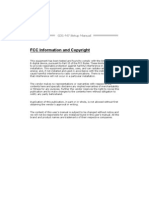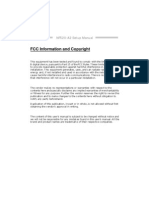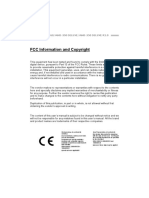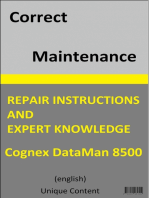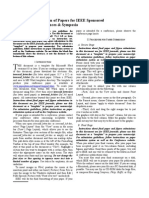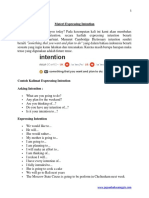Ig31g-M7s 081022
Ig31g-M7s 081022
Uploaded by
PeTru MocanCopyright:
Available Formats
Ig31g-M7s 081022
Ig31g-M7s 081022
Uploaded by
PeTru MocanOriginal Title
Copyright
Available Formats
Share this document
Did you find this document useful?
Is this content inappropriate?
Copyright:
Available Formats
Ig31g-M7s 081022
Ig31g-M7s 081022
Uploaded by
PeTru MocanCopyright:
Available Formats
G31D-M7 Setup Manual
FCC Information and Copyright
This equipment has been tested and found to comply with the limits of a Class
B digital device, pursuant to Part 15 of the FCC Rules. These limits are designed
to provide reasonable protection against harmful interference in a residential
installation. This equipment generates, uses, and can radiate radio frequency
energy and, if not installed and used in accordance with the instructions, may
cause harmful interference to radio communications. There is no guarantee
that interference will not occur in a particular installation.
The vendor makes no representations or warranties with respect to the
contents here and specially disclaims any implied warranties of merchantability
or fitness for any purpose. Further the vendor reserves the right to revise this
publication and to make changes to the contents here without obligation to
notify any party beforehand.
Duplication of this publication, in part or in whole, is not allowed without first
obtaining the vendors approval in writing.
The content of this users manual is subject to be changed without notice and
we will not be responsible for any mistakes found in this users manual. All the
brand and product names are trademarks of their respective companies.
Table of Contents
Chapter 1: Introduction ........................................ 1
1.1 Before You Start ................................................................................ 1
1.2 Package Checklist ............................................................................. 1
1.3 Motherboard Features...................................................................... 2
1.4 Rear Panel Connectors ..................................................................... 3
1.5 Motherboard Layout......................................................................... 4
Chapter 2: Hardware Installation .......................... 5
2.1 Installing Central Processing Unit (CPU)....................................... 5
2.2 FAN Headers...................................................................................... 7
2.3 Installing System Memory................................................................ 8
2.4 Connectors and Slots ....................................................................... 10
Chapter 3: Headers & Jumpers Setup .................. 12
3.1 How to Setup Jumpers .................................................................... 12
3.2 Detail Settings.................................................................................. 12
Chapter 4: Useful Help ........................................ 18
4.1 Driver Installation Note.................................................................. 18
4.2 Software............................................................................................ 19
4.3 Extra Information............................................................................ 24
4.4 AMI BIOS Beep Code....................................................................... 26
4.5 Troubleshooting............................................................................... 27
Appendix: SPEC In Other Languages ................... 28
German.................................................................................................................. 28
French .................................................................................................................... 30
Italian..................................................................................................................... 32
Spanish................................................................................................................... 34
Portuguese............................................................................................................ 36
Polish...................................................................................................................... 38
Russian................................................................................................................... 40
Arabic..................................................................................................................... 42
Japanese................................................................................................................ 44
G31D-M7
1
CHAPTER 1: INTRODUCTION
1.1 BEFORE YOU START
Thank you for choosing our product. Before you start installing the
motherboard, please make sure you follow the instructions below:
Prepare a dry and stable working environment with
sufficient lighting.
Always disconnect the computer from power outlet
before operation.
Before you take the motherboard out from anti-static
bag, ground yourself properly by touching any safely
grounded appliance, or use grounded wrist strap to
remove the static charge.
Avoid touching the components on motherboard or the
rear side of the board unless necessary. Hold the board
on the edge, do not try to bend or flex the board.
Do not leave any unfastened small parts inside the
case after installation. Loose parts will cause short
circuits which may damage the equipment.
Keep the computer from dangerous area, such as heat
source, humid air and water.
1.2 PACKAGE CHECKLIST
IDE Cable X 1
Serial ATA Cable X 1
Rear I/O Panel for ATX Case X 1
Installation Guide X 1
Fully Setup Driver CD X 1 (full version manual files inside)
FDD Cable X 1 (optional)
USB 2.0 Cable X1 (optional)
Serial ATA Power Cable X 1 (optional)
Note: The package contents may be differed by area or your motherboard version.
Motherboard Manual
2
1.3 MOTHERBOARD FEATURES
SPEC
CPU
LGA 775
Intel Core2Duo / Pentium Dual-Core /
Celeron Dual-Core / Celeron 4xx
processor
(Maximum Watt: 65W)
Supports Hyper-Threading / Execute Disable Bit /
Enhanced Intel SpeedStep / Intel Architecture-64 /
Extended Memory 64 Technology / Virtualization
Technology
FSB Support 800 / 1066 / 1333 MHz
Chipset
Intel G31
Intel ICH7
Super I/O
ITE 8712F
Provides the most commonly used legacy
Super I/O functionality.
Low Pin Count Interface
Environment Control initiatives,
Hardware Monitor Controller
Fan Speed Controller
ITE's "Smart Guardian" function
Main
Memory
DIMM Slots x 2
Each DIMM supports 256MB / 512MB /
1GB / 2GB DDR2
Max Memory Capicity 4GB
Dual Channel Mode DDR2 memory module
Supports DDR2 800/667
Registered DIMM and ECC DIMM is not supported
Graphics GMA 3100 Max Shared Video Memory is 256MB
IDE Integrated IDE Controller
Ultra DMA 33 / 66 / 100 Bus Master Mode
supports PIO Mode 0~4
SATA 2 Integrated Serial ATA Controller
Data transfer rates up to 3.0 Gb/s.
SATA Version 2.0 specification compliant
LAN Realtek RTL 8102EL
10 / 100 Mb/s auto negotiation
Half / Full duplex capability
Sound
Codec
ALC662
5.1 channels audio out
High Definition Audio
PCI slot x1 Supports PCI expansion cards
Slots
PCI Express x 16 slot x1 Supports PCI-E x16 expansion cards
Floppy connector x1 Each connector supports 2 Floppy drives
Printer Port Connector x1 Each connector supports 1 Printer port
On Board
Connector
Serial port Connector (Optional) x1 Connects to RS-232 Port
G31D-M7
3
SPEC
IDE Connector x1 Each connector supports 2 IDE device
SATA Connector x2 Each connector supports 1 SATA devices
Front Panel Connector x1 Supports front panel facilities
Front Audio Connector x1 Supports front panel audio function
CPU Fan header x1 CPU Fan power supply (with Smart Fan function)
Clear CMOS header x1 Restore CMOS data to factory default
USB connector x1 Each connector supports 2 front panel USB ports
Power Connector (24pin) x1 Connects to Power supply
Power Connector (4pin) x1 Connects to Power supply
Back Panel
I/O
PS/2 Keyboard x1
PS/2 Mouse x1
VGA port x1
LAN port x1
USB Port x4
Audio Jack x3
Connects to PS/2 Keyboard
Connects to PS/2 Mouse
Connect to D-SUB monitor
Connect to RJ-45 ethernet cable
Connect to USB devices
Provide Audio-In/Out and microphone connection
Board Size 170 (W) x 225 (L) mm
OS Support Windows 2000 / XP / VISTA 32/ VISTA 64
Biostar Reserves the right to add or remove support for
any OS with or without notice
1.4 REAR PANEL CONNECTORS
PS/ 2
Mouse
PS/ 2
Keyboard
USBX2 USBX2
LAN
VGA
Li ne In/
Surround
Line Out
Mi c In 1/
Bass/ Center
Since the audio chip supports High Defi nition Audio Specification, the function of each audio
jack can be defined by software. The input / output function of each audio jack listed above
represents the default setting. However, when connecti ng external microphone to the audio port,
please use the Line In (blue) and Mic In (Pink) audio jack.
Motherboard Manual
4
1.5 MOTHERBOARD LAYOUT
JKBMS1
J
A
T
X
P
W
R
2
J
V
G
A
1
JUSB2
JRJ45USB1
JAUDIO1
JAUDIOF1
LAN
Super
I/O
Codec
JCOM2
JPRNT1
PCI1
PEX16_1
FDD1
JPANEL1
JCMOS1
S
A
T
A
1
SATA2
JUSB3
Int el
ICH7
I
D
E
1
D
D
R
2
_
B
1
D
D
R
2
_
A
1
Intel
G31
J
U
S
B
V
1
BAT1
BIOS
LGA775
CPU1
JATXPWR1
JCFAN1
(Optional)
Note: represents the 1
st
pin.
G31D-M7
5
CHAPTER 2: HARDWARE INSTALLATION
2.1 INSTALLING CENTRAL PROCESSING UNIT (CPU)
Special Notice:
Remove Pin Cap before installation, and make good preservation
for future use. When the CPU is removed, cover the Pin Cap on the
empty socket to ensure pin legs wont be damaged.
Pin-Cap
Step 1: Pull the socket locking lever out from the socket and then raise
the lever up to a 90-degree angle.
Motherboard Manual
6
Step 2: Look for the triangular cut edge on socket, and the golden dot on
CPU should point forwards this triangular cut edge. The CPU will
fit only in the correct orientation.
Step 2-1:
Step 2-2:
Step 3: Hold the CPU down firmly, and then lower the lever to locked
position to complete the installation.
Step 4: Put the CPU Fan and heatsink assembly on the CPU and buckle it
on the retention frame. Connect the CPU FAN power cable into
the JCFAN1. This completes the installation.
G31D-M7
7
2.2 FAN HEADERS
These fan headers support cooling-fans built in the computer. The fan
cable and connector may be different according to the fan manufacturer.
Connect the fan cable to the connector while matching the black wire to
pin#1.
JCFAN1: CPU Fan Header
Pin
Assignment
1 Ground
2 Power
3 FAN RPM rate sense
1
4
4 Smart Fan Control
Note:
The JCFAN1 supports 4-pin head connector. When connecti ng with wires onto the
connector, please note that the red wire is the positive and should be connected to pi n#2,
and the black wire is Ground and should be connected to GND.
Motherboard Manual
8
2.3 INSTALLING SYSTEM MEMORY
A. DDR2 module
D
D
R
2
_
B
1
D
D
R
2
_
A
1
1. Unlock a DIMM slot by pressing the retaining clips outward. Align a
DIMM on the slot so that the notch on the DIMM matches the break
on the Slot.
2. Insert the DIMM vertically and firmly into the slot until the retaining
chip snap back in place and the DIMM is properly seated.
G31D-M7
9
B. Memory Capacity
DIMM Socket
Location
DDR2 Module
Total Memory
Size
DDR2_A1 256MB/512MB/1GB/2GB
DDR2_B1 256MB/512MB/1GB/2GB
Max is 4GB.
C. Dual Channel Memory Installation
To activate the Dual Channel function of the motherboard, the memory
module must meet the following requirements:
Install memory module of the same density in pairs, shown in the
following table.
Dual Channel Status DDR2_A1 DDR2_B1
Disabled O X
Disabled X O
Enabled O O
(O means memory installed, X means memory not installed.)
The DRAM bus width of the memory module must be the same(x8 or
x16)
Motherboard Manual
10
2.4 CONNECTORS AND SLOTS
FDD1: Floppy Disk Connector
The motherboard provides a standard floppy disk connector that supports 360K,
720K, 1.2M, 1.44M and 2.88M floppy disk types. This connector supports the
provided floppy drive ribbon cables.
1 33
2 34
IDE1: IDE/ATAPI Connector
The motherboard has a 32-bit Enhanced PCI IDE Controller that provides PIO
Mode 0~4, Bus Master, and Ultra DMA 33/66/100 functionality.
The IDE connector can connect a master and a slave drive, so you can connect
up to two drives.
1
39
2
40
G31D-M7
11
PEX16_1: PCI-Express x16 Slot
- PCI-Express 1.0a compliant.
- Maximum theoretical realized bandwidth of 4GB/s simultaneously per
direction, for an aggregate of 8GB/s totally.
- PCI-Express supports a raw bit-rate of 2.5Gb/s on the data pins.
- 2X bandwidth over the traditional PCI architecture.
PEX16_1
PCI1: Peripheral Component Interconnect Slot
This motherboard is equipped with 1 standard PCI slot. PCI stands for
Peripheral Component Interconnect, and it is a bus standard for expansion
cards. This PCI slot is designated as 32 bits.
PCI1
Motherboard Manual
12
CHAPTER 3: HEADERS & JUMPERS SETUP
3.1 HOW TO SETUP JUMPERS
The illustration shows how to set up jumpers. When the jumper cap is
placed on pins, the jumper is close, if not, that means the jumper is
open.
Pin opened Pin closed Pin1-2 closed
3.2 DETAIL SETTINGS
JPANEL1: Front Panel Header
This 16-pin connector includes Power-on, Reset, HDD LED, Power LED, and
speaker connection. It allows user to connect the PC cases front panel switch
functions.
PWR_LED
On/Off
RST
HLED
SPK
+ +
+
-
-
1
9
8
16
Pin Assignment Function Pin Assignment Function
1 +5V 9 N/A
2 N/A 10 N/A
N/A
3 N/A 11 N/A N/A
4 Speaker
Speaker
Connector
12 Power LED (+)
5 HDD LED (+) 13 Power LED (+)
6 HDD LED (-)
Hard drive
LED
14 Power LED (-)
Power LED
7 Ground 15 Power button
8 Reset control
Reset button
16 Ground
Power-on button
G31D-M7
13
JATXPWR1: ATX Power Source Connector
This connector allows user to connect 24-pin power connector on the ATX
power supply.
1
12
13
24
Pin Assignment Pin Assignment
13 +3.3V 1 +3.3V
14 -12V 2 +3.3V
15 Ground 3 Ground
16 PS_ON 4 +5V
17 Ground 5 Ground
18 Ground 6 +5V
19 Ground 7 Ground
20 NC 8 PW_OK
21 +5V 9 Standby Voltage+5V
22 +5V 10 +12V
23 +5V 11 +12V
24 Ground 12 +3.3V
JATXPWR2: ATX Power Source Connector
By connecting this connector, it will provide +12V to CPU power circuit.
Pin
Assignment
1 +12V
2 +12V
3 Ground
1
2 3
4
4 Ground
Note:
Before power on the system, please make sure that both JATXPWR1 and JATXPWR2
connectors have been plugged-i n.
Motherboard Manual
14
JUSB3: Header for USB 2.0 Ports at Front Panel
This motherboard provides 1 USB 2.0 header, which allows user to connect
additional USB cable on the PC front panel, and also can be connected with
internal USB devices, like USB card reader.
Pin
Assignment
1 +5V (fused)
2 +5V (fused)
3 USB-
4 USB-
5 USB+
6 USB+
7 Ground
8 Ground
9 Key
1 9
2 10
10 NC
JAUDIOF1: Front Panel Audio Header
This header allows user to connect the front audio output cable with the PC front
panel. This header allows only HD audio front panel connector; AC97 connector
is not acceptable.
Pin Assignment
1 Mic Left in
2 Ground
3 Mic Right in
4 GPIO
5 Right line in
6 Jack Sense
7 Front Sense
8 Key
9 Left line in
10 Jack Sense
1
9
2
10
G31D-M7
15
JCMOS1: Clear CMOS Header
Placing the jumper on pin2-3 allows user to restore the BIOS safe setting and
the CMOS data, please carefully follow the procedures to avoid damaging the
motherboard.
1
3
Pin 1-2 Close:
Normal Operation
(Default).
1
3
1
3
Pin 2-3 Close:
Clear CMOS data.
Clear CMOS Procedures:
1. Remove AC power line.
2. Set the jumper to Pin 2-3 close.
3. Wait for five seconds.
4. Set the jumper to Pin 1-2 close.
5. Power on the AC.
6. Reset your desired password or clear the CMOS data.
SATA1/SATA2: Serial ATA Connectors
The motherboard has a PCI to SATA Controller with 2channels SATA interface, it
satisfies the SATA 2.0 spec and with transfer rate of 3Gb/s.
Pin Assignment
1 Ground
2 TX+
3 TX-
4 Ground
5 RX-
6 RX+
1 4 7
SATA1
SATA2
7 Ground
Motherboard Manual
16
JUSBV1: Power Source Header for USB Ports
Pin 1-2 Close:
+5V for USB ports at JUSB2/JRJ45USB1.
Pin 2-3 Close:
+5V STB for USB ports at JUSB2/JRJ45USB1.
1
3
Pin 1-2 close
1
3
1
3
Pin 2-3 close
JCOM2: Serial port Connector (Optional)
The motherboard has a Serial Port Connector for connecting RS-232 Port.
Pin
Assignment
1 Carrier detect
2 Received data
3 Transmitted data
4 Data terminal ready
5 Signal ground
6 Data set ready
7 Request to send
8 Clear to send
9 Ring indicator
10 Key
1
2
9
10
G31D-M7
17
JPRNT1: Printer Port Connector
This header allows you to connector printer on the PC.
1
2
25
Pin Assignment Pin Assignment
1 -Strobe 14 Ground
2 -ALF 15 Data 6
3 Data 0 16 Ground
4 -Error 17 Data 7
5 Data 1 18 Ground
6 -Init 19 -ACK
7 Data 2 20 Ground
8 -Scltin 21 Busy
9 Data 3 22 Ground
10 Ground 23 PE
11 Data 4 24 Ground
12 Ground 25 SCLT
13 Data 5 26 Key
Motherboard Manual
18
CHAPTER 4: USEFUL HELP
4.1 DRIVER INSTALLATION NOTE
After you installed your operating system, please insert the Fully Setup
Driver CD into your optical drive and install the driver for better system
performance.
You will see the following window after you insert the CD
The setup guide will auto detect your motherboard and operating system.
Note:
If this wi ndow didnt show up after you insert the Driver CD, please use file browser to
locate and execute the file SETUP.EXE under your optical dri ve.
A. Driver Installation
To install the driver, please click on the Driver icon. The setup guide will
list the compatible driver for your motherboard and operating system.
Click on each device driver to launch the installation program.
B. Software Installation
To install the software, please click on the Software icon. The setup guide
will list the software available for your system, click on each software title
to launch the installation program.
C. Manual
Aside from the paperback manual, we also provide manual in the Driver
CD. Click on the Manual icon to browse for available manual.
Note:
You will need Acrobat Reader to open the manual file. Please download the latest version
of Acrobat Reader software from
http://www.adobe.com/products/acrobat/readstep2.html
G31D-M7
19
4.2 SOFTWARE
Installing Software
1. Insert the Setup CD to the optical drive. The drivers installation program
would appear if the Autorun function has been enabled.
2. Select Software Installation, and then click on the respective software
title.
3. Follow the on-screen instructions to complete the installation.
Launching Software
After the installation process, you will see the software icon eHOT Line /
BIOS Update appears on the desktop. Double-click the icon to launch the
utility.
eHot-Line (Optional)
eHot-Line is a convenient utility that helps you to contact with our
Tech-Support system. This utility will collect the system information which is
useful for analyzing the problem you may have encountered, and then send
these information to our tech-support department to help you fix the problem.
Before you use this utility, please set Outlook Express as your default e-mail client application program.
This bl ock will show
the i nformation which
would be collected in
the mail .
Provide the e-mail
address that you would
like to send the copy to.
Provide the name of
the power suppl y
manufacturer and the
model no.
Send the mail out.
Save these information to a .txt file
Exi t thi s dialog.
Select your area or
the area cl ose to you.
*
Provide the name of
the memory module
manufacturer.
*
Describe conditi on
of your system.
*
*
represents important
informati on that you
must provide. Wi thout
this information, you may
not be able to send out
the mail.
Motherboard Manual
20
After filling up this information, click Send
to send the mail out. A warning dialog would
appear asking for your confirmation; click
Send to confirm or Do Not Send to cancel.
If you want to save this information to a .txt file, click Save As and then you
will see a saving dialog appears asking you to enter file name.
Enter the file name and then click
Save. Your system information
will be saved to a .txt file.
Open the saved .txt file, you will see
your system information including
motherboard/BIOS/CPU/video/
device/OS information. This
information is also concluded in the
sent mail.
We will not share customers data with any other third parties,
so please feel free to provide your system information while using
eHot-Line service.
If you are not using Outlook Express as your default e-mail client
application, you may need to save the system information to a .txt file
and send the file to our tech support with other e-mail application.
Go to the following web
http://www.biostar.com.tw/app/en-us/about/contact.php for getting
our contact information.
G31D-M7
21
BIOS Update
BIOS Update is a convenient utility which allows you to update your
motherboard BIOS under Windows system.
Update BIOS
with a BIOS file
Clear CMOS function
(Only for AWARD BIOS)
Show current BIOS information
Save current BIOS
to a .bin file
AWARD BIOS AMI BIOS
Online Update function
(Only for AMI BIOS)
<Backup BIOS>
Once click on this button, the saving
dialog will show. Choose the
position to save file and enter file
name. (We recommend that the file
name should be English/number
and no longer than 7 characters.)
Then click Save.
After the saving process, finish
dialog will show. Click on OK to
complete the BIOS Backup
procedure.
Motherboard Manual
22
<Update BIOS>
Before doing this, please download the proper BIOS file from the website.
For AWARD BIOS, update BIOS procedure
should be run with Clear CMOS function, so
please check on Clear CMOS first.
Then click Update BIOS button, a
dialog will show for asking you backup
current BIOS. Click Yes for BIOS
backup and refer to the Backup BIOS
procedure; or click No to skip this
procedure.
After the BIOS Backup procedure, the
open dialog will show for requesting the
BIOS file which is going to be updated.
Please choose the proper BIOS file for
updating, then click on Open.
The utility will update BIOS with the
proper BIOS file, and this process may
take minutes. Please do not open any
other applications during this process.
After the BIOS Update process, click on
OK to restart the system.
While the system boots up and the full screen logo shows, press <Delete>
key to enter BIOS setup.
In the BIOS setup, use the Load Optimized Defaults function and then Save and
Exit Setup to exit BIOS setup. BIOS Update is completed.
G31D-M7
23
<Online Update> (for AMI BIOS only)
Automatically download and update the latest BIOS via internet; make sure
that the computer is connected to the internet before using this function.
After clicking on the Online Update
button, the utility will search for the
latest BIOS from internet. If there is
a new BIOS version, the utility will
ask you to download it. Click Yes to
proceed.
If there is no other newer BIOS
version, the utility will also tell you that
your BIOS has been the latest version.
Download completes; the utility will
ask you to program (update) the
BIOS. Click Yes to proceed.
The programming procedure may take minutes, please do not make any
operation during the programming process.
After the updating process, the utility will
ask you to reboot the system. Click OK
to reboot.
While the system boots up and the full screen logo shows, press <Delete>
key to enter BIOS setup.
In the BIOS setup, use the Load Optimized Defaults function and then Save and
Exit Setup to exit BIOS setup. Online Update is completed.
All the information and content above about the T-Series software are subject to be
changed without notice. For better performance, the software is being continuously
updated. The information and pictures described above are for your reference only.
The actual information and settings on board may be slightly different from this manual.
Motherboard Manual
24
4.3 EXTRA INFORMATION
CPU Overheated
If the system shutdown automatically after power on system for
seconds, that means the CPU protection function has been activated.
When the CPU is over heated, the motherboard will shutdown
automatically to avoid a damage of the CPU, and the system may not
power on again.
In this case, please double check:
1. The CPU cooler surface is placed evenly with the CPU surface.
2. CPU fan is rotated normally.
3. CPU fan speed is fulfilling with the CPU speed.
After confirmed, please follow steps below to relief the CPU protection
function.
1. Remove the power cord from power supply for seconds.
2. Wait for seconds.
3. Plug in the power cord and boot up the system.
Or you can:
1. Clear the CMOS data.
(See Close CMOS Header: JCMOS1 section)
2. Wait for seconds.
3. Power on the system again.
G31D-M7
25
BIO-Flasher
BIO-Flasher is a BIOS flashing utility providing you an easy and simple way to
update your BIOS via USB pen drive or floppy disk.
The BIO-Flasher is built in the BIOS chip. To enter the utility, press <F12>
during the Power-On Self Tests (POST) procedure while booting up.
Updating BIOS with BIO-Flasher
1. Go to the website to download the latest BIOS file for the motherboard.
2. Then, save the BIOS file into a USB pen drive or a floppy disk.
3. Insert the USB pen drive or the floppy disk that contains the BIOS file to the
USB port or the floppy disk drive.
4. Power on or reset the computer and then
press <F12> during the POST process.
A select dialog as the picture on the right
appears.
Select the device contains the BIOS file and
press <Enter> to enter the utility.
5. The utility will show the BIOS
files and their respective
information. Select the proper
BIOS file and press <Enter>
then <Y> to perform the BIOS
update process.
6. After the update process, the utility will ask you to reboot the system.
Press <Y> to proceed. BIOS update completes.
This utility only allows storage device with FAT32/16 format and si ngle
partition.
Shutti ng down or resetting the system while updati ng the BIOS will lead to
system boot failure.
Motherboard Manual
26
4.4 AMI BIOS BEEP CODE
Boot Block Beep Codes
Number of Beeps Description
1 No media present. (Insert diskette in floppy drive A:)
2
AMIBOOT.ROM file not found in root directory of diskette in
A:
3 Insert next diskette if multiple diskettes are used for recovery
4 Flash Programming successful
5 File read error
7 No Flash EPROM detected
10 Flash Erase error
11 Flash Program error
12 AMIBOOT.ROM file size error
13
BIOS ROM image mismatch (file layout does not match
image present in flash device)
POST BIOS Beep Codes
Number of Beeps Description
1 Memory refresh timer error
3 Base memory read/write test error
6 Keyboard controller BAT command failed
7 General exception error (processor exception interrupt error)
8 Display memory error (system video adapter)
Troubleshooting POST BIOS Beep Codes
Number of Beeps Troubleshooting Action
1, 3 Reseat the memory, or replace with known good modules.
6, 7
Fatal error indicating a serious problem with the system.
Consult your system manufacturer. Before declaring the
motherboard beyond all hope, eliminate the possibility of
interference by a malfunctioning add-in card. Remove all
expansion cards except the video adapter.
If beep codes are generated when all other expansion
cards are absent, consult your system manufacturers
technical support.
If beep codes are not generated when all other expansion
cards are absent, one of the add-in cards is causing the
malfunction. Insert the cards back into the system one at a
time until the problem happens again. This will reveal the
malfunctioning card.
8
If the system video adapter is an add-in card, replace or
reseat the
video adapter. If the video adapter is an integrated part of the
system board, the board may be faulty.
G31D-M7
27
4.5 TROUBLESHOOTING
Probable Solution
1. No power to the system at all
Power light dont illuminate, fan
inside power supply does not turn
on.
2. Indicator light on keyboard does
not turn on.
1. Make sure power cable is
securely plugged in.
2. Replace cable.
3. Contact technical support.
System inoperative. Keyboard lights
are on, power indicator lights are lit,
and hard drive is spinning.
Using even pressure on both ends of
the DIMM, press down firmly until the
module snaps into place.
System does not boot from hard disk
drive, can be booted from optical drive.
1. Check cable running from disk to
disk controller board. Make sure
both ends are securely plugged
in; check the drive type in the
standard CMOS setup.
2. Backing up the hard drive is
extremely important. All hard
disks are capable of breaking
down at any time.
System only boots from optical drive.
Hard disk can be read and applications
can be used but booting from hard disk
is impossible.
1. Back up data and applications
files.
2. Reformat the hard drive.
Re-install applications and data
using backup disks.
Screen message says Invalid
Configuration or CMOS Failure.
Review systems equipment. Make sure
correct information is in setup.
Cannot boot system after installing
second hard drive.
1. Set master/slave jumpers
correctly.
2. Run SETUP program and select
correct drive types. Call the drive
manufacturers for compatibility
with other drives.
Motherboard Manual
28
APPENDIX: SPEC IN OTHER LANGUAGES
GERMAN
Spezifikationen
CPU
LGA 775
Intel Core2Duo / Pentium Dual-Core /
Celeron Dual-Core / Celeron 4xx
Prozessoren
(Maximales Watt: 65W)
Untersttzt Hyper-Threading / Execute Disable Bit /
Enhanced Intel SpeedStep / Intel Architecture-64 /
Extended Memory 64 Technology / Virtualization
Technology
FSB 800 / 1066 / 1333 MHz
Chipsatz
Intel G31
Intel ICH7
Super E/A
ITE 8712F
Bietet die hufig verwendeten alten Super
E/A-Funktionen.
Low Pin Count-Schnittstelle
Umgebungskontrolle,
Hardware-berwachung
Lfterdrehzahl-Controller/-berwachung
"Smart Guardian"-Funktion von ITE
Arbeitsspeich
er
DDR2 DIMM-Steckpltze x 2
Jeder DIMM untersttzt 256MB / 512MB /
1GB / 2GB DDR2.
Max. 4GB Arbeitsspeicher
Dual-Kanal DDR2 Speichermodul
Untersttzt DDR2 800/667
registrierte DIMMs. ECC DIMMs werden nicht
untersttzt.
Grafik GMA 3100 Max. 256MB gemeinsam benutzter Videospeicher
IDE Integrierter IDE-Controller
Ultra DMA 33 / 66 / 100 Bus Master-Modus
Untersttzt PIO-Modus 0~4,
SATA Integrierter Serial ATA-Controller
Datentransferrate bis zu 3.0Gb/s
Konform mit der SATA-Spezifikation Version 2.0.
LAN Realtek RTL 8102EL
10 / 100 Mb/s Auto-Negotiation
Halb-/ Vollduplex-Funktion
HD
Audio-Unters
ttzung
ALC662
Untersttzt High-Definition Audio
5.1-Kanal-Audioausgabe
G31D-M7
29
Spezifikationen
PCI-Steckplatz x1
Steckpltze
PCI Express x16 Steckplatz x1
Diskettenlaufwerkanschluss x1 Jeder Anschluss untersttzt 2 Diskettenlaufwerke
Druckeranschluss Anschluss x1 Jeder Anschluss untersttzt 1 Druckeranschluss
Serieller Anschluss (fakultativ) x1
IDE-Anschluss x1 Jeder Anschluss untersttzt 2 IDE-Laufwerke
SATA-Anschluss x4 Jeder Anschluss untersttzt 1 SATA-Laufwerk
Fronttafelanschluss x1 Untersttzt die Fronttafelfunktionen
Front-Audioanschluss x1 Untersttzt die Fronttafel-Audioanschlussfunktion
CPU-Lfter-Sockel x1
CPU-Lfterstromversorgungsanschluss (mit Smart
Fan-Funktion)
"CMOS lschen"-Sockel x1
USB-Anschluss x2
Jeder Anschluss untersttzt 2
Fronttafel-USB-Anschlsse
Stromanschluss (24-polig) x1
Onboard-Ans
chluss
Stromanschluss (4-polig) x1
Rckseiten-E
/A
PS/2-Tastatur x1
PS/2-Maus x1
VGA-Anschluss x1
LAN-Anschluss x1
USB-Anschluss x4
Audioanschluss x3
Platinengre 170 mm (B) X 225 mm (L)
OS-Unterstt
zung
Windows 2000 / XP / VISTA 32/ VISTA 64
Biostar behlt sich das Recht vor, ohne Ankndigung
die Untersttzung fr ein Betriebssystem
hinzuzufgen oder zu entfernen.
Motherboard Manual
30
FRENCH
SPEC
UC
LGA 775
Processeurs Intel Core2Duo /Pentium
Dual-Core / Celeron Dual-Core / Celeron
4xx (Watt maximum : 65W)
Prend en charge les technologies Hyper-Threading /
d'excution de bit de dsactivation / Intel SpeedStep
optimise/ d'architecture Intel 64 / de mmoire
tendue 64 / de virtualisation
Bus frontal 800 / 1066 / 1333 MHz
Chipset
Intel G31
Intel ICH7
Super E/S
ITE 8712F
Fournit la fonctionnalit de Super E/S
patrimoniales la plus utilise.
Interface faible compte de broches
Initiatives de contrle environnementales,
Moniteur de matriel
Contrleur /moniteur de vitesse de ventilateur
Fonction "Gardien intelligent" de l'ITE
Mmoire
principale
Fentes DDR2 DIMM x 2
Chaque DIMM prend en charge des DDR2
de 256Mo / 512Mo / 1Go / 2Go
Capacit mmoire maximale de 4Go
Module de mmoire DDR2 mode double voie
Prend en charge la DDR2 800/667
Les DIMM registres et DIMM avec code correcteurs
d'erreurs ne sont pas prises en charge
Graphiques GMA 3100 Mmoire vido partage maximale de 256 Mo
IDE Contrleur IDE intgr
Mode principale de Bus Ultra DMA 33 / 66 / 100
Prend en charge le mode PIO 0~4,
SATA
Contrleur Serial ATA intgr
Taux de transfert jusqu' 3.0Go/s.
Conforme la spcification SATA Version 2.0
LAN Realtek RTL 8102EL
10 / 100 Mb/s ngociation automatique
Half / Full duplex capability
Prise en
charge
audio HD
ALC662
Prise en charge de l'audio haute dfinition
Sortie audio 5.1 voies
Fente PCI x1
Fentes
Fente PCI Express x16 x1
Connecteur de disquette x1
Chaque connector prend en charge 2 lecteurs de
disquettes
Connecteur de Port d'imprimante x1 Chaque connector prend en charge 1 Port d'imprimante
Port srie (optionnel) x1
Connecteur
embarqu
Connecteur IDE x1
Chaque connecteur prend en charge 2 priphriques
IDE
G31D-M7
31
SPEC
Connecteur SATA x4
Chaque connecteur prend en charge 1 priphrique
SATA
Connecteur du panneau avant x1 Prend en charge les quipements du panneau avant
Connecteur Audio du panneau avant x1 Prend en charge la fonction audio du panneau avant
Embase de ventilateur UC x1
Alimentation lectrique du ventilateur UC (avec fonction
de ventilateur intelligent)
Embase d'effacement CMOS x1
Connecteur USB x2
Chaque connecteur prend en charge 2 ports USB de
panneau avant
Connecteur d'alimentation x1
(24 broches)
Connecteur d'alimentation x1
(4 broches)
E/S du
panneau
arrire
Clavier PS/2 x1
Souris PS/2 x1
Port VGA x1
Port LAN x1
Port USB x4
Fiche audio x3
Dimensions
de la carte
170 mm (l) X 225 mm (H)
Support SE Windows 2000 / XP / VISTA 32/ VISTA 64
Biostar se rserve le droit d'ajouter ou de supprimer le
support de SE avec ou sans pravis.
Motherboard Manual
32
ITALIAN
SPECIFICA
CPU
LGA 775
Processore Intel Core2Duo /Pentium
Dual-Core / Celeron Dual-Core /
Celeron 4xx
(Watt massimo: 65W)
Supporto di Hyper-Threading / Execute Disable
Bit / Enhanced Intel SpeedStep / Architettura
Intel 64 / Tecnologia Extended Memory 64 /
Tecnologia Virtualization
FSB 800 / 1066 / 1333 MHz
Chipset
Intel G31
Intel ICH7
Super I/O
ITE 8712F
Fornisce le funzionalit legacy Super
I/O usate pi comunemente.
Interfaccia LPC (Low Pin Count)
Funzioni di controllo dellambiente:
Monitoraggio hardware
Controller / Monitoraggio velocit ventolina
Funzione "Smart Guardian" di ITE
Memoria
principale
Alloggi DIMM DDR2 x 2
Ciascun DIMM supporta DDR2 256MB
/ 512MB / 1GB / 2GB
Capacit massima della memoria 4GB
Modulo di memoria DDR2 a canale doppio
Supporto di DDR2 800/667
DIMM registrati e DIMM ECC non sono supportati
Grafica GMA 3100 La memoria video condivisa massima di 256MB
IDE Controller IDE integrato
Modalit Bus Master Ultra DMA 33 / 66 / 100
Supporto modalit PIO Mode 0-4
SATA Controller Serial ATA integrato
Velocit di trasferimento dei dati fino a 3.0Gb/s.
Compatibile specifiche SATA Versione 2.0.
LAN Realtek RTL 8102EL
Negoziazione automatica 10 / 100 Mb/s
Capacit Half / Full Duplex
Supporto
audio HD
ALC662
Supporto audio High-Definition (HD)
Uscita audio 5.1 canali
Alloggio PCI x1
Alloggi
Alloggio PCI Express x16 x1
Connettore floppy x1 Ciascun connettore supporta 2 unit Floppy Connettori
su scheda Connettore Porta stampante x1 Ciascun connettore supporta 1 Porta stampante
G31D-M7
33
SPECIFICA
Porta seriale (facoltativo) x1
Connettore IDE x1 Ciascun connettore supporta 2 unit IDE
Connettore SATA x4 Ciascun connettore supporta 1 unit SATA
Connettore pannello frontale x1 Supporta i servizi del pannello frontale
Connettore audio frontale x1 Supporta la funzione audio pannello frontale
Collettore ventolina CPU x1
Alimentazione ventolina CPU (con funzione Smart
Fan)
Collettore cancellazione CMOS x1
Connettore USB x1
Ciascun connettore supporta 2 porte USB
pannello frontale
Connettore alimentazione x1
(24 pin)
Connettore alimentazione x1
(4 pin)
I/O
pannello
posteriore
Tastiera PS/2 x1
Mouse PS/2 x1
Porta VGA x1
Porta LAN x1
Porta USB x4
Connettore audio x3
Dimension
i scheda
170 mm (larghezza) x 225 mm
(altezza)
Sistemi
operativi
supportati
Windows 2000 / XP / VISTA 32/ VISTA
64
Biostar si riserva il diritto di aggiungere o
rimuovere il supporto di qualsiasi sistema
operativo senza preavviso.
Motherboard Manual
34
SPANISH
Especificacin
CPU
LGA 775
Procesador Intel Core2Duo /Pentium
Dual-Core / Celeron Dual-Core / Celeron
4xx (Vatio mximo: 95W)
Admite Hyper-Threading / Bit de deshabilitacin de
ejecucin / Intel SpeedStep Mejorado / Intel
Architecture-64 / Tecnologa Extended Memory 64 /
Tecnologa de virtualizacin
FSB 800 / 1066 / 1333 MHz
Conjunto de
chips
Intel G31
Intel ICH7
Sper E/S
ITE 8712F
Le ofrece las funcionalidades heredadas de
uso ms comn Sper E/S.
Interfaz de cuenta Low Pin
Iniciativas de control de entorno,
Monitor hardware
Controlador/monitor de velocidad de ventilador
Funcin "Guardia inteligente" de ITE
Memoria
principal
Ranuras DIMM DDR2 x 2
Cada DIMM admite DDR de 256MB /
512MB / 1GB / 2GB
Capacidad mxima de memoria de 4GB
Mdulo de memoria DDR2 de canal Doble
Admite DDR2 de 800/667
No admite DIMM registrados o DIMM compatibles con
ECC
Grficos GMA 3100 Memoria mxima de vdeo compartida de 256MB
IDE Controlador IDE integrado
Modo bus maestro Ultra DMA 33 / 66 / 100
Soporte los Modos PIO 0~4,
SATA Controlador ATA Serie Integrado
Tasas de transferencia de hasta 3.0 Gb/s.
Compatible con la versin SATA 2.0.
Red Local Realtek RTL 8102EL
Negociacin de 10 / 100 Mb/s
Funciones Half / Full dplex
Soporte de
sonido HD
ALC662
Soporte de sonido de Alta Definicin
Salida de sonido de 5.1 canales
Ranura PCI X1
Ranuras
Ranura PCI Express x16 X1
Conector disco flexible X1 Cada conector soporta 2 unidades de disco flexible
Conector Puerto de impresora X1 Cada conector soporta 1 Puerto de impresora
Conectores
en placa
Puerto serie (opcional) X1
G31D-M7
35
Especificacin
Conector IDE X1 Cada conector soporta 2 dispositivos IDE
Conector SATA X4 Cada conector soporta 1 dispositivos SATA
Conector de panel frontal X1 Soporta instalaciones en el panel frontal
Conector de sonido frontal X1 Soporta funciones de sonido en el panel frontal
Cabecera de ventilador de CPU X1 Fuente de alimentacin de ventilador de CPU (con
funcin Smart Fan)
Cabecera de borrado de CMOS X1
Conector USB X1 Cada conector soporta 2 puertos USB frontales
Conector de alimentacin X1
(24 patillas)
Conector de alimentacin X1
(4 patillas)
Panel
trasero de
E/S
Teclado PS/2 X1
Ratn PS/2 X1
Puerto VGA X1
Puerto de red local X1
Puerto USB X4
Conector de sonido X3
Tamao de
la placa
170 mm. (A) X 225 Mm. (H)
Soporte de
sistema
operativo
Windows 2000 / XP / VISTA 32/ VISTA 64
Biostar se reserva el derecho de aadir o retirar el
soporte de cualquier SO con o sin aviso previo.
Motherboard Manual
36
PORTUGUESE
ESPECIFICAES
CPU
LGA 775
Processador Intel Core2Duo /Pentium
Dual-Core / Celeron Dual-Core / Celeron
4xx (Watt mximo: 95W)
Suporta as tecnologias Hyper-Threading / Execute
Disable Bit / Enhanced Intel SpeedStep / Intel
Arquitecture -64 / Extended Memory 64 / Virtualization
FSB 800 / 1066 / 1333 MHz
Chipset
Intel G31
Intel ICH7
Especifica
o Super I/O
ITE 8712F
Proporciona as funcionalidades mais
utilizadas em termos da especificao
Super I/O.
Interface LPC (Low Pin Count).
Iniciativas para controlo do ambiente
Monitorizao do hardware
Controlador/Monitor da velocidade da ventoinha
Funo "Smart Guardian" da ITE
Memria
principal
Ranhuras DIMM DDR2 x 2
Cada mdulo DIMM suporta uma
memria DDR2 de 256 MB / 512 MB / 1GB
/ 2GB
Capacidade mxima de memria:4 GB
Mdulo de memria DDR2 de canal duplo
Suporta mdulos DDR2 800/667
Os mdulos DIMM registados e os DIMM ECC no so
suportados
Placa
grfica
GMA 3100 Memria de vdeo mxima partilhada: 256 MB
IDE Controlador IDE integrado
Modo Bus master Ultra DMA 33 / 66 / 100
Suporta o modo PIO 0~4,
SATA Controlador Serial ATA integrado
Velocidades de transmisso de dados at 3.0 Gb/s.
Compatibilidade com a especificao SATA verso 2.0.
LAN Realtek RTL 8102EL
Auto negociao de 10 / 100 Mb/s
Capacidade semi/full-duplex
Suporte
para udio
de alta
definio
ALC662
Suporta a especificao High-Definition Audio
Sada de udio de 5.1 canais
Ranhura PCI x1
Ranhuras
Ranhura PCI Express x16 x1
G31D-M7
37
ESPECIFICAES
Conector da unidade de disquetes x1 Cada conector suporta 2 unidades de disquetes
Conector da para impressora x1 Cada conector suporta 1 Porta para impressora
Porta srie (opcional) x1
Conector IDE x1 Cada conector suporta 2 dispositivos IDE
Conector SATA x4 Cada conector suporta 1 dispositivo SATA
Conector do painel frontal x1 Para suporte de vrias funes no painel frontal
Conector de udio frontal x1 Suporta a funo de udio no painel frontal
Conector da ventoinha da CPU x1
Alimentao da ventoinha da CPU (com a funo Smart
Fan)
Conector para limpeza do CMOS x1
Conector USB x1 Cada conector suporta 2 portas USB no painel frontal
Conector de alimentao x1
(24 pinos)
Conectores
na placa
Conector de alimentao x1
(4 pinos)
Entradas/S
adas no
painel
traseiro
Teclado PS/2 x1
Rato PS/2 x1
Porta VGA x1
Porta LAN x1
Porta USB x4
Tomada de udio x3
Tamanho
da placa
170 mm (L) X 225 mm (A)
Sistemas
operativos
suportados
Windows 2000 / XP / VISTA 32/ VISTA 64
A Biostar reserva-se o direito de adicionar ou remover
suporte para qualquer sistema operativo com ou sem
aviso prvio.
Motherboard Manual
38
POLISH
SPEC
Procesor
LGA 775
Procesor Intel Core2Duo /Pentium
Dual-Core / Celeron Dual-Core / Celeron
4xx (Maksymalny Watt: 95W)
Obsuga Hyper-Threading / Execute Disable Bit /
Enhanced Intel SpeedStep / Intel Architecture-64 /
Extended Memory 64 Technology / Virtualization
Technology
FSB 800 / 1066 / 1333 MHz
Chipset
Intel G31
Intel ICH7
Pami
gwna
Gniazda DDR2 DIMM x 2
Kade gniazdo DIMM obsuguje moduy
256MB / 512MB / 1GB / 2GB
Maks. wielko pamici 4GB
Modu pamici DDR2 z trybem podwjnego kanau
Obsuga DDR2 800/667
Brak obsugi Registered DIMM oraz ECC DIMM
Grafika GMA 3100
Maks. wielko wspdzielonej pamici video wynosi
256MB
Super I/O
ITE 8712F
Zapewnia najbardziej powszechne funkcje
Super I/O.
Interfejs Low Pin Count
Funkcje kontroli warunkw pracy,
Monitor H/W
Kontroler/Monitor prdkoci wentylatora
Funkcja ITE "Smart Guardian"
IDE Zintegrowany kontroler IDE
Ultra DMA 33 / 66 / 100 Tryb Bus Master
obsuga PIO tryb 0~4,
SATA Zintegrowany kontroler Serial ATA
Transfer danych do 3.0 Gb/s.
Zgodno ze specyfikacj SATA w wersji 2.0.
LAN Realtek RTL 8102EL
10 / 100 Mb/s z automatyczn negocjacj szybkoci
Dziaanie w trybie poowicznego / penego dupleksu
Obsuga
audio HD
ALC662
Obsuga High-Definition Audio
5.1 kanaowe wyjcie audio
Gniazdo PCI x1
Gniazda
Gniazdo PCI Express x16 x1
Zcze napdu dyskietek x1 Kade zcze obsuguje 2 napdy dyskietek
Zcze Port drukarki x1 Kade zcze obsuguje 1 Port drukarki
Zcza
wbudowane
Port szeregowy (Dowolny) x1
G31D-M7
39
SPEC
Zcze IDE x1 Kade zcze obsuguje 2 urzdzenia IDE
Zcze SATA x4 Kade zcze obsuguje 1 urzdzenie SATA
Zcze panela przedniego x1 Obsuga elementw panela przedniego
Przednie zcze audio x1 Obsuga funkcji audio na panelu przednim
Zcze gwkowe wentylatora
procesora x1
Zasilanie wentylatora procesora (z funkcj Smart Fan)
Zcze gwkowe kasowania CMOS x1
Zcze USB x1
Kade zcze obsuguje 2 porty USB na panelu
przednim
Zcze zasilania (24 pinowe) x1
Zcze zasilania (4 pinowe) x1
Back Panel
I/O
Klawiatura PS/2 x1
Mysz PS/2 x1
Port VGA x1
Port LAN x1
Port USB x4
Gniazdo audio x3
Wymiary
pyty
170 mm (S) X 225 mm (W)
Obsluga
systemu
operacyjne
go
Windows 2000 / XP / VISTA 32/ VISTA 64
Biostar zastrzega sobie prawo dodawania lub
odwoywania obsugi dowolnego systemu
operacyjnego bez powiadomienia.
Motherboard Manual
40
RUSSIAN
CPU
(
)
LGA 775
Intel Core2Duo /Pentium
Dual-Core / Celeron Dual-Core / Celeron
4xx ( : 95W)
Hyper-Threading / Execute
Disable Bit / Enhanced Intel SpeedStep / Intel
Architecture-64 / Extended Memory 64 Technology /
FSB 800 / 1066 / 1333
Intel G31
Intel ICH7
DDR2 DIMM x 2
DIMM
256 / 512 / 1 / 2 DDR2
4
DDR2
DDR2 800/667
DIMM and ECC DIMM
GMA 3100
256
Super I/O
ITE 8712F
Super I/O.
,
/
ITE "Smart Guardian" (
)
IDE
"" Ultra DMA 33 / 66 / 100
PIO 0~4,
SATA
ATA
3.0 /.
SATA 2.0.
Realtek RTL 8102EL
10 / 100 /
/
ALC662
High-Definition
5.1
PCI x1
PCI Express x16 x1
x1
2
x1
1
() x1
G31D-M7
41
IDE x1
2
SATA x4 1 SATA
x1
x1
x1
(
)
CMOS x1
USB- x1
2 USB-
(24 ) x1
(4 ) x1
-
PS/2 x1
PS/2 x1
VGA x1
LAN x1
USB- x4
x3
170 () X 225 ()
OS
Windows 2000 / XP / VISTA 32/ VISTA 64
Biostar
OS
.
Motherboard Manual
42
ARABIC
Hyper-Threading / Execute Disable Bit /
Enhanced Intel SpeedStep / Intel Architecture-64 /
Extended Memory 64 Technology / Virtualization
Technology
LGA 775
Intel Core2Duo /Pentium Dual-Core
/ Celeron Dual-Core /
Celeron 4xx
( : 95)
800 / 1066 / 1333
Intel G31
Intel ICH7
DDR2
DDR2 667 / 800
DIMM ECC
DDR2 DIMM 2
DIMM DDR2
256/512 2 1
4
256 GMA 3100
:
"Smart Guardian" ITE
ITE 8712F
Super I/O .
Low Pin Count Interface
Super I/O
Ultra DMA 33 / 66 / 100
PIO Mode 0~4
IDE IDE
3.0 / .
SATA 2.0.
Serial ATA SATA
10 / 100 /
/
Realtek RTL 8102EL
5.1
ALC662
G31D-M7
43
PCI 1
x16 PCI Express 1
1
1
( ) 1
IDE IDE 1
SATA SATA 4
1
1
Smart Fan 1
CMOS 1
USB USB 1
) 24 ( 1
) 4 ( 1
PS/2 1
PS/2 1
VGA 1
1
USB 4
3
/
170 ) ( X 225 ) (
Biostar
.
Windows 2000 / XP / VISTA 32/ VISTA 64
Motherboard Manual
44
JAPANESE
CPU
LGA 775
Intel Core2Duo / Pentium Dual-Core /
Celeron Dual-Core / Celeron 4xx
processor
(: 95W)
Hyper-Threading / Execute Disable Bit / Enhanced Intel
SpeedStep / Intel Architecture-64 / Extended
Memory 64 Technology / Virtualization Technology
FSB 800 / 1066 / 1333 MHz
Intel G31
Intel ICH7
DDR2 DIMM x 2
DIMM 256MB / 512MB / 1GB / 2GB
DDR2
4GB
DDR2
DDR2 800/667
DIMMECC DIMM
GMA 3100 256MB
Super I/O
ITE 8712F
Super I/O
H/W
/
ITE
IDE IDE
Ultra DMA 33 / 66 / 100
PIO Mode 0~4
SATA ATA
3.0 Gb/
SATA2.0
LAN Realtek RTL 8102EL
10 / 100 Mb/
/
HD
ALC662
5.1
G31D-M7
45
PCI x1
PCI Express x16 x1
x1 2
x1 1
() x1
IDE x1 2IDE
SATA x4 1SATA
x1
x1
CPU x1 CPU()
CMOS x1
USB x1
2USB
(24) x1
(4) x1
I/O
PS/2 x1
PS/2 x1
VGA x1
LAN x1
USB x4
x3
170 mm () X 225 mm ()
OS Windows 2000 / XP / VISTA 32/ VISTA 64
BiostarOS
2008/10/22
You might also like
- Exam and TOS For EAPPDocument7 pagesExam and TOS For EAPPDarcknyPusod93% (14)
- RVFY Master Class - SPANISH - Manual - US Letter - Dec 2017Document47 pagesRVFY Master Class - SPANISH - Manual - US Letter - Dec 2017lululera1275% (4)
- Biostar P4M890-M7 TE ManualDocument87 pagesBiostar P4M890-M7 TE ManualChan Gel Yas100% (2)
- Biostar A58md Owners ManualDocument49 pagesBiostar A58md Owners ManualJanos KasperNo ratings yet
- EXERCISES - Simple Past Tense: Exercise I Open The Brackets and Put The Verbs in Simple PastDocument1 pageEXERCISES - Simple Past Tense: Exercise I Open The Brackets and Put The Verbs in Simple PastEnglish With Simo88% (8)
- Ig31c-M7s 080425Document47 pagesIg31c-M7s 080425SpiderfffNo ratings yet
- G41-M7 Setup ManualDocument47 pagesG41-M7 Setup Manualajnc_ickoNo ratings yet
- Ig31a-M7 1120Document41 pagesIg31a-M7 1120silviu_sealNo ratings yet
- I945c-M7b 111013Document49 pagesI945c-M7b 111013jairtyrNo ratings yet
- Ig31g-M7s 081022Document47 pagesIg31g-M7s 081022dianamarcelasolisNo ratings yet
- NF520B A2G+ Setup ManualDocument43 pagesNF520B A2G+ Setup ManualDragče IlićNo ratings yet
- MCP6P-M2 Setup ManualDocument45 pagesMCP6P-M2 Setup ManualDeaconu CristianNo ratings yet
- MCP6PB M2+ Setup ManualDocument45 pagesMCP6PB M2+ Setup ManualCesar Robrto Ibarra PatlanNo ratings yet
- K8M80-M2 0726C BDocument94 pagesK8M80-M2 0726C BCarlos Alberto Valderrama PalacioNo ratings yet
- A78da-A3t 090217Document67 pagesA78da-A3t 090217sobapiNo ratings yet
- N68SC-M3S 101112Document47 pagesN68SC-M3S 101112amatsuki46No ratings yet
- TP45 HP/TP43 HP Setup ManualDocument65 pagesTP45 HP/TP43 HP Setup Manualpeter_basti_lpNo ratings yet
- Nf61d-A2 V6-1 0611C BDocument91 pagesNf61d-A2 V6-1 0611C Balladdin205No ratings yet
- NF61V-M2 NF61S-M2 0919C B PDFDocument89 pagesNF61V-M2 NF61S-M2 0919C B PDFGilles PerraultNo ratings yet
- Ig41s-M7s 111013 PDFDocument45 pagesIg41s-M7s 111013 PDFmanyqpNo ratings yet
- TF7050-M2/TF7025-M2 Setup ManualDocument69 pagesTF7050-M2/TF7025-M2 Setup ManualCameronSSNo ratings yet
- NF68S-M2 0601C BDocument90 pagesNF68S-M2 0601C BMarcos BarragànNo ratings yet
- P4M900-M7 FE Setup ManualDocument43 pagesP4M900-M7 FE Setup Manuallavictoria3021No ratings yet
- P4M800 Pro m7Document31 pagesP4M800 Pro m7rarahimNo ratings yet
- 945GC-230/945GC-330 Setup ManualDocument37 pages945GC-230/945GC-330 Setup ManualwahyuNo ratings yet
- H55 HD Setup ManualDocument47 pagesH55 HD Setup ManualhparnesNo ratings yet
- K8M800 Micro AM2manual-1 PDFDocument51 pagesK8M800 Micro AM2manual-1 PDFJuan Carlos MerinoNo ratings yet
- Ig31c-M7s 080425 PDFDocument47 pagesIg31c-M7s 080425 PDFyatmoNo ratings yet
- K8M80-M2 0726C BDocument94 pagesK8M80-M2 0726C BDaniel AmadeNo ratings yet
- Biostar MCP6P-M2 ManualDocument45 pagesBiostar MCP6P-M2 ManualSlavica KalemberNo ratings yet
- Ih67b-Mht & Ih67c-Mht & Ih67d-Mht - 110414Document59 pagesIh67b-Mht & Ih67c-Mht & Ih67d-Mht - 110414Victor Hugo Mesias MiguezNo ratings yet
- 945GC-M4 Setup ManualDocument45 pages945GC-M4 Setup Manualespinal28No ratings yet
- Ig31k-M7s 100628Document47 pagesIg31k-M7s 100628D3MnT ZeusNo ratings yet
- N61PB-M2S 090918Document47 pagesN61PB-M2S 090918Juan Bascuñán YevenesNo ratings yet
- Biostar g41 m7 v6 X Owners ManualDocument47 pagesBiostar g41 m7 v6 X Owners ManualFélix GNo ratings yet
- P4M800 Pro-M7 Setup ManualDocument51 pagesP4M800 Pro-M7 Setup ManualCarlos LinkNo ratings yet
- MCP6PB M2+ Setup ManualDocument43 pagesMCP6PB M2+ Setup ManualJoaquin Vasquez OrtegaNo ratings yet
- Electronic Emission Notices: Federal Communications Commission (FCC) StatementDocument16 pagesElectronic Emission Notices: Federal Communications Commission (FCC) Statementapi-3801084No ratings yet
- TA690G AM2 Setup ManualDocument65 pagesTA690G AM2 Setup ManualSasawiIlicNo ratings yet
- Manual Placa - XP-M5VM800Document41 pagesManual Placa - XP-M5VM800Urbano Alves100% (2)
- Desensibilización Por Movimientos OcularesDocument81 pagesDesensibilización Por Movimientos OcularesKatherine KathNo ratings yet
- P4m90-M7a P4M89-M7B 0611CDocument52 pagesP4m90-M7a P4M89-M7B 0611CjoparedesNo ratings yet
- Ig41m-M7s & Ig41n-M7s - 110427Document47 pagesIg41m-M7s & Ig41n-M7s - 110427Mariano Ca100% (1)
- Biostar mcp6pb m2 Plus Owners Manual PDFDocument45 pagesBiostar mcp6pb m2 Plus Owners Manual PDFYusbel LafargueNo ratings yet
- Uli M1689 Atx MotherboardDocument48 pagesUli M1689 Atx MotherboardAlberto SalamancaNo ratings yet
- Biostar A68i 350 Deluxe Owners ManualDocument45 pagesBiostar A68i 350 Deluxe Owners ManualCelso AcourttNo ratings yet
- G31MX&46GMX Series Manual Multi V1.2Document47 pagesG31MX&46GMX Series Manual Multi V1.2Юрий ИзобретательNo ratings yet
- Biostar h81mg Owners ManualDocument42 pagesBiostar h81mg Owners ManualPistol SamNo ratings yet
- A78ga-M2t 080115Document55 pagesA78ga-M2t 080115Norazwan Md NorNo ratings yet
- Mainboard Manual: DOC No.: M99B01 Rev.: A1 Date: 6, 2000 Part No.: 25-11427-21Document85 pagesMainboard Manual: DOC No.: M99B01 Rev.: A1 Date: 6, 2000 Part No.: 25-11427-21everaldo martinsNo ratings yet
- P4M8P-M7 0227CDocument51 pagesP4M8P-M7 0227CFrancisco Gege GegeNo ratings yet
- P47G (1.0) - User's GuideDocument41 pagesP47G (1.0) - User's GuideDavid DouglasNo ratings yet
- Banana Pro Blueprints: Leverage the capability of Banana Pi with exciting real-world projectsFrom EverandBanana Pro Blueprints: Leverage the capability of Banana Pi with exciting real-world projectsNo ratings yet
- Radio Shack TRS-80 Expansion Interface: Operator's Manual Catalog Numbers: 26-1140, 26-1141, 26-1142From EverandRadio Shack TRS-80 Expansion Interface: Operator's Manual Catalog Numbers: 26-1140, 26-1141, 26-1142No ratings yet
- Exploring Arduino: Tools and Techniques for Engineering WizardryFrom EverandExploring Arduino: Tools and Techniques for Engineering WizardryRating: 4.5 out of 5 stars4.5/5 (5)
- Beginning Arduino Nano 33 IoT: Step-By-Step Internet of Things ProjectsFrom EverandBeginning Arduino Nano 33 IoT: Step-By-Step Internet of Things ProjectsNo ratings yet
- IoT Projects with Arduino Nano 33 BLE Sense: Step-By-Step Projects for BeginnersFrom EverandIoT Projects with Arduino Nano 33 BLE Sense: Step-By-Step Projects for BeginnersNo ratings yet
- The complete guide to Hardware Technician Terminology: A simplified guideFrom EverandThe complete guide to Hardware Technician Terminology: A simplified guideNo ratings yet
- Neo Geo Architecture: Architecture of Consoles: A Practical Analysis, #23From EverandNeo Geo Architecture: Architecture of Consoles: A Practical Analysis, #23No ratings yet
- PlayStation 2 Architecture: Architecture of Consoles: A Practical Analysis, #12From EverandPlayStation 2 Architecture: Architecture of Consoles: A Practical Analysis, #12No ratings yet
- Module 2 Prof Ed 5Document7 pagesModule 2 Prof Ed 5Angelou BacolodNo ratings yet
- Entering The ROM MonitorDocument10 pagesEntering The ROM Monitorsachin_iet2173No ratings yet
- IBPS IT Officer 2014 Question Bank ExamPunditDocument518 pagesIBPS IT Officer 2014 Question Bank ExamPunditAbhisek MukherjeeNo ratings yet
- How To Produce A Divx Film From DVDDocument12 pagesHow To Produce A Divx Film From DVDwinipooh969No ratings yet
- Literature Review On Leather ProcessingDocument5 pagesLiterature Review On Leather Processingafdtlgezo100% (1)
- Dwnload Full Visual C 2012 How To Program 5th Edition Deitel Test Bank PDFDocument35 pagesDwnload Full Visual C 2012 How To Program 5th Edition Deitel Test Bank PDFresigner.nudicaul7k1p3100% (16)
- Douay Rheims BibleDocument1,891 pagesDouay Rheims BibleZack Fernandez100% (1)
- Basic English Grammar (SG279) - KeysBDocument37 pagesBasic English Grammar (SG279) - KeysBFeehoNo ratings yet
- English UgDocument45 pagesEnglish UgmahaNo ratings yet
- Mitchell Logic of Architecture NotesDocument11 pagesMitchell Logic of Architecture Notesbbrooks31No ratings yet
- Dl&co SyllabusDocument3 pagesDl&co Syllabusmanasaveena.tNo ratings yet
- Programmable Safety Systems PSS-Range: Service Tool PSS SW QLD, From Version 4.2 Operating Manual Item No. 19 461Document18 pagesProgrammable Safety Systems PSS-Range: Service Tool PSS SW QLD, From Version 4.2 Operating Manual Item No. 19 461MAICK_ITSNo ratings yet
- Sample Technical Paper Doc FormatDocument6 pagesSample Technical Paper Doc FormataravindsnistNo ratings yet
- Materi Expressing IntentionDocument2 pagesMateri Expressing IntentionGagah Ridho100% (3)
- Reuven Firestone, Jihad, The Origin of Holy War, Oxford 1999Document208 pagesReuven Firestone, Jihad, The Origin of Holy War, Oxford 1999Muhd Amin XiiNo ratings yet
- 1 1 4 5 1Document48 pages1 1 4 5 1bansallove2008No ratings yet
- Ebooks File Kama Sutra A Position A Day DK All ChaptersDocument49 pagesEbooks File Kama Sutra A Position A Day DK All ChaptersazarixhudiNo ratings yet
- Fert PosDocument2 pagesFert PosDeepak Kr. MishraNo ratings yet
- Loanwords: An Impact To Malay Language and CultureDocument20 pagesLoanwords: An Impact To Malay Language and CulturejulaynaNo ratings yet
- In Search of RamanandDocument28 pagesIn Search of RamanandChaitali DesaiNo ratings yet
- Group 3 PPT PresentationDocument15 pagesGroup 3 PPT PresentationANGELYN FERNANDEZNo ratings yet
- Facebook Use Case Diagram Activity Diagram Sequence DiagramDocument21 pagesFacebook Use Case Diagram Activity Diagram Sequence DiagramSaiNo ratings yet
- NotesDocument170 pagesNotesSHARE IT TIPS100% (1)
- Surah An-Najm تدبر and التفسير notesDocument5 pagesSurah An-Najm تدبر and التفسير noteshamzahsajid2015No ratings yet
- Among Digitized Manuscripts. Philology, Codicology, Paleography in A Digital WorldDocument345 pagesAmong Digitized Manuscripts. Philology, Codicology, Paleography in A Digital WorldMaximiliano EscobarNo ratings yet
- Information Management Unit 5Document9 pagesInformation Management Unit 5MukulNo ratings yet
- Engineering Drawing.1Document231 pagesEngineering Drawing.1Sateesh Saati100% (1)