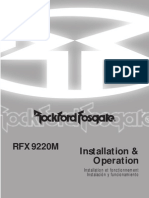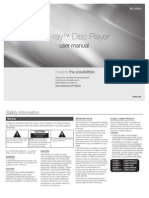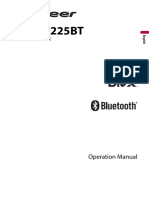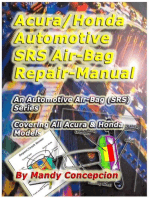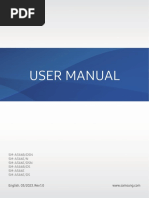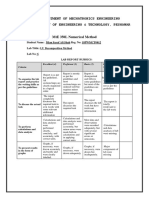Boss BV7334
Boss BV7334
Uploaded by
adrianCopyright:
Available Formats
Boss BV7334
Boss BV7334
Uploaded by
adrianOriginal Description:
Copyright
Available Formats
Share this document
Did you find this document useful?
Is this content inappropriate?
Copyright:
Available Formats
Boss BV7334
Boss BV7334
Uploaded by
adrianCopyright:
Available Formats
To ensure safety wh||e dr|v|ng
and to comp|y w|th |aws,
dr|vers shou|d not watch v|deo or
operate the v|deo dev|ce wh||e dr|v|ng.
WARNING
BV7334
OWNERS MANUAL
Mobile Audio/Video System
3.2 Inch TFT Monitor
DVD Player with Radio
RBDS Operation
Fold down detachable Panel
Memory Card Interface
USB Interface
AV IN interface on the front panel
Parental Control
Remote Control
1
CONTENTS
SAFETY INFORMATION................................................................... 3
DISC NOTES ..................................................................................... 5
INSTALLATION.................................................................................. 6
USING THE DETACHABLE FRONT PANEL .................................... 9
CONNECTIONS................................................................................. 10
LOCATIONS AND FUNCTION OF THE PLAYER............................. 11
LOCATIONS AND FUNCTION OF THE REMOTE CONTROL ......... 12
OPERATION...................................................................................... 15
BASIC OPERATION....................................................................................... 15
DVD OPERATION............................................................................................ 16
USB PLAY OPERATION.................................................................................. 21
MEMORY CARD OPERATION........................................................................ 22
RADIO OPERATION ........................................................................................ 22
AV IN OPERATION........................................................................................... 23
TROUBLE SHOOTING...................................................................... 24
SPECIFICATIONS ............................................................................. 26
2
Features
Compatible with PAL DVD (Video CD)
and NTSC DVD (Video CD)
This player can play discs recorded in
either PAL or NTSC format.
L/R stereo analog audio outputs for
connection to existing head unit aux
inputs. Video output is composite
video.
Supplied remote handles
multi-function software
(multi-language audio-track/subtitle,
multi-angle, etc.), plus all basic
functions.
Use This Product Safely
This set has been designed and
manufactured to assure personal safety.
Improper use can result in electric
shock or fire hazard. The safeguards
incorporated in this unit protect you if
you observe the following procedures
for installation, use and servicing. This
unit doesnt contain any parts that can
be repaired by the user.
When Driving
Keep the volume level low enough to be
aware of road and traffic conditions.
When Car Washing
Do not expose the product to water or
excessive moisture. This could cause
electrical shorts, fire or other damage.
When Parked
Parking in direct sunlight can produce
very high temperatures inside your
vehicle. Give the interior a chance to
cool down before starting playback.
Use the Proper Power Supply
This product is designed to operate with
a 12 volt DC, negative ground battery
system.
Protect the Disc Mechanism
Avoid inserting any foreign objects into
the slot of this player.
Failure to observe this may cause
malfunction due to the precise
mechanism of this unit.
Use Authorized Service Centers
Do not attempt to disassemble or adjust
this precision product. Please refer to
the Service Center list included with this
product for service assistance.
For Installation
The unit should be installed in a
horizontal position with the front end up
at a convenient angle, but not more
than 30
0
.
3
SAFETY INFORMATION
CAUTION:
MOBILE DVD PLAYER IS A CLASS I
LASER PRODUCT. HOWEVER THIS
MOBILE DVD PLAYER USES A
VISIBLE/INVISIBLE LASER BEAM WHICH
COULD CAUSE HAZARDOUS
RADIATION EXPOSURE IF DIRECTED.
BE SURE TO OPERATE THE MOBILE
DVD PLAYER CORRECTLY AS
INSTRUCTED.
USE OF CONTROLS OR ADJUSTMENTS
OR PERFORMANCE OF PROCEDURES
OTHER THAN THOSE SPECIFIED
HEREIN MAY RESULT IN HAZARDOUS
RADIATION EXPOSURE.
DO NOT OPEN COVERS AND - DO NOT
REPAIR YOURSELF. REFER SERVICING
TO QUALIFIED PERSONNEL.
WARNING:
TO REDUCE THE RISK OF FIRE OR
ELECTRICAL SHOCK, DO NOT
EXPOSE THIS EQUIPMENT TO RAIN
OR MOISTURE.
TO REDUCE THE RISK OF FIRE OR
ELECTRIC SHOCK, AND ANNOYING
INTERFERENCE, USE ONLY THE
RECOMMENDED ACCESSORIES.
THIS DEVICE IS INTENDED FOR
CONTINUOUS OPERATION.
Region Management Information
Region Management Information: This
Mobile DVD Player is designed and
manufactured to respond to the Region
Management Information that is recorded
on a DVD disc. If the Region number
described on the DVD disc does not
correspond to the Region number of this
Mobile DVD Player, this Mobile DVD
Player cannot play this disc.
4
5
DISC NOTES
Handling and Cleaning
Dirt, dust, scratches and warping discs
will cause wrong operation.
Do not place stickers or make
scratches on discs.
Do not warp discs.
A disc should always be kept in its case
when not in use to prevent from
damage.
Do not place discs in the following
places:
1. Direct sunlight.
2. Dirty, dusty and damp areas.
3. Near car heaters.
4. On the seats or dashboard.
Disc Cleaning
Use a dry soft cloth to wipe the surface.
If the disc is quite dirty, using a soft cloth
slightly dip with isopropyl (rubbing)
alcohol. Never use solvents such as
benzine, thinner or conventional record
cleaners as they may mar the surface of
the disc.
Note:
A disc may become somewhat scratched
(although not enough to make it
unusable) depending on the way it is
handled and conditions in the usage
environment. Note these scratches are
not an indication of any problem with the
player.
Preparing New Discs with
Rough Spots
A new disc may have rough edges on
its inside and outside edges. If a disc
with rough edges is used, the proper
setting will not be performed and the
player will not play the disc. Therefore,
remove the rough edges in advance by
using a ballpoint pen or pencil as
shown on the right. To remove the
rough edges, press the side of the pen
or pencil against the inside and outside
edges of the disc.
6
INSTALLATION
Notes:
Choose the mounting location where
the unit will not interfere with the
normal driving function of the driver.
Before finally installing the unit,
connect the wiring temporarily and
make sure it is all connected up
properly and the unit and the system
work properly.
Use only the parts included with the
unit to ensure proper installation. The
use of unauthorized parts can cause
malfunctions.
Consult with your nearest dealer if
installation requires the drilling of holes
or other modifications of the vehicle.
Install the unit where it does not get in
the drivers way and cannot injure the
passenger if there is a sudden stop,
like an emergency stop.
If installation angle exceeds 30 from
horizontal, the unit might not give its
optimum performance.
Avoid installing the unit where it would
be subject to high temperature, such
as from direct sunlight, or from hot air,
from the heater, or where it would be
subject to dust, dirt or excessive
vibration.
DIN FRONT/REAR-MOUNT
This unit can be properly installed either
from Front (conventional DIN
Front-mount) or Rear (DIN Rear-mount
installation, utilizing threaded screw holes
at the sides of the unit chassis). For details,
refer to the following illustrated installation
methods.
TAKE OUT SCREW BEFORE INSTALLATION
Before install the unit, please remove the
two screws.
DIN FRONT-MOUNT (Method A)
Installation Opening
This unit can be installed in any dashboard
having an opening as shown below:
Installing the unit
Be sure you test all connections first, and
then follow these steps to install the unit.
1. Make sure the ignition is turned off, and
then disconnect the cable from the
vehicle batterys negative (-) terminal.
2. Disconnect the wire harness and the
antenna.
3. Press the release button on the front
panel and remove the control panel
(see the steps of removing the front
panel).
4. Lift the top of the outer trim ring then
pull it out to remove it.
5. The two supplied keys release tabs
inside the units sleeve so you can
remove it. Insert the keys as far as
30
Take out screw
before installation.
INSTALLATION
they will go (with the notches facing up)
into the appropriate slots at the middle
left and right sides of the unit. Then slide
the sleeve off the back of the unit.
(1) Front Panel; (2) Outer Trim Ring;
(3) Sleeve; (4) L key; (5) R key.
6. Mount the sleeve by inserting the
sleeve into the opening of the
dashboard and bend open the tabs
located around the sleeve with a
screwdriver. Not all tabs will be able to
make contact, so examine which ones
will be most effective. Bending open the
appropriate tabs behind the dashboard
to secure the sleeve in place.
(1) Dashboard (2) Tabs
7. Reconnect the wire harness and the
antenna and be careful not to pinch any
wires or cables.
8. Slide the unit into the sleeve until it
locks into place.
9. To further secure the unit, use the
supplied metal strap to secure the
back of the unit in place. Use the
supplied hardware (Hex Nut (M5mm)
and Spring Washer) to attach one end of
the strap to the mounting bolt on the
back of the unit. If necessary, bend the
metal strap to fit your vehicles mounting
area. Then use the supplied hardware
(Tapping Screw (5x25mm) and Plain
Washer) to attach the other end of metal
strap to a solid metal part of the vehicle
under the dashboard. This strap also
helps ensure proper electrical grounding
of the unit.
Note to install the short threading
terminal of the mounting bolt to the back
of the unit and the other long threading
terminal to the dashboard.
(1) Metal Strap; (2) Mounting Bolt;
(3) Hex Nut; (4) Spring Washer;
(5) Tapping Screw; (6) Plain Washer
10. Reconnect the cable to the vehicle
batterys negative (-) terminal. Then
replace the outer trim ring and install
the units front panel (see the steps of
installing the front panel).
Removing the unit
1. Make sure the ignition is turned off, then
disconnect the cable from the vehicle
batterys negative (-) terminal.
2. Remove the metal strap attached the
back of the unit (if attached).
7
INSTALLATION
3. Press the release button to remove the
front panel.
4. Lift the top of the outer trim ring then pull
it out to remove it.
5. Insert both of the supplied keys into the
slots at the middle left and right sides of
the unit, then pull the unit out of the
dashboard.
DIN REAR-MOUNT (Method B)
If your vehicle is a Nissan, Toyota, follow
these mounting instructions.
Use the screw holes marked T (Toyota), N
(Nissan) located on both sides of the unit
to fasten the unit to the factory radio
mounting brackets supplied with your
vehicle.
Dashboard or Console
Screw
Factory Radio
Mounting Bracket
Side View showing
Screw Holes marked
T, N
Screw
To fasten the unit to the factory radio
mounting brackets.
Align the screw holes on the bracket with
the screw holes on the unit, and then
tighten the screws (5x5mm) on each side.
Note: the outer trim ring, sleeve and the
metal strap are not used for method B
installation.
8
To Detach the Front Panel
1. Press the release button, then the front
panel will be folded down.
OPEN
2. To remove the front panel, lift it up at a
little angle from horizontal position, then
first pull out the right side and then pull
out the left side.
Front Panel
The right side
3. For safekeeping, store the front panel in
the supplied protective case immediately
after being removed.
To Install the Front Panel
1. To install the front panel, first insert the
left side into proper position then insert
the right side into place.
2. When the two sides fixed into place,
push the front panel into main unit.
3. Note that if the front panel fails to lock in
position properly, pressing control button
may not function and the display may be
missing some segments. Press the
release button and then reinstall the front
panel again.
Precautions when handling
1. Do not drop the front panel.
2. Do not put pressure on the display or
control buttons when detaching or
re-installing the front panel.
3. Do not touch the contacts on the front
panel or on the main unit body. It may
result in poor electrical contact.
4. If any dirt or foreign substances
adhered on the contacts, they can be
removed with a clean and dry cloth.
5. Do not expose the front panel to high
temperatures or direct sunlight in
anywhere.
6. Keep away any volatile agents (e.g.
benzene, thinner, or insecticides) from
touching the surface of the front panel
7. Do not attempt to disassemble the
front panel.
USING THE DETACHABLE FRONT PANEL
Release button
9
CONNECTIONS
Connector A
1. N.C
2. N.C
3. N.C
4. MEMORY +12V (YELLOW)
5. AUTO ANTENNA OUTPUT (BLUE)
6. N.C
7. +12V (TO IGNITION KEY) (RED)
8. GROUND (BLACK)
Connector B
1. REAR RIGHT SPEAKER (+) (VIOLET)
2. REAR RIGHT SPEAKER (-) (VIOLET/BLACK)
3. FRONT RIGHT SPEAKER (+) (GRAY)
4. FRONT RIGHT SPEAKER (-) (GRAY/BLACK)
5. FRONT LEFT SPEAKER (+) (WHITE)
6. FRONT LEFT SPEAKER (-) (WHITE/BLACK)
7. REAR LEFT SPEAKER (+) (GREEN)
8. REAR LEFT SPEAKER (-) (GREEN/BLACK)
10
LOCATIONS AND FUNCTION OF THE PLAYER
When the front panel is folded down:
1. Release button
2. Volume knob (when rotated)
Push SEL (when pressed)
3. PTY
4. 3.2 inch TFT display
5. 1
6. 2
7. 3 OSD
8. 4 RPT
9. 5 RDM
10. 6 SUB-T
11. /MUTE
12. BND/AMS
13. TA
14.
15.
16. MODE
17. CLOCK
18. USB/SD cover
19. USB interface
20. Memory card interface
21. Remote Sensor
22. Disc slot
23. (eject)
24. RST (reset)
25. AV IN jack
Open the cover
11
LOCATIONS AND FUNCTION OF THE REMOTE CONTROL
12
1.
Press it to turn on the unit. When the
unit is on, press it to turn the unit off.
2. MODE
When the unit is on, press it to select
the different mode, such as RADIO,
DVD, USB, SD, AV IN mode.
3. BAND/SYS
In radio mode, press it shortly to
select the desired band, such as FM1,
FM2, FM3, AM1 and AM2.
In DVD mode, press to change the TV
system between AUTO, NSTC and
PAL.
4. / , /
In case of menu mode, the buttons
served as cursor buttons to select
item left/right, up/down.
5. ENTER
Press to confirm your selection.
6.
In DVD/USB/SD mode, press it once
to pre-stop play, press it twice to stop
the play and return to the logo.
7. AMS/RPT
In radio mode, press to activate auto
seek/preset store function.
In media play mode, press to switch
the repeat mode of programs.
8. ST/PROG
In media play mode, press to enter
into program mode to play the track in
your desired sequence.
In radio mode press to set the
reception between mono mode or
stereo mode.
9. LOC/RDM
In radio mode, press it to select
between local and distant stations.
In media play mode, press to play all
tracks in random order.
10. VOL+/VOL-
Press to increase/decrease the
volume level.
11. PBC
It can be used to change between
PBC ON and PBC OFF on the VCD
disc.
For DVD disc, press to enter into the
menu interface.
12. OSD
In media play mode, press to display
OSD (the on-screen display)
information.
13. 0-9
Numeric buttons.
14.
Press to play/pause the playback.
15. MUTE
Press to mute the sound, press it
again to resume the sound.
16. TITLE
Press to display the title menu of the
DVD disc.
17. SUB-T
Press to display the subtitle
information of the DVD disc.
18. SETUP
In media play mode, press to enter
into the DVD setup menu.
19. ANGLE
Press to change the view angle on
multi-angle DVD disc.
20. SLOW
For some discs, press to start slow
forward function.
LOCATIONS AND FUNCTION OF THE REMOTE CONTROL
13
21. ZOOM
Press to allow the picture to be
increased in size.
22. SELECT
Press to enter into the system setup
menu.
23. SEEK- / SEEK+
Press shortly to skip to the
previous/next track.
Press and hold it to activate fast
reverse/forward function.
In radio mode, press it shortly to
search the frequency
backward/forward manually. Press
and hold it to seek the frequency
automatically.
24. AUDIO
In DVD mode, press shortly to display
the audio information of the disc.
In DVD mode, press and hold it to
enter into EQ setting, such as POP,
CLAS, ROCK and OFF. In other mode,
pressing the button is EQ function.
25. 10+
Digital selecting button for track,
cooperatively used with numeric
buttons.
26. GO TO
GOTO (Disc search button) used in
media play mode, cooperatively
used with numeric buttons.
Preparing the Remote Control
Inserting the Batteries
1. Open the battery compartment cover.
2. Insert the new batteries. Make sure
that the positive and negative
terminals of the batteries are oriented
as indicated.
3. Close the cover.
Battery: One button cell lithium
battery (CR2025).
Using the Remote Control
Point the remote control towards the
remote control signal receiver on the
player front face.
Operation angle: About 30 degree in
each the direction of the front of the
remote sensor.
LOCATIONS AND FUNCTION OF THE REMOTE CONTROL
14
OPERATION
BASIC OPERATION
Turn the unit on/off
When all the connection is finished,
press MUTE button on the front
panel or on the remote control will
turn the unit on. When the unit is on,
hold press MUTE button or press
to turn the unit off.
Fold down the front panel
Press the release button on the front
panel, the panel will be folding down.
System menu
Press the volume button on the front
panel of the unit or SELECT on the
remote control to enter into the setup
menu.
Then press / buttons on the
front panel or on the remote control to
select the item up or down, then use
the volume knob on the front panel or
VOL+/- buttons on the remote control
to adjust the selected item.
* TIME --- ON or OFF
When TIME OFF, the CLOCK
will disappear.
* STEREO --- ON or MONO
* SUBWOOF --- ON or OFF
The subwoofer output jack is on the
back of the unit.
NOTE: In DVD/AV mode, press the
SEL button, you can see another more
interface:
Then press / buttons on the
front panel or on the remote control to
select the item up or down, then use
the volume knob on the front panel or
VOL+/- buttons on the remote control
to adjust the Brightness, Contrast,
Sharpness, Color and Hue.
Remote sensor
There is a remote sensor on the front
panel. You can point the remote
control to the remote sensor and
press functions keys on the remote
control to control the unit.
Reset function
Press the release button on the front
panel to fold down the panel, then you
will see the RST button on the
housing of the unit.
It must be activated with either a
ballpoint pen or thin metal object. The
reset button is to be activated for the
following reasons:
1.Initial installation of the unit when all
wiring is completed.
2.All the function buttons do not work.
3. Error symbol on the display.
Volume level adjustment
Rotating the volume knob on the
front panel clockwise or
anticlockwise or pressing VOL+/-
buttons on the remote control to
adjust the volume level.
When you adjust the volume the
current value of the volume will be
BRIGHTNESS
CONTRAST
SHARTPNESS
COLOR
HUE
RESET
BASS 0
TREB 0
BALA L= R
FADE F= R
TIME 00:05
TIME OFF
SUBWOOF OFF
STEREO ON
TAVOL 35
REG OFF
15
OPERATION
displayed on the screen.
Pressing MUTE button on the front
panel or MUTE button on the remote
control will mute the sound. Press it
again will resume the sound.
Mode selection
Press MODE button on the front panel
or MODE on the remote control to
select the desired mode to enjoy.
Such as DVD, radio, USB, SD, AV IN
mode.
Equalization
In radio mode, press AUDIO button
on the remote control to turn on
equalization function and to select
desired audio mode, such as POP,
CLAS, ROCK and OFF.
In DVD mode, press and hold the
button is EQ function.
Brake function
When driving, the picture will not be
shown on the screen in DVD/AV mode
for safety purpose. Only the audio will
be heard.
Note: Only when parking (the pink
brake wire is connected to the ground),
the DVD/AV picture can be seen on
the screen. When driving, the warning
information will be displayed.
Rearview function
On the back of the unit, there is a
yellow jack for rearview video in.
When backing a car, the picture of the
screen will switch to rearview picture
automatically and the unit will play the
video information that inputted from
the yellow rearview video in jack.
DVD OPERATION
Loading/ejecting a disc
When the front panel folding down,
you will see the disc slot and
(eject) button on the housing of the
unit.
When there is not any disc on the slot,
insert the disc with printed side facing
up into the disc slot. Then let the front
panel up to normal position. The
player will start playback
automatically.
Press button to eject the disc.
Stopping playback
Press button on the front panel or
on the remote control for one
time to pre-stop the playback. When
button on the front panel or on
the remote control is pressed, normal
playback will continue.
Press or button twice to stop
the playback completely.
Pausing play
Shortly press on the front panel or
on the remote control during
playback to stop playback temporarily.
Shortly press again will return to
the normal playback.
Rapid forward / rapid reverse
Hold press / on the front panel
or hold press / on the remote
control during playback.
16
Clock display
Repeatedly press CLOCK button on
the front panel to let the clock appear
on the screen or not.
OPERATION
Each time the button is hold pressed,
the speed of rapid forward /reverse
changes according to the disc as
follows.
DVD/VCD/CD/MP3:
Normal play X2 X4 X8 X20
Slow motion playback (for DVD
only)
Press SLOW on the remote control
during play. Each time the button is
pressed, the speed of slow forward (SF)
changes according to the disc as
follows.
DVD:
Normal play 1/2 1/3 1/4 1/5 1/6 1/7
In slow motion state, shortly press
on the remote control or on the
front panel to resume the normal
playback.
Skipping track
Pressing / buttons on the remote
control or / on the front panel
during playback will skip to the
next/previous track.
When PBC (playback control) ON,
these buttons may be unavailable.
Note you can use the numeric buttons
(0-9) and 10+ button on the remote
control to select the track directly.
DVD title menu & Menu play
1. When playing a DVD disc, pressing
Title button on the remote control
will stop the playback and return to
the TITLE menu that is stored in DVD
disc. The disc will be played
automatically and stop at menu
picture.
2. Press / , / cursor
buttons on the remote control to
move between the highlight bars in
the menu.
3. Press ENTER button on the remote
control to confirm the selected item.
Note when playing a DVD disc, you
can press PBC button on the
remote control to enter the menu play
interface of the disc. Then you can
select the desired item to play.
Zoom function
Allows the picture to be increased in
size. Press ZOOM button on the
remote control to toggle scale among
1, 2, 3, 4, 1/2 , 1/3, and 1/4. When the
scale is 1/4, press ZOOM again will
exit zoom operation.
During zoom mode, press / ,
/ buttons to move the picture
left/right, up/down.
Multi-subtitle language function
(For DVD)
Press Sub-T button on the remote
control or SUB-T button on the front
panel during playback. The
corresponding information will be
shown on the screen.
Each time the button is pressed, the
subtitle language changes in the
sequential order.
Note: The language is different
according to the disc. Some discs only
contain one subtitle language.
Multi-angle function (For DVD)
Press ANGLE button on the remote
control during playback. The
corresponding information will be
shown on the screen.
Each time the button is pressed, the
angle changes in sequential order.
17
OPERATION
Notes:
a) The angle number is different
according to the disc.
b) The function only works for discs
having scenes recorded at different
angles.
Multi-audio Language function
Press AUDIO during playback. The
corresponding information will be
shown on the screen.
Each time the button is pressed, the
audio soundtrack language changes
on sequential order.
Notes:
- The language number is different
according to the disc.
- Some discs only contain one
soundtrack language.
Repeat play
When you want to repeat playing the
whole disc or track or a chapter in the
disc.
Press RPT button on the remote
control or on the front panel
repeatedly to select different repeat
mode. For different kinds of discs,
pressing RPT button has different
effects. For example:
DVD:
REP:[OFF] REP:[CHAPTER] REP:[TITLE]
REP:[REP ALL]
MP3:
REP:[OFF] REP:[REP 1] REP:[REP DIR]
REP:[REP ALL]
Note: REPEAT feature does not
support VCD2.0 (with PBC ON).
Play the tracks in random order
For some discs, when playing, press
RDM button on the front panel or on
the remote control will play the tracks
on the disc in shuffle order. In shuffle
on mode, press RDM button again will
exit shuffle playing.
Program play
In program play mode, you can play
the track in your desired sequence.
To program play a disc, please follow
the next instructions.
For VCD (when PBC OFF) /CD/MP3
disc:
a) Press PROG button on the
remote control to enter the
program edit interface.
b) Press / , / cursor
buttons on the remote control to
select the items you want to
program. The items you selected
will become highlight.
c) Input the number you want to
program by numeric buttons (0-9)
on the remote control.
Use cursor buttons to select
PLAY on the bottom of the
screen, or press ENTERbutton on
remote control to confirm. And
the unit will play the tracks you
programmed.
d) If you want to clear the program,
select CLEAR on the screen and
press ENTER on the remote control
to confirm, and the unit will cancel
the programmed play.
For DVD disc:
The operation is the same as
VCD/CD operation. Press PROG
button on the remote control the
following media play window will be
shown on the screen:
18
OPERATION
Note:
When playing tracks you
programmed, press PROG button
to enter the program interface,
pressing PROG for the second time
will exit the menu and the unit will
resume normal play. When you
want to return to program play,
press PROG to enter program
interface and select PLAY then
press ENTER button on the remote
control to confirm, it will begin
program play.
For JPEG disc:
When playing a JPEG disc, press
PROG button to select the different
play mode of the photos.
Goto Function
FOR DVD:
Press GO TO button on the remote
control, the screen will display the
following message:
Use the numeric buttons to input the
desired Title, Chapter or Time, then
press ENTERbutton to confirm.
FOR VCD (WITH PBC OFF)/CD/MP3:
You can input the Track and Time then
press ENTER to confirm.
PBC Menu Playback of VCD/SVCD
For some VCD or SVCD discs, there is
a menu in order to select the desired
contents. This menu is called PBC
(Playback Control) menu.
Press PBC button on the remote
control to change between PBC ON
and PBC OFF on the disc.
In PBC ON mode, such as REPEAT,
RANDOM functions are unavailable.
DVD Setup
In DVD mode, when the disc is playing
or in stop mode, press SETUPbutton on
the remote control to enter setup
menu.
a) When the cursor is on the topside,
use / buttons to move
between the different pages, such
as SYSTEM SETUP, LANGUAGE
SETUP, AUDIO SETUP, VIDEO
SETUP, SPEAKER SETUP and
DIGITAL SETUP.
b) Press button to move the cursor
to the setup page below and then
you can use / buttons to
move between the different setup
options.
c) Press button to display the
choice list for each setup option and
then use / buttons and ENTER
button to change your selection.
1) SYSTEM SETUP
When you open the setup menu, you
will see the system setup page at
first, see below:
* TV SYSTEM: Change the TV
SYSTEM among NTSC, PAL and
AUTO.
* AUTO PLAY: Change between ON
and OFF. When AUTO PLAY ON, the
unit will skip over the DVD menu to
play automatically.
SYSTEM SETUP
TV SYSTEM
AUTO PLAY
VIDEO
TV TYPE
PASSWORD
RATING
DEFAULT
19
OPERATION
* VIDEO: Change among S-VIDEO
INTERLACE-YUV, TV-RGB, P-SCAN
YPBPR and PC-VGA.
* TV TYPE: Change the TV TYPE
among 4:3 PS, 4:3 LB and 16:9.
* PASSWORD: Change the
PASSWORD lock or unlock, the
default PASSWORD is 0000.
* RATING: Change the parental
RATING among 1KID SAFE, 2G, 3PG,
4PG13, 5PG-R, 6R, 7NC-17,
8ADULT.
* DEFAULT: Restore the system setup
to the default setup.
2) LANGUAGE SETUP
When you open the language setup
menu, you will see the language
setup page:
* You can change the OSD
LANGUAGE, AUDIO LANGUAGE,
SUBTITLE LANGUAGE, MENU
LANGUAGE among different
languages.
The language options are different
depending on your country or region.
3) AUDIO SETUP
When you open the AUDIO menu,
you will see the following picture:
* AUDIO OUT: Change among
SPDIF/OFF, SPDIF/RAW and
SPDIF/PCM.
* KEY: Change the tone within a certain
range.
4) VIDEO SETUP
When you open the VIDEO menu,
you will see the following picture:
You can adjust the value of the
brightness, contrast, hue, saturation
and sharpness.
5) SPEAKER SETUP
When you open the SPEAKER
menu, you will see the following
picture:
* DOWNMIX: to set the DOWNMIX
modes of LT/RT, STEREO and
VSS.
* FRONT: to select between LARGE
and SMALL.
6) DIGITAL SETUP
When you open the DIGITAL menu,
you will see the following picture:
* OP MODE: to set the operating
modes for Dolby Digital decoder,
there are LINE OUT and RF
REMOD to be selected.
LANGUAGE SETUP
OSD LANGUAGE
AUDIO LANG
SUBTITLE LANG
MENU LANG
VIDEO SETUP
BRIGHTNESS
CONTRAST
HUE
SATURATION
SHARPNESS
DIGITAL SETUP
OP MODE
DYNAMIC RANGE
DUAL MONO
AUDIO SETUP
AUDIO OUT
KEY
SPEAKER SETUP
DOWNMIX
FRONT
20
OPERATION
* DYNAMIC RANGE: you can
adjust the dynamic range between
OFF, 1/8, 2/8. 3/8, 1/2, 5/8, 3/4,
7/8, full.
* DUAL MONO: there are STEREO,
MONO L, MONO R and MIX
MONO to be selected.
Note: The displayed setting information
is different according to different version.
On-screen Display Function
Press the OSD button on the front
panel or on the remote control during
playback to display the console
information of the current disc on the
screen.
For an example (when playing a DVD
disc):
Once you press OSD button you will
see the information as the following
order.
1) Item: TT
Function: Display the current title
number and total title
number.
2) Item: CH
Function: Display the current chapter
number and total chapter number.
3) Item: (This icon only displayed
for several seconds, after several
seconds it will disappeared.)
Function: Display the played time of
the current chapter.
4) C-: Display the remaining time of the
current chapter.
5) T: Display the played time of the
current title.
6) T-: Display the remaining time of the
current title.
7) C: Display the played time of the
current chapter.
8)
Display the current discs
LANGUAGE, AUDIO TYPE,
SUBTITLE LANGUAGE and PLAY
ANGLE.
Note: The displayed information is
different according to different type of
discs.
Last Play Memory
1) During disc playback, if you turn off
the unit and then turn on the unit
again, the DVD unit will resume
playing from the point that just
interrupted.
2) During disc playback, if you press
MODE button to switch to other mode,
then return to DVD mode again, the
unit will resume playing from the point
that just interrupted.
USB PLAY OPERATION
On the front of the unit, when you open
the USB cover, you will see an USB
interface. An USB device can be
connected through this interface.
When you connect an USB device
through the interface, the unit will search
the files in the USB driver and start to
play automatically.
If in other mode, you can also press
MODE button to select USB mode.
When playing the audio/video/photo files
in the device, the operation is the same
with DVD operation described above.
NOTE:
When in USB play mode, be sure
not to remove the USB driver from
the USB interface.
When stop USB play, you can
remove the USB drive, after remove
USB driver from the unit.
21
OPERATION
When connecting an MP3 player
and there has normal battery in the
player (non rechargeable battery),
you should remove the battery from
the MP3 player then connect it to
the USB interface. Otherwise, it
may cause battery burst.
MEMORY CARD OPERATION
On the front of the unit, when you open
the USB cover, you will see a memory
card interface. You can insert a memory
card into the interface.
When you insert a memory card in the
memory interface, the unit will search
the files in the card and start to play
automatically. The operation is the same
with the DVD operation described
above.
If in other mode, you can also press
MODE button to select Card mode.
The corresponding operation please
refer to the DVD OPERATION.
RADIO OPERATION
Switching to Radio Mode
Press MODE button on remote control
or MODE on the front panel start radio
mode.
The band/frequency/station/clock and
other information will display on the
display.
Selecting the Frequency Band
Press BAND button on the remote
control or BND/AMS button on the front
panel to select desired band. The
reception band will change in the
following order:
FM1 FM 2 FM3 AM1 AM2
Selecting Station
Press / buttons on the remote
control or press / on the front
panel shortly to adjust the frequency
manually.
Hold Press / on the remote
control or hold press / on the
front panel for fast tuning. The
frequency is updated correspondingly
on display.
Setting Memory
Press radio preset buttons (numeric
buttons 1~6) on remote control or on
the front panel to preset stations at
radio mode. Each band can store six
preset stations. The stations might be
FM1, FM2, FM3, AM1 and AM2 band.
The operation is as below:
1) Store in Memory
Press and hold desired radio preset
buttons (numeric buttons 1~6) on the
remote control or on the front panel
for several seconds, the memory
icon will be shown display and the
current listening station will be stored
into the number button.
2) Retrieve a Preset Station
Press any one of the radio preset
buttons (numeric buttons 1~6) on the
remote control or on the front panel
to retrieve a station which had been
stored in the memory in advance and
the chosen frequency will be shown
on display.
RADIO ST
87.50 MHZ
BAND : FM1
STATION: M1
DISC POP
22
OPERATION
Automatic memory storing &
program scanning
1) Program scanning
Shortly press AMS button on
remote control to scan preset
station.
2) Automatic memory storing
Press and hold press AMS button
on the remote control or BND/AMS
button on the front panel for about
several seconds, the radio searches
from the current frequency and
checks the signal strength until one
cycle search is finished. And then
stations are stored into the preset
number button in turn according to
the strength of the stations. When
auto search is finished, it will enter
into preset scan mode
automatically.
Note: Press and hold 1-6 numeric
buttons on the remote control for
about several seconds, will store
the current station to the current
numeric key position.
Mono/Stereo
Press ST button on remote control to
select mono or stereo mode. You can
sometimes improve reception of
distant stations by selecting mono
operation.
RBDS OPERATION
In FM mode, press TA button on the
front panel of the unit, the unit will
search Traffic Announcement
automatically. When received a
Traffic Announcement station, the
unit will change to the Traffic
Announcement station automatically.
Press TA button again will exit TA
mode.
USE PTY BUTTON
Press PTY button will enter PTY
SELECT MENU. In the menu, use
VOL+/- buttons on the remote
control or volume knob on the front
panel to change the items.
When PTY is selected, the radio
starts to search corresponding PTY
information, and stops if the
corresponding PTY information is
detected.
If corresponding PTY information is
not existed any more, PTY
engaging is automatically exit to
normal mode.
Notes:
TA: Traffic Announcement
Identification
Identification data showing traffic
information is being transmitted
or not
PTY: Program Type Code
Contents of programs such as
news, light music, sports etc.
Switching Area USA/EUR
In radio mode, press and hold the
volume button on the front panel of
the unit or SELECT button on the
remote control, then you can use the
volume knob on the unit or VOL+/-
buttons on the remote control to set
AREA USA or AREA EUR frequency
spacing.
AV IN OPERATION
On the front panel of the unit, there is an
AV IN jack. When you connected the
audio/video device from the jack, press
MODE button on the remote control or
MODE on the front panel to select AV IN
mode.
23
TROUBLE SHOOTING
If it appears that your DVD unit is faulty,
first consult this checklist. It may be that
something simple has been overlooked.
Under no circumstances should you
try to repair the player yourself, as
this will invalidate the warranty. Only
qualified service personnel can
remove the cover or service this
player.
The power does not turn on.
The lead wires are not connected
properly to the connectors.
Make sure the connection is
correct.
The fuse has blown.
After checking for short circuits
in the wires, replace the fuse
with one having the same rating.
The internal processor is not
working due to noise or other
factors.
Press the reset button to reset
the unit to factory defaults.
The remote control does not work.
The unit does not operate even when
the correct buttons on the remote
control are pressed.
Battery capacity is low.
Install new batteries.
Some operations are disabled in
specific states.
Enter the correct mode.
The di sc can not pl ay.
Disc is of poor quality or damaged
or not clean.
Clean or replace the disc with
one of higher quality.
The disc installed is not supported
by the unit.
Examine the disc type.
The disc installed is not compatible
with the video system.
Replace the disc with one
compatible with your video
system.
The desired source is not selected
although you press the MODE button.
An optional unit required to listen to
each source is not connected yet.
Connect the optional unit
correctly.
The reset button is not pressed yet
although the optional unit has been
connected to the unit.
Press the reset button.
Nothing happens when the button are
pressed.
An optional unit required to listen to
each source is not connected yet.
Connect the optional unit
correctly.
The computer chip in the unit is not
functioning normally.
Press the reset button on the
housing of the unit.
The sound quality is poor or
distorted.
One of the speaker wires is being
pinched by a screw in the car.
Check the speaker wiring.
The speakers are not wired
correctly.
Reconnect the speaker wires so
that each output terminal is
connected to a different speaker.
Radio reception is poor.
The car antenna is not extended.
Pull the antenna out all the way.
The antenna control wire is not
connected.
Connect the wire correctly.
24
TROUBLE SHOOTING
The sound/picture skips on a
DVD/VCD/CD/MP3.
The disc is scratched or dirty.
Clean the disc.
A track will not play.
Random play has been selected.
Turn off random play.
A VCD cannot be played using
menus.
The VCD disc being played is not
compatible with PBC.
Menu playback is available only
with VCD discs recorded with
PBC.
The viewing angle cannot be
changed.
The DVD disc being played does not
contain the recording of more than
one angle.
The viewing angle cannot be
changed when the DVD disc
being played does not contain
the recording of more than one
angle.
You are attempting to switch the
angle in a DVD section where more
than one angle is not recorded.
More than one viewing angle
may be recorded only in limited
sections in a disc.
25
SPECIFICATIONS
GENERAL
Power Supply Requirements : DC 12 Volts, Negative Ground
Current Drain : 15 Ampere (max.)
RADIO
AM
522 to 1620 KHz (Europe/Asia)
DVD
Signal system:
5 (12 cm) single-sided, single-layer
5 (12 cm) single-sided, double-layer
Note:
Specifications and design are subject to modification, without notice, due to
improvements in technology.
FM
Frequency Coverage 87.5 to 107.9 MHz (USA)
87.5 to 108 MHz (Europe/Asia)
Sensitivity (S/N=30dB) 10 dBu
Image Rejection >45dB
Stereo Separation >25dB
Frequency Coverage 530 to 1710 KHz (USA)
Sensitivity (S/N=20dB) 36 dBu
Image Rejection >45 dB
Compositive video 1.0Vp-p 75
Discs played: (1) DVD-VIDEO disc
(2) Compact disc (CD-DA/CD-R/CD-RW/MP3)
(3) (12 cm) VIDEO CD
Monitor Screen Size: 3.2 TFT
26
Maximum Output Power : 4x80 watts
You might also like
- Manual de Usuario Autoestereo Power Acoustik PD-710No ratings yetManual de Usuario Autoestereo Power Acoustik PD-71025 pages
- DNX5350BT DNX535VBT DNX5350DAB: Quick Start GuideNo ratings yetDNX5350BT DNX535VBT DNX5350DAB: Quick Start Guide36 pages
- VR-103/ VR-103T VR-103B/ VR-103BT: Owner's ManualNo ratings yetVR-103/ VR-103T VR-103B/ VR-103BT: Owner's Manual29 pages
- Safety Precautions: Users Guide - ENGLISHNo ratings yetSafety Precautions: Users Guide - ENGLISH2 pages
- LCD Monitor User Manual: 24G2E/27G2E/24G2E5/27G2E5No ratings yetLCD Monitor User Manual: 24G2E/27G2E/24G2E5/27G2E531 pages
- USB Monitor User Manual: ©2013 AOC. All Rights ReservedNo ratings yetUSB Monitor User Manual: ©2013 AOC. All Rights Reserved31 pages
- DS2058 Portable DVD Player Owner's Manual: ScreenNo ratings yetDS2058 Portable DVD Player Owner's Manual: Screen32 pages
- BMTV-9650DVUSBT Portuguese Instruction Manual0% (1)BMTV-9650DVUSBT Portuguese Instruction Manual35 pages
- Monitor Samsung SyncMaster 997MB Manual Eng0% (1)Monitor Samsung SyncMaster 997MB Manual Eng80 pages
- Owner'S Manual Owner'S Manual: IN-433BTSNo ratings yetOwner'S Manual Owner'S Manual: IN-433BTS40 pages
- Standalone DVR Quick Start Guide V1.0.0No ratings yetStandalone DVR Quick Start Guide V1.0.039 pages
- DVD Player/ Video Cassette Recorder: SLV-D560P SLV-D360PNo ratings yetDVD Player/ Video Cassette Recorder: SLV-D560P SLV-D360P128 pages
- Instruction Manual: Compact Disc PlayerNo ratings yetInstruction Manual: Compact Disc Player32 pages
- Samsung Galaxy S22 Ultra User Guide For Beginners: The Complete User Manual For Getting Started And Mastering The Galaxy S22 Ultra Android PhoneFrom EverandSamsung Galaxy S22 Ultra User Guide For Beginners: The Complete User Manual For Getting Started And Mastering The Galaxy S22 Ultra Android PhoneNo ratings yet
- Delco Manuals: Radio Model 633, Delcotron Generator Delco Radio Owner's Manual Model 633, Delcotron Generator InstallationFrom EverandDelco Manuals: Radio Model 633, Delcotron Generator Delco Radio Owner's Manual Model 633, Delcotron Generator InstallationNo ratings yet
- Canon - PowerShot - SX430 - IS - SX432 - IS - Camera - User - Guide - ENNo ratings yetCanon - PowerShot - SX430 - IS - SX432 - IS - Camera - User - Guide - EN146 pages
- Amplifier Classes and The Classification of AmplifiersNo ratings yetAmplifier Classes and The Classification of Amplifiers5 pages
- Topic 4: Computational Fluid Dynamics: Lecture 4-1: Burgers EquationNo ratings yetTopic 4: Computational Fluid Dynamics: Lecture 4-1: Burgers Equation10 pages
- Bollhoff HeliCoil Plus Thread Repair KitsNo ratings yetBollhoff HeliCoil Plus Thread Repair Kits40 pages
- CSC 211 Multifunction Protection Ied Engineering and Operation ManualNo ratings yetCSC 211 Multifunction Protection Ied Engineering and Operation Manual225 pages
- Little - Giant LSP-150-C Lawn Sprinkler Pump - OverviewNo ratings yetLittle - Giant LSP-150-C Lawn Sprinkler Pump - Overview2 pages
- Australian Standard: Timber Structures Part 1: Design MethodsNo ratings yetAustralian Standard: Timber Structures Part 1: Design Methods8 pages
- Regulating Construction Product and Material Under CIDB Act 520 (Amendment 2011) & Standard Requirement On RMCNo ratings yetRegulating Construction Product and Material Under CIDB Act 520 (Amendment 2011) & Standard Requirement On RMC39 pages
- Statistical Process Control: Douglas M. Stewart, Ph.D. The Anderson Schools of Management The University of New Mexico100% (1)Statistical Process Control: Douglas M. Stewart, Ph.D. The Anderson Schools of Management The University of New Mexico68 pages
- Manual de Usuario Autoestereo Power Acoustik PD-710Manual de Usuario Autoestereo Power Acoustik PD-710
- LCD Monitor User Manual: 24G2E/27G2E/24G2E5/27G2E5LCD Monitor User Manual: 24G2E/27G2E/24G2E5/27G2E5
- USB Monitor User Manual: ©2013 AOC. All Rights ReservedUSB Monitor User Manual: ©2013 AOC. All Rights Reserved
- DVD Player/ Video Cassette Recorder: SLV-D560P SLV-D360PDVD Player/ Video Cassette Recorder: SLV-D560P SLV-D360P
- Samsung Galaxy S22 Ultra User Guide For Beginners: The Complete User Manual For Getting Started And Mastering The Galaxy S22 Ultra Android PhoneFrom EverandSamsung Galaxy S22 Ultra User Guide For Beginners: The Complete User Manual For Getting Started And Mastering The Galaxy S22 Ultra Android Phone
- Acura-Honda Automotive SRS Airbag Repair ManualFrom EverandAcura-Honda Automotive SRS Airbag Repair Manual
- Delco Manuals: Radio Model 633, Delcotron Generator Delco Radio Owner's Manual Model 633, Delcotron Generator InstallationFrom EverandDelco Manuals: Radio Model 633, Delcotron Generator Delco Radio Owner's Manual Model 633, Delcotron Generator Installation
- Canon - PowerShot - SX430 - IS - SX432 - IS - Camera - User - Guide - ENCanon - PowerShot - SX430 - IS - SX432 - IS - Camera - User - Guide - EN
- Amplifier Classes and The Classification of AmplifiersAmplifier Classes and The Classification of Amplifiers
- Topic 4: Computational Fluid Dynamics: Lecture 4-1: Burgers EquationTopic 4: Computational Fluid Dynamics: Lecture 4-1: Burgers Equation
- CSC 211 Multifunction Protection Ied Engineering and Operation ManualCSC 211 Multifunction Protection Ied Engineering and Operation Manual
- Little - Giant LSP-150-C Lawn Sprinkler Pump - OverviewLittle - Giant LSP-150-C Lawn Sprinkler Pump - Overview
- Australian Standard: Timber Structures Part 1: Design MethodsAustralian Standard: Timber Structures Part 1: Design Methods
- Regulating Construction Product and Material Under CIDB Act 520 (Amendment 2011) & Standard Requirement On RMCRegulating Construction Product and Material Under CIDB Act 520 (Amendment 2011) & Standard Requirement On RMC
- Statistical Process Control: Douglas M. Stewart, Ph.D. The Anderson Schools of Management The University of New MexicoStatistical Process Control: Douglas M. Stewart, Ph.D. The Anderson Schools of Management The University of New Mexico