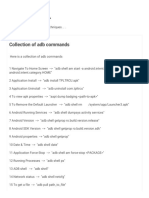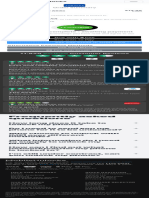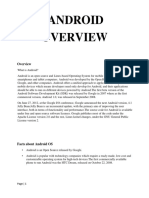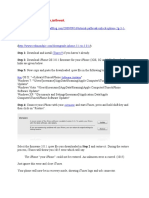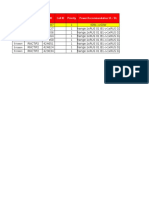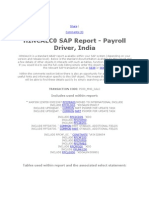0 ratings0% found this document useful (0 votes)
391 viewsHow To Overcome Android Boot Loop
The document provides instructions for overcoming an Android boot loop, entering recovery mode, and performing a factory reset on an Android device when the user is unable to access the normal system menu. It explains that a boot loop is when the device continuously restarts at the startup logo. Entering recovery mode allows performing a factory reset to return the device to its original state, erasing user data and settings. It then lists detailed steps for entering recovery mode and performing a factory reset for many specific Android phone models and brands.
Uploaded by
amirahrazaliCopyright
© © All Rights Reserved
Available Formats
Download as DOCX, PDF, TXT or read online on Scribd
0 ratings0% found this document useful (0 votes)
391 viewsHow To Overcome Android Boot Loop
The document provides instructions for overcoming an Android boot loop, entering recovery mode, and performing a factory reset on an Android device when the user is unable to access the normal system menu. It explains that a boot loop is when the device continuously restarts at the startup logo. Entering recovery mode allows performing a factory reset to return the device to its original state, erasing user data and settings. It then lists detailed steps for entering recovery mode and performing a factory reset for many specific Android phone models and brands.
Uploaded by
amirahrazaliCopyright
© © All Rights Reserved
Available Formats
Download as DOCX, PDF, TXT or read online on Scribd
You are on page 1/ 9
How to overcome Android boot loop, unable to
enter menu and forgot Android pin, password or
pattern lock
admin on November 8, 2011 18 Comments
Actually Ive been discussing this topic that I wrote on the article How to Unlock Samsung Galaxy Mini In
Case You Forgot the PIN, Password or Drawing Pattern. However, since some people ask me how to do
that in their Android phone (which is not Samsung Galaxy Mini), in this article I will give a tutorial how to
fix Android boot loop or unbrick the phone (soft brick only). This method also useful when you forgot
Android PIN, Password or forgot pattern lock Android. To fix these entire problem is you have to do
factory reset through the recovery mode.
Note: Some people ask me what is boot loop Android? It is the condition where you cant enter the
phone menu. For example, you turn on the phone > you saw the phone logo and then the phone restart
> you saw the logo > then restart over and over again in a loop.
What is Factory Reset Android?
Factory reset Android is a way to return the tablet or Android phone software to like-new condition out of
the factory. Factory reset is generally able to solve almost all problems caused by software. Factory reset
will erase all data and applications stored in the tablet / phones internal memory, but all the
standard application still remains. Factory reset sometimes called hard reset.
Normally, Factory Reset can be done through the Settings > Privacy > Factory data reset. But if you
unable to access the phone menu because the phone experiencing Android bootloop or you forgot the
Android pattern lock or password, then to do the factory reset, have to go through recovery mode.
What is recovery mode Android?
Recovery mode is an Android feature to recover or fix damaged Android software. In some types of
Android phone, user also can upgrade their phone software through the recovery mode. Not all Android
phones or tablet have this feature, but sometimes, this can overcome by installing third-party recovery
mode, such as ClockwordMod recovery or xRecovery.
Recovery mode will be very useful if you experience any of the following:
1. When the Android phone unable to enter the menu or stop at the logo (commonly called Android
boot loop). This can be caused by several things, such as broken application or the user installing
application that is not compatible with the phone (for example, after installing font changer).
2. If the phone is able to start up normally, but the phone is not responding the user input, for
example the screen is not responding.
3. If the user forgot Android password, PIN or after trying too many wrong Android pattern lock and
you forgot your Google account, etc.
4. Other problems that caused by the software.
To perform a factory reset via recovery mode can be done in two easy steps. But I remind you, Do With
Your Own Risk (DWYOR) ok
Step #1: Enter the recovery mode
To enter Android recovery mode, you must turn off the phone / tablet first > press and hold some of
buttons combination simultaneously (e.g. the Volume Up button + Volume Down button + the Power
button) > you will enter the recovery mode. The method or the button that must be pressed can be
different between one Android phones to other.
In recovery mode, you cant touch the screen, it wont respond. To navigate up and down, usually you can
use the volume key (depending on your Android devices).
Update: I just know that in some recovery mode, you can touch the screen to make selection
Here is example picture of Android recovery mode:
Android Recovery Mode
Step #2: Wipe Data / Factory reset your phone
After you managed to get into recovery mode, what you have to do is only selecting the Wipe Data /
Factory Reset selection then reboot the phone.
Heres an example to do factory reset through the recovery mode for Samsung Galaxy Young:
1. Make sure the battery is enough to do the process (at least 70% battery capacity is recommended)
2. Turn off the phone
3. Press and hold the Volume Up + Power button + HOME buttons simultaneously for a few seconds
> you will enter the Android recovery mode
4. By using the Volume button, point the cursor to Factory reset / wipe dataselection
5. Press the HOME button to start the process
6. Reboot the phone
So, if you experiencing Android boot loop, unable to enter the phone menu or you forgot your pin,
password or pattern lock Android, what you need to do is enter the recovery mode and then factory
reset / wipe data your phone. Now, the problem is, many people dont know how to enter the recovery
mode.
In this article I will inform you how to enter recovery mode for several types and brand of Android phone.
More types coming soon. (Sorted alphabetically based on phone brands)
Note: To enter the recovery mode, the phone condition is must be off first.
Acer
How to enter Acer BeTouch E210 recovery mode:
Press the Volume Down + Camera + Power at the same time
How to enter Acer Liquid Metal recovery mode:
The procedure is same as Acer Betouch E210
CSL
How to enter CSL Blueberry Mi410 Android recovery mode:
Press and hold the Volume Up + Volume Down + Power Button simultaneously > Wait until you see the
green Robot, after that press the HOME button
Note: This method might be work to enter recovery mode for Axioo Vigo 410, Cherry Mobile Magnum HD
A400, Huawei IDEOS X6, Motorola TRIUMPH, Olive Smart VS300, Spice CSL Mi 410 Slim, Viewsonic
Viewpad 4 and WellcoM A99.
HUAWEI
How to enter Huawei X3 recovery mode:
Press and hold the Power button + Volume up button
How to enter Huawei X5 Recovery Mode:
Same with the X3, which is press and hold Volume up button + Power button
SAMSUNG
How to enter recovery mode for Samsung Galaxy Mini, Samsung Galaxy Fit, Samsung Galaxy Gio
and Samsung Galaxy Ace:
Press and hold the HOME button + Power button simultaneously
How to enter Samsung Galaxy 551 recovery mode:
Press the letter T button + Power button. For navigation, you can use the arrow keys, to confirm
selection; you can use the Shift key.
How to enter Samsung Galaxy Pro recovery Mode:
Press the T Button + Power button
How to enter Samsung Galaxy Young (GSM) recovery Mode:
Press and hold Volume Up Button + the HOME button + Power button simultaneously
How to enter Samsung Galaxy Young (CDMA) recovery Mode:
Turn OFF the phone > press the Power button, when Samsung logo appear,immediately press the
Volume Up button. If there is no respon or the phone turn on normaly, start it over.
Recovery Mode Samsung Galaxy W (Wonder):
1. Turn off the device
2. press the Volume Up + HOME (middle button) + Power button at the same time > wait until you
see Samsung logo, after that, release all those three buttons start from the power button first.
3. If you see Android logo > press the MENU button. If it didnt work, repeat point one.
Recovery Mode Samsung Galaxy Tab 7 (P1000) / Tab 7 Plus (P6200)
Turn off the Tablet then press Volume UP + Power button simultaneously until the screens on.
I hope this article about how to fix Android phones that can not start, boot loop, soft brick, forgotten
passwords, pin or Android pattern lock is useful for you. I know the list is not much. If your phone type or
brand not listed above, you can try to search how to get into recovery mode on the Internet or in the
Android forums. If you already know, you can inform how to do it through the comment form below. Your
information can be useful for others. Best Regards
Random Posts
How to Set Mp3 Ringtone in Android written by admin
How to Write Arabic on Android (Or Any Non Latin Characters) written by admin
Samsung Galaxy Mini Vs LG Optimus Me P350 written by admin
How to Create Folder, Copy Paste File, and How to Move Files Android from / to PC written
by admin
How to change android launcher Tutorial written by admin
Posted in Android, Android Tips | Tagged fix android boot loop, forgot android password pin, forgot pattern lock
android, unbrick android, what is boot loop android, what is factory reset android, what is recovery mode android
18 Comments to "How to overcome Android boot loop, unable to enter menu and
forgot Android pin, password or pattern lock"
You can follow all the replies to this entry through the comments feed
1. jessebuntin
January 16, 2012 - 10:41 am | Permalink
How do i get into recovery mode on a xenti xtab it7720 android 2.1, it has no volume up or down? only
HOME MENU BACKSPACE TRACKBALL POWER. PLEASE TELL ME, the device is stuck only looping
ANDROID LOGO
Reply
o admin
January 17, 2012 - 2:50 pm | Permalink
I dont know how to enter Xenti Xtab it 7720 recovery mode, but you may try some key combination,
such as HOME + Power button, MENU + Power button, HOME + MENU + Power button, etc.
Regards
Reply
2. Wanida
January 23, 2012 - 9:13 am | Permalink
Thank you so muchI have problem with my Acer E210 phone. Its keep looping on Android logo, and I
have did what you suggested on factory reset and it works! This article very helpful indeed
Reply
o admin
January 23, 2012 - 6:57 pm | Permalink
Youre welcome Wanida
Reply
3. christian
February 29, 2012 - 2:51 pm | Permalink
thank you very much for this helpful articlei have successfully formatted my samsung galaxy
young.hope that God will bless you.
Reply
o admin
February 29, 2012 - 9:04 pm | Permalink
Youre welcome Christian. God bless you too
Reply
4. Bhupander singh
March 2, 2012 - 6:02 pm | Permalink
thanks pal !
Reply
o admin
March 3, 2012 - 10:32 pm | Permalink
Youre welcome pal
Reply
5. Sahil
March 13, 2012 - 3:33 pm | Permalink
Hi. Font changer app jammed up my samsung galaxy ace. I did what u said. But still phone stays at the
starting screen displaying my phone name. Any help? Phone isnt starting
Reply
o admin
March 13, 2012 - 10:03 pm | Permalink
If thats the case, you should flash your phone firmware. I believe its not that hard to flash Samsung
Galaxy Ace firmware, try to find the tutorial in Galaxy Ace forum. Regards
Reply
6. vtech
May 14, 2012 - 3:08 am | Permalink
Great info however how do you press home on a tablet that has no hard home key?! I can get into
rocevoery but am unable to select wipe data for lack of a home key. Nothing i press so far works.
Reply
o admin
May 14, 2012 - 10:46 pm | Permalink
Do you already try to touch the selection? I just know that in some recovery mode, you can touch the
screen to make selection (I updated the article). Regards
Reply
7. Julian
June 12, 2012 - 10:56 pm | Permalink
In step 2 I got this messsage:
E:failed to mount /data (invaled argument)
E:copy_logs_files_to_data :: cant mount /dataRebooting
Reply
o admin
June 13, 2012 - 12:52 pm | Permalink
Probably its because of internal phone memory failure. Try to flash your phone firmware (reinstalling
the phone OS). If after you flash the firmware still facing a problem, then I suggest to bring the phone
(or tablet) to the service center. Regards
Reply
8. Kenny
June 26, 2012 - 5:43 am | Permalink
I did what you said but i am stuck at the triangle with the exclamation mark with the triangle. I have the
same type of phone you do the MAGNUM HD.. what should i do, please help
Reply
o Kenny
June 26, 2012 - 5:43 am | Permalink
nothing is appearing on top of it
Reply
9. Kenny Cruz
June 26, 2012 - 11:37 am | Permalink
Could you please help me,, the recovery mode came out but the options where not there to choose. the
triangle with the exclamation mark were there. I have the same model like your example picture.. please
help me
Reply
10. admin
June 26, 2012 - 10:42 pm | Permalink
Try to turn off your device > remove the battery > wait for 5-10 minutes > put the battery back > press
the Volume Up + Volume Down first, then after that, press the Power button (without releasing the
Volume Button). Regards
Reply
Leave a Reply
Name (required)
Email (required)
Website
You might also like
- Crack Any Wifi Without Bruteforce and AnonymouslyNo ratings yetCrack Any Wifi Without Bruteforce and Anonymously2 pages
- (GUIDE) Making Dump Files Out of Android Device PartitionsNo ratings yet(GUIDE) Making Dump Files Out of Android Device Partitions11 pages
- How To Perform A Factory Reset On Android DeviceNo ratings yetHow To Perform A Factory Reset On Android Device16 pages
- Methods to Increase the Internal Storage Space of Android DevicesFrom EverandMethods to Increase the Internal Storage Space of Android DevicesNo ratings yet
- Methods to Increase the Internal Storage Space of Android DevicesFrom EverandMethods to Increase the Internal Storage Space of Android DevicesNo ratings yet
- (GUIDE) (30!10!2013) New To Adb and Fastboot Guide - Xda-Developers100% (1)(GUIDE) (30!10!2013) New To Adb and Fastboot Guide - Xda-Developers6 pages
- How To Install ADB, Fastboot and Drivers in Few Seconds PDFNo ratings yetHow To Install ADB, Fastboot and Drivers in Few Seconds PDF1 page
- Imessage Localiapstore: Here Is The List: 1. 2. 3. 4. 5. 6. 7No ratings yetImessage Localiapstore: Here Is The List: 1. 2. 3. 4. 5. 6. 78 pages
- How To Flash Stock Firmware On Samsung Galaxy S6 SM-G920F Binary 6 Android 7 Nougat - TechNONo ratings yetHow To Flash Stock Firmware On Samsung Galaxy S6 SM-G920F Binary 6 Android 7 Nougat - TechNO13 pages
- TCHydra Kalyani Rajalingham Marielle SarongNo ratings yetTCHydra Kalyani Rajalingham Marielle Sarong6 pages
- Gprs Apn Settings With Username and PasswordNo ratings yetGprs Apn Settings With Username and Password7 pages
- How To Setup ADB and Fastboot On Windows, Linux, Mac OS Easily For Android Developemnt - (2018 Edition)100% (1)How To Setup ADB and Fastboot On Windows, Linux, Mac OS Easily For Android Developemnt - (2018 Edition)4 pages
- 5 Ways To Activate - Hidden Administrator Account in Windows 10No ratings yet5 Ways To Activate - Hidden Administrator Account in Windows 1015 pages
- Repair Your Device Iphone, Cell Phone, Samsung, Computer and Tablet 2No ratings yetRepair Your Device Iphone, Cell Phone, Samsung, Computer and Tablet 21 page
- Fit-Girlrepacks Blogspot Com 2019 12 Drfone-Crack-Latest-Version HTML PDFNo ratings yetFit-Girlrepacks Blogspot Com 2019 12 Drfone-Crack-Latest-Version HTML PDF6 pages
- KryptAll Does Not Allow Cell Phone Networks To Spy On Your CallsNo ratings yetKryptAll Does Not Allow Cell Phone Networks To Spy On Your Calls2 pages
- 23 Android Apps That Every Root User Should Have!No ratings yet23 Android Apps That Every Root User Should Have!15 pages
- (Guide) (How To Port Roms) (Snapdragon) (Window - Android Development and HackingNo ratings yet(Guide) (How To Port Roms) (Snapdragon) (Window - Android Development and Hacking1 page
- Android Rooting: Android Rooting Is The Process of Allowing Users ofNo ratings yetAndroid Rooting: Android Rooting Is The Process of Allowing Users of1 page
- How To Guide - Samsung A22 5G FRP Reset using SP Flash Tools - Works irrespective of Android versions installed. _ XDA Forums100% (1)How To Guide - Samsung A22 5G FRP Reset using SP Flash Tools - Works irrespective of Android versions installed. _ XDA Forums7 pages
- Chapter 4: Booting and Kernel InitializationNo ratings yetChapter 4: Booting and Kernel Initialization31 pages
- 2G 3.1 Is Not Possible To Jailbreak.: PwnagetoolNo ratings yet2G 3.1 Is Not Possible To Jailbreak.: Pwnagetool4 pages
- Take Control: Android Rooting Guide: Arsal HussainNo ratings yetTake Control: Android Rooting Guide: Arsal Hussain34 pages
- How To Make Passive Money Using Swagbucks by /U/GarwaldNo ratings yetHow To Make Passive Money Using Swagbucks by /U/Garwald6 pages
- Quantitative Acid Equilibrium Constant Dissociation Acid-Base Reactions Acid Conjugate Base Hydrogen Ion Proton Hydronium IonNo ratings yetQuantitative Acid Equilibrium Constant Dissociation Acid-Base Reactions Acid Conjugate Base Hydrogen Ion Proton Hydronium Ion2 pages
- Artificial Intelligence Techniques For Encrypt Images Based On The Chaotic System Implemented On Field-Programmable Gate ArrayNo ratings yetArtificial Intelligence Techniques For Encrypt Images Based On The Chaotic System Implemented On Field-Programmable Gate Array10 pages
- Structured Programming, Dahl, Dijkstra, Hoare, Academic Press 1972100% (7)Structured Programming, Dahl, Dijkstra, Hoare, Academic Press 1972234 pages
- Pelaksanaan Serta Pemantauan Evaluasi Kinerja K3 Dan Implikasinya Terhadap Kejadian Kecelakaan Kerja Di PTPN Iii Tebing Tinggi Tahun 2017No ratings yetPelaksanaan Serta Pemantauan Evaluasi Kinerja K3 Dan Implikasinya Terhadap Kejadian Kecelakaan Kerja Di PTPN Iii Tebing Tinggi Tahun 201711 pages
- Test in Empowerment Technologies SY 2019-2020 Name: Score: Grade and Section: DateNo ratings yetTest in Empowerment Technologies SY 2019-2020 Name: Score: Grade and Section: Date1 page
- Pendyala Muralidhar Rao Resume (09401A0225)No ratings yetPendyala Muralidhar Rao Resume (09401A0225)2 pages
- (GUIDE) Making Dump Files Out of Android Device Partitions(GUIDE) Making Dump Files Out of Android Device Partitions
- Methods to Increase the Internal Storage Space of Android DevicesFrom EverandMethods to Increase the Internal Storage Space of Android Devices
- Methods to Increase the Internal Storage Space of Android DevicesFrom EverandMethods to Increase the Internal Storage Space of Android Devices
- (GUIDE) (30!10!2013) New To Adb and Fastboot Guide - Xda-Developers(GUIDE) (30!10!2013) New To Adb and Fastboot Guide - Xda-Developers
- How To Install ADB, Fastboot and Drivers in Few Seconds PDFHow To Install ADB, Fastboot and Drivers in Few Seconds PDF
- Imessage Localiapstore: Here Is The List: 1. 2. 3. 4. 5. 6. 7Imessage Localiapstore: Here Is The List: 1. 2. 3. 4. 5. 6. 7
- How To Flash Stock Firmware On Samsung Galaxy S6 SM-G920F Binary 6 Android 7 Nougat - TechNOHow To Flash Stock Firmware On Samsung Galaxy S6 SM-G920F Binary 6 Android 7 Nougat - TechNO
- How To Setup ADB and Fastboot On Windows, Linux, Mac OS Easily For Android Developemnt - (2018 Edition)How To Setup ADB and Fastboot On Windows, Linux, Mac OS Easily For Android Developemnt - (2018 Edition)
- 5 Ways To Activate - Hidden Administrator Account in Windows 105 Ways To Activate - Hidden Administrator Account in Windows 10
- Repair Your Device Iphone, Cell Phone, Samsung, Computer and Tablet 2Repair Your Device Iphone, Cell Phone, Samsung, Computer and Tablet 2
- Fit-Girlrepacks Blogspot Com 2019 12 Drfone-Crack-Latest-Version HTML PDFFit-Girlrepacks Blogspot Com 2019 12 Drfone-Crack-Latest-Version HTML PDF
- KryptAll Does Not Allow Cell Phone Networks To Spy On Your CallsKryptAll Does Not Allow Cell Phone Networks To Spy On Your Calls
- (Guide) (How To Port Roms) (Snapdragon) (Window - Android Development and Hacking(Guide) (How To Port Roms) (Snapdragon) (Window - Android Development and Hacking
- Android Rooting: Android Rooting Is The Process of Allowing Users ofAndroid Rooting: Android Rooting Is The Process of Allowing Users of
- How To Guide - Samsung A22 5G FRP Reset using SP Flash Tools - Works irrespective of Android versions installed. _ XDA ForumsHow To Guide - Samsung A22 5G FRP Reset using SP Flash Tools - Works irrespective of Android versions installed. _ XDA Forums
- Take Control: Android Rooting Guide: Arsal HussainTake Control: Android Rooting Guide: Arsal Hussain
- How To Make Passive Money Using Swagbucks by /U/GarwaldHow To Make Passive Money Using Swagbucks by /U/Garwald
- Quantitative Acid Equilibrium Constant Dissociation Acid-Base Reactions Acid Conjugate Base Hydrogen Ion Proton Hydronium IonQuantitative Acid Equilibrium Constant Dissociation Acid-Base Reactions Acid Conjugate Base Hydrogen Ion Proton Hydronium Ion
- Artificial Intelligence Techniques For Encrypt Images Based On The Chaotic System Implemented On Field-Programmable Gate ArrayArtificial Intelligence Techniques For Encrypt Images Based On The Chaotic System Implemented On Field-Programmable Gate Array
- Structured Programming, Dahl, Dijkstra, Hoare, Academic Press 1972Structured Programming, Dahl, Dijkstra, Hoare, Academic Press 1972
- Pelaksanaan Serta Pemantauan Evaluasi Kinerja K3 Dan Implikasinya Terhadap Kejadian Kecelakaan Kerja Di PTPN Iii Tebing Tinggi Tahun 2017Pelaksanaan Serta Pemantauan Evaluasi Kinerja K3 Dan Implikasinya Terhadap Kejadian Kecelakaan Kerja Di PTPN Iii Tebing Tinggi Tahun 2017
- Test in Empowerment Technologies SY 2019-2020 Name: Score: Grade and Section: DateTest in Empowerment Technologies SY 2019-2020 Name: Score: Grade and Section: Date