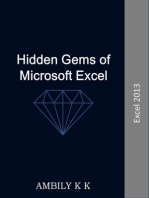Correct An Incorrectly Modeled Tee
Correct An Incorrectly Modeled Tee
Uploaded by
Femi Richard FakoyaCopyright:
Available Formats
Correct An Incorrectly Modeled Tee
Correct An Incorrectly Modeled Tee
Uploaded by
Femi Richard FakoyaOriginal Description:
Original Title
Copyright
Available Formats
Share this document
Did you find this document useful?
Is this content inappropriate?
Copyright:
Available Formats
Correct An Incorrectly Modeled Tee
Correct An Incorrectly Modeled Tee
Uploaded by
Femi Richard FakoyaCopyright:
Available Formats
Correct an Incorrectly Modeled Tee
Using AutoPIPEs Tools> Model Consistency Check or when performing an Analysis you may encounter one or more of the the
following messages:
W726- 8: Ki nk i n st r ai ght r un of 90. 0 at poi nt ???
W726- 170: The t ee at poi nt B19 has onl y t wo l egs
E801- 1: FATAL ERROR : Unst abl e syst em. Need suppor t at node ??? Di r ??
One cause for the warning message is a tee that was modeled incorrectly. Navigate to the point in question for inspection and
to correct the warning message.
AutoPIPE Tee should be constructed using one of two methods:
1. The header is one segment and the branch is a separate segment.
2. Three individual segments connected to the same point.
Note: when coping / pasting between models only the initial paste to point is connected correctly. Any additional node
points will need to be connected manually using same technique below. To find all the disconnected pairs, use
AutoPIPE command, Tools> Model Options> Edit> Coincident Node Tolerance (0- no check) = (enter value > 0.00),
and then Tools> Coincident Node Checker. A report will be displayed showing all the pairs of node point with in the
tolerance values that are not connected.
A Tee component should never be modeled as 1 segment for the header and the branch piping with a separate segment
connected as the other of the header piping as indicated by the image below when using AutoPIPE XM 09.00.00.12 and
lower:
Note: The highlighted section is segment D and the header in grey is segment E.
Steps to fix this incorrect modeling approach:
1. Current point is E06.
Although not
necessary, sometimes
it is easier to perform
this process by adding
a few node points
near the Tee
intersection
2. Using the keyboard
arrows, press the left
arrow (in this case)
once to select the
segment E side of the
tee point D09
3. Press the delete
button once
4. Select current point
D09, verify it is now a
run point, Modify>
Convert Point to Run>
5. Current point is still
D09, select Edit>
Segment> Split. The
next available
segment number is
used ( in this case
segment N) and the
segment is split about
node D09.
6. Select the first point
on the branch, D28,
again use the key
board arrow, select
the branch side of Tee
point D09, and press
the delete button
once.
7. Select E06, Insert run ,
Add points (b) before
/ (a) after = Before (in
this case), Name of
Point = D09, press
enter key or OK
button.
8. Select Edit> Segment>
Join.
Notice that the
segment has been
joined and has now
been renumbered.
9. Select current node
point = D28
10. Insert Run, Add points
(b) before / (a) after =
After (in this case),
Name of Point = E06,
press enter key.
11. The Tee point dialog
should appear, select
the type of tee, and
press OK button.
12. Finished.
When youre familiar
with the steps this
operation will only
take 45 60 secs.
Be sure to use the
correct insert run
direction Before /
After.
You might also like
- AutoNest TutorialsDocument193 pagesAutoNest TutorialsbadassNo ratings yet
- Sugar MummyDocument6 pagesSugar MummyFemi Richard Fakoya100% (1)
- Sugar MummyDocument6 pagesSugar MummyFemi Richard Fakoya100% (1)
- Introduction to the simulation of power plants for EBSILON®Professional Version 15From EverandIntroduction to the simulation of power plants for EBSILON®Professional Version 15No ratings yet
- TD50Document14 pagesTD50beltranreal6162No ratings yet
- AutoCAD 2010 Tutorial Series: Drawing Dimensions, Elevations and SectionsFrom EverandAutoCAD 2010 Tutorial Series: Drawing Dimensions, Elevations and SectionsNo ratings yet
- Cadence LVSDocument18 pagesCadence LVSkjnanduNo ratings yet
- Autopipe New User Tips 12Document57 pagesAutopipe New User Tips 12El riza annamlNo ratings yet
- Problem Autopipe Error E723-23Document7 pagesProblem Autopipe Error E723-23El riza annamlNo ratings yet
- Aim:-Simulate Hole Making Using Profile Sequences On A Cam SoftwareDocument32 pagesAim:-Simulate Hole Making Using Profile Sequences On A Cam SoftwareshikhardeeepNo ratings yet
- Set Up Numbering and PostDocument7 pagesSet Up Numbering and PostvuvandanNo ratings yet
- Part A: Selecting ComponentsDocument5 pagesPart A: Selecting ComponentsMark Hizon BellosilloNo ratings yet
- Creo Milling PDFDocument22 pagesCreo Milling PDFHa Le MinhNo ratings yet
- Mastercam X5 Solids Training TutorialDocument49 pagesMastercam X5 Solids Training TutorialquaxesNo ratings yet
- CADEMIA Mini-Tutorial enDocument9 pagesCADEMIA Mini-Tutorial enJaison Steve Orihuela BejaranoNo ratings yet
- Using Tutorials Tutorial 1in MM Tutorial 1in Inch Tutorial 2Document55 pagesUsing Tutorials Tutorial 1in MM Tutorial 1in Inch Tutorial 2patel_vicky87100% (1)
- Bolt Analysis Using ABAQUSDocument23 pagesBolt Analysis Using ABAQUSsivabharath4488% (8)
- AutoPIPE QuickStart - Model Modification - WorkbookDocument63 pagesAutoPIPE QuickStart - Model Modification - WorkbookJames100% (1)
- Brush Making Controller ZM410YDocument19 pagesBrush Making Controller ZM410YIsa AhmedNo ratings yet
- Opticam - Quick StartDocument50 pagesOpticam - Quick StartaaronNo ratings yet
- 9 Basic-Knuckle Joint PinDocument21 pages9 Basic-Knuckle Joint Pinbartolo.garca2811No ratings yet
- Agregar Componentes AutoCAD Plant 3DDocument8 pagesAgregar Componentes AutoCAD Plant 3DystasvNo ratings yet
- Agregar Componentes AutoCAD Plant 3DDocument8 pagesAgregar Componentes AutoCAD Plant 3Dbenito1No ratings yet
- CX Server DDE ManagementDocument3 pagesCX Server DDE ManagementdaugurNo ratings yet
- Pro E MechanicaDocument7 pagesPro E Mechanicajagg_studNo ratings yet
- Practical Sessions 9-10Document28 pagesPractical Sessions 9-10Ashwin PatelNo ratings yet
- All Exercises Six HoursDocument28 pagesAll Exercises Six HoursvarunreddytrmlNo ratings yet
- Quick Install Manual Xaar382Document21 pagesQuick Install Manual Xaar382leandrorochaa100% (1)
- Automatic Leveling Tutorial - NEP2Document3 pagesAutomatic Leveling Tutorial - NEP2ptrovNo ratings yet
- Pro Engineer Basic Pro MechanicaDocument7 pagesPro Engineer Basic Pro MechanicaMatheus StefaniNo ratings yet
- PETREL - Fault ModelingDocument33 pagesPETREL - Fault ModelingVeronica ArrigoniNo ratings yet
- Allen Wrench - AnsysDocument16 pagesAllen Wrench - AnsysAswathaman RNo ratings yet
- LESSON 6 Working With Point GroupsDocument4 pagesLESSON 6 Working With Point GroupsLevi StrausNo ratings yet
- Toshiba Copiers Reset ErrorDocument4 pagesToshiba Copiers Reset ErrorMr Dung79% (14)
- LESSON 3 Working With Point ObjectsDocument5 pagesLESSON 3 Working With Point ObjectsLevi StrausNo ratings yet
- 7xwruldo: You Will Need About Minutes To Complete This TutorialDocument62 pages7xwruldo: You Will Need About Minutes To Complete This Tutorialniteen12350% (2)
- Two Dimensional Truss: Practical No.-01Document68 pagesTwo Dimensional Truss: Practical No.-019897856218No ratings yet
- Importing 3d Model Into Mastercam-2Document20 pagesImporting 3d Model Into Mastercam-2martfilNo ratings yet
- Ni Tutorial 10710 enDocument9 pagesNi Tutorial 10710 enapi-263076572No ratings yet
- A Lab Manual For EDM Wire Cutting Machin1Document10 pagesA Lab Manual For EDM Wire Cutting Machin1Muhammad Nadeem0% (1)
- Problem: Analyze The 2D Truss As Shown Below. All The Members Have Cross-Sectional Area ofDocument5 pagesProblem: Analyze The 2D Truss As Shown Below. All The Members Have Cross-Sectional Area ofsmg26thmayNo ratings yet
- Multisim 2010Document26 pagesMultisim 2010John LeungNo ratings yet
- Bicycle Crank Analysis - AnsysDocument27 pagesBicycle Crank Analysis - AnsysAaron LivingstonNo ratings yet
- Instruction of Using VSoft Viscometer Data Collection, Analysis and Graphing Software-USBDocument11 pagesInstruction of Using VSoft Viscometer Data Collection, Analysis and Graphing Software-USBBe FluentNo ratings yet
- Pads Tutorial 4 RevDocument19 pagesPads Tutorial 4 RevNatalia KostadinovaNo ratings yet
- DC Operating Point at Cadence PDFDocument3 pagesDC Operating Point at Cadence PDFAhmed Edris100% (1)
- Experiment 5:: Solution: Step 1: Step 2Document9 pagesExperiment 5:: Solution: Step 1: Step 2Ali NoraizNo ratings yet
- MDX650 Rotary TutorialDocument17 pagesMDX650 Rotary TutorialCarlos RamirezNo ratings yet
- Autocad (Version 2002) : This Manual Contains The FollowingDocument7 pagesAutocad (Version 2002) : This Manual Contains The Followingsylla_babisNo ratings yet
- Basic Tutorials Ansys - SAKDocument121 pagesBasic Tutorials Ansys - SAKswapnil kaleNo ratings yet
- Free Course Lesson 1Document16 pagesFree Course Lesson 1Wai HowNo ratings yet
- Fault Modeling: Important Icons Used in The Process StepsDocument13 pagesFault Modeling: Important Icons Used in The Process StepsIng. José Marín100% (1)
- Turning Example Door KnobDocument29 pagesTurning Example Door KnobPatrick Latorre100% (1)
- Projects With Microcontrollers And PICCFrom EverandProjects With Microcontrollers And PICCRating: 5 out of 5 stars5/5 (1)
- Solidworks 2018 Learn by Doing - Part 3: DimXpert and RenderingFrom EverandSolidworks 2018 Learn by Doing - Part 3: DimXpert and RenderingNo ratings yet
- Sample Professional Cover LetterDocument2 pagesSample Professional Cover LetterFemi Richard FakoyaNo ratings yet
- Best Valve BallDocument12 pagesBest Valve BallFemi Richard FakoyaNo ratings yet
- Geohazard CalculationDocument13 pagesGeohazard CalculationFemi Richard Fakoya100% (2)
- Abaqus Tutorial - BeamDocument6 pagesAbaqus Tutorial - BeamAngel J. AliceaNo ratings yet
- Tutorial - Soil Overburden and Seismic Wave Propagation in AutoPIPE v9 - 5Document56 pagesTutorial - Soil Overburden and Seismic Wave Propagation in AutoPIPE v9 - 5Femi Richard Fakoya100% (1)
- The Sugar Engineers: Pipe Stress AnalysisDocument3 pagesThe Sugar Engineers: Pipe Stress AnalysisFemi Richard FakoyaNo ratings yet
- Soil Axial Resistance of A PipelineDocument3 pagesSoil Axial Resistance of A PipelineFemi Richard FakoyaNo ratings yet
- Pipe SafteyDocument126 pagesPipe SafteyFemi Richard FakoyaNo ratings yet
- My Home Sphere - Services in The Intelligent Wireless Home: Project P1206Document6 pagesMy Home Sphere - Services in The Intelligent Wireless Home: Project P1206HoangMingNo ratings yet
- UMLDocument31 pagesUMLMuhammad Iqrash Awan67% (3)
- Alienware x51 r3 Service Manual en UsDocument54 pagesAlienware x51 r3 Service Manual en UsPablo VillarinoNo ratings yet
- 3765 Circuitpro 2 3 Compendium v1 0 enDocument386 pages3765 Circuitpro 2 3 Compendium v1 0 enclarialmiNo ratings yet
- Topcon TotalCare - Precision Ag - Starting A Hiper Ag Base Station With TRUDocument4 pagesTopcon TotalCare - Precision Ag - Starting A Hiper Ag Base Station With TRURODRIGO RIBEIRONo ratings yet
- Advanced Load Balancing: 8 Must-Have Features For Today's Network DemandsDocument10 pagesAdvanced Load Balancing: 8 Must-Have Features For Today's Network Demandsvwvr9No ratings yet
- ROBJDocument216 pagesROBJys4824656No ratings yet
- Software Development Plan RUPDocument8 pagesSoftware Development Plan RUPyadira.ojedaNo ratings yet
- ESET Remote Administrator v5 GuideDocument122 pagesESET Remote Administrator v5 GuidethethugNo ratings yet
- Ingres Command RefDocument292 pagesIngres Command Reframuyadav1100% (1)
- FPGA TN 02021 1 5 iCE40 LED Driver User GuideDocument59 pagesFPGA TN 02021 1 5 iCE40 LED Driver User Guidemch79No ratings yet
- Grade 4Document19 pagesGrade 4Sheena Marie B. AnclaNo ratings yet
- Current - Log Información de BoraDocument64 pagesCurrent - Log Información de Boragrigoberto84.grNo ratings yet
- Android Eobd Facile HelpDocument14 pagesAndroid Eobd Facile HelpSabaducho zolloNo ratings yet
- SIMD TutorialDocument17 pagesSIMD Tutorialzzal119911No ratings yet
- Revision Questions Class:VIII Topics:Virus & Anti Virus, Frames in HTML Multiple Choice QuestionsDocument6 pagesRevision Questions Class:VIII Topics:Virus & Anti Virus, Frames in HTML Multiple Choice QuestionsAbottNo ratings yet
- GenarationDocument4 pagesGenarationSumit Jadhav100% (1)
- 8 Best Python Cheat Sheets For Beginners and Intermediate LearnersDocument17 pages8 Best Python Cheat Sheets For Beginners and Intermediate Learnersmohangbox100% (1)
- Resume Ahmad Al-Musallami (CV) v0.6.5Document5 pagesResume Ahmad Al-Musallami (CV) v0.6.5amusallamiNo ratings yet
- Adafruit SSD1306Document14 pagesAdafruit SSD1306Joseph Mignone100% (1)
- Tegar Manthofani: Software DeveloperDocument1 pageTegar Manthofani: Software DeveloperBagongNo ratings yet
- Polyspace Code Verification: Coding Standards Report For Project: PolyspaceDocument30 pagesPolyspace Code Verification: Coding Standards Report For Project: PolyspaceLoc HuynhNo ratings yet
- Xojo Documentation - Report Layout PDFDocument2 pagesXojo Documentation - Report Layout PDFprezimeNo ratings yet
- Cyber WarfareDocument6 pagesCyber WarfareCatalina Dinca100% (1)
- DBMS Mini ProjectDocument45 pagesDBMS Mini ProjectKaushalya Munuswamy100% (1)
- Datalink Datasheet v.1.0Document2 pagesDatalink Datasheet v.1.0Yonas GhiwotNo ratings yet
- Test Case FormatsDocument20 pagesTest Case FormatsSwapnil FulariNo ratings yet
- Classification of AlgorithmDocument4 pagesClassification of AlgorithmselciyaNo ratings yet
- Cisco UCS Cards To Study For DCUCI Exam-1Document17 pagesCisco UCS Cards To Study For DCUCI Exam-1Srinivas KumarNo ratings yet
- Chapter 6-Object Oriented Concepts I PUC, MDRPUC, HassanDocument3 pagesChapter 6-Object Oriented Concepts I PUC, MDRPUC, HassanShubham YadavNo ratings yet