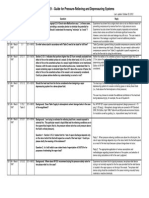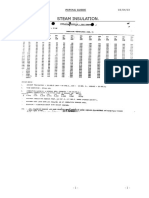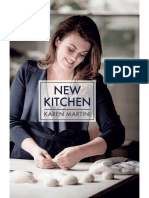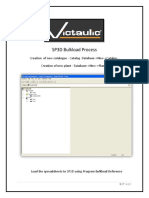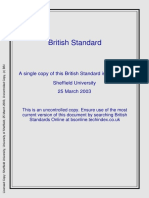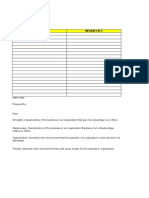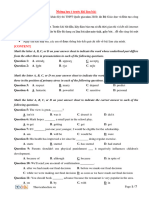DistillColumn en
DistillColumn en
Uploaded by
rolwinCopyright:
Available Formats
DistillColumn en
DistillColumn en
Uploaded by
rolwinOriginal Description:
Original Title
Copyright
Available Formats
Share this document
Did you find this document useful?
Is this content inappropriate?
Copyright:
Available Formats
DistillColumn en
DistillColumn en
Uploaded by
rolwinCopyright:
Available Formats
Applications & Tools
Answers for industry.
Cover
PCS 7 Unit Template
Distillation Column using the
example of the Chemical Industry
SIMATIC PCS 7
Application description June 2013
2
Distillation column
V1.1, Entry ID: 48418663
C
o
p
y
r
i
g
h
t
S
i
e
m
e
n
s
A
G
2
0
1
3
A
l
l
r
i
g
h
t
s
r
e
s
e
r
v
e
d
Siemens Industry Online Support
This article is taken from the Siemens Industry Online Support. The following link
takes you directly to the download page of this document:
http://support.automation.siemens.com/WW/view/en/48418663
Caution
The functions and solutions described in this article confine themselves to the
realization of the automation task predominantly. Please take into account
furthermore that corresponding protective measures have to be taken up in the
context of Industrial Security when connecting your equipment to other parts of the
plant, the enterprise network or the Internet. Further information can be found
under the Item-ID 50203404.
http://support.automation.siemens.com/WW/view/en/50203404
Distillation column
V1.1, Entry ID: 48418663 3
C
o
p
y
r
i
g
h
t
S
i
e
m
e
n
s
A
G
2
0
1
3
A
l
l
r
i
g
h
t
s
r
e
s
e
r
v
e
d
s
SIMATIC PCS 7
Distillation column
Automation Task
1
Automation Solution
2
Basics
3
Structure and Principle
4
Configuration and
Settings
5
Starting the Unit
Template
6
Operation of the
Application
7
Links & Literature
8
History
9
Appendix
10
Warranty and Liability
4
Distillation column
V1.1, Entry ID: 48418663
C
o
p
y
r
i
g
h
t
S
i
e
m
e
n
s
A
G
2
0
1
3
A
l
l
r
i
g
h
t
s
r
e
s
e
r
v
e
d
Warranty and Liability
Note
The application examples are not binding and do not claim to be complete
regarding configuration, equipment and any eventuality. The application
examples do not represent customer-specific solutions. They are only intended
to provide support for typical applications. You are responsible for ensuring that
the described products are used correctly. These application examples do not
relieve you of the responsibility to use sound practices in application, installation,
operation and maintenance. When using these Application Examples, you
recognize that we cannot be made liable for any damage/claims beyond the
liability clause described. We reserve the right to make changes to these
Application Examples at any time without prior notice. If there are any deviations
between the recommendations provided in this application example and other
Siemens publications e.g. Catalogs the contents of the other documents
have priority.
We accept no liability for information contained in this document.
Any claims against us - based on whatever legal reason - resulting from the use of
the examples, information, programs, engineering and performance data etc.,
described in this application example shall be excluded. Such an exclusion shall
not apply in the case of mandatory liability, e.g. under the German Product Liability
Act (Produkthaftungsgesetz), in case of intent, gross negligence, or injury of life,
body or health, guarantee for the quality of a product, fraudulent concealment of a
deficiency or breach of a condition which goes to the root of the contract
(wesentliche Vertragspflichten). However, claims arising from a breach of a
condition which goes to the root of the contract shall be limited to the foreseeable
damage which is intrinsic to the contract, unless caused by intent or gross
negligence or based on mandatory liability for injury of life, body or health. The
above provisions do not imply a change in the burden of proof to your detriment.
It is not permissible to transfer or copy these Application Examples or excerpts
thereof without express authorization from Siemens Industry Sector.
Table of contents
Distillation column
V1.1, Entry ID: 48418663 5
C
o
p
y
r
i
g
h
t
S
i
e
m
e
n
s
A
G
2
0
1
3
A
l
l
r
i
g
h
t
s
r
e
s
e
r
v
e
d
Table of contents
1 Automation Task ............................................................................................ 7
1.1 Introduction ....................................................................................... 7
1.2 Description ........................................................................................ 7
2 Automation Solution ...................................................................................... 9
2.1 Overview of the overall solution ......................................................... 9
2.2 Core functionality ............................................................................. 10
2.2.1 Visualization .................................................................................... 10
2.2.2 Description of individual functions .................................................... 11
2.2.3 Control concept ............................................................................... 13
2.2.4 Piping and instrumentation diagram ................................................. 14
2.3 Used hardware and software components ....................................... 15
2.4 Performance data ............................................................................ 16
3 Basics ........................................................................................................... 17
3.1 Process engineering ........................................................................ 17
3.1.1 Distillation column (rectification column) ........................................... 17
3.1.2 Temperature profile ......................................................................... 18
3.2 Automation technology .................................................................... 19
3.2.1 The unit concept .............................................................................. 19
3.2.2 PLS engineering with templates ....................................................... 19
3.2.3 KPI characteristics ........................................................................... 20
3.2.4 PID controller ................................................................................... 20
3.2.5 MPC controller ................................................................................. 20
3.2.6 Linearization .................................................................................... 21
4 Structure and Principle ................................................................................ 22
4.1 Overview ......................................................................................... 22
4.1.1 Name convention of the CFC charts ................................................ 22
4.1.2 Plant view ........................................................................................ 23
4.2 Structure of process tag charts ........................................................ 24
4.2.1 Charts FIC_xxx, TIC_xxx, LIC_xxx, PIC_xxx .......................... 24
4.2.2 TI_xxx charts ................................................................................. 25
4.2.3 FV_x charts ................................................................................... 25
4.2.4 TIC_DistBottom chart .................................................................... 26
4.3 StartDistColumn SFC chart ........................................................... 26
4.4 Setup of the simulation .................................................................... 27
5 Configuration and Settings .......................................................................... 30
5.1 Using the sample solution ................................................................ 30
5.2 Configuration of the PID controllers .................................................. 34
5.3 Configuration of the MPC controller ................................................. 37
6 Starting the Unit Template ........................................................................... 41
6.1 Preparation ...................................................................................... 41
6.2 Commissioning ................................................................................ 42
7 Operation of the Application ........................................................................ 45
7.1 Overview ......................................................................................... 45
7.2 Scenario A: changing the feed volume ............................................. 45
7.3 Scenario B: changing the feed concentration ................................... 47
8 Links & Literature ......................................................................................... 49
9 History .......................................................................................................... 50
Table of contents
6
Distillation column
V1.1, Entry ID: 48418663
C
o
p
y
r
i
g
h
t
S
i
e
m
e
n
s
A
G
2
0
1
3
A
l
l
r
i
g
h
t
s
r
e
s
e
r
v
e
d
Appendix ................................................................................................................ 51
Block description SwSqrt .............................................................................. 51
Block description SimAn ............................................................................... 52
Block description SimDi ................................................................................ 54
1 Automation Task
1.1 Introduction
Distillation column
V1.1, Entry ID: 48418663 7
C
o
p
y
r
i
g
h
t
S
i
e
m
e
n
s
A
G
2
0
1
3
A
l
l
r
i
g
h
t
s
r
e
s
e
r
v
e
d
1 Automation Task
1.1 Introduction
Looking at a chemical plant and its engineering processes it becomes apparent
that certain process steps, procedures and devices repeat in identical or similar
form. The concept of unit templates offers you pre-engineered, standardized partial
automation solutions (templates) for plant engineering processes.
A unit template is configured independent of the automation hardware and contains
a preconfigured user program including the process visualization.
Integrating the unit template into an existing PCS 7 project requires interconnecting
the user program with the automation hardware and configuring the controllers.
The objective for the application of unit templates is:
Reducing the required know-how for application development
Reducing the configuration workload
Illustrating typical control strategies
Unified program structures
1.2 Description
The Distillation column unit template is a template which contains all typical
components of a distillation column, its control, the required logic and the
visualization.
Figure 1-1 Distillation column as an integral part of the bio-ethanol process
1 Automation Task
1.2 Description
8
Distillation column
V1.1, Entry ID: 48418663
C
o
p
y
r
i
g
h
t
S
i
e
m
e
n
s
A
G
2
0
1
3
A
l
l
r
i
g
h
t
s
r
e
s
e
r
v
e
d
The structure of the enclosed example project enables directly adopting predefined
elements into an existing PCS 7 project.
For the user program, the Advanced Process Library (APL) is employed with a
multi-variable controller concept. The multi-variable controller enables a distillation
column control which keeps the demanded product quality constant and also
enables optimization.
As a unit, a distillation column consists of a number of individual process
engineering components, such as the column, the actuators and the sensors. The
controller is the link between all components of a distillation column, hence an
important part of an automation process.
During the configuration a number of conditions must be considered (e.g.
interlocking, controller structures) which require a high level of detailed knowledge
about the process plant and a high level of detailed knowledge and experience with
PCS 7.
2 Automation Solution
2.1 Overview of the overall solution
Distillation column
V1.1, Entry ID: 48418663 9
C
o
p
y
r
i
g
h
t
S
i
e
m
e
n
s
A
G
2
0
1
3
A
l
l
r
i
g
h
t
s
r
e
s
e
r
v
e
d
2 Automation Solution
2.1 Overview of the overall solution
Description
The quality of a substrate separation is measured by the purity of the separation
products, i.e. the concentration of light ends and heavy ends in the head and
bottom extraction. Measuring these concentrations by means of online analyzers is
extensive, so it is not performed in most of the plants. On the individual trays of the
column there are thermo-dynamic correlations in the phase equilibrium (between
vapor and liquid) and hence there is also a correlation between the concentrations
and the temperatures. The easily measurable temperatures are used as
substitutional controlled variables. The advantage is that the correlation between
the temperatures and the control operations can be linearized more easily than the
correlation between the concentrations.
The Distillation column unit template is realized as PCS 7 multiproject and
consists of an AS project (user program) as well as an OS project (visualization
with process pictures). In the AS project all control functions have already been
realized in form of CFC (Continuous Function Chart). Furthermore, the AS project
contains a simulation which simulates a distillation column (packed or packed bed
columns) for distilling isopropanol (light end) and butanol (heavy end).
The AS (Automation System) project was created using the APL (Advanced
Process Library), which also contains a model predictive multi-variable controller.
The multi-variable controller is the core component of the control strategy; it takes
on the control of head and bottom temperature in the distillation column. Further
controls are subordinate to the multi-variable controller.
The process pictures contain an overview of the most important characteristics
(KPI: Key Performance Indicators) of the distillation column, as well as all detailed
information on the individual components of the distillation column.
Restriction
The following exceptional cases are not covered by the Distillation column unit
template:
Multi-substance distillation, i.e. columns with additional lateral extractions
Columns with gaseous head products, which require a different structure for
the pressure control
Vacuum columns with a special pressure control structure
Stripper, i.e. columns without reinforcement part
Columns with no representative temperature as controlled variable
Required knowledge
Basic knowledge of the following subject areas is required:
Configuration with SIMATIC PCS 7 and the APL
Knowledge of control engineering
Basic knowledge of process engineering
2 Automation Solution
2.2 Core functionality
10
Distillation column
V1.1, Entry ID: 48418663
C
o
p
y
r
i
g
h
t
S
i
e
m
e
n
s
A
G
2
0
1
3
A
l
l
r
i
g
h
t
s
r
e
s
e
r
v
e
d
2.2 Core functionality
The individual components of a distillation column are described below. The
introduction is provided via the process picture of the visualization user interface.
2.2.1 Visualization
Figure 2-1
The visualization of the Distillation column unit template consists of an overview
picture and a process picture.
Overview picture
The overview picture shows the most important process values and the control
performance of each control loop. For each displayed value you can receive further
information via the respective faceplate and make changes. Evaluating the curve
display of a control performance enables detecting gradual deterioration over a
longer period of time (e.g. signs of wear).
Process display
The process display shows a schematic representation of the distillation column
and the faceplates for controlling the individual components. Additionally, the
process display contains an overview of relevant characteristics (Key Performance
Indicator) and operating time displays. The process display gives the operator an
overview of the entire plant and enables the operator to make necessary control
operations.
2 Automation Solution
2.2 Core functionality
Distillation column
V1.1, Entry ID: 48418663 11
C
o
p
y
r
i
g
h
t
S
i
e
m
e
n
s
A
G
2
0
1
3
A
l
l
r
i
g
h
t
s
r
e
s
e
r
v
e
d
2.2.2 Description of individual functions
Figure 2-2
1
2
3
4
5
6
The process display of the distillation column consists of the following main
components:
1. Distillation column
2. Feed
3. Vaporizer (Vapor)
4. Condenser with reflux (Reflux)
5. Extraction of the head product (Light end)
6. Extraction of the bottom product (Heavy end)
1. Distillation column
The distillation column is controlled by means of a multi-variable controller. The
head and bottom temperature (controlled variables) is detected and controlled via
the vapor volume or the condensate reflux (manipulated variables). Both controlled
variables are used as setpoint specifications for the underlying PID controllers.
2. Feed
The substance mixture is fed to the distillation column via the feed.
A PID controller controls the flow rate of the feed (controlled variable) via a valve
(manipulated variable) until the setpoint specification has been reached. The
process value of the PID controller is integrated into the higher-level multi-variable
controller as a measurable disturbance variable.
In a column with predefined feed (preceding unit) the measured value of the feed
(flow rate) is used for disturbance variable compensation. In this case there is no
PID controller for controlling the flow rate.
2 Automation Solution
2.2 Core functionality
12
Distillation column
V1.1, Entry ID: 48418663
C
o
p
y
r
i
g
h
t
S
i
e
m
e
n
s
A
G
2
0
1
3
A
l
l
r
i
g
h
t
s
r
e
s
e
r
v
e
d
3. Vaporizer (Vapor)
The vaporizer removes the liquid substance mixture from the bottom of the column
and heats it until the components vaporize. The gaseous substance mixture is then
fed back to the distillation column.
The hot vapor flow rate (controlled variable) for heating the vaporizer is controlled
via a valve (manipulated variable) using a PID controller which contains the
setpoint specified by the multi-variable controller.
4. Condenser with reflux (Reflux)
The condenser extracts the gaseous substance mixture at the head of the column
and cools it down until both substances (light end and heavy end) start
condensing. The liquid substance mixture is then fed back into the distillation
column. The condenser also contains a tank where the liquid substance mixture is
intermediately stored to enable regulating the reflux volume.
The pressure in the head of the distillation column (controlled variable) is controlled
via the cooling water flow rate (manipulated variable) using a PID controller. The
operator specifies the setpoint.
The reflux flow rate (controlled variable) is controlled via valve (manipulated
variable) using a PID controller. The setpoint is specified by the multi-variable
controller of the distillation column.
5. Extraction of the head product (Light end)
The volume of drained head product depends on the filling level of the condenser
and cannot be specified. For a stable operating point in the entire distillation
column the volume of the head product to be extracted results from the following
components:
The concentration of the light end in the fed substance mixture
The feed volume of the distillation column
The filling level in the condensate container (controlled variable) is controlled via a
valve (manipulated variable) using a PID controller. The operator specifies the
setpoint.
6. Extraction of the bottom product (Heavy end)
The volume of the bottom product to be extracted depends on the filling level of the
bottom and cannot be specified. For a stable operating point of the entire
distillation column the volume of the bottom product to be extracted results from the
following components:
The concentration of the heavy end in the fed substance mixture
The feed volume of the distillation column
The filling level in the bottom of the column (controlled variable) and hence
indirectly the flow rate of the heavy end are controlled via a valve (manipulated
variable) using a PID controller. The operator specifies the setpoint.
2 Automation Solution
2.2 Core functionality
Distillation column
V1.1, Entry ID: 48418663 13
C
o
p
y
r
i
g
h
t
S
i
e
m
e
n
s
A
G
2
0
1
3
A
l
l
r
i
g
h
t
s
r
e
s
e
r
v
e
d
Further functions
Temperature and pressure display
The distillation column contains 6 temperature displays and 2 pressure displays:
Temperature at the head of the distillation column
Pressure at the head of the distillation column
Temperature for regulating the head temperature
Temperature above the feed
Temperature below the feed
Temperature for regulating bottom temperature
Temperature at the bottom of the distillation column
Pressure at the bottom of the distillation column
Specified concentration
For the feed the concentration of the light end can be specified in relation to the
heavy end. This concentration ratio is an undetected disturbance variable for the
process.
Operating point
An SFC (step chain) brings the distillation column to the operating point after the
controller has been started.
Characteristic values (KPI = Key Performance Indicator)
The following characteristic values are measured or calculated:
Production volume of the head product
Production volume of the bottom product
Pressure loss = Pressure at column bottom Pressure at column head
Relative power consumption = Vapor volume / Production volume of head
product
Reflux ratio: Reflux / Extraction of head product
Operating time display
The following operating displays are contained in the process picture:
Distillation column
Reflux motor
Head product motor
Bottom product motor
2.2.3 Control concept
For controlling the distillation process an MPC multi-variable controller is used
which controls the head and bottom temperature (see also chapter Temperature ).
These control variables are detected by the temperature process tags for head and
bottom temperature. The controlled variables of the multi-variable controller are
used as setpoint specifications for the underlying PID controllers.
Both level controls of the distillation column are fitted with standard PID controllers
and work automatically.
2 Automation Solution
2.2 Core functionality
14
Distillation column
V1.1, Entry ID: 48418663
C
o
p
y
r
i
g
h
t
S
i
e
m
e
n
s
A
G
2
0
1
3
A
l
l
r
i
g
h
t
s
r
e
s
e
r
v
e
d
2.2.4 Piping and instrumentation diagram
The figure below shows the individual components of a distillation column in the
P&I (piping and instrumentation) diagram.
Figure 2-3
T
I
H
e
a
d
P
I
C
C
o
l
u
H
e
a
d
T
I
H
e
a
d
C
o
n
t
r
o
l
T
I
A
b
o
v
e
F
e
e
d
T
I
B
e
lo
w
F
e
e
d
T
I
B
o
t
t
o
m
C
o
n
t
r
o
l
T
I
B
o
t
t
o
m
P
I
C
o
l
u
B
o
t
t
o
m
L
I
C
R
e
lu
x
D
r
u
m
F
I
C
R
e
f
l
u
x
F
I
D
i
s
t
il
F
I
B
o
t
t
o
m
L
I
C
B
o
t
t
o
m
F
I
C
F
e
e
d
T
I
C
D
i
s
t
i
l
B
o
t
t
o
m
F
I
C
V
a
p
o
r
2 Automation Solution
2.3 Used hardware and software components
Distillation column
V1.1, Entry ID: 48418663 15
C
o
p
y
r
i
g
h
t
S
i
e
m
e
n
s
A
G
2
0
1
3
A
l
l
r
i
g
h
t
s
r
e
s
e
r
v
e
d
2.3 Used hardware and software components
The application is runnable as of SIMATIC PCS 7 V7.1 SP1. The following
components are used for generating the application.
Hardware components
Table 2-1
Component Note
SIMATIC PCS 7 ES/OS
547C BCE WXP
Used for the PCS 7 V7.1 SP1 sample project
SIMATIC PCS 7 ES/OS
IPC547D W7
Used for the PCS 7 V8.0 SP1 sample project
Note
If the hardware differs, please observe the minimum installation requirements of
the software components. The minimum requirements are available in the
readme file of PCS 7.
Standard software components
Table 2-2
Component Note
SIMATIC PCS 7 V7.1 SP1 Component of SIMATIC PCS 7 ES/OS 547C
BCE WXP
SIMATIC PCS 7 V8.0 SP1 Component of SIMATIC PCS 7 ES/OS
IPC547D W7
S7-PLCSIM License is not part of SIMATIC PCS 7 ES/OS
547C BCE WXP
PCS 7 Advanced Process
Library V7.1 SP3
Component of SIMATIC PCS 7 V7.1 SP1
PCS 7 Advanced Process
Library V8.0 SP1
Component of SIMATIC PCS 7 V8.0 SP1
Example files and projects
The following table contains all files and projects of this application document.
Table 2-3
Component Note
48418663_DistillColumn _PCS7V711.zip PCS 7 V7.1 SP1 sample project
48418663_DistillColumn _PCS7V7801.zip PCS 7 V8.0 SP1 sample project
48418663_DistillColumn_en.pdf This document
Note
All procedures, descriptions and screenshots relevant for PCS 7 are based on
the PCS 7 V7.1 SP1 and are applicable to the PCS 7 V8.0 SP1 without
restrictions. The innovated faceplates of the APL V8.0 do not affect the way of
operation of the equipment modules and are not described separately.
2 Automation Solution
2.4 Performance data
16
Distillation column
V1.1, Entry ID: 48418663
C
o
p
y
r
i
g
h
t
S
i
e
m
e
n
s
A
G
2
0
1
3
A
l
l
r
i
g
h
t
s
r
e
s
e
r
v
e
d
2.4 Performance data
The following performance data are relevant for selecting the controller and for
operating the process visualization on the OS.
Application software
The performance data was determined in ProTime by entering all used blocks.
Additionally, the cycle times of the flow charts were taken into account.
The following table shows the relevant basic performance data without basic CPU
load and for selecting a CPU 416-3 PN/DP (6ES7416-3ER05-0AB0).
Table 2-4
Criterion Program Program + basic
CPU load
Reaction time (t/ms) CPU
dependent
83
Buffer size (Mem/KB) 203 577
Programmable block communication (PBK) 64 89
Data block (DB) 113 113
Process objects (AS RT PO) 39 39
Visualization
The 55 process objects (OS RT PO) required for visualization were determined in
ProTime.
Note
The number of process objects is an average value valid for using the standard
library of PCS 7. When using a different library (e.g. your own libraries) the
required process objects and variables must be determined by yourself.
Note
The listed basic performance data do not contain any CPU reserves and were
calculated on the PCS 7 V7.1 SP1 project.
3 Basics
3.1 Process engineering
Distillation column
V1.1, Entry ID: 48418663 17
C
o
p
y
r
i
g
h
t
S
i
e
m
e
n
s
A
G
2
0
1
3
A
l
l
r
i
g
h
t
s
r
e
s
e
r
v
e
d
3 Basics
3.1 Process engineering
3.1.1 Distillation column (rectification column)
For distillation a multi-component mixture is divided into at least two streams using
the different boiling temperatures of the components. The substance mixture
(liquid) is fed into the column via a feed and vaporized at the bottom of the column.
The gas mixture rises up inside the column where the substance mixture slightly
cools down and starts condensing. At the bottom of the column (bottom) the
component with a higher boiling temperature (heavy end) accumulates and can be
removed. At the head of the column the component with a lower temperature (light
end) accumulates and can be removed there. The balance between the heavy end
and light end fractions shifts across the entire column.
During rectification the gas mixture is fed back into the column via a reflux using a
cooler. Opposing the ascending vapor, the reflux drips down over a number of
trays where it is vaporized again. Rectification hence represents an expansion of
the distillation process, or respectively a series connection of several distillation
steps.
Figure 3-1
D
r
u
c
k
T
e
m
p
e
r
a
t
u
r
Cooler
Reflux
liquid
gaseous
Vaporizer
Feed
Light end extraction
Heavy end extraction
gaseous
liquid
3 Basics
3.1 Process engineering
18
Distillation column
V1.1, Entry ID: 48418663
C
o
p
y
r
i
g
h
t
S
i
e
m
e
n
s
A
G
2
0
1
3
A
l
l
r
i
g
h
t
s
r
e
s
e
r
v
e
d
3.1.2 Temperature profile
The quality of a substrate separation is measured by the purity of the separation
products, i.e. the concentration of light ends and heavy ends in the head and
bottom extraction. Measuring these concentrations by means of online analyzers is
extensive, so it is not performed in most of the plants. On the individual trays of the
column there are thermo-dynamic correlations in the phase equilibrium (between
vapor and liquid) and hence there is also a correlation between the concentrations
and the temperatures.
The easily measurable temperatures are used as substitutional controlled
variables. The advantage is that the correlation between these temperatures and
the control operations can be linearized more easily than the correlation between
the concentrations.
In the process design for the column an s-type, a vertical temperature profile is
established within the column, which leads to the desired concentration profile,
hence to the desired purity of the products. Two temperature process tags
representative for the control are placed in the reinforcement and output part of the
column. The following points should be taken into account:
The process tags should be located in those parts of the s-type profile with a
significant temperature difference from tray to tray, so the process tags show a
sensitive reaction to changes within the column (e.g. due to changes of the
feed volume or the composition of the feed).
The dead times for temperature control increase with the distance of the
process tag to head and bottom.
The following figure shows the s-type temperature curve of a distillation column
for two different temperature distributions.
Figure 3-2
Temperature
curve
representative
temperature process tags
3 Basics
3.2 Automation technology
Distillation column
V1.1, Entry ID: 48418663 19
C
o
p
y
r
i
g
h
t
S
i
e
m
e
n
s
A
G
2
0
1
3
A
l
l
r
i
g
h
t
s
r
e
s
e
r
v
e
d
3.2 Automation technology
3.2.1 The unit concept
The term unit stands for a unit in process plants (plant component, device,
machines) including sensors, actuators and respective automation software, which
in this composition of the components is often required. The unit as a type is used
as a template for creating many, differently configured instances.
In process technology the so-called package units exist. Examples for package
units are refrigeration plants, vacuum systems and packaging machines. Here the
manufacturer of the mechanical process engineering device provides an
automation software specifically designed for this device, which is located on a
special hardware. The package unit is integrated as a whole into a process
control system. The configuration of the control system does not require detailed
knowledge of the automation of the package unit.
As opposed to the package units the automation solutions for process plants are
unified in the unit concept, prefabricated and generated in form of templates which
do not or only partially require a special hardware. The templates only need to be
adjusted to the existing hardware and the special requirements. This clearly
reduces the engineering expenses for several similar automation tasks.
Unit template
In a unit template, process tags are combined into an automation function. All
blocks relevant for a process tag are interconnected in a CFC chart. For naming
the process tag a uniform name convention was used.
Additionally, a unit template contains a CFC chart with economic and process
engineering characteristics (Key Perdormance Indicators), a CFC chart for
monitoring the operating time and CFC charts for simulation.
The unit template is summarized in a hierarchy folder and can be integrated into
existing projects.
3.2.2 PLS engineering with templates
A process tag type (template) in a process control system is a unified template for
creating signal flow charts which occur several times during plant automation. The
signal flow charts (CFC: Continuous Function Chart) for many process tags of a
similar type are created by forming instances of a process tag type and must then
be configured and connected with the concrete measured and manipulated values.
Configuration and interconnection of the process tag types can be automated using
an import/export file.
A Unit Template in SIMATIC PCS 7 comprises all functions required for automating
a unit:
CFC charts (instances of process tag types)
SFC charts
OS pictures
All functions are summarized in a hierarchy folder of the technology view of the
SIMATIC Manager.
3 Basics
3.2 Automation technology
20
Distillation column
V1.1, Entry ID: 48418663
C
o
p
y
r
i
g
h
t
S
i
e
m
e
n
s
A
G
2
0
1
3
A
l
l
r
i
g
h
t
s
r
e
s
e
r
v
e
d
3.2.3 KPI characteristics
KPI characteristics (Key Performance Indicator) are economic or process
engineering parameters which describe the course of production, the degree of
performance for certain requirements or the quality of a plant.
3.2.4 PID controller
The PID controller is an industrial standard controller used for a linear, continuous
control (e.g. filling level control). A typical application is regulating a controlled
variable (e.g. filling level of a vessel) by means of a manipulated variable (e.g.
feed). The filling level (controlled variable) is here regulated to a predetermined
setpoint value (manipulated variable) via the feed, while various volumes can also
drain off through several outlets.
The series connection of PID controllers (cascading) enables improving the control
results if apart from the main control variable a further intermediate variable can be
measured. A master controller manipulates the main controlled variable, by
defining setpoints for the subordinate slave controller which directly accesses the
manipulated variable.
3.2.5 MPC controller
The MPC controller is a model predictive multi-variable controller (Model Predictive
Control) for controlling complex, linear systems.
If there are several manipulated and controlled variables in a unit, which interfere
with each other, a multi-variable controller clearly yields better control results. The
aim of the control is to direct each controlled variable to the individual setpoint,
independent of the other controlled variables. This is even more difficult since
interfering with a manipulated variable does not only effect one controlled variable
but also has an impact on other controlled variables.
A model predictive multi-variable controller additionally uses a complete
mathematical description of the controlled system. This description enables the
controller to calculate the process behavior over a defined period of time
(prediction horizon) without controller operation. An optimization algorithm is
applied to find the most efficient manipulated variable strategy and the planned
optimal trajectory is calculated. There are several options for formulating the
optimization problem. Future control deviation, CV constraints and future MV
moves are included in the performance index as well as economic targets.
3 Basics
3.2 Automation technology
Distillation column
V1.1, Entry ID: 48418663 21
C
o
p
y
r
i
g
h
t
S
i
e
m
e
n
s
A
G
2
0
1
3
A
l
l
r
i
g
h
t
s
r
e
s
e
r
v
e
d
3.2.6 Linearization
Many components in industrial plants do not have linear characteristic curves.
When 50% of the valves are controlled the characteristic curve of many valves
does not yield a flow rate of 50% of the maximum value. The larger the deviation of
the flow rate from the linear characteristic curve, the worse the control result of a
linear controller. Since the design of a non-linear controller is more difficult than
that of a linear controller, the characteristic curves are normally linearized.
Linearization in the operating point
For linearization in the operating point (OP) not the entire characteristic curve is
viewed but only the part of the curve which lies in the vicinity of the defined
operating point and which is required during normal operation. A tangent is placed
in the operating point of the characteristic curve and the deviation of the tangent
from the characteristic curve is viewed.
Figure 3-3
Valve lift
Flow
OP
Deviation
lower limit upper limit
Linear characteristic line
Valve
characteristic line
Tangent
in OP
Using the tangent in the operating point the deviations between the actual non-
linear characteristic curve and the assumed tangent are reduced to the extend that
in most cases the control parameters need not be adjusted.
If a controller is designed for the operating range between lower and upper limit
(operating range), the controller is then also only valid for this range. If several
operating points of a characteristic curve are required, a controller can be designed
for each operating point and, depending on the process value, the control
parameters can be adjusted to the respective operating point.
Linearization with smoothing function
The linearization with a smoothing function is normally used if the operating range
covers the largest part of the characteristic curve. For this linearization a
polynomial is created which multiplied with the characteristic valve curve yields a
linear function. The following graph shows how the smoothing function is
determined mathematically or graphically.
Figure 3-4
Valve lift
Flow
Deviation
Linear characteristic line
Valve
characteristic line
Balancing function
4 Structure and Principle
4.1 Overview
22
Distillation column
V1.1, Entry ID: 48418663
C
o
p
y
r
i
g
h
t
S
i
e
m
e
n
s
A
G
2
0
1
3
A
l
l
r
i
g
h
t
s
r
e
s
e
r
v
e
d
4 Structure and Principle
4.1 Overview
4.1.1 Name convention of the CFC charts
A standard name convention was used for naming the process tags, with the
function named after the European standard EN 62424. The following figure shows
the composition of a process tag name.
Figure 4-1
FIC_Reflux
Function
F = flow rate (first letter)
I = indicate (subsequent letter)
C = control (subsequent)
Name
The following table specifies all letters used in the application and their meaning:
Table 4-1
First letter
Letter Meaning
F Flow
L Level
P Pressure
T Temperature
Subsequent letter
I Indication
C Control
V Valve (Regulator function)
4 Structure and Principle
4.1 Overview
Distillation column
V1.1, Entry ID: 48418663 23
C
o
p
y
r
i
g
h
t
S
i
e
m
e
n
s
A
G
2
0
1
3
A
l
l
r
i
g
h
t
s
r
e
s
e
r
v
e
d
4.1.2 Plant view
Unit template Distillation column is realized in the plant view in two hierarchy
folders.
The first hierarchy folder of the OS project contains the overview picture
DistillationGroup.pdl of the distillation column and a further hierarchy folder. The
subordinate hierarchy folder contains the process picture. In the AS project the first
hierarchy folder is empty and the subordinate hierarchy folder contains a sequential
control (SFC chart) for starting the column as well as all of the required CFC
charts.
Figure 4-2
DistillationGroup
DistillationGroup
Distillation
CFC
FIC_Feed
CFC
FIC_Reflux
CFC
FIC_Vapor
CFC
TI_Head
CFC
TI_HeadControl
CFC
TI_AboveFeed
CFC
TI_BelowFeed
Flow control
CFC
TI_BottomControl
CFC
TI_Bottom
CFC
LIC_RefluxDrum
CFC
LIC_Bottom
Temperature process tags Filling level control
CFC
TIC_DistBottom
Temperature control
CFC
Maintenance
Maintenance &
Performance
CFC
PerformanceMon
CFC
SimAntiWindUp
Simulation
CFC
PIC_ColuHead
Presure display / control
CFC
PI_ColuBottom
CFC
FV_Distil
Pump control
CFC
FV_Reflux
SFC
StartDistColumn
CFC
FV_Bottom
DistillationGroup
PDL Distillation
Distillation
PDL
AS - Project
OS - Project
CFC
SimController
CFC
SimControlTemp
CFC
SimProcModel
4 Structure and Principle
4.2 Structure of process tag charts
24
Distillation column
V1.1, Entry ID: 48418663
C
o
p
y
r
i
g
h
t
S
i
e
m
e
n
s
A
G
2
0
1
3
A
l
l
r
i
g
h
t
s
r
e
s
e
r
v
e
d
4.2 Structure of process tag charts
4.2.1 Charts FIC_xxx, TIC_xxx, LIC_xxx, PIC_xxx
The following process tags are structured according to the same principle:
FIC_Feed
FIC_Reflux
FIC_Vapor
LIC_Bottom
LIC_RefluxDrum
PIC_ColuHead
The following figure shows the CFC chart FIC_Feed:
Figure 4-3
Subchart A Subchart B
Sheet 1
Sheet 2
Sheet 3
Sheet 1
Sheet 2
Subchart A
In sheet 1 the PID controller PIDConL block (left block) is interconnected with the
ConPerMon block (right block) used for permanent monitoring of the control
performance.
Sheet 2 contains a block which is not contained in the APL or the standard library.
This block provides an interface with SFC StartDistColumn, which simplifies the
SFC connection. The logic blocks control the operating mode of the PID controller.
Sheet 3 contains the interlock block.
4 Structure and Principle
4.2 Structure of process tag charts
Distillation column
V1.1, Entry ID: 48418663 25
C
o
p
y
r
i
g
h
t
S
i
e
m
e
n
s
A
G
2
0
1
3
A
l
l
r
i
g
h
t
s
r
e
s
e
r
v
e
d
Subchart B
Sheet 1 contains the following blocks:
PV (Pcs7AnIn): driver block for signal processing of an analog input value
Sim (SimAn): simulation block
Sqrt (SwSqrt): linearization block
At the PV_In input of the driver block the real process value must be
interconnected. For more information, please refer to Table 5-3.
Sheet 2 contains the following blocks.
Pcs7AnOu: driver block for signal processing of an analog output value
Or04 block for the field device status and the process value validity
At the PV_In input of the driver block the real process value must be
interconnected. For more information, please refer to Table 5-3.
4.2.2 TI_xxx charts
In subchart A the following CFC charts contain a MonAnL block for monitoring
an analog process tag, and in subchart B the Pcs7AnIn block with a simulation
block:
TI_Head
TI_HeadControl
TI_AboveFeed
TI_BelowFeed
TI_BottomControl
TI_Bottom
4.2.3 FV_x charts
The following CFC charts are structured according to the same principle:
FV_Bottom
FV_Distil
FV_Reflux
Subchart A
Sheet 1 contains a motor block for controlling a pump motor and an operating
hours counter.
Sheet 2 contains interlock and logic blocks for external modules of the pump (e.g.
motor protection switch).
Subchart B
Sheet 1 contains a simulation block for external modules, a driver block for the
Feedback input of the pump as well as the respective logic block.
Sheets 2 and 3 contain driver and logic blocks for external modules.
4 Structure and Principle
4.3 StartDistColumn SFC chart
26
Distillation column
V1.1, Entry ID: 48418663
C
o
p
y
r
i
g
h
t
S
i
e
m
e
n
s
A
G
2
0
1
3
A
l
l
r
i
g
h
t
s
r
e
s
e
r
v
e
d
4.2.4 TIC_DistBottom chart
Sheet 1 contains the multi-variable controller and four logic blocks, which generate
the logic for the status (quality code and service) of the controlled variable driver
blocks.
Sheet 4 contains a block for each controlled variable for monitoring the control
quality and a block for displaying the temperature deviation of the controlled
variable from the setpoint.
Sheet 5 contains a logic block which, if necessary, suppresses the calculation of
the control performance for the filling level control at the bottom.
4.3 StartDistColumn SFC chart
This SFC chart is necessary since all controls for the non-linear processes are
linearized in the operating point and so they are not suitable for starting the plant.
The following actions are configured in the SFC chart:
Resetting the simulation
Initialization of the controllers
Initialization of the SFC connection
Operating mode of the pumps to automatic mode
Initialization of the ConPerMon block for monitoring the control performance
Suppression of messages (MsgLock = 1) during the startup of the plant (only
available in the PCS 7 V8.0 SP1 project)
After reaching the operating point of the distillation column, the ConPerMon
blocks of the subsequent process tags are initialized after approx. 5 minutes with
the SFC chart:
FIC_Feed
LIC_RefluxDrum
LIC_Bottom
PIC_ColuHead
Note
The ConPerMon blocks of process tags FIC_Reflux and FIC_Vapor are not
initialized due to the cascaded control.
4 Structure and Principle
4.4 Setup of the simulation
Distillation column
V1.1, Entry ID: 48418663 27
C
o
p
y
r
i
g
h
t
S
i
e
m
e
n
s
A
G
2
0
1
3
A
l
l
r
i
g
h
t
s
r
e
s
e
r
v
e
d
4.4 Setup of the simulation
The simulation of the process runs in a time OB whose cycle time is 5 times slower
than the cycle time of the template. Furthermore, the simulation model of the
sample distillation column is adjusted so the time sequence is shortened in
comparison to a real plant to receive a faster reaction to a manipulated value
change (fast motion).
The simulation contained in the template consists of the following parts:
Simulation in process tags FIC_xxx, TI_xxx and PI_ColuBottom
Calculating the temperature values (CFC chart SimControlTemp)
Integrations restriction (CFC chart SimAntiWindUp)
Simulation of the process (CFC chart SimProcModel)
Simulation of the transmission functions (CFC chart SimController)
Simulation in process tags FIC_xxx, TI_xxx and PI_ColuBottom
Process tags FIC_xxx, TI_xxx and PI_ColuBottom contain maximal two
simulation blocks. The Sim block receives the simulated process value and also
offers the possibility of scaling the process value. Scaling is not part of this
template.
The Sqrt block calculates the square root from the process value and can be
used as balancing function for squared process values. In this template the block is
deactivated.
Calculating the temperature values (CFC chart SimControlTemp)
In CFC chart SimControlTemp the standardized temperatures of
TI_HeadControl and TI_BottomControl, used in the simulation model are
converted into degrees Celsius, so the values can be displayed in the process
tags.
Integrations restriction (CFC chart SimAntiWindUp)
CFC chart SimAntiWindUp serves as integration restriction for integral
transmission functions of the process model. This CFC chart is employed in CFC
chart SimProcModel (chart in chart technology).
Simulation of the transmission function (CFC chart SimController)
CFC chart "SimController" simulates the transmission functions which prompt the
PID controller to compensate. The transmission function consists of the following
components:
"Mul04" block to reinforce the transmission function
"Lag" block to smooth the input variable after a delay time
Both blocks yield a PT1 transmission function. For simulating the pressure in the
column head "PIC_ColuHead" an additional "NoiseGen" block was interconnected.
This block creates a signal noise.
4 Structure and Principle
4.4 Setup of the simulation
28
Distillation column
V1.1, Entry ID: 48418663
C
o
p
y
r
i
g
h
t
S
i
e
m
e
n
s
A
G
2
0
1
3
A
l
l
r
i
g
h
t
s
r
e
s
e
r
v
e
d
Simulation of the process (CFC SimProcModel)
The process model is a 6x4 multi-variable system which simulates all mutually
interfering input-output combinations in individual partial transmission functions.
The simulation is designed for the operating point of the process.
The figure below shows the process model with the respective names.
Figure 4-4
u1 u2 u3 u4 u5 u6
y1 G1,1 G1,2 G1,3 G1,4 G1,5 G1,6
y2 G2,1 G2,2 G2,3 G2,4 G2,5 G2,6
y3 G3,1 G3,2 G3,3 G3,4 G3,5 G3,6
y4 G4,1 G4,2 G4,3 G4,4 G4,5 G4,6
Reflux Vapor Distill. Flow Bottom Flow Flow Inlet Concentr. Inlet
L V D B F zF
xD y1u1 y1u2 y1u3 y1u4 y1u5 y1u6
xB y2u1 y2u2 y2u3 y2u4 y2u5 y2u6
mD y3u1 y3u2 y3u3 --- --- ---
mB y4u1 y4u2 --- y4u4 y4u5 ---
Concentr.Distillation
Concentr.Bottom
Level Distillation
Level Bottom
General Model
Process Model (with name in the CFC chart)
Inputs
O
u
t
p
u
t
s
The process model is in CFC chart SimProcModel divided into two subcharts.
Subchart A
Subchart A contains partial transmission functions of an input signal which
influence defined output signals (Figure 4-4). All partial transmission functions are
structured according to the same principle where unnecessary function
components do not exist.
The following figure shows sheet 1, which contains the influences of the input
signal Reflux (L) on all output signals.
4 Structure and Principle
4.4 Setup of the simulation
Distillation column
V1.1, Entry ID: 48418663 29
C
o
p
y
r
i
g
h
t
S
i
e
m
e
n
s
A
G
2
0
1
3
A
l
l
r
i
g
h
t
s
r
e
s
e
r
v
e
d
Figure 4-5
1
2
3
4
5
6
3
A partial transmission function may contain up to six components which are
illustrated in a partial transmission function with PT behavior y1u1 (components 1,
2, 3) and a partial transmission function with IT behavior y4u1 (components 1, 3,
4, 5, 6).
The following components can be contained in a partial transmission function:
1. Deviation from the operating point
At this block the operating point of the input is specified and the difference to it
is calculated. Some input values are standardized beforehand in order to
facilitate the calculation with various physical variables.
2. Dead time
Specifies the dead time of the partial transmission function.
3. PT transmission function (chart in chart)
Three delay elements and one reinforcement element are connected in
succession. Additionally a noise can be added to the output signal.
4. Sign
Determines the sign of the integrator.
5. Delimiting the integration (SimAntiWindUp as chart in chart)
The input signal for the integrator is previously checked for exceeding or falling
short of the limits and, if necessary, the integration of the output value is
stopped (output signal).
6. Integrator
The integrators are used for filling level simulations.
Subchart B
In subchart B the output signals are calculated from all intermediate values of the
individual inputs. First all influences of the inputs are added up to one output. The
output can be limited depending on the defined ranges. Subsequently, the
standardization of the outputs (only for filling levels) is cancelled.
5 Configuration and Settings
5.1 Using the sample solution
30
Distillation column
V1.1, Entry ID: 48418663
C
o
p
y
r
i
g
h
t
S
i
e
m
e
n
s
A
G
2
0
1
3
A
l
l
r
i
g
h
t
s
r
e
s
e
r
v
e
d
5 Configuration and Settings
5.1 Using the sample solution
Preparation
The following instructions contain the integration of the unit template into a PCS 7
project in which the following steps are completed:
Adjusting HW Config
Configuring the communication between AS and OS (NetPro)
Settings at the hierarchy folders
Table 5-1
No.
1. Copying the 48418663_DistillColumn _PCS7V711.zip file to the configuration computer and
subsequently opening the SIMATIC Manager.
2. Click File > Retrieve and select the 48418663_DistillColumn _PCS7V711.zip file. Then confirm
by clicking Open.
3. Select the folder in which the project is saved and acknowledge with OK.
The project is extracted.
4. In the Retrieve dialog you click the OK button and then click Yes in the dialog to open the
project.
5. Go to the Plant View
6. Parallel you open the project in which the template is to be integrated.
5 Configuration and Settings
5.1 Using the sample solution
Distillation column
V1.1, Entry ID: 48418663 31
C
o
p
y
r
i
g
h
t
S
i
e
m
e
n
s
A
G
2
0
1
3
A
l
l
r
i
g
h
t
s
r
e
s
e
r
v
e
d
Integration of the unit template
The following instruction describes how you can integrate the unit template into
your project. The interconnection of each individual signal and the settings of each
individual parameter are not described here. It is illustrated how you can integrate
the simulation into your project and how you can effectively interconnect the copied
unit template to your process.
The opened unit template and the opened target project in the Plant view are
required.
Table 5-2
No. Action
1. In the plant view of the unit template in the OS project you select the hierarchy folder ChColumn
> DistillationGroup and click on Edit> Copy.
2. Go to the target project.
In the OS project you select the hierarchy folder to which the distillation column is added and then
click Edit > Paste in the menu bar.
The hierarchy structure with the overview picture and the process picture is copied.
3.
In the target project you select the OS project and in the menu bar you click on Options > Plant
View > Update in the Multiproject.
The dialog for exporting the Plant Hierarchy appears.
4. Acknowledge the dialog with OK and also confirm the following dialog with OK. The plant
hierarchy is adjusted in all AS projects of the target project.
5. Go to the unit template and click the hierarchy folder ChColumn > DistillationGroup > Distillation
in the AS project of the tree view.
6. In the menu bar you click Edit > Select all and then click on Edit > Copy.
7. Go to the target project.
In the tree view of the AS project you select the hierarchy folder DistillationGroup > Distillation
and in the menu bar you click Edit > Paste.
Note:
All charts of the unit template and the simulation are copied.
8. Compile the AS project and then the OS project.
5 Configuration and Settings
5.1 Using the sample solution
32
Distillation column
V1.1, Entry ID: 48418663
C
o
p
y
r
i
g
h
t
S
i
e
m
e
n
s
A
G
2
0
1
3
A
l
l
r
i
g
h
t
s
r
e
s
e
r
v
e
d
Adjust the parameters of the unit template
The following instruction shows how to configure the entire unit template. For the
operability of the simulation no settings need to be made.
The opened target project is a prerequisite.
Table 5-3
No. Action
1. Go to the process object view and click on the Parameter tab.
2. In the dropdown menu you select the Filter by column entry and enter the chart name (e.g.
FIC_Feed) into the Display input field.
Note:
The button with the double arrow pointing down, next to the deactivated input field Filter general
opens a second filter. With this filter you can, for example, filter for all connections in the I/O
name column containing PV which have an impact on the process value.
3. Click into the Value column of the block connection you wish to change and enter the new value.
Acknowledge the input with the input button.
Interconnect the unit template
The opened target project is a prerequisite.
Table 5-4
No. Action
1. Open the "Signals" tab in the process object view.
2. Right-click the "Signal" column of the signal you wish to interconnect and select the "Insert signal"
command.
Note:
This column already contains the most important signals.
3. In the dialog you open the folder structure and subsequently click on Inputs or Outputs.
5 Configuration and Settings
5.1 Using the sample solution
Distillation column
V1.1, Entry ID: 48418663 33
C
o
p
y
r
i
g
h
t
S
i
e
m
e
n
s
A
G
2
0
1
3
A
l
l
r
i
g
h
t
s
r
e
s
e
r
v
e
d
No. Action
4. In the Details view you select the signal you wish to interconnect and click on the Apply button.
Note:
If you wish to interconnect several signals, then click on a further signal in the process object view
and repeat this step.
5. Click on the Close button to close the dialog.
Integrating the central color palette of the unit template into the OS
The process picture of the unit template uses colors from the central project
palette. In the target project the colors of the palette must also exist, otherwise the
colors of the color palette are represented as black.
The colors for cooling water (blue, position 10), vapor (red, position 11), medium
(violet, position 12), text frame (gray, position 15) and frame font: (gray, position
16) are defined in the project palette.
The opened target project is a prerequisite.
Table 5-5
No. Action
1. Go to the component view and open the tree view of the OS project.
2. Open the OS project.
3. Click the OS name with the right mouse button and select Properties from the context menu.
4. In the Properties you select the User Interface and Design tab and then click the Edit button in
the Central Color Palette area.
5. In the Color selection dialog you click on the Import palette icon.
5 Configuration and Settings
5.2 Configuration of the PID controllers
34
Distillation column
V1.1, Entry ID: 48418663
C
o
p
y
r
i
g
h
t
S
i
e
m
e
n
s
A
G
2
0
1
3
A
l
l
r
i
g
h
t
s
r
e
s
e
r
v
e
d
No. Action
6. In the file selection dialog you select DistillColumn.xml from the
<Projektpfad>\ChColumn\ChColu_2\wincproj\OS\GraCS \DistillColumn.xml> path and
acknowledge with Open.
Note:
The unit template uses colors 10 to 16 of the project palette in the process picture. If you are
already using these positions, cancel the import of the color palette and change the colors of the
pipes in the process picture.
7. In the message you click Yes, in order to overwrite the existing color palette and then close the
Color selection and the Project properties dialog with OK.
5.2 Configuration of the PID controllers
For the configuration of the PID controllers the program PID Tuner is available.
This program determines the optimal PID parameters for the connected controlled
system. The following instruction describes the general procedure at the example
of the PID controller in the CFC chart FIC_Feed.
Note
A practical example for the operation is shown in the document PID Control with
Gain Scheduling and PID Tuning
Prerequisites
The controller is connected to the process or the simulation.
The control program is compiled and downloaded.
ATTENTION
An intervention in the plant process occurs through optimization. You
have to be aware of the consequences this might have.
To receive an optimal result, perform the controller optimization between
the minimal and maximal manipulated values of the respective parameters
(for FIC_Feed: 15-25).
Continuously monitor the process at the curve plotter during optimization.
5 Configuration and Settings
5.2 Configuration of the PID controllers
Distillation column
V1.1, Entry ID: 48418663 35
C
o
p
y
r
i
g
h
t
S
i
e
m
e
n
s
A
G
2
0
1
3
A
l
l
r
i
g
h
t
s
r
e
s
e
r
v
e
d
Settings at the block
The PID Tuner program is always executed on the Engineering Station (ES).
Since the operator control and monitoring station (OS) and the ES normally do not
run on the same computer, a coordination of the users is offered by the PCS 7
system. The enable is given in the operator picture of the controller (View >
Parameter). This enable gives the Engineering system (PID Tuner) the right to
actively interfere with the process. During optimization the respective operating
options on the OS are blocked.
To be able to use the PID-Tuner program, value 1 must be pending at the
OptimEn input of the PIDConL block. If you wish to set this input in ES, execute
the steps 1 to 5. If an enable on the OS was granted, start with step 1 of Table 5-7.
Table 5-6
No. Action
1. Open the PCS 7 project in the Plant View.
2. Open the hierarchy folder ChColumn > DistillationGroup > Distillation and double-click on the
FIC_Feed chart.
The CFC editor is opened.
3. In the menu bar of the CFC Editors click Debug > Test Mode and acknowledge the Register
CPU for testing dialog with Yes.
4. Double-click block C in sheet 1 of the CFC chart and click on the Connections tab.
5. Change the value of the OptimEn connection to value 1 and acknowledge with OK. Then
close the block.
5 Configuration and Settings
5.2 Configuration of the PID controllers
36
Distillation column
V1.1, Entry ID: 48418663
C
o
p
y
r
i
g
h
t
S
i
e
m
e
n
s
A
G
2
0
1
3
A
l
l
r
i
g
h
t
s
r
e
s
e
r
v
e
d
Performing controller optimization
The following instruction describes a controller optimization for a controlled system
with PT behavior.
Table 5-7
No. Action
1. In the menu bar of the CFC editors you click on Edit > Optimize PID controller.
The PID tuner opens.
2. In the curve plotter you click Stop to stop the recording and then click the Settings button.
3. For the 3 curves (setpoint, actual value, manipulated value) you specify suitable limits for the
Y axis.
4. Adjust the Recording cycle and the Length of the time axis to the expected process behavior
and acknowledge the input with OK.
Note:
The online help offers detailed information on controller optimization. In the bottom part of the PID
tuner you click the Help button to open the online help.
5. In the bottom part of the PID tuner you click the Start Controller Optimization.
6. In step 1 you click the radio button without integral action in the process and then click on Next.
7. In the Operating mode group you select the checkbox Automatic. As a start point you enter the
typical operating point of the controlled variable. Please note the warning in the bottom part of the
dialog and then click on Next.
8. As Step trigger, new setpoint: you specify a setpoint value clearly above the typical operating
point. Please note the warning in the bottom part of the dialog and then click on Next.
The controller optimization is now started.
9. After completing the optimization in the Process trigger group you select the checkbox Reset.
Please note the warning in the bottom part of the dialog and then click on Next.
10. In the Controller design for group you select the Optimal control response box and click Next.
An additional window with the result of the identification is opened.
5 Configuration and Settings
5.3 Configuration of the MPC controller
Distillation column
V1.1, Entry ID: 48418663 37
C
o
p
y
r
i
g
h
t
S
i
e
m
e
n
s
A
G
2
0
1
3
A
l
l
r
i
g
h
t
s
r
e
s
e
r
v
e
d
No. Action
11. In the Controller parameter group you select the checkbox of the PI controller and click on
Next.
12. In step 8 you click Simulate a control loop with the optimized parameters and on Next.
13. Click the New button to accept the determined values.
Please note the warning in the bottom part of the dialog and then click on Finish to complete the
optimization.
5.3 Configuration of the MPC controller
Preparations
The basis for the controller design are step responses recorded in manual
controller mode and displayed in trend curves. These trend curves show all excited
manipulated variables and all controlled variables. The excitement of the controlled
variables starts in the operating point and contains a step to the upper limit value
and to the lower limit value (linearization in the operating point) of the typical
manipulated range for the plant operation. Each change of the manipulated
variable is only performed after the system has reached a steady state. The same
procedure can be used for measurable disturbance variables. These can be taken
into account in the controller design.
Additionally trend curves for verifying the controller design can also be evaluated.
The required tend curves can be created in the CFC trend display and be exported.
Further information is available in the Help of the MPC configurator in The
individual design steps in detail > Recording the measurement series.
Note
A detailed description is available in the application example Model Predictive
Control including integral transfer functions.
ATTENTION
Coordinating the MPC controller requires intervention into the process!
Before the process intervention, please check the effects this intervention
might have and inform the respective staff.
5 Configuration and Settings
5.3 Configuration of the MPC controller
38
Distillation column
V1.1, Entry ID: 48418663
C
o
p
y
r
i
g
h
t
S
i
e
m
e
n
s
A
G
2
0
1
3
A
l
l
r
i
g
h
t
s
r
e
s
e
r
v
e
d
System identification
Table 5-8
No. Action
1. Open the PCS 7 project in the Plant View.
2. Open the hierarchy folder ChColumn > DistillationGroup > Distillation and double-click on the
TIC_DistBottom chart.
The CFC editor is opened.
3. Select the ModelPredictCont block and click on Edit > Configure MPC in the menu bar.
The MCP configurator opens.
4. Click the Load data button and select the file with the exported trend curves. Confirm your
selection with OK.
The selected trend curves are loaded to the Raw data group.
Note:
Click on the Help button to receive detailed information on the functioning of the MPC
configurator.
5. In the drop-down list on the right next to the trend display you select the represented signal and
activate the Process with dead times checkbox.
Then click on the Identify button. The MPC process model dialog box opens.
Note:
In the Parameters group a period of time can be defined.
6. Repeat steps 4 and 5 for the trend curve of the disturbance variable.
5 Configuration and Settings
5.3 Configuration of the MPC controller
Distillation column
V1.1, Entry ID: 48418663 39
C
o
p
y
r
i
g
h
t
S
i
e
m
e
n
s
A
G
2
0
1
3
A
l
l
r
i
g
h
t
s
r
e
s
e
r
v
e
d
No. Action
7. In the Parameters group you enter the sample time (the OB cycle time, in which the controller is
called up) and the DB number for the process model.
Then click on the Design controller button. The MPC verification and simulation dialog box
opens.
Note:
In the top left corner of the MPC process model dialog the quality of the trend curve is
displayed. The quality for a controller design should be larger than 50%.
8. In the Verification of the process model group you click on the Load data button and select the
file with the verification data in the opened file selection dialog.
The verification is started and the quality of the process model is displayed.
9. Click the Simulate control loop button to check the value range.
Subsequently, the result between button and trend display is evaluated and can also be viewed by
clicking the trend display.
10. Click on the Export SCL code button and select the folder for saving the SCL source in the
subsequent file selection dialog.
Enter a name for the file and click Save.
11. Confirm the message with OK and close all dialogs of the MPC configurator and the CFC chart.
12. Save the Session memory of the MPC configurator by right-clicking on the background of the
operator user interface.
5 Configuration and Settings
5.3 Configuration of the MPC controller
40
Distillation column
V1.1, Entry ID: 48418663
C
o
p
y
r
i
g
h
t
S
i
e
m
e
n
s
A
G
2
0
1
3
A
l
l
r
i
g
h
t
s
r
e
s
e
r
v
e
d
Process model introduced to the block
Table 5-9
No. Action
1. Go to the components view of the project.
2. Right-click on ChColumn_AS_Prj > AS01 > CPU 417-4 > AS01 > Sources and select Insert
New Object > External Source.
3. Select the previously created SCL source and click Open.
The SCL source is imported.
4. Double-click the SCL source and click on File > Compile in the menu bar of the opened SCL
editor. Then close the SCL editor.
Note:
In the first line of the source code you see the DB number of the created block.
Attention:
If a data block with DB number exists, you receive a message whether you wish to overwrite the
data block. Only overwrite data blocks whose function you know exactly. If in doubt cancel the
compilation process and change the DB number of the first line into a not yet assigned DB
number.
The MPC function block must be called in the suitable watchdog interrupt OB. The cycle time of
the OB and the specified time OB-Timing in the header of the SCL source must be identical.
5. Right-click on ChColumn_AS_Prj > AS01 > CPU 417-4 > AS01 >Charts and double-click on the
TIC_DistBottom chart which contains the MPC controller.
6. Double-click on the DB_No input and change the value in the connection properties to the
number of the previously created data block.
Note
The process model is updated at the next compilation and download of the
controller.
If the control program has already been downloaded, the DB number can also be
changed online. The DB must be loaded to the controller and the Restart input
be set to Reset online. After restarting the controller jumps of the manipulated
variable may occur.
6 Starting the Unit Template
6.1 Preparation
Distillation column
V1.1, Entry ID: 48418663 41
C
o
p
y
r
i
g
h
t
S
i
e
m
e
n
s
A
G
2
0
1
3
A
l
l
r
i
g
h
t
s
r
e
s
e
r
v
e
d
6 Starting the Unit Template
6.1 Preparation
The following instruction describes the commissioning of the unit template in which
the controller is simulated with the S7-PLCSIM program. If a real controller is
used you must adjust the hardware settings in HW Config beforehand.
Table 6-1
No. Action
1. Copy the 48418663_DistillColumn _PCS7V711.zip file to any folder on the configuration
computer and subsequently opening the SIMATIC Manager.
2. Click File > Retrieve and select the 48418663_DistillColumn _PCS7V711.zip file. Then confirm
by clicking Open.
3. Select the folder in which the project is saved and acknowledge with OK.
The project is retrieved.
4. Acknowledge the Retrieve dialog with OK and then click Yes in the dialog to open the project.
5. Right-click on ChColumn_OS_Prj > PCS7VM > WinCC Appl. > OS and click on the menu
command Open object.
6. Acknowledge the The configured server is not available dialog with OK.
7. In WinCC Explorer you open the properties of your computer and click Use Local Computer
Name.
Acknowledge the Change computer name message with OK.
8. In the WinCC Explorer you click on File > Exit and in the following dialog you select Close
project and exit WinCC Explorer.
Acknowledge with "OK".
9. Open the WinCC Explorer again as described in step 5.
10. In the WinCC Explorer you right-click on OS > Tag Management > SIMATIC S7 PRO >
Industrial Ethernet and select the menu command System Parameter.
Note for PCS 7 V8:
Please double-click on the "Tag Management".
Please right-click in the WinCC Configuration Studio on SIMATIC S7 Protocol Suite > Industrial
Ethernet and select the menu command System Parameter.
11. In the Unit tab you check the set Logical device name. When using the S7-PLCSIM the
device name PLCSIM(ISO) is selected. Changing the device name requires a restart of the
program. Open the WinCC Explorer again as described in step 5.
Note for PCS 7 V8:
If a connection between the OS and AS can't be established (gray block icons), please select the
"Logical device name" "CP_H1_1" and restart the OS.
6 Starting the Unit Template
6.2 Commissioning
42
Distillation column
V1.1, Entry ID: 48418663
C
o
p
y
r
i
g
h
t
S
i
e
m
e
n
s
A
G
2
0
1
3
A
l
l
r
i
g
h
t
s
r
e
s
e
r
v
e
d
6.2 Commissioning
The following instruction shows how the unit template is set to initialization mode.
The project contains a SFC chart where all the important settings are configured so
the plant reaches the operating point.
Commissioning requires that the SIMATIC Manager has already been opened and
the unit template is selected in the components view.
Start simulation (S7-PLCSIM)
To start the simulation, proceed according to the instruction:
Table 6-2
No. Action
1.
Select Options > Simulate Modules from the menu.
The dialog window of S7-PLCSIM opens.
2. In the Open project dialog you select the Open project from a file option.
3. Select the ChColumn.plc file from the path <project path>\ChColumn\ChCo_Prj\ ChColumn.plc>
4. Select Execute > Key position switch > RUN-P from the menu.
5. Go to the components view of the SIMATIC Manager and select ChColumn_AS_Prj > AS01.
6. In the menu bar you click on PLC > Download and acknowledge the Download with Yes.
Acknowledge the Stop Target Module dialog with OK and subsequently the Download dialog
with Yes.
Note
During the startup behavior of the distillation column simulation the focus was not
on a correct startup of the column with regards to process engineering since this
is very plant-specific. The startup control in the unit template is therefore not
suitable for starting up a real plant.
The startup of the column simulation takes approx. 6 minutes until the plant has
reached the operating point.
6 Starting the Unit Template
6.2 Commissioning
Distillation column
V1.1, Entry ID: 48418663 43
C
o
p
y
r
i
g
h
t
S
i
e
m
e
n
s
A
G
2
0
1
3
A
l
l
r
i
g
h
t
s
r
e
s
e
r
v
e
d
Activating OS (WinCC Runtime)
To activate the OS, proceed according to the following instruction:
Table 6-3
No. Action
1. Make a right mouse click on the OS and select the Open Object menu.
2.
To activate the OS (WinCC Runtime), select File > Activate in the WinCC Explorer menu.
3. In the System Login dialog you enter the user Unit as a Login and the password Template
and acknowledge with OK.
4. In the picture section you click on the entry DistillationGroup and then click on the Process-
Picture button.
6 Starting the Unit Template
6.2 Commissioning
44
Distillation column
V1.1, Entry ID: 48418663
C
o
p
y
r
i
g
h
t
S
i
e
m
e
n
s
A
G
2
0
1
3
A
l
l
r
i
g
h
t
s
r
e
s
e
r
v
e
d
Initialization of the control performance monitoring
The initialization of the control performance monitoring (ConPerMon blocks) of
the multi-variable controller is possible approx. 15 minutes after starting the CPU.
For initialization of the control performance monitoring you proceed according to
the following instruction:
Table 6-4
No. Action
1. In the picture section of the OS you click the entry DistillationGroup.
The overview picture is displayed.
2. In the overview picture you click on block icon ModPreCon_CPM1. The respective block is
opened.
Note:
In the faceplate the operator receives the information CPI invalid.
3. Go to the setpoint menu and wait until the evaluation has been completed.
Note:
The initialization process can only be started after a completed evaluation.
4. Go to the parameter menu and press the Initialize button.
5. Repeat steps 2 to 4 for block icon ModPreCon_CPM2.
7 Operation of the Application
7.1 Overview
Distillation column
V1.1, Entry ID: 48418663 45
C
o
p
y
r
i
g
h
t
S
i
e
m
e
n
s
A
G
2
0
1
3
A
l
l
r
i
g
h
t
s
r
e
s
e
r
v
e
d
7 Operation of the Application
7.1 Overview
Via the process picture all components of the distillation column can be operated
and monitored. The following two scenarios are restricted to the two parameters
which are mainly relevant for operating a distillation column and the operation of
the multi-variable controller for compensating disturbing influences.
Scenario A: changing the feed volume
Scenario B: changing the feed concentration
In both scenarios one respective parameter is changed which works as disturbance
variable for the controller.
7.2 Scenario A: changing the feed volume
Description
In a stable state the distillation column the feed volume and the feed concentration
determine the extracted volume of the head or bottom product. In this scenario the
concentration of the light end in the fed substance mixture is constant and the feed
volume is increased from 20 L/min to 23 L/min (+15%). The feed volume is
detected as disturbance variable by the controller (DV1 input) and the effect of the
disturbance variable is known in the process model.
Table 7-1
No. Action
1. Click on the block icon of the ModelPredictCont block and click on the trend icon in the menu bar
of the faceplate.
2. Click on the block icon of FIC_Feed also in order to open its faceplate. Align the windows for a
clear overview.
3. Click on the input field Setpoint in the FIC_Feed block and enter value23 in the input field of
the expansion. Acknowledge the input with the Enter key and click on the OK button.
The setpoint value for the feed is adopted and the multi-variable controller starts controlling the
detected disturbance variable.
4. Wait approx. 4 minutes and click on the Start/Stop icon to evaluate the control result.
7 Operation of the Application
7.2 Scenario A: changing the feed volume
46
Distillation column
V1.1, Entry ID: 48418663
C
o
p
y
r
i
g
h
t
S
i
e
m
e
n
s
A
G
2
0
1
3
A
l
l
r
i
g
h
t
s
r
e
s
e
r
v
e
d
Evaluation
The figure below shows the trend curve of the multi-variable controller.
Figure 7-1
approx. -0.05C
approx. +0.06C
Head control temperature
Bottom control temperature
The low deviation of approx. 0.06C shows a good control result, which is
explained by the detected disturbance value and the known influence of the
disturbance value to the controller. The controller can immediately react to the
changed disturbance variable with the required operations and needs not wait for
changes of the controlled variable.
7 Operation of the Application
7.3 Scenario B: changing the feed concentration
Distillation column
V1.1, Entry ID: 48418663 47
C
o
p
y
r
i
g
h
t
S
i
e
m
e
n
s
A
G
2
0
1
3
A
l
l
r
i
g
h
t
s
r
e
s
e
r
v
e
d
7.3 Scenario B: changing the feed concentration
Description
In a stable state of the distillation column the feed volume and the feed
concentration determine the extracted volume of the head or bottom product. In
this scenario the feed volume is constant and the concentration of the light end in
the fed substance mixture is reduced from 0.5 to 0.4 (-20%).
The concentration of the light end in the fed substance mixture is an unknown
disturbance variable for the controller which is not detected in the model.
Table 7-2
No
.
Action
1. Click on the block icon of ModelPredictCont and click on the trend icon in the menu bar of the
faceplate.
2. Click on the block icon of FeedComposition also in order to open its faceplate. Align the windows
for a clear overview.
1
2
3. Click on the input field Setpoint in the faceplate of FeedComposition and enter value 0.4 in the
input field of the expansion. Then acknowledge the input with the Enter key and click on the OK
button.
The setpoint for the concentration of the light end in the fed substance mixture is adopted and the
multi-variable controller starts compensating the disturbance variable.
4. Wait approx. 4 minutes and click on the Start/Stop icon to evaluate the control result.
7 Operation of the Application
7.3 Scenario B: changing the feed concentration
48
Distillation column
V1.1, Entry ID: 48418663
C
o
p
y
r
i
g
h
t
S
i
e
m
e
n
s
A
G
2
0
1
3
A
l
l
r
i
g
h
t
s
r
e
s
e
r
v
e
d
Evaluation
The figure below shows the trend curve of the multi-variable controller.
Figure 7-2
approx. +0.5C
approx. +0.6C
Head control temperature
Bottom control temperature
The low deviation of 0.6C shows a good control result since the size and effect of
the disturbance variable is not known to the controller and the controller can only
react to changes of the controlled variables.
8 Links & Literature
Distillation column
V1.1, Entry ID: 48418663 49
C
o
p
y
r
i
g
h
t
S
i
e
m
e
n
s
A
G
2
0
1
3
A
l
l
r
i
g
h
t
s
r
e
s
e
r
v
e
d
8 Links & Literature
Literature
The following list is by no means complete and only provides a selection of
appropriate sources.
Table 8-1
Topic Title
/1/ STEP7 Automating with STEP7 in STL and SCL
Hans Berger
Wiley-VCH
ISBN 3895782955
Internet links
The following list is by no means complete and only provides a selection of
appropriate sources.
Table 8-2
Topic Title
\1\ Reference to this entry http://support.automation.siemens.com/WW/view/en/4841
8663
\2\ Siemens Industry Online
Support
http://support.automation.siemens.com
\3\ SIMATIC PCS 7 Overview
Landing Page
http://support.automation.siemens.com/WW/view/en/6348
1413
\4\ PCS 7 V8.0 SP 1 Manual
Collection
http://support.automation.siemens.com/WW/view/en/7117
8283
\5\ Application for model-based
predicative control
http://support.automation.siemens.com/WW/view/en/4220
0753
\6\ Controller optimization with
PID tuner
http://support.automation.siemens.com/WW/view/en/8031
495
\7\ SIMATIC Process Control
System PCS 7 Compendium
Part A Configuration
Guidelines
http://support.automation.siemens.com/WW/view/en/6318
7279
\8\ SIMATIC Process control
system PCS 7 Compendium
Part C Technical functions
with SFC types
http://support.automation.siemens.com/WW/view/en/6318
7297
\9\ ProTime PCS 7 the
configuration tool for
SIMATIC PCS 7
https://www.automation.siemens.com/mcms/process-
control-systems/en/distributed-control-system-simatic-pcs-
7/supply-tool/Pages/protime.aspx
\10\ SIMATIC Process Control
System PCS 7 Advanced
Process Library (V8.0 SP1)
http://support.automation.siemens.com/WW/view/en/6815
4793
9 History
50
Distillation column
V1.1, Entry ID: 48418663
C
o
p
y
r
i
g
h
t
S
i
e
m
e
n
s
A
G
2
0
1
3
A
l
l
r
i
g
h
t
s
r
e
s
e
r
v
e
d
9 History
Table 9-1
Version Date Changes
V1.0 11.02.2011 First issue
V1.1 04.06.2013 Valid for PCS V7.1 SP1 and PCS 7 V8.0 SP1, new links
added, minor changes in the description
0 Appendix
Distillation column
V1.1, Entry ID: 48418663 51
C
o
p
y
r
i
g
h
t
S
i
e
m
e
n
s
A
G
2
0
1
3
A
l
l
r
i
g
h
t
s
r
e
s
e
r
v
e
d
Appendix
Block description SwSqrt
Function description
The square root function does not correct the non-linear signal band of a squared
signal. The block has one operating mode without (mode 1) and one with low value
suppression (mode 2). Simulation and substitution values are performed without
change.
The square root function is activated by changing the MODE input to 1 or 2. For 2
the signals are suppressed under the LSUPLEVL (=LRANGE).
Operating modes
During the simulation (SimMode = 1) the status of the input signal is ignored.
No. MODUS Scale IN QUALITY OUT
1. <1
>2
all all all OUT = IN
2. all all all 16#48
16#60
OUT = IN
3. 1
or
2
Scale.Low
< Scale.High
all all OUT = IN
4. 1 Scale.Low
< Scale.High
IN <= Scale.Low
Oder
IN < 0
<> 16#48
<> 16#60
OUT = SQRT*
1
5. 1 Scale.Low
< Scale.High
IN > 0 <> 16#48
<> 16#60
OUT = SQRT*
2
6. 2 Scale.Low
< Scale.High
IN < 0
or
SUP*
<> 16#48
<> 16#60
OUT =0
7. 2 Scale.Low
< Scale.High
IN > LoSupLv <> 16#48
<> 16#60
OUT = SQRT*
2
100
. .
. . *
Low Scale High Scale
LoSupLvl Low Scale High Scale IN SUP
High Scale IN SQRT . 1 1 *
1
Low Scale Low Scale High Scale IN SQRT . . . *
2
0 Appendix
52
Distillation column
V1.1, Entry ID: 48418663
C
o
p
y
r
i
g
h
t
S
i
e
m
e
n
s
A
G
2
0
1
3
A
l
l
r
i
g
h
t
s
r
e
s
e
r
v
e
d
Inputs
Input Data type Default value Description
Mode BOOL 0 MODE selection
IN
->Value
->ST
STRUCT
->INT
->Byte
0
16#0
Input value
Scale
->High
->Low
STRUCT
->REAL
->REAL
100.0
0.0
Measuring range of IN
LoSupLvl REAL 0.0 Degree of suppression for low
values
SimMode Bool 0 1=Ignore Sim/Subs, 0=Pass
IN value through, Value if
IN.ST=48 or 60
Outputs
Output Data type Default value Description
OUT
->Value
->ST
STRUCT
->INT
->Byte
0
16#0
Output value
Block description SimAn
Function description
The block represents the interface between an analog channel driver block of the
Advanced Process Library (APL) and the operator station (OS). In the run
sequence, the block is installed before the driver block. A maximum of 8 analog
values are simulated with a block.
Inputs
Input
(X = 18)
Data type Default
value
Description
(X = 18)
SimXActOp->Value
->ST
STRUCT
->BOOL
->Byte
0
16#0
Simulation ON / OFF
for simulation value X
SimXValueOp
->Value
->ST
STRUCT
->REAL
->Byte
0.0
16#0
Simulation value X
ScaleX
->High
->Low
STRUCT
->REAL
->REAL
100.0
0.0
Measuring range of
simulation value X
OpEnSiOff BOOL 1 1=operator can switch off the
simulation.
0 Appendix
Distillation column
V1.1, Entry ID: 48418663 53
C
o
p
y
r
i
g
h
t
S
i
e
m
e
n
s
A
G
2
0
1
3
A
l
l
r
i
g
h
t
s
r
e
s
e
r
v
e
d
Input
(X = 18)
Data type Default
value
Description
(X = 18)
OpEnSiOn BOOL 1 1=operator can switch on the
simulation.
OpEnSiValue BOOL 1 1=operator can enter the
simulation value.
BatchEn BOOL 0 1=Batch enable
BatchID DWORD 16#0 Batch ID number
BatchName STRING[32] Batch name
StepNo DWORD 16#0 Batch step number
Occupied BOOL 0 1=occupied by a batch.
SelFp1 ANY Calling a batch as additional
faceplate in the standard view
SelFp2 ANY Calling a batch as additional
faceplate in the standard view
Feature STRUCT Connection for further
functions
Outputs
Output
(X = 18)
Data type Default
value
Description
(X = 18)
SimXActOut->Value
->ST
STRUCT
->BOOL
->Byte
0
16#0
Simulation ON / OFF
for simulation value X
SimXValueOut
->Value
->ST
STRUCT
->REAL
->Byte
0.0
16#0
Simulation value X
0 Appendix
54
Distillation column
V1.1, Entry ID: 48418663
C
o
p
y
r
i
g
h
t
S
i
e
m
e
n
s
A
G
2
0
1
3
A
l
l
r
i
g
h
t
s
r
e
s
e
r
v
e
d
Block description SimDi
Function description
The block represents the interface between an analog channel driver block of the
Advanced Process Library (APL) and the operator station (OS). In the run
sequence, the block is installed before the driver block. A maximum of 8 digital
values can be simulated with one block.
Inputs
Input
(X = 18)
Data type Default
value
Description
(X = 18)
SimXActOp->Value
->ST
STRUCT
->BOOL
->Byte
0
16#0
Simulation ON / OFF
for simulation value X
SimXValueOp
->Value
->ST
STRUCT
->BOOL
->Byte
0.0
16#0
Simulation value X
OpEnSiOff BOOL 1 1=operator can switch off the
simulation.
OpEnSiOn BOOL 1 1=operator can switch on the
simulation.
OpEnSiValue BOOL 1 1=operator can enter the
simulation value.
BatchEn BOOL 0 1=Batch enable
BatchID DWORD 16#0 Batch ID number
BatchName STRING[32] Batch name
StepNo DWORD 16#0 Batch step number
Occupied BOOL 0 1=occupied by a batch.
SelFp1 ANY Calling a batch as additional
faceplate in the standard view
SelFp2 ANY Calling a batch as additional
faceplate in the standard view
Feature STRUCT Connection for further
functions
Outputs
Output
(X = 18)
Data type Default
value
Description
(X = 18)
SimXActOut->Value
->ST
STRUCT
->BOOL
->Byte
0
16#0
Simulation ON / OFF
for simulation value X
SimXValueOut
->Value
->ST
STRUCT
->REAL
->Byte
0.0
16#0
Simulation value X
You might also like
- Role of PressureDocument4 pagesRole of PressureTumu MarakanNo ratings yet
- Dualflow Tray Design: Confidential F U O P F R, IDocument4 pagesDualflow Tray Design: Confidential F U O P F R, IForcus onNo ratings yet
- Summary of Journal of Human Sexuality, Volume 1Document5 pagesSummary of Journal of Human Sexuality, Volume 1David C. PrudenNo ratings yet
- IT 160 Ch. 8 Activities WorksheetDocument25 pagesIT 160 Ch. 8 Activities WorksheetZak AliNo ratings yet
- Surveying IIDocument19 pagesSurveying IIEr Santosh KaparNo ratings yet
- Tampa Scale Kinesiophobia PDFDocument2 pagesTampa Scale Kinesiophobia PDFlizNo ratings yet
- Fem For Inclined Pressure VesselDocument5 pagesFem For Inclined Pressure VesselPrayas SubediNo ratings yet
- Choke Flow CV PDFDocument5 pagesChoke Flow CV PDFMarcos IzquierdoNo ratings yet
- Training CaseDocument15 pagesTraining CaseThái Xuân QuangNo ratings yet
- Material DesignationDocument34 pagesMaterial DesignationLinh GiangNo ratings yet
- The Process Simulation Revolution: Thermophysical Property Needs and ConcernsDocument4 pagesThe Process Simulation Revolution: Thermophysical Property Needs and ConcernsbjsatolaNo ratings yet
- Paper - Finite Element Analysis of Pressure Vessels (Jones)Document15 pagesPaper - Finite Element Analysis of Pressure Vessels (Jones)Zarra FaktNo ratings yet
- PWR Is The Abbreviation For The Pressurized Water ReactorDocument18 pagesPWR Is The Abbreviation For The Pressurized Water Reactorshrishmapaik2070No ratings yet
- Mechanics of Slow Draining of Large Cylindrical Tank Under GravityDocument11 pagesMechanics of Slow Draining of Large Cylindrical Tank Under GravityReliusman DachiNo ratings yet
- Hoop Stress and Wall Thickness in Storage TanksDocument7 pagesHoop Stress and Wall Thickness in Storage Tanksandi suntoroNo ratings yet
- AIChe Paper 73a Improve Bolted Joint Reliability PaperDocument10 pagesAIChe Paper 73a Improve Bolted Joint Reliability PaperCostynhaNo ratings yet
- Origins of Internal Flow SystemsDocument2 pagesOrigins of Internal Flow SystemsobumuyaemesiNo ratings yet
- Nureg 6007Document122 pagesNureg 6007Baher ElsheikhNo ratings yet
- Appendix02 - The SI Metric System of Units and SPE Metric Standard PDFDocument38 pagesAppendix02 - The SI Metric System of Units and SPE Metric Standard PDFluisinho100% (1)
- Steel Plate Shear WallDocument43 pagesSteel Plate Shear WallMark Magadia IpaNo ratings yet
- Integrated Training Program / Phase B - Flare Protection Systems Page 1 of 33Document33 pagesIntegrated Training Program / Phase B - Flare Protection Systems Page 1 of 33metasoniko2014No ratings yet
- GPA Kuwait Final Paper 2016aDocument10 pagesGPA Kuwait Final Paper 2016aSdadNo ratings yet
- Design, Analysis and Optimization of Non Standard Weld Neck Body Flange in Small Pressure VesselDocument7 pagesDesign, Analysis and Optimization of Non Standard Weld Neck Body Flange in Small Pressure VesselGRD JournalsNo ratings yet
- 521taaai 2Document7 pages521taaai 2Erwin FerdianNo ratings yet
- Whats New in Pvelite 2017Document5 pagesWhats New in Pvelite 2017vikramNo ratings yet
- Tema2007 140806051822 Phpapp02 PDFDocument298 pagesTema2007 140806051822 Phpapp02 PDFAjit PatilNo ratings yet
- Nozzle Stiffness and Stress Computation Using A Parametrically Controlled Finite Element Modeling ApproachDocument4 pagesNozzle Stiffness and Stress Computation Using A Parametrically Controlled Finite Element Modeling ApproachkysucoNo ratings yet
- Analysis of A Failed Pipe Elbow in Geothermal Production Facility PDFDocument7 pagesAnalysis of A Failed Pipe Elbow in Geothermal Production Facility PDFAz ArNo ratings yet
- Autofrettage in Pressure VesselsDocument28 pagesAutofrettage in Pressure Vesselssran1986No ratings yet
- Asme - PVP2005-71724Document11 pagesAsme - PVP2005-71724sagar1503No ratings yet
- WRC368Document33 pagesWRC368fahid masoodNo ratings yet
- Mitigation of Heat Exchanger Fouling PDFDocument5 pagesMitigation of Heat Exchanger Fouling PDFraymund angelo Memije100% (1)
- In Line MixingDocument4 pagesIn Line MixingKemas Ganesha MahendraNo ratings yet
- The Oil-Flooded Rotary Screw Compressor: Hasu GajjarDocument9 pagesThe Oil-Flooded Rotary Screw Compressor: Hasu GajjarShawn LearnNo ratings yet
- Cold Spring of Restrained Piping SystemDocument5 pagesCold Spring of Restrained Piping Systemsateesh chandNo ratings yet
- Effect of Creep Failure in Bolted Flanged JointsDocument17 pagesEffect of Creep Failure in Bolted Flanged JointsMarta ParaparNo ratings yet
- CheGuide Jacketed Vessel Heat Transfer (Half Pipe Coil)Document4 pagesCheGuide Jacketed Vessel Heat Transfer (Half Pipe Coil)Azha100% (1)
- Chattopadhyay - Material-Selection-For-A-Pressure-Vessel PDFDocument10 pagesChattopadhyay - Material-Selection-For-A-Pressure-Vessel PDFRenan Gustavo PazNo ratings yet
- Dokumen - Tips Organic Chemistry An Acid Base Approach Second EditionDocument333 pagesDokumen - Tips Organic Chemistry An Acid Base Approach Second EditionQuoc AnhNo ratings yet
- H1M0011503-CO4D3-MD16012 - Rev 2 PIPINGDocument100 pagesH1M0011503-CO4D3-MD16012 - Rev 2 PIPINGhoke-14100% (1)
- Analytical Considerations The Code Qualification Piping SystemsDocument17 pagesAnalytical Considerations The Code Qualification Piping SystemsMahendra RathoreNo ratings yet
- Recent Developments in Piping Vibration Screening LimitsDocument15 pagesRecent Developments in Piping Vibration Screening Limitstgpg7fk758No ratings yet
- Introduction To WRC 107 Concepts Limitations and FormulaDocument5 pagesIntroduction To WRC 107 Concepts Limitations and FormulamoryNo ratings yet
- High Pressure Flange Design 236313199Document133 pagesHigh Pressure Flange Design 236313199Karthikeyan VisvakNo ratings yet
- Pulsation of Flow and Pressure in Piping of Reciprocating CompressorsDocument26 pagesPulsation of Flow and Pressure in Piping of Reciprocating CompressorsSuhas JoshiNo ratings yet
- Pressure Vessels (Project Standards and Specifications) : Page: 1 of 21Document6 pagesPressure Vessels (Project Standards and Specifications) : Page: 1 of 21Tafe AdamuNo ratings yet
- Water Hammer With Column SeparationDocument88 pagesWater Hammer With Column SeparationVSMS8678No ratings yet
- Tube Cleaning SystemDocument7 pagesTube Cleaning SystemAshish MahtoNo ratings yet
- Pressure Points: Ask The EngineerDocument5 pagesPressure Points: Ask The EngineerMario MolinaNo ratings yet
- ES-14-602-01 Site Fab and Ist PipingDocument26 pagesES-14-602-01 Site Fab and Ist PipingKhas BaniNo ratings yet
- Me 42 PDFDocument5 pagesMe 42 PDFMohamed Rafeek0% (1)
- Introduction To Hydro Testing-Process PipingDocument2 pagesIntroduction To Hydro Testing-Process Pipingsanthosh thomasNo ratings yet
- Thermowell Vibration Investigation and AnalysisDocument6 pagesThermowell Vibration Investigation and AnalysissheenNo ratings yet
- Probabilistic Physics of Failure Approach to Reliability: Modeling, Accelerated Testing, Prognosis and Reliability AssessmentFrom EverandProbabilistic Physics of Failure Approach to Reliability: Modeling, Accelerated Testing, Prognosis and Reliability AssessmentNo ratings yet
- Damage Mechanics in Metal Forming: Advanced Modeling and Numerical SimulationFrom EverandDamage Mechanics in Metal Forming: Advanced Modeling and Numerical SimulationRating: 4 out of 5 stars4/5 (1)
- Faceplate WinCC Analogue enDocument66 pagesFaceplate WinCC Analogue enAlin Iosif100% (1)
- Sentron PAC WinCC Prof enDocument25 pagesSentron PAC WinCC Prof engeorgel1605No ratings yet
- CPU-CPU Communication With Simatic S7Document401 pagesCPU-CPU Communication With Simatic S7Nguyễn Việt KhoaNo ratings yet
- WinCC Communication For Wide Distances enDocument48 pagesWinCC Communication For Wide Distances ensujingthetNo ratings yet
- Distillcolumn en PDFDocument54 pagesDistillcolumn en PDFAlmir MurselovićNo ratings yet
- Profienergy Et200sp Docu v10 enDocument48 pagesProfienergy Et200sp Docu v10 enFranco SotoNo ratings yet
- WinAC SQL DB Doc V12 enDocument68 pagesWinAC SQL DB Doc V12 enammarinpiNo ratings yet
- SINAMICS G120 at S7-300400-PN DOKU v10 en PDFDocument60 pagesSINAMICS G120 at S7-300400-PN DOKU v10 en PDFEdnilson LinsNo ratings yet
- PCS 7 Architectures V80SP1 en PDFDocument260 pagesPCS 7 Architectures V80SP1 en PDFFelipe SandovalNo ratings yet
- STEAM Insl PDFDocument1 pageSTEAM Insl PDFrolwinNo ratings yet
- AVEVA E3D Has In-Canvas CommandsDocument4 pagesAVEVA E3D Has In-Canvas CommandsrolwinNo ratings yet
- Piperack: PIPING GUIDE 02/04/03Document1 pagePiperack: PIPING GUIDE 02/04/03rolwinNo ratings yet
- Utility Stations: Piping GuideDocument1 pageUtility Stations: Piping GuiderolwinNo ratings yet
- Orifice Plate Fabrication Details - April 2014Document8 pagesOrifice Plate Fabrication Details - April 2014rolwinNo ratings yet
- New Kitchen by Karen MartiniDocument273 pagesNew Kitchen by Karen Martinirolwin100% (2)
- Microsoft Windows Shortcut Keys List: AdvertisementDocument5 pagesMicrosoft Windows Shortcut Keys List: AdvertisementrolwinNo ratings yet
- Steam Ibr PDFDocument1 pageSteam Ibr PDFrolwinNo ratings yet
- Design, Layout&drawing PDFDocument17 pagesDesign, Layout&drawing PDFrolwinNo ratings yet
- Sp3d InstallDocument232 pagesSp3d Installrolwin50% (2)
- Amino Acid Catabolism3Document2 pagesAmino Acid Catabolism3rolwinNo ratings yet
- Amino Acid Catabolism1Document5 pagesAmino Acid Catabolism1rolwinNo ratings yet
- Air Seperation LoresDocument1 pageAir Seperation LoresrolwinNo ratings yet
- Amino Acid BiosynthesisDocument1 pageAmino Acid BiosynthesisrolwinNo ratings yet
- SmartPlant InstructionsDocument5 pagesSmartPlant InstructionsrolwinNo ratings yet
- How To Design Piping For Reboiling SystemsDocument7 pagesHow To Design Piping For Reboiling SystemsSalim YilmazNo ratings yet
- Heat Pipe Heat ExchangerDocument20 pagesHeat Pipe Heat ExchangerrolwinNo ratings yet
- Pro-E Wildfire 5.0Document10 pagesPro-E Wildfire 5.0rolwin0% (1)
- Eco-Heroes in Action MagazineDocument10 pagesEco-Heroes in Action MagazineJanos BlasszauerNo ratings yet
- DD Env 1991 2 2 1996 PDFDocument49 pagesDD Env 1991 2 2 1996 PDFVishwakarma VishwakarmaNo ratings yet
- Risk and Objective SPEECH LABDocument10 pagesRisk and Objective SPEECH LABDindo HiocoNo ratings yet
- Bonku Babu's FriendDocument10 pagesBonku Babu's FriendDebarati PaulNo ratings yet
- CATIA - Surface MachiningDocument458 pagesCATIA - Surface MachiningAmr FawzyNo ratings yet
- Esperanto TeacherDocument233 pagesEsperanto Teachernathan_nielsNo ratings yet
- Movingand GrowingDocument1 pageMovingand GrowingCarolyne AchiengNo ratings yet
- ITECH1006 5006 Tutorial02 S214 SampleSolns StudentsDocument6 pagesITECH1006 5006 Tutorial02 S214 SampleSolns StudentsKaranbir Singh71% (7)
- Modul 2 Eng-Drawing - Projection SystemsDocument39 pagesModul 2 Eng-Drawing - Projection SystemsnanangasNo ratings yet
- KAI BrochureDocument2 pagesKAI BrochureErwin Dela CruzNo ratings yet
- Summary Writing - WorksheetDocument5 pagesSummary Writing - Worksheetzuzustan5906No ratings yet
- Learning Styles PDFDocument14 pagesLearning Styles PDFMarione HernandezNo ratings yet
- BBS Second Vision SummaryDocument66 pagesBBS Second Vision Summarykcjiban144No ratings yet
- Meditations On First Philosophy ProperDocument58 pagesMeditations On First Philosophy Properdnalor88No ratings yet
- Audio Anti-Spoofing Detection: A Survey: Menglu Li, Yasaman Ahmadiadli, and Xiao-Ping ZhangDocument43 pagesAudio Anti-Spoofing Detection: A Survey: Menglu Li, Yasaman Ahmadiadli, and Xiao-Ping ZhangArnold SchwarzeneggerNo ratings yet
- Americae Sive Qvartae Orbis Partis Nova Et Exactissima Descriptio Library of CongressDocument1 pageAmericae Sive Qvartae Orbis Partis Nova Et Exactissima Descriptio Library of Congresssalmamourad2313No ratings yet
- 1 2 3 4 MergedDocument19 pages1 2 3 4 MergedRed SkullNo ratings yet
- Tieng Anh Tham Khao 1Document7 pagesTieng Anh Tham Khao 1Ngô Duy Quý ArtNo ratings yet
- AMCP Format For Formulary Submissions - 2015Document10 pagesAMCP Format For Formulary Submissions - 2015P D SpencerNo ratings yet
- Melissa A. Stucko: 10401 Sun Hollow Place Fort Wayne, Indiana 46818 (260) 489-7073Document3 pagesMelissa A. Stucko: 10401 Sun Hollow Place Fort Wayne, Indiana 46818 (260) 489-7073mstucko2No ratings yet
- Workflow in ERRORDocument1 pageWorkflow in ERRORMufti- sbNo ratings yet
- Mathematics 3Document67 pagesMathematics 3Kaushik DwivediNo ratings yet
- As ConDocument360 pagesAs ConAbba-Gana MohammedNo ratings yet
- Cancellation of Invoices and Deliveries SD User Manual - SAPDocument13 pagesCancellation of Invoices and Deliveries SD User Manual - SAPMihaela SburleaNo ratings yet
- RPH 2 EMERALD (DLP) Sel, Rab, JematDocument132 pagesRPH 2 EMERALD (DLP) Sel, Rab, JematNisa ADNo ratings yet