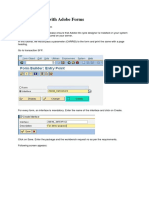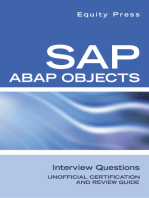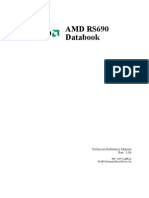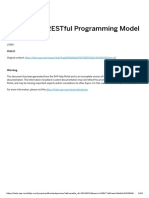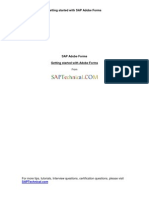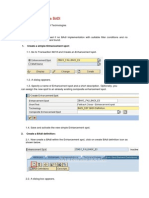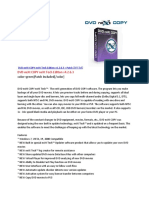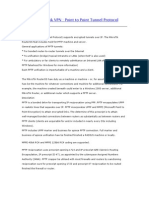100%(7)100% found this document useful (7 votes)
8K viewsStep by Step Learning To Sap Adobe Forms
Step by Step Learning To Sap Adobe Forms
Uploaded by
Sushil RathiThis document provides an overview of SAP Interactive Forms by Adobe and steps for designing a form, including:
1) Outlining the business example of a vendor filling out a bank information form offline and having it update the vendor master.
2) Explaining how to design the form layout using the SAP Form Personalization tool (SFP) by creating an interface, form object, mapping context, and designing the layout.
3) Detailing how to set properties of elements, bind elements to context values, and use floating fields to display dynamic text.
Copyright:
© All Rights Reserved
Available Formats
Download as PDF, TXT or read online from Scribd
Step by Step Learning To Sap Adobe Forms
Step by Step Learning To Sap Adobe Forms
Uploaded by
Sushil Rathi100%(7)100% found this document useful (7 votes)
8K views27 pagesThis document provides an overview of SAP Interactive Forms by Adobe and steps for designing a form, including:
1) Outlining the business example of a vendor filling out a bank information form offline and having it update the vendor master.
2) Explaining how to design the form layout using the SAP Form Personalization tool (SFP) by creating an interface, form object, mapping context, and designing the layout.
3) Detailing how to set properties of elements, bind elements to context values, and use floating fields to display dynamic text.
Original Description:
Adobe forms from basics
Original Title
Step by Step Learning to Sap Adobe Forms
Copyright
© © All Rights Reserved
Available Formats
PDF, TXT or read online from Scribd
Share this document
Did you find this document useful?
Is this content inappropriate?
This document provides an overview of SAP Interactive Forms by Adobe and steps for designing a form, including:
1) Outlining the business example of a vendor filling out a bank information form offline and having it update the vendor master.
2) Explaining how to design the form layout using the SAP Form Personalization tool (SFP) by creating an interface, form object, mapping context, and designing the layout.
3) Detailing how to set properties of elements, bind elements to context values, and use floating fields to display dynamic text.
Copyright:
© All Rights Reserved
Available Formats
Download as PDF, TXT or read online from Scribd
Download as pdf or txt
100%(7)100% found this document useful (7 votes)
8K views27 pagesStep by Step Learning To Sap Adobe Forms
Step by Step Learning To Sap Adobe Forms
Uploaded by
Sushil RathiThis document provides an overview of SAP Interactive Forms by Adobe and steps for designing a form, including:
1) Outlining the business example of a vendor filling out a bank information form offline and having it update the vendor master.
2) Explaining how to design the form layout using the SAP Form Personalization tool (SFP) by creating an interface, form object, mapping context, and designing the layout.
3) Detailing how to set properties of elements, bind elements to context values, and use floating fields to display dynamic text.
Copyright:
© All Rights Reserved
Available Formats
Download as PDF, TXT or read online from Scribd
Download as pdf or txt
You are on page 1of 27
SAP INTERACTIVE FORMS
Learning from Project Onboarding
APRIL 24, 2014
TATA TECHNOLOGIES LTD
25, Rajiv Gandhi Infotech park, Hinjewadi, Pune.
1 | P a g e
SAP Interactive Forms
by Adobe
A Step by step Guide to learn
by
Adobe
2 | P a g e
SAP Interactive Forms
by Adobe
TABLE OF CONTENTS
1 Adobe Interactive Forms: Overview ................................................................................................ 3
2 Business Example .............................................................................................................................. 3
3 Designing a Form ............................................................................................................................... 3
3.1 Form Builder.................................................................................................................................. 4
3.2 Designing Form - Layout ............................................................................................................... 9
3.3 Floating Field ............................................................................................................................... 19
4 Advanced Tips and Tricks to Increase Your Proficiency with SAP Interactive Forms by Adobe ......... 20
3 | P a g e
SAP Interactive Forms
by Adobe
1 ADOBE INTERACTIVE FORMS: OVERVIEW
Since SAP NetWeaver (Web) Application Server 6.40 (SAP NetWeaver 04), Adobe document services
(ADS) have been available. This is a set of runtime services deployed on the Application Server that
provide a range of form and document creation and manipulation functions. The key capabilities of the
ADS are the creation of documents in PDF and various print formats from XML form templates and
current system data, and the extraction of user-entered data from interactive PDF forms for rendering and
generating Adobe Forms. SAP has also provided a single programmatic interface called PDF Document
Object (or PDF Object) that enables developers to communicate with ADS. PDF Object is available both
in ABAP as well as Java.
This paper shows the basic steps you need for creating an Adobe Interactive Form for offline scenario
using the SAP delivered function modules and the PDF object for extracting the data. The paper assumes
that the reader already has the basics of PDF based form development.
2 BUSINESS EXAMPLE
The business example in this paper is an offline scenario by which a vendor will be able to fill bank
information and send this information back so that this can be updated in the vendor master. The SAP
vendor no and vendor name are pre populated in the form. Then this form is emailed to the vendor. The
vendor completes the form and sends it back. The data from the PDF form is retrieved and the vendor
master is updated. This does not require any Web Dynpro development
3 DESIGNING A FORM
The first step for an offline scenario would be to design a form. This topic has been covered in detail in
other How-To documents and is also explained in details in SAP documentation (Designing PDF Forms).
The steps for form design are:
Start transaction SFP
Create an interface
Create a form object
In the context link the required parameters from the interface
Finally create the layout of the form and activate the form.
This creates a function module that encapsulates the form description. We will be creating an application
program that collects the relevant data, calls this function module so as to generate the fillable PDF form.
Make sure that the ADS is configured and ready for use (including a valid credential See SAP Note
736902). The credential is required if, for example, the form is to be saved after filling.
4 | P a g e
SAP Interactive Forms
by Adobe
3.1 FORM BUILDER
Goto Transaction Code: SFP
You find two radio buttons One for Form and other for Interface.
For every Form we need to have an Interface. You can reuse interface for other
forms based on your requirement.
There are Different types of Interfaces..
Here we are using ABAP Dictionary-Based Interface
5 | P a g e
SAP Interactive Forms
by Adobe
In Import Parameters of interface:
We get defaulf as /BCDWB/DOCPARAMS
In Export parameters of interface:
We get defaulf as /1BCDWB/FORMOUTPUT
In interface you also have a option for Writing a logic in Initialization and Form Routines.
You can also declare Global data similar to Smartforms
6 | P a g e
SAP Interactive Forms
by Adobe
In Tcode : SFP, We now create a form
In Form we give the Interface which we have created for the form.
Here we have 3 tabs :
1. Properties
2. Context
3. Layout
7 | P a g e
SAP Interactive Forms
by Adobe
In Context tab , we drap and drop all the data variables from Interface to context of form.
We can now use these variables in our designing for Interactive form.
Before using we also have an option for Applying conditions on the fields, As shown in below snap.
8 | P a g e
SAP Interactive Forms
by Adobe
When using a Image from Se78, we set the property of Image field as below
9 | P a g e
SAP Interactive Forms
by Adobe
3.2 DESIGNING FORM - LAYOUT
Now we have entered for Designing our Form:
Below in Hierarchy tab. We get master page by default.
Here we can add any number of new pages as per our requirement.
Note : In Tools Tab on Menu Bar we have option for Import and Export.
So here Through import we can import any pdf file for easy designing.
In data view: We see here the context which we have mapped from interface to context of form.
We can bind these to elements used in Form design.
10 | P a g e
SAP Interactive Forms
by Adobe
On the right we have Properties, where we set Properties of our elements used in form.
We have Library, Object, Font and Paragraph, etc.
In Object we have Field , Value and Binding.
In Layout : we can set width, height, etc..
11 | P a g e
SAP Interactive Forms
by Adobe
12 | P a g e
SAP Interactive Forms
by Adobe
13 | P a g e
SAP Interactive Forms
by Adobe
Here we can set the value of our element as Read oNly or User entered.. Depending upon Our
Requirement of making it interactive or not.
14 | P a g e
SAP Interactive Forms
by Adobe
Below we see how to bind our elements.
15 | P a g e
SAP Interactive Forms
by Adobe
We can set Font and paragraph of the text on the page.
Below we see : Bordering our Element or table or page etc.. depending on our look and requirement.
16 | P a g e
SAP Interactive Forms
by Adobe
In palettes: we see more functions to use.
Here we also see the option for Script Editor. Where we can code in FormCalc or Java Script Based on our
Requirement.
17 | P a g e
SAP Interactive Forms
by Adobe
Below Screen Show Few Snippets of Code in Script Editor
18 | P a g e
SAP Interactive Forms
by Adobe
19 | P a g e
SAP Interactive Forms
by Adobe
3.3 FLOATING FIELD
This can be applied only to text element.
As we know we cannot bind directly any static text to a context value.
Floating field gives a good Option for making our form look good.
We have to select a text field and on right click we get an option for converting it to Floating field.
After that we can name that field and bind it to context value. And set it multiline property. This will help
us to display dynamic data in multiple lines.
Here we should note that we have set the Expand vertical property and blank expand to fit horizontally.
This setting will help us in paragraph self-justified.
20 | P a g e
SAP Interactive Forms
by Adobe
4 ADVANCED TIPS AND TRICKS TO INCREASE YOUR PROFICIENCY WITH SAP
INTERACTIVE FORMS BY ADOBE
21 | P a g e
SAP Interactive Forms
by Adobe
22 | P a g e
SAP Interactive Forms
by Adobe
23 | P a g e
SAP Interactive Forms
by Adobe
24 | P a g e
SAP Interactive Forms
by Adobe
25 | P a g e
SAP Interactive Forms
by Adobe
26 | P a g e
SAP Interactive Forms
by Adobe
You might also like
- JWT Magazine July 2024 Aghazetaleem 03325339708 - CompressDocument134 pagesJWT Magazine July 2024 Aghazetaleem 03325339708 - Compressanfal azam0% (1)
- BADI - Step by Step Guide On Adding A New Tab in ME21NDocument3 pagesBADI - Step by Step Guide On Adding A New Tab in ME21NInci11167% (3)
- Calculating Page-Wise Sub-Totals and Grand Total in Adobe FormsDocument11 pagesCalculating Page-Wise Sub-Totals and Grand Total in Adobe FormsRakesh RaiNo ratings yet
- SAP ABAP - OOPS Concept - Classes and ObjectsDocument6 pagesSAP ABAP - OOPS Concept - Classes and ObjectsArun Varshney (MULAYAM)100% (1)
- Nested Tables in SAP Adobe FormsDocument14 pagesNested Tables in SAP Adobe Formssapramya100% (4)
- Badi Interview QuestionsDocument60 pagesBadi Interview QuestionsBharat Bhushan100% (2)
- Migrating SAP Smart Forms To Adobe FormsDocument81 pagesMigrating SAP Smart Forms To Adobe FormsMuhammad Javeed100% (1)
- Using Where Conditions To Relate Header and Item Tables in Adobe FormsDocument13 pagesUsing Where Conditions To Relate Header and Item Tables in Adobe FormsRakesh Rai100% (2)
- AMDP Works Only With HANA As The Primary DatabaseDocument5 pagesAMDP Works Only With HANA As The Primary Databasemania0% (1)
- Table Control Using Wizard in Module Pool ProgrammingDocument90 pagesTable Control Using Wizard in Module Pool Programmingajitmca83% (6)
- SAP Smart Forms Step by StepDocument7 pagesSAP Smart Forms Step by StepEmilSNo ratings yet
- Upload Excel To SAP and Display in ALVDocument2 pagesUpload Excel To SAP and Display in ALVpavan592No ratings yet
- 12 ALV ReportsDocument73 pages12 ALV ReportsKIRAN100% (3)
- Using Multiple Master and Body Pages in The SAP Adobe FormsDocument9 pagesUsing Multiple Master and Body Pages in The SAP Adobe FormsAchudakumar ThillaichidambaramNo ratings yet
- Achieving Conditional Page Breaks in Adobe FormsDocument5 pagesAchieving Conditional Page Breaks in Adobe FormsEmilSNo ratings yet
- Sap Abap Adobe FormsDocument265 pagesSap Abap Adobe FormsMunnur Pandari100% (2)
- ABAP 7.4 Quick ReferenceDocument20 pagesABAP 7.4 Quick Referencesimplycool100% (2)
- Adobe Form Interview QuestionsDocument6 pagesAdobe Form Interview QuestionsAlfaaz Hosayn100% (1)
- Complete Dictionary ObjectsDocument96 pagesComplete Dictionary ObjectsVenkatesh Chowdary AmaraneniNo ratings yet
- OOPS AbapDocument188 pagesOOPS Abapraky036967% (3)
- Sap Badi TutorialDocument21 pagesSap Badi Tutorialharshal100% (1)
- 001 SAP ABAP Interview Questions and AnswersDocument26 pages001 SAP ABAP Interview Questions and AnswersAmrita P p100% (3)
- Address Independent Communication MDGDocument2 pagesAddress Independent Communication MDGSushil RathiNo ratings yet
- AMD RS690 Chipset Databook Technical Reference Manual Rev. 3.04Document82 pagesAMD RS690 Chipset Databook Technical Reference Manual Rev. 3.04Claudiu PetracheNo ratings yet
- Avinash Babu: Sap I F ADocument34 pagesAvinash Babu: Sap I F AJaideep SharmaNo ratings yet
- SAP Adobe Interactive Form Tutorial - Part 1Document18 pagesSAP Adobe Interactive Form Tutorial - Part 1Elkin OcampoNo ratings yet
- SAP - ABAP RESTful Programming ModelDocument28 pagesSAP - ABAP RESTful Programming ModelAlan James100% (1)
- Adobe FormsDocument58 pagesAdobe FormsYogendra Dubey100% (2)
- Sap Abap Adobe FormsDocument265 pagesSap Abap Adobe FormsRamanKari100% (21)
- Adobe Interactive Forms TutorialsDocument420 pagesAdobe Interactive Forms Tutorialsramakrishna_bojja100% (3)
- Enhancement What Is Enhancement?: Types of Enhancements in SAP ABAPDocument3 pagesEnhancement What Is Enhancement?: Types of Enhancements in SAP ABAPanjali Anju100% (1)
- 10-Interactive Reporting in SAP ABAPDocument34 pages10-Interactive Reporting in SAP ABAPKIRAN100% (1)
- Nested Tables in Adobe FormsDocument18 pagesNested Tables in Adobe FormsNaresh VepuriNo ratings yet
- Sap Adobe Form BasicsDocument37 pagesSap Adobe Form Basicssumeetp87100% (5)
- Smartform Using Select-OptionDocument23 pagesSmartform Using Select-OptionDipesh100% (2)
- Getting Started With SAP Adobe FormsDocument12 pagesGetting Started With SAP Adobe Formssapramya100% (1)
- 23-Dialog Module Pool ProgrammingDocument21 pages23-Dialog Module Pool ProgrammingKIRAN100% (2)
- Ooabap Notes With ProgramsDocument93 pagesOoabap Notes With ProgramsvbvrkNo ratings yet
- ABAP 7.4 CodingDocument24 pagesABAP 7.4 CodingShravan Kumar Krishnan100% (2)
- Real Time ABAP Interview Questions andDocument10 pagesReal Time ABAP Interview Questions andhrmadinaNo ratings yet
- 30 SAP ABAP Remote Function Call (RFC) - Interview Questions With Answers.Document19 pages30 SAP ABAP Remote Function Call (RFC) - Interview Questions With Answers.Uttam Agrawal100% (2)
- Steps To Create BAPIDocument9 pagesSteps To Create BAPIAnkur JainNo ratings yet
- Fallback Class in A BADIDocument5 pagesFallback Class in A BADIpcbarryosNo ratings yet
- Object-Oriented Programming in AbapDocument61 pagesObject-Oriented Programming in AbapPooja235No ratings yet
- ABAP 7.4 SyntaxDocument18 pagesABAP 7.4 Syntaxjavier_petit5No ratings yet
- BDC & File HandlingDocument83 pagesBDC & File HandlingSrikanth Sarguneswaran100% (1)
- 7 ALV ReportsDocument24 pages7 ALV ReportsKIRANNo ratings yet
- New ABAP Syntax - Training MaterialDocument81 pagesNew ABAP Syntax - Training MaterialTanuja PandharpureNo ratings yet
- ABAP On SAP HANADocument76 pagesABAP On SAP HANAVenkat PalepuNo ratings yet
- SAP ABAP 7.4 Tips and TrickDocument20 pagesSAP ABAP 7.4 Tips and TrickHiren ChhayaNo ratings yet
- Abap Cds On HanaDocument56 pagesAbap Cds On HanaMANI50% (4)
- BAPI-What Is It and How Its Used (Part 1)Document5 pagesBAPI-What Is It and How Its Used (Part 1)rajesh98765No ratings yet
- BDC Final PDFDocument19 pagesBDC Final PDFDipesh100% (1)
- Making Subform Behave As Table and Data Part As Body RowDocument18 pagesMaking Subform Behave As Table and Data Part As Body RowRakesh RaiNo ratings yet
- Custom Fiori Applications in SAP HANA: Design, Develop, and Deploy Fiori Applications for the EnterpriseFrom EverandCustom Fiori Applications in SAP HANA: Design, Develop, and Deploy Fiori Applications for the EnterpriseNo ratings yet
- SAP interface programming with RFC and VBA: Edit SAP data with MS AccessFrom EverandSAP interface programming with RFC and VBA: Edit SAP data with MS AccessNo ratings yet
- Sap/ABAP Hana Programming: Learn to design and build SAP HANA applications with ABAP/4From EverandSap/ABAP Hana Programming: Learn to design and build SAP HANA applications with ABAP/4No ratings yet
- UI5 User Guide: How to develop responsive data-centric client web applicationsFrom EverandUI5 User Guide: How to develop responsive data-centric client web applicationsNo ratings yet
- SAP Interactive Forms by AdobeDocument3 pagesSAP Interactive Forms by AdobeKishore ReddyNo ratings yet
- Testing Method Issues:-Assign - Batch - Delivery Passing Input Structure - IS - DATADocument8 pagesTesting Method Issues:-Assign - Batch - Delivery Passing Input Structure - IS - DATASushil RathiNo ratings yet
- New SAP GUI PDFDocument7 pagesNew SAP GUI PDFSushil Rathi0% (1)
- Sap Gui PDFDocument7 pagesSap Gui PDFSushil RathiNo ratings yet
- Bhakti LifeDocument58 pagesBhakti LifeSushil RathiNo ratings yet
- 5.1hardware 5.5.1 Motherboard/ Mainboard/ System BoardDocument8 pages5.1hardware 5.5.1 Motherboard/ Mainboard/ System BoardayNo ratings yet
- CV PDFDocument1 pageCV PDFAnonymous UIG2OMQm8UNo ratings yet
- Fundamentals of Information Technology PDFDocument150 pagesFundamentals of Information Technology PDFGuru DevNo ratings yet
- SS Lab ManualDocument35 pagesSS Lab ManualSrinath SridharNo ratings yet
- Annaeu Florus - Epitome Rerum RomanorumDocument245 pagesAnnaeu Florus - Epitome Rerum RomanorumBuffalmacco20No ratings yet
- DVD Next COPY Next Tech Edition v4Document3 pagesDVD Next COPY Next Tech Edition v4parameshNo ratings yet
- Samsung Galaxy Win User Manual GT I8550/I8552 Jellybean EnglishDocument111 pagesSamsung Galaxy Win User Manual GT I8550/I8552 Jellybean EnglishtrueIM471No ratings yet
- M8 ZoninDocument33 pagesM8 ZoninAS KumarNo ratings yet
- Kpi Formula 20131106 2g Dashboard Report HuaweiDocument24 pagesKpi Formula 20131106 2g Dashboard Report HuaweiTawfiq4444No ratings yet
- Dell - 14R-5437 - Wistron Oak 14 DOE40-HW X02 PDFDocument104 pagesDell - 14R-5437 - Wistron Oak 14 DOE40-HW X02 PDFyudiNo ratings yet
- (30 Phrasal Verbs To Help You With Technology) - (VOA - Voice of America English News) (Recuperado)Document4 pages(30 Phrasal Verbs To Help You With Technology) - (VOA - Voice of America English News) (Recuperado)2003303096No ratings yet
- Openstack Keystone ArchitectureDocument3 pagesOpenstack Keystone ArchitectureAnkit AroraNo ratings yet
- Ccna 1 v6 0 E28093 Itn Practice Skills Assessment Packet Tracer Exam AnswersDocument21 pagesCcna 1 v6 0 E28093 Itn Practice Skills Assessment Packet Tracer Exam AnswersarsenioNo ratings yet
- 1989-04 The Computer Paper - BC EditionDocument52 pages1989-04 The Computer Paper - BC EditionthecomputerpaperNo ratings yet
- Cutover PlanDocument8 pagesCutover PlanSoorav MlicNo ratings yet
- Monitoring and Tuning The Linux Networking Stack - Sending Data PDFDocument151 pagesMonitoring and Tuning The Linux Networking Stack - Sending Data PDFAbdul HayeeNo ratings yet
- Wireless Simulation Vanet TCL PDFDocument5 pagesWireless Simulation Vanet TCL PDFUcet Tindivanam100% (1)
- 65put7374 56 PssDocument3 pages65put7374 56 Pssizwan zackNo ratings yet
- ColpoITPro Verion 2.0 Installation Guide PDFDocument8 pagesColpoITPro Verion 2.0 Installation Guide PDFketan moradiyaNo ratings yet
- DRMDocument54 pagesDRMthe_tigdraNo ratings yet
- Tutorial Mikrotik VPNDocument10 pagesTutorial Mikrotik VPNOki100% (1)
- Homework 3 SolDocument3 pagesHomework 3 SolAlison LeeNo ratings yet
- ZEBRA Multicode-Data-Formatting-And-Preferred-Symbol-User-Guide-A-En-UsDocument62 pagesZEBRA Multicode-Data-Formatting-And-Preferred-Symbol-User-Guide-A-En-UsIgor VerNo ratings yet
- DINSpace Price List 11 2011 PDFDocument1 pageDINSpace Price List 11 2011 PDFkaicyemNo ratings yet
- BDA - Lecture 3Document17 pagesBDA - Lecture 3rumman hashmi100% (1)
- 1989 Comp-Intro 9Document5 pages1989 Comp-Intro 9Dipanjan DasNo ratings yet
- Lesson 3.1 The Three-Schema ArchitectureDocument7 pagesLesson 3.1 The Three-Schema ArchitectureFlorence Britania-ReyesNo ratings yet
- PIC Micro Controller, Mazidi SolutionsDocument31 pagesPIC Micro Controller, Mazidi SolutionsAbhishek Nagarjuna100% (1)