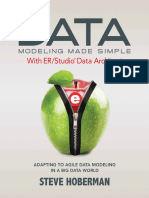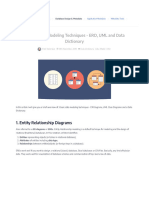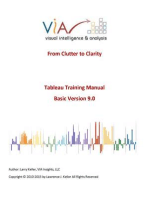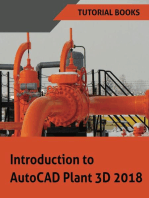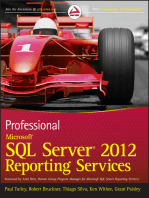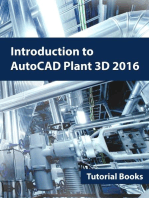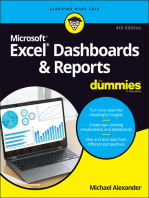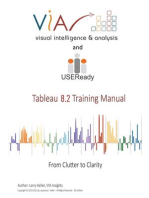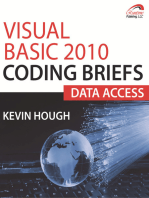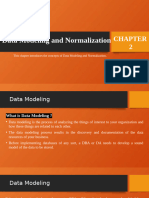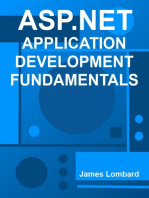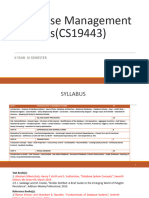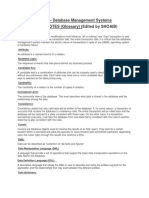0 ratings0% found this document useful (0 votes)
132 viewsData Modeling Data Dictionary
This document is a tutorial that teaches how to perform data modeling in Visual Paradigm by creating an entity relationship diagram (ERD) and then generating a data dictionary report. It outlines steps to draw entities and columns, define them, and produce the data dictionary using the report composer. The tutorial also explains how to keep the data dictionary up to date by refreshing the report when changes are made to the ERD.
Uploaded by
Bulhan AhmedCopyright
© © All Rights Reserved
Available Formats
Download as PDF, TXT or read online on Scribd
0 ratings0% found this document useful (0 votes)
132 viewsData Modeling Data Dictionary
This document is a tutorial that teaches how to perform data modeling in Visual Paradigm by creating an entity relationship diagram (ERD) and then generating a data dictionary report. It outlines steps to draw entities and columns, define them, and produce the data dictionary using the report composer. The tutorial also explains how to keep the data dictionary up to date by refreshing the report when changes are made to the ERD.
Uploaded by
Bulhan AhmedCopyright
© © All Rights Reserved
Available Formats
Download as PDF, TXT or read online on Scribd
You are on page 1/ 10
Visual Paradigm
From Data Modeling to Data Dictionary
Tutorial
http://www.visual-paradigm.com/tutorials/data-modeling-data-dictionary.jsp Page 1 of 10
From Data Modeling to Data Dictionary
Written Date : January 20, 2014
Data modeling is the process of representing data objects to use in an information system. In Visual
Paradigm, you can perform data modeling by drawing entity relationship diagram (ERD). By having
entities and their columns well defined and described, a professional data dictionary can be produced.
You will learn how to do all these in this tutorial.
What is Data Modeling?
Data modeling is the process of representing data objects and their relationships to other objects,
by applying data modeling techniques. Data modeling is performed to define data requirements
of an information system in supporting business processes. While there are several notations for
data modeling, entity relationship diagram (ERD) (or known as entity relationship model) is the most
popular one.
What is Data Dictionary?
Data dictionary is the textual description of data objects and their inter-relationships. Data dictionary is
commonly used in confirming data requirements and for database developers to create and maintain
a database system.
What is this Tutorial about?
This is data modeling tutorial written to outline the steps you need to take to perform data modeling
and producing data dictionary in Visual Paradigm.
Visual Paradigm
From Data Modeling to Data Dictionary
Tutorial
http://www.visual-paradigm.com/tutorials/data-modeling-data-dictionary.jsp Page 2 of 10
Preparation
In order complete this tutorial, make sure you have Visual Paradigm downloaded and installed. Click
here to download Visual Paradigm if you do not have it installed.
Part I - Data Modeling
1. Create a new project in Visual Paradigm. You can create project by selecting File > New
Project from the main menu.
2. Create a new entity relationship diagram (ERD) by clicking on the Diagrams button in toolbar
and selecting Entity Relationship Diagram.
3. Draw a Company entity. To draw an entity, select Entity from the diagram toolbar (on the left
hand side of the diagram) and click on the blank area of the ERD to create one.
4. Right click on the Company entity and select New Column from the popup menu.
5. Enter + ID : integer. "+" stands for a primary key, while ID is the name of the column and integer
is its type.
Visual Paradigm
From Data Modeling to Data Dictionary
Tutorial
http://www.visual-paradigm.com/tutorials/data-modeling-data-dictionary.jsp Page 3 of 10
6. Press Enter and create another column name : varchar(255). This column is not a primary key
so you don't need to add "+" before it. It's a varchar, with 255 as type length.
7. Press Enter to confirm editing.
8. Press Esc to complete column creation.
9. Let's create one more entity. Move your mouse pointer over the Company entity. This shows a
set of resource icons around the entity shape. Press on One-to-Many Relationship -> Entity and
drag it out.
10. Release the mouse button to create a new entity. Enter Employee as name.
11. Right click on the Employee entity and select New Column from the popup menu.
12. Again, enter +ID : integer to create a primary key for this entity.
13. Press Enter and create another column name : varchar(255).
14. Press Enter and create another column jobtitle : varchar(50).
15. Press Enter to confirm editing.
16. Press Esc to complete column creation.
Visual Paradigm
From Data Modeling to Data Dictionary
Tutorial
http://www.visual-paradigm.com/tutorials/data-modeling-data-dictionary.jsp Page 4 of 10
17. Let's define the entities and columns. Open the Documentation Pane. The shortcut key is Ctrl-
Shift-U.
18. Click on the Company entity in ERD and define it by entering the description in the
Documentation Pane: A company is a business unit that provides good or service.
19. Similarly, click on Employee and define it in Documentation Pane: An employee is someone
who work in a company.
20. Repeat the steps for columns in Company entity:
ID - For the unique identification of company records.
name - Name of the company.
21. Repeat the steps for columns in Employee entity:
ID - For the unique identification of employee records.
name - Name of the employee.
jobtitle - The position of the employee in a company.
Part II - Producing Data Dictionary
Time to produce a data dictionary! There are several reporting tools you can select in producing a
data dictionary. In this tutorial, let's try Report Composer.
Visual Paradigm
From Data Modeling to Data Dictionary
Tutorial
http://www.visual-paradigm.com/tutorials/data-modeling-data-dictionary.jsp Page 5 of 10
1. Click on the Diagrams button in toolbar and select Report.
2. This creates an empty report. What you have to do is to fill it up with contents. In this tutorial, the
data dictionary. Now, click on the ERD listed under the Diagram Navigator.
3. Open the Property Pane. The shortcut key is Ctrl-Shift-P.
4. The Property Pane is now listing the available templates of ERD. Select Data Specification
Report and drag it to the report.
Visual Paradigm
From Data Modeling to Data Dictionary
Tutorial
http://www.visual-paradigm.com/tutorials/data-modeling-data-dictionary.jsp Page 6 of 10
5. Release your mouse button to produce the content of data dictionary.
6. Are you happy with the content? Let's try something different. Create a new report. Again, click
on the Diagrams button in toolbar and select Report.
7. Click on the ERD listed under the Diagram Navigator.
8. This time, select the Entity Relationship Diagram template and drag it onto the report.
Visual Paradigm
From Data Modeling to Data Dictionary
Tutorial
http://www.visual-paradigm.com/tutorials/data-modeling-data-dictionary.jsp Page 7 of 10
9. Select the Data Dictionary template and drag it onto the report, under the ERD image.
10. Let's change the pages to show in landscape. Click on Report Properties... in the toolbar.
11. In the Report Properties window, open the Page Setup tab.
12. Select Landscape for Page Orientation.
Visual Paradigm
From Data Modeling to Data Dictionary
Tutorial
http://www.visual-paradigm.com/tutorials/data-modeling-data-dictionary.jsp Page 8 of 10
13. Click OK to return to the report composer. Look pretty nice now?
14. As you may notice, there is another template named Data Dictionary 2, you may try it yourself
later on. Now, let's produce a Word document from the report. Click on the Export button at the
top right corner of Report Composer, and then select Word Report... from the popup menu.
Visual Paradigm
From Data Modeling to Data Dictionary
Tutorial
http://www.visual-paradigm.com/tutorials/data-modeling-data-dictionary.jsp Page 9 of 10
15. In the Export Word Report window, specify the output path of the Word file and click Export.
You now got a Word document of your data dictionary. In practice, you can send this to your
client, the database administrator or anyone who need to refer to it.
Part III - Keeping Data Dictionary Up-to-Date
One of the most important yet challenging part of documenting a design is to keep the document up-
to-date, showing the latest changes made in the design. Imagine if you have added more entities in
ERD, or have updated the definition of some entities, you probably need to update the data dictionary
to reflect the latest definition. Report Composer provides you with a Refresh function to accomplish
this. Let's try.
1. Open your ERD.
2. Add an entity Project from the Employee entity, with a One-to-Many relationship in between.
Visual Paradigm
From Data Modeling to Data Dictionary
Tutorial
http://www.visual-paradigm.com/tutorials/data-modeling-data-dictionary.jsp Page 10 of 10
3. Now, go back to your report with data dictionary.
On top of the report there is a toolbar. Click on the Refresh button.
4. You should see the report content updated by showing the new entity in image.
So now, you can export an updated data dictionary, and send it to anyone who need it. :-)
Related Resources
Company-and-Employee-ERD.vpp
sample-data-dictionary.docx
Related Links
Visual Paradigm User's Guide - Drawing entity relationship diagram
Visual Paradigm User's Guide - Developing a report in Report Composer
Visual Paradigm Tutorial - Report Customization with Report Composer
Visual Paradigm home page
(http://www.visual-paradigm.com/)
Visual Paradigm tutorials
(http://www.visual-paradigm.com/tutorials/)
You might also like
- Salesforce.com Interview Q & A & Certification Question Bank with AnswersFrom EverandSalesforce.com Interview Q & A & Certification Question Bank with Answers4/5 (5)
- Data Modeling Made Simple With Embarcadero ERStudio Data Architect Adapting To Agile Data Modeling in A Big Data World (Steve Hoberman) (Z-Library)No ratings yetData Modeling Made Simple With Embarcadero ERStudio Data Architect Adapting To Agile Data Modeling in A Big Data World (Steve Hoberman) (Z-Library)299 pages
- 3 Basic Data Modeling Techniques - ERD, UML and Data DictionaryNo ratings yet3 Basic Data Modeling Techniques - ERD, UML and Data Dictionary7 pages
- Tableau Training Manual 9.0 Basic Version: This Via Tableau Training Manual Was Created for Both New and IntermediateFrom EverandTableau Training Manual 9.0 Basic Version: This Via Tableau Training Manual Was Created for Both New and Intermediate3/5 (1)
- Knight's Microsoft Business Intelligence 24-Hour Trainer: Leveraging Microsoft SQL Server Integration, Analysis, and Reporting Services with Excel and SharePointFrom EverandKnight's Microsoft Business Intelligence 24-Hour Trainer: Leveraging Microsoft SQL Server Integration, Analysis, and Reporting Services with Excel and SharePoint3/5 (1)
- Microsoft Power Platform Up and Running: Learn to Analyze Data, Create Solutions, Automate Processes, and Develop Virtual Agents with Low Code Programming (English Edition)From EverandMicrosoft Power Platform Up and Running: Learn to Analyze Data, Create Solutions, Automate Processes, and Develop Virtual Agents with Low Code Programming (English Edition)5/5 (1)
- Microsoft Office Productivity Pack: Microsoft Excel, Microsoft Word, and Microsoft PowerPointFrom EverandMicrosoft Office Productivity Pack: Microsoft Excel, Microsoft Word, and Microsoft PowerPointNo ratings yet
- Mastering Node.js Web Development: Go on a comprehensive journey from the fundamentals to advanced web development with Node.jsFrom EverandMastering Node.js Web Development: Go on a comprehensive journey from the fundamentals to advanced web development with Node.jsNo ratings yet
- Mastering Microsoft Dynamics 365 Business Central: The complete guide for designing and integrating advanced Business Central solutionsFrom EverandMastering Microsoft Dynamics 365 Business Central: The complete guide for designing and integrating advanced Business Central solutionsNo ratings yet
- 2 Data Modeling Using Entity Relationship Model - 51No ratings yet2 Data Modeling Using Entity Relationship Model - 5151 pages
- Microsoft Word: Customizing the Quick Access Toolbar, Equations, Underline Styles, Insert Menu, Table, Page Layout, Formatting a Document, Edit Manuscript, and Preparation of an eBook for PublishingFrom EverandMicrosoft Word: Customizing the Quick Access Toolbar, Equations, Underline Styles, Insert Menu, Table, Page Layout, Formatting a Document, Edit Manuscript, and Preparation of an eBook for PublishingNo ratings yet
- The Business Analyst's Guide to Oracle Hyperion Interactive Reporting 11From EverandThe Business Analyst's Guide to Oracle Hyperion Interactive Reporting 115/5 (1)
- Visual Basic Programming:How To Develop Information System Using Visual Basic 2010, A Step By Step Guide For BeginnersFrom EverandVisual Basic Programming:How To Develop Information System Using Visual Basic 2010, A Step By Step Guide For Beginners3.5/5 (2)
- Machine Learning with Dynamics 365 and Power Platform: The Ultimate Guide to Apply Predictive AnalyticsFrom EverandMachine Learning with Dynamics 365 and Power Platform: The Ultimate Guide to Apply Predictive AnalyticsNo ratings yet
- Microsoft Visio 2010 Business Process Diagramming and ValidationFrom EverandMicrosoft Visio 2010 Business Process Diagramming and ValidationNo ratings yet
- Extending Dynamics 365 Finance and Operations Apps with Power Platform: Integrate Power Platform solutions to maximize the efficiency of your Finance & Operations projectsFrom EverandExtending Dynamics 365 Finance and Operations Apps with Power Platform: Integrate Power Platform solutions to maximize the efficiency of your Finance & Operations projectsNo ratings yet
- How To Develop A Performance Reporting Tool with MS Excel and MS SharePointFrom EverandHow To Develop A Performance Reporting Tool with MS Excel and MS SharePointNo ratings yet
- Salesforce Certified Platform Developer I CRT-450 Exam PreparationFrom EverandSalesforce Certified Platform Developer I CRT-450 Exam PreparationNo ratings yet
- A Step By Step Tutorial Using JSP For Web Development With Derby DatabaseFrom EverandA Step By Step Tutorial Using JSP For Web Development With Derby DatabaseNo ratings yet
- G9 Alumni Student Record PROJECT REPORTNo ratings yetG9 Alumni Student Record PROJECT REPORT32 pages
- DATABASE DEVELOPMENT NOTES - Udated - 2023 - PRINTEDNo ratings yetDATABASE DEVELOPMENT NOTES - Udated - 2023 - PRINTED103 pages
- CSMI14: Database Management Systems: Dr. R. Bala Krishnan Asst. Prof. Dept. of CSE NIT, Trichy - 620 015No ratings yetCSMI14: Database Management Systems: Dr. R. Bala Krishnan Asst. Prof. Dept. of CSE NIT, Trichy - 620 01574 pages
- Stand-Alone Smartplant Foundation: Mapping and Data TransformationsNo ratings yetStand-Alone Smartplant Foundation: Mapping and Data Transformations4 pages
- Advanced Database System Development Y21 (1st Sit) - CW QPNo ratings yetAdvanced Database System Development Y21 (1st Sit) - CW QP9 pages
- Database System Architecture: The Three Level of The ArchitectureNo ratings yetDatabase System Architecture: The Three Level of The Architecture11 pages
- Korallys Rodríguez October 15, 2021. Prof. Donato COMP 4400No ratings yetKorallys Rodríguez October 15, 2021. Prof. Donato COMP 44002 pages
- Salesforce.com Interview Q & A & Certification Question Bank with AnswersFrom EverandSalesforce.com Interview Q & A & Certification Question Bank with Answers
- Autodesk Maya 2018: A Comprehensive Guide, 10th EditionFrom EverandAutodesk Maya 2018: A Comprehensive Guide, 10th Edition
- Data Modeling Made Simple With Embarcadero ERStudio Data Architect Adapting To Agile Data Modeling in A Big Data World (Steve Hoberman) (Z-Library)Data Modeling Made Simple With Embarcadero ERStudio Data Architect Adapting To Agile Data Modeling in A Big Data World (Steve Hoberman) (Z-Library)
- 3 Basic Data Modeling Techniques - ERD, UML and Data Dictionary3 Basic Data Modeling Techniques - ERD, UML and Data Dictionary
- Tableau Training Manual 9.0 Basic Version: This Via Tableau Training Manual Was Created for Both New and IntermediateFrom EverandTableau Training Manual 9.0 Basic Version: This Via Tableau Training Manual Was Created for Both New and Intermediate
- Knight's Microsoft Business Intelligence 24-Hour Trainer: Leveraging Microsoft SQL Server Integration, Analysis, and Reporting Services with Excel and SharePointFrom EverandKnight's Microsoft Business Intelligence 24-Hour Trainer: Leveraging Microsoft SQL Server Integration, Analysis, and Reporting Services with Excel and SharePoint
- Professional Microsoft SQL Server 2012 Reporting ServicesFrom EverandProfessional Microsoft SQL Server 2012 Reporting Services
- Microsoft Power Platform Up and Running: Learn to Analyze Data, Create Solutions, Automate Processes, and Develop Virtual Agents with Low Code Programming (English Edition)From EverandMicrosoft Power Platform Up and Running: Learn to Analyze Data, Create Solutions, Automate Processes, and Develop Virtual Agents with Low Code Programming (English Edition)
- Microsoft Office Productivity Pack: Microsoft Excel, Microsoft Word, and Microsoft PowerPointFrom EverandMicrosoft Office Productivity Pack: Microsoft Excel, Microsoft Word, and Microsoft PowerPoint
- Mastering Node.js Web Development: Go on a comprehensive journey from the fundamentals to advanced web development with Node.jsFrom EverandMastering Node.js Web Development: Go on a comprehensive journey from the fundamentals to advanced web development with Node.js
- Tableau 8.2 Training Manual: From Clutter to ClarityFrom EverandTableau 8.2 Training Manual: From Clutter to Clarity
- Mastering Microsoft Dynamics 365 Business Central: The complete guide for designing and integrating advanced Business Central solutionsFrom EverandMastering Microsoft Dynamics 365 Business Central: The complete guide for designing and integrating advanced Business Central solutions
- 2 Data Modeling Using Entity Relationship Model - 512 Data Modeling Using Entity Relationship Model - 51
- Practice Questions for UiPath Certified RPA Associate Case BasedFrom EverandPractice Questions for UiPath Certified RPA Associate Case Based
- Microsoft Word: Customizing the Quick Access Toolbar, Equations, Underline Styles, Insert Menu, Table, Page Layout, Formatting a Document, Edit Manuscript, and Preparation of an eBook for PublishingFrom EverandMicrosoft Word: Customizing the Quick Access Toolbar, Equations, Underline Styles, Insert Menu, Table, Page Layout, Formatting a Document, Edit Manuscript, and Preparation of an eBook for Publishing
- The Business Analyst's Guide to Oracle Hyperion Interactive Reporting 11From EverandThe Business Analyst's Guide to Oracle Hyperion Interactive Reporting 11
- Visual Basic Programming:How To Develop Information System Using Visual Basic 2010, A Step By Step Guide For BeginnersFrom EverandVisual Basic Programming:How To Develop Information System Using Visual Basic 2010, A Step By Step Guide For Beginners
- Salesforce Developer Interview Questions: 1.0, #1From EverandSalesforce Developer Interview Questions: 1.0, #1
- Machine Learning with Dynamics 365 and Power Platform: The Ultimate Guide to Apply Predictive AnalyticsFrom EverandMachine Learning with Dynamics 365 and Power Platform: The Ultimate Guide to Apply Predictive Analytics
- Crystal Reports Introduction: Versions 2008-2016From EverandCrystal Reports Introduction: Versions 2008-2016
- Programming PowerPoint With VBA Straight to the PointFrom EverandProgramming PowerPoint With VBA Straight to the Point
- Microsoft Visio 2010 Business Process Diagramming and ValidationFrom EverandMicrosoft Visio 2010 Business Process Diagramming and Validation
- Extending Dynamics 365 Finance and Operations Apps with Power Platform: Integrate Power Platform solutions to maximize the efficiency of your Finance & Operations projectsFrom EverandExtending Dynamics 365 Finance and Operations Apps with Power Platform: Integrate Power Platform solutions to maximize the efficiency of your Finance & Operations projects
- How To Develop A Performance Reporting Tool with MS Excel and MS SharePointFrom EverandHow To Develop A Performance Reporting Tool with MS Excel and MS SharePoint
- Salesforce Certified Platform Developer I CRT-450 Exam PreparationFrom EverandSalesforce Certified Platform Developer I CRT-450 Exam Preparation
- ASP.NET Application Development FundamentalsFrom EverandASP.NET Application Development Fundamentals
- A Step By Step Tutorial Using JSP For Web Development With Derby DatabaseFrom EverandA Step By Step Tutorial Using JSP For Web Development With Derby Database
- DATABASE DEVELOPMENT NOTES - Udated - 2023 - PRINTEDDATABASE DEVELOPMENT NOTES - Udated - 2023 - PRINTED
- CSMI14: Database Management Systems: Dr. R. Bala Krishnan Asst. Prof. Dept. of CSE NIT, Trichy - 620 015CSMI14: Database Management Systems: Dr. R. Bala Krishnan Asst. Prof. Dept. of CSE NIT, Trichy - 620 015
- Stand-Alone Smartplant Foundation: Mapping and Data TransformationsStand-Alone Smartplant Foundation: Mapping and Data Transformations
- Advanced Database System Development Y21 (1st Sit) - CW QPAdvanced Database System Development Y21 (1st Sit) - CW QP
- Database System Architecture: The Three Level of The ArchitectureDatabase System Architecture: The Three Level of The Architecture
- Korallys Rodríguez October 15, 2021. Prof. Donato COMP 4400Korallys Rodríguez October 15, 2021. Prof. Donato COMP 4400