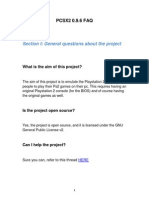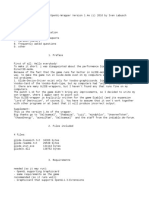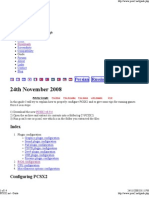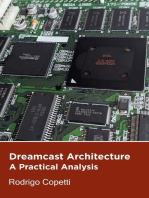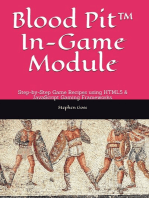Lod Mixer
Lod Mixer
Uploaded by
juninho35575009Copyright:
Available Formats
Lod Mixer
Lod Mixer
Uploaded by
juninho35575009Copyright
Available Formats
Share this document
Did you find this document useful?
Is this content inappropriate?
Copyright:
Available Formats
Lod Mixer
Lod Mixer
Uploaded by
juninho35575009Copyright:
Available Formats
LOD Mixer Module for Kitserver 6 November 3,2006
=============================================================================
Version 6.0.0
1. SUPPORTED GAME VERSIONS
--------------------------
PC: PES6
2. INTRODUCTION
---------------
This tool was initially just for Level-of-Detail adjustment for player and
goalkeeper models, but now has evolved into more general graphics/gameplay
tweak tool. In addition to LOD, you can now turn on the crowd rendering on
all cameras, and also do automatic aspect ratio correction, which is
useful for widescreen modes. (PES6 does support high resolution widescreen
modes, but doesn't use proper aspect ratio on them, so players look
a bit fat. LOD Mixer allows to fix that).
3. THE IDEA OF LOD
------------------
This is by no means a formal definition of Level-of-Detail (LOD) idea, but
merely a short introduction to the concept, which will hopefully be helpful
in understanding what the LOD Mixer program does, and how to use it.
Typically (and PES6 is no exception), a rendering engine in 3D games is
designed to take advantage of the fact that objects that look small need
simpler models than objects that look big. A close-up view of a car may
require thousands of polygons to look convincing, but may only need a few
hundred when the distance between it and the camera is big and the amount
of pixels it occupies on the screen is small. By using simpler models for
far-away objects, the game engine saves GPU cycles that could be used for
creating additional visual effects, or just to maintaining a smooth frame
rate. Level-Of-Detail algorithm is the logic that decides when to use
a particular model for a particular object.
For the task of rendering players and goalkeepers, PES6 uses 5
different levels of detail, which are dynamically switched depending on
a set of factors: distance from camera to player, playing mode, active
player, etc.
#1: Very high-detail models, big (512x256) textures",
#2: High-detail models, medium (256x128) textures",
#3: Medium-detail models, medium (256x128) textures",
#4: Low-detail models, small (128x64) textures",
#5: Very low-detail models, small (128x64) textures",
LOD #1 is used for cut-scenes and more in replays than in actual game. It's
the only one that uses best quality kit textures - 512x256. LOD #2 and #3
are typically used for many cameras, including "Normal Long" and "Wide".
LOD #2 is also used for some cut-scenes - like pre-match photos, for example,
and also in replays. LOD #4 - on "Wide" and "Bird's Eye", and LOD #5 i was
only able to see with "Bird's-Eye" cameras.
To illustrate the concept, consider this scenario:
The camera is really close to the player, so the game engine selects LOD #1
to show the very well detailed model of the player with nice-looking textures
As the player moves away from the camera, at some point the game engine
decides that the very high level of detail is not needed anymore, and it
should be switched to next one - LOD #2, since the camera is now
far enough and the user won't notice the difference. Here's where the problem
occurs with PES6, PES5, WE9I, PES4 and WE8I: we actually DO see the
difference, because KONAMI implemented a very aggressive LOD algorithm and it
switches to lower-detail models way too early, and that's why we see annoying
artifacts, as player balding and low-quality kit textures. I can only guess
why they did it, and i think it's because the lowest denominator system
- PS2 - couldn't sustain the smooth frame rate with a more concervative
LOD switching algorithm.
4. HOW TO USE THE PROGRAM
-------------------------
Run lodcfg.exe. The features are pretty much self-explanatory. Once you're
satisfied with the configuration, press "Save" button. If you want to reset
all the mods to original game logic - press "Defaults", and then "Save".
Your configuration is saved into a binary config file - lodmixer.dat. Next
time you run the game, the Kitserver will load this configuration.
4.1. LOD LEVELS
---------------
If you running the program the very first time, you'll see the default LOD
configuration: 1,2,3,4,5. This means that the LOD algorithm will use #1-models
for LOD #1, #2-models for LOD #2, and so on. Change that configuration by
selecting different items in drop-down boxes, press "Save" button, and
that's it. You can now close the LOD Mixer and start the game.
The idea of changing the default setup, is to force the game engine to
use higher-detail models for the cases when it used simpler ones, and vice
versa. For example, you can force it to use best-detail models for LOD #1,2,3
and keeping the defaults for LOD#4 and 5.
This is the configuration for such example: 1,1,1,4,5.
Or you can choose 5,5,5,5,5 which will result in really simplified models
used for all cases. (This extreme config looks kinda funny :-), if for
instance your PC is not powerful and you want to sacrifice some visual
quality for smooth frame rate. Typically though, if you have a good PC, you'd
want to use something like 1,1,1,2,2.
Now, for all of you, who have honestly read the above sections and has
difficulty understanding the concept, don't be discouraged. LOD Mixer is a
very simple program: you can use in a purely "black-box" experimental way:
select a random configuration, press "Save" button, close the LOD Mixer,
start the game and see how your changes affect the display.
You can also try 1,1,1,1,1 if you have a powerful computer. That's as
much detail/texture as you can do with PES6.
For me the following configuration works quite well: 1,1,1,2,2
(Which means that the five drop-downs look like this:
LOD #1 - 1: Very high-detail models, big (512x256) textures",
LOD #2 - 1: Very high-detail models, big (512x256) textures",
LOD #3 - 1: Very high-detail models, big (512x256) textures",
LOD #4 - 2: High-detail models, medium (256x128) textures",
LOD #5 - 2: High-detail models, medium (256x128) textures",
Numbers on shorts (and - for national teams - on players chests) are
always there, no more "fake" baldness, captain armbands are always visible,
cut-scenes (pre-match photos and etc.) have the highest quality. On my PC,
i didn't experience any slowdown with this configuration, but you'll
have to try it on yours to see how it deals with the task of rendering
more polygons.
In a way this is a fun experiment, which gives you an opportunity to
affect the game engine.
4.2. CROWD SWITCH
-----------------
Yes, you can now see the crowd on all the cameras!
PES6 rendering engine disables animated crowd display on several cameras:
Normal Medium/Long, Wide, Bird's-Eye, Vertical Medium/Long. It uses a flat
crowd texture, which doesn't look quite convincing. (Better than PES5/WE9
which had no crowd at all, but still rather bad looking).
Normal Long and Wide are probably the two most popular cameras, and without
the crowd, the match athmosphere is lost. By setting the
"Show crowd on all cameras" checkbox, you can fix that problem. Just check
the checkbox, and hit the "Save" button. Not much more to say here. :)
4.3. ASPECT RATIO CORRECTION
----------------------------
Playing the game on a widescreen LCD montor on a high resolution (such
as 1680x1050 or 1920x1200) is wonderful, but it also reveals the problem
of aspect ratio. The game engine still uses 4:3 aspect ratio, which results
in stretching on a widescreen. Everything is slightly squashed: players
become a little bit fat, and the ball is not round anymore.
Set the "aspect ratio correction" checkbox, and the LOD mixer will expand
the viewing area horizontally to adjust the aspect ratio to proper value,
calculated as vertical-resolution-in-pixels diveded by horizontal-resolution
in pixels. So players and the ball look good again, and also you get to
see more of the field! After all, that's what the widescreens are for :)
5. CREDITS
----------
Game algorithms analysis and programming by juce.
Beta testing: lots of users on Soccergaming, Wevolution, and Evo-Web.co.uk
You might also like
- Warblade Manual V1.32 EngDocument27 pagesWarblade Manual V1.32 EngKub4nNo ratings yet
- Sega Saturn Architecture: Architecture of Consoles: A Practical Analysis, #5From EverandSega Saturn Architecture: Architecture of Consoles: A Practical Analysis, #5No ratings yet
- WinSPMBT Game Guide Version 8Document365 pagesWinSPMBT Game Guide Version 8Brett Jacobs100% (1)
- Juniper Networks Certified Associate - JNCIA JunosDocument4 pagesJuniper Networks Certified Associate - JNCIA JunosSAYED QAISAR SHAHNo ratings yet
- Introducing : Embroidery Sewing Machine Model 19005Document6 pagesIntroducing : Embroidery Sewing Machine Model 19005Mike CryerNo ratings yet
- Pipeline ControlDocument440 pagesPipeline Controlfranz_passarini100% (2)
- ePSXe enDocument27 pagesePSXe enRobertaCastroMatheusLinharesNo ratings yet
- Pete Ogl2 Readme 2 09Document6 pagesPete Ogl2 Readme 2 09Daniel PerlasNo ratings yet
- WhatsnewDocument5 pagesWhatsnewJulio RodriguezNo ratings yet
- WinSPMBT Game Guide v5.0Document321 pagesWinSPMBT Game Guide v5.0Rtfg FdgdfgNo ratings yet
- Section I: General Questions About The Project: PCSX2 0.9.6 FAQDocument10 pagesSection I: General Questions About The Project: PCSX2 0.9.6 FAQsevilslayerNo ratings yet
- Pete Ogl Readme 1 76Document7 pagesPete Ogl Readme 1 76ankjatiNo ratings yet
- GENSDocument14 pagesGENSLeandro MoraesNo ratings yet
- Glide ReadmeDocument13 pagesGlide ReadmeHectorieNo ratings yet
- Misery ReadmeDocument3 pagesMisery ReadmeJose AnguloNo ratings yet
- ePSXe enDocument27 pagesePSXe eninamNo ratings yet
- Xenophage, Alien BloodSportDocument32 pagesXenophage, Alien BloodSportadikressNo ratings yet
- Sony Playstation 2 Batocera SetupDocument15 pagesSony Playstation 2 Batocera SetupAlessandroNo ratings yet
- PCSX2 - Frequently Asked Questions: About The PCSX2 ProjectDocument7 pagesPCSX2 - Frequently Asked Questions: About The PCSX2 ProjectJaneNo ratings yet
- BF2 TweaksDocument23 pagesBF2 TweaksMuhammad Raihan WaluyoNo ratings yet
- Simplex ManualDocument31 pagesSimplex ManualsomethingsomethingdangerNo ratings yet
- Chessmaster 10th EditionDocument10 pagesChessmaster 10th EditionMister BurdsNo ratings yet
- PCSX2NetPlastation 2 Emulator GuideDocument14 pagesPCSX2NetPlastation 2 Emulator GuideaarifinNo ratings yet
- Mupen64k Readme and GuideDocument4 pagesMupen64k Readme and GuideRiuk ShinigamiNo ratings yet
- PCSX2 1.0.0: Frequently Asked QuestionsDocument7 pagesPCSX2 1.0.0: Frequently Asked QuestionsRaghav SachdevaNo ratings yet
- Content: Chapter 1: First StepsDocument8 pagesContent: Chapter 1: First StepsVenkatesan EthirajNo ratings yet
- Bleem BLEEM! User ManualDocument23 pagesBleem BLEEM! User ManualefwetyehNo ratings yet
- RocknesxDocument10 pagesRocknesxcrojas788No ratings yet
- SDLMAMEDocument5 pagesSDLMAMETlama EsparzaNo ratings yet
- Interface Changelog Pre CPv1b01Document20 pagesInterface Changelog Pre CPv1b01evitan 92 proNo ratings yet
- Pete Ogl2 Version 2 09Document16 pagesPete Ogl2 Version 2 09albertNo ratings yet
- RocknesxDocument10 pagesRocknesxghf1211No ratings yet
- ReadmeDocument12 pagesReadmeStrula CiumeguNo ratings yet
- Read MeDocument7 pagesRead Meilker.ozcelikkanNo ratings yet
- Latest Snes9xboxDocument16 pagesLatest Snes9xboxLaura PerdomoNo ratings yet
- Racers 2 USA PC ManualDocument17 pagesRacers 2 USA PC ManualSomogyi BiankaNo ratings yet
- Retrodrive: The Sega™ SimulatorDocument7 pagesRetrodrive: The Sega™ SimulatorRodri ReviglioNo ratings yet
- ReadmeDocument9 pagesReadmeBenNo ratings yet
- ReadmeDocument6 pagesReadmeChinUTPNo ratings yet
- PSX ReadmeDocument8 pagesPSX ReadmeohmrspikeNo ratings yet
- Read MeDocument3 pagesRead MeWilliams Antonio Pantoja LacesNo ratings yet
- ReadmeDocument11 pagesReadmeValentin IlieNo ratings yet
- Ace Combat Emulation Guide PublicDocument66 pagesAce Combat Emulation Guide PublicLucas Gustavo Boaventura MartinsNo ratings yet
- Jedi Knight Remastered Configuration GuideDocument7 pagesJedi Knight Remastered Configuration GuideIan LardoNo ratings yet
- GensDocument28 pagesGensJurandir Andrade JuniorNo ratings yet
- ENB Series in DetailDocument17 pagesENB Series in DetailAditya SetiawanNo ratings yet
- Call of Duty 2 Read MeDocument11 pagesCall of Duty 2 Read MeMauroNo ratings yet
- Gunmetal Mad GeniusDocument27 pagesGunmetal Mad GeniussistemasNo ratings yet
- Game Boy / Color Architecture: Architecture of Consoles: A Practical Analysis, #2From EverandGame Boy / Color Architecture: Architecture of Consoles: A Practical Analysis, #2No ratings yet
- SNES Architecture: Architecture of Consoles: A Practical Analysis, #4From EverandSNES Architecture: Architecture of Consoles: A Practical Analysis, #4No ratings yet
- Master System Architecture: Architecture of Consoles: A Practical Analysis, #15From EverandMaster System Architecture: Architecture of Consoles: A Practical Analysis, #15Rating: 2 out of 5 stars2/5 (1)
- Nintendo DS Architecture: Architecture of Consoles: A Practical Analysis, #14From EverandNintendo DS Architecture: Architecture of Consoles: A Practical Analysis, #14No ratings yet
- Mega Drive Architecture: Architecture of Consoles: A Practical Analysis, #3From EverandMega Drive Architecture: Architecture of Consoles: A Practical Analysis, #3No ratings yet
- PlayStation 2 Architecture: Architecture of Consoles: A Practical Analysis, #12From EverandPlayStation 2 Architecture: Architecture of Consoles: A Practical Analysis, #12No ratings yet
- PC Engine / TurboGrafx-16 Architecture: Architecture of Consoles: A Practical Analysis, #16From EverandPC Engine / TurboGrafx-16 Architecture: Architecture of Consoles: A Practical Analysis, #16No ratings yet
- PSP Architecture: Architecture of Consoles: A Practical Analysis, #18From EverandPSP Architecture: Architecture of Consoles: A Practical Analysis, #18No ratings yet
- Wii Architecture: Architecture of Consoles: A Practical Analysis, #11From EverandWii Architecture: Architecture of Consoles: A Practical Analysis, #11No ratings yet
- Dreamcast Architecture: Architecture of Consoles: A Practical Analysis, #9From EverandDreamcast Architecture: Architecture of Consoles: A Practical Analysis, #9No ratings yet
- Game Boy Advance Architecture: Architecture of Consoles: A Practical Analysis, #7From EverandGame Boy Advance Architecture: Architecture of Consoles: A Practical Analysis, #7No ratings yet
- Neo Geo Architecture: Architecture of Consoles: A Practical Analysis, #23From EverandNeo Geo Architecture: Architecture of Consoles: A Practical Analysis, #23No ratings yet
- SPICEDocument91 pagesSPICESiva YellampalliNo ratings yet
- CSS Exam Using ExcelDocument10 pagesCSS Exam Using ExcelGemma c. MaanoNo ratings yet
- Chapter 17 Distributed Software Engineering 1 20/11/2014Document66 pagesChapter 17 Distributed Software Engineering 1 20/11/2014Abdul MateenNo ratings yet
- Unit - Viii Machine Dependent Code Optimization Peephole OptimizationDocument9 pagesUnit - Viii Machine Dependent Code Optimization Peephole OptimizationMamatha LaxmiNo ratings yet
- FW-7525-DM-v3 2017 05 08 PDFDocument2 pagesFW-7525-DM-v3 2017 05 08 PDFMuhammad AsimNo ratings yet
- Supply Chain ManagementDocument6 pagesSupply Chain ManagementAnkit GuptaNo ratings yet
- Led TV: Service ManualDocument122 pagesLed TV: Service Manualwellington_cjsNo ratings yet
- User Manual Apo Rs6 Connection ConfigDocument29 pagesUser Manual Apo Rs6 Connection ConfigDipak BanerjeeNo ratings yet
- In Press: Face Recognition Performance in Facing Pose VariationDocument7 pagesIn Press: Face Recognition Performance in Facing Pose VariationyudhasaintikaNo ratings yet
- JEDI Slides Intro1 Chapter 02 Introduction To JavaDocument17 pagesJEDI Slides Intro1 Chapter 02 Introduction To JavaredbutterflyNo ratings yet
- SOP For Automation Multiple GRN - HSD - ProcessDocument9 pagesSOP For Automation Multiple GRN - HSD - ProcessVibhor JainNo ratings yet
- RDP Remmina Support H264Document4 pagesRDP Remmina Support H264lewisNo ratings yet
- 2 SC 2999Document5 pages2 SC 2999Leandro EngelNo ratings yet
- Zimbra Zmlocalconfig - Line 83 - Exec - Java - Not Found PDFDocument3 pagesZimbra Zmlocalconfig - Line 83 - Exec - Java - Not Found PDFborgesmagalhaesNo ratings yet
- Dragline and Drill Production Monitors: L. RaathsDocument6 pagesDragline and Drill Production Monitors: L. RaathsHari NairNo ratings yet
- Huawei OceanStor 5500 V5 Storage System Performance Test ReportDocument10 pagesHuawei OceanStor 5500 V5 Storage System Performance Test ReportChetan LoneNo ratings yet
- Energy-Saving - Coffee As Electricity Reducer (Micswell Coffee)Document2 pagesEnergy-Saving - Coffee As Electricity Reducer (Micswell Coffee)Atoy Liby OjeñarNo ratings yet
- Wheel Bearing Hub Knuckle Upper Arm and Lower Arm 8212 Front Removal and Installation PDFDocument5 pagesWheel Bearing Hub Knuckle Upper Arm and Lower Arm 8212 Front Removal and Installation PDFMichael HernandezNo ratings yet
- Network TopologiesDocument27 pagesNetwork Topologieskamran haiderNo ratings yet
- MJ-6104 (MJ-1107) Installationsanleitung Ver.00Document82 pagesMJ-6104 (MJ-1107) Installationsanleitung Ver.00Sven WiNo ratings yet
- Ch5 Tocci PDFDocument102 pagesCh5 Tocci PDFluenbcNo ratings yet
- Children Play AreaDocument1 pageChildren Play AreaCyber Cell Department Madhya pradeshNo ratings yet
- Banking AutomationDocument76 pagesBanking AutomationArvind Sanu MisraNo ratings yet
- Troubleshooting - IP Routing (V800R002C01 - 01)Document130 pagesTroubleshooting - IP Routing (V800R002C01 - 01)fqtancioNo ratings yet
- Horiba ABX Micros 60 - Technical Manual 2Document205 pagesHoriba ABX Micros 60 - Technical Manual 2yoraikarNo ratings yet
- Screw Conveyor Engineering Guide Pt1Document17 pagesScrew Conveyor Engineering Guide Pt1vijayendraNo ratings yet
- CMG 2018 Hardware and Operating System RecommendationsDocument8 pagesCMG 2018 Hardware and Operating System Recommendationsjuanarcos_778612No ratings yet