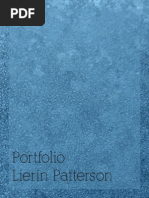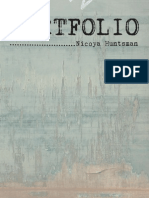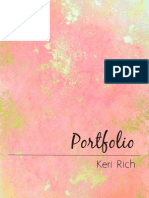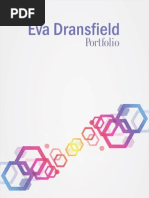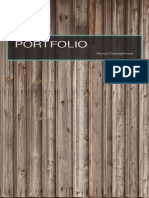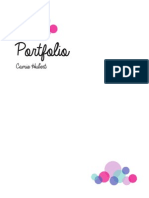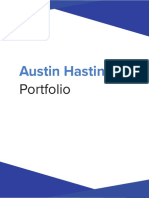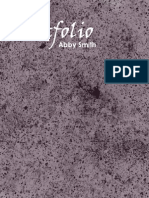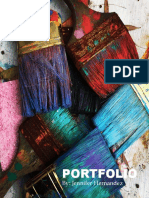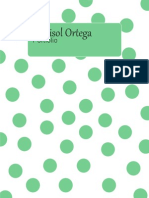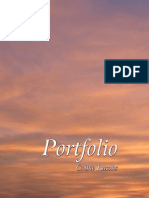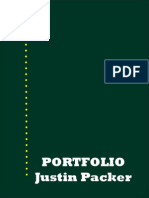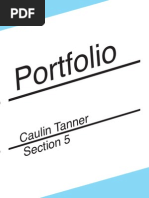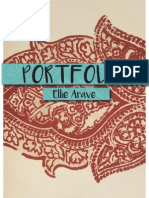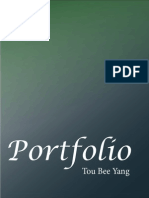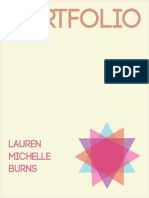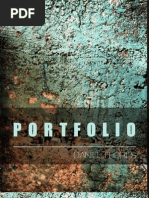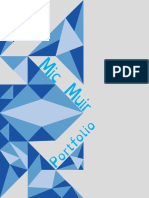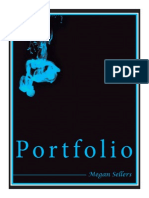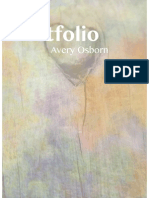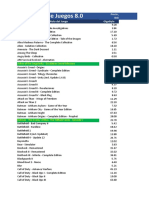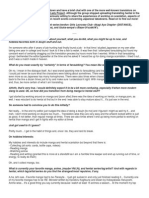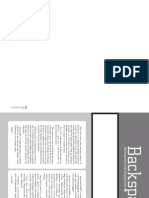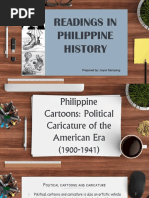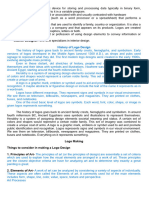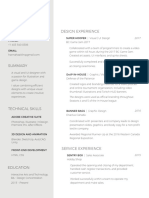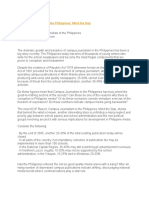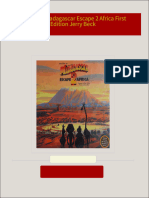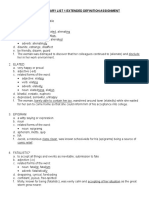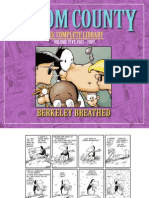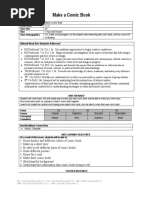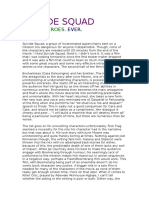Kyle Braby, Portfolio
Kyle Braby, Portfolio
Uploaded by
KylePaulBrabyCopyright:
Available Formats
Kyle Braby, Portfolio
Kyle Braby, Portfolio
Uploaded by
KylePaulBrabyOriginal Description:
Copyright
Available Formats
Share this document
Did you find this document useful?
Is this content inappropriate?
Copyright:
Available Formats
Kyle Braby, Portfolio
Kyle Braby, Portfolio
Uploaded by
KylePaulBrabyCopyright:
Available Formats
Portfolio
by Kyle Braby
Contact
Kyle Braby
450 West 4th South
Apt 220
Rexburg, Idaho
83440
Phone: 909 456 4416
Email: bra13001@byui.edu
Brochure
Webpage
Business Card
Stationery
Photodesign
Montage
Event Ad
Flier
Logos
Table of Contents
Brochure
Description: A two-sided, new age brochure
Date: July 12, 2014
Course/Instructor: Julie Peterson
Program(s)/Tools: For this assignment I used Adobe
Indesign, and Photoshop
Objectives: Set up and align a two-sided, folded document.
Create an original company logo and use it in a brochure.
Incorporate quality images. One should be clipped in Photoshop and
text-wrapped in InDesign so the text follows the cutout shape of the
image. Write at least 250 words of original copy with at least three
paragraphs, headers, and subheaders.
Trim for a full bleed and print in duplex (two-sided) color.
Process: I will start with the front and then discuss the inside
then the back. I then set up the margins for my brochure using
measurements I made on a regular piece of paper (I made an example
so I would know the size and shape of my brochure). With the front
cover I simply made one square, then kept copying and placing, I
eye dropped the colors from my logo to match my color scheme
and added a drop shadow to create depth and more of a layer look.
I then placed images on the right side using my margins as I talked
about already, sized them to ft and that was that. The inside is pretty
basic, I used a text wrap around the little girls head, I did this after
frst cutting around the image in photoshop using the quick selection
tool, saved it as a psd then placed it so that I could add text around
it. The hard thing to fnd was quality images. The one on my back
cover is a very large image so that I could stretch it the entire size of
my back cover. That is how I created this brochure, lots of time, lots
of thinking and editing and this is what I came up with.
Inside
Back Front
Description: This is a personally designed and written webpage
to showcase a personally created logo.
Date: June 27, 2014
Course/Instructor: Julie Peterson
Program(s)/Tools: Text Wrangler, Photoshop, Illustrator
Objectives: Size and optimize an original logo as a .png for a web
page.
Write content to describe the process of creating your logo and how it
appeals to a target audience.
Design a web page using HTML to display the logo and content.
Acquire a working knowledge of HTML.
Acquire a working knowledge of CSS
Process: I was given a pre-made CSS document to link to my
HTML, but I had to make changes to the CSS document and create
the HTML myself. I then decided to match the colors of my webpage
to the colors scheme of my logo. I was able to fnd the hex colors in
Photoshop with the eyedropper tool, this found then told me the hex
number and I copied and pasted that into my CSS document to give
this color to the specifed content. I then typed what fonts I would be
using, along with some backup fonts in case the viewers computers
did not have that font. I also applied padding so that my logo would
be aligned where I wanted it and not be too close to the edges or my
other typed content.
Web Page
Business Card
Description: This is a personally designed buisness card using an
original logo.
Date: June 14, 2014
Course/Instructor: Julie Peterson
Program(s)/Tools: Adobe Illustrator, Adobe Indesign
Objectives: Use the basic tools in Illustrator & InDesign.
Create a new logo to ft a company or personal image. Do not imitate
existing logos or use previous designs. Dont use photos or live
trace. Include contact information: name, address, phone, and email
on each piece. Use periods, bullets, or spaces in phone number; no
parentheses/ hyphens.
Process: For this design, the frst thing I thought of was my wife,
Liahona is her name, this means (a compass), so I began to draw a com-
pass design on illustrator using shape tools, line tools and the pencil
tool (to draw the N and S). My purpose was to incorporate the L into
the design and have it become apart of the compass. I emphasized the
L by making it a different color then the other line portions of the com-
pass. I used Adobe Illustrator and created the stationary and business
card in Indesign. I learned how to create links between these programs
and use them together to use their specifc tools and save features.
Description: This is a personally created logo, with matching
letterhead
Date: June 14, 2014
Course/Instructor: Julie Peterson
Program(s)/Tools: Adobe Illustrater, Adobe Indesign
Objectives: Use the basic tools in Illustrator & InDesign. Create a
new logo to ft a company or personal image. Do not imitate existing
logos or use previous designs. Dont use photos or live trace.
Include contact information: name, address, phone, and email on each
piece. Use periods, bullets, or spaces in phone number; no parentheses
hyphens.
Process: For this design, the frst thing I thought of was my wife,
Liahona is her name, this means (a compass), so I began to draw a
compass design on illustrator using shape tools, line tools and the
pencil tool (to draw the N and S). My purpose was to incorporate the L
into the design and have it become apart of the compass. I emphasized
the L by making it a different color then the other line portions of
the compass. I used Adobe Illustrator and created the stationary and
business card in Indesign. I learned how to create links between these
programs and use them together to use their specifc tools and save
features.
Stationery
Description: Demonstrate basic photography skills and to also use
some basic editing tools in Photoshop to create a fyer that incorporates
the color scheme that relates with my photo.
Date: May 24, 2014
Course/Instructor: Julie Peterson
Program(s)/Tools: Photoshop
Objectives: Learn basic photography skills.
Choose a color scheme, take a photo to match those colors, then
incorporate the colors into the layout.
Use a digital camera to take a quality image, then download it.
Adjust image levels, saturation, color balance, sharpen tool on separate
layers for NDE (non-destructive editing.)
Process: I used to be a photography major and one of my favorite
subjects is fowers, so I went to the garden area on my college campus
and used my Canon rebel t3i (using manual only) to take this close up
shot of this fower. I then used a complementary color scheme (because
of the subjects colors that I chose when shooting) for my fyer and
began in Photoshop to create the fyer. I was able to add some basic
Photoshop tools (brightness, levels, sharpness, vibrance, etc.) to enhance
this photo to a more professional look. In the design I included the color
scheme used and the colors that I chose with that scheme. I used some
repetition along with coloring certain text in order to lead the audiences
eye throughout the design.
Photodesign
Description: This is an inspirational montage, using two or more
images to add to the design as well as typography.
Date: June 1, 2014
Course/Instructor: Julie Peterson
Program(s)/Tools: Adobe Photoshop
Objectives: Unify a layout with a consistent theme and dominant
message
Learn to blend two or more images together gradually, using masks
Demonstrate more advanced Photoshop skills for layout with multiple
elements
Use a mask to apply a flter to one part of the image
Apply typography principles.
Process: I frst set my Photoshop settings to create a 11 x 8.5 in
project. I then inserted the picture of the Disneyland castle as my back-
ground. I then found separate images of Mickey, Tinkerbell and the Stars
behind tinkerbell. I used the lasso tool to cut out these images and then
inserted them on top of my castle background. I then created a mask for
each and began to feather out around the images to create an opaque
look, instead of a clipart look, that way they blend into the background.
This was all done in Adobe Photoshop.
Montage
Description: This is a full-bleed event ad (in color) to promote
a fundraiser (created for the purpose of the assignment) using only
Microsoft Word and a scanner.
Date: May 16, 2014
Course/Instructor: Julie Peterson
Program(s)/Tools: Microsoft Word, Epson scanner, PDF2JPG.
net (PDF converter)
Objectives: Comprehend image sizing (how pixels and inches work
together)
Find, scan and import a high-quality image.
Create a full-bleed design.
Choose a color scheme and typeface(s) that work for your message and
audience.
Learn to use only Word design features without using any Adobe
programs, including Photoshop.
Process: I was able to fnd the image I wanted to use in a magazine,
I then scanned the image to a resolution that would be usable at the size
I had it at for this fier. Then, using Microsoft Words background cut out
affect, I cute the peanuts and the M&M out so I could use that as the
bottom part of my fier. I then thought out a color scheme that not only
worked together on the color wheel, but also one that would go with
the theme of my fier, since it is something about M&Ms. I choose the
yellow also because it took some of the extreme focus off of the M&M
and allowed the audience to see my blue title which stands out in con-
trast to the yellow.
Event Ad
Can you resist
National Chocolate Day!
All funds from purchases will be donated to
the Youre so Sweet charity foundation.
Monday, July 7, 2014
Located in Hershey Park
9am to 11pm
Description: This is a black and white fier, for the purpose of
describing and inviting all graduating seniors to a Graduate Leadership
Conference being held by the company whos logo is on the fier.
Date: May 9, 2014
Course/Instructor: Julie Peterson
Program(s)/Tools: Adobe Indesign
Objectives: Apply the design principles and use appropriate
typography.
Incorporate basic InDesign skills to improve basic fier layout.
Retrieve image and logo from links on this page.
Create a project folder with image, logo and InDesign document to keep
links in InDesign intact.
Process: I frst started with thinking about my message, what the
main focus would be, when I made some decisions with my message and
who the audience was, I made many sketches. I picked what I felt was
the best sketch for my audience and then took these ideas into Adobe
Indesign and created a fier. I chose the image I did because it led the
viewers eyes to the important aspects of the fier. I chose to emphasize
the word Leadership, because I felt this was the main purpose of the
conference, as well as the end result if one were to attend this confer-
ence. I was given all of the content used in this design to put the fier
together.
Flier
Description: Create an original logo
Date: June 11, 2014
Course/Instructor: Julie Peterson
Program(s)/Tools: Adobe Illustrator
Objectives: Create three completely different, original logos to ft
a company or personal image that will appeal to the audience. Do not
imitate existing logos or use previous designs.
Use only the Illustrator tools to create and draw your logos.
Gather opinions from at least ten people about which logo appeals most
to them.
Process: I was able to use different tools in Illustrator like the shape
tools, etc, in order to make camera heads and bodies as seen with the
top logo, as well as the ruler. I really was going for emphasizing the
Short part of the company name, so I tried to have fun with different
ideas for that.
Logos
Short Films
Short
FILMS
Films
Short
Films
Short
Short Films
Short
FILMS
Films
Short
Films
Short
You might also like
- Adventure Time Small ScriptDocument6 pagesAdventure Time Small ScriptMatheus Campos100% (1)
- Reading Jet 2: Test Answer KeyDocument2 pagesReading Jet 2: Test Answer KeyIlde González CaroNo ratings yet
- P9 Haley HuffakerDocument21 pagesP9 Haley HuffakerHaley Rose HuffakerNo ratings yet
- P9Portfolio ProjectDocument21 pagesP9Portfolio ProjectlierinpatNo ratings yet
- Portfolio P9 Erika OrtegaDocument23 pagesPortfolio P9 Erika OrtegaErikaOrtegaNo ratings yet
- Fiorella's PortfolioDocument21 pagesFiorella's PortfoliofiorellaguillenNo ratings yet
- Nicoya Huntsman PortfolioDocument21 pagesNicoya Huntsman PortfolioNikki Huntsman RitterNo ratings yet
- Aubrey NielsonDocument19 pagesAubrey Nielsonaubs112No ratings yet
- P9 Keri RichDocument21 pagesP9 Keri RichKeri RichNo ratings yet
- P9A EvaDransfieldDocument22 pagesP9A EvaDransfieldEvaDransfieldNo ratings yet
- P9 MyriahChristophersonDocument21 pagesP9 MyriahChristophersonMyriahMitchellChristophersonNo ratings yet
- PortfolioDocument11 pagesPortfolioAmyJasminePerezNo ratings yet
- P9A CynthiaLealDocument11 pagesP9A CynthiaLealCynthia LealNo ratings yet
- Portfolio: Amber FisherDocument21 pagesPortfolio: Amber FisherAmberFisherNo ratings yet
- P9 CamieHubertDocument21 pagesP9 CamieHubertcamiegwenNo ratings yet
- Project 9: PortfolioDocument21 pagesProject 9: PortfolioKristina WeberNo ratings yet
- Sarah Wakefield PortfolioDocument21 pagesSarah Wakefield PortfolioSwakesterNo ratings yet
- P9Brittany ThomsenDocument21 pagesP9Brittany ThomsenBrittanyThomsenNo ratings yet
- P9austin HastingsDocument21 pagesP9austin HastingsAustin HastingsNo ratings yet
- Project 9 PortfolioDocument23 pagesProject 9 PortfolioheineleahNo ratings yet
- P9 Cody WebbDocument23 pagesP9 Cody WebbcodwebbNo ratings yet
- P9 Abbie ReevesDocument23 pagesP9 Abbie Reevesabbiedabbiedoo_45838No ratings yet
- P9 Abby SmithDocument21 pagesP9 Abby Smithabbyjsmith93No ratings yet
- Visual Media PortfolioDocument21 pagesVisual Media PortfoliojacwoodwellNo ratings yet
- Portfolio: By: Jennifer HernandezDocument21 pagesPortfolio: By: Jennifer HernandezJenn HernandezNo ratings yet
- Visual Media Portfolio: Delaney NelsonDocument21 pagesVisual Media Portfolio: Delaney NelsondelaneyanelsonNo ratings yet
- Kelsey Barrett PortfolioDocument21 pagesKelsey Barrett PortfolioKelseyb12No ratings yet
- P 9 Marisol OrtegaDocument21 pagesP 9 Marisol Ortegamortega705No ratings yet
- Portfolio George PowellDocument21 pagesPortfolio George PowellGeorgeM.PowellNo ratings yet
- P9 PortfolioDocument21 pagesP9 PortfoliorcolbieNo ratings yet
- P9Adrian VasquezDocument21 pagesP9Adrian VasquezAdrian VasquezNo ratings yet
- P9 Julia WardDocument11 pagesP9 Julia WardJulia WardNo ratings yet
- Timothy Vogler PortfolioDocument23 pagesTimothy Vogler PortfolioTVpirateNo ratings yet
- P9 Judy TaylorDocument21 pagesP9 Judy Taylortaylorjudy5No ratings yet
- Design Portfolio Madeleine ChambersDocument21 pagesDesign Portfolio Madeleine ChambersMeeskaMouseNo ratings yet
- Project 9: PortfolioDocument21 pagesProject 9: PortfoliojandkpackerNo ratings yet
- P9 Logan PetersonDocument21 pagesP9 Logan PetersonLogan PetersonNo ratings yet
- Project 9 PorfolioDocument21 pagesProject 9 Porfoliocaulintanner14No ratings yet
- Ellie Arave PortfolioDocument21 pagesEllie Arave PortfolioEllie AraveNo ratings yet
- P9 HeidiClowardDocument21 pagesP9 HeidiClowardheidtideNo ratings yet
- Schae Richards: Comm. 130 PortfolioDocument21 pagesSchae Richards: Comm. 130 PortfolioSchae RichardsNo ratings yet
- P9: PortfolioDocument21 pagesP9: PortfolioJaclyn FraioliNo ratings yet
- Portfolio: Tou Bee YangDocument21 pagesPortfolio: Tou Bee YangTou Bee YangNo ratings yet
- Sarah Broat Akkula's Fall 2015 Comm130-12 Design PortfolioDocument21 pagesSarah Broat Akkula's Fall 2015 Comm130-12 Design PortfolioSarah BroatNo ratings yet
- Portfolio: Lauren Michelle BurnsDocument11 pagesPortfolio: Lauren Michelle Burnslowin_647459309No ratings yet
- Rachel GriggsDocument21 pagesRachel GriggsrstringhNo ratings yet
- P9 PortfolioDocument11 pagesP9 PortfolioDesireeMarieWatsonNo ratings yet
- P9 Nichole BoyterDocument21 pagesP9 Nichole BoyternicholeboyterNo ratings yet
- P9Samantha SullivanDocument21 pagesP9Samantha SullivanSamanthaSNo ratings yet
- Portfolio George PowellDocument21 pagesPortfolio George PowellGeorgeM.PowellNo ratings yet
- P9 A-Daniel FloresDocument21 pagesP9 A-Daniel FloresDaniel FloresNo ratings yet
- PortfolioDocument21 pagesPortfolioSarahNo ratings yet
- Portfolio ProjectDocument21 pagesPortfolio Projectsjones98No ratings yet
- Visual Media PortfolioDocument22 pagesVisual Media PortfolioLindseyLeFevreNo ratings yet
- Mic Muir: Portf OlioDocument21 pagesMic Muir: Portf OlioMic MuirNo ratings yet
- Portfolio: Megan SellersDocument23 pagesPortfolio: Megan Sellerssellers801_223638590No ratings yet
- P9 Britany Rich PortfolioDocument21 pagesP9 Britany Rich Portfoliobritany6No ratings yet
- P9 Andrea Ortiz PortfolioDocument21 pagesP9 Andrea Ortiz PortfolioAndreaNo ratings yet
- PortfolioDocument21 pagesPortfolioosb08001No ratings yet
- P9 Courtney Tietjen PortfolioDocument21 pagesP9 Courtney Tietjen PortfoliocourtneytietjenNo ratings yet
- Cutting-Edge Fashion Illustration: Step-by-step contemporary fashion illustration - traditional, digital and mixed mediaFrom EverandCutting-Edge Fashion Illustration: Step-by-step contemporary fashion illustration - traditional, digital and mixed mediaRating: 3.5 out of 5 stars3.5/5 (6)
- Photoshop for Beginners Guide: Tutorials, Elements, Art, Backgrounds, Design, Tools, & MoreFrom EverandPhotoshop for Beginners Guide: Tutorials, Elements, Art, Backgrounds, Design, Tools, & MoreNo ratings yet
- Lista de Juegos 8.0 - Series 2.0 - Anime 1.0Document30 pagesLista de Juegos 8.0 - Series 2.0 - Anime 1.0Rodri SanguinezNo ratings yet
- A Family Filled of Tradition - Famirii Panpan ToradishonDocument7 pagesA Family Filled of Tradition - Famirii Panpan ToradishonCamille JuteauNo ratings yet
- Chacha ChaudharyDocument8 pagesChacha Chaudharymonalisasaphcm50% (4)
- LustyLady InterviewDocument4 pagesLustyLady InterviewchriseokNo ratings yet
- 8 Tips For An Awesome PowerPoint PresentationDocument48 pages8 Tips For An Awesome PowerPoint PresentationTủ LạnhNo ratings yet
- Sudhi FreshDocument4 pagesSudhi FreshSudhi CJNo ratings yet
- Cartoon Crie (9.2mb) +Document36 pagesCartoon Crie (9.2mb) +Denis SevlacNo ratings yet
- Dragon BallDocument6 pagesDragon BallElena ȚăpeanNo ratings yet
- 7582342-Preston-Blair-Cartoon-Animation (1) (121-160)Document40 pages7582342-Preston-Blair-Cartoon-Animation (1) (121-160)aprenda a desenhar zeroNo ratings yet
- Free Heroes and Villains Stage 3 - Comprehension PackDocument16 pagesFree Heroes and Villains Stage 3 - Comprehension PackmrsbeneshrehmanNo ratings yet
- The Golden Age of ComicsDocument1 pageThe Golden Age of Comicsjaja salesNo ratings yet
- Readings in Philippine History: Prepared By: Joyce SampangDocument27 pagesReadings in Philippine History: Prepared By: Joyce Sampangmarj sampangNo ratings yet
- The Wold Newton Universe Crossover ChronologyDocument12 pagesThe Wold Newton Universe Crossover ChronologyCibele Andrade100% (1)
- 02 ArtoftheBlueOct2017Document37 pages02 ArtoftheBlueOct2017vmartinezvilella100% (5)
- Creative Spelling HomeworkDocument2 pagesCreative Spelling Homeworkapi-229696312No ratings yet
- PeriodicalDocument6 pagesPeriodicalSalem Nissi MayorNo ratings yet
- Art Lessons q1Document11 pagesArt Lessons q1Jordaine MalaluanNo ratings yet
- CinderellaDocument6 pagesCinderellaapi-301848610No ratings yet
- Text OutlineDocument17 pagesText Outlineapi-286147115No ratings yet
- SIAT Co-Op ResumeDocument1 pageSIAT Co-Op ResumeHannah ZaitlinNo ratings yet
- Campus Journalism ModuleDocument28 pagesCampus Journalism ModuleRachelle Gonzales100% (1)
- PersonalityDocument2 pagesPersonalitysarimNo ratings yet
- The Art of Madagascar Escape 2 Africa First Edition Jerry Beck 2024 scribd downloadDocument85 pagesThe Art of Madagascar Escape 2 Africa First Edition Jerry Beck 2024 scribd downloadzamircrump67100% (2)
- Sat Vocabulary List 1 Extended Definition AssignmentDocument5 pagesSat Vocabulary List 1 Extended Definition Assignmentkeg1721No ratings yet
- Comic Strip AnalysisDocument6 pagesComic Strip AnalysiskripaNo ratings yet
- Bloom County, Vol. 5 Signed/Numbered LTD Ed. PreviewDocument11 pagesBloom County, Vol. 5 Signed/Numbered LTD Ed. PreviewGraphic Policy100% (3)
- Unitplan Make A Comic Book PDFDocument9 pagesUnitplan Make A Comic Book PDFapi-584031926No ratings yet
- Suicide Squad ReviewDocument4 pagesSuicide Squad ReviewRhys EvansNo ratings yet