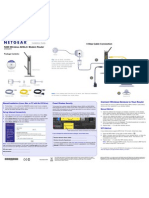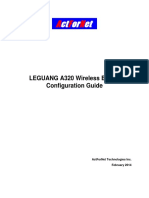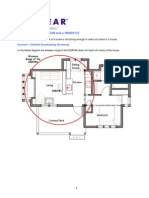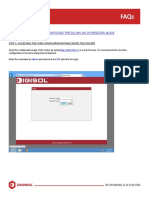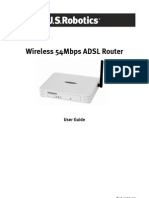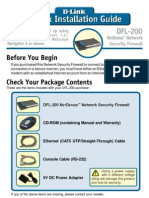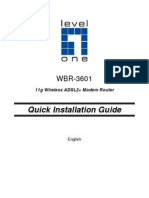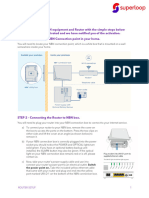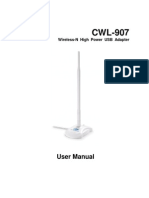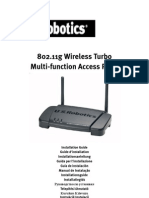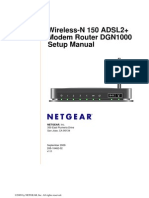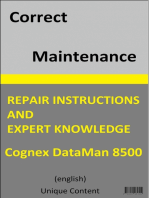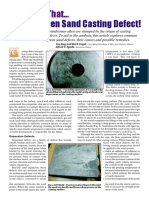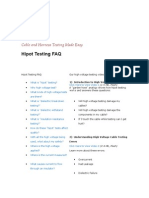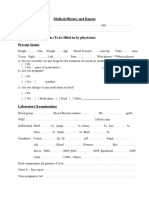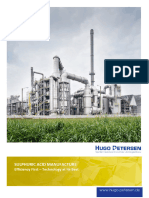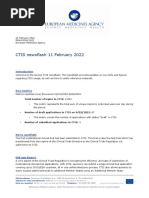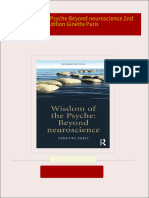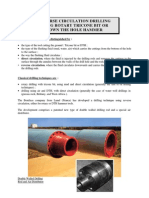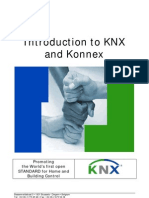DIGISOL-RANGER Series-DG-BR4000NEWireless Repeater With Router DG-BG4100N
DIGISOL-RANGER Series-DG-BR4000NEWireless Repeater With Router DG-BG4100N
Uploaded by
moseschitturiCopyright:
Available Formats
DIGISOL-RANGER Series-DG-BR4000NEWireless Repeater With Router DG-BG4100N
DIGISOL-RANGER Series-DG-BR4000NEWireless Repeater With Router DG-BG4100N
Uploaded by
moseschitturiCopyright
Available Formats
Share this document
Did you find this document useful?
Is this content inappropriate?
Copyright:
Available Formats
DIGISOL-RANGER Series-DG-BR4000NEWireless Repeater With Router DG-BG4100N
DIGISOL-RANGER Series-DG-BR4000NEWireless Repeater With Router DG-BG4100N
Uploaded by
moseschitturiCopyright:
Available Formats
V1.
0
2013-02-04
RANGER SERIES
DG-BR4000N/E
Setup Guide :
Internet browsing on smartphones
(This Guide applies to all Hardware Versions of DG-BG4011N)
SETUP GUIDE
Wireless Repeater Mode
(DG-BG4100N is the Main router and DG-BR4000N/E acts as a
wireless repeater)
SETUP GUIDE Wireless Repeater Mode
COPYRIGHT
Copyright 2013 by Smartlink Network Systems Ltd. All rights reserved. No part of this publication
may be reproduced, transmitted, transcribed, stored in a retrieval system, or translated into any
language or computer language, in any form or by any means, electronic, mechanical, magnetic,
optical, chemical, manual or otherwise, without the prior written permission of this company This
company makes no representations or warranties, either expressed or implied, with respect to the
contents hereof and specifically disclaims any warranties, merchantability or fitness for any
particular purpose. Any software described in this manual is sold or licensed "as is". Should the
programs prove defective following their purchase, the buyer (and not this company, its distributor,
or its dealer) assumes the entire cost of all necessary servicing, repair, and any incidental or
consequential damages resulting from any defect in the software. Further, this company reserves
the right to revise this publication and to make changes from time to time in the contents thereof
without obligation to notify any person of such revision or changes.
Trademarks
DIGISOL is a trademark of Smartlink Network Systems Ltd. All other trademarks are the property
of the respective manufacturers.
SETUP GUIDE Wireless Repeater Mode
DG-BR4000N/E can be configured in Repeater mode with ADSL Router DG-BG4100N.
Network devices used in this setup:
DG-BR4000N/E
DG-BG4100N
Wireless Laptop
Network Setup:
In the Following setup, DG-BG4100N (Main Router) is connected to Internet using the ADSL Connection.
We are connecting DG-BR4000N/E (Repeater) to extend the wireless range of the Main Router i.e. DG-
BG4100N.
Access the web GUI of the router. The default IP of the router is 192.168.1.1 and the user name is
admin and password is admin.
Click on Network > WLAN on the top and Basic on the left hand side. Select the Mode to
AP+WDS.
NOTE: Ensure that the channel number is set to some fixed value. In this setup it is set to channel
number 11.
Step 1 : Configure the ADSL Router
SETUP GUIDE Wireless Repeater Mode
Click Apply Changes to save the settings.
Click on Network > WLAN on top and then WDS on the left hand side. Select the check box Enable
WDS and enter the Wireless MAC Address of DG-BR4000N/E as shown in below figure. Click Apply
Changes to save the settings.
Step 2 : Enable WDS in DG-BG4100N
SETUP GUIDE Wireless Repeater Mode
Click on Network > WLAN on top and then WDS Security on the left hand side. Select the
Encryption to WEP and enter a Pre-Shared Key. In this example we enter the key as 0123456789.
Click Apply Changes to save the settings.
Step 3 : Configure the Wireless security for DG-BG4100N
SETUP GUIDE Wireless Repeater Mode
Access the web GUI of the router, default IP is 192.168.2.1 and the username is admin and the
password is 1234.
If the router IP is default then we need to change it to some other IP other than the DG-BG4100N IP
address. In the following screen, we will assign an IP 192.168.1.100 to the router. Click Apply to save
the settings.
Now, login to the router using the new IP address. In this setup it is 192.168.1.100.
Step 4 : Configure the DG-BR4000N/E LAN IP address
SETUP GUIDE Wireless Repeater Mode
To configure the wireless settings on the router, click on Wireless Settings > Wireless Basic Settings.
Configure the desired SSID and then set the Channel to one which is configured on DG-BG4100N. In
this setup the channel on DG-BG4100N was set to 11, hence we will set the same channel on router.
In the same page, select the Security Option to WEP and enter the same Pre-shared kay as enterned in
the router DG-BG4100N.
Step 3 : Configure the Wireless Settings on DG-BR4000N/E
SETUP GUIDE Wireless Repeater Mode
Click Apply to save the setting.
Click on the Wireless Settings > Wireless Repeater. Select the check box for Enable Wireless
repeater and then select the Radio Button for Wireless Repeater.
The Repeater IP Address should be set to its own IP address i.e. DG-BR4000N/E LAN IP Address. In this
set up the router IP is 192.168.1.100, hence the same is entered here. The Base Station MAC Address
should be the Wireless MAC Address of DG-BR4100N.
Click Apply to save the settings.
The DG-BG4100N and DG-BR4000N/E configuration is now complete. You can now connect a wireless
client to DG-BR4000N/E then then ping to the DG-BG4100N LAN IP i.e 192.168.1.1.
Step 4 : Configure the Wireless Repeater settings on DG-BR4000N/E
SETUP GUIDE Wireless Repeater Mode
Verification:
On the wireless client seach for the wireless network and select and connect to 4000NE SSID. Once
connected then ping to the LAN IP of DG-BR4000N/E i.e 192.168.1.100. If you get reply then ping to
192.168.1. 1 i.e. the IP address of DG-BG4100N.
Wireless Client Connect to DG-
BR4000N/E SSID i.e. 4000N/E
Wireless Client can ping to
the DG-BR4000N/E LAN IP
wirelessly i.e. 192.168.2.2
Wireless Client can
ping to DG-BG4100N
IP wirelessly i.e.
192.168.1.1
SETUP GUIDE Wireless Repeater Mode
You might also like
- LP On Baby BathDocument11 pagesLP On Baby BathSandeep DahiyaNo ratings yet
- Cisco CCNA Command Guide: An Introductory Guide for CCNA & Computer Networking Beginners: Computer Networking, #3From EverandCisco CCNA Command Guide: An Introductory Guide for CCNA & Computer Networking Beginners: Computer Networking, #3Rating: 4 out of 5 stars4/5 (1)
- Mackintoch Probe TestDocument20 pagesMackintoch Probe TestMuhammad Yusoff Zakaria50% (2)
- DG Wn1150n QigDocument12 pagesDG Wn1150n Qigdeep72No ratings yet
- Dwl-7100ap Qig en UkDocument7 pagesDwl-7100ap Qig en Ukvsuarezf2732No ratings yet
- Wireless-G VPN Router With Rangebooster Quick Install Guide: Business SeriesDocument16 pagesWireless-G VPN Router With Rangebooster Quick Install Guide: Business Seriesnmcalves8607No ratings yet
- Repeater Mode For DG HR3400 1Document11 pagesRepeater Mode For DG HR3400 1Sufiyan ShaikhNo ratings yet
- Netgear Dgn2200 Modem Router Setup GuideDocument2 pagesNetgear Dgn2200 Modem Router Setup GuidearrachetoiNo ratings yet
- LEGUANG A320 Wireless Bridge Configuration GuideDocument15 pagesLEGUANG A320 Wireless Bridge Configuration GuideMartin EssehNo ratings yet
- DG834N and WN802Tv2 RepeatingDocument11 pagesDG834N and WN802Tv2 RepeatingLuisfran RamirezNo ratings yet
- WS-WN523: Wireless Extender&RouterDocument21 pagesWS-WN523: Wireless Extender&RouterAlka389No ratings yet
- WN513N Manual V1.0Document2 pagesWN513N Manual V1.0vanderlonnNo ratings yet
- DG Wa7910p New UmDocument32 pagesDG Wa7910p New Umподделкаイスラム教No ratings yet
- Linksys Wireless G Speed Booster RouterDocument413 pagesLinksys Wireless G Speed Booster RouterMark KeslingNo ratings yet
- How To Configure in Repeater Mode DG HR1400Document11 pagesHow To Configure in Repeater Mode DG HR1400MilanSinghBaisNo ratings yet
- Netis WF-2404 Setup CD QIG v1.1Document13 pagesNetis WF-2404 Setup CD QIG v1.1Ongky SajaNo ratings yet
- Diamond WR300N - User ManualDocument40 pagesDiamond WR300N - User ManualAndria Maree JonesNo ratings yet
- Install GuideDocument43 pagesInstall GuidevaibhavkundraNo ratings yet
- Wireless 54Mbps ADSL Router: User GuideDocument92 pagesWireless 54Mbps ADSL Router: User GuideAhmed NickovNo ratings yet
- Binatone User GuideDocument8 pagesBinatone User Guidekammy92No ratings yet
- FTTN_VR1600v_WIN7Document5 pagesFTTN_VR1600v_WIN7Ravinder Singh NegiNo ratings yet
- DN-70182 Manual English 20160224Document21 pagesDN-70182 Manual English 20160224santriNo ratings yet
- Redes WifiDocument36 pagesRedes WifiLuis VivasNo ratings yet
- SetupWizard-SettingUpDCS-930L - DCS-932LviaSetupWizardSoftwareDocument5 pagesSetupWizard-SettingUpDCS-930L - DCS-932LviaSetupWizardSoftwareGeekware PeruNo ratings yet
- Procedure To Reset and Reconfigure Binatone ADSL Router First Hard Reset The Binatone ADSL Router As Follows: How To Hard Reset The ModemDocument9 pagesProcedure To Reset and Reconfigure Binatone ADSL Router First Hard Reset The Binatone ADSL Router As Follows: How To Hard Reset The ModemVishnu Priyan RNo ratings yet
- User Manual of NWA300Document31 pagesUser Manual of NWA300thanhhueNo ratings yet
- Ip Cam UmDocument39 pagesIp Cam UmJorge Ruiz PNo ratings yet
- DG-BG1100U: Quick in Stallation GuideDocument16 pagesDG-BG1100U: Quick in Stallation GuideSulochanaChandamalaNo ratings yet
- DG Wm2003sie New UmDocument27 pagesDG Wm2003sie New Umподделкаイスラム教No ratings yet
- Wavlink Manual PDFDocument39 pagesWavlink Manual PDFsimonNo ratings yet
- Wireless-: Broadband RouterDocument2 pagesWireless-: Broadband RouternoypNo ratings yet
- Router LinksysDocument479 pagesRouter Linksyscotydor4532No ratings yet
- N301 ManualDocument94 pagesN301 ManualXolovesln IchNo ratings yet
- Instalation Guide For D-Link 921Document56 pagesInstalation Guide For D-Link 921Marius Gabriel LNo ratings yet
- Setting Up The DVR/IP Camera Wifi Adapter For Your NetworkDocument8 pagesSetting Up The DVR/IP Camera Wifi Adapter For Your NetworkAnisa SyakilaNo ratings yet
- Konigcmp-Wnrout20 40 User GuideDocument69 pagesKonigcmp-Wnrout20 40 User GuidevoicadanNo ratings yet
- Wireless Turbo Access Point & Router: Before You Begin Quick Installation GuideDocument2 pagesWireless Turbo Access Point & Router: Before You Begin Quick Installation GuideIvan ErnestoNo ratings yet
- DFL200 Qig 101Document12 pagesDFL200 Qig 101Fabio Marcia GrassiNo ratings yet
- 3G Failover With DSL On DG BG4300NU ISDocument7 pages3G Failover With DSL On DG BG4300NU ISchadNo ratings yet
- Wifirobin ManualDocument25 pagesWifirobin ManualfilfrNo ratings yet
- Airlink Ap431w ManualDocument14 pagesAirlink Ap431w ManualPodunkBrutusNo ratings yet
- How To Setup DVR and Setup IP CameraDocument12 pagesHow To Setup DVR and Setup IP CameraDave Norton100% (1)
- TP-Link VR500v Quick Setup (Celcom-TM) v1.1Document29 pagesTP-Link VR500v Quick Setup (Celcom-TM) v1.1jumanjimd100% (2)
- Quick Installation Guide: 11g Wireless ADSL2+ Modem RouterDocument10 pagesQuick Installation Guide: 11g Wireless ADSL2+ Modem RouterSuresh NaiduNo ratings yet
- Airlink101 Access Point - Ap431wDocument42 pagesAirlink101 Access Point - Ap431wJim ParentNo ratings yet
- SP 916 NeDocument2 pagesSP 916 NeGrover CarloNo ratings yet
- Honeywell Wap Plus Quick Install GuideDocument2 pagesHoneywell Wap Plus Quick Install GuideAlarm Grid Home Security and Alarm MonitoringNo ratings yet
- FTTPSetupGuide-SuperloopDocument3 pagesFTTPSetupGuide-Superloopdave.estevensub1No ratings yet
- DSL-G604T: Before You BeginDocument15 pagesDSL-G604T: Before You BeginDan WalshNo ratings yet
- DV230 Configuration Troubleshooting Guide v1.3: Sept. 15 09Document21 pagesDV230 Configuration Troubleshooting Guide v1.3: Sept. 15 09Wan Mazlan Wan MohamedNo ratings yet
- AP121U NB User ManualDocument39 pagesAP121U NB User Manualklaus kasztelyNo ratings yet
- View Motorola Symbol Ws5100 Ap300 FDocument18 pagesView Motorola Symbol Ws5100 Ap300 FAngel JarquinNo ratings yet
- CWL-907 Um en V000Document25 pagesCWL-907 Um en V000Raquel RamalNo ratings yet
- ASUS - Google On Hub-2Document20 pagesASUS - Google On Hub-2spellingmisstakeNo ratings yet
- 5450 Multi IgDocument124 pages5450 Multi IgrinishamrenishNo ratings yet
- Wireless-N 150 ADSL2+ Modem Router DGN1000 Setup Manual: Netgear, IncDocument39 pagesWireless-N 150 ADSL2+ Modem Router DGN1000 Setup Manual: Netgear, IncDigo BassNo ratings yet
- Quick Installation Guide: Super G™ Wireless Access PointDocument17 pagesQuick Installation Guide: Super G™ Wireless Access PointYamel BorrelliNo ratings yet
- 7W211 Quick Guide PDFDocument2 pages7W211 Quick Guide PDFdutu590No ratings yet
- LevelOne Portable Wireless Router WBR-6802 - UM - V1.0Document40 pagesLevelOne Portable Wireless Router WBR-6802 - UM - V1.0xlam99No ratings yet
- How To Configure For Internet DG BG4011N PDFDocument6 pagesHow To Configure For Internet DG BG4011N PDFJijin UBNo ratings yet
- Step 1: Activate Your Modem: Installation GuideDocument2 pagesStep 1: Activate Your Modem: Installation GuideDaniel KoffiNo ratings yet
- 2010 Bar Question Related To Crim ProDocument4 pages2010 Bar Question Related To Crim ProJumen Gamaru TamayoNo ratings yet
- 8: Molecular Biology and Gene Technology - Topic Questions: Year Series Paper NumberDocument18 pages8: Molecular Biology and Gene Technology - Topic Questions: Year Series Paper NumberOsama MaanNo ratings yet
- Green Sand Casting Defect!: NameDocument8 pagesGreen Sand Casting Defect!: Namekarthick rajaNo ratings yet
- Macario Bermejo National High School Jaena Norte, Jamindan, CapizDocument3 pagesMacario Bermejo National High School Jaena Norte, Jamindan, CapizLadyAngelIgnacioValgunaNo ratings yet
- Touching Enlightenment - Reggie RayDocument12 pagesTouching Enlightenment - Reggie Raydeborahmaut100% (2)
- Technical Service Bulletin: Procedure For Pressure Vessel ProbingDocument2 pagesTechnical Service Bulletin: Procedure For Pressure Vessel ProbingPazhamalairajan KaliyaperumalNo ratings yet
- NABH Accredited HospitalsDocument12 pagesNABH Accredited HospitalsJai GoyalNo ratings yet
- Power Distance Index in Work CultureDocument1 pagePower Distance Index in Work CultureHumanologyNo ratings yet
- Motherly's Birth Class Printable Workbook: You've Got ThisDocument14 pagesMotherly's Birth Class Printable Workbook: You've Got ThisMarina GeorgianaNo ratings yet
- WHLP Tle - Epas 10 - Week 3Document6 pagesWHLP Tle - Epas 10 - Week 3Mark Anthony Bernas LptNo ratings yet
- Decomintrov2 170213080739Document29 pagesDecomintrov2 170213080739satrio aryoNo ratings yet
- Cable and Harness Testing Made Easy-Hi-pot TestDocument7 pagesCable and Harness Testing Made Easy-Hi-pot TestdonifedoniaNo ratings yet
- Medical History and Report 1Document3 pagesMedical History and Report 1Saharudin BioscienceNo ratings yet
- Daftar PustakaDocument3 pagesDaftar PustakamariaNo ratings yet
- Theories - Nola Pender and Florence NightingaleDocument6 pagesTheories - Nola Pender and Florence NightingaleScribdTranslationsNo ratings yet
- Iveco Engine User Manual F32 - ENDocument35 pagesIveco Engine User Manual F32 - ENMuhammed Imran KhalidNo ratings yet
- Ethics in Operation ManagementDocument24 pagesEthics in Operation ManagementAbhishek Kumar Jha33% (3)
- Vinegar Market Report, Trends and Forecast 2017-2022Document8 pagesVinegar Market Report, Trends and Forecast 2017-2022Natalia TaylorNo ratings yet
- Horizontal Leg Press Standards For Men and Women (LB) - Strength LevelDocument1 pageHorizontal Leg Press Standards For Men and Women (LB) - Strength Levelarina.nesterova.u-a23No ratings yet
- HP Sulphuric Acid ManufactureDocument20 pagesHP Sulphuric Acid Manufacturebigbang321456No ratings yet
- Module in Teaching Competencies in AfaDocument401 pagesModule in Teaching Competencies in AfaJohnrey LatigayNo ratings yet
- Ctis Newsflash 11 February 2022 - enDocument2 pagesCtis Newsflash 11 February 2022 - enturlututuchapoNo ratings yet
- Instant download Wisdom of the Psyche Beyond neuroscience 2nd Edition Ginette Paris pdf all chapterDocument65 pagesInstant download Wisdom of the Psyche Beyond neuroscience 2nd Edition Ginette Paris pdf all chapteramoahnuarafw100% (1)
- A Semi-Detailed Lesson Plan in Industrial Arts I Davao Oriental State College of Science and Technology Prepared By: I. ObjectivesDocument8 pagesA Semi-Detailed Lesson Plan in Industrial Arts I Davao Oriental State College of Science and Technology Prepared By: I. ObjectivesJyra Mia CEMINENo ratings yet
- COA-Lubrizol CopolymerDocument1 pageCOA-Lubrizol Copolymermichael amankwaNo ratings yet
- Foraco Reverse Circulation DrillingDocument4 pagesForaco Reverse Circulation DrillingzapspazNo ratings yet
- KNX InfoDocument26 pagesKNX Inforpandit075698No ratings yet
- Chapter 11 Introduction To Organic Chemistry: AlkanesDocument11 pagesChapter 11 Introduction To Organic Chemistry: AlkanesLeila AgtarapNo ratings yet