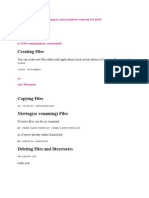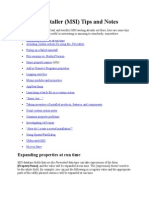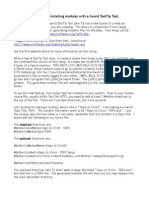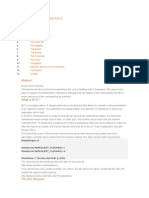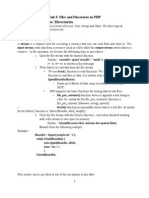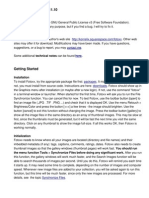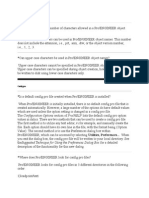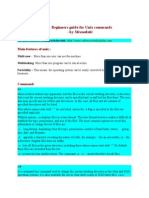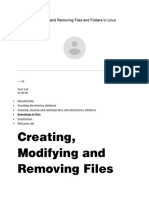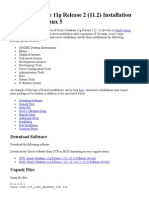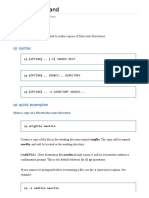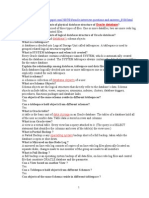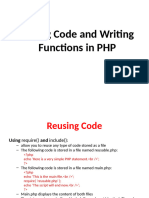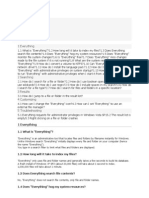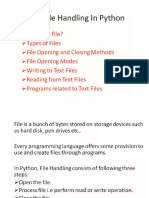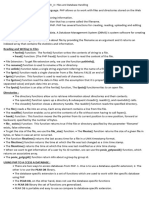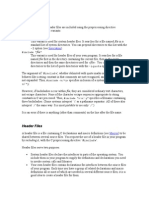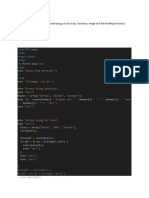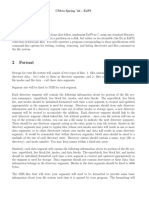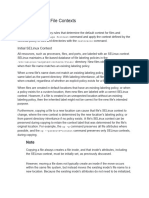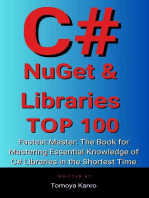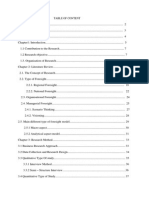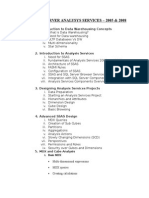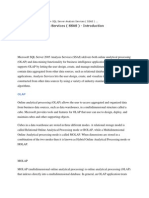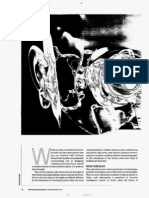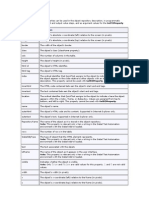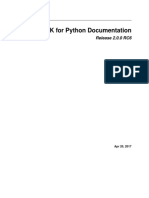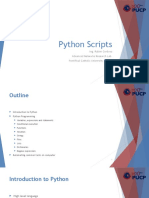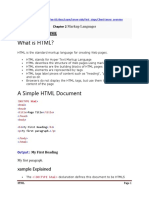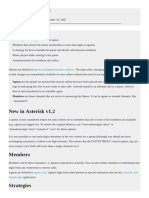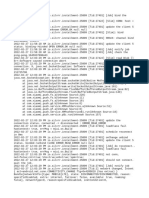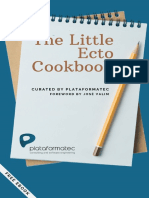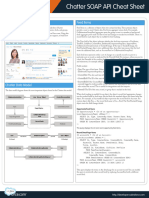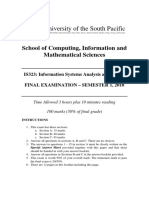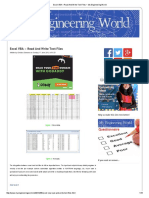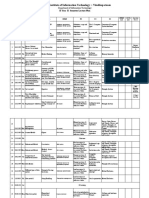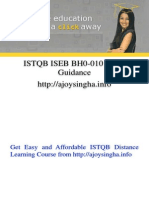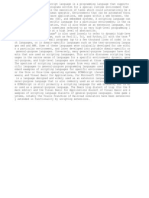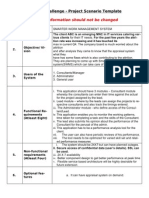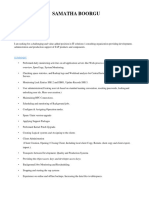0 ratings0% found this document useful (0 votes)
50 viewsSSIS: File System Task Move and Rename Files in One Step
SSIS: File System Task Move and Rename Files in One Step
Uploaded by
n2bhukyaThe document discusses how to use the SSIS File System task to move and rename files in one step. It provides screenshots and details on configuring a package with a Foreach loop container containing a File System task to rename each file and move it to a new location based on expressions. It also discusses variables used to store source and destination paths.
Copyright:
© All Rights Reserved
Available Formats
Download as DOC, PDF, TXT or read online from Scribd
SSIS: File System Task Move and Rename Files in One Step
SSIS: File System Task Move and Rename Files in One Step
Uploaded by
n2bhukya0 ratings0% found this document useful (0 votes)
50 views8 pagesThe document discusses how to use the SSIS File System task to move and rename files in one step. It provides screenshots and details on configuring a package with a Foreach loop container containing a File System task to rename each file and move it to a new location based on expressions. It also discusses variables used to store source and destination paths.
Original Description:
file system task
Original Title
File System Task
Copyright
© © All Rights Reserved
Available Formats
DOC, PDF, TXT or read online from Scribd
Share this document
Did you find this document useful?
Is this content inappropriate?
The document discusses how to use the SSIS File System task to move and rename files in one step. It provides screenshots and details on configuring a package with a Foreach loop container containing a File System task to rename each file and move it to a new location based on expressions. It also discusses variables used to store source and destination paths.
Copyright:
© All Rights Reserved
Available Formats
Download as DOC, PDF, TXT or read online from Scribd
Download as doc, pdf, or txt
0 ratings0% found this document useful (0 votes)
50 views8 pagesSSIS: File System Task Move and Rename Files in One Step
SSIS: File System Task Move and Rename Files in One Step
Uploaded by
n2bhukyaThe document discusses how to use the SSIS File System task to move and rename files in one step. It provides screenshots and details on configuring a package with a Foreach loop container containing a File System task to rename each file and move it to a new location based on expressions. It also discusses variables used to store source and destination paths.
Copyright:
© All Rights Reserved
Available Formats
Download as DOC, PDF, TXT or read online from Scribd
Download as doc, pdf, or txt
You are on page 1of 8
SSIS: File System Task Move and rename files in one step
Posted by Rafael Salas
UPDATE: I have included a link to download the sample packae at the end of the post!
In some ET" scena#ios$ when p#ocessin files$ it is necessa#y to #ename the al#eady p#ocessed files and move them
to a diffe#ent location% In SSIS you can accomplish that in a sinle step usin the &ile System Task% The e'ample I
have p#epa#ed assumes the packae will p#ocess a set of files usin a &o#Each "oop containe#( then fo# each file$
usin the )Rename) ope#ation in &ile System Task will do both( #ename and move the file%
*e#e a#e some sc#een shots and notes about the packae:
&i#st of all$ the bi pictu#e% The cont#ol flow has a &o#Each "oop +ontaine# with a &ile System Task inside% ,otice that
the Data&low task is empty and it is intended to show whe#e the #eal ET" wo#k should o( but this can be diffe#ent o#
not #e-ui#ed at all%
Then details about the &o#Each "oop containe#% .asically $this containe# is confiu#ed to p#ocess all /%t't files in
+:0Temp0Sou#ce folde#$ whe#e all the files )to be p#ocessed) a#e e'pected to be%
,ow the t#ick$ few va#iables$ some of them usin e'p#essions:
The e'p#essions a#e:
in &ullSou#cePath&ile,ame:
@[User::SourcePath] + @[User::MyFileValue]
in &ullA#chivePath&ile,ame:
@[User::ArchivePath] + SUBSTRIN! @[User::MyFileValue] " # " FIN$STRIN! @[User::MyFileValue]"%&%"#' ( # ' +
%(% + !$T)STR" *" #*+*' Mo,th! @[Syste-::StartTi-e] '+ !$T)STR" ." #*+*' /ear! @[Syste-::StartTi-e] '+
SUBSTRIN! @[User::MyFileValue] " FIN$STRIN! @[User::MyFileValue]"%&%"#' " 01N! @[User::MyFileValue] ' '
,otice that Sou#cePath and A#chivePath va#iables hold only the o#iin and destination paths of the files%
,ote: 1ake su#e you set EvaluateAsE'p#ession p#ope#ty of the va#iable as TRUE%
"astly$ the &ile System Task should be confiu#ed like this:
I am p#etty su#e the#e a#e diffe#ent ways of accomplishin this simple task( but I like this one because it does not
#e-ui#e w#itin custom code and #elies on e'p#essions%
The File System task performs operations on fles and directories in the fle system. For example, by
using the File System task, a package can create, move, or delete directories and fles. You can also
use the File System task to set attributes on fles and directories. For example, the File System task can
make fles hidden or read-only.
ll File System task operations use a source, !hich can be a fle or a directory. For example, the fle
that the task copies or the directory it deletes is a source. The source can be specifed by using a File
connection manager that points to the directory or fle or by providing the name of a variable that
contains the source path. For more information, seeFile "onnection #anager and $ntegration Services
%ariables.
The operations that copy and move fle and directories and rename fles use a destination and a
source. The destination is specifed by using a File connection manager or a variable. File system task
operations can be confgured to permit over!riting of destination fles and directories. The operation
that creates a ne! directory can be confgured to use an existing directory that has the specifed name
instead of failing !hen the directory already exists.
-----
File connection manager enables a package to reference an existing fle or folder, or to create a fle
or folder at run time. Tasks and data &o! components in #icrosoft S'( Server $ntegration Services use
information in fles to perform their !ork by referencing a File connection manager that is included in
the package. For example, an )xecute S'( task can reference a fle that contains the S'( statements
that the task executes.
*hen you add a File connection manager to a package, $ntegration Services creates a connection
manager that !ill resolve to a File connection at run time, sets the File connection properties, and adds
the File connection to the "onnections collection of the package.
The "onnection#anagerType property of the connection manager is set to F$().
You can confgure a File connection manager in the follo!ing !ays+
Specify the usage type.
Specify a fle or folder.
Usage Types of the File Connection Manager
The File,sageType property of the File connection manager specifes ho! the fle connection is used.
The File connection manager can create a fle, create a folder, use an existing fle, or use an existing
folder.
n this blog post, !e !ill look into the S'( Server $ntegration Services -SS$S. feature provided by the
File System task, !hich is available in the control &o! tab as sho!n belo!+
s the name suggests, this task is used to perform operations on fles in the system-computer.. *ith
this task !e can move, delete folders and fles. *e can also use it to specify the attributes of fles.
The follo!ing activities can be performed !ith the help of File System Task+
"opy directory+ To copy all the fles from a folder to another directory. $n this case !e need to
confgure the source connection and destination folders.
"opy File+ To copy a single fle from one location to another.
"reate /irectory+ To create a folder, you need to specify the source connection !here the folder
is to be created -You need to have 0TFS rights for creation, if not rights run time error is
thro!n.
/elete /irectory+ To delete the specifed folder, you need to specify source connection. -you
need 0TFS rights for deletion.
/elete /irectory "ontent+ To delete all entries in a folder
/elete File+ To delete the specifed fle from the specifed location
#ove /irectory+ To move complete folder from one location to another
#ove fle+ To move the specifed fle from the specifed location to ne! one.
1ename fle+ To rename the specifed fle
Set ttributes+ to set the attributes for fles as !ell as folders, !hich can be hidden, readonly,
achieve and system.
(et us take a small example !here a variable stores the information about the destination folder.
2. "reate a ne! $ntegration Services 3ro4ect 5 rename the default package to
FileSystem/emo.dtsx
6. "reate 6 variables !ith package scope namely 7Source"onn8 and 7/estFolder8 of string type 5
specify the value as the re9uired folder names.
Note: To create a variable, select variables from the SS$S menu 5 select dd variable -ensure
that no task is selected so that the scope of the variable is for complete package.
:. /rag and drop the File System Task control on to the designer
;. "onfgure the File System Task in follo!ing manner
<. You !ill have to be careful !hile giving the source and connection values as variables, as the
re9uired folder and fles must be existing. =ther!ise !e !ill end up in getting a run time error.
>. To execute the package from ?usiness $ntelligence /evelopment Studio -?$/S. use F<.
You might also like
- BSC CS Shell ProgrammingDocument33 pagesBSC CS Shell ProgrammingShri hariniNo ratings yet
- HPE SimpliVity RapidDR 3.5.0 User Guide-A00105770en - UsDocument65 pagesHPE SimpliVity RapidDR 3.5.0 User Guide-A00105770en - UsAldo Rafael Gomez GutierrezNo ratings yet
- Starting Database Administration: Oracle DBAFrom EverandStarting Database Administration: Oracle DBARating: 3 out of 5 stars3/5 (2)
- Free Ebook SQL Server Integration Services Ssis Step by Step Version 2 0Document431 pagesFree Ebook SQL Server Integration Services Ssis Step by Step Version 2 0Kasturava Das57% (7)
- ST - Lecture6 - Generic Types of TestingDocument15 pagesST - Lecture6 - Generic Types of TestingHajjNo ratings yet
- PowerShell Training PrimerDocument29 pagesPowerShell Training PrimerLoriLevy100% (1)
- Unix Interview Questions and AnswersDocument21 pagesUnix Interview Questions and AnswersChakriNo ratings yet
- Creating Files: You Can Create New Files Either With Applications (Such As Text Editors) or by Using The CommandDocument8 pagesCreating Files: You Can Create New Files Either With Applications (Such As Text Editors) or by Using The Commandapjkalam1No ratings yet
- Windows Installer (MSI) Tips and Notes: Expanding Properties at Run TimeDocument20 pagesWindows Installer (MSI) Tips and Notes: Expanding Properties at Run Timemanojkumar024No ratings yet
- ToolTip Tool Setup FilesDocument2 pagesToolTip Tool Setup Filessebal24No ratings yet
- Model View Controller MVCDocument13 pagesModel View Controller MVCIzalem NascimentoNo ratings yet
- Reading Files/ DirectoriesDocument12 pagesReading Files/ DirectoriesAbby JenningsNo ratings yet
- Citrix, XenApp, NT 4.0 TSE, Presentation Server, MetaFrame ServerDocument6 pagesCitrix, XenApp, NT 4.0 TSE, Presentation Server, MetaFrame ServerSAGALOGNo ratings yet
- Linux NetworkDocument318 pagesLinux NetworkMuhammad Sikandar DarNo ratings yet
- Linux Interview NotesDocument51 pagesLinux Interview Notesmanuatrey1100% (1)
- Fotoxx Userguide 11.10 en PDFDocument77 pagesFotoxx Userguide 11.10 en PDFJoaoTapuiaNo ratings yet
- Pro-E Tips (Interview Question)Document31 pagesPro-E Tips (Interview Question)Muthu KumarNo ratings yet
- UNIX BASICS - Beginners Guide For Unix Commands - by MeenakshiDocument7 pagesUNIX BASICS - Beginners Guide For Unix Commands - by Meenakshipravin216No ratings yet
- Management of Backups With DAT DevicesDocument6 pagesManagement of Backups With DAT DevicesginocicNo ratings yet
- Experiment No. - 5 - Managing Files 1. Objective(s) : The Activity AimsDocument8 pagesExperiment No. - 5 - Managing Files 1. Objective(s) : The Activity AimsJong FrancoNo ratings yet
- LinuxDocument18 pagesLinuxelninnioNo ratings yet
- Working With Files in PHPDocument7 pagesWorking With Files in PHPCiurescu MihaelaNo ratings yet
- Oracle Database 11g Release 2Document6 pagesOracle Database 11g Release 2Mabu DbaNo ratings yet
- Importing DataDocument21 pagesImporting DataA40Shruti ChauhanITNo ratings yet
- Linux CP Command Help and ExamplesDocument11 pagesLinux CP Command Help and Examplesashokallu16No ratings yet
- Oracle Interview QDocument105 pagesOracle Interview QLalit KumarNo ratings yet
- Datastage InfoDocument28 pagesDatastage InfoPraneeth KumarNo ratings yet
- Lecture 9Document33 pagesLecture 9KirubelNo ratings yet
- Installation & Configuration Manual: Testlink 1.6Document13 pagesInstallation & Configuration Manual: Testlink 1.6Khoa DươngNo ratings yet
- $ - SERVER Is An Array Containing Information Such As Headers, Paths and Script Locations. So It Will Depend On Web Server's Configuration. E.GDocument13 pages$ - SERVER Is An Array Containing Information Such As Headers, Paths and Script Locations. So It Will Depend On Web Server's Configuration. E.GVaiwalaNo ratings yet
- R12 Building OA Framework ApplicationsDocument37 pagesR12 Building OA Framework ApplicationsKhaled-ASNo ratings yet
- Practical PHP: Server-Side Programing Abedalrhman AlkhateebDocument31 pagesPractical PHP: Server-Side Programing Abedalrhman AlkhateebYazan AkkadNo ratings yet
- Git HandbookDocument6 pagesGit HandbookcabaleiromedievalNo ratings yet
- Unix Command Summary: TutorialDocument11 pagesUnix Command Summary: TutorialVinod ReddyNo ratings yet
- Enhancements in Powercenter 8 6 To 8 5Document14 pagesEnhancements in Powercenter 8 6 To 8 5saprsa1No ratings yet
- Everything FAQDocument6 pagesEverything FAQdacom66No ratings yet
- File Handling (1)Document79 pagesFile Handling (1)papneja.aniketNo ratings yet
- File Version Management in PHPDocument6 pagesFile Version Management in PHPAbhilash V Pillai100% (1)
- Module - 3Document58 pagesModule - 3bldeepak2319No ratings yet
- DSpace Installation GuideDocument5 pagesDSpace Installation GuideanhcansitinhNo ratings yet
- Linux Interview Questions and AnswersDocument11 pagesLinux Interview Questions and Answersdillip21100% (1)
- Nepa 4.0Document8 pagesNepa 4.0generalgataNo ratings yet
- Hadoop HiveDocument61 pagesHadoop HivemustaqNo ratings yet
- 02 235212 024 10486893723 22062023 093742pmDocument30 pages02 235212 024 10486893723 22062023 093742pmAhsan HabibNo ratings yet
- WT CH 4Document2 pagesWT CH 4Black AdamNo ratings yet
- .1 Include Syntax: InvocationDocument3 pages.1 Include Syntax: InvocationAkshay Jadhav PatilNo ratings yet
- Command LineDocument5 pagesCommand LineLaura RodriguezNo ratings yet
- Codemii Tutorial 10Document6 pagesCodemii Tutorial 10omegaveskoNo ratings yet
- Chapter 5 & 6Document43 pagesChapter 5 & 6Ermias MesfinNo ratings yet
- DiskBoss Major FeaturesDocument26 pagesDiskBoss Major FeaturesFlexenseNo ratings yet
- Aim: Write PHP Script For Demonstrating Use of Arrays, Functions, Image and File Handling Functions. Name: Parth Gala Roll No: 16010421025 Batch: A1Document12 pagesAim: Write PHP Script For Demonstrating Use of Arrays, Functions, Image and File Handling Functions. Name: Parth Gala Roll No: 16010421025 Batch: A1gehobe2796No ratings yet
- ExfsDocument5 pagesExfsamitsagar gowdaNo ratings yet
- Dovecot Postfix Maildir and System AccountsDocument42 pagesDovecot Postfix Maildir and System AccountsMoisesFloresReparacionYMantenimientoNo ratings yet
- 1 Purpose: CSC E-Hosting Alstom AccountDocument4 pages1 Purpose: CSC E-Hosting Alstom AccountaustinfruNo ratings yet
- Book 2 CH 6.3Document7 pagesBook 2 CH 6.3mohammed yasinNo ratings yet
- Shell Scripting Q & ADocument3 pagesShell Scripting Q & AsreejtihNo ratings yet
- Chapter 3 - File HandlingDocument11 pagesChapter 3 - File HandlingMeku TNo ratings yet
- Oracle Database Transactions and Locking Revealed: Building High Performance Through ConcurrencyFrom EverandOracle Database Transactions and Locking Revealed: Building High Performance Through ConcurrencyNo ratings yet
- Ceims SrsDocument101 pagesCeims Srsn2bhukyaNo ratings yet
- Table of Content NewDocument3 pagesTable of Content Newn2bhukyaNo ratings yet
- Essential Soft Solutions: Hyderabad, Andhra PradeshDocument1 pageEssential Soft Solutions: Hyderabad, Andhra Pradeshn2bhukyaNo ratings yet
- SQL Server Analysys Services - 2005 & 2008: 1. Introduction To Data Warehousing ConceptsDocument2 pagesSQL Server Analysys Services - 2005 & 2008: 1. Introduction To Data Warehousing Conceptsn2bhukyaNo ratings yet
- Advertising and PromotionDocument11 pagesAdvertising and Promotionn2bhukyaNo ratings yet
- SQL Server Analysis Services (SSAS) ..Document21 pagesSQL Server Analysis Services (SSAS) ..n2bhukyaNo ratings yet
- Your To Have This and Organisations Products and Markets: Printmg PalmDocument4 pagesYour To Have This and Organisations Products and Markets: Printmg Palmn2bhukyaNo ratings yet
- Web Table MethodsDocument11 pagesWeb Table Methodsn2bhukyaNo ratings yet
- Loadrunner Frequently Asked QuestionsDocument4 pagesLoadrunner Frequently Asked Questionsn2bhukyaNo ratings yet
- Dell Computers Case StudyDocument22 pagesDell Computers Case StudyDeepak SahniNo ratings yet
- Table of ContentDocument20 pagesTable of Contentn2bhukyaNo ratings yet
- Variable and Constant: Variables in CDocument5 pagesVariable and Constant: Variables in CyaswanthbusireddyNo ratings yet
- ErrorDocument2 pagesErrorlnppalaiNo ratings yet
- USTB SE FYP Thesis Format 2023Document22 pagesUSTB SE FYP Thesis Format 2023Habib KhanNo ratings yet
- Multizone Meshing For A BlockDocument7 pagesMultizone Meshing For A BlockharshNo ratings yet
- Azure SDK For PythonDocument91 pagesAzure SDK For Pythonparamreddy2000No ratings yet
- Pre-Test Empo Tech Q1Document3 pagesPre-Test Empo Tech Q1Katherine BaduriaNo ratings yet
- Unit V FRAMEWORKS AND VISUALIZATIONDocument71 pagesUnit V FRAMEWORKS AND VISUALIZATIONYash DeepNo ratings yet
- Modulo 2 - Clase 3Document51 pagesModulo 2 - Clase 3Armando CajahuaringaNo ratings yet
- HTMLDocument93 pagesHTMLrahulNo ratings yet
- BlazakisDocument8 pagesBlazakisRuslan_Khakimov_4413No ratings yet
- Asterisk Call Queues - VoIP-InfoDocument5 pagesAsterisk Call Queues - VoIP-InfoGabrielNo ratings yet
- UNIX Operating1,2,3,4,5Document17 pagesUNIX Operating1,2,3,4,5خالد عبدالجبارNo ratings yet
- Log 0Document303 pagesLog 0GhostNo ratings yet
- Ecto Cookbook PDFDocument79 pagesEcto Cookbook PDFAttilaNo ratings yet
- Chatter SOAP API CheatsheetDocument4 pagesChatter SOAP API CheatsheetBushera HilalNo ratings yet
- IS323 Final Exam 2010 (Sem 1)Document13 pagesIS323 Final Exam 2010 (Sem 1)PrathnaNo ratings yet
- Excel VBA - Read and Write Text FilesDocument16 pagesExcel VBA - Read and Write Text Filessharer1No ratings yet
- Vignan's Institute of Information Technology:: VisakhapatnamDocument24 pagesVignan's Institute of Information Technology:: Visakhapatnamshyam15287No ratings yet
- ISTQB ISEB BH0 010 AjoySingha - UnlockedDocument46 pagesISTQB ISEB BH0 010 AjoySingha - Unlockedandii1No ratings yet
- ScriptingDocument1 pageScriptingAdnan KhanNo ratings yet
- Lab Course - II (Web Technologies - I)Document80 pagesLab Course - II (Web Technologies - I)suchitrapatne18No ratings yet
- Smarter Work Management SystemDocument2 pagesSmarter Work Management SystemSuravi DuttaNo ratings yet
- Python Programming On Win32Document2 pagesPython Programming On Win32carmo-netoNo ratings yet
- Implicit and Explicit EnhancementsDocument24 pagesImplicit and Explicit EnhancementskhaleelinnovatorNo ratings yet
- Web Programs 6th SemDocument15 pagesWeb Programs 6th SemYadu RajashekaraNo ratings yet
- C Programming LanguageDocument191 pagesC Programming LanguageKarthikeyan KNo ratings yet
- Design Document Family TreeDocument12 pagesDesign Document Family TreeNivedita kNo ratings yet
- Samatha Sap BasisDocument2 pagesSamatha Sap Basissai sravanNo ratings yet