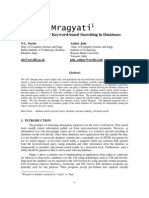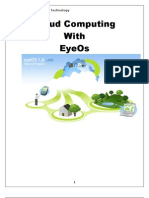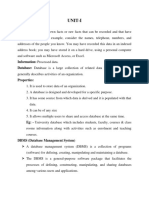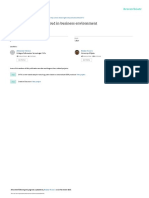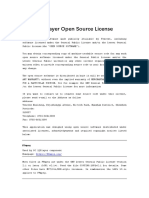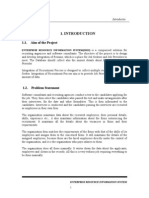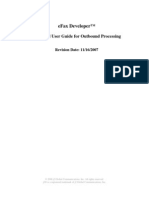2091 Building XML-Enabled Applications Using Microsoft SQL S
Uploaded by
Simona Bara2091 Building XML-Enabled Applications Using Microsoft SQL S
Uploaded by
Simona BaraCourse Number: 2091A
Released: 04/2001
Delivery Guide
Building XML-Enabled
Applications using Microsoft
SQL Server
2000
Part Number: X08-20854
Information in this document is subject to change without notice. The names of companies,
products, people, characters, and/or data mentioned herein are fictitious and are in no way intended
to represent any real individual, company, product, or event, unless otherwise noted. Complying
with all applicable copyright laws is the responsibility of the user. No part of this document may
be reproduced or transmitted in any form or by any means, electronic or mechanical, for any
purpose, without the express written permission of Microsoft Corporation. If, however, your only
means of access is electronic, permission to print one copy is hereby granted.
Microsoft may have patents, patent applications, trademarks, copyrights, or other intellectual
property rights covering subject matter in this document. Except as expressly provided in any
written license agreement from Microsoft, the furnishing of this document does not give you any
license to these patents, trademarks, copyrights, or other intellectual property.
2001 Microsoft Corporation. All rights reserved.
Microsoft, ActiveX, BackOffice, MSDN, MS-DOS, SQL Server, Visual Basic, Visual InterDev,
Visual Studio, Windows, Windows Media, Windows NT, and Windows 2000 are either registered
trademarks or trademarks of Microsoft Corporation in the U.S.A. and/or other countries.
Other product and company names mentioned herein may be the trademarks of their respective
owners.
Course Number: 2091A
Part Number: X08-20854
Released: 04/2001
Building XML-Enabled Applications using Microsoft SQL Server 2000 iii
Contents
Introduction
Course Materials ......................................................................................................2
Prerequisites.............................................................................................................3
Course Outline .........................................................................................................4
Setup ........................................................................................................................5
Microsoft Certified Professional Program...............................................................6
Facilities...................................................................................................................8
Module 1: Using XML and Microsoft SQL Server 2000
Overview..................................................................................................................1
Building Solutions with XML and SQL Server 2000..............................................2
XML Technology Review.....................................................................................11
XML Support in SQL Server 2000........................................................................21
Lab 1: Working with XML....................................................................................28
Multimedia: Microsoft BizTalk Server 2000 and XML (Optional).......................33
Review...................................................................................................................34
Module 2: Retrieving XML Data
Overview..................................................................................................................1
Using the FOR XML Clause to Retrieve Data.........................................................2
Controlling XML Output .......................................................................................13
Lab 2.1: Retrieving XML Data..............................................................................26
Generating Custom XML Formats ........................................................................32
Lab 2.2: EXPLICIT Queries ..................................................................................42
Best Practices.........................................................................................................49
Review...................................................................................................................50
Module 3: Manipulating XML with Transact-SQL
Overview..................................................................................................................1
Creating a Rowset from an XML Document ...........................................................2
Specifying the Structure of a Rowset.....................................................................13
Lab 3: Using OPENXML ......................................................................................26
Best Practices.........................................................................................................33
Review...................................................................................................................34
Module 4: Using ADO to Access XML Data
Overview..................................................................................................................1
Retrieving XML Data with ADO.............................................................................2
Lab 4.1: Creating an ADO Client Application.......................................................16
Using ADO and XML on an ASP-Based Web Site...............................................22
Lab 4.2: Using ADO on a Web Site.......................................................................27
Best Practices.........................................................................................................31
Review...................................................................................................................32
iv Building XML-Enabled Applications using Microsoft SQL Server 2000
Module 5: Using HTTP to Access XML Data
Overview................................................................................................................. 1
Enabling HTTP Access to SQL Databases ............................................................. 2
Publishing XML Templates on the Server............................................................ 14
Lab 5.1: Publishing a SQL Server Database......................................................... 23
Posting Query Templates from the Client............................................................. 30
Publishing a Database Object ............................................................................... 37
Lab 5.2: Accessing a Database Object.................................................................. 42
Best Practices........................................................................................................ 45
Review.................................................................................................................. 47
Module 6: Using Mapping Schemas
Overview................................................................................................................. 1
Using Mapping Schemas ........................................................................................ 2
Using Schemas to Retrieve Data........................................................................... 11
Lab 6.1: Using Mapping Schemas ........................................................................ 21
Mapping Multiple Tables...................................................................................... 30
Lab 6.2: Mapping Multiple Tables........................................................................ 37
Annotating an Existing Schema............................................................................ 42
Lab 6.3: Annotating an Existing Schema.............................................................. 52
Best Practices........................................................................................................ 56
Review.................................................................................................................. 57
Module 7: XML for SQL Tools
Overview................................................................................................................. 1
Modifying Data with Updategrams......................................................................... 2
Lab 7.1: Using Updategrams ................................................................................ 17
Inserting XML Data with the Bulk Load Facility................................................. 22
Lab 7.2: Bulk Loading XML Data........................................................................ 31
Best Practices........................................................................................................ 34
Review.................................................................................................................. 36
Building XML-Enabled Applications using Microsoft SQL Server 2000 v
About This Course
This section provides you with a brief description of the course, audience,
suggested prerequisites, and course objectives.
Description
This course provides students with the knowledge and skills they need to build
applications that exchange data with Microsoft SQL Server
in Extensible
Markup Language (XML) format. The course covers the XML-based features
of Microsoft SQL Server 2000, including XML-based enhancements to the
T-SQL language; generating results in XML format; using query templates;
configuring SQL Server for Internet/intranet access; publishing SQL Server
data on the Internet by using the HTTP protocol; XML data access by using
Microsoft ActiveX Data Objects (ADO) 2.6 and the SQL Server OLE DB
(SQLOLEBD) Provider; writing XML Path Language (XPath) queries; using
XML Data-Reduced (XDR) Schemas; and updating a database with XML data.
Audience
The target audience for this course includes:
Developers of database client applications, including Internet and n-tiered
application clients.
SQL Server database developers who need to query, insert, update, or delete
data from a database by using XML.
SQL Server database administrators who need to publish SQL data as XML.
Student Prerequisites
This course requires that students meet the following prerequisites:
The ability to write basic Transact-SQL statements that query, insert,
update, and delete information from a database. You should be able to use
JOIN statements to retrieve information from multiple tables.
Successful completion of Course 2073A, Programming a Microsoft SQL
Server Database, or equivalent experience designing relational databases,
including the use of primary and foreign keys. You need to know how to
create databases, tables, and stored procedures. Students should also be
familiar with the SQL Server Query Analyzer and SQL Profiler tools.
Successful completion of Course 1905A, Building XML-Based Web
Applications, or equivalent experience using XML, the Extensible
Stylesheet Language (XSL), and Extensible Stylesheet Language
Transformations (XSLT). This includes knowledge of attributes and
elements, schemas, and XPath.
Experience using ADO to access a data source.
The ability to write Microsoft Visual Basic Scripting Edition (VBScript)
code.
The ability to read standard Hypertext Markup Language (HTML) and build
a form to gather and present data.
The ability to create Active Server Pages (ASP) that use the POST and
GET methods, the Response object, and the Session object.
vi Building XML-Enabled Applications using Microsoft SQL Server 2000
Course Objectives
The modules in this course provide instruction and learning activities that allow
students to achieve the following objectives.
In module Students learn to:
1 Describe the XML features provided by SQL Server 2000 and the
SQL Server-XML architecture.
2 Generate and specify the structure of an XML document from SQL
Server data by using Transact-SQL.
3 Insert XML data into SQL Server, and use XML to modify existing
data.
4 Use ADO to access SQL Server data and generate XML.
5 Publish a SQL Server database on the Internet/intranet over HTTP,
and query the data by using a URL.
5 Create and use XML templates to query the database.
6 Create and use annotated schemas to query and transform SQL
Server data.
7 How to use updategrams and the Bulk Load facility..
Building XML-Enabled Applications using Microsoft SQL Server 2000 vii
Course Timing
The following schedule is an estimate of the course timing. Your timing may
vary.
Day 1
Start End Module
9:00 9:30 Introduction
9:30 10:30 Module 1: Using XML and Microsoft SQL Server 2000
10:30 10:45 Break
10:45 11:15 Lab 1: Working with XML
11:15 12:00 Module 2: Retrieving XML Data
12:00 1:00 Lunch
1:00 1:30 Lab 2.1: Retrieving XML Data
1:30 2:45 Module 2: Retrieving XML Data (continued)
2:45 3:00 Break
3:00 3:30 Lab 2.2: EXPLICIT Queries
3:30 4:30 Module 3: Manipulating XML with Transact-SQL
Day 2
Start End Module
9:00 9:30 Day 1 review
9:30 10:30 Module 3: Manipulating XML with Transact-SQL (continued)
10:30 10:45 Break
10:45 11:15 Lab 3: Using OPENXML
11:15 12:00 Module 4: Using ADO to Access XML Data
12:00 1:00 Lunch
1:00 1:15 Lab 4.1: Creating an ADO Client Application
1:15 1:30 Module 4: Using ADO to Access XML Data (continued)
1:30 2:00 Lab 4.2: Using ADO on a Web Site
2:00 2:30 Module 5: Using HTTP to Access XML Data
2:30 2:45 Break
2:45 3:30 Lab 5.1: Publishing a SQL Server Database
3:30 4:00 Module 5: Using HTTP to Access XML Data (continued)
viii Building XML-Enabled Applications using Microsoft SQL Server 2000
Day 3
Start End Module
9:00 9:30 Day 2 review
9:30 10:00 Module 5: Using HTTP To Access XML Data (continued)
10:00 10:15 Lab 5.2: Accessing a Database Object
10:15 10:30 Module 5: Best Practices and Review
10:30 10:45 Break
10:45 11:15 Module 6: Using Mapping Schemas
11:15 11:45 Lab 6.1: Using Mapping Schemas
11:45 12:45 Lunch
12:45 1:15 Module 6: Using Mapping Schemas (continued)
1:15 1:45 Lab 6.2: Mapping Multiple Tables
1:45 2:15 Module 6: Using Mapping Schemas (continued)
2:15 2:30 Break
2:30 3:00 Lab 6.3: Annotating an Existing Schema
3:00 3:45 Module 7: XML for SQL Tools
3:45 4:15 Lab 7.1: Using Updategrams
4:45 5:00 Lab 7.2: Bulk Loading XML Data
Building XML-Enabled Applications using Microsoft SQL Server 2000 ix
Trainer Materials Compact Disc Contents
The Trainer Materials compact disc contains the following files and folders:
Autorun.exe. When the CD is inserted into the CD-ROM drive, or when
you double-click the autorun.exe file, this file opens the CD and allows you
to browse the Student Materials or Trainer Materials compact discs, or
install Microsoft Internet Explorer.
Default.htm. This file opens the Trainer Materials Web page.
Readme.txt. This file contains a description of the compact disc contents
and setup instructions in ASCII format (nonMicrosoft Word document).
2091A_ms.doc. This file is the Manual Classroom Setup Guide. It contains
the steps for manually installing the classroom computers.
2091A_sg.doc. This file is the Classroom Setup Guide. It contains a
description of classroom requirements, classroom configuration, instructions
for using the automated classroom setup scripts, and the Classroom Setup
Checklist.
StudentCD. This folder contains the Web page that provides students with
links to course-related resources, including additional reading, review and
lab answers, lab files, multimedia presentations, and course-related Web
sites.
Errorlog. This folder contains a template that is used to record any errors
and corrections that you find in the course.
Fonts. This folder contains fonts that are required in order to view the
Microsoft PowerPoint presentation and Web-based materials.
Mplayer. This folder contains files that are required to install Microsoft
Windows Media
Player.
Powerpnt. This folder contains the PowerPoint slides that are used in this
course.
Pptview. This folder contains the PowerPoint Viewer, which is used to
display the PowerPoint slides.
Setup. This folder contains the files that install the course and related
software to computers in a classroom setting.
Tools. This folder contains files and utilities used to complete the setup of
the instructor computer.
Webfiles. This folder contains the files that are required in order to view the
course Web page. To open the Web page, open Windows Explorer, and in
the root directory of the compact disc, double-click Default.htm or
Autorun.exe.
x Building XML-Enabled Applications using Microsoft SQL Server 2000
Student Materials Compact Disc Contents
The Student Materials compact disc contains the following files and folders:
Autorun.exe. When the CD is inserted into the CD-ROM drive, or when
you double-click the autorun.exe file, this file opens the CD and allows you
to browse the Student Materials CD or install Internet Explorer.
Default.htm. This file opens the Student Materials Web page. It provides
you with course-related resources, including additional reading, review and
lab answers, lab files, multimedia presentations, and course-related Web
sites.
Readme.txt. This file contains a description of the compact disc contents
and setup instructions in ASCII format (nonMicrosoft Word document).
2091A_ms.doc. This file is the Classroom Setup Guide. It contains a
description of classroom requirements, classroom setup instructions, and the
classroom configuration.
AddRead. This folder contains additional reading related to this course. If
there are no additional reading files, this folder does not appear.
Appendix. This folder contains appendix files for this course. If there are no
appendix files, this folder does not appear.
Democode. This folder contains demonstration code. If there is no
demonstration code, the Democode folder does not appear.
Fonts. This folder contains fonts that are required in order to view the
PowerPoint presentation and Web-based materials.
Ie5. This folder contains Internet Explorer 5.5.
Labs. This folder contains files that are used in the hands-on labs. These
files may be used to prepare the student computers for the hands-on labs.
Media. This folder contains files that are used in multimedia presentations
for this course. If this course does not include any multimedia presentations,
this folder does not appear.
Menu. This folder contains elements for autorun.exe.
Mplayer. This folder contains files that are required to install Windows
Media Player.
Practices. This folder contains files that are used in the hands-on practices.
If there are no practices, the Practices folder does not appear.
Sampapps. This folder contains the sample applications associated with this
course. If there are no associated sample applications, the Sampapps folder
does not appear.
Sampcode. This folder contains sample code that is accessible through the
Web pages on the Student Materials compact disc. If there is no sample
code, the Sampcode folder does not appear.
Sampsite. This folder contains files that create the sample site associated
with this course. If there is no sample site, the Sampsite folder does not
appear.
Building XML-Enabled Applications using Microsoft SQL Server 2000 xi
Setup. This folder contains additional files that may be required for lab
setup. If no additional files are required, the Setup folder does not appear.
Webfiles. This folder contains the files that are required in order to view the
course Web page. To open the Web page, open Windows Explorer, and in
the root directory of the compact disc, double-click Default.htm or
Autorun.exe.
Wordview. This folder contains the Word Viewer that is used to view any
Word document (.doc) files that are included on the compact disc. If no
Word documents are included, this folder does not appear.
xii Building XML-Enabled Applications using Microsoft SQL Server 2000
Document Conventions
The following conventions are used in course materials to distinguish elements
of the text.
Convention Use
Indicates an introductory page. This symbol appears next
to a topic heading when additional information on the
topic is covered on the page or pages that follow it.
bold Represents commands, command options, and syntax that
must be typed exactly as shown. It also indicates
commands on menus and buttons, dialog box titles and
options, and icon and menu names.
italic In syntax statements or descriptive text, indicates
argument names or placeholders for variable information.
Italic is also used for introducing new terms, for book
titles, and for emphasis in the text.
Title Capitals Indicate domain names, user names, computer names,
directory names, and folder and file names, except when
specifically referring to case-sensitive names. Unless
otherwise indicated, you can use lowercase letters when
you type a directory name or file name in a dialog box or
at a command prompt.
ALL CAPITALS Indicate the names of keys, key sequences, and key
combinationsfor example, ALT+SPACEBAR.
monospace Represents code samples or examples of screen text.
[ ] In syntax statements, enclose optional items. For example,
[filename] in command syntax indicates that you can
choose to type a file name with the command. Type only
the information within the brackets, not the brackets
themselves.
{ } In syntax statements, enclose required items. Type only
the information within the braces, not the braces
themselves.
| In syntax statements, separates an either/or choice.
Indicates a procedure with sequential steps.
... In syntax statements, specifies that the preceding item may
be repeated.
.
.
.
Represents an omitted portion of a code sample.
Contents
Introduction 1
Course Materials 2
Prerequisites 3
Course Outline 4
Setup 5
Microsoft Certified Professional Program 6
Facilities 8
Introduction
Information in this document is subject to change without notice. The names of companies,
products, people, characters, and/or data mentioned herein are fictitious and are in no way intended
to represent any real individual, company, product, or event, unless otherwise noted. Complying
with all applicable copyright laws is the responsibility of the user. No part of this document may
be reproduced or transmitted in any form or by any means, electronic or mechanical, for any
purpose, without the express written permission of Microsoft Corporation. If, however, your only
means of access is electronic, permission to print one copy is hereby granted.
Microsoft may have patents, patent applications, trademarks, copyrights, or other intellectual
property rights covering subject matter in this document. Except as expressly provided in any
written license agreement from Microsoft, the furnishing of this document does not give you any
license to these patents, trademarks, copyrights, or other intellectual property.
2001 Microsoft Corporation. All rights reserved.
Microsoft, ActiveX, BackOffice, BizTalk, MSDN, MS-DOS, SQL Server, Visual Basic, Visual
C++, Visual InterDev, Visual J++, Visual Studio, Windows, Windows Media, Windows NT, and
Windows 2000 are either registered trademarks or trademarks of Microsoft Corporation in the
U.S.A. and/or other countries.
Other product and company names mentioned herein may be the trademarks of their respective
owners.
Introduction iii
Instructor Notes
This module provides students with an overview of the course content,
materials, and logistics.
Course Materials and Preparation
Required Materials
To teach this course, you need the following materials:
Delivery Guide
Trainer Materials compact disc
Preparation Tasks
To prepare for this course, you must complete the Course Preparation Checklist
that is included with the trainer course materials.
Presentation:
30 Minutes
iv Introduction
Module Strategy
Use the following strategies to present this module:
Course 2091A: Building XML-Enabled Applications Using Microsoft
SQL Server
2000
Show the slide that displays the course number and course title.
Introduction
Welcome students to the course and introduce yourself. Provide a brief
overview of your background to establish credibility.
Have students introduce themselves and provide their background, product
experience, and expectations of the course.
Record student expectations on a whiteboard or flip chart that you can
reference later in class.
Course Materials
Explain the purpose of all materials used in this course.
Tell students that they will have an opportunity at the end of the class to
provide feedback on the course and facilities by using the Microsoft Online
Evaluation System.
Prerequisites
Provide the students with the list of prerequisites that they should have met
before taking this course. This is an opportunity for you to identify students
who may not have the appropriate background or experience to attend this
course.
Course Outline
Provide an overview of each module and what students will learn.
Explain how this course will meet students expectations by relating the
information covered in individual modules to their expectations.
Setup
Provide the students with any necessary setup information for the course.
Microsoft Certified Professional Program
Inform students about the Microsoft Certified Professional (MCP) program
and the various certification options.
Facilities
Explain the facility information for the training site.
Introduction 1
Introduction
Name
Company affiliation
Title / function
Job responsibility
SQL Server experience
XML development experience
Expectations for the course
*****************************ILLEGAL FOR NON-TRAINER USE******************************
Topic Objective
To introduce yourself,
establish credibility, meet
students, and set student
expectations for the course.
Lead-in
Good morning. Welcome to
Course 2091A, Building
XML-Enabled Applications
Using Microsoft SQL
Server
2000.
My name is...
Introduce yourself.
Provide a brief overview of
your background to
establish credibility as an
instructor in this set of
technologies.
Ask students to introduce
themselves, addressing the
bulleted items on the slide.
Delivery Tip
As students introduce
themselves, use a
whiteboard or flip chart to
record their expectations of
the course.
2 Introduction
Course Materials
Name card
Student workbook
Student Materials compact disc
Course evaluation
*****************************ILLEGAL FOR NON-TRAINER USE******************************
The following materials are included with your kit:
Name card. Write your name on both sides of the name card.
Student workbook. The student workbook contains the material covered in
class, in addition to the hands-on lab exercises.
Student Materials compact disc. The Student Materials compact disc
contains the Web page that provides you with links to course-related
resources, including additional readings, review and lab answers, lab files,
multimedia presentations, and course-related Web sites.
To open the Web page, insert the Student Materials compact disc into
the CD-ROM drive, and then double-click Autorun.exe or Default.htm in
the root directory of the compact disc.
Course evaluation. At the conclusion of this course, please complete the
course evaluation to provide feedback on the instructor, course, and
software product. Your comments will help us to improve future courses.
To provide additional comments or inquire about the Microsoft Certified
Professional program, send e-mail to mcp@msprograms.com
Topic Objective
To identify and describe the
course materials.
Lead-in
We have provided
everything you need for this
course. You will find the
following materials at your
desk...
Describe the contents of the
student workbook and the
Student Materials compact
disc.
Have students write their
names on both sides of the
name card.
Tell students that a course
evaluation must be
completed at the end of the
course.
Tell students where they
can send comments.
Delivery Tip
Demonstrate how to open
the Web page provided on
the Student Materials
compact disc. On the
Trainer Materials compact
disc, double-click
Autorun.exe or
Default.htm in the
StudentCD folder.
Note
Introduction 3
Prerequisites
Intermediate experience programming in Transact-SQL
Course 2073A, Programming a Microsoft SQL Server
Database
Intermediate experience using XML
Course 1905A, Building XML-Based Web Applications
Scripting and ADO: VBScript that accesses a data
source
Ability to build a form in HTML
ASP pages that use:
POST and GET methods
Response and Session objects
*****************************ILLEGAL FOR NON-TRAINER USE******************************
Student Prerequisites
To get the most from this course, you should come prepared with the following
prerequisites:
The ability to write basic Transact-SQL statements that query, insert,
update, and delete information from a database. You should be able to use
JOIN statements to retrieve information from multiple tables.
Successful completion of Course 2073A, Programming a Microsoft
SQL Server Database, or equivalent experience designing relational
databases, including the use of primary and foreign keys. You need to know
how to create databases, tables, and stored procedures. Students should also
be familiar with the SQL Server Query Analyzer and SQL Profiler tools.
Successful completion of Course 1905A, Building XML-Based Web
Applications, or equivalent experience using the Extensible Markup
Language (XML), the Extensible Stylesheet Language (XSL), and
Extensible Stylesheet Language Transformations (XSLT). This includes
knowledge of attributes and elements, schemas, and the XML Path
Language (XPath).
Experience using Microsoft ActiveX Data Objects (ADO) to access a data
source.
The ability to write Microsoft Visual Basic, Scripting Edition (VBScript)
code.
The ability to read standard Hypertext Markup Language (HTML) and build
a form to gather and present data.
The ability to create Active Server Pages (ASP) that use the POST and
GET methods, the Response object, and the Session object.
Topic Objective
To present and describe the
prerequisites for this course.
Lead-in
The following prerequisite
knowledge is needed for this
course.
4 Introduction
Course Outline
Module 1: Using XML and Microsoft SQL Server 2000
Module 2: Retrieving XML Data
Module 3: Manipulating XML with Transact-SQL
Module 4: Using ADO to Access XML Data
Module 5: Using HTTP To Access XML Data
Module 6: Using Mapping Schemas
Module 7: XML for SQL Tools
*****************************ILLEGAL FOR NON-TRAINER USE******************************
Module 1, Using XML and Microsoft SQL Server
2000, In this module,
you will learn the general outlines of how XML and its related technologies fit
into the architecture of Microsoft SQL Server 2000.
Module 2, Retrieving XML Data, In this module, you will learn how to create
and control XML-formatted data from SQL Server 2000. You will also learn
how to retrieve a universal table, and how to create linked XML documents.
Module 3, Manipulating XML with Transact-SQL, In this module, you will
learn how to use the OPENXML statement to create rowsets from XML
documents. You will also learn how to use XPath expressions in rowpattern and
colpattern parameters to specify rowset structure.
Module 4, Using ADO to Access XML Data, In this module, you will learn
how to create XML query templates that use ADO to return an XML query
result to the ASP Response object. You will also learn how to control the
encoding of an XML query result.
Module 5, Using HTTP To Access XML Data, In this module, you will learn
how to use Microsoft Internet Information Services (IIS) to publish a SQL
Server 2000 database. You will learn how to establish and test a Hypertext
Transport Protocol (HTTP) connection to SQL Server 2000. In addition, you
will also learn how to run XML templates and retrieve database objects.
Module 6, Using Mapping Schemas, In this module, you will learn how to
use mapping schemas to specify the structure of an XML document, and to map
the elements and attributes the document contains to tables and columns in a
SQL Server database.
Module 7, XML for SQL Tools, In this module, you will learn how to use
Updategrams and the Bulk Load facility to modify data that is stored in a SQL
Server 2000 database.
Topic Objective
To provide an overview of
each module and what
students will learn.
Lead-in
In this course, we will
cover...
Briefly describe each
module.
As you describe each
module, acknowledge any
information that will meet
the student expectations
that you recorded earlier.
Introduction 5
Setup
Microsoft Windows 2000 Server
Microsoft Windows 2000, Service Pack 1
Microsoft SQL Server 2000, Standard Edition
XML for SQL Server 2000 Web Release 1 Beta 2
Microsoft Visual Basic 6.0, Service Pack 4
Microsoft Internet Explorer 5.5
Microsoft XML Parser 3.0
Internet Explorer Tools for Validating XML and Viewing
XSLT Output (optional)
*****************************ILLEGAL FOR NON-TRAINER USE******************************
Course Files
There are files associated with the labs and practices in this course. The lab files
are located in the folder <install folder>\Labs\Labxx, where xx represents the
lab number. Each lab contains a folder for starter code and another for solution
code. If you want to see the solution for a particular lab, open the appropriate
file in that labs solution folder. Many students find it useful to create a link on
the desktop or the Start menu to the lab folder.
Software
The following software is installed on each computer:
Microsoft Windows 2000 Server
Microsoft Windows 2000, Service Pack 1
Microsoft SQL Server 2000, Standard Edition
SQL Server 2000 is set up by using Mixed Mode Authentication with a
blank password. This configuration is ideal for classroom use. Never leave
administrative passwords blank on production systems.
XML for SQL Server 2000 Web Release 1 Beta 2
This installs Updategrams and the Bulk Load facility. It also enables you to
create virtual directories in IIS that point to SQL Server 2000 databases.
Microsoft Visual Studio 6.0, Enterprise Edition:
Microsoft Visual Basic 6.0
Microsoft Visual Studio 6.0, Service Pack 4
Microsoft Internet Explorer 5.5
Microsoft XML Parser 3.0 (MSXML parser)
MSXML 3.0 is set to operate in replace mode.
Internet Explorer Tools for Validating XML and Viewing XSLT Output
Topic Objective
To provide any necessary
information about the
classroom environment.
Lead-in
To replicate this
development environment
outside of the classroom,
you need to assemble the
following
Delivery Tip
In this course, the
Administrator and sa
passwords are blank. This is
strictly for the classroom
environment and should be
discouraged in real
development settings.
Delivery Tip
If you performed a default
installation of the course
files, they will be installed in
the directory C:\Program
Files\Msdntrain\2091.
6 Introduction
Microsoft Certified Professional Program
http://www.microsoft.com/trainingandservices/
*****************************ILLEGAL FOR NON-TRAINER USE******************************
The Microsoft Certified Professional program includes the following
certifications:
Microsoft Certified Systems Engineer + Internet (MCSE + Internet)
Microsoft Certified Systems Engineer (MCSE)
Microsoft Certified Database Administrator (MCDBA)
Microsoft Certified Solution Developer (MCSD)
Microsoft Certified Professional + Site Building (MCP + Site Building)
Microsoft Certified Professional + Internet (MCP + Internet)
Microsoft Certified Professional (MCP)
Microsoft Certified Trainer (MCT)
See the Certification section of the Web page provided
on the compact disc or the Microsoft Training and Certification Web site at
http://www.microsoft.com/trainingandservices/
You can also send e-mail to mcp@msprograms.com if you have specific
certification questions.
Topic Objective
To provide students with
information about the
Microsoft Certified
Professional Program.
Lead-in
The Microsoft Certified
Professional Program
includes these
certifications
For More Information
Introduction 7
Exam Preparation Guides
To help prepare for the MCP exams, you can use the preparation guides that are
available for each exam. Each Exam Preparation Guide contains exam-specific
information, such as a list of the topics on which you will be tested. These
guides are available on the Microsoft Certified Professional Web site at
http://www.microsoft.com/trainingandservices/
MSDN Training curriculum helps you to prepare for Microsoft
Certified Professional (MCP) exams. However, no one-to-one correlation exists
between MSDN Training courses and MCP exams. Passing MCP exams
requires real-world experience with the productsMSDN Training courses
help get you started.
Important
8 Introduction
Facilities
Building hours
Parking
Rest rooms
Meals
Phones
Messages
Smoking
Recycling
Class hours
*****************************ILLEGAL FOR NON-TRAINER USE******************************
THIS PAGE INTENTIONALLY LEFT BLANK
Topic Objective
To inform students of class
logistics and rules for the
training site.
Lead-in
Before we start, lets go over
the class logistics.
Explain the class hours,
extended building hours for
labs, parking, rest room
location(s), meals, phones,
message posting, and
where smoking is or isnt
allowed.
Also, make sure that the
students are aware of the
recycling program if one is
available.
Contents
Overview 1
Building Solutions with XML and
SQL Server 2000 2
XML Technology Review 11
XML Support in SQL Server 2000 21
Lab 1: Working with XML 28
Multimedia: Microsoft BizTalk Server 2000
and XML (Optional) 33
Review 34
Module 1: Using XML
and Microsoft SQL
Server 2000
Information in this document is subject to change without notice. The names of companies,
products, people, characters, and/or data mentioned herein are fictitious and are in no way intended
to represent any real individual, company, product, or event, unless otherwise noted. Complying
with all applicable copyright laws is the responsibility of the user. No part of this document may
be reproduced or transmitted in any form or by any means, electronic or mechanical, for any
purpose, without the express written permission of Microsoft Corporation. If, however, your only
means of access is electronic, permission to print one copy is hereby granted.
Microsoft may have patents, patent applications, trademarks, copyrights, or other intellectual
property rights covering subject matter in this document. Except as expressly provided in any
written license agreement from Microsoft, the furnishing of this document does not give you any
license to these patents, trademarks, copyrights, or other intellectual property.
2001 Microsoft Corporation. All rights reserved.
Microsoft, ActiveX, BackOffice, BizTalk, MSDN, MS-DOS, SQL Server, Visual Basic, Visual
C++, Visual InterDev, Visual J++, Visual Studio, Windows, Windows Media, Windows NT, and
Windows 2000 are either registered trademarks or trademarks of Microsoft Corporation in the
U.S.A. and/or other countries.
Other product and company names mentioned herein may be the trademarks of their respective
owners.
Module 1: Using XML and Microsoft SQL Server 2000 iii
Instructor Notes: Introduction
This module provides students with an overview of the Extensible Markup
Language (XML) and its related technologies, as well as a high-level overview
of the XML support in Microsoft SQL Server
2000.
After completing this module, students will be able to:
Use XML to represent business data.
Format an XML document by referencing an Extensible Stylesheet
Language (XSL) style sheet.
Use XML Path Language (XPath) expressions in XSL programming.
List the XML features in SQL Server 2000.
Describe the SQL Server 2000 XML architecture.
Materials and Preparation
This section provides the materials and preparation tasks that you need to teach
this module.
Required Materials
To teach this module, you need the following materials:
Microsoft PowerPoint file 2091A_01.ppt
The demo code provided for this chapter on the Instructor Materials
compact disc
Preparation Tasks
To prepare for this module, you should:
Read all of the materials for this module.
Complete the lab.
Practice the demonstration.
Presentation:
60 Minutes
Lab:
30 Minutes
iv Module 1: Using XML and Microsoft SQL Server 2000
Instructor Setup for a Lab
This section provides setup instructions that are required in order to prepare the
instructor computer or classroom configuration for a lab.
Lab 1: Working with XML
To prepare for the lab
Verify that the lab files have been installed on each student computer.
Demonstrations
This section provides demonstration procedures that will not fit in the margin
notes or are not appropriate for the student notes.
A SQL Server XML-Based Solution
To prepare for the demonstration
1. Install the sample application by executing SETUP.bat in the folder
<install folder>\SampApps\SQLXMLAPP.
2. Examine the Active Server Pages (ASP) code in the folder
<system drive>\InetPub\WWWRoot\Retailer.
3. Examine the templates and schemas in the folders SupplierIntranet,
SupplierExtranet, and ShippingCo.
4. Use the SQL Server Query Analyzer to examine the Retailer, Supplier, and
ShippingCo databases. In particular, examine the definitions for the tables
and stored procedures.
To demonstrate the Retailer site
1. On the desktop, click the Retailer Web Site shortcut to move to the
Retailer Web site. Explain that this site consists of ASP pages that retrieve
data from SQL Server as XML. Style sheets are then applied to the XML to
produce the HTML pages. The advantage of this approach is that by
applying different style sheets, the presentation logic can be changed. The
content remains the same.
2. Click the Login link, and then click Register to create a user account (or log
in as Graeme with a password of password).
3. View the various product categories, pointing out that there is only one
product in the category Cables etc.
4. Add any two items to the basket and then view the basket.
5. Check out by providing a fictitious address and credit-card number, and
note the order number. Explain that the order has been sent to the supplier as
an XML document.
Module 1: Using XML and Microsoft SQL Server 2000 v
To demonstrate the supplier intranet application
1. On the desktop, click the Supplier Intranet Site shortcut to move to the
Supplier Web site. Explain that this is a SQL Server Internet Server
Application Programming Interface (SQLISAPI) application, hosted by
Internet Information Services (IIS), which allows XML data to be retrieved
from the Supplier database. In this scenario, the application is an Order
Picking application used by warehouse employees to prepare goods for
delivery.
2. Right-click in the middle frame where the orders are listed, and choose
View Source. Point out that this application sends XML to the browser,
relying on client-side support for XML. Close Notepad.
3. Click the order that you placed earlier. The details of this order have been
inserted into the Supplier database from the XML document sent by the
Retailer application. These details were inserted by using SQL Servers
OpenXML function.
4. Pick all of the items, and then click Ready for Dispatch.
5. Explain that clicking Send Delivery Request sends an XML Updategram
document to the shipping company over the Hypertext Transfer Protocol
(HTTP), and inserts a delivery request into the ShippingCo database. Click
Send Delivery Request.
6. Click the link to the Shipping Company Web site and confirm that the
delivery details have been sent. Explain that this is another SQLISAPI
application, but that this time the style sheet is applied on the server, and
therefore any browser can access it.
To demonstrate the Catalog Import tool
1. On the desktop, click the Catalog Import Tool shortcut to view the
contents of the CatalogImport folder. Explain that this is a VBScript
application used by the retailer to perform the following tasks:
a. Download catalog data over HTTP from an annotated schema published
in a SQLISAPI application at the supplier.
b. Write the catalog data to an XML file for logging purposes.
c. Import the XML catalog data into the retailer database by using the SQL
XML Bulk Load facility.
2. Double-click the script to execute it. When the script completes, view the
catalog.xml file that was produced.
3. Open the Retailer Web site and view the various product categories. Note
that more products have been imported into the database.
Using an XML Schema
To prepare for the demonstration
1. Ensure that the XML Validation Tools for Internet Explorer have been
installed correctly by opening the file Order.xml in the folder
<install folder>\DemoCode\Mod01\Schema. Right-click anywhere in the
document to verify that the option to Validate XML is present
2. Practice the steps in the margin notes.
vi Module 1: Using XML and Microsoft SQL Server 2000
Using XPath Expressions
To prepare for the demonstration
1. Practice the steps shown in the margin notes.
2. Examine the document Order.xml and the script OrderData.vbs.
Applying XSL Style Sheets
To prepare for the demonstration
1. Ensure that the Microsoft XML Parser 3.0 (MSXML3) has been installed
correctly, and that XMLInst.exe has been used to replace older versions of
the DLL.
2. Practice the steps shown in the margin notes.
SQLOLEDB Services
To prepare for the demonstration
1. Practice the steps shown in the margin notes.
2. Examine the code in GetProducts.vbs. In particular, note the use of an
XPath query to specify all Product elements if no category is supplied, or
Product elements containing a CategoryID child element with a specific
value if a CategoryID is supplied. The relevant code is shown in the
following example:
If iCategoryID = "" Then
CmdProducts.CommandText = "Products"
Else
CmdProducts.CommandText = "Products[CategoryID="
& iCategoryID & "]"
End If
3. Examine the Transact-SQL statement recorded by the SQL Server Profiler.
Note that it is a SELECTFOR XML statement that uses the EXPLICIT
modifier. Also note that the CategoryID supplied in the XPath query is used
in the WHERE clause.
4. For large classrooms, you may want to increase the font size in Notepad
(from the Format menu) and in Profiler (on the Display tab of the Options
dialog box, available from the Tools menu).
Module 1: Using XML and Microsoft SQL Server 2000 vii
Module Strategy
Use the following strategies to present this module:
Building Solutions with XML and SQL Server 2000
Begin by discussing the need to integrate applications and businesses, and
the importance of separating data from presentation when dealing with
multiple client types. Stress that these are the types of problems that XML
can be used to address.
Emphasize that relational databases, such as SQL Server, are an efficient
way to store data. Contrast this with XML, which provides an effective way
to exchange data. The main problems for the developer are:
Extracting data from a relational database in XML format.
Inserting data from an XML document into a relational database.
SQL Server 2000 XML-related functionality is designed to help you
perform these tasks.
Use the demonstration to discuss the kinds of solutions that you can build by
using XML and SQL Server. The technologies used in this sample
application will be covered in the remainder of the course.
XML Technology Review
This should be review for most students. If some students have not used
XML extensively, and are unfamiliar with schemas, XPath, or XSL, use the
demonstrations to cover the main points that should be understood when
using the XML functionality in SQL Server.
XML Support in SQL Server 2000
The information in this module is designed to provide a very high-level
overview of the XML-related features in SQL Server 2000. Do not go into
too much detail about the use of Microsoft ActiveX Data Objects (ADO)
and HTTP to retrieve XML data, or about the XML-related Transact-SQL
statement, templates, annotated schemas, Updategrams, or the Bulk Load
facility, as they will be covered in later modules. Instead, emphasize why
these features have been added to the product, and show how SQL Server
XML support can be a very useful tool in many business integration
scenarios.
When discussing the architecture of the XML functionality in SQL Server
2000, emphasize the role of the SQL Server OLE DB Provider
(SQLOLEDB Provider). This is the core component in building SQL Server
XML-based solutions.
Module 1: Using XML and Microsoft SQL Server 2000 1
Overview
Building Solutions with XML and SQL Server 2000
XML Technology Review
XML Support in SQL Server 2000
*****************************ILLEGAL FOR NON-TRAINER USE******************************
In this module, you will learn how to use the Extensible Markup Language
(XML) and Microsoft SQL Server
2000 to create business applications that
can be integrated with Web browsers, trading partners, and internal line-of-
business (LOB) applications.
The first section describes a sample e-commerce solution, and shows how you
can use XML and SQL Server to implement this solution.
The second section reviews XML-related functionality, including XML
Schemas, Extensible Stylesheet Language (XSL), and the XML Path Language
(XPath).
The final section examines how SQL Server 2000 provides support for XML
data through language enhancements, architectural features, and interoperability
with Microsoft Internet Information Services (IIS).
After completing this module, you will be able to:
Use XML to represent business data.
Format an XML document by referencing an XSL style sheet.
Use XPath expressions in XSL programming.
List the XML features in SQL Server 2000.
Describe the SQL Server 2000 XML architecture.
Topic Objective
To provide an overview of
the module topics and
objectives.
Lead-in
In this module, you will learn
about the various kinds of
solutions you can build by
using XML and Microsoft
SQL Server 2000.
2 Module 1: Using XML and Microsoft SQL Server 2000
Building Solutions with XML and SQL Server 2000
Business Application Scenarios
Comparing Data in XML and Relational Formats
XML-Based Integration Solutions
A Typical E-Commerce Scenario
Demonstration: A SQL Server XML-Based Solution
*****************************ILLEGAL FOR NON-TRAINER USE******************************
As organizations turn to the Internet as a platform for business processes, the
task of integrating data-driven business processes with applications becomes a
major priority for developers.
One of the main problems facing developers is how to represent business data
so that it can easily bridge different computer systems, both within the
organization and between partners. XML is rapidly becoming the standard for
describing and exchanging data between trading partners and applications,
replacing complex and expensive Electronic Data Interchange (EDI)
techniques.
In this section, you will learn about the types of solutions you can build by
using XML and SQL Server 2000, and how XML provides a common language
for exchanging data.
Topic Objective
To introduce the topics
covered in this section.
Lead-in
XML enables the integration
of businesses and
applications by providing a
neutral, standard language
to represent business data.
Module 1: Using XML and Microsoft SQL Server 2000 3
Business Application Scenarios
E-Commerce Solutions
Business-to-consumer (B2C)
Business-to-business (B2B)
Internal Applications
Intranet applications
Enterprise Application Integration (EAI) solutions
*****************************ILLEGAL FOR NON-TRAINER USE******************************
Using XML to represent business data makes it easier and less expensive to
build the types of applications described in the following section.
E-Commerce Solutions
As the Internet grows in popularity and provides greater opportunities for
trading partner integration, more companies are developing e-commerce
applications for their business solutions. Typically, e-commerce applications
are defined as being in one of the following categories:
Business-to-consumer (B2C) applications
These are the most common e-commerce applications. They usually consist
of a Web site where customers can purchase goods or services, and the
applications that support the Web site. Although most B2C sites use a Web
browser as a client application, alternative devices such as Wireless
Application Protocol (WAP)enabled cellular telephones are increasingly
used to access the Internet. The challenge for developers of B2C
applications is to make the same data available for multiple device formats.
Because XML can be easily transformed into different presentation formats,
it is the ideal way to describe the data for a B2C solution.
Business-to-business (B2B) solutions
Traditional forms of EDI such as EDIFACT and ANSI X12 are generally
expensive and difficult to develop. XML provides a relatively inexpensive
platform-neutral solution that can be easily used over the Internet. This
allows supply chains between trading partners to be automated over the
Internet.
Topic Objective
To discuss business
scenarios where XML can
be used effectively.
Lead-in
You can use XML to
effectively achieve business
solutions within a company
and between trading
partners.
4 Module 1: Using XML and Microsoft SQL Server 2000
Internal Applications
XML can also be extremely useful when building the following types of
internal corporate applications:
Intranet applications
Many companies use an intranet for employee communications, integration
with corporate systems, and knowledge-management applications. Because
large corporations may require access to data from many different devices,
their intranet sites can face many of the same challenges as B2C Web sites.
Conversely, if the company has standardized on a single XML-aware
browser (such as Microsoft Internet Explorer 5.5), the browser can be used
to reduce the load on the intranet servers.
Enterprise Application Integration (EAI) solutions
Many large companies have made significant investments in existing LOB
applications. These applications may run on many different hardware
platforms, network architectures, and operating systems throughout the
enterprise. XML can be a useful way to integrate and extend existing
applications with newer solutions, and to make possible the internal
exchange of data between systems.
Module 1: Using XML and Microsoft SQL Server 2000 5
Comparing Data in XML and Relational Formats
Relational format is designed for data storage
Each instance of an entity is a row
Each property of an entity is a column
Relationships are based on common key fields
XML is designed for data exchange
Each instance of an entity is an element
Properties of an entity can be a value, an attribute, or
a child element
Relationships may be represented hierarchically
*****************************ILLEGAL FOR NON-TRAINER USE******************************
Businesses need to work with data relating to many business entities. These
entities can be physical objects such as customers, employees, or products, or
abstract concepts such as sales or orders.
Storing Relational Data in Tables
Relational databases are an efficient way to store business data. Most business
data is stored in a relational database system such as Microsoft SQL Server. A
common approach to designing a relational database is to identify the business
entities and create tables to store data relating to each entity. Each instance of
an entity (for example, a specific customer order) is represented as a row in the
appropriate table, and each property of the entity instance (such as the order
date or customer) is represented as a column.
In a relational database, you could create the simple Orders table shown in the
following example.
OrderID CustomerID OrderDate
10248 VINET 04/07/1996
10249 TOMSP 05/07/1996
When multiple business entities are relatedsuch as when an order entity
contains multiple item entitiescommon key fields are used to join the two
tables. For example, the following table contains data from the Orders table and
the Order Details table, joined on the OrderID key field for orders with an ID of
10248.
OrderID ProductID UnitPrice Quantity
10248 11 14.00 12
10248 42 9.80 10
Topic Objective
To explain the similarities
and differences between
using tables and XML to
represent data.
Lead-in
You can represent business
data as tables in a relational
database, or as XML.
6 Module 1: Using XML and Microsoft SQL Server 2000
This is an efficient way to store the data by eliminating as much duplication as
possible. You can retrieve the relevant Order details data for a specific order by
using a Transact-SQL JOIN operator, as shown in the following example
query:
SELECT O.CustomerID, O.OrderDate, OD.ProductID, OD.Quantity
FROM Orders O JOIN [Order Details] OD ON O.OrderID=OD.OrderID
WHERE O.OrderID=10248
Representing Data in XML
XML provides a neutral way to exchange business data in a hierarchical
structure where entities are represented as elements in an XML document.
Properties of entities can be represented as element values, attributes, child
elements, or a combination of all three. The following example shows a
possible XML representation of the Order table shown in the preceding section.
<?xml version='1.0' ?>
<Orders>
<Order OrderDate = '04/07/1996'>
10248
<CustomerID>VINET</CustomerID>
</Order>
<Order OrderDate = '05/07/1996'>
10249
<CustomerID>TOMSP</CustomerID>
</Order>
</Orders>
In the preceding example:
The OrderID column in the table maps to the value of the Order element.
The OrderDate column maps to the OrderDate attribute of the Order
element.
The CustomerID column maps to the CustomerID child element of the
Order element.
When an XML document uses attributes to represent all properties of a
business entity, it is described as attribute-centric. When an XML document
uses child elements to represent all of the properties of a business entity, it is
described as element-centric. Many XML documents use a combination of
the two representations.
Consider the following guidelines when mapping relational tables to XML:
A well-formed XML document must contain a root element, and all
attributes must be contained within either single quotes (xx) or double
quotes (xx).
The element representing the entity instance (or table row) can have
multiple attributes or child elements, but only a single value of its own.
Attribute-centric mappings result in smaller physical documents.
Example
Note
Module 1: Using XML and Microsoft SQL Server 2000 7
Representing Relationships in XML
You can use a relational approach to representing related elements in an XML
document. You do this by mapping the primary and foreign keys used in the
relationship to element values, attributes, or child elements. However, a more
common approach to representing relationships in XML is to use a hierarchy of
elements in which the element representing the primary key table contains
elements representing the foreign key table.
The following example shows how to represent the relationship between an
order and the associated order details in XML.
<?xml version='1.0' ?>
<Order OrderID='10248' OrderDate='04/07/1996'>
<CustomerID>VINET</CustomerID>
<OrderDetail ProductID='11'>
<UnitPrice>14.00</UnitPrice>
<Quantity>12</Quantity>
</OrderDetail>
<OrderDetail ProductID='42'>
<UnitPrice>9.80</UnitPrice>
<Quantity>10</Quantity>
</OrderDetail>
</Order>
In this example, the data from the Orders table is mapped to attributes (for
example, OrderID) and child elements (for example, <CustomerID>) in the
Order element. The data from the Order Details table is mapped to attributes
and child elements of the OrderDetail elements, which are themselves child
elements of the Order element.
XML element and attribute names are case-sensitive. When working
with XML, you must pay particular attention to the case that is used.
Example
Caution
8 Module 1: Using XML and Microsoft SQL Server 2000
XML-Based Integration Solutions
Use XML to exchange business documents
Two fundamental programming challenges:
Extract relational data into XML
Import XML into a relational data store
<XML>
Business document,
e.g., purchase order
*****************************ILLEGAL FOR NON-TRAINER USE******************************
You use XML to represent data for communication between applications. XML
provides a format for describing semistructured data, and has become a popular
standard for business data integration on the Internet.
Using XML to Exchange Business Documents
One of the most common uses of XML is to exchange business documents
between applications, departments within a company, and trading partners.
Most business transactions involve the exchange of physical documents such as
purchase orders or invoices. XML makes it easy to represent these transactions
electronically by providing a platform-neutral way to describe the data in your
business documents.
Programming Challenges in Building XML-Based
Integration Solutions
Because most business data is stored in relational form, developers face two
major challenges when building XML-based integration solutions:
Creating an XML document from data in a relational source
When building an application that sends a business document, you must
provide a mechanism for retrieving the necessary data from the relational
database and generating an XML document.
Inserting data from an XML document into a relational database
When building an application that receives and processes a business
document, you must provide a mechanism for inserting the data from the
XML document into tables in a relational database.
Topic Objective
To describe how XML can
be used to build business
integration solutions.
Lead-in
XML is a markup language
that enables the integration
of business and applications
through a neutral standard
for data representation.
Delivery Tip
This slide builds
automatically to show
relational data from the
retailer being sent as XML
to the supplier, and then
being imported into the
relational database at the
supplier.
You can restart the build by
pressing the left arrow key
on the keyboard.
Key Points
The fundamental challenges
in using XML for integration
are extracting relational data
as XML, and inserting XML
data into relational tables.
Module 1: Using XML and Microsoft SQL Server 2000 9
A Typical E-Commerce Scenario
Retailer Shipper
Customer
Supplier
Purchase order
Catalog
Delivery request
Extranet
Web
site
Intranet
Web
site
*****************************ILLEGAL FOR NON-TRAINER USE******************************
A typical e-commerce scenario may involve B2C applications that allow
customers to place orders, and B2B applications that automate the supply chain
by exchanging documents between trading partners. The sample scenario on the
slide shows the following e-commerce applications:
1. A customer browses a retailers Web site, which shows products from a
SQL Server database. The product data is extracted as XML, allowing it to
be rendered differently for different client devices.
2. The retailer sells goods that are ordered from a supplier. The supplier
provides an extranet site to which XML purchase orders can be sent, and
from which updated catalogs can be downloaded in XML format.
3. Warehouse employees at the supplier organization use a SQL Serverbased
intranet application to gather the items in each order for delivery. This
application makes use of the native XML support in Internet Explorer, and
sends an XML delivery request to a shipping company.
4. The shipping company provides a SQL Serverbased Web site for viewing
the delivery status of orders.
Topic Objective
To describe a typical e-
commerce scenario where
XML could be used.
Lead-in
A typical e-commerce
supply-chain solution
involves a combination of
B2C and B2B applications.
Delivery Tip
This slide builds
automatically to show the
stages of the e-commerce
solution. You can restart the
build by pressing the left
arrow key on the keyboard.
This scenario is the basis for
the demonstration on the
next slide.
Delivery Tip
An extranet differs from an
intranet because it crosses
enterprise boundaries,
unlike an intranet, which
typically refers to a Web
within a single enterprise.
Both terms refer to a set of
content shared by a clearly
defined group.
10 Module 1: Using XML and Microsoft SQL Server 2000
Demonstration: A SQL Server XML-Based Solution
*****************************ILLEGAL FOR NON-TRAINER USE******************************
In this demonstration, you will see a sample e-commerce solution based on the
scenario described in the preceding section. This solution was built by using
XML and SQL Server 2000.
The source code for this demonstration is included on the Student Materials
compact disc.
Topic Objective
To demonstrate a sample e-
commerce solution.
Lead-in
In this demonstration, you
will see a sample e-
commerce solution that was
created by using XML and
SQL Server 2000.
Delivery Tip
Detailed instructions for this
demonstration can be found
in the Instructor Notes
section at the beginning of
this module.
Use this demonstration to
discuss the kinds of
solutions that can be built by
using SQL Server and XML.
In general, avoid going into
too much detail about the
implementation because it
will be covered in the rest of
the course. However, if you
have a particularly
advanced group, you may
want to spend some time
showing students the source
code.
Emphasize to the students
that they can install this
demo from the Student
Materials compact disc.
Module 1: Using XML and Microsoft SQL Server 2000 11
XML Technology Review
Defining XML Documents Using XML Schemas
Demonstration: Using an XML Schema
Navigating an XML Document Using XPath
Demonstration: Using Xpath Expressions
Transforming XML Using XSL
Demonstration: Applying XSL Style Sheets
*****************************ILLEGAL FOR NON-TRAINER USE******************************
In this section, you will review some of the important XML-related
technologies that you can use to build XML-based solutions, such as the
e-commerce scenario in the previous section.
Schemas are an important aspect of XML-based development, especially when
you are building solutions that integrate multiple organizations. They are used
to define and validate XML documents by specifying what elements and
attributes can legally be used in a specific type of business document.
XPath is an XML document navigation language. You use XPath to extract
specific data from an XML document.
You use XSL to convert XML data into a presentation format such as Hypertext
Markup Language (HTML), or an alternative XML representation of the same
data. XSL is the basis for many Web-based applications that use XML.
Topic Objective
To introduce the topics in
this section.
Lead-in
In this section, we will
review some of the
important XML-related
technologies that are
required to build solutions
similar to the one in the
previous section.
12 Module 1: Using XML and Microsoft SQL Server 2000
Defining XML Documents Using XML Schemas
Schemas are an agreed definition for an XML document
Use namespaces to refer to schemas defining elements
or attributes in an individual document
<XML>
XML business document,
e.g., purchase order
Retailer Supplier
Schema
*****************************ILLEGAL FOR NON-TRAINER USE******************************
In order for businesses to exchange data in a useful way, they must define the
format of the business documents to be exchanged. XML Schemas are XML
documents that contain a definition for a specific class of business document. If
two trading partners create their documents according to the same XML
Schema, they can ensure that their respective applications can use the data that
they exchange.
XML Schemas are a more powerful way to define documents than the
Data Type Definition (DTD) standard. The World Wide Web Consortium
(W3C) is currently working toward approving a standard syntax for XML
Schemas. Microsoft technologies use a syntax called XML-Data Reduced
(XDR) to define XML Schemas, and will support the W3C standard when it is
approved.
Specifying Aspects of a Business Document
XML Schemas enable business integration architects to specify the following
aspects of a particular business document:
The elements and attributes that must be present in the document
The data types of those elements and attributes
How many instances of an element can exist
The order of elements and attributes in the document
The minimum and maximum values of numerical elements or attributes
The minimum and maximum lengths of text elements and attributes
The content model of the document
An open content model allows additional (undefined) elements or attributes
to be present in instances of the document. A closed model ensures that only
the elements and attributes defined in the schema can be present in an
instance of the document.
Topic Objective
To introduce XML Schemas.
Lead-in
You can use XML Schemas
to define business
documents.
Delivery Tip
This slide builds
automatically to show a
retailer and a supplier
exchanging an XML
document based on an
agreed schema.
To restart the build, press
the left arrow key on the
keyboard.
Note
Module 1: Using XML and Microsoft SQL Server 2000 13
Referencing a Namespace
An instance of an XML document that is based on a schema references the
XML Schema by using a namespace. You can place the reference in the root
element. You can also place the reference in a child element deeper in the
hierarchy, thus allowing business documents to be contained within an XML
envelope for document-routing purposes. Placing the reference in a child
element also facilitates nesting of business documents.
The following example shows an XML schema for a purchase order, and an
XML document based on that schema.
<?xml version='1.0' ?>
<Schema xmlns='urn:schemas-microsoft-com:xml-data'
xmlns:dt='urn=schemas-microsoft-com:datatypes'>
<ElementType name='UnitPrice' dt:type='fixed.14.4'/>
<ElementType name='Quantity' dt:type='int'/>
<ElementType name='CustomerID' dt:type='string'/>
<ElementType name='OrderDetail' content='eltOnly'
model='closed'>
<AttributeType name='ProductID' dt:type='int'/>
<attribute type='ProductID' required='yes'/>
<element type='ProductID' minOccurs='1' maxOccurs='1'/>
<element type ='UnitPrice' minOccurs='1' maxOccurs='1'/>
<element type ='Quantity' minOccurs='1' maxOccurs='1'/>
</ElementType>
<ElementType name='Order' content='eltOnly' model='closed'>
<AttributeType name='OrderID' dt:type='id'/>
<AttributeType name='OrderDate' dt:type='dateTime'/>
<attribute type ='OrderID' required='yes'/>
<attribute type ='OrderDate'/>
<element type='CustomerID' minOccurs='1' maxOccurs='1'/>
<element type ='OrderDetail' minOccurs='1' maxOccurs='*'/>
</ElementType>
</Schema>
<?xml version='1.0' ?>
<Order xmlns="x-schema:OrderSchema.xml"
OrderID='10248' OrderDate='04/07/1996'>
<CustomerID>VINET</CustomerID>
<OrderDetail ProductID='11'>
<UnitPrice>14.00</UnitPrice>
<Quantity>12</Quantity>
</OrderDetail>
<OrderDetail ProductID='42'>
<UnitPrice>9.80</UnitPrice>
<Quantity>10</Quantity>
</OrderDetail>
</Order>
Example Schema
Example XML Document
14 Module 1: Using XML and Microsoft SQL Server 2000
Demonstration: Using an XML Schema
*****************************ILLEGAL FOR NON-TRAINER USE******************************
In this demonstration, you will first see an XML Schema that defines a
purchase order document. You will then see both a valid and invalid instance of
the purchase order.
Document validity is checked by using the XML Validation Tools add-in for
Internet Explorer, which is available free from the MSDN Web site.
It is important to understand that the schema provides the rules that can be used
by either party in a business document exchange, to determine whether or not a
specific instance of the document is valid.
Topic Objective
To demonstrate how an
XML Schema can be used
to define an XML document.
Lead-in
In this demonstration, you
will see how an XML
Schema can be used to
define an XML document.
Delivery Tip
1. Move to the folder <install
folder>\DemoCode\Mod01\
Schema and double-click
OrderSchema.xml to open it
in Internet Explorer.
2. Point out the element and
attribute definitions. This
schema defines an <Order>
element that contains one
CustomerID element and
one or more OrderDetail
elements.
3. Double-click Order.xml to
open it in Internet Explorer.
Then right-click in the
document and choose
Validate XML. This proves
that the document adheres
to the schema.
4. Double-click
InvalidOrder.xml to open it
in Internet Explorer. Then
right-click in the document
and choose Validate XML.
This proves that the
document does not adhere
to the schema. (The
Quantity element is missing
in the second OrderDetail
element.)
Module 1: Using XML and Microsoft SQL Server 2000 15
Navigating an XML Document Using XPath
XPath is a standard navigation language
Nodes from an XML hierarchy can be returned based on
XPath queries, for example:
All OrderDetail elements
OrderDetail elements with a ProductID attribute of 23
OrderDetail elements with a Quantity element greater
than 1
Order/OrderDetail[@ProductID='23']
Order/OrderDetail[@ProductID='23']
Order/OrderDetail[Quantity > 1]
Order/OrderDetail[Quantity > 1]
Order/OrderDetail
Order/OrderDetail
*****************************ILLEGAL FOR NON-TRAINER USE******************************
In order to process an XML document programmatically, there must be a
mechanism for extracting data values from the document. The hierarchical
nature of XML documents requires a query language that can navigate through
the hierarchy.
Using XPath Queries
The XPath query language is the standard navigation language used to query
XML documents. When using XPath, you can think of the elements in a
document as a tree of nodes, and specify a path through the nodes. XPath
queries return node-sets. You can specify attributes by prefixing the attribute
name with an @ symbol. You can use conditional expressions to retrieve data
by enclosing the expression in square brackets.
Topic Objective
To introduce XPath query
language syntax.
Lead-in
Extracting data
programmatically from an
XML document requires a
query syntax that can be
used against hierarchical
data
For Your Information
Not all features of XPath are
supported by SQL Server.
SQL Server Books Online
contains a list of both
supported and unsupported
features.
16 Module 1: Using XML and Microsoft SQL Server 2000
XPath syntax includes the following features.
Feature Description Example
Axes Used to specify the path to a
particular node, set of nodes,
or attribute.
catalog/product
Returns all <product> elements
immediately beneath a <catalog>
element.
Relational
operators
Used to test values by using
standard relational operators.
catalog/product[@price > 10]
Returns all <product> elements with a
price attribute greater than 10.
Arithmetic
operators
Used to evaluate arithmetic
expressions.
catalog/product/[@price * 0.9 > 1]
Returns all <product >elements where
the price attribute multiplied by 0.9
results in a value greater than 1.
Conversion
functions
Used to convert data to a
different data type.
catalog/product[string(@PID)='4']
Returns all <product> elements where
the PID attribute can be resolved to
the string "4".
By using these and other features of XPath, you can create programmatic
solutions that use complex logic to extract and manipulate data in an XML
document.
The preceding table shows only a subset of the functionality available
through XPath. For example, XPath includes functions to calculate the sum of
values in a node-set, or to test for the existence of a substring within a node
value. For more information about XPath, view the W3C specification at
http://www.w3.org/TR/xpath
Note
Module 1: Using XML and Microsoft SQL Server 2000 17
Demonstration: Using XPath Expressions
*****************************ILLEGAL FOR NON-TRAINER USE******************************
In this demonstration, you will see how XPath expressions can be used to
retrieve data from an XML document.
The following XML document was used in this demonstration:
<?xml version='1.0' ?>
<Order OrderID='10248' OrderDate='04/07/1996'>
<CustomerID>VINET</CustomerID>
<OrderDetail ProductID='11'>
<UnitPrice>14.00</UnitPrice>
<Quantity>12</Quantity>
</OrderDetail>
<OrderDetail ProductID='42'>
<UnitPrice>9.80</UnitPrice>
<Quantity>10</Quantity>
</OrderDetail>
</Order>
Topic Objective
To demonstrate how XPath
can be used to navigate
through an XML document
and select data.
Lead-in
In this demonstration, you
will see how XPath
expressions can be used to
retrieve data from an XML
document.
Delivery Tip
1. View the contents of
<install
Folder>\DemoCode\Mod01\
XPath.
2. Double-Click
OrderData.vbs and point out
that the default XPath
expression(Order) is the
root element of the
document. Click OK to view
the results (the whole
document).
3. Run the script again, this
time entering the following
XPath:
Order/OrderDetail
This returns the data in the
<OrderDetail> elements.
4. Enter
Order/OrderDetail
[Quantity>10]
This returns the
<OrderDetail> elements with
a Quantity child element
with a value greater than 10.
5. Enter
Order/OrderDetail
[@ProductID=11]
This returns <OrderDetail>
elements with a ProductID
attribute of 11.
18 Module 1: Using XML and Microsoft SQL Server 2000
Transforming Documents Using XSL
Apply XSL style sheets to:
Transform XML into presentation format (e.g., HTML)
Transform XML into an alternative XML grammar
XML
XSL
*****************************ILLEGAL FOR NON-TRAINER USE******************************
XML is a suitable format for documents that you will process
programmatically. However, you will often need to transform XML into a
format that is more appropriate for display.
Extensible Stylesheet Language
You use XSL to process and apply formatting to XML data. The most common
use of XSL is to display XML data in HTML format. XSL style sheets are
XML documents that can contain HTML elements, XPath expressions to
extract specific nodes in an XML document, and XSL functions to process the
nodes in the XML document. An XSL style sheet often contains one or more
templates that can be applied to different sets of data within the XML
document.
The following example shows a style sheet that generates HTML.
<xsl:stylesheet
xmlns:xsl="http://www.w3.org/1999/XSL/Transform"
version="1.0">
<xsl:template match='/'>
<HTML>
<Body>
<Table border='0'>
<xsl:for-each select='Order/OrderDetail'>
<TR>
<TD><xsl:value-of select ='@ProductID'/></TD>
<TD><xsl:value-of select='Quantity'/></TD>
</TR>
</xsl:for-each>
</Table>
</Body>
</HTML>
</xsl:template>
</xsl:stylesheet>
Topic Objective
To introduce XSL style
sheets.
Lead-in
XML documents commonly
need to be transformed into
different formats.
Delivery Tip
This slide builds
automatically to show an
XML document and a style
sheet being combined to
create a new document.
To restart the build, press
the left arrow key on the
keyboard.
Example Style Sheet
Delivery Tip
Discuss this sample style
sheet, paying particular
attention to the xsl:for-each
loop and the xsl:value-of
function.
Module 1: Using XML and Microsoft SQL Server 2000 19
The style sheet described in the preceding example could be applied to the
following XML document.
<?xml version='1.0'?>
<?xml-stylesheet type='text/xsl' href='RenderPO.xsl'?>
<Order OrderID='10248' OrderDate='04/07/1996'>
<CustomerID>VINET</CustomerID>
<OrderDetail ProductID='11'>
<UnitPrice>14.00</UnitPrice>
<Quantity>12</Quantity>
</OrderDetail>
<OrderDetail ProductID='42'>
<UnitPrice>9.80</UnitPrice>
<Quantity>10</Quantity>
</OrderDetail>
</Order>
The following example shows the HTML result of applying the style sheet to
the order document.
<HTML>
<Body>
<Table border='0'>
<TR>
<TD>11</TD>
<TD>42</TD>
</TR>
<TR>
<TD>12</TD>
<TD>10</TD>
</TR>
</Table>
</Body>
</HTML>
To apply the style sheet to an XML document, you can include an <xml-
stylesheet> element that references the XSL in the XML document itself, as
shown in the following example.
<? xml-stylesheet type='text/xsl' href='RenderPO.xsl' ?>
Alternatively, you can apply the style sheet programmatically by using the
Microsoft XML (MSXML) component, as shown in the following example.
Set xmlDoc = CreateObject("Microsoft.XMLDom")
xmlDoc.load "c:\Order.xml"
Set xslDoc = CreateObject("Microsoft.XMLDom")
xslDoc.Load "c:\RenderPO.xsl"
strHTML = xmlDoc.transformNode(xslDoc)
XSL style sheets can be used to transform XML documents into many
formats, including the Website META Language (WML) and alternative XML
representations, as well as HTML.
Example XML Document
Example HTML Output
Example
Example
Note
20 Module 1: Using XML and Microsoft SQL Server 2000
Demonstration: Applying XSL Style Sheets
*****************************ILLEGAL FOR NON-TRAINER USE******************************
In this demonstration, you will see how an XML document can be transformed
into HTML format by using an XSL style sheet.
Topic Objective
To demonstrate XSL style
sheets.
Lead-in
In this demonstration, you
will see how an XSL style
sheet can be used to
transform an XML document
into HTML format.
Delivery Tip
1. View the contents of
<install
folder>\DemoCode\Mod01\
XSL and double-click
Order.xml to open it in
Internet Explorer.
2. Allow the students to view
the XML document, then
close it and double-click
Order.xsl to view the style
sheet.
3. Talk the students through
the code in the style sheet,
describing what each
instruction will produce.
4. Open Order.xml with
Microsoft Notepad and
remove the <!--' and -->
comments around the style
sheet Processing
Instruction. Save the file and
close Notepad.
5. Double-click Order.xml to
open it in Internet Explorer.
The style sheet should be
applied to the XML data to
produce an HTML
document.
Module 1: Using XML and Microsoft SQL Server 2000 21
XML Support in SQL Server 2000
Accessing SQL Server Data as XML
Transact-SQL Enhancements
Modifying SQL Data Using XML
SQL Server 2000 XML Architecture
Demonstration: SQLOLEDB Services
*****************************ILLEGAL FOR NON-TRAINER USE******************************
SQL Server 2000 provides a platform for extremely scalable, high-performance
database solutions. Developers can use traditional relational database
techniques to store, retrieve, analyze, and manipulate all kinds of business data.
SQL Server 2000 also includes many features that can help developers build
XML-based business-integration solutions.
This section describes these features and provides a high-level overview of the
SQL Server XML architecture.
Topic Objective
To introduce the topics
covered in this section.
Lead-in
SQL Server 2000 includes
many features that make it
easier for you to work with
XML.
22 Module 1: Using XML and Microsoft SQL Server 2000
Accessing SQL Server Data as XML
ActiveX Data Objects 2.6
Familiar programming model
Enhanced support for XML data
HTTP Database Publishing
Access through ISAPI application
Enables database integration over the Internet
XML is retrieved by using FORXML queries,
templates, or mapping schemas
*****************************ILLEGAL FOR NON-TRAINER USE******************************
There are two main approaches to retrieving XML data from SQL Server 2000:
COM-based solutions can use the Microsoft ActiveX Data Objects (ADO)
library to connect to SQL Server and retrieve XML data.
SQL Server supports database publishing over HTTP, allowing access to
data through an IIS Internet Server Application Programming Interface
(ISAPI) application.
ActiveX Data Objects 2.6
Most developers on the Microsoft Windows operating system are familiar with
the ADO object library. ADO is the standard object model used to access data
in relational and non-relational data stores.
ADO 2.6 provides the following features to enable XML data access:
A Stream object, which you use to submit XML queries and receive XML
results.
Access to extended properties of the Command object when using the SQL
Server OLE DB (SQLOLEDB) Provider.
Stream objects are an efficient way to handle XML data because they
allow the application to start processing the data as it is being read. There is no
need to wait until the data is fully loaded into memory.
You can use ADO to submit queries in the form of XML streams, and to
retrieve XML or HTML streams. You can also use ADO to access XML data
by using an annotated schema and XPath syntax.
Topic Objective
To describe two access
techniques for retrieving
XML from SQL Server 2000.
Lead-in
There are two main
approaches to retrieving
XML data from
SQL Server 2000.
Note
Module 1: Using XML and Microsoft SQL Server 2000 23
HTTP Database Publishing
SQL Server 2000 includes support for publishing a database through an IIS
virtual directory. This support enables you to create Internet or intranet
applications that can access data directly through an HTTP connection. This
makes it easier to configure data access through a firewall and integrate
business solutions across applications, networks, and organizations.
SQL Server databases are published in IIS virtual directories by using the
SQLISAPI application that ships with SQL Server 2000. This allows an OLE
DB connection to a SQL server database to be associated with an IIS
application. Each HTTP request to the IIS application is handled by the
SQLISAPI application, which accesses the database over the OLE DB
connection.
Retrieving XML Data
When using either of these data access approaches, you can retrieve XML data
from SQL Server by using the following techniques:
FORXML queries. These are Transact-SQL statements that return data as
XML fragments.
Templates. These are XML documents containing one or more queries.
They result in well-formed XML results.
Mapping schemas. These are XML Schema documents that map data in the
database to elements or attributes in the resulting XML document.
24 Module 1: Using XML and Microsoft SQL Server 2000
Transact-SQL Enhancements
SELECT ... FOR XML
Specifies that the result set should be returned as an
XML stream
Used to retrieve relational data as XML
OpenXML
Function to return a rowset from an XML stream
Used to insert XML data into relational tables
*****************************ILLEGAL FOR NON-TRAINER USE******************************
There are two important XML-related statements in the Transact-SQL language
in SQL Server 2000. The first is an additional clause, SELECT FOR XML,
which can be specified in a SELECT statement in order to retrieve XML data.
The other is a function, OpenXML, which generates an internal rowset from an
XML stream.
SELECT FOR XML
You can add the FOR XML clause to a SELECT statement in order to return
the results as an XML stream rather than a rowset. This clause can be used with
one of three modifiers (RAW, AUTO, and EXPLICIT) to control the format of
the returned XML. The FOR XML clause is discussed in Module 2, Retrieving
XML Data.
SELECT FOR XML statements are useful when you need to generate an
XML document from relational data stored in SQL Server tables.
OpenXML
You can use the OpenXML function to generate an in-memory rowset from an
XML stream. This function is used together with the
sp_xml_preparedocument and sp_xml_releasedocument system stored
procedures. The OpenXML function is discussed in Module 3, Manipulating
XML with Transact-SQL.
OpenXML is most commonly used in stored procedures, where it can provide
a useful way to insert data from an XML document into relational tables.
Topic Objective
To introduce the two XML-
related enhancements to the
Transact-SQL language.
Lead-in
There are two important
XML-related statements in
the Transact-SQL language
in SQL Server 2000.
Module 1: Using XML and Microsoft SQL Server 2000 25
Modifying SQL Data Using XML
XML Updategrams
XML documents used to perform inserts, updates, and
deletes
XML Bulk Loader Component
Scriptable COM component for bulk-loading XML data
*****************************ILLEGAL FOR NON-TRAINER USE******************************
XML-related functionality also includes the ability to perform data
modification by submitting XML documents called Updategrams, and to
import large quantities of XML data by using the XML Bulk Load facility. This
functionality is discussed in Module 7, XML for SQL Tools.
Updategrams and the XML Bulk Load facility are not shipped with
SQL Server 2000. They can be downloaded from the MSDN site at
http://msdn.microsoft.com/downloads as part of an additional tool set named
XML for SQL Server 2000 Web Release.
XML Updategrams
XML Updategrams are XML documents that contain before and after
images of data in tables. You submit the Updategram to SQL Server through
the SQLOLEDB Provider, and the relevant data is modified in the database.
Updategrams are useful for providing batch update services from XML-aware
client applications. For example, data could be downloaded to an XML island
in a browser, and updates to that data could be sent back to the server as an
Updategram.
XML Bulk Load Facility
The Bulk Load facility can be used from any COM-aware programming
language to read data from an XML data source and import it into a SQL Server
database.
The ability to bulk-load XML data is useful in situations where large volumes
of data might be received as XML. For example, an online retailer might
receive catalog data from a supplier as XML. The Bulk Load facility could be
used to load the catalog into a relational database.
Topic Objective
To introduce Updategrams
and the Bulk Load facility.
Lead-in
Other XML-related features
of SQL Server 2000 include
Updategrams and the XML
Bulk Load facility.
Note
26 Module 1: Using XML and Microsoft SQL Server 2000
SQL Server 2000 XML Architecture
IIS ISAPI
ADO
HTTP
COM
Annotated
Schemas
SQL Server
SQLOLEDB
Client Middle Tier SQL Server
Translation of:
Updategrams
Query templates
XPath queries
SQL executed:
Open XML
T-SQL
Update
Insert
Delete
SelectFor XML
Updategram
Query
request
*****************************ILLEGAL FOR NON-TRAINER USE******************************
The architecture for XML support in SQL Server promotes the development of
three-tier solutions. Middle-tier data access services are provided by either IIS,
through the SQLISAPI.dll application, or by business components using ADO
to connect to the database.
In either case, data access is always accomplished by using the SQLOLEDB
Provider. This provider supplies all XML data-retrieval functionality by parsing
XML templates, annotated schemas, and queries, generating appropriate SQL
SELECT statements for the query processor, and applying any specified XSL
style sheets to result streams.
The SQLOLEDB Provider communicates with the SQL Server query processor,
which uses enhanced Transact-SQL support to retrieve or manipulate XML
data. Transact-SQL enhancements to SQL Server 2000 are discussed in the
following section.
SQLOLEDB Services
The following list describes some of the SQLOLEDB services:
Template Translation. When an XML template is used to query SQL Server
over HTTP, the SQLOLEDB Provider parses the template and generates the
appropriate SELECT FOR XML statement to submit to the query
processor.
XPath Translation. When an XPath query is performed against an annotated
schema, the SQLOLEDB provider parses the annotated schema and the
XPath query to generate the appropriate SELECT FOR XML statement
to submit to the query processor.
Updategram Translation. When an Updategram is submitted to SQL Server,
the SQLOLEDB Provider parses the Updategram and generates the
appropriate INSERT, UPDATE, or DELETE statement to submit to the
query processor.
Topic Objective
To show the architecture of
SQL Servers XML
functionality.
Lead-in
The heart of the SQL Server
2000 XML architecture is in
the SQLOLEDB Provider.
Key Points
The SQLOLEDB Provider
performs all of the
necessary translation
between requests for XML
data and the Transact-SQL
statement used to retrieve
or modify the data.
Module 1: Using XML and Microsoft SQL Server 2000 27
Demonstration: SQLOLEDB Services
*****************************ILLEGAL FOR NON-TRAINER USE******************************
In this demonstration, you will see how the SQLOLEDB Provider translates a
request for data by using an XPath query and an annotated schema, to the
appropriate Transact-SQL SELECTFOR XML statement.
Topic Objective
To demonstrate how the
SQLOLEDB Provider
generates SELECT..FOR
XML statements from
annotated schemas.
Lead-in
This demonstration shows
how the SQLOLEDB
Provider translates data
requests to the appropriate
SQL statements.
Delivery Tip
1. Start Windows Explorer
and move to <install folder>\
DemoCode\Mod01\
SQLOLEDB.
2. Open
ProductSchema.xml to show
the schema. (Explain that
annotated schemas will be
discussed later.)
3. Edit GetProducts.vbs to
show the XPath that will be
used when a category ID is
specified. (Explain that ADO
will be discussed later.)
4. Start Profiler from the
SQL Server program group,
and create a new trace by
using the default settings.
5. Run GetProducts.vbs
from the SQLOLEDB folder,
entering 2 when prompted
for a category ID.
6. Stop the trace and select
the SQL:BatchCompleted
statement with the TextData
SELECT 1 as TAG...
(Explain that FOR XML
queries will be discussed
later.)
7. Explain that this is the
SQL generated by
SQLOLEDB based on the
schema and the XPath.
28 Module 1: Using XML and Microsoft SQL Server 2000
Lab 1: Working with XML
*****************************ILLEGAL FOR NON-TRAINER USE******************************
Objectives
After completing this lab, you will be able to:
Represent business data by using XML.
Reference an existing XSL style sheet to format or transform an XML
document.
Use XPath expressions in XSL style sheets.
Prerequisites
Before working on this lab, you must have:
Familiarity with XML syntax, including attributes and elements.
Familiarity with XPath query syntax.
Scenario
In this lab, you will implement XML-based solutions for a fictitious
e-commerce organization. These solutions include representing business data as
XML, and applying style sheets to transform the XML data into HTML format.
Starter and Solution Files
There are starter and solution files associated with this lab. The starter files are
in the folder <install folder>\Labs\Lab01\Starter, and the solution files are in
the folder <install folder>\Labs\Lab01\Solution.
Lab Setup
To complete this lab, you need a computer running Microsoft Windows with
Microsoft Internet Explorer version 5.5 or later.
Estimated time to complete this lab: 30 minutes
Topic Objective
To introduce the lab.
Lead-in
In this lab, you will create
and manipulate XML
documents.
Explain the lab objectives.
Module 1: Using XML and Microsoft SQL Server 2000 29
Exercise 1
Using XML to Represent Business Data
In this exercise, you will examine a table of business data and create an XML
representation of it. You will then view your XML document by using Internet
Explorer.
Scenario
An e-commerce organization stores product data in a relational database. The
organization wants to be able to represent its product data as XML in order to
make it easier to present the data in multiple presentation formats.
You must create an XML representation of the product data.
To view the relational product data
Examine the following table of data.
ProductID ProductName UnitPrice UnitsInStock
1 Chai 18.00 39
2 Chang 19.00 17
3 Aniseed Syrup 10.00 13
To create an XML representation of the data
The file Catalog.xml in the folder <install folder>\Labs\Lab01\Solution
contains a solution to this procedure.
1. Start Microsoft Notepad and type the following processing instruction in the
new Notepad document:
<?xml version=1.0 ?>
2. On the next line, create an opening tag for an element named Catalog. This
will be the root element in the document.
3. On the following lines, create an attribute-centric XML representation of the
customer data in the table shown in the previous procedure. Each row in the
table should be represented by an XML element named Product. Each
column should be represented by an attribute with the same name as the
corresponding column in the table.
4. On the final line, create the closing tag for the Catalog element.
5. Save the file as Catalog.xml in the folder <install folder>\
Labs\Lab01\Starter.
6. Close Notepad.
30 Module 1: Using XML and Microsoft SQL Server 2000
To view the XML document
1. Start Windows Explorer and view the contents of the folder <install folder>\
Labs\Lab01\Starter.
2. Double-click Catalog.xml to open it in Internet Explorer.
3. Examine the document and ensure that all data in the relational table is
represented in the XML document.
4. Right-click in the document and choose Validate XML. Verify that the
XML document is valid.
5. Close Internet Explorer.
Module 1: Using XML and Microsoft SQL Server 2000 31
Exercise 2
Formatting XML with XSL
In this exercise, you will examine an XSL style sheet that can be used to format
an XML document as HTML. You will then add a reference to an XML
document so that the style sheet will be applied when the document is opened in
Internet Explorer.
Scenario
An e-commerce organization wants to be able to view product data on a Web
page. To achieve this, the organization needs a style sheet that will format the
XML data as HTML.
The style sheet has been partially created for you. You need to complete the
style sheet and add a reference to it in the Catalog.xml document in order to
apply the style sheet.
To complete the Catalog.xsl style sheet
The file Catalog.xsl in the folder <install folder>\Labs\Lab01\Solution contains
a solution to this procedure.
1. Start Windows Explorer and view the contents of the folder <install folder>\
Labs\Lab01\Starter.
2. Right-click Catalog.xsl and then click Open With. Choose Notepad from
the list of available programs.
3. Examine the style sheet, noting that it creates an HTML document
containing a table.
4. Find the following comment:
<!-- Add your code below this line -->
5. Under this line, add an opening tag for an <xsl:for-each> element with a
select attribute of 'Catalog/Product'.
6. On the next line, add the matching closing tag for the element. Everything
between these tags will be applied to each of the Product elements in the
XML document.
7. Between the opening and closing tags for the <xsl:for-each> element, create
a new line containing a <TR> tag in order to create a new table row.
8. On the next line, add the following code to create a table cell containing the
value of the ProductID attribute:
<TD><xsl:value-of select='@ProductID'/></TD>
9. Under this line, add three lines to create table cells containing the values of
the ProductName, UnitPrice, and UnitsInStock attributes.
10. Between the <xsl:for-each> tags, add a final line to close the <TR> element
and end the table row.
11. Save the file and close Notepad.
32 Module 1: Using XML and Microsoft SQL Server 2000
To add a reference to the style sheet in the XML document
This procedure requires the Catalog.xml file created in Exercise 1. If you did
not complete Exercise 1, copy the Catalog.xml file from the folder
<install folder>\Labs\Lab01\Solution to the folder <install folder>\
Labs\Lab01\Starter before you begin.
The file Catalog(XSLRef).xml in the folder <install folder>\Labs\
Lab01\Solution contains a solution to this procedure.
1. In the folder Lab01\Starter, right-click Catalog.xml and click Open With.
Choose Notepad from the list of available programs.
2. Under the processing instruction that indicates the version of XML in use,
add the following processing instruction:
<?xml:stylesheet type='text/xsl' href='Catalog.xsl'?>
3. Save the file and close Notepad.
You can view the solution to this procedure by examining the file
Catalog(XSLRef).xsl in the folder Lab01\Solution.
To test the style sheet
1. In the folder Lab01\Starter, double-click Catalog.xml to open it in Internet
Explorer.
2. Verify that the Catalog.xsl style sheet is applied. The list of products should
be displayed as a table in an HTML document.
3. Close Internet Explorer.
Note
Module 1: Using XML and Microsoft SQL Server 2000 33
Multimedia: Microsoft BizTalk Server 2000 and XML
(Optional)
*****************************ILLEGAL FOR NON-TRAINER USE******************************
In this animation, you will see how Microsoft BizTalk
Server 2000 uses
XML to transform documents into different formats, and how BizTalk Server
helps orchestrate business processes.
If your SQL Server applications are part of long-running business processes,
you might find that using BizTalk Server can save you time and effort in
orchestrating the flow of these processes. In addition, BizTalk Server can save
you time when creating and maintaining XML Data-Reduced (XDR) Schemas
for use with documents and applications. Course 2379A, Developing and
Deploying Microsoft BizTalk Server 2000 Solutions, covers BizTalk Server
2000 in detail.
Topic Objective
To introduce Microsoft
BizTalk Server 2000.
Lead-in
In this animation, you will
see how Microsoft BizTalk
Server 2000 uses XML to
transform documents
between different formats,
and to orchestrate business
processes.
Delivery Tip
This animation is 3
animations in one: a main
animation that is about 9
minutes long that provides
an overview of how BizTalk
Server 2000 transforms
business documents, and
two linked animations that
are each about 5 minutes
long. The first linked
animation shows how
developers create and
modify XDR Schemas. The
second linked animation
shows how BizTalk
Orchestration brings long-
running processes together.
You access the linked
animations by clicking the
"For more information"
buttons when they appear in
the main animation, more
than halfway through, and
near the end of the main
animation.
34 Module 1: Using XML and Microsoft SQL Server 2000
Review
Building Solutions with XML and SQL Server 2000
XML Technology Review
XML Support in SQL Server 2000
*****************************ILLEGAL FOR NON-TRAINER USE******************************
1. List as many reasons as you can why XML is a suitable language for
building business-integration solutions.
XML is:
platform-neutral
protocol-neutral
language-neutral
self-describing
extensible
flexible
2. Two businesses need to agree on the format of an invoice document. What
XML-related technology can help them to do this?
An XML Schema.
3. An e-commerce site generates a product catalog in an XML document. The
data needs to be transformed into HTML format for presentation on the
Web site. How can you convert the XML into HTML format?
Use an XSL style sheet.
Topic Objective
To reinforce module
objectives by reviewing key
points.
Lead-in
The review questions cover
some of the key concepts
taught in the module.
Module 1: Using XML and Microsoft SQL Server 2000 35
4. In an XML document with a <catalog> root element, a <category> element
contains <product> elements. Each <product> element has a price attribute.
What XPath query would be used to return all products with a price greater
than $10?
catalog/category/product[@price > 10]
5. When using SQL Servers XML-related functionality to access XML data
from SQL Server, what task does the SQLOLEDB Provider perform in
order to allow the query processor to access the appropriate data?
The SQLOLEDB Provider performs all of the necessary translation
between requests for data and the Transact-SQL statement to access
that data.
THIS PAGE INTENTIONALLY LEFT BLANK
Contents
Overview 1
Using the FOR XML Clause to Retrieve Data 2
Controlling XML Output 13
Lab 2.1: Retrieving XML Data 26
Generating Custom XML Formats 32
Lab 2.2: EXPLICIT Queries 42
Best Practices 49
Review 50
Module 2: Retrieving
XML Data
Information in this document is subject to change without notice. The names of companies,
products, people, characters, and/or data mentioned herein are fictitious and are in no way intended
to represent any real individual, company, product, or event, unless otherwise noted. Complying
with all applicable copyright laws is the responsibility of the user. No part of this document may
be reproduced or transmitted in any form or by any means, electronic or mechanical, for any
purpose, without the express written permission of Microsoft Corporation. If, however, your only
means of access is electronic, permission to print one copy is hereby granted.
Microsoft may have patents, patent applications, trademarks, copyrights, or other intellectual
property rights covering subject matter in this document. Except as expressly provided in any
written license agreement from Microsoft, the furnishing of this document does not give you any
license to these patents, trademarks, copyrights, or other intellectual property.
2001 Microsoft Corporation. All rights reserved.
Microsoft, ActiveX, BackOffice, BizTalk, MSDN, MS-DOS, SQL Server, Visual Basic, Visual
C++, Visual InterDev, Visual J++, Visual Studio, Windows, Windows Media, Windows NT, and
Windows 2000 are either registered trademarks or trademarks of Microsoft Corporation in the
U.S.A. and/or other countries.
Other product and company names mentioned herein may be the trademarks of their respective
owners.
Module 2: Retrieving XML Data iii
Instructor Notes
This module provides students with an introduction to the FOR XML clause.
After completing this module, students will be able to:
Generate Extensible Markup Language (XML) from Microsoft SQL
Server
data by using the RAW and AUTO modifiers.
Use the Elements option to return an element-centric XML document.
Use Table and Column aliases to name the returned elements and attributes.
Create XML documents containing data from multiple tables by using
JOIN statements.
Generate an XML document with a custom structure by using the
EXPLICIT modifier.
Materials and Preparation
This section provides the materials and preparation tasks that you need to teach
this module.
Required Materials
To teach this module, you need the following materials:
Microsoft PowerPoint file 2091A_02.ppt
The query tool provided on the Instructor compact disc
Preparation Tasks
To prepare for this module, you should:
Read all of the materials for this module.
Complete the labs and practices.
Practice the demonstration.
Presentation:
120 Minutes
Lab:
60 Minutes
iv Module 2: Retrieving XML Data
Instructor Setup for a Lab
This section provides setup instructions that are required to prepare the
instructor computer or classroom configuration for a lab.
Labs 2.1 and 2.2
To prepare for the lab
1. Ensure that each student machine is running Windows 2000 with COM+
services.
2. Install the lab files from the Student Materials compact disc.
Demonstration
This section provides demonstration procedures that will not fit in the margin
notes or are not appropriate for the student notes.
Universal Tables and XML
To prepare for the demonstration
1. Install the lab files from the Instructor compact disc.
2. Run Setup.bat from the <install folder>.
Module 2: Retrieving XML Data v
Module Strategy
Use the following strategies to present this module:
Using the FOR XML Clause to Retrieve Data
Introduce the FOR XML syntax, and explain that each part of it will be
explained in this module. In this section, concentrate on the differences in
default behavior when using RAW or AUTO mode.
Controlling XML Output
Explain that developers might need more control over the format of the
resulting XML; for example, they might need to adhere to a particular
schema. Using aliases can often be a simple technique for retrieving XML
in the format you need. Emphasize the importance of column order and
sorting when using JOIN statements in AUTO mode queriesfailure to
sort the results properly can produce incorrect XML.
Generating Custom XML Formats
Emphasize the importance of universal tables when constructing EXPLICIT
mode queries. Encourage students to examine the required XML output
format in order to work out the necessary universal table. Once the table
structure has been identified, the Transact-SQL to retrieve it can be created
more easily.
Module 2: Retrieving XML Data 1
Overview
Using the FOR XML Clause to Retrieve Data
Controlling XML Output
Generating Custom XML Formats
*****************************ILLEGAL FOR NON-TRAINER USE******************************
After completing this module, you will be able to:
Generate Extensible Markup Language (XML) documents from Microsoft
SQL Server
data by using the RAW and AUTO modifiers.
Use the Elements option to return an element-centric XML document.
Use Table and Column aliases to name the returned elements and attributes.
Create XML documents containing data from multiple tables by using
JOIN statements.
Generate an XML document with a custom structure by using the
EXPLICIT modifier.
Topic Objective
To provide an overview of
the module topics and
objectives.
Lead-in
In this module, you will learn
about the FOR XML
Transact-SQL clause, and
how it can be used to
retrieve data from SQL
Server in XML format.
2 Module 2: Retrieving XML Data
Using the FOR XML Clause to Retrieve Data
Retrieving Data in XML Format
How SQL Server Generates XML
Using the FOR XML Clause
Using RAW Mode to Retrieve XML
Using AUTO Mode to Retrieve XML
Practice: Using RAW and AUTO
*****************************ILLEGAL FOR NON-TRAINER USE******************************
The FOR XML clause is central to XML data retrieval in SQL Server 2000.
This clause instructs the SQL Server query engine to return the data as an XML
stream rather than a rowset. Application developers can build solutions that
extract XML business documents, such as orders, invoices, or catalogs, directly
from the database.
This section describes the syntax for the FOR XML clause, and how SQL
Server uses the RAW and AUTO modifiers to generate the XML output in a
predefined format.
Topic Objective
To introduce the topics
covered in this section.
Lead-in
The FOR XML clause is
central to XML data retrieval
in Microsoft SQL Server
2000.
Module 2: Retrieving XML Data 3
Retrieving Data in XML Format
Purchase order
HTML
Retailer
Supplier
Web
site
XML
XML
Customer
*****************************ILLEGAL FOR NON-TRAINER USE******************************
There are several situations where you may want to retrieve data in XML
format, rather than as a rowset. For example, consider the following data access
scenarios:
Retrieving data to publish it on a Web site.
You can write code in an Active Server Pages (ASP) script to retrieve data
as a recordset, and then iterate through the data to generate Hypertext
Markup Language (HTML). However, this may not be the most efficient
way to publish data on a Web site.
If you can retrieve the data as XML, you can apply an Extensible Stylesheet
Language (XSL) style sheet to render the data as HTML. In addition, you
can apply a different style sheet to the same XML data to generate an
alternative presentation format, such as Wireless Markup Language (WML),
and thus support different client devices without rewriting any data access
logic.
Retrieving data to exchange with a trading partner
XML is a natural format for data that must be sent to a trading partner. By
retrieving business data in XML format, you can easily integrate your
systems with those of external organizations, no matter what data
technologies the organizations use internally.
Topic Objective
To provide a rationale for
retrieving data as XML.
Lead-in
There are several scenarios
where it is beneficial to
retrieve data as XML.
Delivery Tip
This slide builds
automatically to show XML
data being retrieved and
published on a Web site,
and XML data being
retrieved and then sent to a
trading partner.
To restart the build, press
the left arrow key on the
keyboard.
4 Module 2: Retrieving XML Data
How SQL Server Generates XML
ROWSET
TDS/
Token XML
SELECT
FROM
WHERE
FOR XML MODE
SELECT
FROM
WHERE
FOR XML MODE
Query processor
ROWSET to XML
*****************************ILLEGAL FOR NON-TRAINER USE******************************
SQL Server 2000 contains new internal components and functionality to
retrieve data as XML.
FOR XML Query Execution Process
When you execute a FOR XML query, SQL Server performs the following
process:
1. The SQL Server query processor processes the SELECT statement without
the FOR XML clause in order to produce a rowset.
2. The rowset is passed to an internal component that transforms the rowset
into XML. The XML mode specified in the query determines which
component is used.
3. The resulting XML data stream is sent to the client application.
XML and Data Caching
One important aspect of the SQL Server 2000 XML query architecture is that
the data streams out directly to the client applicationno XML is cached. The
query processor caches the rowset data in the normal way, but regenerates the
XML for each FOR XML query it executes.
Topic Objective
To describe how SQL
Server generates XML.
Lead-in
SQL Server uses certain
internal components to
return data as XML.
Delivery Tip
This slide builds
automatically to show the
steps listed in the student
manual.
To restart the build, press
the left arrow key on the
keyboard.
Module 2: Retrieving XML Data 5
Using the FOR XML Clause
The FOR XML Clause Syntax
XML Document Fragments
SELECT select_list
FROM table_source
WHERE search_condition
FOR XML RAW | AUTO | EXPLICIT
[, XMLDATA] [, ELEMENTS] [, BINARY BASE64]
SELECT select_list
FROM table_source
WHERE search_condition
FOR XML RAW | AUTO | EXPLICIT
[, XMLDATA] [, ELEMENTS] [, BINARY BASE64]
<Order OrderID="10248" OrderDate="07/04/1996"/>
<Order OrderID="10249" OrderDate="07/05/1996"/>
<Order OrderID="10248" OrderDate="07/04/1996"/>
<Order OrderID="10249" OrderDate="07/05/1996"/>
*****************************ILLEGAL FOR NON-TRAINER USE******************************
You use the FOR XML clause in a Transact-SQL SELECT statement to
retrieve data as XML. You determine the format of the XML by specifying
either the RAW, AUTO, or EXPLICIT modifier. In addition, you can specify
three options to control the output.
The For XML Clause Syntax
The modifiers and options are described in the following table.
Modifier / option Description
RAW modifier A predefined generic XML grammar formats the
resulting XML data. Each row returned by the query
produces a <row> element in the resulting XML.
AUTO modifier A predefined XML grammar based on the name(s) of the
table(s) in the query formats the resulting XML data.
EXPLICIT modifier A custom format specified in the query formats the
resulting XML data.
XMLDATA option The resulting XML data includes an inline XML Schema.
ELEMENTS option When used with the AUTO modifier, an element-centric
grammar formats the resulting XML data.
BINARY BASE64
option
Binary data fields, such as images, are returned as Base64
encoded binary.
When you use the SQL Server Query Analyzer to execute a FOR XML
query, a single column containing the XML output is returned, and the results
might be truncated. You can control the result size by changing the Maximum
characters per column option in the Query Analyzer.
Topic Objective
To introduce the FOR XML
syntax.
Lead-in
Use the FOR XML clause in
a SELECT statement to
retrieve an XML document
fragment.
Note
6 Module 2: Retrieving XML Data
XML Document Fragments
FOR XML queries do not return well-formed XML documents. Each element
in the returned XML represents a row returned by the query; no root element is
generated. The partial XML documents returned by FOR XML queries are
referred to as XML document fragments.
In the following example, a FOR XML query retrieves the following product
data from the Northwind Traders SQL Server database.
<Order OrderID="10248" OrderDate="1996-07-04T00:00:00"/>
<Order OrderID="10249" OrderDate="1996-07-05T00:00:00"/>
However, the client application must add a root element in order to generate a
well-formed XML invoice document, as shown in the following example,
which contains the <OrderList> root element.
<OrderList>
<Order OrderID="10248" OrderDate="1996-07-04T00:00:00"/>
<Order OrderID="10249" OrderDate="1996-07-05T00:00:00"/>
</OrderList>
Delivery Tip
Tell the students that in later
modules they will be shown
how a root element can be
added when retrieving the
data through ADO or HTTP.
Fragment Example
Well-Formed Example
Module 2: Retrieving XML Data 7
Using RAW Mode to Retrieve XML
Generic <row> element produced for each row returned
by the query
SELECT OrderID, OrderDate
FROM Orders
FOR XML RAW
SELECT OrderID, OrderDate
FROM Orders
FOR XML RAW
<row OrderID="10248" OrderDate="07/04/1996"/>
<row OrderID="10249" OrderDate="07/05/1996"/>
<row OrderID="10248" OrderDate="07/04/1996"/>
<row OrderID="10249" OrderDate="07/05/1996"/>
*****************************ILLEGAL FOR NON-TRAINER USE******************************
You use a RAW mode query to retrieve an XML fragment in a generic XML
format. Applications can then process the XML in the generic format, or apply
an Extensible Stylesheet Language Transformations (XSLT) style sheet to
transform the XML into the required business document format. Consider the
following features of RAW mode:
A <row> element represents each row in the result set that the query returns.
An attribute with the same name as the column name or alias that you used
in the query represents each column in the result set.
RAW mode queries can include aggregated columns and GROUP BY
clauses.
Retrieving Data in Generic Row Elements
The following example shows how you can retrieve an XML fragment that
contains order data by using a FOR XML query in RAW mode.
SELECT OrderID,
OrderDate
FROM Orders
FOR XML RAW
This query produces an XML fragment in the format that contains generic
<row> elements, as shown in the following example:
<row OrderID="10248" OrderDate="1996-07-04T00:00:00"/>
<row OrderID="10249" OrderDate ="1996-07-05T00:00:00"/>
Topic Objective
To describe how to retrieve
XML data by using RAW
mode.
Lead-in
You can use the RAW
modifier to retrieve data in
generic XML <row>
elements.
Example
For Your Information
This query is saved as
RAW.txt in the folder
DemoCode\Mod02. You can
execute it with the HTML
Query Tool by navigating to
http://localhost/querytool/
query.htm
8 Module 2: Retrieving XML Data
Using Aliases in RAW Mode
You can use aliases in RAW mode queries to change the names of the attributes
that represent the columns returned by the query. You cannot change table
names in RAW mode; all elements will be named <row>.
The following example shows how to use aliases in a RAW mode query that
returns a list of orders.
SELECT OrderID OrderNo,
OrderDate Date
FROM Orders
FOR XML RAW
This query produces the following XML fragment:
<row OrderNo="10248" Date="1996-07-04T00:00:00"/>
<row OrderNo="10249" Date="1996-07-05T00:00:00"/>
Because you can use RAW mode queries to return aggregate values, you must
use an alias to name any aggregate columns in the result set. The following
example shows how to produce an XML customer order summary with the alias
TotalOrders.
SELECT CustomerID,
Count(OrderID) TotalOrders
FROM Orders
GROUP BY CustomerID
FOR XML RAW
This query produces the following XML fragment:
<row CustomerID="ALFKI" TotalOrders="6"/>
<row CustomerID="ANATR" TotalOrders="4"/>
Example
For Your Information
This query is saved as
RAWAlias.txt in the folder
DemoCode\Mod02. You can
execute the query with the
HTML Query Tool by
moving to
http://localhost/querytool/
query.htm
Example
For Your Information
This query is saved as
RAWGroupBy.txt in the
folder DemoCode\Mod02.
You can execute it with the
HTML Query Tool by
navigating to
http://localhost/querytool/
query.htm
Module 2: Retrieving XML Data 9
Using AUTO Mode to Retrieve XML
Table name(s) are used to name elements
SELECT OrderID, OrderDate
FROM Orders
FOR XML AUTO
SELECT OrderID, OrderDate
FROM Orders
FOR XML AUTO
<Orders OrderID="10248" OrderDate="07/04/1996"/>
<Orders OrderID="10249" OrderDate="07/05/1996"/>
<Orders OrderID="10248" OrderDate="07/04/1996"/>
<Orders OrderID="10249" OrderDate="07/05/1996"/>
*****************************ILLEGAL FOR NON-TRAINER USE******************************
AUTO mode queries produce XML fragments that are either attribute-centric or
element-centric. Consider the following features of AUTO mode:
Each row returned by the query is represented by an XML element with the
same name as the table from which it was retrieved (or the alias used in the
query).
Each JOIN operator in the query results in a nested XML element.
Each column in the result set is represented by an attribute, unless the
ELEMENTS option is specified, in which case each column is represented
by a child element.
Aggregated columns and GROUP BY clauses are not supported in AUTO
mode queries.
AUTO mode is useful when business documents must be generated from SQL
Server data by using an exclusively attribute-centric or element-centric
mapping.
Topic Objective
To describe how to retrieve
XML data by using AUTO
mode.
Lead-in
AUTO mode queries
retrieve XML data with
elements that are named
after the tables in the query.
10 Module 2: Retrieving XML Data
Retrieving Elements Named Using Table Names
The following example shows how you can use an AUTO mode query to return
an XML fragment that contains a list of orders.
SELECT OrderID,
OrderDate
FROM Orders
FOR XML AUTO
This query produces an XML fragment in the following format:
<Orders OrderID="10248" OrderDate="1996-07-04T00:00:00"/>
<Orders OrderID="10249" OrderDate ="1996-07-05T00:00:00"/>
Using Aliases in AUTO Mode
You can use aliases in AUTO mode queries to change the names of columns
and tables. This approach is useful when the table names do not match the
required element names in the business document. In the following example,
the Orders table is queried to produce an <Order> element.
SELECT OrderID OrderNo,
OrderDate Date
FROM Orders Order
FOR XML RAW
This query produces the following XML fragment:
<Order OrderNo="10248" Date="1996-07-04T00:00:00"/>
<Order OrderNo="10249" Date="1996-07-05T00:00:00"/>
Example
For Your Information
This query is saved as
AUTO.txt in the
folderDemoCode\Mod02.
You can execute it with the
HTML Query Tool by
moving to
http://localhost/querytool/
query.htm
Example
For Your Information
This query is saved as
AUTOAlias.txt in the folder
DemoCode\Mod02. You can
execute it with the HTML
Query Tool by moving to
http://localhost/querytool/
query.htm
Module 2: Retrieving XML Data 11
Practice: Using RAW and AUTO
*****************************ILLEGAL FOR NON-TRAINER USE******************************
In this practice, you will use the Query Analyzer to execute RAW and AUTO
mode queries in the Northwind Traders database. After completing this
practice, you will be able to generate XML from SQL Server data by using the
RAW and AUTO modifiers.
To view the data from the Titles table by using the Query Analyzer
1. Start the Query Analyzer and connect to your local server by using
Microsoft Windows authentication.
2. On the Query menu, click Results in Text.
3. On the Tools menu, click Options.
4. On the Results tab, change the Maximum characters per column value to
2000, and then click OK.
5. In the Query window, type the following query:
USE Northwind
SELECT OrderID, OrderDate, CustomerID
FROM Orders
6. On the Query menu, click Execute.
7. Examine the rows returned by the query.
Topic Objective
To give the students an
opportunity to practice using
the RAW and AUTO modes.
Lead-in
In this practice, you will use
the Query Analyzer to
execute RAW and AUTO
mode queries.
12 Module 2: Retrieving XML Data
To retrieve data by using a RAW mode query
1. Type the following query, which adds a FOR XML clause with the RAW
modifier:
USE Northwind
SELECT OrderID, OrderDate, CustomerID
FROM Orders
FOR XML RAW
2. On the Query menu, click Execute.
3. Examine the XML fragment returned by the query. It should contain <row>
elements.
To retrieve data by using an AUTO mode query
1. Change the RAW modifier in the preceding query to AUTO.
USE Northwind
SELECT OrderID, OrderDate, CustomerID
FROM Orders
FOR XML AUTO
2. On the Query menu, click Execute.
3. Examine the XML fragment returned by the query. It should contain
<Order> elements.
Module 2: Retrieving XML Data 13
Controlling XML Output
Specifying the ELEMENTS Option
Working with Multiple Tables
Practice: Retrieving Data from Multiple Tables
Specifying the XMLDATA Option
Retrieving Binary Data
*****************************ILLEGAL FOR NON-TRAINER USE******************************
There are many ways to control the format of the XML returned by a RAW or
AUTO mode query. For example, you can specify the ELEMENTS option to
return element-centric XML when using AUTO mode, and use the JOIN
operator to return data from multiple tables. This type of control is an important
aspect of generating business documents from SQL Server data.
This section describes techniques for formatting the XML results of a FOR
XML query, and discusses the use of the ELEMENTS, XMLDATA, and
BINARY BASE64 options.
Topic Objective
To introduce the topics in
this section.
Lead-in
There are many ways to
control the format of the
returned XML.
14 Module 2: Retrieving XML Data
Specifying the ELEMENTS Option
Columns are returned as child elements
SELECT OrderID, OrderDate
FROM Orders
FOR XML AUTO, ELEMENTS
SELECT OrderID, OrderDate
FROM Orders
FOR XML AUTO, ELEMENTS
<Orders>
<OrderID>10248</OrderID>
<OrderDate>07/04/1996</OrderDate>
</Orders>
<Orders>
<OrderID>10249</OrderID>
<OrderDate>07/05/1996</OrderDate>
</Orders>
<Orders>
<OrderID>10248</OrderID>
<OrderDate>07/04/1996</OrderDate>
</Orders>
<Orders>
<OrderID>10249</OrderID>
<OrderDate>07/05/1996</OrderDate>
</Orders>
*****************************ILLEGAL FOR NON-TRAINER USE******************************
By default, queries in both RAW and AUTO mode return attribute-centric
XML document fragments. However, you might need to generate an XML
document that uses an element-centric grammar to describe business data. For
example, a marketing system might require you to send business documents in
which you use the ELEMENTS option to describe a list of customers.
Using ELEMENTS to Return Columns as Child Elements
You can use the ELEMENTS option to produce an element-centric XML
fragment. Consider the following facts about the ELEMENTS option:
You can use the ELEMENTS option only in AUTO mode queries.
The ELEMENTS option results in a child element for each column in the
rows that the query returns.
You cannot use the ELEMENTS option to produce XML fragments that
contain a mixture of attribute-centric and element-centric mappings for the
columns in a row returned by the query.
Topic Objective
To describe the ELEMENTS
option.
Lead-in
The ELEMENTS option can
be used with AUTO mode to
retrieve element-centric
XML.
Note
Module 2: Retrieving XML Data 15
The following example shows how to use the ELEMENTS option to return an
element-centric XML fragment that contains a list of product details.
SELECT OrderID,
OrderDate
FROM Products
FOR XML AUTO, ELEMENTS
This query produces an XML fragment in the following format:
<Orders>
<OrderID>10248</OrderID>
<OrderDate>1996-07-04T00:00:00</OrderDate>
</Orders>
<Orders>
<OrderID>10249</OrderID>
<OrderDate>1996-07-05T00:00:00</OrderDate>
</Orders>
Example
For Your Information
This query is saved as
AUTOElements.txt in the
folder DemoCode\Mod02.
You can execute it with the
HTML Query Tool by
moving to
http://localhost/querytool/
query.htm
16 Module 2: Retrieving XML Data
Working with Multiple Tables
SELECT OrderForm.OrderID, Item.ProductID Item.Quantity
FROM Orders OrderForm JOIN [Order Details] Item
ON OrderForm.OrderID = Item.OrderID
ORDER BY OrderForm.OrderID
FOR XML RAW
SELECT OrderForm.OrderID, Item.ProductID Item.Quantity
FROM Orders OrderForm JOIN [Order Details] Item
ON OrderForm.OrderID = Item.OrderID
ORDER BY OrderForm.OrderID
FOR XML RAW
<row OrderID="10248" ProductID="1" Quantity="12"/>
<row OrderID="10248" ProductID="42"
Quantity="10"/>
<row OrderID="10248" ProductID="1" Quantity="12"/>
<row OrderID="10248" ProductID="42"
Quantity="10"/>
SELECT OrderForm.OrderID, Item.ProductID Item.Quantity
FROM Orders OrderForm JOIN [Order Details] Item
ON OrderForm.OrderID = Item.OrderID
ORDER BY OrderForm.OrderID
FOR XML AUTO
SELECT OrderForm.OrderID, Item.ProductID Item.Quantity
FROM Orders OrderForm JOIN [Order Details] Item
ON OrderForm.OrderID = Item.OrderID
ORDER BY OrderForm.OrderID
FOR XML AUTO
<OrderForm OrderID="10248">
<Item ProductID="1" Quantity="12"/>
<Item ProductID="42" Quantity="10"/>
</OrderForm>
<OrderForm OrderID="10248">
<Item ProductID="1" Quantity="12"/>
<Item ProductID="42" Quantity="10"/>
</OrderForm>
*****************************ILLEGAL FOR NON-TRAINER USE******************************
It is often necessary to retrieve data for a business document from multiple
tables. For example, you might need to generate an invoice that lists orders and
their details, using information from separate Order and Order Details tables. In
the RAW and AUTO modes, you can use the Transact-SQL JOIN operator to
produce a result set that contains data from more than one table.
Using the JOIN Operator in RAW Mode
When you use the JOIN operator in RAW mode, each row returned by the
query returns a <row> element. The <row> element contains attributes that
represents columns from the tables in the FROM clause, as shown in the
following example.
SELECT OrderForm.OrderID,
Item.ProductID,
Item.Quantity
FROM Orders OrderForm JOIN [Order Details] Item
ON OrderForm.OrderID = Item.OrderID
ORDER BY OrderForm.OrderID
FOR XML RAW
This query produces an XML fragment similar to the following:
<row OrderID="10248" ProductID="1" Quantity="12"/>
<row OrderID="10248" ProductID="42" Quantity="10"/>
<row OrderID="10248" ProductID="72" Quantity="5"/>
<row OrderID="10249" ProductID="14" Quantity="9"/>
<row OrderID="10249" ProductID="51" Quantity="40"/>
Topic Objective
To describe how to use
JOIN operators in FOR XML
queries.
Lead-in
It is often necessary to
return data from more than
one table.
Example
For Your Information
This query is saved as
RAWJoin.txt in the folder
DemoCode\Mod02. You can
execute it with the HTML
Query Tool by moving to
http://localhost/querytool/
query.htm
Module 2: Retrieving XML Data 17
Using the JOIN Operator in AUTO Mode
In AUTO mode queries, using the JOIN operator produces nested XML
elements for each table that is joined. This reduces the duplication of data in the
resulting XML fragment. The XML hierarchy is based on the order in which
tables are identified from the columns in the SELECT clause. To ensure that the
child elements are collated correctly with their parent elements, use an ORDER
BY clause to return the data in the correct hierarchical order, as shown in the
following example.
SELECT OrderForm.OrderID,
Item.ProductID,
Item.Quantity
FROM Orders OrderForm JOIN [Order Details] Item
ON OrderForm.OrderID = Item.OrderID
ORDER BY OrderForm.OrderID
FOR XML AUTO
This query produces an XML fragment similar to the following:
<OrderForm OrderID="10248">
<Item ProductID="1" Quantity="12"/>
<Item ProductID="42" Quantity="10"/>
<Item ProductID="72" Quantity="5"/>
</OrderForm>
<OrderForm OrderID="10249">
<Item ProductID="14" Quantity="9"/>
<Item ProductID="51" Quantity="50"/>
</OrderForm>
Using the JOIN Operator with the ELEMENTS Option
When you use a JOIN operator with the ELEMENTS option in AUTO mode
queries, the results contain an element for each table in the query that contains a
child element for the columns returned from that table. The following example
shows this type of query.
SELECT OrderForm.OrderID,
Item.ProductID,
Item.Quantity
FROM Orders OrderForm JOIN [Order Details] Item
ON OrderForm.OrderID = Item.OrderID
ORDER BY OrderForm.OrderID
FOR XML AUTO, ELEMENTS
Delivery Tip
Emphasize that an ORDER
BY clause should be used to
order the results in the
correct hierarchy.
Example
For Your Information
This query is saved as
AUTOJoin.txt in the
folderDemoCode\Mod02.
You can execute it with the
HTML Query Tool by
moving to
http://localhost/querytool/
query.htm
Example
For Your Information
This query is saved as
AUTOElementsJoin.txt in
the
folderDemoCode\Mod02.
You can execute it with the
HTML Query Tool by
moving to
http://localhost/querytool/
query.htm
18 Module 2: Retrieving XML Data
This query produces the following XML fragment:
<OrderForm>
<OrderID>10248</OrderID>
<Item>
<ProductID>1</ProductID>
<Quantity>12</Quantity>
</Item>
<Item>
<ProductID>42</ProductID>
<Quantity>10</Quantity>
</Item>
<Item>
<ProductID>72</ProductID>
<Quantity>5</Quantity>
</Item>
</OrderForm>
Module 2: Retrieving XML Data 19
Practice: Retrieving Data from Multiple Tables
*****************************ILLEGAL FOR NON-TRAINER USE******************************
In this practice, you will use the Query Analyzer to execute FOR XML queries
that retrieve data from multiple tables. After completing this practice, you will
be able use JOIN operators to create XML documents that contain data from
multiple tables.
To view data from the Orders and Order Details tables
1. Start the Query Analyzer and connect to your local server by using
Windows authentication.
2. On the Query menu, click Results in Text.
3. On the Tools menu, click Options.
4. On the Results tab, change the Maximum characters per column value to
2000, and then click OK.
5. In the Query window, type the following query:
USE Northwind
SELECT Invoice.OrderID,
Invoice.OrderDate,
LineItem.ProductID,
LineItem.UnitPrice,
LineItem.Quantity
FROM Orders Invoice JOIN [Order Details] LineItem
ON Invoice.OrderID = LineItem.OrderID
WHERE Invoice.OrderID= 10248
ORDER BY Invoice.OrderID, LineItem.ProductID
6. On the Query menu, click Execute.
7. Examine the rows returned by the query.
Topic Objective
To introduce the practice.
Lead-in
In this practice, you will use
RAW and AUTO mode
queries to retrieve data from
multiple tables.
20 Module 2: Retrieving XML Data
To use a JOIN operator in a RAW mode query
1. Add a FOR XML clause with the RAW modifier to the previous query as
follows:
USE Northwind
SELECT Invoice.OrderID,
Invoice.OrderDate,
LineItem.ProductID,
LineItem.UnitPrice,
LineItem.Quantity
FROM Orders Invoice JOIN [Order Details] LineItem
ON Invoice.OrderID = LineItem.OrderID
WHERE Invoice.OrderID= 10248
ORDER BY Invoice.OrderID, LineItem.ProductID
FOR XML RAW
2. On the Query menu, click Execute.
3. Examine the XML fragment returned by the query. It should contain a
<row> element for each item in order 10248. (The Query Analyzer might
truncate the results.)
To use a JOIN operator in an AUTO mode query
1. Change the RAW modifier to the AUTO mode query as follows:
USE Northwind
SELECT Invoice.OrderID,
Invoice.OrderDate,
LineItem.ProductID,
LineItem.UnitPrice,
LineItem.Quantity
FROM Orders Invoice JOIN [Order Details] LineItem
ON Invoice.OrderID = LineItem.OrderID
WHERE Invoice.OrderID= 10248
ORDER BY Invoice.OrderID, LineItem.ProductID
FOR XML AUTO
2. On the Query menu, click Execute.
3. Examine the XML fragment returned by the query. It should contain an
<Invoice> element for order 10248 containing a <LineItem> element for
each item in the order. (The Query Analyzer might truncate the results.)
Module 2: Retrieving XML Data 21
To use the ELEMENTS option
1. Add the ELEMENTS option to the FOR XML query as follows:
USE Northwind
SELECT Invoice.OrderID,
Invoice.OrderDate,
LineItem.ProductID,
LineItem.UnitPrice,
LineItem.Quantity
FROM Orders Invoice JOIN [Order Details] LineItem
ON Invoice.OrderID = LineItem.OrderID
WHERE Invoice.OrderID= 10248
ORDER BY Invoice.OrderID, LineItem.ProductID
FOR XML AUTO, ELEMENTS
2. Execute the query.
3. Examine the XML fragment returned by the query. It should contain the
Invoice data in an element-centric format.
22 Module 2: Retrieving XML Data
Specifying the XMLDATA Option
XML-Data Reduced (XDR) Schema pre-pended to results
SELECT OrderID, OrderDate
FROM Orders
FOR XML AUTO, XMLDATA
SELECT OrderID, OrderDate
FROM Orders
FOR XML AUTO, XMLDATA
<Schema name="Schema1"
xmlns="urn:schemas-microsoft-com:xml-data"
xmlns:dt="urn:schemas-microsoft-
com:datatypes">
<ElementType name="Orders" content="empty
model="closed">
<AttributeType name="OrderID" dt:type="14"/>
<AttributeType name="OrderDate" dt:type="dateTime"/>
<attribute type="OrderID"/>
<attribute type="OrderDate"/>
</ElementType>
</Schema>
<Schema name="Schema1"
xmlns="urn:schemas-microsoft-com:xml-data"
xmlns:dt="urn:schemas-microsoft-
com:datatypes">
<ElementType name="Orders" content="empty
model="closed">
<AttributeType name="OrderID" dt:type="14"/>
<AttributeType name="OrderDate" dt:type="dateTime"/>
<attribute type="OrderID"/>
<attribute type="OrderDate"/>
</ElementType>
</Schema>
*****************************ILLEGAL FOR NON-TRAINER USE******************************
There are situations where it is useful to include an inline XML-Data Reduced
(XDR) Schema in an XML business document to define the data types of the
elements and attributes in the document. When you include an inline XDR
Schema, you allow trading partners to validate your document when they
process it. To retrieve an XML document pre-pended with an XDR Schema,
you can specify the XMLDATA option in both RAW and AUTO mode
queries.
Using XMLDATA to Retrieve a Schema
When using the XMLDATA option, consider the following issues:
Schemas are useful when data types in an XML document must be
explicitly defined.
Generating a schema places a significant load on the server, and should only
be done when necessary.
Queries that produce more than one alias of the same name may result in an
invalid schema, because a different data type may be used for each element
or attribute that is generated.
Topic Objective
To describe the XMLDATA
option.
Lead-in
The XMLDATA option can
be used to retrieve an XDR
Schema in addition to the
data.
Module 2: Retrieving XML Data 23
The following example shows a FOR XML query that uses the XMLDATA
option:
SELECT OrderID,
OrderDate
FROM Orders
FOR XML AUTO, XMLDATA
This query produces an XML fragment similar to the following:
<Schema name="Schema1"
xmlns="urn:schemas-microsoft-com:xml-data"
xmlns:dt="urn:schemas-microsoft-com:datatypes">
<ElementType name="Orders" content="empty
model="closed">
<AttributeType name="OrderID" dt:type="i4"/>
<AttributeType name="OrderDate" dt:type="dateTime"/>
<attribute type="OrderID"/>
<attribute type="OrderDate"/>
</ElementType>
</Schema>
<Orders xmlns="x-schema:#Schema1" OrderID="10248"
OrderDate="1996-07-04T00:00:00"/>
<Orders xmlns="x-schema:#Schema1" OrderID="10249"
OrderDate="1996-07-05T00:00:00"/>
Example
For Your Information
This query is saved as
XMLDATA.txt in the folder
DemoCode\Mod02. You can
execute it with the HTML
Query Tool by moving to
http://localhost/querytool/
query.htm.
24 Module 2: Retrieving XML Data
Retrieving Binary Data
SELECT EmployeeID, Photo
FROM Employees
WHERE EmployeeID = 10
FOR XML AUTO
SELECT EmployeeID, Photo
FROM Employees
WHERE EmployeeID = 10
FOR XML AUTO
<Employees EmployeeID="1"
Photo="dbObject/Employees[@EmpID='1']/@Photo"/>
<Employees EmployeeID="1"
Photo="dbObject/Employees[@EmpID='1']/@Photo"/>
SELECT EmployeeID, Photo
FROM Employees
WHERE EmployeeID = 1
FOR XML AUTO, BINARY BASE64
SELECT EmployeeID, Photo
FROM Employees
WHERE EmployeeID = 1
FOR XML AUTO, BINARY BASE64
<Employees EmpID="1"
Photo="FRwvAAIAAAANAA4AFAAhAP////9Ca ..."/>
<Employees EmpID="1"
Photo="FRwvAAIAAAANAA4AFAAhAP////9Ca ..."/>
*****************************ILLEGAL FOR NON-TRAINER USE******************************
You can represent binary data, such as images, in an XML document in two
ways:
Use an XML Path Language (XPath) reference to retrieve the data through a
Uniform Resource Locator (URL), which is useful when building Web-
based applications that must display images.
Encode the data as a BASE64 string, which is useful when you must
transmit binary data to a trading partner.
Retrieving Binary Data as an XPath Reference
To retrieve an XPath reference to binary data, follow these rules:
You must use an AUTO mode query.
You must include the primary key column in the SELECT clause.
The following example shows a FOR XML query that returns a binary field as
an XPath reference.
SELECT EmployeeID,
Photo
FROM Employees
WHERE EmployeeID=1
FOR XML AUTO
Topic Objective
To discuss how binary data
can be retrieved.
Lead-in
Binary data can be retrieved
as an XPath reference or in
base64 encoded format.
Example
For Your Information
This query is saved as
BinaryURL.txt in the folder
DemoCode\Mod02. You can
execute it with the HTML
Query Tool by moving to
http://localhost/querytool/
query.htm
Module 2: Retrieving XML Data 25
This query produces the following XML fragment:
<Employees EmployeeID="1"
Photo="dbObject/Employees[@EmployeeID='1']/@Photo"/>
You can use the Photo attribute to retrieve the data from a SQL Server
Database Object virtual name by specifying a URL. This technique is
particularly useful when data is being published on a Web page.
Retrieving Binary Data in Base64 Encoding
Base 64 is a standard encoding for binary data that is being transferred across
the Internet. You can retrieve binary data in a FOR XML query by specifying
the BINARY BASE64 option, as shown in the following example.
SELECT EmployeeID,
Photo
FROM Employees
WHERE EmployeeID=1
FOR XML AUTO, BINARY BASE64
This query produces the following XML fragment:
<Employees EmployeeID="1"
Photo="FRwvAAIAAAANAAhAP////9CaXtYXAgSW1hZ2UAUG"/>
The Photo attribute has been truncated in this example for clarity. Using the
BINARY BASE64 option is particularly useful when you need to exchange
binary data between trading partners.
Delivery Tip
Mention that URL access is
discussed fully in a later
module.
Example
For Your Information
This query is saved as
BinaryBASE64.txt in the
folder DemoCode\Mod02.
You can execute it with the
HTML Query Tool by
moving to
http://localhost/querytool/
query.htm
26 Module 2: Retrieving XML Data
Lab 2.1: Retrieving XML Data
*****************************ILLEGAL FOR NON-TRAINER USE******************************
Objectives
After completing this lab, you will be able to:
Generate XML from SQL Server data by using the RAW and AUTO
modifiers.
Use the Elements option to return an element-centric XML document.
Use Table and Column aliases to name the returned elements and attributes.
Create XML documents that contain data from multiple tables by using
JOIN statements.
Prerequisites
Before working on this lab, you must know how to:
Retrieve data from a database by using a SQL SELECT statement.
Use Column and Table aliases in a SQL SELECT statement.
Retrieve aggregate values and use the GROUP BY clause in a
SQL SELECT statement.
Topic Objective
To introduce the lab.
Lead-in
In this lab, you will submit
FOR XML queries to SQL
Server.
Explain the lab objectives.
Module 2: Retrieving XML Data 27
Lab Setup
To complete this lab, you need the following:
A computer running Windows 2000 Server
SQL Server 2000
For More Information
Read the section Retrieving XML Documents Using FOR XML under
Reading and Writing XML Data in the topic XML and Internet Support in
SQL Server Books Online.
Scenario
Northwind Traders stores details of products, customers, employees, and orders
in a SQL Server database. Data must be extracted from this database in XML
format to be exchanged between applications and trading partners.
Estimated time to complete this lab: 30 minutes
28 Module 2: Retrieving XML Data
Exercise 1
Retrieving XML Data from a Single Table
In this exercise, you will use the FOR XML clause of the SELECT statement
to retrieve XML data from tables in the Northwind Traders database.
Scenario
You will generate XML documents from the information in individual tables in
the Northwind Traders database. In each procedure, you will examine the XML
document formats you want to generate, evaluate the appropriate FOR XML
mode, and write a query to extract the data. You will use an HTML-based query
tool to execute queries and view the results.
When the query tool returns XML fragments, it encloses the results in a
<queryresults> root element.
To install and test the query tool
1. Open Windows Explorer and view the contents of the folder
<install folder>\Labs\Lab02.
2. Double-click SetupQueryTool.bat to install the query tool. Do not run this
batch file more than once, because it will produce an error if you do so.
3. Read the message that appears, and then press any key to close the batch file
window.
4. Close Windows Explorer.
When returning XML fragments, the query tool encloses the results in a
<queryresults> root element.
To retrieve a category list document using a RAW mode query
The file 21-1aCategories.txt in the folder <install folder>\Labs\Lab02\Solution
contains a solution to this procedure.
1. Open http://localhost/QueryTool/Query.htm with Microsoft Internet
Explorer to start the query tool.
2. Confirm that the Database text box specifies the Northwind database.
3. Type the following query, click Submit, and then view the table returned by
the query.
SELECT CategoryID, CategoryName FROM Categories
4. In the browser, click Back. Modify the query and add a FOR XML clause
so that it retrieves a list of categories in the following XML format:
<row CategoryID='1' CategoryName='Beverages'/>
Note
Note
Module 2: Retrieving XML Data 29
To retrieve a product list document by using an AUTO mode query
The file 21-1bProducts.txt in the folder <install folder>\Labs\Lab02\Solution
contains a solution to this procedure.
1. Use the query tool to execute the following query and view the contents of
the Products table:
SELECT ProductID, ProductName, UnitPrice FROM Products
2. In the browser, click Back. Add a FOR XML clause to the query so that it
retrieves a list of products in the following XML format:
<Products ProductID='1' ProductName='Chai' UnitPrice='18'/>
To retrieve an element-centric product list document
The file 21-1cProducts.txt in the folder <install folder>\Labs\Lab02\Solution
contains a solution to this procedure.
1. Examine the format of the following XML fragment:
<Products>
<ProductID>1</ProductID>
<ProductName>Chai</ProductName>
<UnitPrice>18</UnitPrice>
</Products>
2. Use the query tool to create a Transact-SQL statement to retrieve a list of
products in the XML format in step 1.
To retrieve a product list document by using aliases
The file 21-1dProducts.txt in the folder <install folder>\Labs\Lab02\Solution
contains a solution to this procedure.
1. Examine the format of the following XML fragment:
<Product ProductNo='1' Name='Chai' Price='18'/>
2. Use the query tool to create a Transact-SQL statement to retrieve a list of
products in the preceding XML format.
30 Module 2: Retrieving XML Data
Exercise 2
Retrieving XML Data from Multiple Tables
In this exercise, you will use the FOR XML clause in queries that contain JOIN
statements to retrieve XML data from tables in the Northwind Traders database.
Scenario
You need to generate XML documents from multiple tables in the Northwind
Traders database. You must examine the XML document formats that need to
be returned, evaluate the appropriate FOR XML mode, and identify the queries
that are required in order to extract the necessary data.
To retrieve category summary information by using a RAW mode
query
The file 21-2aProductCount.txt in the folder <install folder>\
Labs\Lab02\Solution contains a solution to this procedure.
1. Open http://localhost/querytool/query.htm with Microsoft Internet Explorer
to start the query tool.
2. Confirm that the Database text box specifies the Northwind database.
3. Type the following query, click Submit, and then view the table returned by
the query.
SELECT Categories.CategoryName,
COUNT(*) ProductCount
FROM Products JOIN Categories
ON Products.CategoryID = Categories.CategoryID
GROUP BY Categories.CategoryName
4. Examine the following XML element describing a category and its product
count:
<row CategoryName='Beverages' ProductCount='12'/>
5. Use the query tool to create a Transact-SQL statement to retrieve category
and product details in the preceding XML format.
Module 2: Retrieving XML Data 31
To retrieve categories and their products by using an AUTO mode
query
The file 21-2bCatalog.txt in the folder <install folder>\Labs\Lab02\Solution
contains a solution to this procedure.
1. Open http://localhost/querytool/query.htm with Microsoft Internet Explorer
to start the query tool.
2. Confirm that the Database text box specifies the Northwind database.
3. Type the following query, click Submit, and then view the table returned by
the query.
SELECT Category.CategoryID,
Category.CategoryName,
Product.ProductID,
Product.ProductName,
Product.UnitPrice
FROM Categories Category JOIN Products Product
ON Category.CategoryID = Product.CategoryID
ORDER BY Category.CategoryID
4. Examine the following XML fragment describing a category and its
products:
<Category CategoryID='1' CategoryName='Beverages'>
<Product ProductID='1' ProductName=Chai' UnitPrice='18'/>
...
</Category>
5. Use the query tool to create a Transact-SQL statement to retrieve category
and product details in the preceding XML format.
32 Module 2: Retrieving XML Data
Generating Custom XML Formats
Custom XML Formats
Universal Tables
Using EXPLICIT Mode
Demonstration: Universal Tables and XML
Using EXPLICIT Mode with Multiple Tables
*****************************ILLEGAL FOR NON-TRAINER USE******************************
In many scenarios, you can use RAW or AUTO mode queries to produce the
required XML format. However, depending on the document definitions you
have agreed upon with your trading partners, many business documents might
require a more complex XML grammar, perhaps including a mixture of
attribute-centric and element-centric mappings, or XML CDATA sections.
This section discusses the use of EXPLICIT mode queries for retrieving custom
XML document formats.
Topic Objective
To introduce the topics
covered in this section.
Lead-in
In many scenarios, RAW or
AUTO mode will provide you
with the XML format you
need. However, you often
might need more control
over the output format.
Module 2: Retrieving XML Data 33
Custom XML Formats
Columns in a table that are mapped to an XML element
can be represented as:
Element values
Attributes
Child elements
<Invoice InvoiceNo="10248">
<Date>1996-07-04T00:00:00</Date>
<LineItem ProductID="11">Queso Cabrales</LineItem>
<LineItem ProductID="42">Singaporean Fried Mee</LineItem>
</Invoice>
<Invoice InvoiceNo="10248">
<Date>1996-07-04T00:00:00</Date>
<LineItem ProductID="11">Queso Cabrales</LineItem>
<LineItem ProductID="42">Singaporean Fried Mee</LineItem>
</Invoice>
*****************************ILLEGAL FOR NON-TRAINER USE******************************
Sometimes the business documents you must exchange with trading partners
require a custom XML format that you cannot retrieve by using RAW or
AUTO mode queries.
When you map data from a table to an XML element, the columns in the table
can be represented as:
The value of the element.
An attribute.
A child-element.
For example, consider the following XML Invoice document:
<Invoice InvoiceNo="10248">
<Date>1996-07-04T00:00:00</Date>
<LineItem ProductID="11">Queso Cabrales</LineItem>
<LineItem ProductID="42">Singaporean Fried Mee</LineItem>
</Invoice>
This XML Invoice document contains data from three tables in the Northwind
Traders database: Orders, Order Details, and Products. The Invoice document
contains data that is mapped by using all three of the mapping methods in the
preceding list.
For example, data for the <Invoice> element comes from the Orders table, and
the InvoiceNo attribute maps to the Order ID column in the Orders table. The
value of the <Date> child element of the <Invoice> element comes from the
Order Date column in the Orders table.
Topic Objective
To describe the possible
custom XML formats that
may be required.
Lead-in
Sometimes the exchange of
business documents
requires an XML format that
cannot be retrieved by using
RAW or AUTO mode
queries.
Delivery Tip
Point out the attributes, child
elements, and element
values in this example. Later
in this module, students will
be shown how to generate
this Invoice document from
the Northwind Traders
database.
34 Module 2: Retrieving XML Data
The <LineItem> child element of the <Invoice> element contains data from the
OrderDetails and Products tables that is also mapped by using a combination of
mapping methods. For example, the ProductID attribute of the <LineItem>
element is mapped to the ProductID column in the OrderDetails table, and the
<LineItem> element is mapped to the ProductName column in the Products
table.
The following list shows a number of document formats that you cannot
retrieve by using RAW or AUTO mode queries:
Documents that contain element values
Documents that contain a mix of attribute-centric and element-centric
mappings
Documents that contain CDATA sections or unencoded XML
Documents that require ID, IDREF, or IDREFS data types
To retrieve documents that require one or more of these formats, you must take
one of the following approaches:
Retrieve the data by using RAW or AUTO mode and apply an XSL style
sheet to transform the results,
or
Explicitly define the XML structure in the query.
For Your Information
ID, IDREF, and IDREFS
data types are XDR
Schemaspecific data types
that are used to create
relationships between XML
elements.
Module 2: Retrieving XML Data 35
Universal Tables
Tabular representation of an XML document
Tag and Parent columns determine hierarchy
Column names determine element / attribute mapping
42
11
NULL
LineItem!2!ProductID
Singaporean NULL 10248 1 2
NULL
1996-07-04T00:00:00
Invoice!1!Date!Element
Queso Cabrales 10248 1 2
NULL 10248 NULL 1
LineItem!2 Invoice!1!InvoiceNo Parent Tag
*****************************ILLEGAL FOR NON-TRAINER USE******************************
The concept of a universal table is the key to understanding the retrieval of
custom XML documents. A universal table is a tabular representation of an
XML document and contains both the data required in an XML document, and
the metadata that defines the structure of the document.
Representing XML with a Universal Table
Each row in a universal table represents data that will be represented as an
element in the resulting XML document.
Defining XML Document Hierarchy in a Universal Table
The first two columns in a universal table define the hierarchical position in the
resulting XML document of the element that contains the data for the row. The
following table describes these columns.
Column Description
Tag A numerical value that uniquely identifies the tag for the element
that contains the data in this row
Parent A numerical value that identifies the immediate parent tag for this
element
Each different XML tag in the resulting document that maps to a table or view
in the database must be represented by a different Tag value in the universal
table. The Parent value determines the hierarchical position of the tag in the
resulting document. Tags at the top level of the XML fragment (and therefore
having no immediate parent element) have a parent value of NULL.
Topic Objective
To introduce the concept of
a universal table.
Lead-in
The key to generating
custom XML is to
understand universal tables.
Key Points
When discussing universal
tables, it is important to
make clear the distinction
between a tag and an
element. An element is an
instance of a data entity
described in an XML
document. A tag is an XML
markup notation that is used
to mark the beginning and
end of an element.
36 Module 2: Retrieving XML Data
For example, the XML document at the end of this section contains an
<Invoice> with no parent, and two instances of a <LineItem>, which is a child
of the <Invoice> tag. In the universal table, each of the two tags is assigned an
arbitrary Tag number to identify it, and the Parent column is used to define how
the elements are nested. Notice that the <LineItem> element appears twice in
the XML document, and the Tag number 2 appears in two rows in the universal
table.
Defining Column Mappings in a Universal Table
The remaining columns in a universal table contain the data that will be
represented in the document. The column name determines whether the data
will be represented as an element value, an attribute, or a child element.
Columns for data in a universal table have a name with up to four parts, in the
following format.
ElementName!TagNumber!AttributeName!Directive
The following table describes the parts of a column name.
Name part Description
ElementName The name of the element that contains the data in this row.
TagNumber The unique number that identifies the tag (as specified in the Tag
column). The same ElementName must be used consistently
with a given TagNumber.
AttributeName (Optional) The name of the attribute or child element that
represents the data in this column. If this column is unspecified,
the data is represented as an element value.
Directive (Optional) Additional formatting instructions that represent the
data as a child element or other XML-specific format.
For example, the following universal table defines an XML invoice document.
Tag Parent Invoice!1!InvoiceNo Invoice!1!Date!Element LineItem!2!ProductID LineItem!2
1 NULL 10248 1996-07-04T00:00:00 NULL NULL
2 1 10248 NULL 11 Queso
2 1 10248 NULL 42 Singapore ..
The XML represented by this table looks like the following:
<Invoice InvoiceNo='10248'>
<Date>1996-07-04T00:00:00</Date>
<LineItem ProductID='11'>Queso Cabrales</LineItem>
<LineItem ProductID='42'>Singaporean Fried Mee</LineItem>
</Invoice>
Syntax
Module 2: Retrieving XML Data 37
Using EXPLICIT Mode
Construct the Transact-SQL to generate the universal
table
Add the FOR XML EXPLICIT clause
SELECT 1 AS Tag, NULL AS Parent,
OrderID AS [Invoice!1!InvoiceNo],
OrderDate AS [Invoice!1!Date!Element]
FROM Orders
WHERE OrderID = 10248
FOR XML EXPLICIT
SELECT 1 AS Tag, NULL AS Parent,
OrderID AS [Invoice!1!InvoiceNo],
OrderDate AS [Invoice!1!Date!Element]
FROM Orders
WHERE OrderID = 10248
FOR XML EXPLICIT
<Invoice InvoiceNo="10248">
<Date>1996-07-04T00:00:00</Date>
</Invoice>
<Invoice InvoiceNo="10248">
<Date>1996-07-04T00:00:00</Date>
</Invoice>
*****************************ILLEGAL FOR NON-TRAINER USE******************************
After you have determined the universal table you require in order to represent
the desired XML document, you can construct the Transact-SQL query
necessary to generate the table by using aliases to name the columns. You can
assign the values for the Tag and Parent columns explicitly.
Constructing a Query to Retrieve the Universal Table
The following example shows the necessary Transact-SQL query to retrieve the
universal table representing an Invoice document.
SELECT 1 AS Tag,
NULL AS Parent,
OrderID AS [Invoice!1!InvoiceNo],
OrderDate AS [Invoice!1!Date!Element]
FROM Orders
WHERE OrderID=10248
The AS keyword is optional when assigning an alias.
The universal table produced by this query looks like the following:
Tag Parent Invoice!1!InvoiceNo Invoice!1!Date
1 NULL 10248 1996-07-04T00:00:00
Topic Objective
To describe how to use
EXPLICIT mode.
Lead-in
After you have determined
which universal table you
require, you can construct
the EXPLICT mode query.
Example
For Your Information
This query is saved as
ExplicitInvoice.txt in the
folder DemoCode\Mod02.
You can execute it with the
HTML Query Tool by
navigating to
http://localhost/querytool/
query.htm
Note
38 Module 2: Retrieving XML Data
Adding the FOR XML EXPLICIT Clause
When you have identified the necessary Transact-SQL query to generate the
universal table, add the FOR XML clause with the EXPLICIT modifier to
retrieve the XML fragment, as shown in the following example.
SELECT 1 AS Tag,
NULL AS Parent,
OrderID AS [Invoice!1!InvoiceNo],
OrderDate AS [Invoice!1!Date!Element]
FROM Orders
WHERE OrderID=10248
FOR XML EXPLICIT
This query produces the following XML fragment:
<Invoice InvoiceNo='10248'>
<Date>1996-07-04T:00:00:00</Date>
</Invoice>
Example
Module 2: Retrieving XML Data 39
Demonstration: Universal Tables and XML
*****************************ILLEGAL FOR NON-TRAINER USE******************************
In this demonstration, you will see how to use a universal table to represent an
XML document.
Use the following query to generate the universal table:
SELECT 1 AS Tag,
NULL AS Parent,
OD.ProductID AS [Item!1!ProductID],
OD.Quantity AS [Item!1!Quantity],
OD.UnitPrice AS [Item!1!Price],
P.ProductName AS [Item!1]
FROM [Order Details] OD
JOIN Products P ON OD.ProductID = P.ProductID
WHERE OrderID=10248
This query is provided in a text file named ExplicitItem.txt in the folder
<install folder>\DemoCode\Mod02.
Topic Objective
To demonstrate how a
universal table can be used
to represent an XML
document.
Lead-in
In this demonstration, you
will see how a universal
table can be used to
represent an XML
document.
Delivery Tip
1. Open
HTTP://localhost/QueryTool/
query.htm with Internet
Explorer.
2. Ensure that the Database
is set to Northwind.
3. Enter the query shown in
the student workbook, and
click Submit.
4. Point out that NULL
values in the resulting table
are represented by empty
cells.
5. Point out that all of the
rows have a Tag value of 1
and a Parent value of NULL.
In other words, each row will
result in a top-level element.
6. Point out the names of
the columns. The top-level
element will be called Item,
the ProductName will be
used as the value of the
element, and the ProductID,
Quantity, and UnitPrice
columns will be attributes.
7. Click the browsers Back
button to return to the query.
8. Add FOR XML EXPLICIT
to the query, and click
Submit.
9. View the XML fragment
that is returned.
10. Close Internet Explorer.
Note
40 Module 2: Retrieving XML Data
Using EXPLICIT Mode with Multiple Tables
Use the UNION ALL operator to retrieve multiple Tag
values
SELECT 1 AS Tag, NULL AS Parent,
OrderID AS [Invoice!1!InvoiceNo],
OrderDate AS [Invoice!1!Date!Element],
NULL AS [LineItem!2!ProductID],
NULL AS [LineItem!2]
FROM Orders
WHERE OrderID=10248
UNION ALL
SELECT 2 AS Tag,1 AS Parent,
OD.OrderID,
NULL,
OD.ProductID,
P.ProductName
FROM [Order Details] OD JOIN Orders O ON OD.OrderID=O.OrderID
JOIN Products P ON OD.ProductID = P.ProductID
WHERE OD.OrderID=10248
ORDER BY [Invoice!1!InvoiceNo], [LineItem!2!ProductID]
FOR XML EXPLICIT
SELECT 1 AS Tag, NULL AS Parent,
OrderID AS [Invoice!1!InvoiceNo],
OrderDate AS [Invoice!1!Date!Element],
NULL AS [LineItem!2!ProductID],
NULL AS [LineItem!2]
FROM Orders
WHERE OrderID=10248
UNION ALL
SELECT 2 AS Tag,1 AS Parent,
OD.OrderID,
NULL,
OD.ProductID,
P.ProductName
FROM [Order Details] OD JOIN Orders O ON OD.OrderID=O.OrderID
JOIN Products P ON OD.ProductID = P.ProductID
WHERE OD.OrderID=10248
ORDER BY [Invoice!1!InvoiceNo], [LineItem!2!ProductID]
FOR XML EXPLICIT
*****************************ILLEGAL FOR NON-TRAINER USE******************************
In order to use EXPLICIT mode to generate an XML document containing
multiple tags, you must write individual queries for each tag and then merge the
queries by using a UNION ALL operator.
Using the UNION ALL Operator to Retrieve Multiple Tags
Consider the following facts when using the UNION ALL operator in
EXPLICIT mode queries:
Each query must return a consistent set of columns so that the results can be
merged successfully. You can assign NULL entries to columns that are not
used by the current query.
You use an ORDER BY clause to merge the results into the correct XML
hierarchy.
For example, an XML invoice document might require the following format.
<Invoice InvoiceNo=OrderID>
<Date>InvoiceDate</Date>
<LineItem ProductID=ProductID Qty=Quantity Price=UnitPrice>
ProductName
</LineItem>
<LineItem ProductID=ProductID Qty=Quantity Price=UnitPrice>
ProductName
</LineItem>
etc.
</Invoice>
Topic Objective
To describe how data is
retrieved from multiple
tables in an EXPLICIT mode
query.
Lead-in
To create hierarchical XML
document fragments, the
universal table must contain
results from multiple
queries.
Example
Module 2: Retrieving XML Data 41
Because this format contains two XML tags that are mapped to tables or views
(Invoice and LineItem), you must use two queries to retrieve the data.
The first query must produce an <Invoice> element that contains an InvoiceNo
attribute and a <Date> child element. Because the query will be combined with
another query by using the UNION ALL operator, you must also specify
columns as placeholders for the ProductID, Qty, and Price fields that are
returned in the other query.
The second query must retrieve <LineItem> elements under the Invoice
element. These contain the ProductID, Qty, and Price attributes of each item,
as well as the ProductName assigned to the value of the <LineItem> element.
You must also retrieve the OrderID in order to join items to their orders.
The following example shows the two queries that are required to retrieve the
<Invoice> and <LineItem> elements, combined by using a UNION operator, to
retrieve an XML document with multiple tags.
SELECT 1 AS Tag, NULL AS Parent,
OrderID AS [Invoice!1!InvoiceNo],
OrderDate AS [Invoice!1!Date!Element],
NULL AS [LineItem!2!ProductID],
NULL AS [LineItem!2!Qty],
NULL AS [LineItem!2!Price],
NULL AS [LineItem!2]
FROM Orders
WHERE OrderID=10248
UNION ALL
SELECT 2 AS Tag,1 AS Parent,
OD.OrderID,
NULL,
OD.ProductID,
OD.Quantity,
OD.UnitPrice,
P.ProductName
FROM [Order Details] OD JOIN Orders O ON OD.OrderID=O.OrderID
JOIN Products P ON OD.ProductID = P.ProductID
WHERE OD.OrderID=10248
FOR XML EXPLICIT
This query produces the following XML fragment:
<Invoice InvoiceNo='10248'>
<Date>1996-07-04T00:00:00</Date>
<LineItem ProductID='1' Qty='12' Price='14'>
Queso Cabrales
</LineItem>
<LineItem ProductID='42' Qty='10' Price='9.8'>
Singaporean Fried Mee
</LineItem>
</Invoice>
Example
For Your Information
This query is saved as
ExplicitUnion.txt in the folder
DemoCode\Mod02. You can
execute it with the HTML
Query Tool by navigating to
http://localhost/querytool/
query.htm
42 Module 2: Retrieving XML Data
Lab 2.2: EXPLICIT Queries
*****************************ILLEGAL FOR NON-TRAINER USE******************************
Objectives
After completing this lab, you will be able to:
Retrieve a universal table.
Generate an XML document with a custom structure by using the
EXPLICIT option.
Prerequisites
Before working on this lab, you must know how to:
Retrieve data from a database by using a SQL SELECT statement.
Use column and table aliases in a SQL SELECT statement.
Topic Objective
To introduce the lab.
Lead-in
In this lab, you will use
EXPLICIT mode queries to
retrieve data in custom XML
formats.
Explain the lab objectives.
Module 2: Retrieving XML Data 43
Lab Setup
To complete this lab, you need the following:
A computer running Windows 2000 Server
SQL Server 2000 installed
For More Information
Read the section Retrieving XML Documents Using FOR XML under
Reading and Writing XML Data in the topic XML and Internet Support in
SQL Server Books Online.
Scenario
Northwind Traders stores details about its products and customers in a
SQL Server database. You want to generate XML documents in custom formats
from the database. The documents will be used to exchange information among
applications and trading partners.
Estimated time to complete this lab: 30 minutes
44 Module 2: Retrieving XML Data
Exercise 1
Using EXPLICIT Mode to Retrieve Data
In this exercise, you will use EXPLICIT mode in FOR XML queries to extract
data from the Northwind Traders database into custom XML documents.
Scenario
You want to generate custom XML documents from the tables in the Northwind
Traders database. You will examine the XML document formats you want to
generate, create a universal table, and write the queries required to extract the
necessary data.
To retrieve an order with an EXPLICIT mode query
The file 22-1aOrder.txt in the folder <install folder>\Labs\Lab02\Solution
contains a solution to this procedure.
1. Open http://localhost/QueryTool/Query.htm with Internet Explorer.
2. Confirm that the Database text box specifies the Northwind database.
3. Type and execute the following Transact-SQL query:
SELECT 1 AS Tag, NULL AS Parent,
OrderID AS [Order!1!OrderNo],
CustomerID AS [Order!1!CustomerID],
OrderDate AS [Order!1!OrderDate!ELEMENT]
FROM Orders
WHERE Orders.OrderID=10248
4. Examine the universal table produced by this query.
5. In the browser, click Back, add a FOR XML EXPLICIT clause to the query,
and then execute the query. Examine the XML fragment that is produced,
and note that it contains a mixture of element values, attributes, and child
elements.
<Order OrderNo="10248" CustomerID="VINET">
<OrderDate>1996-07-04T00:00:00</OrderDate>
</Order>
To generate an invoice with an EXPLICIT query
The file 22-1bInvoice.txt in the folder <install folder>\Labs\Lab02\Solution
contains a solution to this procedure.
1. Modify the query you created in the last procedure so that it retrieves data
from the Orders table in the following XML format:
<Invoice InvoiceNo="10248" CustomerID="VINET">
<OrderDate>1996-07-04T00:00:00</OrderDate>
</Invoice>
2. Execute the query and examine the results.
Module 2: Retrieving XML Data 45
To retrieve order details with an EXPLICIT mode query
The file 22-1cOrderDetails.txt in the folder <install folder>\
Labs\Lab02\Solution contains a solution to this procedure.
1. Write a Transact-SQL query that retrieves data from the [Order Details]
table for the order with an OrderID of 10248 in the following XML format:
<LineItem ProductID="11" Quantity="12">
<UnitPrice>14</UnitPrice>
</LineItem>
<LineItem ProductID="42" Quantity="10">
<UnitPrice>9.8</UnitPrice>
</LineItem>
<LineItem ProductID="72" Quantity="5">
<UnitPrice>34.8</UnitPrice>
</LineItem>>
2. Execute the query and examine the results.
46 Module 2: Retrieving XML Data
Exercise 2
Using EXPLICIT Mode with Multiple Tables
In this exercise, you will use EXPLICIT mode queries to retrieve XML data
from multiple tables.
Scenario
You need to generate custom XML documents from multiple tables in the
Northwind Traders database. You must examine the XML document formats
that need to be returned, identify the appropriate universal table, and write the
queries required to extract the necessary data.
To retrieve an invoice and its line items
The file 22-2aInvoice.txt in the folder <install folder>\Labs\Lab02\Solution
contains a solution to this procedure.
1. Open http://localhost/QueryTool/Query.htm with Internet Explorer.
2. Confirm that the Database text box specifies the Northwind database.
3. Type and execute the following Transact-SQL query:
SELECT 1 AS Tag,
NULL AS Parent,
OrderID AS [Invoice!1!InvoiceNo],
OrderDate AS [Invoice!1!OrderDate],
NULL AS [LineItem!2!ProductID],
NULL AS [LineItem!2!UnitPrice],
NULL AS [LineItem!2!Quantity!Element]
FROM Orders
WHERE OrderID=10248
UNION ALL
SELECT 2,
1,
Orders.OrderID,
NULL,
[Order Details].ProductID,
[Order Details].UnitPrice,
[Order Details].Quantity
FROM [Order Details] JOIN Orders
ON [Order Details].OrderID = Orders.OrderID
WHERE [Order Details].OrderID=10248
ORDER BY [Invoice!1!InvoiceNo], [LineItem!2!ProductID]
4. Examine the universal table produced by this query. Note that the universal
table represents two levels of elements, indicated by the Tag and Parent
column values.
Module 2: Retrieving XML Data 47
5. In the browser, click Back, add a FOR XML EXPLICIT clause to the query,
and then click Submit. Examine the XML fragment that is produced.
6. Click Back and rewrite the query to produce an invoice in the following
XML format:
<Invoice InvoiceNo="10248">
<OrderDate>1996-07-04T00:00:00</OrderDate>
<LineItem ProductID="11">
<UnitPrice>14</UnitPrice>
<Quantity>12</Quantity>
</LineItem>
<LineItem ProductID="42">
<UnitPrice>9.8</UnitPrice>
<Quantity>10</Quantity>
</LineItem>
<LineItem ProductID="72">
<UnitPrice>34.8</UnitPrice>
<Quantity>5</Quantity>
</LineItem>
</Invoice>
48 Module 2: Retrieving XML Data
If Time Permits
Generating an XML Document with Three Elements
In this exercise, you will use an EXPLICIT mode query to generate an XML
invoice for an order.
To generate an XML invoice containing three elements
The file 22ExtraInvoice.txt in the folder <install folder>\Labs\Lab02\Solution
contains a solution to this procedure.
1. Write a Transact-SQL query that generates an invoice document for order
10248 in the following XML format:
<Invoice InvoiceNo="10248" OrderDate="1996-07-04T00:00:00">
<Customer CustomerID="VINET">
<CompanyName>Vins et alcools Chevalier</CompanyName>
<ContactName>Paul Henriot</ContactName>
</Customer>
<LineItem ProductID="11">
<UnitPrice>14</UnitPrice>
<Quantity>12</Quantity>
</LineItem>
<LineItem ProductID="42">
<UnitPrice>9.8</UnitPrice>
<Quantity>10</Quantity>
</LineItem>
<LineItem ProductID="72">
<UnitPrice>34.8</UnitPrice>
<Quantity>5</Quantity>
</LineItem>
</Invoice>
2. Execute the query and examine the results.
Module 2: Retrieving XML Data 49
Best Practices
Use RAW Mode for Aggregated Data
Use AUTO Mode for Attribute-Centric or Element-Centric
XML
Use Aliases with AUTO and RAW to Name XML
Elements and Attributes
Use an ORDER BY Clause when Querying Multiple
Tables
Use EXPLICIT Mode for XML Documents Containing a
Mix of Attribute-Centric and Element-Centric Mappings
*****************************ILLEGAL FOR NON-TRAINER USE******************************
Consider the following best practices when using the FOR XML clause to
retrieve XML data from SQL Server.
Use RAW Mode for Aggregated Data
You must use RAW mode when you need to retrieve an aggregate value (such
as an average or a sum), or you need to group the results by using a GROUP
BY clause.
Use AUTO Mode for Attribute-Centric or Element-Centric
XML
Use AUTO mode to retrieve the data for XML documents that use completely
attribute-centric or element-centric mappings.
Use Aliases with AUTO and RAW to Name XML Elements
and Attributes
You can exercise control over a business document by using FOR XML queries
that use aliases to name the elements and attributes.
Use an ORDER BY Clause when Querying Multiple Tables
When you retrieve XML data from more than one table, you should use an
ORDER BY clause to ensure that the XML hierarchy is correctly nested.
Use Explicit Mode for XML Documents Containing a Mix
of Attribute-Centric and Element-Centric Mappings
Use EXPLICIT mode to generate the XML when the required document
contains both attribute-centric and element-centric mappings.
Topic Objective
To describe best practices
for retrieving XML.
Lead-in
This slide lists some best
practices for retrieving XML
data from SQL Server by
using the FOR XML clause.
50 Module 2: Retrieving XML Data
Review
Using the FOR XML Clause to Retrieve Data
Controlling XML Output
Generating Custom XML Formats
*****************************ILLEGAL FOR NON-TRAINER USE******************************
1. You need to retrieve data from a SQL Server database in an attribute-centric
XML format. The elements representing the data should be given the
names(s) of the tables(s) they came from. Which mode should you use?
AUTO mode.
2. You need to generate an XML document from a Customers table and an
Orders table. The resulting document should list each customer and the total
number of orders he or she has placed. Which mode should you use?
RAW mode.
3. You need to retrieve data from a SQL Server database in an element-centric
XML format. Which mode should you use?
AUTO mode.
Topic Objective
To reinforce module
objectives by reviewing key
points.
Lead-in
The review questions cover
some of the key concepts
taught in the module.
Module 2: Retrieving XML Data 51
4. You need to produce the following XML document. Which mode should
you use?
<Invoice InvoiceNo="10012">
<Customer CustomerID="1234">
<Email>chor@NorthWindTraders.com</Email>
</Customer>
</Invoice>
EXPLICIT Mode.
5. In a universal table, what name must you give to a column that contains data
for an attribute named InvoiceNo of an element named Invoice with a Tag
value of 1?
[Invoice!1!InvoiceNo]
6. In a universal table, what name must you give to a column that contains data
for an encoded child element named InvoiceNo of an element named
Invoice with a Tag value of 1?
[Invoice!1!InvoiceNo!ELEMENT]
THIS PAGE INTENTIONALLY LEFT BLANK
Contents
Overview 1
Creating a Rowset from an XML Document 2
Specifying the Structure of a Rowset 13
Lab 3: Using OPENXML 26
Best Practices 33
Review 34
Module 3: Manipulating
XML with Transact-SQL
Information in this document is subject to change without notice. The names of companies,
products, people, characters, and/or data mentioned herein are fictitious and are in no way intended
to represent any real individual, company, product, or event, unless otherwise noted. Complying
with all applicable copyright laws is the responsibility of the user. No part of this document may
be reproduced or transmitted in any form or by any means, electronic or mechanical, for any
purpose, without the express written permission of Microsoft Corporation. If, however, your only
means of access is electronic, permission to print one copy is hereby granted.
Microsoft may have patents, patent applications, trademarks, copyrights, or other intellectual
property rights covering subject matter in this document. Except as expressly provided in any
written license agreement from Microsoft, the furnishing of this document does not give you any
license to these patents, trademarks, copyrights, or other intellectual property.
2001 Microsoft Corporation. All rights reserved.
Microsoft, ActiveX, BackOffice, BizTalk, MSDN, MS-DOS, SQL Server, Visual Basic, Visual
C++, Visual InterDev, Visual J++, Visual Studio, Windows, Windows Media, Windows NT, and
Windows 2000 are either registered trademarks or trademarks of Microsoft Corporation in the
U.S.A. and/or other countries.
Other product and company names mentioned herein may be the trademarks of their respective
owners.
Module 3: Manipulating XML with Transact-SQL iii
Instructor Notes
This module provides students with an understanding of how to insert XML
data into SQL Server tables by using the OPENXML statement.
After completing this module, students will be able to:
Use the OPENXML statement to create a rowset from a single-level
Extensible Markup Language (XML) document.
Use the OPENXML statement to process rowsets from complex XML
documents.
Retrieve attributes, elements, or both from an XML document by specifying
the appropriate flags parameter with the OPENXML statement.
Use XML Path Language (XPath) expressions in rowpattern and colpattern
parameters to specify rowset structure.
Materials and Preparation
This section provides the materials and preparation tasks that you need to teach
this module.
Required Materials
To teach this module, you need Microsoft PowerPoint file 2091A_03.ppt.
Preparation Tasks
To prepare for this module, you should:
Read all of the materials for this module.
Complete the lab and practice.
Practice the demonstration.
Review the multimedia animation.
Presentation:
90 Minutes
Lab:
30 Minutes
iv Module 3: Manipulating XML with Transact-SQL
Module Strategy
Use the following strategies to present this module:
Creating a Rowset from an XML Document
Emphasize the importance of using the sp_xml_removedocument system
stored procedure to remove from memory the tree generated by the
sp_xml_preparedocument system stored procedure.
Emphasize that the main purpose of using OPENXML is to shred a
document into one or more tables.
Do not go into details about the rowpattern, flags, and Table Name
parameters, and do not discuss colpattern parameters. These will be
introduced in the next section.
Specifying the Structure of a Rowset
Emphasize that combining flags parameters by using a logical OR can
introduce performance issues. A better approach is to specify either an
attribute-centric or element-centric mapping and use column patterns for
nondefault-mapped data.
Module 3: Manipulating XML with Transact-SQL 1
Overview
Creating a Rowset from an XML Document
Specifying the Structure of a Rowset
*****************************ILLEGAL FOR NON-TRAINER USE******************************
After completing this module, you will be able to:
Use the OPENXML statement to create a rowset from a single-level
Extensible Markup Language (XML) document.
Use the OPENXML statement to process rowsets from complex XML
documents.
Retrieve attributes, elements, or both from an XML document by specifying
the appropriate flags parameter with the OPENXML statement.
Use XML Path Language (XPath) expressions in rowpattern and colpattern
parameters to specify rowset structure.
Topic Objective
To provide an overview of
the module topics and
objectives.
Lead-in
In this module, you will learn
about the OPENXML
statement and how you can
use it to manipulate XML
data in Transact-SQL.
2 Module 3: Manipulating XML with Transact-SQL
Creating a Rowset from an XML Document
Process Overview
Multimedia: Parsing and Shredding XML
Creating an Internal Tree
Retrieving a Rowset from an XML Tree
Inserting Data from XML Documents into Tables
Practice: Retrieving Rowsets with OPENXML
*****************************ILLEGAL FOR NON-TRAINER USE******************************
A rowset is an OLE DB object that contains the result set for a query. In a
trading partner integration scenario, you might need to generate a rowset from
an XML document. For example, a retailer sends orders to a supplier as XML
documents. The supplier must then generate rowsets from the XML in order to
insert the data into one or more tables in the database.
This section discusses the use of the OPENXML statement to generate rowsets
from data in XML documents.
Topic Objective
To introduce the topics in
this section.
Lead-in
In an application integration
scenario, you often must
create a rowset from XML
data in order to process it.
Module 3: Manipulating XML with Transact-SQL 3
Process Overview
1. Receive an XML document
Usually a parameter to a stored procedure
2. Generate an internal tree representation
Use sp_xml_preparedocument to parse the XML
3. Retrieve a rowset from the tree
Use OPENXML
4. Process the data from the rowset
Usually shredding into permanent tables
5. Destroy the internal tree when it is no longer required
Use sp_xml_removedocument
*****************************ILLEGAL FOR NON-TRAINER USE******************************
Processing XML data as a rowset involves the following five steps:
1. Receive an XML document.
When an application receives an XML document, it can process the
document by using Transact-SQL code. For example, when a supplier
receives an XML order from a retailer, the supplier logs the order in a
Microsoft SQL Server
database. Usually, the Transact-SQL code to
process the XML data is implemented in the form of a stored procedure, and
the XML string is passed as a parameter.
2. Generate an internal tree representation.
Before processing the document, use the sp_xml_preparedocument system
stored procedure to parse the XML document and transform it into an in-
memory tree structure. The tree is conceptually similar to a Document
Object Model (DOM) representation of an XML document. You can use
only a valid, well-formed XML document to generate the internal tree.
3. Retrieve a rowset from the tree.
You use the OPENXML statement to generate an in-memory rowset from
the data in the tree. Use XPath query syntax to specify the nodes in the tree
to be returned in the rowset.
Topic Objective
To describe the process
used to generate a rowset
from XML.
Lead-in
There are five steps
involved in processing XML
data as a rowset.
4 Module 3: Manipulating XML with Transact-SQL
4. Process the data from the rowset.
Use the rowset created by OPENXML to process the data, in the same way
that you would use any other rowset. You can select, update, or delete the
data by using Transact-SQL statements. The most common use of
OPENXML is to insert rowset data into permanent tables in a database. For
example, an XML order received by a supplier might contain data that must
be inserted into OrderHeader and OrderDetails tables.
5. Destroy the internal tree when it is no longer required.
Because the tree structure is held in memory, use the
sp_xml_removedocument system stored procedure to free the memory
when the tree is no longer required.
Module 3: Manipulating XML with Transact-SQL 5
Multimedia: Parsing and Shredding XML
*****************************ILLEGAL FOR NON-TRAINER USE******************************
In this animation, you will observe the process used to receive an XML
document and insert its data into tables in a SQL Server database.
Topic Objective
To introduce the animation,
which is about 2 minutes
long.
Lead-in
In this animation, you will
observe the process of
shredding an XML
document into a SQL Server
database.
6 Module 3: Manipulating XML with Transact-SQL
Creating an Internal Tree
Create the tree with sp_xml_preparedocument
Free memory with sp_xml_removedocument
CREATE PROC ProcessOrder @doc NText
AS
DECLARE @idoc integer
EXEC sp_xml_preparedocument @idoc OUTPUT, @doc
-- Process Document
EXEC sp_xml_removedocument @idoc
CREATE PROC ProcessOrder @doc NText
AS
DECLARE @idoc integer
EXEC sp_xml_preparedocument @idoc OUTPUT, @doc
-- Process Document
EXEC sp_xml_removedocument @idoc
*****************************ILLEGAL FOR NON-TRAINER USE******************************
Before you can process an XML document by using Transact-SQL statements,
you must parse the document and transform it into a tree structure.
Parsing XML with sp_xml_preparedocument
The sp_xml_preparedocument system stored procedure parses an XML
document and generates an internal tree representation of the document, and has
the following syntax.
sp_xml_preparedocument hdoc OUTPUT [, xmltext]
[, xpath_namespaces]
The following table describes the parameters for the
sp_xml_preparedocument system stored procedure.
Parameter Description
xmltext The original XML document to be processed
hdoc A handle to the parsed XML tree
xpath_namespaces
(optional)
XML namespace declarations that are used in row and
column XPath expressions in OPENXML statements
Topic Objective
To describe the use of the
sp_xml_preparedocument
stored procedure.
Lead-in
Use the
sp_xml_preparedocument
stored procedure to parse
an XML document and
generate the internal tree.
Syntax
Module 3: Manipulating XML with Transact-SQL 7
The following example shows how to use the sp_xml_preparedocument
system stored procedure to parse an XML document that has been passed to a
new custom stored procedure.
CREATE PROC ProcessOrder @doc NText
AS
DECLARE @idoc integer
EXEC sp_xml_preparedocument @idoc OUTPUT, @doc
Freeing Memory with sp_xml_removedocument
You store parsed documents in the internal cache. To avoid running out of
memory, use the sp_xml_removedocument system stored procedure to release
the document handle and destroy the tree structure when it is no longer
required.
You must call sp_xml_removedocument in the same query batch as the
sp_xml_preparedocument system stored procedure that is used to generate the
node tree. This is because the hdoc parameter that is used to reference the tree
is a local variable, and if it goes out of scope, there is no way to remove the tree
from memory.
You implement the sp_xml_preparedocument and
sp_xml_removedocument system stored procedures as extended stored
procedures. This means that you can call them from within your own custom
stored procedures, but not from within a user-defined function.
Example
Note
8 Module 3: Manipulating XML with Transact-SQL
Retrieving a Rowset from an XML Tree
OPENXML syntax
The rowpattern parameter determines rows
The WITH clause determines columns
Use the Flags parameter to determine attribute centricity
or element centricity
Using OPENXML
Valid anywhere you can use a rowset
Commonly used in SELECT statements
SELECT * FROM OpenXML (@idoc, 'order', 1)
WITH (orderno integer,
orderdate datetime)
SELECT * FROM OpenXML (@idoc, 'order', 1)
WITH (orderno integer,
orderdate datetime)
*****************************ILLEGAL FOR NON-TRAINER USE******************************
After you have parsed an XML document by using the
sp_xml_preparedocument system stored procedure, and a handle to the
internal tree has been returned, you can generate a rowset from the parsed tree.
Using the OPENXML Statement
You use the OPENXML statement to retrieve a rowset from the tree. You can
then write Transact-SQL SELECT, UPDATE, or INSERT statements that
modify a database.
The OPENXML statement has the following syntax.
OPENXML(idoc, rowpattern [, flags])
[WITH (SchemaDeclaration) | TableName]
The following table describes parameters of the OPENXML statement.
Parameter Description
rowpattern XPath query defining the nodes that should be returned
idoc Handle to the internal tree representation of the XML
document
flags Optional bit-mask determining attribute centricity or
element centricity
SchemaDeclaration Rowset schema declaration for the columns to be
returned
TableName Name of an existing table, the schema of which should
be used to define the columns that are returned
Topic Objective
To describe the OPENXML
statement.
Lead-in
After you have parsed the
XML document, you can use
the OPENXML statement.
Delivery Tip
Although the rowpattern,
flags, and Table Name
syntax elements are only
briefly mentioned here, they
will be discussed in detail in
the next section.
Syntax
Module 3: Manipulating XML with Transact-SQL 9
You can use an OPENXML statement anywhere you can use a rowset
provider, such as a table, view, or the OPENROWSET function. You use the
OPENXML statement primarily in SELECT statements, as shown in the
following example.
SELECT * FROM OPENXML(@idoc, 'order/lineitem', 1)
WITH (productid integer,
price money)
In the preceding example, @idoc is a handle to the internal tree
representation of the following XML order document:
<order orderno="1001" orderdate="01/01/2001" custid="1235">
<lineitem productid="14" quantity="2" price="15.99"/>
<lineitem productid="17" quantity="1" price="5.49"/>
<lineitem productid="21" quantity="2" price="14.99"/>
</order>
The following table shows the rowset that the preceding OPENXML statement
returns.
productid price
14 15.99
17 5.49
21 14.99
Formatting the Rowset
You use the WITH clause of the OPENXML statement to define the structure
of the rowset returned by the query. The rowset must be compatible with the
table into which the data is inserted. If you do not include a WITH clause with
an OPENXML statement, the query returns an edge table, which is discussed
later in this module.
A WITH clause must contain a description of the mapping between the XML
nodes and the columns in the rowset. This description is in the form of a
schema declaration, which can be a table name or a table schema. The
following table contains guidelines for when to use a name or a schema.
Use When
Table Name You have an existing table with the exact structure that you
want, so that the table schema is the same as the rowset schema.
Table Schema You need to map the attributes and elements in the XML
document to columns in a table that have different names from
the columns in the rowset.
Example
10 Module 3: Manipulating XML with Transact-SQL
Inserting Data from XML Documents into Tables
Use an INSERT statement for an existing table
Use a SELECT INTO statement to create a new table
INSERT orders
SELECT * FROM OpenXML (@idoc, 'order', 1)
WITH (orderno integer,
orderdate datetime)
INSERT orders
SELECT * FROM OpenXML (@idoc, 'order', 1)
WITH (orderno integer,
orderdate datetime)
SELECT * INTO neworders
FROM OpenXML (@idoc, 'order', 1)
WITH (orderno integer,
orderdate datetime)
SELECT * INTO neworders
FROM OpenXML (@idoc, 'order', 1)
WITH (orderno integer,
orderdate datetime)
*****************************ILLEGAL FOR NON-TRAINER USE******************************
The primary use of the OPENXML statement is to insert XML data into tables,
which is a common task when integrating two applications that use XML to
represent business data. You can achieve this integration by using an
OPENXML query within an INSERT statement, or by using a SELECT
INTO statement.
The following table contrasts the INSERT and SELECT INTO statements.
Statement Usage Permissions
INSERT Inserts data only into existing
tables.
Requires INSERT
permission on the table.
SELECT INTO Creates a new table and
populates it with the result set of
a SELECT statement.
Requires CREATE TABLE
permission in the destination
database.
Topic Objective
To describe how OPENXML
can be used to insert XML
data into a table.
Lead-in
The primary use of
OPENXML is to insert XML
data into tables.
For Your Information
Previous versions of SQL
Server required that the
SELECT INTO /
BULKCOPY option be set
before using SELECT INTO
to create a permanent table.
SQL Server 2000 has no
requirement to set this
option.
Module 3: Manipulating XML with Transact-SQL 11
Using the INSERT Statement with Existing Tables
You use the INSERT statement to insert data from an XML document into an
existing SQL Server table. For example, use the following Transact-SQL
statement to insert data from an XML document into an existing orders table.
INSERT orders
SELECT * FROM OPENXML(@idoc, 'order', 1)
WITH (orderno integer,
[date] datetime,
customer integer)
This Transact-SQL statement inserts the following data into the orders table.
orderno date customer
1001 01/01/2001 1235
Using the SELECT INTO Statement to Create a Table
You use the SELECT INTO statement to create a new table containing data
from an XML document. For example, use the following Transact-SQL
statement to create a new table named neworders that contains data from an
XML document.
SELECT * INTO neworders
FROM OPENXML(@idoc, 'order', 1)
WITH (orderno integer,
[date] datetime,
customer integer)
This statement creates the following neworders table.
orderno date customer
1001 01/01/2001 1235
Example
Example
12 Module 3: Manipulating XML with Transact-SQL
Practice: Retrieving Rowsets with OPENXML
*****************************ILLEGAL FOR NON-TRAINER USE******************************
In this practice, you will use the Microsoft SQL Server Query Analyzer to
execute an OPENXML statement and retrieve a rowset from an XML
document.
To execute an OPENXML statement
1. Start the SQL Server Query Analyzer.
2. Connect to your local server by using Microsoft Windows authentication.
3. Open the file openxml.sql in the folder <install folder>\Practices\Mod03.
4. Under the comment Add your code here, type the following Transact-SQL
statement:
EXEC sp_xml_preparedocument @idoc OUTPUT, @xmldoc
SELECT * FROM
OPENXML (@idoc, 'order', 1)
WITH (orderno integer,
orderdate datetime,
custid integer)
EXEC sp_xml_removedocument @idoc
5. Execute the query and view the resulting rowset. It should look similar to
the following table.
orderno orderdate custid
1001 2001-01-01 00:00:00.000 1235
Topic Objective
To introduce the practice.
Lead-in
In this practice, you will use
the OPENXML statement to
retrieve a rowset from an
XML document.
Module 3: Manipulating XML with Transact-SQL 13
Specifying the Structure of a Rowset
Specifying Rows Using the rowpattern Parameter
Specifying Attributes or Elements Using Flags
Specifying Columns Using a Table Name
Specifying a Column Pattern
Using Column Patterns Instead of Combining Flags
Retrieving Data from XML Documents with Complex
Hierarchies
Demonstration: Controlling a Rowset Structure
*****************************ILLEGAL FOR NON-TRAINER USE******************************
You can use the OPENXML statement to create a rowset from a nested XML
document and shred the document into multiple tables. In this section, you will
see how to control the format of the rowset produced by an OPENXML
statement.
Topic Objective
To introduce the topics in
this section.
Lead-in
You can specify the
structure of the rowset to be
retrieved by using
OPENXML in many different
ways.
14 Module 3: Manipulating XML with Transact-SQL
Specifying Rows Using the rowpattern Parameter
Use an Xpath query to specify the hierarchy level to
search
Add a condition to the XPath query to limit the rows
returned
SELECT * FROM OpenXML (@idoc, 'order/lineitem', 1)
WITH (productid integer,
quantity integer,
price money)
SELECT * FROM OpenXML (@idoc, 'order/lineitem', 1)
WITH (productid integer,
quantity integer,
price money)
SELECT * FROM
OpenXML (@idoc, 'order/lineitem[@quantity>2]', 1)
WITH (productid integer,
quantity integer,
price money)
SELECT * FROM
OpenXML (@idoc, 'order/lineitem[@quantity>2]', 1)
WITH (productid integer,
quantity integer,
price money)
*****************************ILLEGAL FOR NON-TRAINER USE******************************
The rowpattern parameter specifies the rows that the rowset returns. This
parameter is an XPath pattern that relates to an element in the XML document
hierarchy.
Using an XPath Query to Specify the Hierarchy Level to
Search
You use the rowpattern parameter to specify the level of the XML hierarchy to
be searched. For example, consider the following XML order document.
<order orderno="1001" orderdate="01/01/2001" custid="1235">
<lineitem productid="14" quantity="2" price="15.99"/>
<lineitem productid="17" quantity="1" price="5.49"/>
<lineitem productid="21" quantity="2" price="14.99"/>
</order>
Topic Objective
To describe how to use to
rowpattern parameter.
Lead-in
The rowpattern parameter
specifies the rows returned
in the rowset.
Example
Module 3: Manipulating XML with Transact-SQL 15
This document has two levels in its hierarchy: order and lineitem. You can
use the following Transact-SQL statement to retrieve data from the order
hierarchy level:
SELECT * FROM OPENXML(@idoc, 'order', 1)
WITH (orderno integer,
[date] datetime,
customer integer)
Use the following Transact-SQL statement to search the lineitem level:
SELECT * FROM OPENXML(@idoc, 'order/lineitem', 1)
WITH (productid integer,
quantity integer,
price money)
Using an XPath Condition to Limit the Rows Returned
You use an XPath condition to limit the rows that the query returns. For
example, you can use the following Transact-SQL statement to return only
items with a quantity attribute of greater than 2.
SELECT *
FROM OPENXML(@idoc, 'order/lineitem[@quantity>2]', 1)
WITH (productid integer,
quantity integer,
price money)
Example
16 Module 3: Manipulating XML with Transact-SQL
Specifying Attributes or Elements Using Flags
Use the flags parameter to specify attributes or
elements
0 = default (attributes)
1 = attributes
2 = elements
Combine flags to retrieve both
3 = attributes and elements (1 + 2)
*****************************ILLEGAL FOR NON-TRAINER USE******************************
You can map the columns in the rowset produced by the OPENXML statement
to attributes or element values in the XML document.
Using the flags Parameter to Specify Attributes or
Elements
You can use the flags parameter to specify that the OPENXML statement
should retrieve values from attributes or elements. You can set the flags
parameter to one of the values in the following table in order to retrieve
attributes or elements.
flags Value Description
0 Use the default mapping (which is attributes).
1 Retrieve attribute values.
2 Retrieve element values.
3 Retrieve both attribute and element values.
For example, you can set the flags attribute to retrieve attributes or elements
from the following XML document:
<order orderno="1001" orderdate="01/01/2001" custid="1235">
<lineitem productid="14" quantity="2" price="15.99">
<color>red</color>
</lineitem>
<lineitem productid="17" quantity="1" price="5.49">
<color>yellow</color>
</lineitem>
<lineitem productid="21" quantity="2" price="14.99">
<color>green</color>
</lineitem>
</order>
Topic Objective
To discuss how to control
the centricity of the rowset.
Lead-in
You can choose to retrieve
attributes or elements from
the XML document.
Module 3: Manipulating XML with Transact-SQL 17
You can use the following code to retrieve attributes from the XML data:
SELECT * FROM OPENXML(@idoc, 'order/lineitem', 1)
WITH (productid integer,
quantity integer,
price money)
The preceding SELECT statement produces the following rowset.
orderno quantity price
14 2 15.99
17 1 5.49
21 2 14.99
Use the following code to retrieve elements from the XML document.
SELECT * FROM OPENXML(@idoc, 'order/lineitem', 2)
WITH (color varchar(10))
The preceding SELECT statement produces the following rowset.
color
red
yellow
green
Combining Flags
You can combine flags to retrieve both attributes and elements. For example,
use the following code to retrieve both attributes and elements from the XML
document.
SELECT * FROM OPENXML(@idoc, 'order/lineitem', 3)
WITH (productid integer,
quantity integer,
price money,)
color varchar(10))
The preceding statement produces the following rowset.
productid quantity price color
14 2 15.99 red
17 1 5.49 yellow
21 2 14.99 green
Combining flags can introduce a performance overhead.
Example
Example
Caution
18 Module 3: Manipulating XML with Transact-SQL
Specifying Columns Using a Table Name
Specify the table name in the WITH Clause
Column names must match
Data types must be compatible
INSERT lineitems
SELECT * FROM OpenXML (@idoc, 'order/lineitem', 3)
WITH lineitems
INSERT lineitems
SELECT * FROM OpenXML (@idoc, 'order/lineitem', 3)
WITH lineitems
*****************************ILLEGAL FOR NON-TRAINER USE******************************
You can base the structure of a rowset that you retrieve by using the
OPENXML statement on an existing table. This is particularly useful when
you use the OPENXML statement to insert data from an XML document into
the table.
To retrieve a rowset based on an existing table, specify the table name in the
WITH clause instead of a rowset schema definition.
Specifying the Table Name in the WITH Clause
The table that you specify in the WITH clause determines the structure of the
rowset produced by the OPENXML statement. Consider the following issues
when you use a table name in the WITH clause:
The column names in the table must match the attribute or element names in
the XML document.
The data types of the values in the XML document must be compatible with
the column data types in the table definition.
For example, you can use the following Transact-SQL statement to retrieve a
rowset based on an existing lineitems table.
SELECT * FROM OPENXML (@idoc, 'order/lineitem', 3)
WITH
lineitems
Topic Objective
To describe how a rowset
can be based on an existing
table.
Lead-in
The structure of a rowset
can be based on an existing
table.
Example
Module 3: Manipulating XML with Transact-SQL 19
Specifying a Column Pattern
Relative XPath used to retrieve data from anywhere in
the hierarchy
Use relative XPath instead of combining flags
INSERT lineitems
SELECT * FROM OpenXML (@idoc, 'order/lineitem', 1)
WITH (orderno integer '../@orderno',
productid integer, --Default Mapping
quantity integer './quantity',
price money --Default Mapping)
INSERT lineitems
SELECT * FROM OpenXML (@idoc, 'order/lineitem', 1)
WITH (orderno integer '../@orderno',
productid integer, --Default Mapping
quantity integer './quantity',
price money --Default Mapping)
*****************************ILLEGAL FOR NON-TRAINER USE******************************
Sometimes you must retrieve the data you require from multiple levels in the
hierarchy of the XML document. For example, you can represent a customer
order document as shown in the following example.
<order orderno="1001" orderdate="01/01/2001" custid="1235">
<lineitem productid="14" price="15.99">
<quantity>1</quantity>
</lineitem>
<lineitem productid="17" price="5.49">
<quantity>2</quantity>
</lineitem>
</order>
In this example, the lineitem element does not contain the orderno value
required by the lineitems table. You must retrieve the orderno value from the
order element, which is the parent of the lineitem element.
Topic Objective
To describe how you can
use column patterns to
retrieve data from anywhere
in the hierarchy.
Lead-in
Sometimes the required
data must be retrieved from
various locations within the
document hierarchy.
Example
Delivery Tip
Use this XML sample to
explain the OPENXML
statement on the slide. The
rowpattern in the OPENXML
statement returns all of the
<lineitem> elements. The
XPath ../@orderno
retrieves the orderno
attribute from the parent
element (<order>), and the
./quantity XPath retrieves
the quantity child element.
The other columns use the
flag value (1 = attributes) to
retrieve the productid and
price attributes.
20 Module 3: Manipulating XML with Transact-SQL
Using a Relative XPath to Retrieve Data
In situations where you must retrieve data from throughout the hierarchy, you
can use a column pattern that contains an XPath pattern. The XPath pattern in a
colpattern parameter is relative to the XPath pattern specified in the rowpattern
parameter.
For example, you can use the following stored procedure to insert the order data
into the orders and lineitems tables. This procedure retrieves the orderno
value for the lineitems table from the <order> element.
CREATE PROC insertorder @xmlOrder NText
AS
INSERT orders
SELECT * FROM OPENXML (@idoc, 'order', 1)
WITH orders
INSERT lineitems
SELECT * FROM OPENXML (@idoc, 'order/lineitem', 3)
WITH (orderno integer '../@orderno',
productid integer, price money,
quantity integer)
This stored procedure inserts the following sets of data into the orders and
lineitems tables.
orderno orderdate custid
1001 01/01/2001 1235
orderno productid price quantity
1001 14 15.99 1
1001 17 5.49 2
Example
Module 3: Manipulating XML with Transact-SQL 21
Using Column Patterns Instead of Combining Flags
Use column patterns instead of combining flags to:
Retrieve child elements
Retrieve attributes
*****************************ILLEGAL FOR NON-TRAINER USE******************************
You can use column patterns to retrieve data from elements that use both
attribute-centric and element-centric mappings. This may be more efficient than
using a combined flags value. Consider the following approaches to using
column patterns to retrieve data from elements that have mixed centricity:
Specify attribute centricity (1) as the default flag, and use a column pattern
in the format ./element_name to retrieve child elements.
Specify element centricity (2) as the default flag, and use a column pattern
in the format @attribute_name to retrieve attributes.
The following example shows the use of column patterns to retrieve attributes
and elements.
CREATE PROC insertorder @xmlOrder NText
AS
INSERT orders
SELECT * FROM OPENXML (@idoc, 'order', 1)
WITH orders
INSERT lineitems
SELECT * FROM OPENXML (@idoc, 'order/lineitem', 2)
WITH (orderno integer '../@orderno',
productid integer '@productid', price money
'@price',
quantity integer, --default mapping)
Topic Objective
To describe how column
patterns can be used
instead of flags to retrieve
data from throughout the
hierarchy.
Lead-in
Sometimes it is more
efficient to use column
patterns to retrieve the
required data from various
locations within the
document hierarchy.
Example
22 Module 3: Manipulating XML with Transact-SQL
The preceding stored procedure inserts the following sets of data into the orders
and lineitems tables.
orderno orderdate custid
1001 01/01/2001 1235
orderno productid price quantity
1001 14 15.99 1
1001 17 5.49 2
Module 3: Manipulating XML with Transact-SQL 23
Retrieving Data from XML Documents with Complex Hierarchies
Use multiple OPENXML statements for parent child
documents
Use different rowpatterns to locate data
Data types must be compatible
Combine flags to retrieve attributes and elements
May introduce a performance overhead
INSERT orders
SELECT * FROM OpenXML (@idoc, 'order', 1)
WITH orders
INSERT lineitems
SELECT * FROM OpenXML (@idoc, 'order/lineitem', 3)
WITH lineitems
INSERT orders
SELECT * FROM OpenXML (@idoc, 'order', 1)
WITH orders
INSERT lineitems
SELECT * FROM OpenXML (@idoc, 'order/lineitem', 3)
WITH lineitems
*****************************ILLEGAL FOR NON-TRAINER USE******************************
XML documents often contain a nested hierarchy of elements that relate to
multiple tables. For example, an XML order document is likely to contain order
header data such as the order number and date, and order detail data such as the
product IDs, quantities, and prices of the items ordered.
You can use an OPENXML statement to create a rowset from nested XML
documents and shred the document into multiple tables. This section describes
the use of the flags option to retrieve both attributes and elements, and the use
of column patterns to retrieve data from throughout the hierarchy.
It is common in many business data integration scenarios to exchange
hierarchical XML documents. For example, a customer order could be
represented by using an order element containing multiple lineitem elements.
Using Multiple OPENXML Statements
You can use the following XML document to represent a customer order that
must be logged in two SQL Server tables. Use an orders table to store the order
data, and use a lineitems table for the lineitem data.
<order orderno="1001" orderdate="01/01/2001" custid="1235">
<lineitem orderno="1001" productid="14" price="15.99"/>
<lineitem orderno="1001" productid="17" price="5.49"/>
</order>
Topic Objective
To describe how to retrieve
data in nested tables.
Lead-in
XML documents often
contain a nested hierarchy
of elements.
Example
24 Module 3: Manipulating XML with Transact-SQL
Notice that the <lineitem> elements contain an orderno attribute that is used to
match the line items to the particular order they belong to. To insert the data
from this hierarchical document into the appropriate tables, use two
OPENXML statements: one for the order table, the other for the lineitems
table, as shown in the following stored procedure.
CREATE PROC insertorder @xmlOrder NText
AS
INSERT orders
SELECT * FROM OPENXML (@idoc, 'order', 1)
WITH orders
INSERT lineitems
SELECT * FROM OPENXML (@idoc, 'order/lineitem', 1)
WITH lineitems
The preceding stored procedure inserts the following sets of data into the orders
and lineitems tables.
orderno orderdate custid
1001 01/01/2001 1235
orderno productid price
1001 14 15.99
1001 17 5.49
Example
Module 3: Manipulating XML with Transact-SQL 25
Demonstration: Controlling a Rowset Structure
*****************************ILLEGAL FOR NON-TRAINER USE******************************
In this demonstration, you will see how to use the OPENXML statement to
create a rowset from data in a nested XML document.
The following XML order document will be processed in the demonstration:
<order orderno="1001" orderdate="01/01/2001" custid="1235">
<lineitem productid="14" price="15.99">
<quantity>1</quantity>
</lineitem>
<lineitem productid="17" price="5.49">
<quantity>2</quantity>
</lineitem>
<lineitem productid="21" price="14.99">
<quantity>1</quantity>
</lineitem>
</order>
Topic Objective
To demonstrate how to use
an OPENXML statement to
retrieve data from nested
XML documents.
Lead-in
In this demonstration, you
will see how an OPENXML
statement can be used to
process nested XML
documents.
Delivery Tip
1. Start the SQL Server
Query Analyzer.
2. Open the file nested.sql
from the folder <install
folder>\democode\mod03.
3. Point out that the code
contains two OPENXML
statements: one for the
order header data, and one
for the line items data.
4. Highlight the OPENXML
statement for the line items,
and explain the XPaths
used for the orderno and
quantity columns:
orderno = the orderno
attribute of the parent
element;
quantity= the value of the
quantity child element.
5. Execute the query and
show the retrieved rowsets
in the results grid.
26 Module 3: Manipulating XML with Transact-SQL
Lab 3: Using OPENXML
*****************************ILLEGAL FOR NON-TRAINER USE******************************
Objectives
After completing this lab, you will be able to:
Use an OPENXML statement to create a rowset from a single-level XML
document.
Process rowsets from complex XML documents by using OPENXML
statements.
Retrieve attributes, elements, or both from an XML document by specifying
the appropriate flags parameter.
Use XPath expressions in rowpattern and colpattern parameters to specify
rowset structure.
Prerequisites
Before working on this lab, you must:
Know how to use XPath expressions to retrieve nodes from an XML
document.
Know how to write a Transact-SQL script containing an OPENXML
statement.
Topic Objective
To introduce the lab.
Lead-in
In this lab, you will use the
OPENXML statement to
generate rowsets from XML
documents and insert data
into tables.
Explain the lab objectives.
Module 3: Manipulating XML with Transact-SQL 27
Lab Setup
To complete this lab, you need a computer running Windows 2000 Server with
SQL Server 2000 installed.
For More Information
Review the section Writing XML Using OpenXML in SQL Server Books
Online.
Scenario
You are a developer for an online supplier organization. Your organization
often receives XML documents from its trading partners, and data must be
extracted from the documents and inserted into tables in a SQL Server database.
You must write the necessary OPENXML statements to extract the data.
Estimated time to complete this lab: 30 minutes
28 Module 3: Manipulating XML with Transact-SQL
Exercise 1
Retrieving Rowsets from XML Data with OPENXML
In this exercise, you will write the necessary OPENXML statements to insert
data from an XML document into a SQL Server table.
Scenario
XML documents often contain data that must be inserted into a single
SQL Server table. The XML documents can use attribute-centric mappings,
element-centric mappings, or both. You must write appropriate OPENXML
statements to retrieve the required data for the table.
To extract a rowset by using OPENXML
The file 3-1aOpenXML.sql in the folder <install folder>\Labs\Lab03\Solution
contains a solution to this procedure.
1. Start the SQL Server Query Analyzer and connect to your server by using
Windows authentication.
2. Open the SQL script file 3-1aOpenXML.sql from the folder
<install folder>\Labs\Lab03\Starter.
3. Find the comment Type your code here.
4. Under the comment, type the following query:
SELECT * FROM
OpenXML(@idoc, 'invoice', 1)
WITH
(invoiceno integer,
invoicedate datetime)
5. Execute the query and view the rowset that is returned.
6. Modify the query to return the customer element as an integer column and
the total element as a money column.
7. Execute the query again and view the rowset that is returned. It should
contain a single row containing the customer and total fields.
8. Modify the query again to return the invoiceno, invoicedate, customer, and
total fields.
9. Execute the query again and view the rowset that is returned. It should
contain a single row containing the invoiceno, invoicedate, customer, and
total fields.
Module 3: Manipulating XML with Transact-SQL 29
To insert XML data into a table with a matching structure
The file 3-1bInsertXML.sql in the folder <install folder>\Labs\Lab03\Solution
contains a solution to this procedure.
1. Open the SQL script file 3-1bInsertXML.sql from the folder
<install folder>\Labs\Lab03\Starter.
2. Find the comment Table Definition. Note the structure of the #invoices
table.
3. Find the comment Type your code here. Enter an INSERT statement to
insert the invoiceno, invoicedate, customer, and total values into the
#invoices table. Use the table name to define the rowset structure.
4. Execute the query and view the rowset that is returned. This represents the
contents of the #invoices table, and should contain a single row containing
the invoiceno, invoicedate, customer, and total fields.
To insert XML data into a table with a non-matching structure
The file 3-1cInsertXML2.sql in the folder <install folder>\Labs\Lab03\Solution
contains a solution to this procedure.
1. Open the SQL script file 3-1cInsertXML2.sql from the folder
<install folder>\Labs\Lab03\Starter.
2. Find the comment Table Definition. Note the structure of the #invoices
table.
3. Find the comment Type your code here. Enter an INSERT statement to
insert the invoiceno, invoicedate, customer, and total values into the
#invoices table. Define the necessary table schema in the WITH clause of
the OPENXML statement.
4. Execute the query and view the rowset that is returned. This represents the
contents of the #invoices table, and should contain a single row containing
the invoiceno, invoicedate, customer, and total fields.
30 Module 3: Manipulating XML with Transact-SQL
Exercise 2
Inserting XML Data into Multiple Tables
In this exercise, you will write the necessary OPENXML statements to insert
data from an XML document into a related SQL Server tables.
Scenario
XML documents often contain data that must be inserted into multiple SQL
Server tables. The XML documents may use attribute-centric mappings,
element-centric mappings, or both. You must write appropriate OPENXML
statements to retrieve the required data for the tables.
To retrieve multiple rowsets from an XML document
The file 3-2aOpenXMLMulti.sql in the folder <install folder>\Labs\
Lab03\Solution contains a solution to this procedure.
1. Open the SQL script file 3-2aOpenXMLMulti.sql from the folder
<install folder>\Labs\Lab03\Starter.
2. Find the comment Type your code here.
3. Under the comment, type two queries:
The first query should return a rowset containing the invoiceno,
invoicedate, customer, and total fields.
The second query should return a rowset containing the productid,
price, and quantity fields.
4. Execute the query and view the two rowsets that are returned.
To insert XML data into multiple tables
The file 3-2bInsertMultiXML.sql in the folder <install folder>\Labs\
Lab03\Solution contains a solution to this procedure.
1. Open the SQL script file 3-2bInsertMultiXML.sql from the folder
<install folder>\Labs\Lab03\Starter.
2. Find the comment Table Definitions. Note the structure of the #invoices
and #lineitems tables.
3. Find the comment Type your code here.
4. Under the comment, type two queries:
The first query should insert the invoiceno, invoicedate, customer, and
total fields into the #invoices table.
The second query should insert the invoiceno, productid, price, and
quantity fields into the #lineitems table.
5. Execute the query and view the two rowsets that are returned. These
represent the contents of the #invoices and #lineitems tables.
Module 3: Manipulating XML with Transact-SQL 31
Exercise 3
Creating a Stored Procedure to Insert XML Data
In this exercise, you will create a stored procedure to insert an XML document
into tables in a SQL Server database.
Scenario
Stored procedures are commonly used to insert XML data into SQL Server
database tables. You must create a stored procedure that can accept an order
document as a parameter and insert the data into the appropriate tables. The
order document has the following structure:
<order orderid="10359" customerid="CONTO"
employeeid="5" shipvia="3" freight="288.43">
<dates orderdate="01/01/2001"
requireddate="02/02/2001"
shippeddate="01/01/2001"/>
<shippingdetails shipname="Contoso Ltd."
shippingaddress="Maple St."
city="London" region="Europe"
postcode="OX15 4NB" country="UK"/>
<orderdetails>
<lineitem productid="16" unitprice="13.9"
quantity="56" discount="0.00"/>
<lineitem productid="31" unitprice="10"
quantity="70" discount="0.00"/>
<lineitem productid="60" unitprice="27.2"
quantity="80" discount="0.00"/>
</orderdetails>
</order>
32 Module 3: Manipulating XML with Transact-SQL
To create a stored procedure
The SQL script file 3-3CreateSProc.sql in the folder <install folder>\
Labs\Lab03\Solution contains a solution to this procedure.
1. Open the SQL script file 3-3CreateSProc.sql from the folder
<install folder>\Labs\Lab03\Starter.
2. Find the comment Table Definitions. Note the structure of the Neworders
and [New Order details] tables.
3. Find the comment Type your code here.
4. Complete the stored procedure so that it accomplishes the following tasks:
Create an internal tree representation of the XML document passed in
the xmldoc parameter.
Insert data from the XML document into the Neworders table.
Insert data from the XML document into the [New Order Details] table.
Release the memory used by the internal tree.
5. Execute the query to create the tables and the stored procedure.
To test the stored procedure
1. Open the SQL script file 3-3TestSProc.sql from the folder
<install folder>\Labs\Lab03\Starter.
2. Execute the query and view the rowsets that are returned. The details from
the XML order should have been inserted into the Neworders and [New
Order Details] tables by your stored procedure.
Module 3: Manipulating XML with Transact-SQL 33
Best Practices
Create stored procedures to insert incoming XML data
Do not use OPENXML for large volumes of data
Always call sp_xml_removedocument
Use column patterns instead of combining flags to
handle XML with mixed centricity
*****************************ILLEGAL FOR NON-TRAINER USE******************************
Consider the following best practices when using the OPENXML statement.
Create Stored Procedures to Insert Incoming XML Data.
A stored procedure can encapsulate the logic necessary to shred an XML
document, insert it into multiple tables, and remove the node tree from memory.
The XML document should be passed as a parameter that is sufficiently large
for the maximum size of document you expect to pass.
Do Not Use OPENXML for Large Volumes of Data.
The OPENXML statement is designed to shred data from an XML document
into a small number of rows (for example a single row into an Orders table, and
a few rows into an Order Details table). It does not perform efficiently when
bulk-loading large volumes of data (for example, importing a product catalog or
loading an entire table). If you need to bulk-load XML data into SQL Server,
consider using the Bulk Load component shipped with the XML for SQL Web
Release.
Always Call sp_xml_removedocument
You should always call the sp_xml_removedocument system stored procedure
to reclaim the memory used by a node tree when you are finished processing
the XML data. If trees are not cleared from memory, performance of the server
as a whole may begin to suffer.
Use Column Patterns Instead of Combining Flags to
Handle XML with Mixed Centricity.
Combining flags may introduce a performance overhead, so you should specify
a flag for either attributes or elements and use column patterns to retrieve non-
default XML data mappings.
Topic Objective
To describe best practices
for using OPENXML
statements.
Lead-in
The following best practices
should be considered when
using OPENXML
statements.
34 Module 3: Manipulating XML with Transact-SQL
Review
Creating a Rowset from an XML Document
Specifying the Structure of a Rowset
*****************************ILLEGAL FOR NON-TRAINER USE******************************
1. You need to reduce the amount of memory used by your SQL Server
application. How can you ensure efficient use of memory when using an
OPENXML statement to process XML documents?
Execute the sp_xml_removedocument system stored procedure to free
memory that is used by the internal tree representation.
2. In what ways can you define the structure of the rowset that is produced by
an OPENXML statement?
By specifying an existing table name (if the XML structure matches) or
a table schema in the WITH clause.
3. You need to retrieve data from an XML document with mixed attribute
centricity and element centricity. When producing a rowset from an XML
document, how can data from both attributes and child elements be
retrieved?
By specifying a flags parameter of 3 (1 + 2), or by using column
patterns.
Topic Objective
To reinforce module
objectives by reviewing key
points.
Lead-in
The review questions cover
some of the key concepts
taught in the module.
Contents
Overview 1
Retrieving XML Data with ADO 2
Lab 4.1: Creating an ADO Client
Application 16
Using ADO and XML on an ASP-Based
Web Site 22
Lab 4.2: Using ADO on a Web Site 27
Best Practices 31
Review 32
Module 4: Using ADO to
Access XML Data
Information in this document is subject to change without notice. The names of companies,
products, people, characters, and/or data mentioned herein are fictitious and are in no way intended
to represent any real individual, company, product, or event, unless otherwise noted. Complying
with all applicable copyright laws is the responsibility of the user. No part of this document may
be reproduced or transmitted in any form or by any means, electronic or mechanical, for any
purpose, without the express written permission of Microsoft Corporation. If, however, your only
means of access is electronic, permission to print one copy is hereby granted.
Microsoft may have patents, patent applications, trademarks, copyrights, or other intellectual
property rights covering subject matter in this document. Except as expressly provided in any
written license agreement from Microsoft, the furnishing of this document does not give you any
license to these patents, trademarks, copyrights, or other intellectual property.
2001 Microsoft Corporation. All rights reserved.
Microsoft, ActiveX, BackOffice, BizTalk, MSDN, MS-DOS, SQL Server, Visual Basic, Visual
C++, Visual InterDev, Visual J++, Visual Studio, Windows, Windows Media, Windows NT, and
Windows 2000 are either registered trademarks or trademarks of Microsoft Corporation in the
U.S.A. and/or other countries.
Other product and company names mentioned herein may be the trademarks of their respective
owners.
Module 4: Using ADO to Access XML Data iii
Instructor Notes
This module provides students with the information required to retrieve
Extensible Markup Language (XML) data from Microsoft SQL Server
by
using Microsoft ActiveX Data Objects (ADO).
After completing this module, students will be able to:
Construct an XML query template.
Use a Command object and Stream objects to submit an XML query.
Apply a style sheet to the results of an XML query that uses ADO.
Return an XML query result to the Active Server Pages (ASP) Response
object.
Specify the output encoding of an XML query result.
Materials and Preparation
This section provides the materials and preparation tasks that you need to teach
this module.
Required Materials
To teach this module, you need Microsoft PowerPoint file 2091a_04.ppt.
Preparation Tasks
To prepare for this module, you should:
Read all of the materials for this module.
Complete the labs.
Instructor Setup for a Lab
This section provides setup instructions that are required to prepare the
instructor computer or classroom configuration for a lab.
Lab 4.1: Creating an ADO Client Application
To prepare for the lab
Ensure that the students perform the setup procedure on the introductory
page of the lab.
Presentation:
60 Minutes
Lab:
30 Minutes
iv Module 4: Using ADO to Access XML Data
Module Strategy
Use the following strategies to present this module:
Retrieving XML Data with ADO
Emphasize that the ability to save recordsets as XML is not specific to SQL
Serverthis approach can be used with any OLE DB provider to generate
XML data from any source (for example, Microsoft Access or Microsoft
Active Directory). However, if you want to be able to take advantage of
native support for XML in SQL Server, you must use the SQL Server OLE
DB Provider (SQLOLEDB Provider).
Use the slide Submitting an XML Query with ADO as a high-level
introduction to the process. Then cover each step in detail on the appropriate
slide.
Using ADO and XML on an ASP-Based Web Site
Discourage students from writing ADO code directly in an ASP page.
Emphasize that components are a much more scalable and flexible solution.
When building a Web site with ADO and XML, the most important
property is the XSL property. Emphasize that you can use the XSL property
to transform the retrieved XML into Hypertext Markup Language (HTML),
Wireless Markup Language (WML), or any other presentation format
required.
The use of the SS Stream Flags property is relatively specialized. Explain
that you can use this property as a way to limit access to files in client
applications where the user can specify the location of the style sheet to be
used. Because this is not a common scenario, students will rarely use this
property with ADO.
Emphasize that XML data islands can only be used with XML-aware
browsers such as Microsoft Internet Explorer.
Module 4: Using ADO to Access XML Data 1
Overview
Retrieving XML Data with ADO
Using ADO and XML on an ASP-Based Web Site
*****************************ILLEGAL FOR NON-TRAINER USE******************************
After completing this module, you will be able to:
Construct an Extensible Markup Language (XML) query template.
Use a Command object and Stream objects to submit an XML query.
Apply a style sheet to the results of an XML query that uses Microsoft
ActiveX Data Objects (ADO).
Return an XML query result to the Active Server Page (ASP) Response
object.
Specify the Output Encoding property of an XML query result.
Topic Objective
To provide an overview of
the module topics and
objectives.
Lead-in
In this module, you will learn
how ADO can be used to
retrieve XML data from
Microsoft SQL Server.
2 Module 4: Using ADO to Access XML Data
Retrieving XML Data with ADO
Using ADO to Retrieve XML
ADO Support for XML
Persisting ADO Recordsets as XML
Submitting an XML Query with ADO
Using a Command Object
Building XML Query Templates for ADO Commands
Assigning a Query to a Command Object
Creating a Result Stream
Executing a Query
*****************************ILLEGAL FOR NON-TRAINER USE******************************
Mostdevelopers working with the Microsoft Windows operating system use
ADO as the preferred data access technology for multiple diverse data sources.
If you have already created a recordset, you can use ADO to transform it into
XML. Alternatively, you can use Microsoft SQL Server
to generate the XML,
and then use ADO to enter queries and retrieve results.
The ADO 2.6 library supplied with SQL Server 2000 provides the Connection,
Command, Recordset, Record, and Stream objects, and enables access to
many different data sources by using OLE DB providers.
ADO provides native support for XML so that you can persist recordsets in
XML format. You can also use the XML-related functionality of SQL Server
with ADO when you use the SQL OLE DBProvider (SQLOLEDB).
This section discusses the use of ADO to transform recordsets into XML and
retrieve data in XML format, and also describes the XML-related properties of
the SQLOLEDB Provider.
Topic Objective
To introduce the topics in
this section.
Lead-in
ADO is the preferred data
access technology for many
developers.
Module 4: Using ADO to Access XML Data 3
Using ADO to Retrieve Data
ADO
ASP Web site
ADO
Internal
Application
Customer
*****************************ILLEGAL FOR NON-TRAINER USE******************************
ADO is the standard data access API for Windows development. Most
developers are familiar with the objects in the ADO object model.
Using ADO to Access XML on a Web Site
When you are developing an ASP-based Web application that needs to access
XML data from SQL Server, consider using ADO. ADO 2.6 provides extensive
support for accessing XML data, especially when used with the SQLOLEDB
Provider. It can be more efficient to retrieve XML and transform it into
Hypertext Markup Language (HTML) format by using a style sheet than to
retrieve data as a recordset and iterate through the data in order to render it as
HTML.
Using ADO to Access XML in a Line-of-Business
Application
ADO is often used for data access in internal applications and COM
components. If you use XML in a line-of-business (LOB) application, you can
retrieve it from SQL Server by using ADO.
Topic Objective
To describe scenarios
where ADO can be used to
retrieve XML data.
Lead-in
ADO is the standard data
access API for Windows.
Delivery Tip
This slide builds
automatically to show XML
data being retrieved from an
ASP Web site, and XML
data being retrieved by a
line-of-business application.
To restart the build, press
the LEFT ARROW key on
the keyboard.
4 Module 4: Using ADO to Access XML Data
ADO Support for XML
Saving Recordsets as XML
Support for Executable Streams
SQLOLEDB Provider XML-Related Properties
*****************************ILLEGAL FOR NON-TRAINER USE******************************
The ADO library provides extensive support for XML. You can retrieve data
from any data source into a recordset, and then persist the recordset as XML.
Extensions to the SQLOLE DB Provider make it possible to retrieve XML data
from SQL Server by using the FOR XML syntax.
Saving Recordsets as XML
An ADO recordset provides a programmable object that represents a specific
set of data. You can open recordsets from any OLE DB data source or create
them dynamically, and then persist them as XML. Consider the following
advantages of saving recordsets as XML:
You can represent data from any data source by using XML.
You can open XML recordsets that you have persisted, and process them by
using any ADO-enabled or XML-enabled application.
Topic Objective
To describe the XML
support in ADO 2.6.
Lead-in
The ADO library provides
extensive support for XML.
Module 4: Using ADO to Access XML Data 5
Support for Executable Streams
The ADO library provides Stream objects to allow ADO to transfer and
manipulate stream data, such as the contents of a file. Additionally, you can use
ADO to write a query into a Stream object and execute it by using a
Command object. This is a particularly useful way of executing XML queries
that are defined in a text file.
Streams are an efficient way to process large quantities of text data such
as XML documents. An application can begin processing data read from a
stream, even if the whole stream has not yet been read. Consequently, less
memory needs to be set aside for the data in the stream.
SQLOLEDB XML-Related Properties
SQLOLEDB, the SQL Server native OLE DB provider, exposes a number of
XML-related properties that you can use when executing XML queries. These
properties enable you to apply style sheets to XML results, and to specify a
different character encoding and other options.
Provider-specific properties are accessed through the Properties collection of
ADO objects.
Note
6 Module 4: Using ADO to Access XML Data
Persisting ADO Recordsets as XML
Persisting a Recordset in a Generic XML Format
<xml xmlns:s='uuid:BDC6E3F0-6DA3-11d1-A2A3-00AA00C14882'
xmlns:dt='uuid:C2F41010-65B3-11d1-A29F-00AA00C14882'
xmlns:rs='urn:schemas-microsoft-com:rowset'
xmlns:z='#RowsetSchema'>
<s:Schema id='RowsetSchema'>
...
</s:Schema>
<rs:data>
<z:row ProductID='1' ProductName='Chai'/>
<z:row ProductID='2' ProductName='Chang'/>
</rs:data>
</xml>
<xml xmlns:s='uuid:BDC6E3F0-6DA3-11d1-A2A3-00AA00C14882'
xmlns:dt='uuid:C2F41010-65B3-11d1-A29F-00AA00C14882'
xmlns:rs='urn:schemas-microsoft-com:rowset'
xmlns:z='#RowsetSchema'>
<s:Schema id='RowsetSchema'>
...
</s:Schema>
<rs:data>
<z:row ProductID='1' ProductName='Chai'/>
<z:row ProductID='2' ProductName='Chang'/>
</rs:data>
</xml>
objRS.Save "c:\products.xml", adPersistXML
objRS.Save "c:\products.xml", adPersistXML
*****************************ILLEGAL FOR NON-TRAINER USE******************************
You can represent data from any data source as XML by persisting an ADO
recordset. You can then open and process the persisted recordset by using any
XML-enabled or ADO-enabled application.
Persisting recordsets as XML is a function of the ADO library, and is not
specific to SQL Server 2000.
Persisting a Recordset in a Generic XML Format
To persist an open recordset as XML, call the recordsets Save method and
specify the adPersistXML constant for the options parameter. You can save the
recordset to a file path or to the ASP Response object that sends the XML
recordset directly to the browser. You can use this approach to transform non
SQL Server data into XML.
Consider the following features of the XML document produced by the Save
method:
The document contains a generic XML representation of a recordset. Each
row in the recordset is represented as a row element, and each column is
represented as an attribute with the column name.
An inline XML Schema is used to define the elements and attributes. This
includes data type and nullability metadata for each column.
Topic Objective
To explain how recordsets
can be saved as XML.
Lead-in
You can represent data from
any data source as XML by
persisting a recordset.
Note
Module 4: Using ADO to Access XML Data 7
The following example shows how to persist a recordset containing custid and
name columns as XML.
Set objRS = CreateObject("ADODB.Recordset")
sqlstr = "SELECT ProductID, ProductName "
sqlstr = sqlstr & "FROM Products"
objRS.Open sqlstr, CONN_STRING
objRS.Save "c:\Products.xml", adPersistXML
The XML document saved by this code contains an XML Schema that defines
the ProductID and ProductName columns and the XML representation of the
recordset, as shown in the following XML document:
<xml xmlns:s='uuid:BDC6E3F0-6DA3-11d1-A2A3-00AA00C14882'
xmlns:dt='uuid:C2F41010-65B3-11d1-A29F-00AA00C14882'
xmlns:rs='urn:schemas-microsoft-com:rowset'
xmlns:z='#RowsetSchema'>
<s:Schema id='RowsetSchema'>
<s:ElementType name='row' content='eltOnly'
rs:CommandTimeout='30'>
<s:AttributeType name='ProductID' rs:number='1'>
<s:datatype dt:type='int' dt:maxLength='4'
rs:precision='10' rs:fixedlength='true'
rs:maybenull='false'/>
</s:AttributeType>
<s:AttributeType name='ProductName' rs:number='2'
rs:nullable='true'>
<s:datatype dt:type='string'
dt:maxLength='40'/>
</s:AttributeType>
<s:extends type='rs:rowbase'/>
</s:ElementType>
</s:Schema>
<rs:data>
<z:row ProductID='1' ProductName='Chai'/>
<z:row ProductID='2' ProductName='Chang'/>
</rs:data>
</xml>
Example
For Your Information
Code similar to this is saved
as RSasXML.vbs in the
folder DemoCode\Mod04.
You can run this script if you
want to demonstrate an
ADO recordset being
persisted as XML.
8 Module 4: Using ADO to Access XML Data
Submitting an XML Query with ADO
1. Create a Command object
2. Construct an XML query
3. Assign the query to the Command object
4. Assign an output stream to the Command object
5. Execute the command
*****************************ILLEGAL FOR NON-TRAINER USE******************************
The process of retrieving XML data from a SQL Server database by using ADO
relies on the Command object. There are five steps involved in retrieving XML
from SQL Server by using ADO:
1. Create a Command object.
Use the Command object to execute the query.
2. Construct an XML query.
Submit XML queries as XML documents called templates.
3. Assign the query to the Command object.
Assign the XML template to the CommandText or CommandStream
property of the Command object.
4. Assign an output stream to the Command object.
The output stream is a Stream object that receives the query results.
5. Execute the command.
Call the Execute method on the Command object, and process the results.
Topic Objective
To describe the process of
submitting an XML query by
using ADO.
Lead-in
The process of retrieving
XML data by using ADO
relies on the Command
object.
Delivery Tip
Do not discuss the steps in
this overview in too much
detail. They are described in
depth on the following
slides.
Module 4: Using ADO to Access XML Data 9
Using a Command Object
ActiveConnection property must reference a
SQLOLEDB connection
An open Connection object
or
A SQLOLEDB connection string
Dim objCmd As ADODB.Command
Set objCmd = CreateObject("ADODB.Command")
objCmd.ActiveConnection = "PROVIDER=sqloledb;
DATA SOURCE=deptserver1;INITIAL CATALOG=Northwind;
INTEGRATED SECURITY=SSPI;"
Dim objCmd As ADODB.Command
Set objCmd = CreateObject("ADODB.Command")
objCmd.ActiveConnection = "PROVIDER=sqloledb;
DATA SOURCE=deptserver1;INITIAL CATALOG=Northwind;
INTEGRATED SECURITY=SSPI;"
*****************************ILLEGAL FOR NON-TRAINER USE******************************
Before you can execute a FOR XML query that uses ADO, you must create the
Command object and connect to the data source. To use the SQLOLEDB
XML-related properties, you must assign the ActiveConnection property of the
Command object to a valid OLE DB connection to SQL Server 2000.
Referencing a SQLOLEDB Connection
You can use an explicitly created Connection object to connect to the data
source. You can also create a Connection object implicitly by assigning an
OLE DB connection string to the ActiveConnection property. The following
example shows how to create a Command object and use an implicit
Connection object to connect to the sales database on the server deptserver1.
Dim objCmd As ADODB.Command
Set objCmd = CreateObject("ADODB.Command")
objCmd.ActiveConnection = "PROVIDER=sqloledb;
DATA SOURCE=deptserver1;INITIAL CATALOG=Northwind;
INTEGRATED SECURITY=SSPI;"
Topic Objective
To describe how to create
an ADO Command object
for use with an XML query.
Lead-in
An ADO Command object is
required for an XML query.
For Your Information
The folder
DemoCode\Mod04 contains
two scripts
(ADOCommandText.vbs
and
ADOCommandStream.vbs)
that you may wish to refer
to when discussing the
following slides.
Example
10 Module 4: Using ADO to Access XML Data
Building XML Query Templates for ADO Commands
An XML document references the XML-SQL namespace
A template can include one or more queries
Can be a FOR XML statement or a stored procedure
<Products xmlns:sql='urn:schemas-microsoft-com:xml-sql'>
<sql:query>
SELECT ProductID, ProductName
FROM Products Product
FOR XML AUTO
</sql:query>
</Products>
<Products xmlns:sql='urn:schemas-microsoft-com:xml-sql'>
<sql:query>
SELECT ProductID, ProductName
FROM Products Product
FOR XML AUTO
</sql:query>
</Products>
*****************************ILLEGAL FOR NON-TRAINER USE******************************
You submit XML queries to SQL Server in a query template document. The
query template is an XML document that defines the root element for the
resulting XML document and one or more queries.
Referencing the XML-SQL Namespace
The Microsoft XML-SQL schema defines a number of elements and attributes
that you can include in a query template document. Use the XML-SQL
namespace both for query templates that you submit by using ADO, and for
XML template files that you access by using HTTP.
To reference the XML-SQL schema, you must specify a namespace declaration
in the root element of the query template document. The reference must use the
Uniform Resource Identifier (URI) urn:schemas-microsoft-com:xml-sql
The prefix for the XML-SQL namespace can be any valid XML prefix.
The documentation supplied with SQL Server uses sql as the prefix in all
code examples.
Topic Objective
To describe the syntax for
an XML query template.
Lead-in
You submit XML queries in
a query template document.
Delivery Tip
The XML templates used
with ADO are generally
simple (for example, with no
parameters). More complex
templates that are designed
for use over HTTP are
discussed in a later module.
Note
Module 4: Using ADO to Access XML Data 11
Including Queries in a Template
A template can contain one or more queries. You declare queries by using the
query tag that is defined in the XML-SQL namespace. The queries can contain
Transact-SQL FOR XML queries, or calls to stored procedures that return
XML. The resulting XML fragment in the output document will replace each
query element in the template.
For example, you could use the following template to retrieve a list of products.
<Products xmlns:sql='urn:schemas-microsoft-com:xml-sql'>
<sql:query>
SELECT ProductID, ProductName
FROM Products Product
FOR XML AUTO
</sql:query>
</Products>
Example
12 Module 4: Using ADO to Access XML Data
Assigning a Query to a Command Object
Assign the query to the CommandText property
Specify the MSSQLXML dialect
Assign the query to the CommandStream property
Write the query to a stream object
Set objStrmQry = CreateObject("ADODB.Stream")
With objStrmQry
.Open
.WriteText strQry, adWriteChar
.Position = 0 'Move back to the start
End With
Set objCmd.CommandStream = objStrmQry
Set objStrmQry = CreateObject("ADODB.Stream")
With objStrmQry
.Open
.WriteText strQry, adWriteChar
.Position = 0 'Move back to the start
End With
Set objCmd.CommandStream = objStrmQry
objCmd.Dialect = "{5D531CB2-E6Ed-11D2-B252-00C04F681B71}"
objCmd.CommandText = strQry
objCmd.Dialect = "{5D531CB2-E6Ed-11D2-B252-00C04F681B71}"
objCmd.CommandText = strQry
OR
*****************************ILLEGAL FOR NON-TRAINER USE******************************
There are two ways to assign a query template to a Command object. You can
write a string to the CommandText property, or a stream to the
CommandStream property.
Assigning the Query to the CommandText Property
You can assign a query template to the CommandText property of the
Command object. Consider the following facts when using the CommandText
property for XML queries:
You must set the Dialect property of the Command object to the Globally
Unique Identifier (GUID) representing the MSSQLXML format. This
GUID is {5D531CB2-E6Ed-11D2-B252-00C04F681B71}.
You must pass the query template as a Unicode encoded string.
Use the CommandText property approach for small query templates that have
been built dynamically in code (and are therefore encoded as Unicode). The
following example shows a query template being assigned to the
CommandText property.
strQry = _
"<Products xmlns:sql='urn:schemas-microsoft-com:xml-sql'>
strQry = strQry & "<sql:query>"
strQry = strQry & "SELECT * FROM Products FOR XML AUTO"
strQry = strQry & "</sql:query></Products>"
objCmd.Dialect = "{5D531CB2-E6Ed-11D2-B252-00C04F681B71}"
objCmd.CommandText = strQry
Topic Objective
To discuss how query
templates can be assigned
to ADO Command objects.
Lead-in
There are two ways to
assign a query template to a
Command object.
For Your Information
The SQLOLEDB Provider
supports three dialects: SQL
(the default, Transact-SQL),
MSSQLXML (XML
templates), and XPATH
(XPath queries used with
annotated schemas).
Example
Module 4: Using ADO to Access XML Data 13
Assigning the Query to the CommandStream Object
You can also write query templates to a stream and assign them to the
CommandStream property of the Command object. Consider the following
facts about using the CommandStream property for XML queries:
The stream may contain a query template encoded by using any encoding
supported by the XML parser.
Streams are a more efficient way to handle large text values, especially
when loaded from a file.
You must reset the current position marker to the beginning of the stream
before you assign the CommandStream property. This is because the
OLE DB provider begins reading the query from the current position
marker.
The CommandStream property approach requires slightly more coding effort
than using the CommandText property. However, using the CommandStream
property offers greater performance and flexibility for large query templates.
This is because the data is streamed rather than written into a string variable in
memory. The following example shows how to use the CommandStream
property for an XML query.
strQry = _
"<customers xmlns:sql='urn:schemas-microsoft-com:xml-sql'>
strQry = strQry & "<sql:query>"
strQry = strQry & "SELECT * FROM Products FOR XML AUTO"
strQry = strQry & "</sql:query></Products>"
Set objStrmQry = CreateObject("ADODB.Stream")
With objStrmQry
.Open
.WriteText strQry, adWriteChar
.Position = 0 'Move back to the start
End With
Set objCmd.CommandStream = objStrmQry
Example
14 Module 4: Using ADO to Access XML Data
Creating a Result Stream
Create a Stream object to receive the results
Assign it to the Output Stream property
Set objStrmResults = CreateObject("ADODB.Stream")
objStrmResults.Open
objCmd.Properties("Output Stream") = objStrmResults
Set objStrmResults = CreateObject("ADODB.Stream")
objStrmResults.Open
objCmd.Properties("Output Stream") = objStrmResults
*****************************ILLEGAL FOR NON-TRAINER USE******************************
XML query results are returned as a stream. This ensures efficient use of
memory in the client application. An ADO Stream object receives the query
results for processing by the client application.
Creating a Stream Object to Receive Query Results
Consider the following facts when using a Stream object to receive the results
of an XML query:
You must open the Stream object before assigning it to the Output Stream
property.
Output Stream is an OLE DB providerspecific property supported by the
SQLOLEDB Provider. The Command object must have an
ActiveConnection property defining a SQLOLEDB connection before the
Output Stream property can be assigned.
Although it is an object, the Set keyword is not used when assigning the
Output Stream property.
The following example shows how to assign a Stream object to the Output
Stream property.
Dim objStrmResults As ADODB.Stream
Set objStrmResults = CreateObject("ADODB.Stream")
objStrmResults.Open
objCmd.Properties("Output Stream") = objStrmResults
Topic Objective
To discuss the creation of
an output stream.
Lead-in
The results of the query are
returned as a stream.
Example
Module 4: Using ADO to Access XML Data 15
Executing a Query
Execute the command with the adExecuteStream option
Use 1024 in scripts with no ADO constants
Read the XML results from the output stream
objCmd.Execute, , adExecuteStream
objCmd.Execute, , adExecuteStream
Dim strXML As String
strXML = objStrmResults.ReadText
Dim strXML As String
strXML = objStrmResults.ReadText
*****************************ILLEGAL FOR NON-TRAINER USE******************************
After you have assigned the query template and created an output stream, you
can execute the Command object.
Executing the Command
To receive the query results as a stream, you must call the Execute method of
the Command object with the adExecuteStream option. When you use ADO
in a script with no ADO constant declarations, use the value 1024.
The following example shows the Execute method of the Command object
that is being called.
objCmd.Execute, , adExecuteStream
When the Command object has been executed, the query results can be read
from the Output Stream property and then processed by the client application.
Reading Query Results from an Output Stream
Use the ReadText method of the Stream object to read the contents of the
output stream. This method returns a string.
The following example shows how to read the contents of a Stream object.
Dim strXML as String
strXML = objStrmResults.ReadText
Topic Objective
To describe how to execute
an XML query.
Lead-in
After all properties have
been set, the query can be
executed.
Example
Example
16 Module 4: Using ADO to Access XML Data
Lab 4.1: Creating an ADO Client Application
*****************************ILLEGAL FOR NON-TRAINER USE******************************
Objectives
After completing this lab, you will be able to:
Construct an XML query template.
Use a Command object and Stream objects to submit an XML query.
Prerequisites
Before working on this lab, you must know how to:
Create ADO automation objects in Microsoft Visual Basic Scripting
Edition (VBScript).
Construct XML query templates.
Topic Objective
To introduce the lab.
Lead-in
In this lab, you will create a
client application that uses
ADO to retrieve XML from
SQL Server.
Explain the lab objectives.
Module 4: Using ADO to Access XML Data 17
Lab Setup
To complete this lab, you need the following:
A computer running Windows 2000 Server and SQL Server 2000
A virtual root named Lab04Web that contains the lab files
To create the Lab04Web virtual root
1. In Windows Explorer, move to the folder <install folder>\
Labs\Lab04\Lab04Web and view the contents.
2. Right-click the folder Lab04Web, and then click Properties.
3. On the Web Sharing tab, select Share this folder.
4. In the Edit Alias dialog box, accept the default settings, and then click OK.
5. Click OK to close the Lab04Web Properties dialog box.
6. Run <install folder>\Labs\Lab04\LabSetupFiles\EnableAccess.bat to enable
anonymous access to the Northwind database.
For More Information
Read the section ADO Support for SQL Server XML Features in SQL Server
Books Online.
Scenario
In this lab, you will create ADO-based data access solutions to retrieve data
from the Northwind Traders database.
Estimated time to complete this lab: 15 minutes
18 Module 4: Using ADO to Access XML Data
Exercise 1
Retrieving XML Data Using the CommandText Property
In this exercise, you will write VBScript code to retrieve XML data from a SQL
Server database. You will use the CommandText property of the Command
object to submit a query template for execution.
Scenario
You need to create an Active Server Pages (ASP) page script that returns a list
of categories from the Northwind Traders database as XML.
To edit the CategoriesXML.asp page
The file Categories.xml in the folder <install folder>\Labs\Lab04\Solution
contains a solution to this procedure.
1. View the contents of the folder <install folder>\Labs\Lab04\
Lab04Web\Starter.
2. Right-click CategoriesXML.asp, and click Open with Notepad.
3. Examine the declarations in the script. These are the variables and constants
that you will use in your solution.
4. Find the comment Add your code here. Under this comment, add code to
perform the following tasks:
Set the objCmd variable to an instance of an ADODB.Command
object, and assign the strConn constant to the ActiveConnection
property.
Use the strQry variable to build a query template. The template should
return an XML document with a root element named <CategoryList>.
The document should include a query that returns an XML fragment
containing the CategoryID and CategoryName fields from the
Categories table in AUTO mode.
Because XML is case-sensitive, you should match the case specified
above in your query.
Assign the query template to the command by setting the Dialect and
CommandText properties of the objCmd object.
Set the objStrmOut variable to an instance of an ADODB.Stream
object. Then open the stream and assign it to the Output Stream
property of the objCmd Command object.
Note
Module 4: Using ADO to Access XML Data 19
Execute the command by using the adExecuteStream option, and read
the results from the objStrmOut variable into the strResults variable.
Your code should look similar to the following example:
'Create Command object and assign connection string
Set objCmd = Server.CreateObject("ADODB.Command")
objCmd.ActiveConnection = strConn
'Build Query Template
strQry = _
"<CategoryList xmlns:sql='urn:schemas-microsoft-com:xml-
sql'>"
strQry = strQry & "<sql:query>SELECT CategoryID,
CategoryName FROM Categories FOR XML AUTO</sql:query>"
strQry = strQry & "</CategoryList>"
'Assign query template to Command
objCmd.Dialect = DBGUID_MSSQLXML
objCmd.CommandText = strQry
'Assign the Output Stream
Set objStrmOut = Server.CreateObject("ADODB.Stream")
objStrmOut.Open
objCmd.Properties("Output Stream") = objStrmOut
'Execute the Command and retrieve the results
objCmd.Execute, , adExecuteStream
strResults = objStrmOut.ReadText
5. Save the ASP file and close Notepad.
The solution code for this procedure can be viewed in the file
<install folder>\Labs\Lab04\Lab04Web\Solution\CategoriesXML.asp.
To test your solution
1. Open http://localhost/Lab04Web/Starter/CategoriesXML.asp with Microsoft
Internet Explorer.
2. Verify that an XML document containing a list of categories is returned.
3. Close Internet Explorer.
Note
20 Module 4: Using ADO to Access XML Data
Exercise 2
Retrieving XML Data Using the CommandStream Property
In this exercise, you will write VBScript code to retrieve XML data from a
SQL Server database. You will use the CommandStream property of the
Command object to submit a query template for execution.
Scenario
You need to create an ASP page script that will return a list of products from
the Northwind Traders database as XML.
To edit the ProductsXML.asp page
The file ProductsXML.asp in the folder <install folder>\Labs\Lab04\Solution
contains a solution to this procedure.
1. View the contents of the folder Lab04Web.
2. Right-click ProductsXML.asp, and then click Open with Notepad.
3. Examine the declarations in the script. These are the variables and constants
that you will use in your solution.
4. Find the comment Add your code here. Under this comment, add code to
perform the following tasks:
Set the objCmd variable to an instance of an ADODB.Command
object, and assign the strConn constant to the ActiveConnection
property.
Use the strQry variable to build a query template. The template should
return an XML document with a root element named <ProductList>. The
document should include a query that returns an XML fragment
containing the ProductID, ProductName, UnitPrice, and
UnitsInStock fields from the Products table in AUTO mode.
Assign the query template to the command by setting the objStrmIn
variable to an instance of an ADODB.Stream object and writing the
strQry string to the opened stream. Remember to reset the current
position marker to the beginning of the stream.
Set the objStrmOut variable to an instance of an ADODB.Stream
object. Then open the stream and assign it to the Output Stream
property of the objCmd object.
Module 4: Using ADO to Access XML Data 21
Execute the Command object by using the adExecuteStream option,
and read the results from the objStrmOut variable into the strResults
variable.
Your code should look similar to the following example:
'Create Command object and assign connection string
Set objCmd = Server.CreateObject("ADODB.Command")
objCmd.ActiveConnection = strConn
'Build Query Template
strQry = _
"<ProductList xmlns:sql='urn:schemas-microsoft-com:xml-
sql'>"
strQry = strQry & "<sql:query>SELECT ProductID,
ProductName, UnitPrice, UnitsInStock FROM Products FOR
XML AUTO</sql:query>"
strQry = strQry & "</ProductList>"
'Assign query template to Command
Set strmIn = Server.CreateObject("ADODB.Stream")
With strmIn
.Open
.WriteText strQry ,adWriteChar
.Position = 0
End With
Set objCmd.CommandStream = strmIn
'Assign the Output Stream
Set objStrmOut = Server.CreateObject("ADODB.Stream")
objStrmOut.Open
objCmd.Properties("Output Stream") = objStrmOut
'Execute the Command and retrieve the results
objCmd.Execute, , adExecuteStream
strResults = objStrmOut.ReadText
5. Save the ASP file and close Notepad.
The solution code for this procedure can be viewed in the file
<install folder>\Labs\Lab04\Lab04Web\Solution\ProductsXML.asp.
To test your solution
1. Open http://localhost/Lab04Web/Starter/ProductsXML.asp with Internet
Explorer.
2. Verify that an XML document containing a list of products is returned.
3. Close Internet Explorer.
Note
22 Module 4: Using ADO to Access XML Data
Using ADO and XML on an ASP-Based Web Site
Applying an XSL Style Sheet
Using the Output Encoding Property
Using ADO and ASP to Publish Data on a Web Page
*****************************ILLEGAL FOR NON-TRAINER USE******************************
A common way to abstract the data from its presentation is to use XML to
represent the data. This is a particularly effective way to handle data on a Web
site where the presentation of the data may depend on the type of client that is
accessing the site. For example, a browser and a Wireless Application Protocol
(WAP)enabled cellular phone, which requires two different presentations of
the same data, could both access a single site.
You can use ADO to retrieve XML data for a Web site, either in script on an
ASP page or in a component called from the Web page. For maximum
scalability and performance, encapsulate ADO data access code in components
that are called by ASP scripts.
This section discusses how to use ADO and XML to build Web sites.
Topic Objective
To introduce the topics in
this section.
Lead-in
ADO can be used to retrieve
XML data for a Web Site.
Module 4: Using ADO to Access XML Data 23
Applying an XSL Style Sheet
Specify a style sheet with the XSL property
Other properties used to control XSL access
Base Path
SS Stream Flags
With objCmd
.Properties("Base Path") = "c:\stylesheets"
.Properties("XSL") = "products.xsl"
End With
With objCmd
.Properties("Base Path") = "c:\stylesheets"
.Properties("XSL") = "products.xsl"
End With
*****************************ILLEGAL FOR NON-TRAINER USE******************************
You can use an Extensible Stylesheet Language (XSL) style sheet to transform
the XML that you have retrieved by using an ADO Command object. You can
transform the XML into HTML, Wireless Markup Language (WML), another
XML grammar, or any other text format by using an XSL style sheet.
Specifying a Style Sheet with the XSL Property
The SQLOLEDB Provider supports several properties that you can use to
manage XSL transformations when you retrieve XML data. The main property
used to apply a style sheet is the XSL property. By default, you can use the
following types of values for the XSL property:
Relative File Path. The relative file path of the XSL style sheet to be
applied.
Absolute File Path. The complete path to the XSL style sheet to be applied.
Relative URL. The relative Uniform Resource Locator (URL) to the XSL
style sheet to be applied.
Absolute URL. The complete URL of the XSL style sheet to be applied.
Topic Objective
To describe how to apply a
style sheet when using
ADO.
Lead-in
An XSL style sheet can be
applied to the XML data that
is retrieved.
24 Module 4: Using ADO to Access XML Data
The following example shows how to use Microsoft Visual Basic code to
apply a style sheet. You apply a different style sheet depending on the type of
client.
Select Case intFmt
Case FMT_HTML
objCmd.Properties("XSL") = "c:\stylesheets\products.xsl"
Case FMT_WML
objCmd.Properties("XSL") = "http://wapserver/xsl/prod.xsl"
End Select
Other Properties Used to Control XSL Access
In addition to the XSL property, you can use the Base Path and SS Stream
Flags properties to control access to style sheet files.
The Base Path Property
Use the Base Path property to specify a base folder or URL to which all other
references are relative. Specifying a base path allows a relative path to be used
for the XSL property.
The following example shows how to assign a base path, which allows a
relative path to be used for the XSL property.
objCmd.Properties("Base Path") = "c:\stylesheets"
objCmd.Properties("XSL") = "Products.xsl"
The SS Stream Flags Property
Use the SS Stream Flags property to restrict the possible paths used to access
files, such as style sheets and annotated schemas. This restriction is useful in
applications where a user can specify the path to the style sheet.
You can set the SS Stream Flags property to one of the following values:
STREAM_FLAGS_DISALLOW_URL This constant represents the value
1 and prevents a URL from being used as an XSL property.
STREAM_FLAGS_DISALLOW_ABSOLUTE_PATH This constant
represents the value 2 and ensures that the XSL path must be relative to the
base path.
STREAM_FLAGS_DISALLOW_QUERY This constant represents the
value 4 and prevents queries being submitted to SQL Server in a template.
STREAM_FLAGS_DONTCACHEMAPPINGSCHEMA This constant
represents the value 8 and is used to prevent caching of annotated schemas.
STREAM_FLAGS_DONTCACHETEMPLATE This constant represents
the value 16 and is used to prevent the caching of query templates.
STREAM_FLAGS_DONTCACHEXSL This constant represents the value
32 and is used to prevent the caching of style sheets.
The following example shows how to set the SS Stream Flags property.
objCmd.Properties("SS STREAM FLAGS") = _
STREAM_FLAGS_DISALLOW_URL
Example
Example
Delivery Tip
Explain that annotated
schemas are discussed in
Module 6, Using Mapping
Schemas.
Example
Module 4: Using ADO to Access XML Data 25
Using the Output Encoding Property
Control the encoding used for the result stream
objCmd.Properties("Output Encoding") = "Windows-1250"
objCmd.Properties("Output Encoding") = "Windows-1250"
*****************************ILLEGAL FOR NON-TRAINER USE******************************
You can control the encoding used in the result stream by using the Output
Encoding property. The ability to specify how the data should be encoded is
useful when the data includes special characters that must be rendered by using
a particular encoding.
Controlling the Encoding Used in the Result Stream
You can encode the result stream by using any recognized encoding, such as:
UTF-8
Unicode
ANSI
Windows-1250
ISO-8859-1
If no encoding is specified, the result stream is encoded as UTF-8. To specify
an alternate encoding, set the Output Encoding property.
The following example shows how to set the Output Encoding property.
objCmd.Properties("Output Encoding") = "Windows-1250"
Topic Objective
To explain how the
encoding of the result
stream can be controlled.
Lead-in
You can set the encoding
used in the result stream by
using the Output Encoding
property.
Example
26 Module 4: Using ADO to Access XML Data
Using ADO and ASP to Publish Data on a Web Page
Assign the Response object as the output stream
Send results directly to the browser
Create an XML data island
<%
objCmd.Properties("XSL") =
Server.MapPath("products.xsl")
objCmd.Properties("Output Stream") = Response
objCmd.Execute, , 1024
%>
<%
objCmd.Properties("XSL") =
Server.MapPath("products.xsl")
objCmd.Properties("Output Stream") = Response
objCmd.Execute, , 1024
%>
<%
strXML = objStrmResults.ReadText
Response.Write "<XML id='productdata'>" & strXML & "</XML>"
%>
<%
strXML = objStrmResults.ReadText
Response.Write "<XML id='productdata'>" & strXML & "</XML>"
%>
*****************************ILLEGAL FOR NON-TRAINER USE******************************
You can use ADO and ASP pages together to build Web pages. You can
implement the ADO data access code in the ASP page itself, or in a component.
Assigning the Response Object as the Output Stream
Assign the data retrieved from SQL Server directly to the Response object.
This object is particularly useful when you apply a style sheet to the XML data
to transform it into HTML, and no further processing is required.
The following example shows data being retrieved and sent directly to the
browser as HTML.
<%
objCmd.Properties("XSL") = Server.MapPath("products.xsl")
objCmd.Properties("Output Stream") = Response
objCmd.Execute, , 1024
%>
Creating an XML Data Island
Use XML-aware browsers to process XML data on the client. A common
technique is to store the data in an XML data island on the Web page, and bind
data controls to the XML data by using client-side script.
You can create an XML data island by using an ASP page and writing an XML
tag with an id attribute. You can populate the data island by writing the
contents of the output stream. The following example shows how to use an ASP
page and ADO to create a client-side XML data island.
<%
strXML = objStrmResults.ReadText
Response.Write "<HTML><HEAD>"
Response.Write "<XML id='productdata'>" & strXML & "</XML>"
Response.Write "</HEAD><BODY>Product Catalog</BODY></HTML>"
%>
Topic Objective
To describe some strategies
for using ADO and ASP
pages to build a Web page.
Lead-in
ADO can be used from an
ASP page to generate a
Web page.
Example
Delivery Tip
Explain that the
Server.MapPath function
returns the complete file
path of the products.xsl file
in the same virtual root as
the ASP page.
Example
Module 4: Using ADO to Access XML Data 27
Lab 4.2: Using ADO on a Web Site
*****************************ILLEGAL FOR NON-TRAINER USE******************************
Objectives
After completing this lab, you will be able to:
Apply a style sheet to the results of an XML query by using ADO.
Return an XML query result to the ASP page Response object.
Specify the output encoding of an XML query result.
Prerequisites
Before working on this lab, you must know how to retrieve XML from
SQL Server by using ADO.
Topic Objective
To introduce the lab.
Lead-in
In this lab, you will use ADO
to retrieve XML data from
SQL Server.
Explain the lab objectives.
28 Module 4: Using ADO to Access XML Data
Lab Setup
To complete this lab, you need the following:
A computer running Windows 2000 Server and SQL Server 2000
A virtual root named Lab04 containing the lab files
If you did not complete Lab 4.1, complete the following procedure.
To create the Lab04Web virtual root
1. In Windows Explorer, move to the folder <install folder>\
Labs\Lab04\Lab04Web and view the contents.
2. Right-click the folder Lab04Web, and then click Properties.
3. On the Web Sharing tab, select Share this folder.
4. In the Edit Alias dialog box, accept the default settings, and then click OK.
5. Click OK to close the Lab04Web Properties dialog box.
6. Run <install folder>\Labs\Lab04\LabSetupFiles\EnableAccess.bat to enable
anonymous access to the Northwind database.
For More Information
Read the section ADO Support for SQL Server XML Features in SQL Server
Books Online.
Scenario
In this lab, you will create ADO-based data access solutions to retrieve data
from the Northwind Traders database and publish it on an ASP Web site.
Estimated time to complete this lab: 15 minutes
Note
Module 4: Using ADO to Access XML Data 29
Exercise 1
Applying a Style Sheet
In this exercise, you will retrieve data from the Northwind database and apply
an XSL style sheet to transform the XML.
Scenario
You need to develop a Web page that retrieves the list of categories in the
Northwind Traders database and displays the categories as an HTML table.
To edit the CategoriesHTML.asp page
The file CategoriesHTML.asp in the folder <install folder>\Labs\Lab04\
Lab04Web\Solution contains a solution to this procedure.
1. Right-click CategoriesHTML.asp in the folder Lab04Web\Starter, and
then click Open With.
2. In the list of applications, select Notepad.
3. Examine the declarations in the script. These are the variables and constants
that you will use in your solution.
4. Find the comment Add your code here. Under this comment, add code to
perform the following tasks:
a. Assign the style sheet to be used by setting the XSL property of the
objCmd Command object to Server.MapPath("Categories.xsl").
b. Execute the Command by using the adExecuteStream option, and read
the results from the objStrmOut variable into the strResults variable.
Your code should look similar to the following example:
'Specify the Style Sheet
objCmd.Properties("XSL") = Server.MapPath("Categories.xsl")
'Execute the Command and retrieve the results
objCmd.Execute, , adExecuteStream
strResults = objStrmOut.ReadText
5. Save the ASP file, and close Notepad.
To test your solution
1. Open http://localhost/Lab04Web/Starter/CategoriesHTML.asp with Internet
Explorer.
2. Verify that a list of categories is returned.
3. Close Internet Explorer.
30 Module 4: Using ADO to Access XML Data
Exercise 2
Using the Response Stream as the Output Stream
In this exercise, you will retrieve data from the Northwind database and apply a
style sheet to it. The resulting data will be encoded as Windows-1250 and sent
straight to the browser through the Response object.
Scenario
You need to develop a Web page that retrieves the list of products in the
Northwind database and displays them as an HTML table.
To edit the ProductsHTML.asp page
The file ProductsHTML.asp in the folder <install folder>\Labs\Lab04\
Lab04Web\Solution contains a solution to this procedure.
1. Right-click ProductsHTML.asp in the folder Lab04Web\Starter, and then
click Open With.
2. In the list of applications, select Notepad.
3. Examine the declarations in the script. These are the variables and constants
that you will use in your solution.
4. Find the comment Add your code here. Under this comment, add code to
perform the following tasks:
Assign the Response object to the Output Stream property.
Assign "Windows-1250" to the Output Encoding property.
Assign the style sheet to be used by setting the XSL property of the
objCmd Command object to Server.MapPath("Products.xsl").
Execute the Command by using the adExecuteStream option.
Your code should look similar to the following example:
'Assign the Output Stream
objCmd.Properties("Output Stream") = Response
'Assign the Output Encoding
objCmd.Properties("Output Encoding")="Windows-1250"
'Specify the Style Sheet
objCmd.Properties("XSL") =
Server.MapPath("Products.xsl")
'Execute the Command
objCmd.Execute, , adExecuteStream
5. Save the ASP file and close Notepad.
To test your solution
1. Open http://localhost/Lab04Web/Starter/ProductsHTML.asp with Internet
Explorer
2. Verify that an XML document containing a list of products is returned.
3. Close Internet Explorer.
Module 4: Using ADO to Access XML Data 31
Best Practices
Use the SQLOLEDB Provider to Connect to SQL Server
Use the CommandStream Property for Large Queries
Use Components for Data Access Code
Use XSL Style Sheets for Presentation Logic
*****************************ILLEGAL FOR NON-TRAINER USE******************************
Follow these practices when using ADO to retrieve XML data.
Use the SQLOLEDB Provider to Connect to SQL Server
Most of the XML-related functionality provided by SQL Server is specific to
the SQLOLEDB Provider. Applications that were built by using the ODBC
provider for SQL Server will not take advantage of XML-related properties.
Use the CommandStream Property for Large Queries
Use a Stream object for large query templates because it is more efficient than
assigning a string value to the CommandText property. This is especially true
if the template must be read from a file.
Additionally, the CommandStream property supports any encoding
understood by the XML parser. In contrast, the CommandText property
supports Unicode only.
Use Components for Data Access Code
Encapsulate ADO code in a component to access data instead of writing the
code in an ASP page script. Using components allows greater performance and
scalability, and allows the same data access logic to be reused by multiple client
applications.
For example, you could use a component to retrieve XML data and apply a
specific style sheet, depending on a parameter passed to the component method.
This component could then be used from both a Web page for HTML clients
and another Web page for WML clients.
Use XSL Style Sheets for Presentation Logic
Use a style sheet to abstract the data access logic from the presentation logic.
You can change the presentation by editing the style sheet.
Topic Objective
To identify best practices for
using ADO to retrieve XML
data.
Lead-in
Keep in mind the following
best practices when using
ADO to retrieve XML data.
32 Module 4: Using ADO to Access XML Data
Review
Retrieving XML Data with ADO
Using ADO and XML on an ASP-Based Web Site
*****************************ILLEGAL FOR NON-TRAINER USE******************************
1. You need to render data retrieved from a Microsoft Access database as
XML. How can you use ADO to do this?
Open an ADO recordset that contains the required data, and save it as
XML.
2. You want to retrieve three distinct XML fragments from a SQL Server
database. What is the minimum number of query templates you must create
and execute?
One. Query templates can contain multiple queries.
3. You are building an application that executes a query template loaded from
a file. How should you assign the template to the Command object?
Read the file into a stream and assign it to the CommandStream
property of the Command object.
Topic Objective
To reinforce module
objectives by reviewing key
points.
Lead-in
The review questions cover
some of the key concepts
taught in the module.
Module 4: Using ADO to Access XML Data 33
4. You need to retrieve an XML stream in a Unicode encoding. What provider-
specific property must you set?
Output Encoding.
5. You are creating an ASP page script to retrieve data from SQL Server. An
XSL style sheet is applied to the data so that an HTML stream is returned.
What is the most efficient way to send the resulting HTML to the browser?
Specify the Response object as the Output Stream.
THIS PAGE INTENTIONALLY LEFT BLANK
Contents
Overview 1
Enabling HTTP Access to SQL Databases 2
Publishing XML Templates on the Server 14
Lab 5.1: Publishing a SQL Server Database 23
Posting Query Templates from the Client 30
Publishing a Database Object 37
Lab 5.2: Accessing a Database Object 42
Best Practices 45
Review 47
Module 5: Using HTTP
to Access XML Data
Information in this document is subject to change without notice. The names of companies,
products, people, characters, and/or data mentioned herein are fictitious and are in no way intended
to represent any real individual, company, product, or event, unless otherwise noted. Complying
with all applicable copyright laws is the responsibility of the user. No part of this document may
be reproduced or transmitted in any form or by any means, electronic or mechanical, for any
purpose, without the express written permission of Microsoft Corporation. If, however, your only
means of access is electronic, permission to print one copy is hereby granted.
Microsoft may have patents, patent applications, trademarks, copyrights, or other intellectual
property rights covering subject matter in this document. Except as expressly provided in any
written license agreement from Microsoft, the furnishing of this document does not give you any
license to these patents, trademarks, copyrights, or other intellectual property.
2001 Microsoft Corporation. All rights reserved.
Microsoft, ActiveX, BackOffice, BizTalk, MSDN, MS-DOS, SQL Server, Visual Basic, Visual
C++, Visual InterDev, Visual J++, Visual Studio, Windows, Windows Media, Windows NT, and
Windows 2000 are either registered trademarks or trademarks of Microsoft Corporation in the
U.S.A. and/or other countries.
Other product and company names mentioned herein may be the trademarks of their respective
owners.
Module 5: Using HTTP to Access XML Data iii
Instructor Notes
This module provides students with the knowledge necessary to publish and
access Extensible Markup Language (XML) data in a Microsoft SQL Server
database over the Hypertext Transport Protocol (HTTP).
After completing this module, students will be able to:
Create an IIS virtual directory that references a SQL Server 2000 database.
Test functionality of a SQL Server 2000 database through HTTP.
Create an XML template to retrieve XML data over HTTP.
Create a client that uses the HTTP POST method to publish templates to
SQL Server 2000.
Use HTTP to enable access to database objects.
Materials and Preparation
This section provides the materials and preparation tasks that you need to teach
this module.
Required Materials
To teach this module, you need Microsoft PowerPoint file 2091a_05.ppt.
Preparation Tasks
To prepare for this module, you should:
Read all of the materials for this module.
Complete the labs.
Practice the demonstrations.
Presentation:
90 Minutes
Labs:
90 Minutes
iv Module 5: Using HTTP to Access XML Data
Module Strategy
Use the following strategies to present this module:
Enabling HTTP Access to SQL Databases
Emphasize the importance of configuring an appropriate security model,
especially when publishing a database on the Internet.
Although Uniform Resource Locator (URL) queries are a powerful way to
retrieve data from SQL Server, emphasize that they should not be allowed in
most production environments because of the security issues they raise.
Publishing XML Templates on the Server
Point out that the template files published over HTTP on the server are the
same as the templates submitted by using the Microsoft ActiveX Data
Objects (ADO) Command object.
Emphasize that in most Web-based applications, Extensible Stylesheet
Language (XSL) style sheets should be processed on the server.
Posting Query Templates from the Client
Again, students should carefully consider the security implications of using
this approach in a production environment.
Publishing a Database Object
The primary use of this technique is to retrieve image data for display on a
Web page. Emphasize that naming the dbobject virtual name dbobject
makes it easier to retrieve image URLs from AUTO mode queries.
Module 5: Using HTTP to Access XML Data 1
Overview
Enabling HTTP Access to SQL Databases
Publishing XML Templates on the Server
Posting Query Templates from the Client
Publishing a Database Object
*****************************ILLEGAL FOR NON-TRAINER USE******************************
You can build an integrated solution that uses a Hypertext Transport Protocol
(HTTP) connection to Microsoft Internet Information Services (IIS) in order to
access data stored in a Microsoft SQL Server
2000 database.
After completing this module, you will be able to:
Create an IIS virtual directory that references a SQL Server 2000 database.
Test connectivity to a SQL Server 2000 database via HTTP.
Create an Extensible Markup Language (XML) template to retrieve XML
data over HTTP.
Create a client application that uses the HTTP POST method to publish
templates to SQL Server 2000.
Use HTTP to enable access to database objects.
The terms virtual directory and virtual root both refer to an IIS
virtual directory.
Topic Objective
To provide an overview of
the module topics and
objectives.
Lead-in
In this module, you will learn
how SQL Server enables
you to use the Hypertext
Transfer Protocol to publish
databases.
Note
2 Module 5: Using HTTP to Access XML Data
Enabling HTTP Access to SQL Databases
Publishing SQL Server Data over HTTP
SQL Server 2000 Virtual Directory Architecture
Creating a Virtual Directory for SQL Server
Securing a SQL Server Virtual Directory
Demonstration: Creating a Virtual Directory for SQL
Server
Testing HTTP Connectivity to SQL Server
Encoding URL Characters
*****************************ILLEGAL FOR NON-TRAINER USE******************************
The easiest way to publish SQL Server 2000 databases over HTTP is with
Microsoft Internet Information Services. In this section, you will learn how to
create a secure IIS virtual directory for your SQL Server 2000 data sources.
You will also learn how to use a Uniform Resource Locator (URL) query to test
a virtual directory.
Topic Objective
To introduce the topics in
this section.
Lead-in
In this section, you will see
how to use an IIS virtual
directory publish a
SQL Server database.
Module 5: Using HTTP to Access XML Data 3
Publishing SQL Server Data over HTTP
Retailer Shipping Co.
Supplier
Extranet
Intranet
site
Web
site
Browser
Catalog
Application
Browser
*****************************ILLEGAL FOR NON-TRAINER USE******************************
Publishing SQL Server data by using a virtual directory is useful in the
following data access scenarios:
Intranet applications
In most business organizations, users need to access data in a corporate
database. By publishing a SQL Server database through an IIS virtual
directory, users can access the data by using a browser such as Microsoft
Internet Explorer. This reduces the need to build and deploy a custom data
access client application. For example, a supplier might make customer
order data available to warehouse employees through an intranet site that
publishes data from a SQL Server database.
Extranet applications
In a business-to-business e-commerce scenario, an organization might need
to access data from another organization programmatically over the Internet.
By publishing the data in a virtual directory, the data can be retrieved by a
client application that is capable of making an HTTP request. For example,
a retailer might download catalog information from a supplier through an
HTTP connection over the Internet.
Topic Objective
To describe scenarios
where data can be
published in a virtual
directory and accessed by
using HTTP.
Lead-in
The ability to publish data in
a SQL Server database
through a virtual directory
for access over HTTP can
be useful in a number of
scenarios.
Delivery Tip
This slide builds
automatically to show data
being published on an
intranet site, an extranet
site, and a Web site.
To restart the build, press
the LEFT ARROW key on
the keyboard.
4 Module 5: Using HTTP to Access XML Data
Web sites
Many Web sites are used primarily to publish data. Allowing access to a
SQL Server database through a virtual directory makes it possible to publish
data on a Web site with minimal development effort. For example, a
shipping company could make parcel shipping status information available
to customers over the Internet.
Publishing a database through a virtual directory requires less coding
effort than building a complete Active Server Pages (ASP)based site.
However, if your Web application must include complex business logic, such as
a custom authentication model, it may be more sensible to build an ASP-based
solution that accesses the data by using Microsoft ActiveX Data Objects
(ADO).
Note
Module 5: Using HTTP to Access XML Data 5
SQL Server 2000 Virtual Directory Architecture
Internet Information Services
OLE DB
SQL Server 2000
FOR XML
FOR XML HTTP-aware applications
HTTP-aware applications
Business partners
Business partners
Web browser
Web browser
Clients
Sqlisapi.dll Sqlxmlx.dll
Virtual name
Virtual name
http://webserver/data
An XML
document
An XML
document
Virtual directory
Virtual directory
*****************************ILLEGAL FOR NON-TRAINER USE******************************
SQL Server 2000 databases can be published in an IIS virtual directory.
Publishing Data in a Virtual Directory
Microsoft Windows 2000 and Windows NT 4.0 provide IIS to allow you to
create a Web site that publishes information in a folder, making it accessible
through an HTTP request. The folder containing a Web application is known as
a virtual directory (or sometimes a virtual root).
Virtual directories are accessed over HTTP by specifying a URL of the form
http://servername/virtualdirectoryname. The servername portion of the URL
can be simply the name of a server running IIS (for example, Webserver), or a
fully qualified domain name of an Internet host.
Using the SQLISAPI DLL
Most virtual directories are used to publish HTML pages, or dynamic ASP-
based applications. However, a virtual directory can also be used to publish an
Internet Services Application Programming Interface (ISAPI) application. This
is a dynamic-link library (DLL) that routes any HTTP requests to the
appropriate virtual directory.
SQL Server 2000 provides an ISAPI application (SQLISAPI) that is
implemented in a file called SQLISAPI.dll. This application intercepts requests
for data and retrieves it from a specified SQL Server database by using an OLE
DB connection. Requests for XML data are processed on the SQL Server by the
sqlxmlx.dll component, which retrieves the data and sends the XML results
back to the SQLISAPI application. The XML data is then returned to the client
over HTTP.
Topic Objective
To review the functional
components of a solution
that uses HTTP, SQL, and
IIS.
Lead-in
The main reason to use
HTTP is to integrate clients
whose only common
connection method is HTTP.
IIS works with SQL Server
to accomplish this goal.
6 Module 5: Using HTTP to Access XML Data
Using Virtual Names
Although it is possible to allow access to data through SQL queries submitted
directly to the virtual directory, it is more common to create predefined query
templates or schemas that encapsulate data access logic. These are published in
a virtual name. A virtual name is conceptually a subfolder of the virtual
directory, although it does not necessarily need to represent a physical folder
(and even if it does, the folder can be in a different physical path from the
virtual directory). A virtual name can be one of the following three types:
Template. A folder in which XML template files are published.
Schema. A folder in which mapping schemas are published.
DBObject. A virtual name used to access binary objects in the database.
Using the Configure SQL XML Support in IIS Tool
SQLISAPI-based virtual directories and virtual names are created by using the
Configure SQL XML Support in IIS tool. This tool is implemented as a
Microsoft Management Console (MMC) snap-in and can be used to manage all
aspects of SQLISAPI virtual directory management.
Module 5: Using HTTP to Access XML Data 7
Creating a Virtual Directory for SQL Server
1. Choose a name and a physical path
2. Connect to a SQL Server database
3. Configure security
4. Choose an HTTP request option
5. Create a virtual name for any template file, mapping
schema, or database object
6. Specify any connection string parameters
*****************************ILLEGAL FOR NON-TRAINER USE******************************
To enable IIS to communicate directly with SQL Server, you first need to create
a virtual directory by using the Configure SQL XML Support in IIS tool. This
utility instructs IIS to create an association between the new virtual directory
and a SQL Server database.
Creating a SQL Server Virtual Directory
You need to make the following decisions when creating a virtual directory:
1. Choose a name and a physical path for the virtual directory.
2. Connect the virtual directory to a specific database on a SQL Server.
3. Configure security for the virtual directory.
4. Specify the kinds of requests that will be allowed to this virtual directory.
5. If you want to allow URLs to reference a template file, mapping schema, or
database object, create a virtual name for any of these you plan to use.
6. When necessary, specify any additional connection string parameters and
caching options.
Topic Objective
To explain the decisions you
need to make when you
create a virtual directory for
a SQL Server database.
Lead-in
SQL Server virtual
directories are IIS
applications that use the
ISAPI DLL Extension
provided with SQL Server.
8 Module 5: Using HTTP to Access XML Data
Securing a SQL Server Virtual Directory
Internet Information Services SQL Server 2000 Clients
Trusted server model:
IIS accesses the database on behalf of all users
Impersonation/delegation model:
IIS uses each users credentials to access SQL Server
IIS is authenticated by using:
SQL login& password or
Windows account & password
User is authenticated by using
SQL login& password or
Windows account & password
*****************************ILLEGAL FOR NON-TRAINER USE******************************
There are two general security models for distributed applications such as a
Web application. These are often referred to as the trusted server model and the
impersonation/delegation model. In the trusted server model, the user account
belonging to the IIS server is used to access the database, and the end users are
considered anonymous. In the impersonation/delegation model, IIS passes the
users credentials (in other words, it impersonates the user) when making a
request to SQL Server.
Using the Trusted Server Model
To configure a SQL Server virtual directory to use the trusted server model, on
the Security tab, select Always log on as:, and then provide the username and
password for a SQL Server or Windows login. All data requests, regardless of
the end user, will be made by using the user credentials specified here. You
must ensure that the account you specify has sufficient permissions to access
data from the SQL Server database.
Using the Impersonation/Delegation Model
In the impersonation/delegation model, each user provides separate security
credentials to IIS. IIS then accesses SQL Server by using the security
credentials provided by the user.
You can configure your virtual directory to require Windows Integrated
Authentication, in which case the user must provide Windows network login
credentials, or Basic Authentication (Clear Text) to a SQL Server Account, in
which case the user must provide a SQL Server login name and password.
The term impersonation is used when SQL Server is running on the
same computer as IIS. The term delegation is used when IIS and SQL Server
are running on separate computers. Windows NT 4.0 does not support
delegation of Windows accounts.
Topic Objective
To describe how to secure a
SQL Server virtual directory.
Lead-in
There are two general
security models for
distributed applications: the
trusted server model and
the impersonation/
delegation model.
Note
Module 5: Using HTTP to Access XML Data 9
Choosing an Authentication Method
Whether you choose the trusted server or impersonation/delegation security
model, you still must decide how SQL Server will authenticate user requests.
SQL Server can authenticate users based on a Windows user account, or a
SQL Server login.
Using a Windows Account for SQL Server Authentication
By default, SQL Server 2000 authenticates user requests based on the users
Windows account. If the user (or a group that the user has membership in) has
been granted access to the database, the request succeeds and the data is
returned; otherwise the request fails and an error is returned.
When using the trusted server model in a SQL Server virtual directory, the
Windows account specified in the Security tab of the New Virtual Directory
Properties dialog box is used to access SQL Server. If this user account has
been granted appropriate permissions, the data is returned to IIS and then sent
to the client that made the original request.
When using the impersonation/delegation model, the user must provide a valid
Windows account name and password for access to SQL Server. If the user is
already logged on to a Windows network, his or her credentials are forwarded
with the request; otherwise the user is prompted to enter a Windows username
and password. The user must access the virtual directory by using an
application that supports Windows authentication (such as Internet Explorer),
so that the credentials can be passed securely over the network.
Using a SQL Server Login
You can configure SQL Server to allow users to access the server by using a
SQL Server login account. This is a user account maintained in the SQL Server
master database, and is separate from the Windows security system. Generally,
you should use this configuration only for backward compatibility, as it allows
users to bypass Windows security.
When using a SQL Server login with the trusted server model, the SQL Server
login name and password specified in the Security tab of the New Virtual
Directory Properties dialog box is used to access SQL Server for every user
request.
When using a SQL Server login with the impersonation/delegation model, the
user is prompted to enter a SQL Server username and password. This
information is then sent unencrypted across the network to IIS, and passed to
SQL Server for authentication. The lack of encryption makes this an unsuitable
approach for Internet-based applications.
10 Module 5: Using HTTP to Access XML Data
Demonstration: Creating a Virtual Directory for SQL Server
*****************************ILLEGAL FOR NON-TRAINER USE******************************
In this demonstration, you will see how to use the SQL XML Support in IIS
tool to create a virtual directory that publishes Northwind Traders, a SQL
Server sample database.
You will then see how you can test IIS connectivity to the database by opening
the following URL in Internet Explorer:
http://localhost/northwind?sql=SELECT * FROM products FOR XML
AUTO&root=catalog
Topic Objective
To demonstrate how to
create a virtual directory for
SQL Server.
Lead-in
In this demonstration, you
will see how to create a
virtual directory for SQL
Server.
Delivery Tip
1. Start the Configure SQL
XML Support in IIS tool in
MMC.
2. Expand your server and
select Default Web Site.
3. Click Action, point to
New, and then click Virtual
Directory.
4. On the General tab, name
the virtual directory
Northwind, and then set
the path to the My
Documents folder.
5. Click Security, and then
click Use Windows
Integrated Authentication.
6. Click Data Source, and
select the Northwind
database on the (local)
server.
7. Click Settings, and then
select Allow sql=or
template= URL queries.
Point out to students that
Allow template queries is
already selected.
8. Show the remaining tabs
without changing them, and
then click OK.
9. Close the MMC window
and test the virtual directory
by using the URL provided
in the student notes on this
page.
Module 5: Using HTTP to Access XML Data 11
Testing HTTP Connectivity to SQL Server
Embedding SQL queries in the URL
Enable the virtual directory to accept URL queries
Include the sql parameter within the URL and specify the
XML root element
Specifying the root element that SQL will return
Explicitly concatenate the query with literal tags
Or, specify the XML root parameter
http://webserver/data?sql=SELECT
'<catalog>';SELECT productname,unitprice FROM products
FOR XML AUTO;SELECT '</catalog>'
http://webserver/data?sql=SELECT
'<catalog>';SELECT productname,unitprice FROM products
FOR XML AUTO;SELECT '</catalog>'
http://webserver/data?
sql=SELECT productname, unitprice FROM products
FOR XML AUTO;&root=catalog
http://webserver/data?
sql=SELECT productname, unitprice FROM products
FOR XML AUTO;&root=catalog
*****************************ILLEGAL FOR NON-TRAINER USE******************************
The easiest way to test access to SQL Server over HTTP is to embed a
Transact-SQL query in a URL that references a virtual directory. To enable IIS
to accept Transact-SQL queries embedded in URLs, you must select the Allow
URL queries option in the Configure SQL XML Support in IIS tool.
In production systems, the option to permit URL queries is usually disabled
because it presents a potential security risk for SQL Server. This is because the
SQL Administrator must apply a strict security model so that dangerous or
unauthorized queries will not be executed against the database. For production
systems, it is better to use a template file to run a specific query than to allow
URL queries.
Topic Objective
To describe how to create a
URL query to SQL Server.
Lead-in
The easiest way to test
access to SQL Server over
HTTP is to embed a
Transact-SQL query in a
URL.
12 Module 5: Using HTTP to Access XML Data
Embedding SQL Queries in the URL
You can embed a SQL query in a URL in two ways. First, the URL can contain
any valid Transact-SQL statement. Typically, these queries will make use of a
SELECTFOR XML statement. Second, the URL may contain a call to a
stored procedure to SQL Server or Open Database Connectivity (ODBC). In
either case, you must precede the query with the sql parameter within the URL.
In the following example, a URL contains a SELECTFOR XML statement:
http://localhost/northwind?sql=SELECT * FROM products FOR XML
AUTO&root=catalog
In the next example, a URL calls a stored procedure by using a Transact-SQL
statement or an ODBC Call syntax:
http://localhost/northwind?sql=EXEC CustOrdersOrders 'ALKFI'
http://localhost/northwind?sql={Call CustOrdersOrders }'ALKFI'
Specifying that the XML Result Is Well-Formed
To ensure that SQL Server returns a well-formed XML document, you specify
an XML root element in the URL. You can specify the XML root element in
one of two ways:
1. Explicitly concatenate the literal opening and closing tags to the SQL query.
The following URL could be used to retrieve product name and price data
within a catalog root element in a document in the data virtual directory of a
server named webserver:
http://webserver/data?sql=SELECT '<catalog>';SELECT productname,
unitprice FROM products FOR XML AUTO;SELECT '</catalog>'
2. Use the root parameter when executing the query.
The following URL retrieves the same data as in the previous example.
Because root is the second parameter in the URL, it is prefixed with an
ampersand (&):
http://webserver/data?sql=SELECT productid, unitprice FROM products
FOR XML AUTO&root=catalog
Example
Example
Module 5: Using HTTP to Access XML Data 13
Encoding URL Characters
Using Transact-SQL Characters in a URL
Original T-SQL that looks like this
must be encoded like this when it appears within a URL:
?sql=
SELECT+*+FROM+Orders+WHERE+CustomerID+LIKE+'G%25'+
FOR+XML+AUTO
&root=myresults
?sql=
SELECT+*+FROM+Orders+WHERE+CustomerID+LIKE+'G%25'+
FOR+XML+AUTO
&root=myresults
SELECT * FROM Orders WHERE CustomerID LIKE 'G%' FOR XML AUTO
SELECT * FROM Orders WHERE CustomerID LIKE 'G%' FOR XML AUTO
*****************************ILLEGAL FOR NON-TRAINER USE******************************
Some Transact-SQL characters are not compatible with HTTP and must be
encoded when they are embedded in a URL.
Using Transact-SQL Characters in a URL
The following table shows characters that have special meaning in a URL, as
well as the appropriate encoding for these characters.
Transact-SQL
character
Meaning in Transact-SQL
Encode in a URL as:
+ Space %20
/ Directory separator %2F
? First parameter separator %3F
% Encoding escape character %25
# Bookmark indicator %23
& Additional parameter separator %26
Spaces are not permitted in a URL and should be indicated by using the
+ symbol or encoded as %20. Internet Explorer automatically converts
spaces in a URL to %20.
Topic Objective
To describe how to handle
special characters in a URL
query.
Lead-in
Some characters have
special meaning in a URL.
Note
14 Module 5: Using HTTP to Access XML Data
Publishing XML Templates on the Server
Creating XML Template Files
Publishing a Template Virtual Name
Demonstration: Publishing an XML Template
Using Parameters in Template Files
Applying a Style Sheet to a Template File
*****************************ILLEGAL FOR NON-TRAINER USE******************************
In a production environment, one of the main problems with URL queries is
that the database schema is exposed to the client application. To avoid this, you
can create XML templates on the server that retrieve specific data and return it
as XML or HTML to the client. In this solution, the client only receives the
query results, and the developer has much greater control over the data that is
published.
This section discusses the creation and use of XML template files.
Topic Objective
To introduce the topics in
this section.
Lead-in
XML templates provide a
way to publish data without
providing direct access to
the database.
Module 5: Using HTTP to Access XML Data 15
Creating XML Template Files
Compared to URL queries, template files are:
More secure and easier to maintain because they are
stored on the server
Flexible because they can accept parameters
A template file consists of a valid XML document that
contains one or more SQL statements or XPath queries
<?xml version="1.0"?>
<catalog xmlns:sql='urn:schemas-microsoft-com:xml-sql'>
<sql:query>
SELECT productid, productname, unitprice
FROM products product
FOR XML AUTO
</sql:query>
</catalog>
<?xml version="1.0"?>
<catalog xmlns:sql='urn:schemas-microsoft-com:xml-sql'>
<sql:query>
SELECT productid, productname, unitprice
FROM products product
FOR XML AUTO
</sql:query>
</catalog>
*****************************ILLEGAL FOR NON-TRAINER USE******************************
A template file is a valid XML document stored on the Web server that contains
one or more SQL statements and XPath queries. It is better to store your queries
in template files rather than encode them in URLs, primarily because it is easier
to maintain and secure queries when you store them on the server. Another
good reason to use template files is that you can include one or more query
parameters in the URL that calls the template file, thus increasing the template
files flexibility.
Creating an XML Template File
You can create an XML template by using Microsoft Notepad or any other text
editor.
In the XML document, you represent each query in a separate <query> element.
Each <query> element may contain either a FOR XML query or a call to a
stored procedure.
When an HTTP client requests a URL that references a template file,
SQL Server processes each of the queries in the template file and returns the
results as XML fragments. The resulting XML document is then sent to the
client.
The following text could be saved as a template file named catalog.xml and
used to retrieve product information:
<?xml version="1.0"?>
<catalog xmlns:sql='urn:schemas-microsoft-com:xml-sql'>
<sql:query>
SELECT productid, productname, unitprice
FROM products product
FOR XML AUTO
</sql:query>
</catalog>
Topic Objective
To describe how an XML
template file is created.
Lead-in
A template file consists of a
valid XML document that
contains one or more SQL
statements or XPath
queries.
Delivery Tip
Point out that the XML
documents in template files
are the same as the XML
templates submitted by
using ADO. The main
difference is that template
files are typically stored on
the server instead of being
defined on the client.
Example
16 Module 5: Using HTTP to Access XML Data
Publishing a Template Virtual Name
Assign virtual names to folders containing template files
Users include the virtual name in a URL
http://webserver/data/templates/catalog.xml
http://webserver/data/templates/catalog.xml
C:\SQLSite
C:\Templates
C:\Templates\catalog.xml
Web server
Object Physical path Name
Virtual directory
Virtual name
Template file
data
templates
webserver
catalog.xml
*****************************ILLEGAL FOR NON-TRAINER USE******************************
Template files can be saved in any folder on the Web server. They do not need
to be in the same directory tree as the virtual directory. To allow a template file
to be accessed via a URL, the folder that contains the template file must be
configured in IIS as a virtual name of the Template type.
Configuring a Template Virtual Name
You use the Configure SQL XML Support tool in IIS to assign a virtual name
to a folder that contains a template file. Consider the following facts and
guidelines when assigning a virtual name to the folder that contains a template
file:
Each virtual name must be unique within the virtual directory application.
A virtual name may contain a hierarchy of subfolders.
You must assign appropriate file system permissions to the folder
referenced by the virtual name, and to its subfolders and files, so that the
template files can be read. The account that needs to be granted permissions
will depend on the security model that you are using on the virtual directory.
Specifying a Virtual Name in a URL
A URL that uses a template file follows this syntax:
http://domain/virtualdirectory/virtualname/[subfolder/..]template
In this example, the URL accesses a template named catalog.xml in a virtual
name called templates, located in a virtual directory named data on a Web
server named webserver:
http://webserver/data/templates/catalog.xml
Topic Objective
To describe how template
virtual names are created
and used.
Lead-in
Template files are saved in
a folder that is configured as
a virtual name.
Example
Module 5: Using HTTP to Access XML Data 17
Demonstration: Publishing an XML Template
*****************************ILLEGAL FOR NON-TRAINER USE******************************
In this demonstration, you will see how a template can be used to retrieve data
from the Northwind Traders database.
The following template will be saved as catalog.xml in a virtual name called
Templates, and will be accessed by using a browser:
<?xml version="1.0"?>
<catalog xmlns:sql='urn:schemas-microsoft-com:xml-sql'>
<sql:query>
SELECT productid, productname, unitprice
FROM products product
FOR XML AUTO
</sql:query>
</catalog>
The template will be accessed by using the following URL:
http://localhost/northwind/templates/catalog.xml
Topic Objective
To demonstrate how to
publish an XML template on
IIS, and how the XML
template can be called from
a URL.
Lead-in
In this demonstration, you
will see how an XML
template is published and
used.
This demonstration requires
an existing virtual directory
named Northwind. If you did
not complete the previous
demonstration, run
CreateNWind.vbs in the
folder DemoCode\Mod05.
1. Copy the Templates
folder from
DemoCode\Mod05 into the
My Documents folder.
2. Start the Configure SQL
XML Support in IIS tool.
3. Expand your server and
select Default Web Site.
4. Double-click the
Northwind virtual directory,
and then click Settings.
5. Point out that template
queries are allowed.
6. Click Virtual Names, and
then click New.
7. Create a virtual name
called templates with a
type of template and a
path to the Templates folder
you copied into My
Documents. Click Save, and
then click OK.
8. Close the Microsoft
Management Console
window and test the
template with the URL
provided in the student
notes on this page.
18 Module 5: Using HTTP to Access XML Data
Using Parameters in Template Files
Specify any parameters in the template header
Prefix the parameter with @ in the query
<?xml version="1.0"?>
<catalog xmlns:sql='urn:schemas-microsoft-com:xml-sql'>
<sql:header>
<sql:param name="category">1</sql:param>
</sql:header>
<sql:query>
SELECT productid, productname, unitprice
FROM products product
WHERE categoryid = @category
FOR XML AUTO
</sql:query>
</catalog>
<?xml version="1.0"?>
<catalog xmlns:sql='urn:schemas-microsoft-com:xml-sql'>
<sql:header>
<sql:param name="category">1</sql:param>
</sql:header>
<sql:query>
SELECT productid, productname, unitprice
FROM products product
WHERE categoryid = @category
FOR XML AUTO
</sql:query>
</catalog>
*****************************ILLEGAL FOR NON-TRAINER USE******************************
In a template file, a parameter is a variable within the query string whose value
is provided by the user. Using parameters makes template files more flexible.
Specifying Parameters in a Template Header
All parameters must be specified within the <sql:header> element. Consider the
following facts about template parameters:
All parameters for a template must be contained within a single
<sql:header> element.
Use a separate <sql:param> element to specify each parameter.
For each <sql:param> element you create, you must supply a name attribute
that is unique within the template.
Assign each parameter a default value by using the element value.
Referencing Parameters in a Query
You reference parameters in queries by prefixing the name of the parameter
with the @ symbol. For example, a parameter named category could be
referenced in a query as @category.
Using Comparison Operators in a Parameter
You can make a parameter more flexible by including comparison operators,
such as greater than or less than. When you use comparison operators, you
must encode any characters that have specific meanings in XML. For example,
the greater than operator must be encoded as >, and the less than
operator as <.
Topic Objective
To describe how to add one
or more parameters to a
template.
Lead-in
You make your templates
more flexible if you add one
or more parameters.
Module 5: Using HTTP to Access XML Data 19
Passing Parameters in a URL
Parameters are passed in a URL as a query string. The first parameter is
indicated by using a question mark (?), and subsequent parameters are separated
by using an ampersand (&).
The following URL could be used to pass category and price parameters to a
template called catalog.xml:
http://webserver/data/templates/catalog.xml?category=1&price=1
1.99
The next example shows an XML template that accepts category and price
parameters. Note that the greater than operator > has been encoded in the
SELECT statement:
<?xml version="1.0"?>
<catalog xmlns:sql='urn:schemas-microsoft-com:xml-sql'>
<sql:header>
<sql:param name="category">1</sql:param>
<sql:param name="price">0</sql:param>
</sql:header>
<sql:query>
SELECT productid, productname, unitprice
FROM products product
WHERE categoryid = @category
AND unitprice > @price
FOR XML AUTO
</sql:query>
</catalog>
To pass NULL as a parameter, you must install the XML for SQL Web
Release and create a nullvalue attribute in the header element. This allows you
to specify a string constant that will be interpreted as NULL when passed to a
template.
Example
Note
20 Module 5: Using HTTP to Access XML Data
Applying a Style Sheet to a Template File
Server-side XSL processing
Client-side XSL processing
<?xml version="1.0"?>
<catalog xmlns:sql='urn:schemas-microsoft-com:xml-sql'
sql:xsl="catalog.xsl">
<sql:query>
...
</sql:query>
</catalog>
<?xml version="1.0"?>
<catalog xmlns:sql='urn:schemas-microsoft-com:xml-sql'
sql:xsl="catalog.xsl">
<sql:query>
...
</sql:query>
</catalog>
<?xml version="1.0"?>
<?xml-stylesheet type="text/xsl" href="catalog.xsl"?>
<catalog xmlns:sql='urn:schemas-microsoft-com:xml-sql'>
<sql:query>
...
</sql:query>
</catalog>
<?xml version="1.0"?>
<?xml-stylesheet type="text/xsl" href="catalog.xsl"?>
<catalog xmlns:sql='urn:schemas-microsoft-com:xml-sql'>
<sql:query>
...
</sql:query>
</catalog>
*****************************ILLEGAL FOR NON-TRAINER USE******************************
By default, executing a query by using a template file returns XML. However,
it is also possible to render the data in a different format such as HTML or the
Website META Language. To do this, you can apply one or more Extensible
Stylesheet Language (XSL) style sheets to a template file.
You can apply a style sheet at the server, the client, or both. When style sheets
are applied at both the client and the server, the server-side style sheet is applied
first, and then the client processes the results.
Choosing Whether to Process at the Server or the Client
The advantage to server-side processing is that your XSL style sheet will be run
regardless of the type of browser making the request. The disadvantage to
server-side processing is the additional load that it places on the server.
Client-side XSL processing should be reserved for use in intranet environments
where the Web browser is known to support XSL processing, as in
Internet Explorer. Relying on client-side XSL processing in an Internet-based
solution will limit the number of users who can successfully browse your site.
Applying a Style Sheet on the Server
To apply a style sheet on the server, add a sql:xsl attribute to the templates root
element. This attribute should reference a style sheet in a relative path to the
virtual name that contains the template.
Topic Objective
To describe how a style
sheet can be applied to a
template.
Lead-in
You can apply XSL style
sheets to XML templates.
Module 5: Using HTTP to Access XML Data 21
The following template includes a sql:xsl attribute.
<?xml version="1.0"?>
<catalog xmlns:sql='urn:schemas-microsoft-com:xml-sql'
sql:xsl="catalog.xsl">
<sql:header>
<sql:param name="category">1</sql:param>
</sql:header>
<sql:query>
SELECT productname, unitprice
FROM products product
WHERE categoryid = @category
FOR XML AUTO
</sql:query>
</catalog>
Specifying the Content Type of Returned Data
By default, SQL Server returns data requests from virtual directories in text or
XML format. If you use a server-side style sheet to transform the document into
a different content type, you must specify the appropriate contenttype parameter
in the URL.
The following URL retrieves data from a template named catalog.xml that has
been transformed into HTML by a server-side style sheet:
http:/webserver/data/templates/catalog.xml?category=1&contentt
ype=text/html
Specifying a Client-Side Style Sheet
When you use an XML-aware client such as Internet Explorer, you can add a
processing instruction to the template that specifies a style sheet to be applied
by the client. XML-aware clients will parse the XML document that contains
the processing instruction and download the specified style sheet before
applying it to the XML. Client applications that are not XML-aware will simply
receive the XML results, and might need custom code in order to process the
data.
Example
Example
22 Module 5: Using HTTP to Access XML Data
The following template includes a processing instruction for the client to apply
a style sheet. Because the client expects to receive an XML document, there is
no requirement to specify the content type in the URL.
<?xml version="1.0"?>
<?xml-stylesheet type='text/xsl' href='catalog.xsl'?>
<catalog xmlns:sql='urn:schemas-microsoft-com:xml-sql'>
<sql:header>
<sql:param name="category">1</sql:param>
</sql:header>
<sql:query>
SELECT productname, unitprice
FROM products product
WHERE categoryid = @category
FOR XML AUTO
</sql:query>
</catalog>
Example
Module 5: Using HTTP to Access XML Data 23
Lab 5.1: Publishing a SQL Server Database
*****************************ILLEGAL FOR NON-TRAINER USE******************************
Objectives
After completing this lab, you will be able to:
Create an IIS virtual directory for a SQL Server database.
Test a virtual directory by using URL queries.
Create and use XML templates to retrieve XML data over HTTP.
Prerequisites
Before working on this lab, you must have:
Knowledge of IIS virtual directories.
Knowledge of how to use the MMC tool Configure SQL XML Support in
IIS.
For More Information
Read the section Accessing SQL Server Using HTTP in SQL Server Books
Online.
Scenario
Northwind Traders wants to publish its catalog on the Internet. In this lab, you
will create a virtual directory for the Northwind database and test it by using
URL queries.
Estimated time to complete this lab: 45 minutes
Topic Objective
To introduce the lab.
Lead-in
In this lab, you will create
and use XML templates in a
virtual directory that
references a
SQL Server 2000 database.
Explain the lab objectives.
24 Module 5: Using HTTP to Access XML Data
Exercise 1
Creating a Virtual Directory
In this exercise, you will use the Configure SQL XML Support in IIS tool to
create a virtual directory that allows HTTP access to the Northwind database.
Scenario
The first step in publishing the Northwind Traders catalog on the Internet is to
create an IIS virtual directory that can be used to access the Northwind
database.
To create a new SQL Server virtual directory
1. In the Microsoft SQL Server program group, open Configure SQL XML
Support in IIS.
2. Expand your server and select Default Web Site.
3. Click Action, point to New, and then click Virtual Directory.
4. On the General tab, configure the following settings.
Setting Value
Virtual Directory Name Lab05
Local Path <install folder>\Labs\Lab05\
Northwindweb
5. Click Security, and then click Use Windows Integrated Authentication.
6. Click Data Source and configure the following settings.
Setting Value
SQL Server (local)
Database Northwind
7. Click Settings and select the necessary options to allow URL (sql=)
queries and template queries.
8. Click OK to close the dialog box and create the virtual directory.
9. Close the IIS Virtual Directory Management for SQL Server window.
To view the virtual directory with Internet Services Manager
1. In the Administrative Tools program group, start Internet Services
Manager.
2. In the left pane, expand your server, and then open Default Web Site. Note
that Lab05 is listed among the Web applications.
3. Close Internet Services Manager.
Module 5: Using HTTP to Access XML Data 25
Exercise 2
Testing the Virtual Directory Using URL Queries
In this exercise, you will test the Lab05 virtual directory by submitting URL
queries.
Scenario
To test HTTP connectivity, you can execute queries by submitting them in a
URL.
To execute a URL query including an explicit root element
1. In Internet Explorer, type the following URL and examine the resulting
document:
http://localhost/lab05?sql=SELECT '<pricelist>';
SELECT productname, unitprice FROM products
FOR XML AUTO; SELECT '</pricelist>'
2. Edit the URL to return a document with a top-level element named
<catalog>.
To execute a URL query by using the root parameter
Enter a new URL query that retrieves the productid, productname, and
unitprice fields from the products table. Use a root parameter to create a
directory element named <catalog>.
To execute a query containing encoded characters
Enter a URL query that returns a document with a top-level element named
<catalog> by using the following SQL query. Encode any characters that
have special meaning in a URL.
SELECT productid, productname, unitprice
FROM products product
WHERE productname LIKE 'C%
FOR XML AUTO
26 Module 5: Using HTTP to Access XML Data
Exercise 3
Creating a Template Virtual Name
In this exercise, you will create a template virtual name that will be used to
store templates.
Scenario
Northwind Traders wants users to be able to browse its catalog by using
templates. To make this possible, a template virtual name must be created to
host the template files.
To create a virtual name for the templates folder
1. Start the Configure SQL XML Support in IIS tool.
2. Expand your server and select Default Web Site.
3. Open Lab05 to view its properties.
4. Click Settings and ensure that the option to allow template queries is
selected.
5. Click Virtual Names, and then click New.
6. Create a new virtual name with the following configuration.
Setting Value
Virtual name: templates
Type: template
Path: <install folder>
\Labs\Lab05\Northwindweb\Templates
7. Click Save to create the virtual name, and then click OK to close the dialog
box.
8. Close the IIS Virtual Directory Management for SQL Server window.
Module 5: Using HTTP to Access XML Data 27
Exercise 4
Creating Templates
In this exercise, you will create templates to retrieve data from the Northwind
Traders database.
Scenario
Users of the Northwind Traders Web site must be able to browse products by
category. This requires the creation of two templates: one to list the categories,
and another to list the products in a specified category.
To create a template containing a Transact-SQL query
The file Categories.xml in the folder <install folder>\Labs\Lab05\Solution
contains a solution to this procedure.
1. Open Notepad and create an XML template with the following
characteristics:
The root element should be named <categorylist>.
The root element should contain the following attribute declaration:
xmlns:sql="urn:schemas-microsoft-com:xml-sql"
The template should contain a <sql:query> element.
The <sql:query> element should contain the following query:
SELECT categoryid, categoryname, picture
FROM categories category
FOR XML AUTO
2. Save the template as categories.xml in the folder <install folder>\
Lab05\Northwindweb\Templates.
3. Test your template by opening
http://localhost/lab05/templates/categories.xml in Internet Explorer. Internet
Explorer should be able to open an XML document that contains
<category> elements.
28 Module 5: Using HTTP to Access XML Data
To create a parameterized template
The file Products.xml in the folder <install folder>\Labs\Lab05\Solution
contains a solution to this procedure.
1. In Notepad, create an XML template with the following characteristics:
Name the root element <productlist>. It should contain the xml-sql
namespace attribute.
The template should contain a parameter named category with a
default value of 1.
The template should contain a query that returns the productid,
productname, and unitprice of each row in the products table where
the categoryid matches the template parameter. Each row returned by the
query should result in a <product> element.
2. Save the template as products.xml in the folder <install folder>\
Lab05\Northwindweb\Templates.
3. Test your template by opening
http://localhost/lab05/templates/products.xml?category=4 with
Internet Explorer. Internet Explorer should be able to open an XML
document containing <product> elements.
Module 5: Using HTTP to Access XML Data 29
Exercise 5
Applying Style Sheets
In this exercise, you will edit the categories.xml and products.xml templates so
that a style sheet is applied to the results.
Scenario
To make the Northwind Traders product data available to users through a
browser, XSL style sheets must be applied to the templates to render the data as
HTML.
To add a style sheet reference to categories.xml
The file CategoriesEX5.xml in the folder <install folder>\Labs\Lab05\Solution
contains a solution to this procedure.
1. Open the file categories.xml with Notepad from the folder Lab05\Starter.
2. Modify the template so that categories.xsl will be applied on the server.
3. Save the template to <install folder>\Lab05\Northwindweb\Templates.
To add a style sheet reference to products.xml
The file ProductsEX5.xml in the folder <install folder>\Labs\Lab05\Solution
contains a solution to this procedure.
Repeat the preceding procedure to configure the products.xml file to
reference the products.xsl style sheet.
To test your templates
1. Open the template categories.xml in Internet Explorer. You will need to
include an appropriate contenttype parameter in the URL.
2. When the category list is displayed, click any link on the page to view the
products in that category.
30 Module 5: Using HTTP to Access XML Data
Posting Query Templates from the Client
Enabling POST Queries
Using an HTML Form to Post a Template
Posting Templates Directly to the Virtual Directory
Demonstration: Posting a Template
*****************************ILLEGAL FOR NON-TRAINER USE******************************
POST is an HTTP method that allows you to send data to a server with an
HTTP request. The POST method is commonly used on Web pages that
contain forms in which a user enters data and then clicks a Submit button to
send the data to the server. SQL Server allows you to send XML templates to
the server in this way.
In some circumstances, you might want to allow templates to be sent by a client
application by using the HTTP POST method. This section describes the
necessary configuration and development tasks for using queries that
incorporate the POST method. Such queries will be referred to as POST
queries.
Topic Objective
To introduce the topics in
this section.
Lead-in
Templates can be posted
from a client application
over HTTP.
Module 5: Using HTTP to Access XML Data 31
Enabling POST Queries
Configuring application settings
Allow URL queries and POST queries
Specify a maximum POST length
Consider security issues carefully
*****************************ILLEGAL FOR NON-TRAINER USE******************************
You can use the MMC tool Configure SQL XML Support in IIS to allow POST
queries.
Configuring Application Settings
POST templates are configured on the Settings tab of the New Virtual
Directory Properties dialog box. You can configure POST queries by setting
the following options:
Allow SQL= Queries
Allow POST Queries
Set the maximum size in bytes of a POST query
To allow templates to be posted, both URL queries and POST queries must be
enabled.
Security Considerations
You should consider potential security risks when deciding whether to allow
POST queries. Keep in mind that any user who can make an HTTP connection
to the virtual directory can send a template containing any valid SQL query.
Also consider that, because you must enable URL queries, users can execute
any SQL statement by adding it to the URL.
Any database object permissions that you have set will be enforced, allowing
you to prevent access to sensitive data. However, in most Internet-based
solutions, you should restrict data access to the maximum extent possible. For
this reason, allowing POST templates is not recommended in production
Internet sites.
Topic Objective
To describe the
configuration necessary to
allow POST queries.
Lead-in
The Configure SQLXML
Support in IIS tool can be
used to allow POST queries.
Delivery Tip
The option to allow SQL=
queries appears in the user
interface as Allow URL
Queries unless the XML for
SQL Web Release has been
installed.
32 Module 5: Using HTTP to Access XML Data
Using an HTML Form to Post a Template
Add a FORM tag containing a template to a Web page
Set Action attribute to the virtual directory URL
Set Method attribute to POST
Specify template in a hidden INPUT field named template
Use INPUT fields for parameters
Field names and parameter names must match
Default content type is HTML
Use a hidden INPUT field named xsl to specify a style sheet
Use a hidden INPUT field named contenttype to specify
text/xml
*****************************ILLEGAL FOR NON-TRAINER USE******************************
You can post a template from a Web page by using an HTML form. Forms are
a common way to post data from a Web page to a Web server.
Adding a FORM Containing a Template to a Web Page
You specify a form on a Web page by using the <FORM> HTML tag. To post
the form to a virtual root SQL Server, you must include the following attributes.
FORM attribute Value
Action URL of the virtual directory
Method POST
HTML forms generally contain tags such as <INPUT>, which create fields to
allow users to enter data. The data is then appended as a query string to the
URL specified in the Action attribute, and sent to the server when the user
clicks a Submit button.
The template containing the query to be executed should be specified in an
INPUT field with the following attributes.
INPUT attribute Value
Type hidden
Name template
Value The XML template as a string
Because the template field is hidden, users will not see the template text on the
Web page. However, users will be able to read the template definition by
viewing the pages HTML source.
Topic Objective
To describe how an HTML
form can be used to post a
template.
Lead-in
You can post XML
templates from a Web page
by using an HTML form.
Module 5: Using HTTP to Access XML Data 33
Using INPUT Fields for Query Parameters
If the template contains parameters, you can use INPUT fields to allow users to
set the values to be passed to the template. The name attribute for each INPUT
field must match the corresponding parameter name in the template.
INPUT fields for parameter values should be assigned a type attribute that
allows user input, such as text. Additionally, the value attribute may be set to
a default parameter value to allow users to accept a default choice.
Managing the Content Type
The default content type for templates posted from a Web form is text/html.
Typically, you will want the data returned to the browser by the query to be
formatted as HTML by using a server-side style sheet. You can specify which
style sheet to apply to the data by including a hidden INPUT field with a name
attribute of xsl and a value attribute indicating the relative path of the style
sheet. The style sheet path must be relative to the virtual directory on the Web
server.
Alternatively, you might want the results to be sent to the browser as XML. To
do so, you can include a hidden INPUT field with a name attribute of
contenttype and a value attribute of text/xml.
The following example shows an HTML page that contains a template in a
FORM tag. The template contains a parameter, and the results will be returned
as HTML by applying a style sheet named catalog.xsl.
<HTML><HEAD><TITLE>Request Catalog</TITLE></HEAD>
<BODY>
Enter a Category ID.
<FORM action="http://webserver/data" method="POST">
<B>Category ID</B>
<INPUT type=text name=category value='1'>
<INPUT type=hidden name=xsl value='catalog.xsl'>
<INPUT type=hidden name=template value='
<catalog xmlns:sql="urn:schemas-microsoft-com:xml-sql" >
<sql:header>
<sql:param name="category">1</sql:param>
</sql:header>
<sql:query>
SELECT productid, productname, unitprice
FROM products product
WHERE categoryID=@category
FOR XML AUTO
</sql:query>
</catalog>
'>
<p><INPUT type="submit">
</FORM>
</BODY></HTML>
Example
34 Module 5: Using HTTP to Access XML Data
Posting Templates Directly to the Virtual Directory
Load the template into a DOM document
Post the DOM document to the virtual directory
Set objDoc = CreateObject("Microsoft.XMLDom")
Set objhttp = CreateObject("Microsoft.xmlhttp")
objDoc.LoadXML strTemplate
objhttp.Open "POST", "http://webserver/data", False
objhttp.Send objDoc
Msgbox objhttp.ResponseText
Set objDoc = CreateObject("Microsoft.XMLDom")
Set objhttp = CreateObject("Microsoft.xmlhttp")
objDoc.LoadXML strTemplate
objhttp.Open "POST", "http://webserver/data", False
objhttp.Send objDoc
Msgbox objhttp.ResponseText
*****************************ILLEGAL FOR NON-TRAINER USE******************************
There might be situations where a code component needs to post an XML query
template to a SQL Server virtual directory. For example, a business component
written in Microsoft Visual Basic might need to retrieve product data in XML
format.
Templates can be posted programmatically by using the Microsoft XML 3.0
component library (MSXML3.dll).
Loading a Template into a DOM Document
The first step in posting a template by using the MSXML components is to load
the template into a Document Object Model (DOM) document object.
The template can be loaded from a string variable by using the LoadXML
method, or from a file by using the Load method. When using the Load
method, it is important to first set the Async property to False; otherwise your
code might begin processing the XML before the entire XML document has
been fully loaded and parsed.
When the document is loaded, you should use the MSXML parser to validate
the XML before further processing. You can do this by checking the
parseError.errorCode property for any value other than 0.
Posting the DOM Document
After the template is loaded into a DOM document, the object can be posted to
the virtual directory by using the XMLHTTP object. There are three steps
required to post an XML template by using the XMLHTTP object:
1. Use the Open method to open a connection to the virtual directory,
specifying POST as the HTTP method you want to use.
2. Use the Send method to submit the template to the virtual directory.
3. Use the ResponseText property to retrieve the query results.
Topic Objective
To describe how templates
can be posted directly to the
virtual directory.
Lead-in
Templates can also be
posted to a virtual directory
programmatically.
Module 5: Using HTTP to Access XML Data 35
This example shows a Visual Basic script that could be used to post a template
to SQL Server:
Dim objDoc
Dim objHTTP
Dim strTemplate
Set objDoc = CreateObject("Microsoft.xmldom")
Set objHTTP = CreateObject("Microsoft.xmlhttp")
' create the template
strTemplate = "<?xml version='1.0'?>" & _
"<catalog xmlns:sql='urn:schemas-microsoft-com:xml-sql'>" & _
"<sql:query >" & _
" SELECT productid, productname FROM products FOR XML RAW" & _
"</sql:query>" & _
"</catalog>"
' Validate the document using the MSXML parser.
objDoc.loadXML strTemplate
If doc.parseError.errorCode Then
MsgBox "The template is invalid"
' Post the template.
Else
objHTTP.Open "POST", "http://webserver/data", False
objHTTP.send objDoc
' Retrieve the results.
MsgBox objHTTP.responseText
End If
Example
36 Module 5: Using HTTP to Access XML Data
Demonstration: Posting a Template
*****************************ILLEGAL FOR NON-TRAINER USE******************************
In this demonstration, you will see how to configure a virtual directory to allow
POST templates. You will see an example of a template posted from an HTML
form, and an example of a template posted programmatically by using the
Microsoft XML components.
Topic Objective
To demonstrate how to post
a template.
Lead-in
In this demonstration, you
will see how a template can
be posted to a SQL Server
virtual directory.
This demonstration requires
an existing virtual directory
named Northwind. If you did
not complete the previous
demonstration, run
CreateNWind.vbs from the
folder DemoCode\Mod05.
1. Start the Configure SQL
XML Support in IIS tool.
2. Expand your server and
select Default Web Site.
3. Double-click Northwind
and select the Settings tab.
4. Point out that, Allow
SQL=or template=URL
queries, is already selected.
Select Allow POST, click
OK, and then close the
MMC.
5. Use Notepad to show the
contents of the post.htm file
in the folder
DemoCode\Mod05.
6. Copy catalog.xsl to My
Documents.
7. Open post.htm in Internet
Explorer. Enter 4 as the
category ID, and click
Submit Query to view the
results.
8. In Notepad, show the
contents of post.vbs.
9. Close Notepad and
double-click post.vbs to
execute it.
Module 5: Using HTTP to Access XML Data 37
Publishing a Database Object
Creating a dbobject Virtual Name
Retrieving an Object over HTTP
*****************************ILLEGAL FOR NON-TRAINER USE******************************
Databases are often used to store binary data such as images. This binary data
can be retrieved through a SQL Server virtual directory by using a dbobject
virtual name.
This section discusses the creation and use of a dbobject virtual name.
Topic Objective
To introduce the topics in
this section.
Lead-in
Binary objects such as
images can be retrieved by
using a dbobject virtual
name.
38 Module 5: Using HTTP to Access XML Data
Creating a dbobject Virtual Name
Create a dbobject virtual name to retrieve BLOB data
(for example, an image)
Name the virtual name dbobject to match the default
for binary objects returned in AUTO mode
No path is specified
Only one dbobject virtual name is required for each
virtual directory
Allow XPath queries
*****************************ILLEGAL FOR NON-TRAINER USE******************************
To publish binary large object (BLOB) data in a SQL Server virtual directory,
you must create a dbobject virtual name.
Creating a dbobject Virtual Name for BLOB Data
Similar to template virtual names, you create dbobject virtual names by using
the Configure SQL XML Support in IIS tool. Consider the following
configuration issues when creating a dbobject virtual name:
If you name the virtual name dbobject, the paths used to retrieve binary
data items will be consistent with the paths returned by AUTO mode queries
that include binary fields.
No file path is specified for dbobject virtual names.
A single dbobject virtual name allows access to any binary data in the
published database. You only need to create one dbobject virtual name in a
virtual directory to allow access to all dbobjects.
Allowing XPath Queries
To access objects by using a dbobject virtual name, XPath queries must be
allowed in the virtual directory. To enable XPath queries, select the Allow
XPath check box on the Settings tab of the Properties dialog box for the
virtual directory.
Topic Objective
To describe how to create a
dbobject virtual name.
Lead-in
To publish binary objects
over HTTP, you must create
a dbobject virtual name.
Module 5: Using HTTP to Access XML Data 39
Retrieving an Object over HTTP
Specify an XPath to identify a single column / single value
In style sheets that use AUTO mode templates, use the
dbobject path as the source for IMAGE fields
dbobject/categories[@categoryid='1']/@picture
dbobject/categories[@categoryid='1']/@picture
<IMG>
<xsl:attribute name='SRC'>
http://webserver/data/
<xsl:value-of select='@picture'/>
</xsl:attribute>
</IMG>
<IMG>
<xsl:attribute name='SRC'>
http://webserver/data/
<xsl:value-of select='@picture'/>
</xsl:attribute>
</IMG>
*****************************ILLEGAL FOR NON-TRAINER USE******************************
You can only use a dbobject virtual name to retrieve a single binary value, such
as a single image.
Specifying an XPath for a Single Column/Single Value
A primary key value is usually specified in an XPath to retrieve a single
column/single value result set through a dbobject virtual name. The XPath must
specify the table containing the data, a unique identifier for the row, and the
name of the binary field to be retrieved, in an attribute-centric format.
The following XPath could be used to retrieve the picture field for the row in
the categories table with a categoryid value of 1:
categories[@categoryid='1']/@picture
To retrieve the data over HTTP, the XPath is appended to the URL for the
dbobject virtual name as follows:
http://webserver/data/dbobject/categories[@categoryid='1']/@pi
cture
Topic Objective
To describe how to retrieve
binary data by using a
dbobject virtual name.
Lead-in
You must specify a single
binary field when retrieving
data by using a dbobject
virtual name.
Example
40 Module 5: Using HTTP to Access XML Data
Using a dbobject Path in an XSL Style Sheet
You can use a dbobject path in an XSL style sheet to retrieve images and
display them in an HTML <IMG> tag.
You use an AUTO mode query to retrieve data from a table that includes a
dbobject path. This technique requires you to include the primary key field in
the query. You can then apply a style sheet to this data.
The style sheet that you apply should create an <IMG> tag for each row
returned by the query that has a SRC attribute constructed from the URL of the
virtual directory and the dbobject path returned by the query. When the page is
rendered, the dbobject path is used to retrieve the individual images and display
them on the HTML page.
The following template could be used to retrieve a list of category IDs, category
names, and pictures:
<?xml version="1.0"?>
<catalog xmlns:sql="urn:schemas-microsoft-com:xml-sql"
sql:xsl="catalog.xsl">
<sql:query>
SELECT categoryid, categoryname, picture
FROM categories category
FOR XML AUTO
</sql:query>
</catalog>
The query in this template would return an XML document similar to the
following:
<catalog xmlns:sql="urn:schemas-microsoft-com:xml-sql">
<category categoryid="1"
categoryname="Beverages"
picture="dbobject/categories[@categoryid='1']/@picture"/>
<category categoryid="2"
categoryname="Condiments"
picture="dbobject/categories[@categoryid='2']/@picture"/>
</catalog>
Example
Module 5: Using HTTP to Access XML Data 41
The catalog.xsl style sheet could be used to create an <IMG> tag for each
category with a SRC attribute specifying the appropriate dbobject path to the
image. The SRC attribute is created by using the <xsl:attribute> tag, as shown
in the following example:
<?xml version="1.0"?>
<xsl:stylesheet xmlns:xsl="http://www.w3.org/TR/WD-xsl">
<xsl:template match="/">
<HTML><TITLE>Catalog</TITLE><BODY>
<xsl:for-each select="catalog/category">
<IMG>
<xsl:attribute name="SRC">
http://webserver/data/<xsl:value-of select="@picture"/>
</xsl:attribute>
</IMG>
<BR/>
<B><xsl:value-of select="@categoryname"/></B>
<BR/>
<BR/>
</xsl:for-each>
</BODY>
</HTML>
</xsl:template>
</xsl:stylesheet>
Example
42 Module 5: Using HTTP to Access XML Data
Lab 5.2: Accessing a Database Object
*****************************ILLEGAL FOR NON-TRAINER USE******************************
Objectives
After completing this lab, you will be able to access database objects
over HTTP.
Prerequisites
Before working on this lab, you must have:
Knowledge of how to create a virtual name in a virtual directory for a
SQL Server database.
Knowledge of how to retrieve a database object by using a dbobject virtual
name and an XPath query.
For More Information
Read the section Accessing SQL Server using HTTP in SQL Server Books
Online.
Scenario
Northwind Traders wants to use images on its Web site. These images are
stored as binary objects in the database.
Estimated time to complete this lab: 15 minutes
Topic Objective
To introduce the lab.
Lead-in
In this lab, you will access
binary data by using a
dbobject virtual name.
Explain the lab objectives.
Module 5: Using HTTP to Access XML Data 43
Exercise 1
Creating a Virtual Name for a dbobject
In this exercise, you will create a dbobject virtual name to allow access to
images in the Northwind database over HTTP.
Scenario
Each category in the Northwind Traders catalog has an associated image. The
images are stored in the Northwind database. You must create a dbobject virtual
name so that the images can be retrieved by using HTTP.
To create a dbobject virtual name
1. If you did not complete Lab 5.1, run the script SkipLab51.vbs from the
folder <install folder>\Labs\Lab05.
2. Start the Configure SQL XML Support in IIS tool from the Microsoft
SQL Server program group.
3. Expand your server and select Default Web Site.
4. Open Lab05 to view its properties.
5. Click Settings, and then select Allow XPath.
6. Click Virtual Names, and then click New.
7. Create a new virtual name with the following configuration.
Setting Value
Virtual name: dbobject
Type: dbobject
8. Click Save to create the virtual name, and then click OK.
9. Close IIS Virtual Directory Management for SQL Server.
44 Module 5: Using HTTP to Access XML Data
Exercise 2
Retrieving Image Data over HTTP
In this exercise, you will test your dbobject virtual name by retrieving image
data over HTTP.
Scenario
The images associated with each category in the Northwind Traders catalog
must be displayed on the Web page. To achieve this, you must retrieve the
images by using the dbobject virtual name.
To retrieve image data over HTTP
1. Open Internet Explorer and enter a URL that includes the following
information:
The path to the dbobject virtual name in the Lab05 virtual directory
An XPath specifying the picture columns for the row in the categories
table where the categoryid column has the value 3
2. View the image.
3. Retrieve the image where the categoryid column has the value 4.
4. Close Internet Explorer.
To reference image data in a style sheet
The file Categories(with IMG).xsl in the folder <install folder>\
Labs\Lab05\Solution contains a solution to this procedure.
1. Open the file categories.xsl with Notepad from the folder
<install folder>\Labs\Lab05\Starter.
2. Find the comment <!-- Add code to display picture here -->.
3. Under this comment, add the necessary XSL code to create an <IMG> tag
with a SRC attribute referencing the current picture field.
4. Save the style sheet to<install folder>\
Lab05\Northwindweb\Templates and close Notepad.
5. In Internet Explorer, test your style sheet by navigating to:
http://localhost/lab05/templates/categories.xml?contenttype=text/html
The image for each category should be displayed above its name.
Module 5: Using HTTP to Access XML Data 45
Best Practices
Avoid using URL queries except for testing
Choose an appropriate security model
Use server-side templates with parameters
Use server-side XSL processing on the Web
*****************************ILLEGAL FOR NON-TRAINER USE******************************
Consider the following best practices when using the HTTP publishing
capabilities of SQL Server.
Avoid Using URL Queries Except for Testing
URL queries are useful for testing SQL Server virtual directories. However, in a
production environment, they allow users to submit any SQL query to the
server. Although you can use database object permissions to prevent access to
sensitive data, you should generally avoid allowing users to specify their own
queries. This is particularly true when publishing a database on the Internet.
Topic Objective
To describe best practices
for HTTP database
publishing.
Lead-in
Consider these best
practices when using the
HTTP publishing capabilities
of SQL Server.
46 Module 5: Using HTTP to Access XML Data
Choose an Appropriate Security Model
Ensure that the security model you implement will provide adequate protection
of your data while minimizing the impact on manageability and scalability. In
an intranet environment, you may want to use Windows Integrated
Authentication to allow different database access rights to different groups of
users. In an Internet solution, specifying that the virtual directory should always
log on by using a particular Windows account will create a solution that is more
scalable, because all users access the database by using the same connection
string, making connection pooling more efficient. This solution is also more
manageable, because only one Windows account must be granted access to the
database.
Generally, you should avoid using SQL Server logins, and configure the server
to accept Windows logins only.
Use Server-Side Templates with Parameters
Using server-side templates abstracts the database schema from users, ensuring
a more secure solution. You should use parameters whenever users need to
specify selection criteria, instead of allowing users to post their own templates
from the client.
Use Server-Side XSL Processing on the Web
Use the sql:xsl attribute in templates that will be accessed from the Web to
apply style sheets on the server. This allows your data to be accessed by any
browser.
Module 5: Using HTTP to Access XML Data 47
Review
Enabling HTTP Access to SQL Databases
Publishing XML Templates on the Server
Posting Query Templates from the Client
Publishing a Database Object
*****************************ILLEGAL FOR NON-TRAINER USE******************************
1. Which security model allows users on the Web to access your site
anonymously and retrieve data from the database?
The trusted server model, using either a Windows or SQL Server login.
2. What URL should be used to execute the following query as a URL query,
returning a document with a directory element named <customerdata>
from a virtual directory named data on a server called webserver?
SELECT customerid, firstname, lastname
FROM customers
WHERE lastname LIKE 'M%'
FOR XML AUTO
http://webserver/data?sql=SELECT customerid, firstname, lastname
FROM customers WHERE lastname LIKE 'M%25' FOR XML
AUTO&root=customerdata
3. A server named webserver hosts a virtual directory named data, which
contains the template virtual name HR. What URL would be used to pass
an employeeid parameter with a value of 2 to a template named
employees.xml?
http://webserver/data/HR/employees.xml?employeeid=2
Topic Objective
To reinforce module
objectives by reviewing key
points.
Lead-in
The review questions cover
some of the key concepts
taught in the module.
48 Module 5: Using HTTP to Access XML Data
4. The following template is saved as products.xml in the virtual name
catalog in the virtual directory ecommerce on the Web server
www.contoso.msft. What URL would you use to retrieve the products in
category 3 as HTML?
<?xml version="1.0"?>
<products xmlns:sql="urn:schemas-microsoft-com:xml-sql"
sql:xsl="products.xsl">
<sql:header>
<sql:param name="categoryid">1</sql:param>
</sql:header>
<sql:query>
SELECT productid, productname, price
FROM products product
WHERE categoryid = @categoryid
FOR XML AUTO
</sql:query>
</products>
http://www.contoso.msft/ecommerce/catalog/products.xml
?categoryid=3&contenttype=text/html
5. You want to allow templates to be posted from a client. What configuration
options should you set?
Allow URL Queries
Allow POST Queries
Maximum POST size
6. Assuming that you have the dbobject virtual name dbobject in the virtual
directory data on the server webserver, what URL is required to retrieve
the photo field for the record in the employees table with an
employeeid value of 1?
http://webserver/data/dbobject/employees[@employeeid='1']/@photo
Contents
Overview 1
Using Mapping Schemas 2
Using Schemas to Retrieve Data 11
Lab 6.1: Using Mapping Schemas 21
Mapping Multiple Tables 30
Lab 6.2: Mapping Multiple Tables 37
Annotating an Existing Schema 42
Lab 6.3: Annotating an Existing Schema 52
Best Practices 56
Review 57
Module 6: Using
Mapping Schemas
Information in this document is subject to change without notice. The names of companies,
products, people, characters, and/or data mentioned herein are fictitious and are in no way intended
to represent any real individual, company, product, or event, unless otherwise noted. Complying
with all applicable copyright laws is the responsibility of the user. No part of this document may
be reproduced or transmitted in any form or by any means, electronic or mechanical, for any
purpose, without the express written permission of Microsoft Corporation. If, however, your only
means of access is electronic, permission to print one copy is hereby granted.
Microsoft may have patents, patent applications, trademarks, copyrights, or other intellectual
property rights covering subject matter in this document. Except as expressly provided in any
written license agreement from Microsoft, the furnishing of this document does not give you any
license to these patents, trademarks, copyrights, or other intellectual property.
2001 Microsoft Corporation. All rights reserved.
Microsoft, ActiveX, BackOffice, BizTalk, MSDN, MS-DOS, SQL Server, Visual Basic, Visual
C++, Visual InterDev, Visual J++, Visual Studio, Windows, Windows Media, Windows NT, and
Windows 2000 are either registered trademarks or trademarks of Microsoft Corporation in the
U.S.A. and/or other countries.
Other product and company names mentioned herein may be the trademarks of their respective
owners.
Module 6: Using Mapping Schemas iii
Instructor Notes
This module introduces students to the use of XML-Data Reduced (XDR)
Schemas as mapping schemas, and discusses the main annotations the students
will need in order to map an Extensible Markup Language (XML) document to
data in a Microsoft SQL Server
database.
After completing this module, students will be able to:
Describe the uses and structure of annotated schemas.
Create annotated schemas that map business documents to database entities.
Use the XML Path Language (XPath) to access data through an annotated
schema.
Use Microsoft ActiveX Data Objects (ADO) to request data by using an
annotated schema.
Access data by using a schema over the Hypertext Transport Protocol
(HTTP).
Materials and Preparation
This section provides the materials and preparation tasks that you need to teach
this module.
Required Materials
To teach this module, you need the following materials:
Microsoft PowerPoint file 2091a_06.ppt
The XDR.xml example schema (for the demonstration)
Preparation Tasks
To prepare for this module, you should:
Read all of the materials for this module.
Complete the labs.
Practice the demonstration.
Presentation:
90 Minutes
Lab:
90 Minutes
iv Module 6: Using Mapping Schemas
Demonstration
This section provides demonstration procedures that will not fit in the margin
notes or are not appropriate for the student notes.
Creating an Annotated Schema
To prepare for the demonstration
1. Follow the demonstration steps to create the schema.
2. Because the schema is based on data in the Northwind Traders database,
you might want to extend the demonstration by publishing the schema in a
virtual name and accessing data through it with Microsoft Internet Explorer.
Module 6: Using Mapping Schemas v
Module Strategy
Use the following strategies to present this module:
Using Mapping Schemas
This section sets the scene and explains why schemas are a good way to
retrieve data. First, introduce schemas as a way of defining business
documents to be exchanged between trading partners or applications. Then,
describe how to create a default mapping between database entities and
XML documents by using a mapping schema. Finally, emphasize that in
most production environments, you will need to add annotations in order to
map your business documents to database entities.
Using Schemas to Retrieve Data
Explain that there are three basic ways to retrieve data with a schema: by
using ADO, by referencing the schema in an XML template, and by
publishing the schema in a virtual name. Regardless of which approach you
take, you must use an XPath expression to define the rows you want to
return.
Mapping Multiple Tables
Explain that this section presents a much more realistic use of mapping
schemas, because most business data is stored in a relational format and
normalized into multiple tables. Emphasize the importance of the sql:key-
fields annotation, which ensures that the results are grouped correctly by
identifying the primary key. Although not always required, you should
encourage students to use the sql:key-fields annotation whenever they create
a schema with a relationship annotation.
Annotating an Existing Schema
It is very likely that most mapping schemas in a business solution will be
based on existing schemas rather than newly created schemas designed
explicitly to map data. This section discusses the annotations that can be
used to include non-mapped elements (such as the root element or collection
elements) in a mapping schema. It is also worth pointing out that if the
schema contains a root element annotated with the sql:is-constant
annotation, you do not have to specify a root element when retrieving data
because a well-formed document will be returned.
Module 6: Using Mapping Schemas 1
Overview
Using Mapping Schemas
Using Schemas to Retrieve Data
Mapping Multiple Tables
Annotating an Existing Schema
*****************************ILLEGAL FOR NON-TRAINER USE******************************
Mapping schemas are XML-Data Reduced (XDR) Schemas that specify the
structure of an Extensible Markup Language (XML) document and map the
elements and attributes it contains to tables and columns in a Microsoft
SQL Server
database.
After completing this module, you will be able to:
Describe the uses and structure of annotated schemas.
Create annotated schemas that map business documents to database
entities.
Use the XML Path Language (XPath) to access data through an annotated
schema.
Use Microsoft ActiveX Data Objects (ADO) to request data by using an
annotated schema.
Access data by using a schema over the Hypertext Transport Protocol
(HTTP).
Topic Objective
To provide an overview of
the module topics and
objectives.
Lead-in
In this module, you will learn
how to use mapping
schemas to retrieve XML
data and map business
document definitions to data
in a SQL Server database.
2 Module 6: Using Mapping Schemas
Using Mapping Schemas
Using Schemas for Data Exchange
Defining Business Documents Using Schemas
Defining a Default Table-to-Schema Mapping
Adding Annotations to a Schema
Demonstration: Creating an Annotated Schema
*****************************ILLEGAL FOR NON-TRAINER USE******************************
You can use XDR Schemas to define an XML representation of a specific
business document. This type of schema is particularly useful when multiple
organizations must exchange business documents by using XML, because an
XDR Schema provides a way to agree on a documents XML format. Later in
this module, you will see how to use schemas to access data in SQL Server
tables. For example, a retailer and a supplier could agree to use a schema to
define a purchase order document that they will exchange.
You use a mapping schema to associate a business documents representation
in XML with the underlying data in the database. You define the mapping by
using table and column names to define XML elements and attributes. You can
also use an annotated schema that contains annotations that map XML data to
tables and columns in the database. You use an annotated schema to specify
exactly which elements and attributes map to database tables and columns.
In addition, you can specify XPath queries against the XML view by using the
mapping schema to query the database. The result of this type of query is an
XML document.
This section discusses XDR Schemas and the creation of mapping schemas.
Topic Objective
To introduce the topics in
this section.
Lead-in
In this section, we will
examine how to map XDR
Schemas to SQL data.
Module 6: Using Mapping Schemas 3
Using Schemas for Data Exchange
Supplier
Purchase order
Catalog
Retailer
Catalog schema
Purchase order schema
*****************************ILLEGAL FOR NON-TRAINER USE******************************
When two organizations need to agree on the XML representation of a
particular type of business document, they can define a schema.
Defining Business Documents with Schemas
Schemas are XML documents that define the elements and attributes that can be
legally used in a particular class of XML document. Schemas are useful when
two business partners need to agree on a common definition for a document
they will exchange.
For example, a retailer and a supplier might create a schema that defines a
purchase order. Because there is an agreed definition of what a purchase order
should look like, the two organizations can implement business processing
logic to handle the purchase order documents that they will exchange.
Similarly, a second schema could be used to define a catalog document,
allowing catalog data to be exchanged in a consistent format.
Mapping Data in Tables to XML with Schemas
You can use XML schemas with SQL Server 2000 to map the data in XML
business documents to data in the tables of a SQL Server database. This
provides a way of generating XML business documents that contain data from
SQL Server.
Topic Objective
To explain why schemas are
useful for exchanging data.
Lead-in
Schemas are useful when
two organizations need to
agree on the XML
representation of a business
document.
Delivery Tip
This slide builds
automatically. First, the slide
shows a purchase order
schema being used as an
agreed definition for XML
purchase orders that a
retailer will send to a
supplier. Then, it shows a
catalog schema being used
as an agreed definition for a
catalog document that will
be downloaded from the
supplier.
You can restart the build by
pressing the LEFT ARROW
key on the keyboard.
4 Module 6: Using Mapping Schemas
Defining Business Documents Using Schemas
Agree on an XML representation of the document
Create an XML-Data Reduced (XDR) schema
Reference namespaces for element, attribute, and data
types
Define valid elements and attributes
*****************************ILLEGAL FOR NON-TRAINER USE******************************
You can use schemas to define an XML documents structure. The ability to
define a valid XML representation of a business document is particularly
important when instances of the document must be exchanged between systems
and organizations.
Agreeing on an XML Representation of the Document
When two organizations or applications must exchange a business document
such as a purchase order or invoice, they must agree on a common definition of
a valid instance of that document. Consider the following issues when agreeing
on the definition of an XML representation of a business document:
Which elements and attributes can be included in the document?
Which elements or attributes are mandatory, and which are optional?
How many instances of each element in the document are allowed?
What data types must the values in the elements and attributes be?
You can define the agreement in an XDR Schema, which is an XML document
that contains the definition for a particular type of business document.
Creating an XDR Schema
XDR Schemas commonly use two namespaces, as described in the following
table.
Namespace Description
urn:schemas-microsoft-com:xml-data Defines XDR elements and attributes.
urn:schemas-microsoft-com:datatypes Defines data types for elements and
attributes.
Topic Objective
To describe how to use an
XDR Schema to define the
XML representation of a
business document.
Lead-in
XDR provides a way to
define the structure of an
XML document: its elements
and attributes and their
types.
Delivery Tip
It is assumed that the
students are already familiar
with XDR syntax. Therefore,
the XDR elements are not
explained in detail at this
time.
Module 6: Using Mapping Schemas 5
The xml-data namespace is necessary to define the elements and attributes
within the XDR Schema. Use the optional datatypes namespace to define types
of the elements and attributes.
Consider the following important elements in an XDR Schema.
Element Description
<Schema> Defines the root element for an XDR
Schema.
<ElementType> Defines a type of element that can be
placed in a document.
<element> Defines an instance of an element.
<AttributeType> Defines a type of attribute that can be
placed within an element.
<attribute> Defines an instance of the attribute.
For example, consider an XML document that represents a purchase order with
an <Order> element that contains multiple <Item> elements. Each purchase
order has OrderID and CustomerID attributes. Each item within the purchase
order contains a ProductID and a Quantity attribute.
The following example shows an XDR Schema that defines a purchase order
document.
<?xml version="1.0" ?>
<Schema xmlns="urn:schemas-microsoft-com:xml-data">
<ElementType name="Item">
<AttributeType name="ProductID"/>
<AttributeType name="Quantity"/>
</ElementType>
<ElementType name="Order">
<AttributeType name="OrderID"/>
<AttributeType name="CustomerID"/>
<attribute type="OrderID"/>
<attribute type="CustomerID"/>
<element type="Item"/>
</ElementType>
</Schema>
You can find a reference for XDR Schemas at
http://msdn.microsoft.com/xml/reference/schema/start.asp
Delivery Tip
You might want to draw
attention to the precise
capitalization of these XDR
elements.
Example
Tip
6 Module 6: Using Mapping Schemas
Defining a Default Table-to-Schema Mapping
Creating an Attribute-Centric Mapping
Elements map to tables or views
Attributes map to columns
Creating an Element-Centric Mapping
Use textOnly to map columns to child elements
*****************************ILLEGAL FOR NON-TRAINER USE******************************
You can use an XDR Schema to map XML data to data in a SQL Server
database. The SQL Server OLEDB (SQLOLEDB) Provider recognizes a
default mapping between a schema and a single table when the element and
attribute names in the schema precisely match table and column names in the
database. This correspondence allows data to be returned to a client application
by using the mapping schema.
Creating an Attribute-Centric Mapping
In an XDR Schema, an XML element by default maps to the table or view of
the same name, and an XML attribute maps to the column of the same name
within that table or view. This kind of mapping is convenient when there is a
single underlying database table and you require attribute-centric documents.
In the following example, the annotated schema contains an <ElementType>
element with a name attribute of Orders, and therefore is associated with the
Orders table. The OrderID and OrderDate attributes defined within the
<Orders> element are associated with corresponding columns of the Orders
table in the database.
<?xml version="1.0"?>
<Schema xmlns="urn:schemas-microsoft-com:xml-data">
<ElementType name="Orders">
<AttributeType name="OrderID"/>
<AttributeType name="OrderDate"/>
<attribute type="OrderID"/>
<attribute type="OrderDate"/>
</ElementType>
</Schema>
Topic Objective
To explain the default
mappings between the
database and XML
elements in the schema.
Lead-in
XDR Schemas can be
mapped to data in a SQL
Server database. The
SQLOLEDB Provider
recognizes a default
mapping between a schema
and a single table.
Key Points
The SQLOLEDB provider
identifies the mapping
between the schema and
the database table. XDR
provides no database
mapping functionality of its
own.
Example
Module 6: Using Mapping Schemas 7
The results of a query against the Northwind Traders database that uses this
schema appear as a set of <Orders> elements. Each element has OrderID and
OrderDate attributes as follows:
<Orders OrderID="10248" OrderDate="1996-07-04T00:00:00" />
<Orders OrderID="10249" OrderDate="1996-07-05T00:00:00" />
<Orders OrderID="10250" OrderDate="1996-07-08T00:00:00" />
Creating an Element-Centric Mapping
The default mapping produces attribute-centric output. If you require element-
centric output, the schema must contain an ElementType declaration with a
textOnly value for its content attribute. This maps database columns to
elements instead of attributes.
The following example shows a mapping schema that uses element-centric
mapping with the Orders table from the Northwind Traders database.
<?xml version="1.0"?>
<Schema xmlns="urn:schemas-microsoft-com:xml-data">
<ElementType name="OrderID" content="textOnly"/>
<ElementType name="OrderDate" content="textOnly"/>
<ElementType name="Orders">
<element type="OrderID"/>
<element type="OrderDate"/>
</ElementType>
</Schema>
Running results from this schema against the Northwind database produces an
XML fragment with the following format:
<Orders>
<OrderID>10248</OrderID>
<OrderDate>1996-07-04T00:00:00</OrderDate>
</Orders>
<Orders>
<OrderID>10249</OrderID>
<OrderDate>1996-07-05T00:00:00</OrderDate>
</Orders>
<Orders>
<OrderID>10250</OrderID>
<OrderDate>1996-07-08T00:00:00</OrderDate>
</Orders>
Element and attribute names in XML are always case-sensitive.
Names of tables and columns in SQL Server may be case-sensitive, depending
on the configuration of the database. To avoid problems, annotate the database
as if the database names were case-sensitive.
Example
Caution
8 Module 6: Using Mapping Schemas
Adding Annotations to a Schema
Reference the XML-SQL namespace
Use the sql:relation annotation to create an alias for a
table or view
Use the sql:field annotation to create an alias for a
column
<?xml version="1.0"?>
<Schema
xmlns="urn:schemas-microsoft-com:xml-data"
xmlns:sql="urn:schemas-microsoft-com:xml-sql">
<ElementType name="Invoice" sql:relation="Orders">
<AttributeType name="InvoiceID"/>
<attribute type="InvoiceID" sql:field="OrderID"/>
</ElementType>
</Schema>
<?xml version="1.0"?>
<Schema
xmlns="urn:schemas-microsoft-com:xml-data"
xmlns:sql="urn:schemas-microsoft-com:xml-sql">
<ElementType name="Invoice" sql:relation="Orders">
<AttributeType name="InvoiceID"/>
<attribute type="InvoiceID" sql:field="OrderID"/>
</ElementType>
</Schema>
*****************************ILLEGAL FOR NON-TRAINER USE******************************
The default mapping is convenient in simple cases, but assumes that element
and attribute names in the XML output correspond exactly to table and column
names in the underlying database.
It is more common to annotate an existing schema than to create a new schema.
You will often have an existing schema and database where the names of
elements and attributes do not match the names in the database tables and
columns. In this case, you should use a mapping schema that contains
annotations.
Referencing the XML-SQL Namespace
To add annotations to a schema, you must reference the schemas XML-SQL
namespace. The XML-SQL namespace defines the annotations that can be
added to a schema in order to map XML data to SQL Server data.
The following table shows the annotations that you can add to a schema.
Annotation Purpose
relation Map an element to a table.
field Map an element or attribute to a column.
relationship Define a primary/foreign key relationship.
datatype Define the SQL data type of a column.
key-fields Define the primary key field(s) for a table.
is-constant Specify an element or attribute that appears in the XML
document but does not map to a column.
map-field Use to omit non-mapped schema elements or attributes from the
resulting XML document.
limit-field
& field-value
Use to filter the results based on a field value in a related table.
Topic Objective
To show how to create an
alias for table names and
column names by adding
annotations to an existing
schema.
Lead-in
When a schemas elements
and attributes do not have
the same names as tables
and columns, you can use
annotations to map the data.
Delivery Tip
Explain that most of these
annotations will be
discussed in more detail
later in the module.
Module 6: Using Mapping Schemas 9
(continued)
Annotation Purpose
target-namespace Use to reference an alternative XML namespace (can be used to
validate resulting documents against the schema). Note that this
annotation can only be used when a schema is referenced in a
template. For more information, see SQL Server Books Online.
id-prefix Prepend XML ID, IDREF, or IDREFS fields with a unique
identifier.
use-cdata Generate XML data in a CDATA structure.
url-encode Encode binary large objects (BLOB) data as a URL reference.
overflow-field Define a column that contains overflow data.
Using the sql:relation Annotation to Map a Table
Use the sql:relation annotation to map an XML node in the XDR Schema to a
database table or view in the following circumstances:
When an XML element represents a table
When an XML element or attribute represents a column in a different table
from the parent element
Using the sql:field Annotation to Map a Column
You can add the sql:field annotation to map an XML node in the XDR Schema
to a database column.
In the following example, the annotated schema defines an XML document
containing a set of <Item> elements, each having InvoiceID, ProductID, and
Qty attributes. The <Item> element is mapped to the [Order Details] table by
using the sql:relation annotation. The InvoiceID, ProductID, and Qty
attributes are mapped to the OrderID, ProductID, and Quantity columns,
respectively, by using the sql:field annotation.
<?xml version="1.0"?>
<Schema
xmlns="urn:schemas-microsoft-com:xml-data"
xmlns:sql="urn:schemas-microsoft-com:xml-sql">
<ElementType name="Item" sql:relation="[Order Details]">
<AttributeType name="InvoiceID"/>
<AttributeType name="ProductID"/>
<AttributeType name="Qty"/>
<attribute type="InvoiceID" sql:field="OrderID"/>
<attribute type="ProductID" sql:field="ProductID"/>
<attribute type="Qty" sql:field="Quantity"/>
</ElementType>
</Schema>
The following example shows the output from the preceding schema:
<Item InvoiceID="10278" ProductID="44" Qty="16" />
<Item InvoiceID="10278" ProductID="59" Qty="15" />
<Item InvoiceID="10278" ProductID="63" Qty="8" />
<Item InvoiceID="10278" ProductID="73" Qty="25" />
Example
10 Module 6: Using Mapping Schemas
Demonstration: Creating an Annotated Schema
*****************************ILLEGAL FOR NON-TRAINER USE******************************
In this demonstration, you will see how to create a simple annotated schema.
Topic Objective
To demonstrate how to
create a simple annotated
schema.
Lead-in
In this demonstration, you
will see how to create a
simple annotated schema.
Delivery Tip
1. Open the file <install
folder>\DemoCode\Mod06\
Annotated\XDR.xml with
Notepad.
2. Add the annotation
xmlns:sql="urn:schemas-
microsoft-com:xml-sql" to
the Schema attribute.
3. Add the annotation
sql:relation="Products" to
the ElementType element.
4. Add the annotation
sql:field="ProductID" to the
first attribute element.
5. Add the annotation
sql:field="ProductName" to
the second attribute.
Alternatively, you may edit
the file <install
folder>\DemoCode\Mod06\
Annotated\Schema.xml to
show the complete schema.
Module 6: Using Mapping Schemas 11
Using Schemas to Retrieve Data
Specifying Data with an XPath Expression
Using a Schema with an ADO Command Object
Querying a Schema from a Template
Publishing a Schema Virtual Name
Controlling Schema Caching
*****************************ILLEGAL FOR NON-TRAINER USE******************************
You can develop client applications that use mapping schemas to retrieve XML
data from a SQL Server database. An XPath expression determines the data that
is retrieved.
You can reference mapping schemas by ADO 2.6based applications, and by
XML templates. You can also publish mapping schemas in a virtual name and
access them directly by using a Uniform Resource Locator (URL).
This section discusses how to create client applications that use mapping
schemas.
Topic Objective
To introduce the topics in
this section.
Lead-in
In this section, we will
examine how client
applications can retrieve
XML data by using a
schema.
12 Module 6: Using Mapping Schemas
Specifying Data with an XPath Expression
XPath query selects the elements to generate
Start element
Selection criteria
SQLOLEDB Provider supports a subset of Xpath
Filtering the Result
/Item
/Item
/Item[@InvoiceID='10278']
/Item[@InvoiceID='10278']
*****************************ILLEGAL FOR NON-TRAINER USE******************************
By itself, an annotated schema describes the structure of an XML document and
how it relates to the underlying database. To perform a query, you need a way
to specify which elements will be generated, as well as any selection criteria.
An XPath query performs this role.
Using an XPath to Query an Annotated Schema
You can specify XPath expressions in several ways, such as by using a URL, a
template, or programmatically through ADO. These techniques will be
discussed later in this module. This section illustrates the syntax and semantics
of XPath queries.
Topic Objective
To show how XPath
expressions are used to
specify the data returned
from a schema.
Lead-in
To generate an XML
document, an XPath
expression must be supplied
with the schema and
database.
Delivery Tip
The fundamentals of XPath
queries were discussed in
Module 1, Using XML and
Microsoft SQL Server 2000.
For more information, refer
to Course 1913, Exchanging
and Transforming Data
Using XML and XSLT,
Module 2, Selecting and
Navigating Nodes Using
XPath.
Module 6: Using Mapping Schemas 13
For example, assume that you have the following annotated schema, which
describes invoice item information from the Northwind Traders database.
<?xml version="1.0"?>
<Schema
xmlns="urn:schemas-microsoft-com:xml-data"
xmlns:sql="urn:schemas-microsoft-com:xml-sql">
<ElementType name="Item" sql:relation="[Order Details]">
<AttributeType name="InvoiceID"/>
<AttributeType name="ProductID"/>
<AttributeType name="Qty"/>
<attribute type="InvoiceID" sql:field="OrderID"/>
<attribute type="ProductID" sql:field="ProductID"/>
<attribute type="Qty" sql:field="Quantity"/>
</ElementType>
</Schema>
To select all <Item> elements, you can use the following XPath expression:
/Item
Filtering the Result
You can use the element selection features of XPath expressions to filter
results. For example, to select only items belonging to invoice 10278, use the
following XPath expression:
/Item[@InvoiceID='10278']
Note that in the preceding examples, where sql:relation and sql:field
annotations have been added to create an alias for the table and column names
of the database, the aliased names are used in the XPath expression.
The SQLOLEDB Provider implements a subset of the XPath
specification. The full XPath specification is at http://www.w3.org/TR/xpath ;
See the
SQL Server 2000 documentation for details of the supported subset.
Example
Delivery Tip
Point out that the @ symbol
denotes an attribute name
here.
Caution
14 Module 6: Using Mapping Schemas
Using a Schema with an ADO Command Object
Specifying the Schema
Properties("Mapping Schema" )
May be relative to Properties("Base Path" )
Specifying the XPath Expression
Dialect = "{ec2a4293-e898-11d2-b1b7-00c04f680c56} "
CommandText = XPath
Specifying the Root Element
Properties("XML Root" )
*****************************ILLEGAL FOR NON-TRAINER USE******************************
Version 2.6 of the ADO libraries (supplied with SQL Server 2000) supports
access to XML data through annotated schemas. You use the ADO Command
object to reference the schema, and to specify the XPath expression to be used.
The resulting XML document is written to the ADO Stream object assigned to
the Command objects Output Stream property.
Specifying the Schema
You assign the file name of the schema to the Mapping Schema provider-
specific property in the Properties collection of the command. You can specify
the absolute path to the schema file, or set the Base Path property and use a
relative path. The following code sets the Base Path and Mapping Schema
properties of a Command object named objCmd:
objCmd.Properties("Base Path") = "c:\Schemas"
objCmd.Properties("Mapping Schema") = "InvoiceSchema.xml"
Specifying the XPath Expression
By default, The SQLOLEDB Provider works with Command objects that use
SQL as the query language. To use XPath as the query language, you must set
the Dialect property of the Command object to DBGUID_XPATH GUID
"{ec2a4293-e898-11d2-b1b7-00c04f680c56}", which represents the XPath
dialect. If you omit this step, the query string will be interpreted as SQL rather
than as an XPath query, resulting in an error.
Assign the XPath query to the CommandText property of the Command
object. The following code sets the Dialect and CommandText properties:
objCmd.Dialect = "{ec2a4293-e898-11d2-b1b7-00c04f680c56}"
objCmd.CommandText = "Invoice[@InvoiceNo='1923']
Topic Objective
To show how to use an
ADO Command object for a
schema-based query.
Lead-in
You can use an ADO
Command object to retrieve
XML data through a
schema.
For Your Information
In the Active Server Pages
(ASP) environment, the
Response object may also
be used as an output
stream.
Module 6: Using Mapping Schemas 15
Specifying the Root Element
To specify the name of a root element for the generated XML, set the XML
Root member of the Command objects Properties collection.
The XML Root property is optional. If it is supplied, a complete XML
document will be generated with a root element and <?xml ?> processing
instruction. If the root element is omitted, an XML fragment will be returned.
The following code sets the xml root property:
ObjCmd.Properties("xml root") = "Invoice"
The following example shows how to use an ADO Command object to retrieve
XML data by specifying a schema, an XPath expression, and a root element.
Dim objConnect
Dim objCmd
Dim objStrm
Dim strXMLResults
Set objConnect=CreateObject("ADODB.Connection")
objConnect.Open "Provider=SQLOLEDB;Data Source=DBServer;
Initial catalog=Northwind;Integrated Security=SSPI;"
Set objStrm=CreateObject("ADODB.Stream")
objStrm.Open
Set objCmd=CreateObject("ADODB.Command")
With objCmd
Set .ActiveConnection = objConnect
.Properties("output stream")=objStrm
.Properties("mapping schema")="c:\schemas\invoiceschema.xml"
.Properties("xml root")="Invoice"
.Dialect="{ec2a4293-e898-11d2-b1b7-00c04f680c56}"
.CommandText="Invoice[@InvoiceNo='1923']
.Execute, , 1024 ' value for adExecuteStream
End With
StrXMLResults=objStrm.ReadText
By default, an XML document is created with UTF-8 encoding, which
represents accented and non-Latin characters by using multibyte escape
sequences. If your character data falls entirely within the 7-bit character set, this
will not cause any problems. Otherwise, ensure that your other XML-
processing tools can correctly handle UTF-8 escape sequences. You can specify
alternative encodings by setting the Properties("Output Encoding") property.
You can apply an XSL style sheet before sending the XML results to the
output stream. To specify which style sheet to use, set the Properties("xsl")
property.
Example
Delivery Tip
This caution is necessary for
the lab work, because
Microsoft Internet Explorer
version 5.5 has difficulty
rendering XML documents
containing UTF-8 escape
sequences. The lab uses
ISO-8859-1 (Latin 1)
encoding.
Caution
Tip
16 Module 6: Using Mapping Schemas
Querying a Schema from a Template
Using an <xpath-query> Element in a Template
mapping-schema attribute defines the schema
Element contains the XPath expression
Passing Parameters to a Template
The param annotation defines parameter and default
Use $ as parameter placeholder
*****************************ILLEGAL FOR NON-TRAINER USE******************************
XML template files can contain queries and can be published in a SQL Server
virtual directory application. Although template files usually contain a SQL
query, a template file alternatively can contain an XPath expression and a
reference to an annotated schema.
Using an <xpath-query> Element in a Template
To reference a mapping schema, place an <xpath-query> element within the
root element. This element must contain a mapping-schema attribute that
identifies the annotated schema to be used. The text within the element is the
XPath for the query.
The xml-sql namespace must appear in the template, usually by specifying the
namespace urn:schemas-microsoft-com:xml-sql, with an alias of sql, in the root
element of the template.
The following is an example of a template that contains the XPath expression
/Invoice and a reference to the annotated schema orderschema.xml.
<?xml version="1.0" ?>
<purchaseorder xmlns:sql="urn:schemas-microsoft-com:xml-sql">
<sql:xpath-query mapping-schema="orderschema.xml">
/Invoice
</sql:xpath-query>
</purchaseorder>
Topic Objective
To show how an annotated
schema can be used from a
template.
Lead-in
A template file can contain
an annotated schema.
Example
Module 6: Using Mapping Schemas 17
You can then publish the template in a template virtual name, and execute
queries by using a URL. For example, you could create a template called
order.xml and save it in the virtual name templates. If you publish this virtual
name in the virtual directory "retaildata" on the webserver server, you can
access the template by using the following URL:
http://webserver/retaildata/templates/order.xml
Passing Parameters to a Template
You can declare parameters in a template file by using the <param> element
inside the header element. Each parameter has a name and a default value that is
used if parameters are not supplied. In the XPath query, the dollar sign ($)
signifies that a parameter value will be used.
In the following example, the template has an OrderID parameter with the
default value 0. The XPath query selects the <publishers> elements with a state
value equal to the parameter value.
<?xml version="1.0" ?>
<root xmlns:sql="urn:schemas-microsoft-com:xml-sql">
<sql:header>
<sql:param name='OrderID'>0</sql:param>
</sql:header>
<sql:xpath-query mapping-schema="orderschema.xml">
/orderdetails[@orderid=$OrderID]
</sql:xpath-query>
</root>
When you invoke this template from a browser, you can provide a value for
OrderID as an HTTP query string in the URL, as follows:
http://webserver/retaildata/templates/order.xml?OrderID=1907
Delivery Tip
Compare this process to the
process of creating SQL-
based templates, which was
covered in Module 5, Using
HTTP to Access XML Data.
Delivery Tip
The parameter-passing
mechanism is similar to
SQL-based templates,
described in Module 5,
Using HTTP to Access
XML Data. However, when
a schema is used, the @
and $ characters perform
different roles.
Example
18 Module 6: Using Mapping Schemas
Publishing a Schema Virtual Name
Folders containing schemas are configured as virtual
names
Client applications access the schema by using a URL
C:\SQLSite (Virtual root data)
C:\Schemas (Virtual name schemas)
inv.xml
Webserver
http://webserver/query/schemas/inv.xml/Item?root=Invoice
http://webserver/query/schemas/inv.xml/Item?root=Invoice
*****************************ILLEGAL FOR NON-TRAINER USE******************************
You can save schema files in any folder on the Web server. The schema files do
not need to be in the same directory tree as the virtual root. Folders that contain
schema files are configured as virtual names to allow them to be accessed in a
URL.
Configuring a Schema Virtual Name
You can configure virtual names by using the Microsoft Management Console
tool Configure SQL XML Support in IIS (where IIS represents Microsoft
Internet Information Services). Consider the following issues when creating a
virtual name for a schema:
The virtual name must be unique within the virtual root application.
The virtual name must be specified with the type Schema.
The virtual name must relate to a physical folder containing XML schema
files.
A virtual name can contain a hierarchy of subfolders if desired.
Appropriate file system permissions must be assigned to the physical folder
referenced by the virtual name, and to its subfolders and files. The accounts
that require access depend on the security model for the virtual root.
Topic Objective
To describe how to create
and use virtual names for
schemas.
Lead-in
You save schema files in a
folder that is configured as a
virtual name.
Delivery Tip
This process is the same as
configuring a schema virtual
name, but with schemas
substituted for templates.
Module 6: Using Mapping Schemas 19
Accessing the Schema by Using a URL
You can access an annotated schema over HTTP by specifying the schema
name, the XPath, and the root element in a URL.
To retrieve data from a Schema virtual name, create a URL that includes the
following information:
The path to the server, virtual root, and virtual name.
The name of the schema file.
An XPath expression defining the data to be returned.
A root parameter to specify the root element name. (If you omit this, you
will retrieve an XML fragment with no root element.)
The following example retrieves an XML document from the webserver server
through the virtual root query, which has the virtual name schemas for
schemas. The schema file name is inv.xml, the XPath expression is Item, and
the name of the root element is Invoice.
http://webserver/query/schemas/inv.xml/Item?root=Invoice
Example
20 Module 6: Using Mapping Schemas
Controlling Schema Caching
Disabling Caching for the Development Environment
Set disable schema caching option for HTTP
Use SS STREAM FLAGS property for ADO
*****************************ILLEGAL FOR NON-TRAINER USE******************************
By default, IIS maintains an in-memory cache of the XML files that define the
annotated schemas. When you execute an XPath query against an annotated
XDR Schema, the schema is stored in memory, and the necessary data
structures are built in memory. If you have set schema caching, the schema
remains in memory, thus improving performance for subsequent XPath queries.
This method of caching is intended to promote efficiency by reducing the
number of times a file system is accessed. However, if the schema files are
changing (especially in a development environment where changes may be
made very frequently), the caching will cause the server to use only old
versions of the schema instead of later ones.
Disabling Caching for the Development Environment
You should not cache the schemas during development because changes to the
schemas are not reflected in the cache for about two minutes. When you disable
caching, a schema reloads each time a query is executed against it.
To disable caching for a virtual root, edit the properties of the virtual directory
by using the Configure SQL XML Support in IIS tool. In the Properties dialog
box, click the Advanced tab for the virtual directory, and then select Disable
Caching of Mapping Schemas.
To disable caching when using ADO, set the SS STREAM FLAGS property to
STREAM_FLAGS_DONTCACHESMAPPINGCHEMA (8) as shown in
the following example:
objCmd.Properties("SS STREAM FLAGS") = 8
Topic Objective
To describe the schema-
caching mechanism and
discuss when it is
appropriate to use it.
Lead-in
IIS will cache schema
documents in memory by
default. You may want to
change this in a
development environment.
Module 6: Using Mapping Schemas 21
Lab 6.1: Using Mapping Schemas
*****************************ILLEGAL FOR NON-TRAINER USE******************************
Objectives
In this lab, you will create a simple mapping schema and generate XML
documents from the schema in different ways.
After completing this lab, you will be able to:
Create annotated schemas that map business documents to single database
tables.
Use XPath language to access data through a mapping schema.
Use ADO 2.6 to request data by using a mapping schema.
Access data by referencing a mapping schema in a template.
Access data by accessing a schema published in a schema virtual name.
Prerequisites
Before working on this lab, you must understand:
XDR Schema syntax.
XML-SQL annotations for single tables.
ADO development by using Microsoft Visual Basic Scripting Edition.
Lab Setup
To complete this lab, you need a computer running Microsoft Windows 2000
Server, with SQL Server 2000 and Microsoft Internet Explorer 5.5 or later
installed.
Topic Objective
To introduce the lab.
Lead-in
In this lab, you will create a
simple mapping schema
and generate XML
documents from it in various
ways.
Explain the lab objectives.
22 Module 6: Using Mapping Schemas
Scenario
Northwind Traders has agreed to supply a copy of its product catalog to a
business partner in the form of an XML document. The root element of this
document is <Catalog>, which contains a set of <Product> elements. Each
<Product> element has the following attributes.
Attribute Description
ID Unique ID
Name Name of the product
QuantityPerUnit Number of items in each ordered unit
UnitPrice Price of each unit
InStock Number in stock
OnOrder Number on order
Discontinued 0 if available to purchase, 1 if not
The following is a sample catalog document:
<Catalog>
<Product
ID="1" Name="Chai"
QuantityPerUnit="10 boxes x 20 bags"
UnitPrice="18" InStock="39" OnOrder="0"
Discontinued="0" />
<Product
ID="2" Name="Chang"
QuantityPerUnit="24 - 12 oz bottles"
UnitPrice="19" InStock="17" OnOrder="40"
Discontinued="0" />
</Catalog>
In this lab, you will annotate an existing schema for this document and generate
XML documents from the schema in various ways.
Estimated time to complete this lab: 30 minutes
Module 6: Using Mapping Schemas 23
Exercise 1
Creating a Simple Mapping Schema
In this exercise, you will add annotations to an existing XDR Schema in order
to create a simple mapping schema. You will use a previously written test
framework that will generate an XML document from the mapping schema.
Scenario
Two business partners have agreed to use an XDR Schema for a product
catalog. You must annotate this schema to make it suitable for generating XML
documents.
To add annotations to the schema
The file ProductSchema1.xml in the folder <install folder>\
Labs\Lab06\Solution contains a solution to this procedure.
1. Open the file ProductSchema1.xml with Microsoft Notepad from the
directory <install directory>\Labs\Lab06\Starter.
2. Add the xml-sql namespace to the <Schema> element by adding the
attribute xmlns:sql="urn:schemas-microsoft-com:xml-sql".
3. Add the sql:relation annotation to the <ElementType> element that defines
the <Product> element. This element must be mapped to the Products
database table.
4. For each of the attributes defined in the schema for the <Product> element,
create the following database column mappings by using the sql:field
annotation.
Attribute Database column
ID ProductID
Name ProductName
QuantityPerUnit QuantityPerUnit
UnitPrice UnitPrice
InStock UnitsInStock
OnOrder UnitsOnOrder
Discontinued Discontinued
5. Save ProductSchema1.xml and close Notepad.
24 Module 6: Using Mapping Schemas
To test the annotated schema
1. In Windows Explorer, double-click the file TestSchema1.htm in the folder
<install directory>\Labs\Lab06\Starter. This is an application that will
generate an XML document from the schema ProductSchema1.xml and the
Northwind Traders database.
2. Click Generate.
Depending on the Internet Explorer security settings, you might see
the message An ActiveX control on this page might be unsafe to interact
with other parts of the page. Do you want to allow this interaction? If this
question appears, click Yes.
3. If the document is successfully generated, the XML document source
appears in the text area at the bottom of the screen. (You may paste the
generated document into a new file and load it into Internet Explorer to view
the results more clearly).
Note
Module 6: Using Mapping Schemas 25
Exercise 2
Using ADO to Create XML Documents
In this exercise, you will write an application that uses ADO to create an XML
document from a given mapping schema, database, and XPath expression.
Scenario
The business partners have agreed on an XDR Schema, which they have
annotated. One of the partners requires an application that generates the product
catalog document on demand.
This application should generate an XML document from the schema file
ProductSchema1.xml. Save the generated document to disk with the file name
ProductCatalog.xml.
You can find a template for this application in the file GenerateCatalog.vbs in
the directory <install directory>\Labs\Lab06\Starter. This template contains
some initialization code, and the necessary logic for the final save-to-disk
operation. You must complete the ADO part of the application.
To write the ADO application
The file GenerateCatalog.vbs in the folder <install folder>\Labs\Lab06\Solution
contains a solution to this procedure.
1. Open GenerateCatalog.vbs with Notepad from the directory
<install directory>\Labs\Lab06\Starter. Note the declarations that have
been included.
2. Find the comment ' SETUP ADO COMMAND. The ADO Command
object has been created, but is not yet initialized. After this comment you
will find a With .. End With block in which you must set up the ADO
command object objCmd by following the remaining steps.
3. Set the ActiveConnection property of objCmd to objConn.
4. Set the Dialect property of objCmd to MSSQL_GUID_XPATH. This is
the constant for the globally unique identifier (GUID) that represents the
XPath dialect.
5. Set the Mapping Schema entry in the Properties collection of objCmd to
the value in the constant sSchema, which holds the filename of the schema
file.
6. Set the XML Root entry to the value in the constant sRoot, which holds the
root element name.
7. Set the Output Stream entry to the objStream variable, which holds the
output stream.
8. Set the Output Encoding entry to ISO-8859-1. This is required because the
database contains a number of accented characters, and Internet Explorer
cannot handle this data in the default UTF-8 character encoding.
26 Module 6: Using Mapping Schemas
9. Set the CommandText property to the string in variable sXPath, which
contains the XPath expression entered by the user. The complete code block
for initialization of objCmd should resemble the following:
With objCmd
Set .ActiveConnection = objConn
.Dialect = MSSQL_GUID_XPATH
.Properties("Mapping Schema") = sSchema
.Properties("XML Root") = sRoot
.Properties("Output Stream") = objStream
.Properties("Output Encoding") = "ISO-8859-1"
.CommandText = sXPath
End With
10. Locate the comment that begins with EXECUTE COMMAND. After this
comment, write code that executes the command that sends the results to the
output stream (remembering to specify the adExecuteStream option). The
complete code block for execution of the command should read as follows:
objCmd.Execute ,, adExecuteStream
11. Save the file and close Notepad.
To Test the ADO application
1. Double-click the script file GenerateCatalog.vbs to run it.
2. The resulting XML is generated and saved to the file ProductCatalog.xml.
Double-click this file to open it with Internet Explorer and check the results.
Module 6: Using Mapping Schemas 27
Exercise 3
Using a Schema with a Template
In this exercise, you will create a template that retrieves data from an annotated
schema. You will install the template and schema files in Microsoft Internet
Information Services (IIS), configure IIS, and generate an XML document.
Scenario
A business partner wants to access the Northwind Traders catalog over HTTP.
To accomplish this, you will install an annotated schema and a template on a
Web server running IIS.
You will need an annotated schema to complete this exercise. Use the file
ProductSchema1.xml that you created in Exercise 1, or copy the solution file
from the directory <install directory>\Labs\Lab06\Solution into the directory
<install directory>\Labs\Lab06\Starter.
To create a template virtual name
Double-click the scripting host file CreateRoot.vbs from the directory
<install directory>\Labs\Labs06 directory to execute it. This script creates a
virtual root called Lab06 that allows queries based on templates and
schemas, and provides two virtual names called templates and schemas
for these purposes.
28 Module 6: Using Mapping Schemas
To create a template
The file ProductTemplate1.xml in the folder <install folder>\
Labs\Lab06\Solution contains a solution to this procedure.
1. Open Notepad to create a new XML query template.
2. Include the <?xml version="1.0"?> processing instruction at the head of the
file.
3. Create a <Catalog> element by using the urn:schemas-microsoft-
com:xml-sql namespace, aliased to the identifier sql.
4. In the <Catalog> element, place a <sql:xpath-query> element with a
mapping-schema attribute set to the name of the schema file,
ProductSchema1.xml.
5. In the <sql:xpath-query> element, place text containing the required XPath
expression (/Product). The template file should look like the following:
<?xml version="1.0"?>
<Catalog xmlns:sql="urn:schemas-microsoft-com:xml-sql">
<sql:xpath-query mapping-schema="ProductSchema1.xml">
/Product
</sql:xpath-query>
</Catalog>
6. Save your work as ProductTemplate1.xml in the directory <install
directory>\Labs\Lab06\Starter.
To test the template
Open the following URL with Internet Explorer:
http://localhost/Lab06/templates/ProductTemplate1.xml
Internet Explorer displays the XML document representing the product
catalog.
Module 6: Using Mapping Schemas 29
Exercise 4
Using a Schema with a Virtual Name
In this exercise, you will configure IIS to allow queries to be made with an
XPath expression and an annotated schema.
Scenario
An internal division of Northwind Traders wants the ability to request the
companys product catalog. The division wants to use IIS and HTTP to execute
arbitrary XPath expressions against the schema.
You will need an annotated schema to complete this exercise. Use the file
ProductSchema1.xml that you created in Exercise 1, or copy the solution file
from the directory <install directory>\Labs\Lab06\Solution into the directory
<install directory>\Labs\Lab06\Starter.
To Enable XPath queries
1. If you completed Exercise 3, the virtual root Lab06 already exists. If you did
not complete Exercise 3, run the scripting host file CreateRoot.vbs in the
<install folder>\Labs\Lab06 folder to create the virtual root.
2. Start the Configure SQL XML Support in IIS tool from the Microsoft
SQL Server program group and expand your server.
3. View the properties of the Lab06 virtual root, and then click the Settings
tab.
4. Select the Allow XPath checkbox, click OK, and then close the IIS Virtual
Directory Management window.
To test the schema
1. Open the following URL with Internet Explorer. The Web server will return
the XML document representing the product catalog.
http://localhost/Lab06/schemas/ProductSchema1.xml
/Product?root=Catalog
The XPath expression component of the URL (/Product) is case-
sensitive, so type it exactly as shown. The other components of the URL are
not case-sensitive.
2. Modify the URL so that the XPath returns only rows where the
Discontinued field has a value of 1. The URL used should resemble the
following:
http://localhost/Lab06/schemas/ProductSchema1.xml
/Product[@Discontinued=1]?root=Catalog
Caution
30 Module 6: Using Mapping Schemas
Mapping Multiple Tables
Mapping Related Tables
Controlling XML Document Nesting
Filtering Data
*****************************ILLEGAL FOR NON-TRAINER USE******************************
In most production solutions, you store the data required for a business
document in more than one table. You use annotated schemas to map XML
elements and attributes to multiple underlying tables, and to produce nested
documents based on primary key and foreign key relationships in the database.
This section describes the annotations that you can use to reference multiple
tables.
Topic Objective
To introduce the topics in
this section.
Lead-in
In this section, we will
discuss how to map
schemas to multiple
database tables.
Module 6: Using Mapping Schemas 31
Mapping Related Tables
The sql:relationship annotation joins two database
tables
<ElementType name="Item">
</ElementType>
<ElementType name="Invoice">
<element type="Item">
<sql:relationship
key-relation="Orders"
key="OrderID"
foreign-relation="[Order Details]"
foreign-key="OrderID"/>
</element>
</ElementType>
<ElementType name="Item">
</ElementType>
<ElementType name="Invoice">
<element type="Item">
<sql:relationship
key-relation="Orders"
key="OrderID"
foreign-relation="[Order Details]"
foreign-key="OrderID"/>
</element>
</ElementType>
*****************************ILLEGAL FOR NON-TRAINER USE******************************
Until now, all of the schema examples in this module have mapped the schema
to a single table or view. However, it is common for a schema to map to
multiple tables in the underlying database. You achieve this type of mapping by
using the sql:relationship annotation. You can map data from related tables by
including the sql:relationship annotation and listing fields from a related table
as one of the following:
A nested element
An attribute
Specifying Keys Using the sql:relationship Annotation
In the annotated XDR Schema, you use the sql:relationship annotation to nest
the schema elements hierarchically. You can base the hierarchy on the primary
key and foreign key relationships among the underlying tables to which the
elements map. You must identify the following information when specifying
the sql:relationship annotation:
The primary table
The primary key field in the primary table
The foreign table
The foreign key field in the foreign table
To provide this information, specify the following attributes with the
relationship element.
Attribute Description
Key-relation Primary table
Key Primary key column
foreign-relation Foreign table
foreign-key Foreign key column
Topic Objective
To show how an annotated
schema can contain
references to multiple
database tables.
Lead-in
In many cases, the
annotated schema must
base its data on more than
one table.
32 Module 6: Using Mapping Schemas
In the following example, the annotated schema describes Invoice and Item
elements. Each invoice can have a number of items, so each <Invoice> element
can contain nested <Item> elements.
In the database, the Orders and Order Details tables are related by using the
OrderID column. In the annotated schema, the join is expressed in the
sql:relationship annotation.
<?xml version="1.0"?>
<Schema
xmlns="urn:schemas-microsoft-com:xml-data"
xmlns:sql="urn:schemas-microsoft-com:xml-sql">
<ElementType name="Invoice" sql:relation="Orders">
<AttributeType name="InvoiceID"/>
<AttributeType name="InvoiceDate"/>
<attribute type="InvoiceID" sql:field="OrderID"/>
<attribute type="InvoiceDate" sql:field="OrderDate"/>
<element type="Item">
<sql:relationship
key-relation="Orders"
key="OrderID"
foreign-relation="[Order Details]"
foreign-key="OrderID"/>
</element>
</ElementType>
<ElementType name="Item" sql:relation="[Order Details]">
<AttributeType name="ProductID"/>
<AttributeType name="Qty"/>
<attribute type="ProductID" sql:field="ProductID"/>
<attribute type="Qty" sql:field="Quantity"/>
</ElementType>
</Schema>
The sql:relationship annotation uses the names of the underlying
database tables and columns, not the XML element and attribute names.
XML documents generated by using this schema and an XPath of Invoice
will have the following form:
<Invoice InvoiceID="10248" InvoiceDate="1996-07-04T00:00:00">
<Item ProductID="11" Qty="12" />
<Item ProductID="42" Qty="10" />
<Item ProductID="72" Qty="5" />
</Invoice>
<Invoice InvoiceID="10249" InvoiceDate="1996-07-05T00:00:00">
<Item ProductID="14" Qty="9" />
<Item ProductID="51" Qty="40" />
</Invoice>
If the primary key is composed of multiple columns, specify values with
a space between them. There is positional mapping between the values
specified for the multicolumn key and the corresponding foreign key.
Example
Note
Note
Module 6: Using Mapping Schemas 33
Controlling XML Document Nesting
Use the sql:key-fields annotation when the relationship
annotation does not provide primary keys
<ElementType name="InvoiceEmployee" sql:key-
fields="OrderID">
<element type="Employee">
<sql:relationship
key-relation="Orders"
key="EmployeeID"
foreign-relation="Employees"
foreign-key="EmployeeID"/>
</element>
</ElementType>
<ElementType name="Employee">
</ElementType>
<ElementType name="InvoiceEmployee" sql:key-
fields="OrderID">
<element type="Employee">
<sql:relationship
key-relation="Orders"
key="EmployeeID"
foreign-relation="Employees"
foreign-key="EmployeeID"/>
</element>
</ElementType>
<ElementType name="Employee">
</ElementType>
*****************************ILLEGAL FOR NON-TRAINER USE******************************
When two tables are related in a schema, the sql:relationship annotation may
not contain all of the information necessary to uniquely identify rows in the
source database. This situation occurs if the required hierarchy in the XML
document does not match a one-many relationship in the source database.
Using the sql:key-fields Annotation to Define a Primary
Key
When the key for the primary key table is not specified in the sql:relationship
annotation, use the sql:key-fields annotation to explicitly define it.
For example, consider a document that lists invoices and the employees who
created them. Each <Invoice> element contains an <Employee> element.
Examining the underlying database implies a join between the
Orders.EmployeeID and Employees.EmployeeID fields, and this is correct. The
corresponding sql:relationship annotation for this join is:
<sql:relationship
key-relation="Orders" key="EmployeeID"
foreign-relation="Employees" foreign-key="EmployeeID"/>
When the SQLOLEDB Provider creates the XML elements, it needs
information about how to uniquely identify the records in the Orders table.
Because the sql:relationship annotation does not provide this information in this
case, incorrect XML will resultthe Employee child elements will be
incorrectly nested.
To correct this problem, use the sql:key-fields annotation after the
sql:relationship annotation. This specifies the key field (or fields) for the
underlying tables.
Use the sql:key-fields annotation for all tables, even if you do not need it
to correct the problem shown here. It makes the schema more self-documenting.
Topic Objective
To explain the sql:key-fields
annotation.
Lead-in
When two tables are related
in a schema, the
sql:relationship annotation
might not contain all of the
information necessary to
uniquely identify rows in the
source database.
Tip
34 Module 6: Using Mapping Schemas
The following example shows a complete schema.
<?xml version="1.0"?>
<Schema
xmlns="urn:schemas-microsoft-com:xml-data"
xmlns:sql="urn:schemas-microsoft-com:xml-sql">
<ElementType
name="InvoiceEmployee"
sql:relation="Orders"
sql:key-fields="OrderID">
<AttributeType name="InvoiceID"/>
<attribute type="InvoiceID" sql:field="OrderID"/>
<element type="Employee">
<sql:relationship
key-relation="Orders"
key="EmployeeID"
foreign-relation="Employees"
foreign-key="EmployeeID"/>
</element>
</ElementType>
<ElementType name="Employee" sql:relation="Employees">
<AttributeType name="EmployeeID"/>
<AttributeType name="LastName"/>
<attribute type="EmployeeID" sql:field="EmployeeID"/>
<attribute type="LastName" sql:field="LastName"/>
</ElementType>
</Schema>
The following example shows output from the preceding schema.
<InvoiceEmployee InvoiceID="10256">
<Employee EmployeeID="3" LastName="Chor" />
</InvoiceEmployee>
<InvoiceEmployee InvoiceID="10251">
<Employee EmployeeID="3" LastName="Chor" />
</InvoiceEmployee>
<InvoiceEmployee InvoiceID="10253">
<Employee EmployeeID="3" LastName="Chor" />
</InvoiceEmployee>
If data is extracted by using this schema without the sql:key-fields annotation,
the following incorrectly nested XML fragment is produced:
<InvoiceEmployee InvoiceID="10256" />
<InvoiceEmployee InvoiceID="10251" />
<InvoiceEmployee InvoiceID="10253">
<Employee EmployeeID="3" LastName="Chor" />
<Employee EmployeeID="3" LastName="Chor" />
<Employee EmployeeID="3" LastName="Chor" />
</InvoiceEmployee>
Example
Example
Delivery Tip
Be sure to point out which
output is correct and which
is incorrect.
Module 6: Using Mapping Schemas 35
Filtering Data
sql:limit-field and sql:limit-value annotations
Apply to table defined in foreign-relation
<ElementType name="Item"> </ElementType>
<ElementType name="FullPriceItems">
<element type="Item"
sql:limit-field="Discount"
sql:limit-value="0">
<sql:relationship
key-relation="Orders" key="OrderID"
foreign-relation="[Order Details]
foreign-key="OrderID"/>
</element>
</ElementType>
<ElementType name="Item"> </ElementType>
<ElementType name="FullPriceItems">
<element type="Item"
sql:limit-field="Discount"
sql:limit-value="0">
<sql:relationship
key-relation="Orders" key="OrderID"
foreign-relation="[Order Details]
foreign-key="OrderID"/>
</element>
</ElementType>
*****************************ILLEGAL FOR NON-TRAINER USE******************************
You can filter the rows returned from a query based on one or more values. Use
sql:limit-field and sql:limit-value annotations to identify the database column
that contains the limiting values, and to specify a specific limiting value to be
used.
Using the sql:limit-field Annotation
Use the sql:limit-field annotation to filter information that is returned based on
the value of a column in the database. You must use the sql:limit-field
annotation on an element or attribute that has a relationship specified. Use the
sql:limit-value annotation to specify the limited value in the column specified in
a sql:limit-field annotation.
In effect, the sql:limit-field and sql:limit-value annotations act like a WHERE
clause in SQL of the following form:
WHERE foreign-relation.limit-field = limit-value
Topic Objective
To show how the sql:limit-
field and sql:limit-value
annotations can be used to
restrict data used in the
query.
Lead-in
A developer may limit the
rows returned from a query
based on a limiting value, by
using the sql:limit-field and
sql:limit-value annotations.
36 Module 6: Using Mapping Schemas
The following example is a schema that uses the sql:limit-field and sql:limit-
value annotations to restrict output to only those items that have a zero
discount.
<?xml version="1.0"?>
<Schema
xmlns="urn:schemas-microsoft-com:xml-data"
xmlns:sql="urn:schemas-microsoft-com:xml-sql">
<ElementType name="FullPriceItems" sql:relation="Orders">
<AttributeType name="InvoiceID"/>
<AttributeType name="InvoiceDate"/>
<attribute type="InvoiceID" sql:field="OrderID"/>
<attribute type="InvoiceDate" sql:field="OrderDate"/>
<element type="Item"
sql:limit-field="Discount"
sql:limit-value="0">
<sql:relationship
key-relation="Orders" key="OrderID"
foreign-relation="[Order Details]"
foreign-key="OrderID"/>
</element>
</ElementType>
<ElementType name="Item" sql:relation="[Order Details]">
<AttributeType name="ProductID"/>
<AttributeType name="Qty"/>
<AttributeType name="Discount"/>
<attribute type="ProductID" sql:field="ProductID"/>
<attribute type="Qty" sql:field="Quantity"/>
<attribute type="Discount" sql:field="Discount"/>
</ElementType>
</Schema>
You specify filtering by string equality. There are no relational operators
such as < or >. This annotation is suitable for coding relationships between
tables where the relationships are simple (based on column equality) and fixed.
For example, there is no provision to pass a parameter to the schema above to
change the sql:limit-value annotation to some other string value.
Example
Note
Module 6: Using Mapping Schemas 37
Lab 6.2: Mapping Multiple Tables
*****************************ILLEGAL FOR NON-TRAINER USE******************************
Objectives
After completing this lab, you will be able to create a mapping schema that
maps XML data to multiple tables.
Prerequisites
Before working on this lab, you must understand:
XDR Schema syntax.
XML-SQL annotations for multiple tables.
ADO development by using Microsoft Visual Basic Scripting Edition.
Lab Setup
To complete this lab, you need a computer running Windows 2000 Server, with
SQL Server 2000 and Internet Explorer 5.5 or later installed.
Scenario
The business partners of the Northwind Traders organization require a more
descriptive format for catalog listings. This new format must include categories.
You will modify the existing schemas and annotate them to include the product
categories.
Estimated time to complete this lab: 30 minutes
Topic Objective
To introduce the lab.
Lead-in
In this lab, you willcreate
more complex mapping
schemas with multiple
tables.
Explain the lab objectives.
38 Module 6: Using Mapping Schemas
Exercise 1
Creating a Mapping Schema with Multiple Tables
In this exercise, you will create a mapping schema that uses two tables. This
will demonstrate how more complex schemas can be mapped.
Scenario
Northwind Traders wants to publish its product catalog with all of the
<Product> elements grouped within <Category> elements.
The following is a sample catalog listing:
<Catalog>
<Category ID="1" Name="Beverages">
<Product ID="1" Name="Chai" />
<Product ID="2" Name="Chang" />
</Category>
<Category ID="2" Name="Condiments">
</Category>
</Catalog>
The <Category> element maps to the Categories table in the Northwind traders
database, and the <Product> element maps to the Products table.
The attribute/column mappings for <Category> are listed in the following table.
Attribute Database column
ID CategoryID
Name CategoryName
The attribute/column mappings for <Product> are listed in the following table.
Attribute Database column
ID ProductID
Name ProductName
QuantityPerUnit QuantityPerUnit
UnitPrice UnitPrice
InStock UnitsInStock
OnOrder UnitsOnOrder
Discontinued Discontinued
The column Products.CategoryID is a foreign key to Category.CategoryID.
Module 6: Using Mapping Schemas 39
To edit the annotated schema
The file ProductSchema2.xml in the folder <install folder>\
Labs\Lab06\Solution contains a solution to this procedure.
1. Open the file ProductSchema2.xml with Notepad from the folder
<install directory>\Labs\Lab06\Starter. This file contains an XDR Schema
for the <Product> and <Category> elements. This schema has not yet been
annotated.
Add the xml-sql namespace to the <Schema> element by adding the
attribute xmlns:sql="urn:schemas-microsoft-com:xml-sql".
2. Add sql:relation annotations to map the <Product> element to the Products
table, and the <Category> element to the Categories table.
3. Add sql:field annotations to map the attributes in the <Product> and
<Category> elements to the appropriate database columns. For details, see
the tables at the beginning of this exercise.
4. In the definition of the <Category> element, find the <element> element
with a type attribute of Product. In this definition of the nested Product
element, add a <sql:relationship> annotation with the attributes listed in
the following table.
Attribute Value
key-relation Categories
key CategoryID
foreign-relation Products
foreign-key CategoryID
5. Save the file.
To test the mapping schema
1. If you have already completed Lab 6.1, Using Mapping Schemas, the
virtual root Lab06 already exists. If you have not already done so, run the
scripting host file CreateRoot.vbs in the folder <install folder>\Labs\Lab06
to create the virtual root.
2. The template file ProductTemplate2.xml has been provided in the folder
<install folder>\Labs\Lab06\Solution to test the schema. This template file
generates a document with an XPath expression /Category and root element
of <Catalog>. To see the generated document, open the following URL with
Internet Explorer:
http://localhost/Lab06/templates/ProductTemplate2.xml
40 Module 6: Using Mapping Schemas
Exercise 2
Annotating Key Fields
In this exercise, you will use the key-fields annotation.
Scenario
The schema for the product catalog document has changed. Although
Northwind Traders still requires category information in its product document,
the category information is to be held as a child element of the <Product>
element.
The same element and attributes are present in the document, and have the same
mapping to the database tables and columns as in Exercise 1.
The following is a sample of the catalog in the new format:
<Catalog>
<Product ID="1" Name="Chai"
QuantityPerUnit="10 boxes x 20 bags" UnitPrice="18"
InStock="39" OnOrder="0" Discontinued="0" >
<Category ID="1" Name="Beverages"/>
</Product>
<Product ID="2" Name="Chang"
QuantityPerUnit="24 - 12 oz bottles" UnitPrice="19"
InStock="17" OnOrder="40" Discontinued="0" >
<Category ID="1" Name="Beverages"/>
</Product>
</Catalog>
To edit the annotated schema
The file ProductSchema3.xml in the folder <install folder>\
Labs\Lab06\Solution contains a solution to this procedure.
1. Open the file ProductSchema3.xml with Notepad from the directory
<install directory>\Labs\Lab06\Starter. This file contains an XDR Schema
for the <Product> and <Category> elements. This schema is not yet
annotated.
Add the xml-sql namespace to the <Schema> element by adding the
attribute xmlns:sql="urn:schemas-microsoft-com:xml-sql".
2. Add sql:relation annotations to map the <Product> element to the Products
table, and the <Category> element to the Categories table.
3. Add sql:field annotations to map the attributes in the <Product> and
<Category> elements to the appropriate database columns. For details, see
the tables at the beginning of Exercise 1.
Module 6: Using Mapping Schemas 41
4. In the definition of the <Product> element, find the <element> element with
a type attribute of Category. In this definition of the nested
<Category>element, add a sql:relationship annotation with the following
attributes.
Attribute Value
key-relation Products
key CategoryID
foreign-relation Categories
foreign-key CategoryID
5. Add a sql:key-fields annotation to the <Product> element to identify the
key field for this table as ProductID. This is required because this
information cannot be inferred from the sql:relationship annotation.
To test the mapping schema
1. If you have already completed Lab 6.1 or Exercise 1 of this lab, the virtual
root Lab06 already exists. If you have not already done so, run the scripting
host file CreateRoot.vbs from the folder <install folder>\Labs\Lab06 to
create the virtual root.
2. The template file ProductTemplate3.xml has been provided in the folder
<install folder>\Labs\Lab06\Solution to test the schema. This template file
generates a document with an XPath expression /Product and a root
element of <Catalog>. To see the generated document, open the following
URL with Internet Explorer:
http://localhost/Lab06/templates/ProductTemplate3.xml
42 Module 6: Using Mapping Schemas
Annotating an Existing Schema
Using Constants
Excluding Fields
Mapping ID, IDREF, and IDREFS Attributes
Specifying Data Types
*****************************ILLEGAL FOR NON-TRAINER USE******************************
Until now, the schemas you have examined have been specifically designed to
extract XML data from SQL Server. In reality, you might need to use an
existing schema that defines a business document that you need to exchange
with your trading partners.
This section discusses issues that arise when an existing schema document must
be mapped to data in a SQL Server database.
Topic Objective
To introduce the topics in
this section.
Lead-in
In this section, we will
discuss some of the major
issues facing developers
who need to map existing
XDR Schemas to SQL
Server data.
Module 6: Using Mapping Schemas 43
Using Constants
Use the sql:is-constant annotation to create constant
elements
<ElementType name="Items" sql:is-constant="1">
<element type="Item"/>
</ElementType>
<ElementType name="Item" sql:relation="[Order
Details]">
...
</ElementType>
<ElementType name="Items" sql:is-constant="1">
<element type="Item"/>
</ElementType>
<ElementType name="Item" sql:relation="[Order
Details]">
...
</ElementType>
*****************************ILLEGAL FOR NON-TRAINER USE******************************
By default, every element and attribute in an annotated schema must map to a
table or column in the database. However, schemas often contain an element or
attribute that does not map to any database table or column, but still appears in
the XML document.
For example, the root element of a document is usually defined in the schema,
although it does not necessarily map to a field in the database. Similarly, a
collection of elements (such as Item) may be contained within a container
element (such as Items). These are called constant elements. To create a
constant element, you can specify the sql:is-constant annotation to the
ElementType element. This takes a Boolean value (0 meaning false, and
1 meaning true).
The following table describes the values that you can assign to the sql:is-
constant annotation.
Boolean value Result
0 (False) The element must be mapped to a field in the database. This is
the default setting.
1 (True) The element appears in the resulting document as a constant. It is
not mapped to a field in the database.
Topic Objective
To explain the sql:is-
constant annotation.
Lead-in
You might want to create an
element in the schema that
contains a constant that is
not connected to any
database table or column.
This can be done with the
sql:is-constant annotation.
44 Module 6: Using Mapping Schemas
Using the sql:is-constant Annotation
You can use the sql:is-constant annotation to add a top-level element root
element to the XML document, or to create container elements elsewhere in the
XML document.
The following example shows a constant element <Items> around a set of
<Item> elements.
<?xml version="1.0"?>
<Schema
xmlns="urn:schemas-microsoft-com:xml-data"
xmlns:sql="urn:schemas-microsoft-com:xml-sql">
<ElementType name="Items" sql:is-constant="1">
<element type="Item"/>
</ElementType>
<ElementType name="Item" sql:relation="[Order Details]">
<AttributeType name="InvoiceID"/>
<AttributeType name="ProductID"/>
<AttributeType name="Qty"/>
<attribute type="InvoiceID" sql:field="OrderID"/>
<attribute type="ProductID" sql:field="ProductID"/>
<attribute type="Qty" sql:field="Quantity"/>
</ElementType>
</Schema>
The following example shows output from the preceding schema with an XPath
expression of Items:
<Items>
<Item InvoiceID="10248" ProductID="11" Qty="12" />
<Item InvoiceID="10248" ProductID="42" Qty="10" />
<Item InvoiceID="10248" ProductID="72" Qty="5" />
<Item InvoiceID="10249" ProductID="14" Qty="9" />
</Items>
Example
Module 6: Using Mapping Schemas 45
Excluding Fields
Using the sql:map-field Annotation
<ElementType name="Item" sql:relation="[Order Details]">
<AttributeType name="InvoiceID"/>
<AttributeType name="ProductID"/>
<AttributeType name="Qty"/>
<AttributeType name="TransferStatus"/>
<attribute type="InvoiceID" sql:field="OrderID"/>
<attribute type="ProductID" sql:field="ProductID"/>
<attribute type="Qty" sql:field="Quantity"/>
<attribute type="TransferStatus" sql:map-field="0"/>
</ElementType>
<ElementType name="Item" sql:relation="[Order Details]">
<AttributeType name="InvoiceID"/>
<AttributeType name="ProductID"/>
<AttributeType name="Qty"/>
<AttributeType name="TransferStatus"/>
<attribute type="InvoiceID" sql:field="OrderID"/>
<attribute type="ProductID" sql:field="ProductID"/>
<attribute type="Qty" sql:field="Quantity"/>
<attribute type="TransferStatus" sql:map-field="0"/>
</ElementType>
*****************************ILLEGAL FOR NON-TRAINER USE******************************
The purpose of an annotated schema is not only to generate XML documents
from SQL server, but also to define the elements and attributes you want to use
in your XML documents. Some elements might be optional in the XDR Schema
and do not map to any fields in the database.
You can use the sql:map-field annotation to cause SQL Server to ignore any
optional fields in the schema that do not map to data in the database.
Using the sql:map-field Annotation
Similar to the sql:is-constant annotation, the sql:map-field annotation takes a
Boolean value where 0 represents false and 1 represents true. This annotation is
valid only on an <attribute>, <element>, or <ElementType> with text-only
content (content=textOnly). The annotation is not valid on an <element> or
<ElementType> that maps to a table.
Unlike the sql:is-constant annotation, in the sql:map-field annotation elements
and attributes that are unmapped do not appear in the output XML document.
The following table describes the values that you can assign to the sql:map-field
annotation.
Boolean value Result
0 (False) The element is not mapped to a field in the database, and will
not be generated in the resulting XML document.
1 (True) The element is mapped to a field in the database. This is the
default setting.
Topic Objective
To show how to use the
sql:map-field annotation to
exclude an XML element in
the output document.
Lead-in
Elements in the schema can
be excluded from the output
document by setting the
sql:map-field annotation to
0.
46 Module 6: Using Mapping Schemas
In the following example schema, the TransferStatus attribute is declared as
part of the annotated XML Schema but does not appear in the output XML and
is not mapped to a database column.
<?xml version="1.0"?>
<Schema
xmlns="urn:schemas-microsoft-com:xml-data"
xmlns:sql="urn:schemas-microsoft-com:xml-sql">
<ElementType name="Item" sql:relation="[Order Details]">
<AttributeType name="InvoiceID"/>
<AttributeType name="ProductID"/>
<AttributeType name="Qty"/>
<AttributeType name="TransferStatus"/>
<attribute type="InvoiceID" sql:field="OrderID"/>
<attribute type="ProductID" sql:field="ProductID"/>
<attribute type="Qty" sql:field="Quantity"/>
<attribute type="TransferStatus" sql:map-field="0"/>
</ElementType>
</Schema>
Example
Module 6: Using Mapping Schemas 47
Mapping ID, IDREF, and IDREFS Attributes
Using ID, IDREF, and IDREFS Attributes
Using sql:id-prefix for ID Prefixes
<ElementType name="Invoice">
<AttributeType name="InvoiceID"
dt:type="id"
sql:id-prefix="in-"/>
...
<ElementType name="Invoice">
<AttributeType name="InvoiceID"
dt:type="id"
sql:id-prefix="in-"/>
...
<ElementType name="Item">
<AttributeType name="InvoiceID"
dt:type="idref"
sql:id-prefix="in-"/>
...
<ElementType name="Item">
<AttributeType name="InvoiceID"
dt:type="idref"
sql:id-prefix="in-"/>
...
*****************************ILLEGAL FOR NON-TRAINER USE******************************
As an alternative to nesting elements within other elements, you can map the
contents of several tables to elements that appear at the same level in the output
document. To relate the information in the tables, you can use ID, IDREF, and
IDREFS attributes, defined by the XML data types namespace (urn:schemas-
microsoft-com:datatypes).
Using ID, IDREF, and IDREFS Attributes
ID attributes correspond to primary keys. IDREF attributes correspond to
foreign keys, representing the many reference in a one-many relationship.
IDREFS attributes have no exact match in a relational database, but are used to
define the one end of a one-many relationship.
You can use the Document Object Model (DOM) with applications to navigate
from one set of elements to another by using the nodeFromID() method.
The value of an ID, IDREF, or IDREFS attribute must be a named
token. (For example, integer value 101 cannot be an ID value.)
Topic Objective
To explain how ID, IDREF,
and IDREFS attributes are
introduced in an annotated
schema.
Lead-in
ID, IDREF, and IDREFS
values can be generated
from the database. The
sql:id-prefix annotation is
used to ensure that ID
values from each table are
unique.
Delivery Tip
This section assumes that
students already have
knowledge of these attribute
types and the DOM
programming model. This
section should act as a
refresher.
Note
48 Module 6: Using Mapping Schemas
Using sql:id-prefix for ID Prefixes
In the XML document, the values of ID type attributes must be distinct within
the whole document. However, in a database, ID attribute values are usually
unique within a particular table.
You can use the sql:id-prefix annotation to automatically attach a different
prefix to each set of ID attribute values, thus ensuring uniqueness within the
document.
<?xml version="1.0"?>
<Schema
xmlns="urn:schemas-microsoft-com:xml-data"
xmlns:dt="urn:schemas-microsoft-com:datatypes"
xmlns:sql="urn:schemas-microsoft-com:xml-sql">
<ElementType name="Invoice" sql:relation="Orders">
<AttributeType name="InvoiceID"
dt:type="id" sql:id-prefix="in_"/>
<AttributeType name="InvoiceDate"/>
<attribute type="InvoiceID" sql:field="OrderID"/>
<attribute type="InvoiceDate" sql:field="OrderDate"/>
</ElementType>
<ElementType name="Item" sql:relation="[Order Details]">
<AttributeType name="InvoiceID"
dt:type="idref" sql:id-prefix="in_"/>
<AttributeType name="ProductID"/>
<attribute type="InvoiceID" sql:field="OrderID"/>
<attribute type="ProductID" sql:field="ProductID"/>
</ElementType>
<ElementType name="InvoicesItems" sql:is-constant="1">
<element type="Item"/>
<element type="Invoice"/>
</ElementType>
</Schema>
Example
Module 6: Using Mapping Schemas 49
This schema creates mappings for two sets of elements. In the database, the
corresponding tables have a one-many relationship through Orders.OrderID,
and [Order Details].OrderID.
The InvoiceID attribute of the <Invoice> element is defined with a data type of
ID because it is the primary key, and is given an ID prefix of in_. The <Item>
element has an OrderID attribute, which is declared as an IDREF (foreign
key).
To act as a container, the <InvoicesItems> element contains all of the titles and
publishers elements. Because this is not mapped to any table in the database, it
is marked as a constant.
The following is sample output from this schema:
<InvoicesItems>
<Item InvoiceID="in_10285" ProductID="1" />
<Item InvoiceID="in_10294" ProductID="1" />
<Invoice InvoiceID="in_10248"
InvoiceDate="1996-07-04T00:00:00" />
<Invoice InvoiceID="in_10249"
InvoiceDate="1996-07-05T00:00:00" />
</InvoicesItems>
Delivery Tip
For simplicity, the example
shows only one SQL prefix.
50 Module 6: Using Mapping Schemas
Specifying Data Types
Using the sql:datatype Annotation
Support for binary data included with SQL Server
Support for all other SQL types added with the XML for
SQL update
*****************************ILLEGAL FOR NON-TRAINER USE******************************
The XML-datatypes namespace (urn:schemas-microsoft-com:datatypes)
provides a type attribute that you can use in a schema to define the XML data
type of an element or attribute. To match this to the appropriate SQL data type,
the XML-SQL namespace (urn:schemas-microsoft-com:xml-sql) provides the
sql:datatype annotation. You can use both attributes in a schema to ensure that
the retrieved data is mapped to the correct data type.
Using the sql:datatype Annotation
By default, you can use the sql:datatype annotation to explicitly define the data
type for binary fields, such as text or image columns. The XML-datatypes
namespace defines all such fields as bin.base64, and therefore the sql:datatype
annotation must be used to coerce the data to the correct data type. For
example, the following element declaration could be used in a schema:
<ElementType name="Employee" sql:relation="Employees">
<AttributeType name="EID"/>
<AttributeType name="fname"/>
<AttributeType name="lname"/>
<AttributeType name="photo" dt:type="bin.base64"/>
<attribute type="EID" sql:field="EmployeeID"/>
<attribute type="fname" sql:field="FirstName"/>
<attribute type="lname" sql:field="LastName"/>
<attribute type="photo" sql:field="Photo"
sql:datatype="image"/>
</ElementType>
Topic Objective
To describe how to use the
sql:datatype annotation.
Lead-in
The XML-DataTypes
namespace provides the
type attribute for XML data
types. You can use the
XML-SQL namespace
datatype annotation to
define SQL data types.
Module 6: Using Mapping Schemas 51
Defining Other SQL Data Types
If you have installed the XML for SQL update, you can assign other built-in
SQL data types (such as varchar and integer) to the sql:datatype annotation.
For example, the following element definition could be used to explicitly define
the data types of all fields.
<ElementType name="Employee" sql:relation="Employees">
<AttributeType name="EID"/>
<AttributeType name="fname"/>
<AttributeType name="lname"/>
<AttributeType name="photo" dt:type="bin.base64"/>
<attribute type="EID" sql:field="EmployeeID"
sql:datatype="integer"/>
<attribute type="fname" sql:field="FirstName"
sql:datatype="varchar(20)"/>
<attribute type="lname" sql:field="LastName"
sql:datatype="varchar(30)"/>
<attribute type="photo" sql:field="Photo"
sql:datatype="image"/>
</ElementType>
Delivery Tip
The XML for SQL update is
discussed fully in Module 7,
XML for SQL Tools.
Example
52 Module 6: Using Mapping Schemas
Lab 6.3: Annotating an Existing Schema
*****************************ILLEGAL FOR NON-TRAINER USE******************************
Objectives
After completing this lab, you will be able to annotate an existing XDR
Schema.
Prerequisites
Before working on this lab, you must understand:
XDR Schema syntax.
XML-SQL annotations for multiple tables.
ADO development by using Visual Basic Scripting Edition.
Lab Setup
To complete this lab, you need a computer running Windows 2000 Server, with
SQL Server 2000 and Internet Explorer 5.5 installed.
Scenario
Northwind Traders wants to publish information about the buying habits of
each of its customers for internal use by its marketing department. An XML
Schema has already been developed. Your task is to map this schema to
elements of the database and generate a document.
The root element is <MarketingInfo>, which contains a single <Info> element.
The <Info> element contains three independent sets of elements:
The <Customer> element describes customers.
The <Product> element describes products in the catalog.
The <Invoice> element describes invoices raised by customers. Each
<Invoice> element contains a set of <Item> elements. Each <Item> element
describes one item in the invoice.
Topic Objective
To introduce the lab.
Lead-in
In this lab, you will annotate
an existing XDR Schema.
Explain the lab objectives.
Module 6: Using Mapping Schemas 53
The element sets are related through ID fields. Each of these fields has a distinct
prefix to ensure uniqueness across the document. The Customer ID attributes
have a prefix of cu_. The Product ID attributes have a prefix of pr_, and
the invoice ID attributes have a prefix of in_.
The following is an abbreviated sample of the data:
<MarketingInfo>
<Info>
<Customer ID="cu_ALFKI"
Company="Alfreds Futterkiste"
Contact="Maria Anders"
DirectMarketing="1"/>
<Customer ID="cu_ANATR"
Company="Ana Trujillo Emparedados y helados"
Contact="Ana Trujillo"
DirectMarketing="1"/>
<Product ID="pr_1" Name="Chai" />
<Product ID="pr_10" Name="Ikura" />
<Invoice ID="in_10248" Date="1996-07-04T00:00:00">
<Item ProductID="pr_11" Quantity="12" UnitPrice="14" />
</Invoice>
<Invoice ID="in_10249" Date="1996-07-05T00:00:00">
<Item ProductID="pr_14" Quantity="9" UnitPrice="18.6" />
<Item ProductID="pr_51" Quantity="40" UnitPrice="42.4"/>
</Invoice>
</Info>
</MarketingInfo>
54 Module 6: Using Mapping Schemas
The mapping between the elements and attributes of the XML document to the
database is as shown in the following tables.
The <Customer> element maps to the Customers table as follows.
Attribute Database column
ID CustomerID
Company CompanyName
Contact ContactName
DirectMarketing Not mapped to a database
column. See below.
The DirectMarketing attribute is a flag used within the marketing department.
It does not correspond to any column in the database, and in this exercise you
will not retrieve data for this attribute.
The <Product> element is mapped to the Products table as follows.
Attribute Database column
ID ProductID
Name ProductName
The <Invoice> element maps to the Orders table as follows.
Attribute Database column
ID OrderID
Date OrderDate
The <Item> element maps to the [Order Details] table as follows.
Attribute Database column
ProductID ProductID
Quantity Quantity
Unit Price UnitPrice
Estimated time to complete this lab: 30 minutes
Module 6: Using Mapping Schemas 55
Exercise 1
Annotating the Existing Schema
In this exercise, you will take the existing XDR Schema and provide mappings
to the Northwind Traders database. You will use the sql:relation, sql:field, and
sql:relationship annotations to map the elements and attributes to the underlying
database. You will also use sql:is-constant and sql:map-field annotations to
provide constant elements and specify unmapped elements. In addition, you
will use the id-prefix annotation to specify unique prefix values for IDs.
To add annotations to the existing schema
The file MarketingSchema1xml in the folder <install folder>\
Labs\Lab06\Solution contains a solution to this procedure.
1. Open the schema file MarketingSchema1.xml with Notepad from the
directory <install directory>\Labs\Lab06\Starter.
2. Add the xml-sql namespace to the <Schema> element.
3. Add the appropriate sql:relation, sql:field, and sql:relationship
annotations as necessary.
4. Annotate the <Info> element as a constant by using sql:is-constant.
5. Annotate the DirectMarketing attribute of the <Customer> element with
sql:map-field so that it is not mapped to a database column.
6. Add sql:id-prefix annotations to the ID attributes of the <Customer>,
<Invoice>, and <Products> tables, specifying the appropriate prefix for each
(cu_, in_, or pr_). Add a sql:id-prefix annotation to the ProductID
attribute of <Item>, specifying the pr_ prefix.
To test the schema
If you have already completed Lab 6.1, Using Mapping Schemas, or Lab
6.2, Mapping Multiple Tables, the virtual root Lab06 already exists. If
you have not already done so, run the scripting host file CreateRoot.vbs in
the folder <install folder>\Labs\Lab06 to create the virtual root. A template
has been provided in the file MarketingTemplate1.xml in the directory
<install directory>\Labs\Lab06\Starter.You can test the schema by
accessing following URL:
http://localhost/Lab06/templates/MarketingTemplate1.xml
56 Module 6: Using Mapping Schemas
Best Practices
Use schemas to represent business documents
Explicitly specify sql:key-fields when a relationship is
used
Disable caching when developing and testing
*****************************ILLEGAL FOR NON-TRAINER USE******************************
Consider the following best practices when using annotated schemas.
Use Schemas to Represent Business Documents
Schemas are important because they define the documents that your
applications will generate. By adding annotations to a schema, you can
encapsulate the mapping between these documents and the underlying database.
Explicitly Specify sql:key-fields when a Relationship is
Used
The sql:relationship annotation, which specifies the relationship between two
database tables, is not enough to identify the primary key column(s) in all cases.
Get into the habit of specifying the sql:key-fields annotation.
Disable Caching when Developing and Testing
To ensure that the most up-to-date version of the schema is used in a
development environment, make sure that caching is disabled.
Topic Objective
To describe best practices
for using annotated
schemas.
Lead-in
You should consider the
following best practices
when using annotated
schemas.
Module 6: Using Mapping Schemas 57
Review
Using Mapping Schemas
Using Schemas to Retrieve Data
Mapping Multiple Tables
Annotating an Existing Schema
*****************************ILLEGAL FOR NON-TRAINER USE******************************
1. What are the purposes of the sql:relation and sql:field annotations?
The sql:relation annotation specifies the database table to which an
element in the schema is bound. The sql:field annotation specifies a
database column to which an element or attribute in the schema is
bound.
2. Name the four attributes of the sql:relationship annotation and state the
purpose of each attribute.
sql:key-relation Primary table
sql:key Primary key column(s)
sql:foreign-relation Foreign table
sql:foreign-key Foreign key columns(s)
3. List three ways of accessing data through a mapping schema.
An ADO application.
An IIS template query.
An IIS schema query.
4. Explain the purpose of the sql:id-prefix annotation.
The sql:id-prefix annotation is used to supply unique textual prefixes
for key values that are derived from different database tables.
Topic Objective
To reinforce module
objectives by reviewing key
points.
Lead-in
The review questions cover
some of the key concepts
taught in the module.
THIS PAGE INTENTIONALLY LEFT BLANK
Contents
Overview 1
Modifying Data with Updategrams 2
Lab 7.1: Using Updategrams 17
Inserting XML Data with the Bulk Load
Facility 22
Lab 7.2: Bulk Loading XML Data 31
Best Practices 34
Review 36
Module 7: XML for SQL
Tools
Information in this document is subject to change without notice. The names of companies,
products, people, characters, and/or data mentioned herein are fictitious and are in no way intended
to represent any real individual, company, product, or event, unless otherwise noted. Complying
with all applicable copyright laws is the responsibility of the user. No part of this document may
be reproduced or transmitted in any form or by any means, electronic or mechanical, for any
purpose, without the express written permission of Microsoft Corporation. If, however, your only
means of access is electronic, permission to print one copy is hereby granted.
Microsoft may have patents, patent applications, trademarks, copyrights, or other intellectual
property rights covering subject matter in this document. Except as expressly provided in any
written license agreement from Microsoft, the furnishing of this document does not give you any
license to these patents, trademarks, copyrights, or other intellectual property.
2001 Microsoft Corporation. All rights reserved.
Microsoft, ActiveX, BackOffice, BizTalk, MSDN, MS-DOS, SQL Server, Visual Basic, Visual
C++, Visual InterDev, Visual J++, Visual Studio, Windows, Windows Media, Windows NT, and
Windows 2000 are either registered trademarks or trademarks of Microsoft Corporation in the
U.S.A. and/or other countries.
Other product and company names mentioned herein may be the trademarks of their respective
owners.
Module 7: XML for SQL Tools iii
Instructor Notes
This module provides students with an understanding of Updategrams and
XML Bulk Load functionality provided in the XML for SQL Web Update.
After completing this module, students will be able to:
Insert, delete, and update data by using Updategrams.
Load Extensible Markup Language (XML) data into SQL Server by using
the XML Bulk Load facility.
Materials and Preparation
This section provides the materials and preparation tasks that you need to teach
this module.
Required Materials
To teach this module, you need Microsoft PowerPoint file 2091a_07.ppt.
Preparation Tasks
To prepare for this module, you should:
Read all of the materials for this module.
Complete the labs.
Presentation:
90 Minutes
Lab:
45 Minutes
iv Module 7: XML for SQL Tools
Module Strategy
Use the following strategy to present this module:
Modifying Data with Updategrams
Point out that an Updategram is conceptually a specialized form of template.
Emphasize the use of Updategrams to enable full data modification over
HTTP in a SQLISAPI virtual directorybased application. This means that
you can build a full data-enabled Web solution without any Active Server
Pages (ASP) code.
Inserting XML Data with the Bulk Load Facility
Emphasize that when inserting large volumes of data into SQL Server tables
the Bulk Load facility is more efficient than OpenXML. This is because the
Bulk Load facility reads data as a stream, allowing inserts to begin before
the entire XML document has been read.
Module 7: XML for SQL Tools 1
Overview
Modifying Data with Updategrams
Inserting XML Data with the Bulk Load Facility
*****************************ILLEGAL FOR NON-TRAINER USE******************************
In this module, you will learn how to use Updategrams to modify data, and how
to use the XML Bulk Load facility.
After completing this module, you will be able to:
Insert, delete, and update data by using Updategrams.
Load Extensible Markup Language (XML) data into SQL Server by using
the XML Bulk Load facility.
To enable support for Updategrams and XML bulk load functionality in
SQL Server 2000, you must download and install XML for SQL Web Update
from the MSDN Web site at http://msdn.microsoft.com
Topic Objective
To provide an overview of
the module topics and
objectives.
Lead-in
In this module, you will learn
about the additional
functionality available in the
XML for SQL Web Update.
For Your Information
You can download the XML
for SQL Web Update from
the MSDN Web site at
http://msdn.microsoft.com
2 Module 7: XML for SQL Tools
Modifying Data with Updategrams
Using an Updategram to Modify Data
Structure of an XML Updategram
Mapping Updategram Values to SQL Data
Inserting Data with an Updategram
Deleting Data with an Updategram
Updating Data with an Updategram
Using Parameters with an Updategram
Using Updategrams from a Client Application
*****************************ILLEGAL FOR NON-TRAINER USE******************************
In this section, you will see how to use Updategrams to insert, update, and
delete data in a Microsoft SQL Server
2000 database.
Topic Objective
To introduce the topics in
this section.
Lead-in
In this section, we will
discuss the use of
Updategrams to insert,
delete, and update data.
Module 7: XML for SQL Tools 3
Using an Updategram to Modify Data
Shipping Co.
Supplier
INSERT
UPDATE
DELETE
XML delivery data
*****************************ILLEGAL FOR NON-TRAINER USE******************************
Similar to template files, Updategrams are XML documents that you can
submit as commands to SQL Server over a Microsoft ActiveX Data Objects
(ADO) or Hypertext Transfer Protocol (HTTP) connection. The main difference
is that templates are used to retrieve data, while Updategrams are used to
modify data.
Use an Updategram for data modifications that must be:
Performed from a Web site that is based on a SQL Internet Server
Application Programming Interface (SQLISAPI). In this case, templates or
mapping schemas could be used to retrieve data, and Updategrams could be
used to insert, update, or delete data.
Submitted by an organization to a trading partner over the Internet.
For example, a supplier could send a delivery request to a shipping company by
submitting an Updategram that inserts a record into a Deliveries table.
Topic Objective
To describe scenarios
where you can use
Updategrams to modify
data.
Lead-in
You can use Updategrams
for data modification in a
number of different
scenarios.
4 Module 7: XML for SQL Tools
Structure of an XML Updategram
Specify the xml-updategram namespace
Mark transactions within the <sync> element
Specify before and after images of data
<root xmlns:updg="urn:schemas-microsoft-com:xml-
updategram">
<updg:sync [mapping-schema=mapping schema]>
<updg:before>
XML Fragment
</updg:before>
<updg:after>
XML Fragment
</updg:after>
</updg:sync>
</root>
<root xmlns:updg="urn:schemas-microsoft-com:xml-
updategram">
<updg:sync [mapping-schema=mapping schema]>
<updg:before>
XML Fragment
</updg:before>
<updg:after>
XML Fragment
</updg:after>
</updg:sync>
</root>
*****************************ILLEGAL FOR NON-TRAINER USE******************************
An Updategram specifies what the XML data looks like now and what it will
look like after the Updategram is executed.
Specifying the xml-Updategram Namespace
Updategrams must reference the Microsoft xml-Updategram namespace
(schemas-microsoft-com:xml-Updategram). This namespace defines the
elements and attributes that are used in an Updategram.
You can reference the xml-Updategram namespace by adding an xmlns
attribute declaration in the root element of the Updategram, as shown in the
following example.
<root xmlns:updg="urn:schemas-microsoft-com:xml-Updategram">
Marking Transactions Within the <sync> Element
An Updategram contains one or more <sync> elements. Each <sync> element
can contain multiple inserts, updates, or deletes. The failure of one operation in
the sync element will cause all other modifications in the same <sync> element
to fail.
However, in an Updategram that contains multiple <sync> elements, the failure
of one <sync> element does not affect the other <sync> elements in the
document.
Specifying before and after Images of the Data
Represent each data modification by using a <updg:before> and <updg:after>
element pair. The <updg:before> element contains an image of the data before
the update. The <updg:after> element contains an image of the data after the
update.
Topic Objective
To introduce Updategrams.
Lead-in
An Updategram is similar to
a template, but is used for
different purposes.
Example
Module 7: XML for SQL Tools 5
Mapping Updategram Values to SQL Data
Using Default Mapping
Identical names assumed
Can be attribute-centric, element-centric, or mixed
Specifying a Mapping Schema
Specify a mapping-schema attribute for the <sync>
element
*****************************ILLEGAL FOR NON-TRAINER USE******************************
You can resolve XML elements and attributes in a before or after element of an
Updategram to the corresponding SQL Server data in two ways.
Using a Default Mapping
If no schema is specified, SQL Server will apply a default (or implicit) mapping
between the XML data in the Updategram and the data in the database.
Consider the following default mapping rules:
Elements that contain attributes or child elements map to table names.
XML attributes and child elements map to database columns that have the
same name as the attribute or element.
The following Updategram modifies the ProductName column of the Products
table:
<productupdate
xmlns:updg="urn:schemas-microsoft-com:xml-Updategram">
<updg:sync >
<updg:before>
<Products ProductID="1">
<ProductName>Chai</ProductName>
</Products>
</updg:before>
<updg:after>
<Products ProductID="1">
<ProductName>Tea</ProductName>
</Products>
</updg:after>
</updg:sync>
</productupdate>
Topic Objective
To describe how to resolve
XML data in an Updategram
to SQL Server data.
Lead-in
You can resolve the XML
data in an Updategram by
using a default mapping, or
by specifying a mapping
schema.
Example
6 Module 7: XML for SQL Tools
Specifying a Mapping Schema
Instead of relying on the default mapping, you can explicitly specify a mapping
schema that maps XML data to SQL Server data.
To specify a mapping schema, add a mapping-schema attribute to the <sync>
element in the Updategram.
<updg:sync mapping-schema="schema path">
Productschema.xml is a schema file that maps XML data to SQL Server data.
<productupdate
xmlns:updg="urn:schemas-microsoft-com:xml-Updategram">
<updg:sync mapping-schema="c:\productschema.xml">
<updg:before>
<Product ProductCode="1">
<ProductName>Chai</ProductName>
</Products>
</updg:before>
<updg:after>
<Product ProductCode="1">
<ProductName>Tea</ProductName>
</Products>
</updg:after>
</updg:sync>
</productupdate>
Syntax
Example
Module 7: XML for SQL Tools 7
Inserting Data with an Updategram
Inserting a Row
Specify an after image of the data
Inserting IDENTITY Values
Use the at-identity attribute for IDENTITY columns
Use returnid to retrieve the value used
Generating a GUID
Use the guid attribute
*****************************ILLEGAL FOR NON-TRAINER USE******************************
You can use Updategrams to insert rows into a database. This is useful when
you must send an XML document to a SQL Server virtual directory, or when
you must insert an XML data island on a Web page into a database.
Inserting a Row
You use the <updg:after> processing instruction element to specify the data to
be inserted. This element is paired with an empty <updg:before> element, as
shown in the following example.
<newproduct
xmlns:updg="urn:schemas-microsoft-com:xml-Updategram">
<updg:sync>
<updg:before>
</updg:before>
<updg:after>
<Products ProductID="101">
<ProductName>Finest Scotch Whisky</ProductName>
</Products>
</updg:after>
</updg:sync>
</newproduct>
If the table contains columns that are not specified in the Updategram, the
default values for those columns are inserted. If no default values are defined,
SQL Server attempts to insert NULL. If NULL values are not permitted in the
column, an error occurs and the entire insertion is cancelled.
You can insert multiple rows in a single <sync> element by declaring an XML
element for each row to be inserted.
Topic Objective
To describe how to perform
INSERT operations with an
Updategram.
Lead-in
You can use an
Updategram to insert rows
into a database.
Example
8 Module 7: XML for SQL Tools
Inserting IDENTITY Values
When a table contains an IDENTITY column, SQL Server automatically
generates the value of the column for all new records. You can insert an
IDENTITY value by using the at-identity attribute, and retrieve it by using the
returnid attribute. This is shown in the following example.
<AddOrder
xmlns:updg="urn:schemas-microsoft-com:xml-Updategram">
<updg:sync>
<updg:before>
</updg:before>
<updg:after updg:returnid="x">
<Orders updg:at-identity="x"
CustomerID="ALFKI"
OrderDate="01/01/01"/>
<Order_x0020_Details OrderID="x"
ProductID="11"
UnitPrice="$100.0"
Quantity="1"
Discount="0.0" />
</updg:after>
</updg:sync>
</AddOrder>
In this example, a row is inserted into the Orders and Order Details tables. The
Order Details table contains an IDENTITY column, which is represented in the
Updategram by the at-identity value x. The value that SQL Server
automatically inserts is returned in the Updategram response.
<AddOrder
xmlns:updg="urn:schemas-microsoft-com:xml-Updategram">
<returnid>
<x>11078</x>
</returnid>
</AddOrder>
Generating a GUID
You can generate globally unique identifier (GUID) by specifying a guid
attribute. For example, the following Updategram inserts a new customer with a
unique identifier.
<NewCustomer
xmlns:updg="urn:schemas-microsoft-com:xml-Updategram">
<updg:sync >
<updg:before>
</updg:before>
<updg:after>
<Customers updg:guid="x">
<CustomerID>x</CustomerID>
<CustomerName>Graeme</CustomerName>
</Customers>
</updg:after>
</updg:sync>
</NewCustomer>
Example
For Your Information
In the Updategram example,
the space in Order Details is
represented by the encoded
value _x0020_. This is
necessary because the
space character is illegal in
XML. The UnitPrice value is
converted to the SQL Server
data type money by
prefixing it with a $
character. This is required
for all money columns
unless you use a schema
declaring the column as
XML data type fixed.14.4.
Example
For Your Information
This example will not work
with the Northwind Traders
database.
Module 7: XML for SQL Tools 9
Deleting Data with an Updategram
Specify a before image of the data
Each before child element must identify a single record
<DeleteProduct
xmlns:updg="urn:schemas-microsoft-com:xml-
updategram">
<updg:sync>
<updg:before>
<Products ProductID="101"/>
</updg:before>
<updg:after>
</updg:after>
</updg:sync>
</DeleteProduct>
<DeleteProduct
xmlns:updg="urn:schemas-microsoft-com:xml-
updategram">
<updg:sync>
<updg:before>
<Products ProductID="101"/>
</updg:before>
<updg:after>
</updg:after>
</updg:sync>
</DeleteProduct>
*****************************ILLEGAL FOR NON-TRAINER USE******************************
You can use Updategrams to delete data.
Deleting a Single Record
Deleting a single record with an Updategram involves two easy steps:
1. First, specify a before image of the data. The contents of the before image
act like a SQL WHERE clause. Each element in the before element must
uniquely identify a single record to be deleted.
2. Specify an empty after image.
Topic Objective
To describe how to perform
DELETE operations with an
Updategram.
Lead-in
You can use an
Updategram to delete data
from the database.
10 Module 7: XML for SQL Tools
The following Updategram deletes any record in the Products table matching a
Product ID of 101:
<DeleteProduct
xmlns:updg="urn:schemas-microsoft-com:xml-Updategram">
<updg:sync>
<updg:before>
<Products ProductID="101"/>
</updg:before>
<updg:after>
</updg:after>
</updg:sync>
</DeleteProduct>
Deleting Multiple Records
You can use a single Updategram to delete multiple records. To do this, you
must specify a separate <updq:before> element for each record you want to
delete. If the <updq:before> element does not contain enough information to
uniquely identify a single record, the deletion will create an error condition. For
example, if more than one product has a Category value of 2, the following
element would cause an error:
<Products Category="2"/>
Example
Module 7: XML for SQL Tools 11
Updating Data with an Updategram
Specifying before and after Images of the Data
Updating Multiple Rows
Use the id attribute to match before and after elements
<UpdateProduct
xmlns:updg="urn:schemas-microsoft-com:xml-updategram">
<updg:sync >
<updg:before>
<Products ProductID="101"/>
</updg:before>
<updg:after>
<Products UnitPrice="$752.99"/>
</updg:after>
</updg:sync>
</UpdateProduct>
<UpdateProduct
xmlns:updg="urn:schemas-microsoft-com:xml-updategram">
<updg:sync >
<updg:before>
<Products ProductID="101"/>
</updg:before>
<updg:after>
<Products UnitPrice="$752.99"/>
</updg:after>
</updg:sync>
</UpdateProduct>
*****************************ILLEGAL FOR NON-TRAINER USE******************************
You can use Updategrams to update data in the database.
Specifying before and after Images of the Data
When you update records, you use the elements identified in the <updg:before>
element to specify which rows to update. You use the elements in the
<updg:after> element to specify the changes you want to make to the data.
Similar to DELETE operations, each element in the <updg:before> element
must identify a single row in the database.
The following Updategram could be used to change the price of product 101:
<UpdateProduct
xmlns:updg="urn:schemas-microsoft-com:xml-Updategram">
<updg:sync >
<updg:before>
<Products ProductID="101"/>
</updg:before>
<updg:after>
<Products UnitPrice="$102.99"/>
</updg:after>
</updg:sync>
</UpdateProduct>
Topic Objective
To describe how to perform
UPDATE operations with an
Updategram.
Lead-in
You can use an
Updategram to update data
in a database.
Example
12 Module 7: XML for SQL Tools
Updating Multiple Rows
When you update multiple rows, match the id attribute to the corresponding
before and after elements.
The following Updategram updates the CategoryID field for products 101
and 102:
<UpdateProducts
xmlns:updg="urn:schemas-microsoft-com:xml-Updategram">
<updg:sync >
<updg:before>
<Products updg:id="x" ProductID="101"/>
<Products updg:id="y" ProductID="102"/>
</updg:before>
<updg:after>
<Products updg:id="x" CategoryID="2"/>
<Products updg:id="y" CategoryID="2"/>
</updg:after>
</updg:sync>
</UpdateProducts>
Example
Module 7: XML for SQL Tools 13
Using Parameters with an Updategram
<UpdateProduct
xmlns:updg="urn:schemas-microsoft-com:xml-
updategram">
<updg:header>
<updg:param name="ProductID"/>
<updg:param name="NewCategory"/>
</updg:header>
<updg:sync >
<updg:before>
<Products ProductID="$ProductID"/>
</updg:before>
<updg:after>
<Products CategoryID="$NewCategory"/>
</updg:after>
</updg:sync>
</UpdateProduct>
<UpdateProduct
xmlns:updg="urn:schemas-microsoft-com:xml-
updategram">
<updg:header>
<updg:param name="ProductID"/>
<updg:param name="NewCategory"/>
</updg:header>
<updg:sync >
<updg:before>
<Products ProductID="$ProductID"/>
</updg:before>
<updg:after>
<Products CategoryID="$NewCategory"/>
</updg:after>
</updg:sync>
</UpdateProduct>
Declare parameters in <updg:header>
Assign parameters using $
*****************************ILLEGAL FOR NON-TRAINER USE******************************
As with templates, you can supply an Updategram with one or more parameters
to make it more flexible.
Declaring Parameters in the <header> Element
If you decide to use parameters, you must declare each parameter by using a
separate <param> element. All of the <param> elements must be nested within
the <header> element. The <header> and <param> elements are defined in the
xml-Updategram namespace.
Assigning a Parameter
To assign a parameter, you use the dollar sign ($) character within the <param>
element.
The following Updategram could be used to change the CategoryID of a
product:
<UpdateProduct
xmlns:updg="urn:schemas-microsoft-com:xml-Updategram">
<updg:header>
<updg:param name="ProductID"/>
<updg:param name="NewCategory"/>
</updg:header>
<updg:sync >
<updg:before>
<Products ProductID="$ProductID"/>
</updg:before>
<updg:after>
<Products CategoryID="$NewCategory"/>
</updg:after>
</updg:sync>
</UpdateProduct>
Topic Objective
To describe how to use
parameters in an
Updategram.
Lead-in
You can use parameters in
an Updategram.
Delivery Tip
Point out that parameters in
Updategrams are similar to
parameters in templates.
The main difference is that
the $ character is used in
Updategrams, while the @
character is used in
templates.
Example
For Your Information
Because the $ character is
used to indicate both
parameters and money
values, you cannot pass a
parameter of the type
money unless you use a
mapping schema to define
the field as dt:fixed.14.4.
14 Module 7: XML for SQL Tools
Using Updategrams from a Client Application
Submitting an Updategram Using an ADO 2.6 Command
Assign to CommandStream or CommandText
Publishing an Updategram in a Virtual Name
Access over HTTP similar to a template
POSTing an Updategram over HTTP
Must enable Updategram POST option
*****************************ILLEGAL FOR NON-TRAINER USE******************************
Executing an Updategram is similar to executing a template.
Submitting an Updategram Using an ADO 2.6 Command
A client application can use an ADO 2.6 Command object to submit an
Updategram for execution in exactly the same way as a template.
Topic Objective
To describe how to use
Updategrams from a client.
Lead-in
Executing an Updategram is
similar to executing a
template.
Module 7: XML for SQL Tools 15
The following example shows how you can use ADO to execute an
Updategram:
Set objCmd = CreateObject("ADODB.Command")
ObjCmd.ActiveConnection = "Provider=SQLOLEDB; Data
Source=server1; Database=stock;Integrated Security=SSPI;"
SQLxml = "<PriceChange xmlns:updg='urn:schemas-microsoft-
com:xml-Updategram' >"
SQLxml = SQLxml & "<updg:sync >"
SQLxml = SQLxml & " <updg:before>"
SQLxml = SQLxml & " <Products ProductID='10' />"
SQLxml = SQLxml & "</updg:before>"
SQLxml = SQLxml & "<updg:after>"
SQLxml = SQLxml & "<Products UnitPrice='$125.99' />"
SQLxml = SQLxml & "</updg:after>"
SQLxml = SQLxml & "</updg:sync>"
SQLxml = SQLxml & "</PriceChange>"
Set objStrmUDgram = CreateObject("ADODB.Stream")
objStrmUDgram.Open
objStrmUDgram.WriteText SQLxml
objStrmUDgram.Position = 0
Set objCmd.CommandStream = objStrmUDgram
Set objStrmResponse = CreateObject("ADODB.Stream")
objStrmResponse.Open
objCmd.Properties("Output Stream").Value = objStrmResponse
objCmd.Execute , , 1024
msgbox objStrmResponse.ReadText
Publishing an Updategram in a Virtual Name
You can publish an Updategram in a template virtual name. The Updategram
can then be accessed over HTTP like any other template.
Consider that you have created an Updategram and saved it as AddOrder.xml in
a folder that is published as a virtual name called templates. If this virtual
name is published in a virtual directory named sales on a server named
webserver1, the URL used to execute the Updategram is:
http://webserver1/sales/templates/AddOrder.xml
Example
Example
16 Module 7: XML for SQL Tools
POSTing an Updategram over HTTP
You can submit an Updategram through an HTTP POST, either from a form on
a Web page or from an HTTP-aware client application.
The following HTML form could be used to POST an Updategram:
<body>
Enter the CustomerID and Name.
<form action="http://webserver1/sales" method="POST">
<B>Product ID:</B>
<input type=text name=CustomerID ><br><B>Price</B><input
type=text name=CustomerName >
<input type=hidden name=contenttype value=text/xml>
<input type=hidden name=template value='
<AddCust xmlns:updg="urn:schemas-microsoft-com:xml-
Updategram">
<updg:header>
<updg:param name="CustomerID"/>
<updg:param name="CustomerName" />
</updg:header>
<updg:sync>
<updg:before>
</updg:before>
<updg:after>
<Customers CustomerID="$CustomerID"
CustomerName="$CustomerName" />
</updg:after>
</updg:sync>
</AddCust>
'>
<p><input type="submit">
</form>
</body>
Enabling POSTed Updategrams
Before an Updategram can be POSTed, you must enable the option to allow
POST queries in the Configure SQL XML Support in IIS tool (where IIS
represents Microsoft Internet Information Services). In addition, you must
enable the Allow SQL= or Template=URL Queries option or the Allow
Posted Updategrams option. Using Allow Posted Updategrams limits the
level of access available over HTTP so that clients cannot execute queries in a
URL, thereby increasing security.
Example
Module 7: XML for SQL Tools 17
Lab 7.1: Using Updategrams
*****************************ILLEGAL FOR NON-TRAINER USE******************************
Objectives
After completing this lab, you will be able to insert, delete, and update data by
using Updategrams.
Prerequisites
Before working on this lab, you must have:
Knowledge of how to publish an XML template in a virtual name.
Knowledge of how to submit data from an HTML form to a virtual root.
For More Information
Read the section Using Updategrams to Modify Data in the XML for SQL
Web Update documentation.
Using the Solution Files
This lab uses an IIS virtual directory that points to the folder <install folder>\
Labs\Lab07\Starter in order to process template files that contain Updategrams.
To run a Solution file, you must copy the file from the folder <install
folder>\Labs\Lab07\Solution to the folder <install folder>\Labs\Lab07\Starter.
Scenario
Data in the Northwind Traders database needs to be inserted, updated, and
deleted by a variety of applications. In this lab, you will create solutions that
use Updategrams to modify the data in the database.
Estimated time to complete this lab: 30 minutes
Topic Objective
To introduce the lab.
Lead-in
In this lab, you will create
and use Updategrams to
modify data in the Northwind
Traders database.
Explain the lab objectives.
18 Module 7: XML for SQL Tools
Exercise 1
Inserting Data Using an Updategram
In this exercise, you will create an Updategram to add data to the Northwind
Traders database.
Scenario
New customers and suppliers who use the Northwind Traders Web site need to
be able to register through their browsers. You will create an Updategram that
inserts the new customer and supplier data into the database.
To create a virtual root
Double-click the script CreateRoot.vbs in the folder <install folder>\
Labs\Lab07. This script creates a SQL Server virtual directory named
Lab07, with the templates virtual name updategrams.
To create an updategram to insert customer data
You can examine the solution for this procedure by viewing the file
InsertCustomer.xml in the folder <install folder>\Labs\Lab07\Solution.
1. Open the file InsertCustomer.xml with Microsoft Notepad from the folder
<install folder>\Labs\Lab07\Starter.
2. Between the <newcustomer> elements, add XML code to create an
updategram with the following features:
A <header> element containing three parameters named CustomerID,
CompanyName, and ContactName.
A sync element containing an empty <before> element and an <after>
element that will insert a record into the Customers table by using the
three parameters for the CustomerID, CompanyName, and
ContactName columns.
3. Save the file and close Notepad.
To use the customer updategram
1. Open the file AddCustomer.htm with Notepad from the folder
<install folder>\Labs\Lab07\Starter. Note that this page sends three
parameters to the InsertCustomer.xml Updategram.
2. Close Notepad and double-click AddCustomer.htm to open it with
Microsoft Internet Explorer.
3. Confirm that the Customer ID and Company Name fields are filled in for
you, and enter your own name in the Contact Name field.
4. Click Add Customer. An empty newcustomer XML document should be
returned. (Subsequent insertions of the same record will return an error
message because the CustomerID field is a primary key).
5. Close Internet Explorer, and use SQL Server Query Analyzer to confirm
that the data has been inserted into the Customers table in the Northwind
Traders database.
Module 7: XML for SQL Tools 19
To create an updategram to insert supplier data with an IDENTITY
column
You can examine the solution for this procedure by viewing the file
InsertSupplier.xml in the folder <install folder>\Labs\Lab07\Solution.
1. Open the file InsertSupplier.xml with Notepad from the folder
<install folder>\Labs\Lab07\Starter.
2. Between the <newsupplier> elements, add XML code to create an
updategram with the following features:
A header element containing two parameters named CompanyName
and ContactName.
A sync element containing an empty <before> element and an <after>
element that will insert a record into the Suppliers table. You should use
the at-identity attribute to insert a value into the SupplierID column,
and return the inserted value by using the returnid attribute.
3. Save the file and close Notepad.
To use the supplier updategram
1. Open the file AddSupplier.htm with Notepad from the folder
<install folder>\Labs\Lab07\Starter. Note that this page sends two
parameters to the InsertSupplier.xml Updategram.
2. Close Notepad and double-click AddSupplier.htm to open it with
Internet Explorer.
3. Confirm that the Company Name field is filled in for you, and enter your
own name in the Contact Name field.
4. Click Add Supplier. A newsupplier XML document containing a returnid
attribute with the IDENTITY value used should be returned.
5. Close Internet Explorer and use SQL Server Query Analyzer to confirm that
the data has been inserted into the Suppliers table in the Northwind Traders
database.
20 Module 7: XML for SQL Tools
Exercise 2
Deleting Data with an Updategram
In this exercise, you will create an Updategram to delete data from the
Northwind Traders database.
Scenario
Customers with no outstanding orders can remove themselves from the
Northwind Traders database over the Internet. You must develop an
Updategram that enables the deletion of a customer record.
To add a customer to the database
1. Run the script InsertCustomer.vbs from the folder Lab07\Starter.
2. Use SQL Server Query Analyzer to confirm that a customer with the
CustomerID PLACEHOLDER has been added to the Customers table in
the Northwind Traders database.
To create an updategram to delete a customer record
You can examine the solution for this procedure by viewing the file
DeleteCustomer.xml in the folder <install folder>\Labs\Lab07\Solution.
1. Open the file DeleteCustomer.xml with Notepad from the folder
<install folder>\Labs\Lab07\Starter.
2. Between the <deletecustomer> elements, add XML code to create an
Updategram that will delete the record from the Customers table with the
CustomerID value that is passed to the updategram as a parameter.
3. Save the file and close Notepad.
To use the deletecustomer updategram
1. Open the file RemoveCustomer.htm with Notepad from the folder <install
folder>\Labs\Lab07\Starter. Note that this page sends a CustomerID
parameter to the DeleteCustomer.xml Updategram.
2. Close Notepad and double-click RemoveCustomer.htm to open it with
Internet Explorer.
3. Confirm that the CustomerID field contains the value PLACEHOLDER,
and click Unregister Me. An empty deletecustomer XML document
should be returned.
4. Close Internet Explorer and use SQL Server Query Analyzer to confirm that
the data has been deleted from the customer table in the Northwind Traders
database.
Module 7: XML for SQL Tools 21
Exercise 3
Updating Data with an Updategram
In this exercise, you will create an Updategram to modify data in the Northwind
Traders database.
Scenario
Northwind Traders users need to be able to modify their customer details
through the Northwind Traders Web site. You must create an Updategram that
will allow customers to change their ContactName information.
To create an updategram to update the Customers table
You can examine the solution for this procedure by viewing the file
UpdateCustomer.xml in the folder <install folder>\Labs\Lab07\Solution.
1. Open the file UpdateCustomer.xml with Notepad from the folder
<install folder>\Labs\Lab07\Starter.
2. Between the <updatecustomer> elements, add XML code to create an
Updategram that accepts two parameters. The Updategram should update
the record from the Customers table with the CustomerID value that is
passed to the Updategram as the first parameter, by changing the
ContactName field to the value passed as the second parameter.
3. Save the file and close Notepad.
To use the updatecustomer updategram
1. Open the file UpdateCustomer.htm with Notepad from the folder
<install folder>\Labs\Lab07\Starter. Note that this page sends a
CustomerID parameter and a ContactName parameter to the
UpdateCustomer.xml Updategram.
2. Close Notepad and double-click UpdateCustromer.htm to open it with
Internet Explorer.
3. Confirm that the CustomerID field contains the value ALFKI, and type
your own name in the ContactName field.
4. Click Submit. An empty updatecustomer XML document should be
returned.
5. Close Internet Explorer and use SQL Server Query Analyzer to confirm that
the data has been updated in the Northwind Traders database.
22 Module 7: XML for SQL Tools
Inserting XML Data with the Bulk Load Facility
Bulk Loading XML Data Using the Bulk Load Facility
Using the SQLXMLBulkLoad Object
SQLXMLBulkLoad and Mapping Schemas
Bulk Load Options
Handling Bulk Load Errors
*****************************ILLEGAL FOR NON-TRAINER USE******************************
You use the Bulk Load facility to insert large volumes of XML data into
SQL Server tables. The Bulk Load facility provides a scriptable object to
programmatically read an XML file or stream. You then use a mapping schema
to insert the data into the appropriate tables in the database.
This section describes the use of the SQLXMLBulkLoad object, and discusses
issues involved in using this object to bulk load data.
Topic Objective
To introduce the topics in
this section.
Lead-in
You can use the Bulk Load
facility to insert large
volumes of XML data into
SQL Server.
Module 7: XML for SQL Tools 23
Bulk Loading XML Data Using the Bulk Load Facility
Supplier
Catalog
Retailer
Extranet
Bulk Load
facility
*****************************ILLEGAL FOR NON-TRAINER USE******************************
You can use the XML Bulk Load facility to import large volumes of XML data
into SQL Server.
For example, a retailer could download catalog data from a supplier in XML
format, and use a script to import the data into a local database.
Consider the following facts about the Bulk Load facility:
The Bulk Load facility can be used from any COM-aware programming
language, including Microsoft Visual Basic Scripting Edition (VBScript),
Visual Basic, Microsoft Visual C++, and Microsoft Visual J++.
Before importing XML data by using the Bulk Load facility, you must
define a mapping schema that maps the XML data to columns in the
SQL Server database.
The Bulk Load facility requires an OLE DB connection to SQL Server.
Topic Objective
To describe a scenario
where the Bulk Load facility
can be used.
Lead-in
You can use the XML Bulk
Load facility to import large
volumes of XML data into
SQL Server.
Delivery Tip
This slide builds
automatically to show a
catalog being downloaded
from a supplier and
imported into a retailer
database.
You can restart the build by
pressing the LEFT ARROW
key on your keyboard.
24 Module 7: XML for SQL Tools
Using the SQLXMLBulkLoad Object
Creating a SQLXMLBulkLoad Object
Loading Data Using the Execute Method
Mapping schema and XML source parameters
Set objBL=CreateOhect("SQLXMLBulkLoad.SQLXMLBulkLoad")
Set objBL=CreateOhect("SQLXMLBulkLoad.SQLXMLBulkLoad")
objBL.Execute "c:\productschema.xml", "c:\products.xml"
objBL.Execute "c:\productschema.xml", "c:\products.xml"
*****************************ILLEGAL FOR NON-TRAINER USE******************************
You can script the SQLXMLBulkLoad object to import XML data into
SQL Server. This provides a high-performance approach to loading XML data.
Creating a SQLXMLBulkLoad Object
You can instantiate the SQLXMLBulkLoad object in any COM-aware
language by using the ProgID SQLXMLBulkLoad.SQXMLBulkLoad. After
you have created the SQLXMLBulkLoad object, it must be connected to a
database by using one of the following two approaches:
Assign an OLE DB connection string to the ConnectionString property
Assign an existing ADO Command object to the ConnectionCommand
property.
Loading Data Using the Execute Method
XML data is loaded into the database by calling the Execute method of the
SQLXMLBulkLoad object. This method accepts the following two
parameters:
bstrSchemaFile A mapping schema used to map the XML data to tables in
the database
vDataFile A file or stream containing the XML data to be imported
The following example shows how you can use VBScript to import XML data
into a SQL Server database by using the SQLXMLBulkLoad object.
Dim objBL
Set objBL=CreateObject("SQLXMLBulkLoad.SQLXMLBulkLoad")
objBL.ConnectionString ="PROVIDER=sqloledb;" & _
"DATA SOURCE=server1;" & _
"INITIAL CATALOG=retaildb" & _
"INTEGRATED SECURITY=sspi;"
objBL.Execute "c:\productschema.xml", "c:\products.xml"
Topic Objective
To describe the
SQLXMLBulkLoad object.
Lead-in
You can script the
SQLXMLBulkLoad object to
import XML data into SQL
Server.
Example
Module 7: XML for SQL Tools 25
SQLXMLBulkLoad and Mapping Schemas
is-constant nodes are ignored
Elements with map-field = "0" are ignored
Optionally loaded into overflow-field column
Use the key-ordering rule with relationships
The primary key attribute in the parent should be
specified before the child element
If an explicit foreign key value is not specified in the child
element, the primary key from the parent will be inserted
*****************************ILLEGAL FOR NON-TRAINER USE******************************
The SQLXMLBulkLoad object interprets the annotations in the mapping
schema and loads the data accordingly. Each time an opening tag for an element
that corresponds to a table is read, a record is generated for that table. When the
closing tag for the element is read, the row is inserted into the database.
Using is-constant Annotations
If a node in the schema is assigned the attribute is-constant="1", the
SQLXMLBulkLoad object ignores the node and does not attempt to generate a
row for it. This annotation is commonly used for root elements or container
elements that do not map to data in the database.
Using map-fields Annotations
Data in the schema annotated with the attribute map-fields="0" are not
mapped to data in the database. The SQLXMLBulkLoad object ignores these
fields unless the parent element in the schema has an overflow-field annotation
specifying a column for unconsumed XML data. In this case, the data in the
unmapped field is inserted into the overflow column.
Using the Key-Ordering Rule
When a schema contains a hierarchical XML representation of a relationship
between SQL Server tables, the child element may not include the foreign key
value required in the corresponding table.
In any primary key table element containing a foreign key table element, the
primary key field should be declared before the child element. This allows the
SQLXMLBulkLoad object to insert the primary key from the parent element
into the foreign key column in the table represented by the child element.
If the child element contains a value for the foreign key field, the value in the
child element is inserted into the table. Otherwise, the primary key from the
parent table is used.
Topic Objective
To explain how the
SQLXMLBulkLoad object
handles annotations in
mapping schemas.
Lead-in
The SQLXMLBulkLoad
object interprets the
annotations in the mapping
schema.
26 Module 7: XML for SQL Tools
For example, the following XML document and schema could be used to bulk
load data into the Categories and Products tables. Because the <Product>
element does not include the CategoryID value, the primary key from the
<Category> element is used.
<?xml version="1.0"?>
<Catalog>
<Category CategoryID="1" CategoryName="Computers">
<Product ProductID="1" ProductName="Desktop Computer"/>
<Product ProductID="2" ProductName="Laptop Computer"/>
</Category>
<Category CategoryID="2" CategoryName="Monitors">
<Product ProductID="5" ProductName="15 inch Monitor"/>
<Product ProductID="6" ProductName="17 inch Monitor"/>
</Category>
</Catalog>
<Schema xmlns="urn:schemas-microsoft-com:xml-data"
xmlns:sql="urn:schemas-microsoft-com:xml-sql">
<ElementType name="Catalog" sql:is-constant="1">
<element type="Category"/>
</ElementType>
<ElementType name="Category" sql:relation="Categories">
<AttributeType name="CategoryID"/>
<AttributeType name="CategoryName"/>
<attribute type="CategoryID" sql:field="CategoryID"/>
<attribute type="CategoryName" sql:field="CategoryName"/>
<element type="Product">
<sql:relationship
key-relation="Categories"
key="CategoryID"
foreign-key="CategoryID"
foreign-relation="Products"/>
</element>
</ElementType>
<ElementType name="Product" sql:relation="Products">
<AttributeType name="ProductID"/>
<AttributeType name="ProductName"/>
<attribute type="ProductID" sql:field="ProductID"/>
<attribute type="ProductName" sql:field="ProductName"/>
</ElementType>
</Schema>
For information about how other annotations are handled by the
SQLXMLBulkLoad object, see the XML for SQL documentation.
Example Document
Example Schema
Note
Module 7: XML for SQL Tools 27
Bulk Load Options
Generate the database schema
SGDropTables property
SchemaGen property
SGUseID property
Assign NULL with the KeepNulls property
Assign IDENTITY values with the KeepIdentity property
*****************************ILLEGAL FOR NON-TRAINER USE******************************
The SQLXMLBulkLoad object has a number of properties that you can use to
control its behavior. This provides a number of useful options when bulk
loading data.
Generating the Database Schema
By default, the SQLXMLBulkLoad object is used to import data into existing
database tables. You can change this behavior by setting the following
properties:
SchemaGen
Setting this property to True causes the tables mapped by the schema to be
created, if they do not already exist.
SGDropTables
Setting this property to True (together with the SchemaGen property)
causes all tables mapped by the schema to be dropped and recreated.
SGUseID
Setting this property to True causes primary key constraints to be created
based on any id attributes defined in the schema.
In addition, setting the BulkLoad property to False causes the creation of the
tables mapped in the schema, without importing any data.
Assigning NULL Values
By default, if a column in a table has no matching element or attribute in the
XML document that is being loaded, the default value for the column is
inserted. If no default value is defined, NULL is inserted. Setting the
KeepNulls property to True causes a NULL value to be inserted for unmapped
columns, even if they have default values defined.
Topic Objective
To explain some of the
options available when
using the SQLXMLBulkLoad
object.
Lead-in
You can use a number of
properties to set options
when using the
SQLXMLBulkLoad object.
28 Module 7: XML for SQL Tools
Assigning IDENTITY Values
By default, any values in an XML document that map to IDENTITY columns
are inserted instead of the automatically generated IDENTITY value. If you
want to ignore the value in the XML document and use the system-generated
value, you must set the KeepIdentity property to False.
The KeepIdentity property is an all-or-nothing option. If you set
KeepIdentity to False, automatic values are generated for all tables with
IDENTITY columns.
Example
The following bulk load process drops and recreates the table, inserts NULL for
any unspecified columns, and uses the system-generated IDENTITY values:
Dim objBL
Set objBL=CreateObject("SQLXMLBulkLoad.SQLXMLBulkLoad")
With objBL
.ConnectionString ="PROVIDER=sqloledb;" & _
"DATA SOURCE=server1;" & _
"INITIAL CATALOG=retaildb" & _
"INTEGRATED SECURITY=sspi;"
.SchemaGen=True
.SGDropTables=True
.KeepNulls=True
.KeepIdentity=False
End With
objBL.Execute "c:\productschema.xml", "c:\products.xml"
Note
Module 7: XML for SQL Tools 29
Handling Bulk Load Errors
Logging Errors
Always specify the ErrorLogFile property
Maintaining Relational Integrity
IgnoreDuplicateKeys property
CheckConstraints property
Using Transactions
Transaction property
*****************************ILLEGAL FOR NON-TRAINER USE******************************
Be aware that errors can occur during a bulk load process. Errors can happen as
a result of incorrectly defined schemas, invalid XML data, or violations of the
databases referential integrity. You can control the way the
SQLXMLBulkLoad object handles errors in a number of ways.
Logging Errors
You should always specify the ErrorLogFile property when using the
SQLXMLBulkLoad object. This causes any errors to be logged to a text file.
Maintaining Referential Integrity
To enforce referential integrity, you can control error-handling behavior by
using the following properties:
IgnoreDuplicateKeys
By default, an attempt to insert a duplicate primary key results in an error,
and the entire bulk load operation is stopped. Setting the
IgnoreDuplicateKeys property to True results in the failure of the
individual insertion without stopping the entire import.
CheckConstraints
Setting the CheckConstraints property to True causes primary/foreign key
constraints to be enforced during insertions. Constraint violation results in
an error.
Topic Objective
To discuss how to handle
bulk load errors.
Lead-in
Errors can occur during a
bulk load process.
30 Module 7: XML for SQL Tools
Using Transactions
You can use transactions to ensure the robustness of the import process. When a
transaction is used, the bulk load operation either completely succeeds or
completely fails.
The following properties are used to control transactional behavior of the
SQLXMLBulkLoad object:
Transaction
Setting this property to True causes a transaction to be used. Each row is
stored in a temporary file until the bulk load process is complete. The entire
import process is rolled back if the operation fails.
TempFilePath
This property is used to control the location of the temporary file used when
the Transaction property is set to True. When bulk loading on the local
computer, this should be a local file path. When importing data to a remote
server a UNC path (\\servername\sharename) must be used.
Using transactions causes a performance overhead. As a result, a
transactional importing of a large volume of data will take longer than a non-
transactional importing of the same data.
The following example shows how you can handle errors when using the
SQLXMLBulkLoad object.
Dim objBL
Set objBL=CreateObject("SQLXMLBulkLoad.SQLXMLBulkLoad")
With objBL
.ConnectionString ="PROVIDER=sqloledb;" & _
"DATA SOURCE=server1;" & _
"INITIAL CATALOG=retaildb" & _
"INTEGRATED SECURITY=sspi;"
.ErrorLogFile="c:\importerrors.log"
.IgnoreDuplicateKeys=True
.CheckConstraints=True
.Transaction=True
.TempFilePath="\\Server1\TempShare"
End With
objBL.Execute "c:\productschema.xml", "c:\products.xml"
Note
Example
Module 7: XML for SQL Tools 31
Lab 7.2: Bulk Loading XML Data
*****************************ILLEGAL FOR NON-TRAINER USE******************************
Objectives
After completing this lab, you will be able to load XML data into SQL Server
by using the XML Bulk Load facility.
Prerequisites
Before working on this lab, you must have an understanding of annotated
XML-Data Reduced (XDR) Schemas.
For More InformationRead the section Performing Bulk Load of
XML in the XML for SQL Web Update documentation.
Scenario
Some data in the Northwind Traders database must be regularly loaded from
XML files. For example, new employee records are loaded from XML
personnel records, and the catalog is updated by importing category and product
data from an XML catalog file.
Estimated time to complete this lab: 15 minutes
Topic Objective
To introduce the lab.
Lead-in
In this lab, you will load XML
data into SQL Server by
using the XML Bulk Load
facility.
Explain the lab objectives.
32 Module 7: XML for SQL Tools
Exercise 1
Importing Data from an XML File
In this exercise, you will use the XML Bulk Load facility to import employee
data from an XML file.
Scenario
When new employees join Northwind Traders, their employee details are stored
in a personnel database. After the employees initial training, these details are
exported to an XML file to be loaded into the Northwind Traders database.
To examine the schema and data files
1. Open the file PersonnelSchema.xml with Internet Explorer from the folder
<install folder>\Labs\Lab07\Starter. This file defines the schema for a list of
employees.
2. Open the file NewEmployees.xml with Internet Explorer from the folder
<install folder>\Labs\Lab07\Starter. This file contains a list of employees
based on the personnelschema.xml schema.
3. Close Internet Explorer.
To import the employee data by using the XML Bulk Load facility
You can examine a solution to this procedure by viewing the file
ImportEmployees.vbs in the folder <install folder>\Labs\Lab07\Solution.
1. Open the file ImportEmployees.vbs file with Notepad from the folder
Lab07\Starter. Note that a utility routine to identify the current directory is
provided.
2. Find the comment Add Your Code Here, and add code to do the following
tasks:
Instantiate the objBulkLoad variable as a SQLXMLBulkLoad object.
Set the ConnectionString property to connect the component to the
Northwind Traders database on the local server by using Integrated
Security.
Use the strSchemaFile and strXMLFile variables to execute the bulk
load process.
3. Save the file and close Notepad.
4. Double-click the script ImportEmployees.vbs to execute it.
5. Use SQL Server Query Analyzer to confirm that the records have been
imported into the Employees table in the Northwind Traders database.
Module 7: XML for SQL Tools 33
Exercise 2
Importing Data and Generating a Database Schema
In this exercise, you will import data by using the Bulk Load facility while
dropping the necessary tables and generating the database schema.
Scenario
The Northwind Traders catalog needs to be periodically updated. The new
catalog data is represented in an XML document, which must be imported into
the Categories and Products tables. The existing tables must be dropped and
recreated as part of the import process.
To examine the schema and data files
1. Open the file CatalogSchema.xml with Internet Explorer from the folder
<install folder>\Labs\Lab07\Starter. This file defines the schema for a list of
categories and products. (The data maps to tables named NewCategories
and NewProducts, respectively.)
2. Open the file CatalogData.xml with Internet Explorer from the folder
<install folder>\Labs\Lab07\Starter. This file contains a list of categories
and products based on the CatalogSchema.xml schema. (The large binary
fields are category pictures.)
3. Close Internet Explorer.
To import the catalog data and generate the database schema
You can examine a solution to this procedure by viewing the file
ImportCatalog.vbs in the folder <install folder>\Labs\Lab07\Solution.
1. Open the file ImportCatalog.vbs with Notepad from the folder
Lab07\Starter.
2. Find the comment Add Your Code Here, and add code to do the following
tasks:
Instantiate the objBulkLoad variable as a SQLXMLBulkLoad object.
Set the ConnectionString property to connect the component to the
Northwind Traders database on the local server by using Integrated
Security.
Set the appropriate properties to generate the database schema, dropping
existing tables if necessary.
Use the strSchemaFile and strXMLFile variables to execute the bulk
load process.
3. Save the file and close Notepad.
4. Double-click the script ImportCatalog.vbs to execute it.
5. Use SQL Server Query Analyzer to confirm that the records have been
imported into newly created NewCategories and NewProducts tables in the
Northwind Traders database.
34 Module 7: XML for SQL Tools
Best Practices
Consider Updategram concurrency issues
Allow POSTed Updategrams but not queries
Define data types for date/time or UUID fields
*****************************ILLEGAL FOR NON-TRAINER USE******************************
Consider the following best practices when using Updategrams or the Bulk
Load facility.
Consider Updategram Concurrency Issues
When updating records with an Updategram, you might want to address
concurrency issues. SQL Server uses the information in the <updg:before>
element to prevent overwriting of changes made to records by other users since
the Updategram was submitted. You can control concurrency behavior by using
the following techniques:
Specify only the primary key in the <updg:before> element. This causes all
changes to the record by other users (other than deletion) to be overwritten.
Specify the primary key and any fields that are to be updated in the
<updg:before> element. Any changes made by other users to the fields
affected by the Updategram will cause the update to fail.
Specify all fields in the <updg:before> element. Changes made by other
users to any fields in the record will cause the update to fail.
Topic Objective
To describe best practices
for using Updategrams and
the Bulk Load facility.
Lead-in
Consider these best
practices when using
Updategrams or the Bulk
Load facility.
Module 7: XML for SQL Tools 35
Allow POSTed Updategrams
When you use an IIS virtual directory to publish a database, you can restrict the
application of POST to only allow Updategrams to be POSTed and not URL
queries. Restricting the use of POST to apply only to Updategrams provides a
higher level of security than allowing any query to be executed over HTTP
(although it does allow any update to be performed by using an Updategram).
To allow POSTed Updategrams, set the allow posted Updategrams option for
the virtual directory.
Define Data Types for Date/Time and UUID Fields
When defining schemas that will be used with the Bulk Load facility, any fields
that contain date/time or UUID values should be defined by using the XML
dt:type and sql:datatype attributes. This ensures that the correct data type is
entered into the database.
36 Module 7: XML for SQL Tools
Review
Modifying Data with Updategrams
Inserting XML Data with the Bulk Load Facility
*****************************ILLEGAL FOR NON-TRAINER USE******************************
1. You want to use an Updategram to modify data in a SQL Server database.
How can you map elements and attributes in the Updategram to tables and
columns in the database?
Use the default mapping, where the names of elements and attributes
must match the names of the corresponding tables and columns, or
specify a mapping schema.
2. How can you use an Updategram to insert a row into a table with an
IDENTITY column, and retrieve the identity value used in the HTTP
response?
Create an Updategram containing an <updg:after> element with no
corresponding <updg:before> element. Use the at-identity attribute to
insert the identity column, and the returnid attribute to receive the
inserted identity value.
3. How can you match multiple <updg:before> elements with their
corresponding <updg:after> elements?
Use the id attribute to assign a unique value to each element pair.
4. You want to use the Bulk Load facility to import data into a SQL Server
database. What properties should you set to ensure that the tables are
dropped and recreated?
SGDropTables and SchemaGen should both be set to TRUE.
Topic Objective
To reinforce module
objectives by reviewing key
points.
Lead-in
The review questions cover
some of the key concepts
taught in the module.
You might also like
- "Women's Safety App Using Android": Bachelor of Engineering95% (22)"Women's Safety App Using Android": Bachelor of Engineering54 pages
- What Process Involves Placing One PDU Inside of Another PDUNo ratings yetWhat Process Involves Placing One PDU Inside of Another PDU23 pages
- Dav Institute of Engineering & Technology, JalandharNo ratings yetDav Institute of Engineering & Technology, Jalandhar35 pages
- Soft Computing: Concepts and Techniques: January 2014No ratings yetSoft Computing: Concepts and Techniques: January 201417 pages
- A System For Keyword-Based Searching in Databases: N.L. Sarda Ankur JainNo ratings yetA System For Keyword-Based Searching in Databases: N.L. Sarda Ankur Jain18 pages
- Acknowledgment: Yogesh Kumar (CCNA, CCNP) For This Guidance Throughout The100% (1)Acknowledgment: Yogesh Kumar (CCNA, CCNP) For This Guidance Throughout The101 pages
- Student Study Guide: Windows Server Administration FundamentalsNo ratings yetStudent Study Guide: Windows Server Administration Fundamentals65 pages
- Ministry of Education: Internet Based ProgrammingNo ratings yetMinistry of Education: Internet Based Programming161 pages
- IT202-NQ2012-Stwkbk-Web Application (Basic) .pdf11 - 47 - 2013 - 02 - 07 - 55 PDFNo ratings yetIT202-NQ2012-Stwkbk-Web Application (Basic) .pdf11 - 47 - 2013 - 02 - 07 - 55 PDF51 pages
- Department of Computer Science: Dual Degree Integrated Post Graduate ProgramNo ratings yetDepartment of Computer Science: Dual Degree Integrated Post Graduate Program31 pages
- Soft Computing: Concepts and Techniques: January 2014No ratings yetSoft Computing: Concepts and Techniques: January 201417 pages
- EC Council Certified Ethical Hacker CEH v9.0No ratings yetEC Council Certified Ethical Hacker CEH v9.05 pages
- Microsoft Office 365 - Cloud in Business Environment: January 2012No ratings yetMicrosoft Office 365 - Cloud in Business Environment: January 20127 pages
- Enterprise Architecture Landscape Using TOGAF Framework For Offshore CompanyNo ratings yetEnterprise Architecture Landscape Using TOGAF Framework For Offshore Company11 pages
- CAD CAM Complete Denture Resins Effect oNo ratings yetCAD CAM Complete Denture Resins Effect o8 pages
- An Introduction To Hacking and Cyber SecurityNo ratings yetAn Introduction To Hacking and Cyber Security19 pages
- Programming C# 2.0, 3.0, 4.0: Muhammed Ali Sakhi Microsoft Certified TrainerNo ratings yetProgramming C# 2.0, 3.0, 4.0: Muhammed Ali Sakhi Microsoft Certified Trainer4 pages
- System Administration Security 1. Introduction To LAMP: PHP/Perl/Python Scripting LayerNo ratings yetSystem Administration Security 1. Introduction To LAMP: PHP/Perl/Python Scripting Layer11 pages
- 20341b Core Solutions of MS Exchange Server 2013 v3No ratings yet20341b Core Solutions of MS Exchange Server 2013 v3479 pages
- The Web Over The World. Using HTTP. How Does The WWW Work?No ratings yetThe Web Over The World. Using HTTP. How Does The WWW Work?54 pages
- Android Studio Hedgehog Essentials - Java Edition: Developing Android Apps Using Android Studio 2023.1.1 and JavaFrom EverandAndroid Studio Hedgehog Essentials - Java Edition: Developing Android Apps Using Android Studio 2023.1.1 and JavaNo ratings yet
- Evaluation of Some Android Emulators and Installation of Android OS on Virtualbox and VMwareFrom EverandEvaluation of Some Android Emulators and Installation of Android OS on Virtualbox and VMwareNo ratings yet
- Quick Guide for Obtaining Free Remote Desktop Protocol (RDP) ServicesFrom EverandQuick Guide for Obtaining Free Remote Desktop Protocol (RDP) ServicesNo ratings yet
- Creating and Managing Virtual Machines and Networks Through Microsoft Azure Services for Remote Access ConnectionFrom EverandCreating and Managing Virtual Machines and Networks Through Microsoft Azure Services for Remote Access ConnectionNo ratings yet
- XML Usage: To Create A Marksheet Using XMLNo ratings yetXML Usage: To Create A Marksheet Using XML7 pages
- Efax Developer Universal User Guide OutboundNo ratings yetEfax Developer Universal User Guide Outbound32 pages
- Web Application Development - Lecture 6No ratings yetWeb Application Development - Lecture 673 pages
- SOA Suite Integration Options Fundamentals PDFNo ratings yetSOA Suite Integration Options Fundamentals PDF57 pages
- AOTC AutoCAD Civil 3D 2009 Interchange Design-Sample CHNo ratings yetAOTC AutoCAD Civil 3D 2009 Interchange Design-Sample CH34 pages
- Advanced Java Server Pages (Servlet 2.2 and JSP 1.1)No ratings yetAdvanced Java Server Pages (Servlet 2.2 and JSP 1.1)394 pages
- Tibco Activematrix Businessworks Release NotesNo ratings yetTibco Activematrix Businessworks Release Notes22 pages
- XQuery 1st ed Edition Priscilla Walmsley - The newest ebook version is ready, download now to explore100% (1)XQuery 1st ed Edition Priscilla Walmsley - The newest ebook version is ready, download now to explore51 pages
- 03-CIM For Work Management - V05nada PDFNo ratings yet03-CIM For Work Management - V05nada PDF25 pages
- BI and EP Installation and ConfigurationNo ratings yetBI and EP Installation and Configuration2 pages
- code formatting - How do I format XML in Notepad++_ - Stack OverflowNo ratings yetcode formatting - How do I format XML in Notepad++_ - Stack Overflow1 page