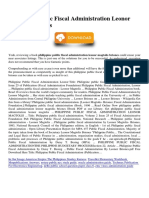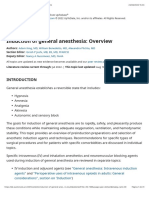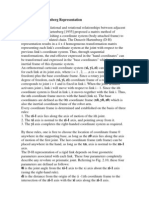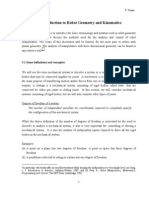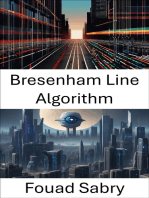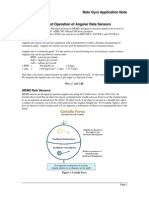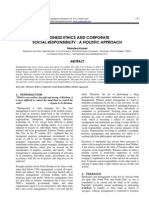Lodes Robot Simulator in MATLAB
Uploaded by
Phạm Ngọc HòaLodes Robot Simulator in MATLAB
Uploaded by
Phạm Ngọc Hòa1
AbstractThe joint configuration of any robot can be
described by the Denavit-Hartenberg parameters. These
parameters are enough to obtain a working visualization of the
robot described. Presented is a MATLAB program which
models any robot given a set of corresponding DH parameters.
This simulation allows the user to visualize the joints and
movements of the modeled robot.
I ndex TermsRobot Simulator, DH representation, MATLAB
I. INTRODUCTION
HE Denavit-Hartenberg representation of forward
kinematic equations of robots has become the standard
technique for modeling robots and their motions. The
technique summarizes the relationship between two joints in
concise set of four parameters. Any robot can be modeled
using the DH representation.
A computer code has been created in MATLAB to
implement the modeling of any robot with only the DH
parameters as input. The purpose of the simulator is to create
an accurate visual representation of any type of robot and its
motions. The simulator also allows for the independent
manipulation of each joint of the modeled robot.
Presented in this study are the details of this simulator as
well as background on the DH representation and some
analysis on how effectively the simulator models some
example robots.
II. BACKGROUND
In 1955, Denavit and Hartenberg published a paper [1]
explaining a kinematic notation that was eventually adapted as
a method to represent robots. The method defines robots as a
sequence of joints, each with a degree of freedom. Each joint
has its own reference frame complete with a z and x axis, the
intersection of which defines the joints origin. Each joint is
defined as either prismatic, when the motion is a linear
translation along the joints z axis, or revolute, when the
motion is a rotation about the joints z axis. Each joint is
defined iteratively in terms of the transformation necessary
from the previous joint. The first joint is defined as a
transformation from a reference origin and axis. This
technique is detailed in Figure 1 and Figure 2.
The transformation from joint n and joint n+1 has four steps
as follows. First, rotate an angle of
n+1
about the z
n
axis.
This aligns x
n
with x
n+1
. Second, translate along the z
n
axis a
A. Lodes is with the Department of Computer and Electrical Engineering,
University of Missouri-Columbia, Columbia, MO 65211 USA (e-mail:
alvb4@mail.missouri.edu).
distance d
n+1
to make the x
n
and x
n+1
axis collinear. Third,
translate along the x
n
axis a distance
n+1
. This makes the two
origins in the same location. Finally, rotate the z
n
axis about
the x
n+1
axis an angle of
n+1
. This process aligns both the
origins and reference frames of joint n and joint n+1 and is
depicted in Figure 2.
Fig. 1. Denavit-Hartenberg represenation [2].
Fig 2. Transformation from joint n and joint n+1 in DH
representation [2].
The transformation between reference frame i - 1 and
reference frame i can be easily calculated by following these
above steps and is shown in Equation 1.
(1)
Robot Simulator in MATLAB
Lodes, A.
T
2
Following this technique iteratively, each joint can be
described by the previous until all of the joints of the robot
have been described. The resultant parameters , d, a, are
the critical parameters to define one joint in terms of the
previous. The values of these parameters for each joint are
often represented in a table known as a DH table. Every robot
can be described by its DH table. For a more exhaustive
review of the Denavit-Hartenberg Representation see
references [1], [2].
This simulator uses the DH parameters in the table to model
the robot and its motions. This is described in detail in the
following sections.
III. APPROACH AND IMPLEMENTATION
The aim of the simulation was to model any robot with only
the DH parameters. Careful consideration was given to the
modeling of the robot links. The DH parameters of a robot do
not specify exact link dimensions, base or end dimensions, or
joint limitations. Without extra information given, some
assumptions had to be made regarding the link shape and size,
default base and end affecter shapes were chosen, and values
were assigned to joint limitations. These assumptions have
considerable impact on the final visualization of a robot and
its movements and will be described in thorough detail below.
Other considerations were given to the workings of the
simulator program itself. The graphical user interface(GUI)
was carefully designed to allow a number of options for
loading DH parameters. The figure displaying the robot as
well as the GUI controls for animating the robot were chosen
to be both aesthetically pleasing and functional. These
program design decisions are detailed in this section. Also
presented are some practical decisions regarding the
implementation in MATLAB of the animation of the robot
joints.
A. Link Visualization
As described in Section II, the DH parameters specify the
relationship between the origins of each joint. The physical
link between each origin pair is not described in the DH
parameters.
There is only one constraint on each link; the link must be
physically continuous between the two joints it connects. A
link could be straight, curved, or angled to achieve this
constraint. Given no other information, it is best for
simulation to try and visualize links in a way that accurately
reflects joint motion.
An easy assumption would be to draw a line between the
two origins. This is a simple interpretation, but in practice is
too often misrepresentative of the actual physical robot being
modeled. This assumption can lead to some difficulties in
visualizing the movement of the robot modeled.
The end-user often focuses on the moving links, and not
what those link movements represent in terms of joint
movements. This is not desirable, as in fact it does detract
from properly visualizing the robot for the end user.
It is because of this undesirable consequence that this
simulation has chosen to make a different assumption about
link structure. Each link in this simulator is modeled as a
simple shape along the z axis of the origin which is has
dimensions related to the d and a parameters from the DH
parameters for that joint transformation. By definition, the
n+1 origin is by distance d along the z axis and distance a
along the x axis away from the n origin. The approach taken
for this simulator is to make the link d in length along the z
axis from the origin and 2*a or a wide along the x axis,
centered at the n origin (depending on if the joint is revolute or
prismatic). This approach visualizes each link along its full
range of motion as can be seen in Section IV, Robot
Simulations and Results.
For prismatic joint n, a rectangular box is used in this
simulator as the link between joints n and n+1. This box is d
in height along the z axis from the origin and is a wide and a
long centered at the origin.
For revolute joint n, a cylinder is used in this simulator as
the link between joints n and n+1. This cylinder is d in height
along the z axis from the origin and has a radius of a from the
origin.
In order to visualize joint animation, each link has a
minimum height and width. Only the link is drawn with these
dimensions, the DH table for the robot is not affected. The
default minimum height and width value of the simulator is
10, and can be changed within the source code as necessary.
Additionally each joint is colored in order of appearance,
red, blue, yellow, orange, purple, gold, army green, cyan,
magenta, grey. After the tenth joint, the colors repeat
beginning again at red.
Also of note is the difficulty in scaling the link sizes to
show all of the joints within proportion for any robot. This
program sidesteps this limitation by allowing the user to zoom
in, zoom out, and rotate the figure through the menu bar on the
top of the GUI.
B. Joint Limitations
The limits of each joint type were arbitrarily chosen.
Revolute joints have limits of -180 to 180. Prismatic joints
have a maximum value of 150 which can be modified within
the source code as necessary. Some error checking is done
within the program to ensure the user cannot enter a Theta or
alpha angle in the DH parameter beyond the joint limits. No
error checking is done for the DH parameters of the prismatic
joint d value, however this could be added easily if necessary.
Joint limits are checked when controlling the robot
animations. The slider bars are only able to slide within the
joint limits, and the edit fields check the joint limits before
executing code. This is to minimize the number of errors
generated by the program if an improper input is given.
No consideration is given to the individual links or joints
overlapping or interfering with each other. The model allows
for the robot joints to act independently. This allows for
movements in the model that would not be possible when for a
physical robot. This effect is intentional, as it does allow the
user to visualize when overlapping is possible. Because of the
link visualization implementation described above, the model
3
may show two links overlapping in situations where the
physical robots links may not overlap. Without additional
link information or joint limitations, this is unavoidable.
C. Base and End Affecter
The shapes of the base and end affecter were chosen to help
with aesthetics and the visualization of robot movements. The
base is a cylinder tall enough to go from the minimum z
coordinate of the world, to the world reference point. The
base cylinder is of the default link radius. The end affecter is
a small gripper like tool, and was added to better visualize the
movement of the last joint.
Neither the base nor the end affecter is end-user editable.
However minor changes in the source code are all that is
necessary to change their size or appearance.
D. GUI Implementation
The simulator program opens with a welcome message and
several buttons to choose how to load a DH table. Figure 3
shows this GUI. The five buttons on the right each load a
different pre-made robot. The values for the DH tables of
these robots have been saved in .mat files generated by the .m
files. To change these premade values, the source code for the
.m files can be modified and run to reflect the new desired DH
parameters.
Fig. 3. Welcome GUI of the MATLAB program.
The buttons on the left allow the user to work with a custom
robot. Load a Robot DH Table loads a premade DH table
named Robot.mat. This input file has certain constraints and
needs to follow the structure of the previously made example
robot .m files.
Enter a DH Table allows the user to enter a DH Table with
the GUI shown in Figure 4. First the program asks the user
the number of joints the robot will have in another GUI,
Figure 5. The size of the table in the GUI in Figure 4 is
adjusted to reflect the number of joints entered by the user.
The table itself has five columns. The first column is a drop
box to have the user choose whether the joint is either
prismatic or revolute. The other four columns are the DH
parameters themselves. This table was implemented using the
MATLAB function uitable. When finished entering a table,
the user must click the Continue button to move on to the
robot model. This user entered DH table is saved in the file
Robot.mat so the user may load it again when restarting the
program.
Fig. 4. GUI which determines the number of joints of a user
loaded robot.
Fig. 5. GUI which allows the user to input the parameters of the
DH table.
After creating or loading the DH parameters of a robot, the
program opens up two windows. One is a non editable table
of the DH parameters of the robot modeled. The second
window, an example of which is seen in Figure 6, is the 3D
model of the robot along with a GUI for controlling the
animation of the joints of the robot. The slider controls and
edit fields allow for the user to manipulate the joints of the
robot. This controls initiate animation to the desired new
position.
Figure 6 The robot model GUI with kinematic controls
4
The Home button returns the robot to its original position
described by the original DH table. The Random Move button
creates a random motion in each of the joints of the robots.
The New Robot button sends the user back to the welcome
screen shown in Figure 3 to choose a new Robot to model. A
zoomed in picture of the kinematic panel of this GUI is shown
in Figure 7.
Fig. 7. Example kinematics control panel with buttons.
E. Animation
Animation of the robot is implemented by creating a linear
10 step progression between the current position and the
desired new position. The robot is redrawn entirely for each
new position, deleting the previously drawn robot. The
number of steps as well as the delay between steps (0.5 sec)
can be changed as necessary in the source code.
IV. ROBOT SIMULATIONS AND RESULTS
The robot simulator has been tested with five different robot
configurations. The five robots consist of the widely known
SCARA Robot, the Puma 560, the Puma 260, one other robot
used in reference [2] known here as Example R , and the robot
used to originally construct the simulator, known as Tester
Robot.
Each robot model has been put through the full functionality
of the program. Ultimately the simulator program is only as
good as how effective it is at visualizing robots, so with that
guideline each robot will be compared to its model. The
reader is referred to the program itself as well as its source
code to better familiarize himself with the accuracy of the
models.
A. Tester Robot
The Tester Robot was created alongside writing the source
code of this program. It was intentionally made simple for the
author to visualize the robot and its motions. This robot was
created before animation was implemented, so at the time,
manually changing the DH table was the only way to ensure
correct operation of the joints. Because the Tester Robot was
designed in this fashion it can only be compared to the ideal
which the DH table defines. The DH table for this robot is
shown in Table 1, and the model for this robot is shown in
Figure 8.
Table 1. DH Table for Tester Robot.
The green shape on the bottom is the base, the green shape
on the top is the end affecter, as described in Section III. The
other three shapes are the link of the robot described by the
above table. Upon inspection, the sizes of all the joints seem
modeled correctly when taking into account the minimum
joint dimensions. Here, with all zero a parameters, each link
is drawn with its minimum default value.
Fig. 8. Program model of Tester Robot
Movement of the joints of this robot, as in all of the robots
model is easy to visualize when observing the effect of the
motion on the later links. Here the rotation of link 1, shown
red, between joint 1 and joint 2 changes the orientation of all
of the other links. Such a rotation shows the blue and yellow
links rotating about the axis of the red link. This is best
observed when interacting with the simulator and animating
the robot with the kinematics controls.
With this simple example, testing shows each joint to move
properly. A particular observation to point out is the third
joint, shown yellow, is a prismatic joint. When the d
parameter of this joint is modified, this link is shown to
extend/retract.
-150
-100
-50
0
50
100
150
-150
-100
-50
0
50
100
150
-100
-50
0
50
100
150
X
Y
Z
-150
-100
-50
0
50
100
150
-150
-100
-50
0
50
100
150
-100
-50
0
50
100
150
X
Y
Z
5
B. SCARA Robot
The SCARA Robot is an excellent robot for testing purposes
as it is simple yet widely known. The DH parameters for the
SCARA Robot are shown in Table 2. A representation of the
SCARA Robot is shown in Figure 9 from reference [2]. From
this clear definition, it should be possible to understand the
accuracy of the programs model of the SCARA Robot, shown
in Figure 10.
Table 2. DH Table for the SCARA Robot
Fig. 9. The SCARA Robot [2].
Figure 10. Program model of the SCARA Robot.
The comparison of Figure 9 and Figure 10 shows precisely
the oddities of our assumptions for link visualization. The
first link connecting joint 1 and joint 2, shown in red, is a
revolute joint. It does not appear similar to the picture of the
actual robot. The actual robot has something closer to just a
rectangular box connecting joint 1 and joint 2. This box is
aligned with the x axis of joint 2 or in DH terms is rotated
1
about the z axis of the base. The model of the robot occupies
the entire range of motion of this actual robots link.
A rotation in joint 1 is represented by moving the
subsequent links along the circumference of the red circle.
Similarly, a rotation in joint 2 is represented by moving the
subsequent links along the blue circle. The prismatic joint,
due to the assumptions in joint limitations is allowed to travel
in the negative z direction, allowing for the link to be above
the blue and red circles. With this type of transformation, the
tool is still pointed down, as would be expected as the
prismatic joint is not revolving or reflecting in any way, it is
merely translating along an axis.
C. Puma 560
The Puma 560 is another good robot to model. The DH
parameters for the Puma 560 are shown in Table 3. A
representation of the Puma 560 is shown in Figure 11 from
reference [2] and the programs model of the robot is shown in
Figure 12.
Table 3. DH Table for the Puma 560.
Fig. 11. The Puma 560 [2].
Comparing Figure 11 and Figure 12, the appearance of the
robot again looks different. The first and second links are
visualized a bit differently than in Figure 11.
-150
-100
-50
0
50
100
150
-150
-100
-50
0
50
100
150
-100
-50
0
50
100
150
X
Y
Z
6
Rotation in joint 1 causes the blue link and each subsequent
link to rotate about the z axis. This is very easy to visualize in
the model, but is more difficult in the drawing of the Puma
560 in Figure 11. The drawings links do not seem to suggest
a possible rotation about the base. On closer inspection of the
figure however, the
1
is shown to convey this information. In
the model, the red link suggests such a movement
immediately.
Fig. 12. Program model of the Puma 560.
An additional advantage to this particular robots model is
the yellow and pink revolute joints. For the drawing in Figure
11, these joints have to be described with the added axis and
angle labels. In the model, these joints are shown as
minimally sized links, yielding immediate information on their
motion capabilities.
D. Puma 260
The DH parameters for the Puma 260 are shown in Table 4.
An actual picture of the Puma 260 is shown in Figure 13 and
the programs model of the robot is shown in Figure 14. The
model is difficult to visualize in the default view, so Figure 14
shows the model rotated and zoomed in, a feature of the
simulator program describe in Section III.
Table 4. DH Table for the Puma 260.
Comparing the two images, the 2
nd
link seems particularly
different in appearance. This again is an artifact of the
assumptions made about visualizing the links without link
information. However, the link gives immediate information
about the motion of its joint. Rotation about z axis of the blue
joint will be reflected in the yellow and subsequent joints
moving along the circumference of the blue cylinder.
Fig. 13. The Puma 260.
Fig. 14. Program model of the Puma 560. The model has been
rotated and zoomed in for this image.
E. The Example R
The Example R Robot is shown in Figure 15 from reference
[2]. The DH parameters for Example R are shown in Table 5
and the program model of the robot is shown in Figure 16.
Table 5. DH Table for the Example R Robot
-150
-100
-50
0
50
100
150
-150
-100
-50
0
50
100
150
-100
-50
0
50
100
150
X
Y
Z
-150
-100
-50
0
50
100
150
-150
-100
-50
0
50
100
150
-100
-50
0
50
100
150
X
Y
Z
7
Fig. 15. The Example R Robot [2].
Fig. 16. Program model of the Example R Robot.
The Example R model seems to accurately reflect the
appearance of the robot and depicts information about the
movements of the joints. It is a good example of how links of
prismatic joints are drawn.
V. CONCLUSION
The robot simulator program developed allows for the
modeling of any robot given a set of DH parameters. Given
the assumptions made in visualization of the links, the
program was shown to adequately model several example
robots. While the simulator may not always accurately
visualize each link properly, the models tend to represent the
links in ways that help the user understand the dynamic
motion of the robot.
This program would be an excellent teaching device for the
study of robots. The source code could be adapted easily to
more accurately model any specific robot for advanced study.
Future recommendations for improvement of the simulator
program include more robust error handling, the stability to
handle multiple button presses when animating, and user
definable range of motion limits to each joint. Also, the
option of including more link information possibly in the form
of a CAD file could be implemented for more accurate
visualization. Additional work could be done to make the
simulator backward compatible with previous versions of
MATLAB. The program was written with MATLAB version
7.8.0.347 (R2009a), 64-bit edition. Some uicontrol functions
used are not supported by older versions of MATLAB and can
cause the program to have errors or not run.
ACKNOWLEDGMENT
A Lodes would like to thank Dr. G. Desouza and Y. Dong
for their teaching efforts in the Introduction to Mechatronics
and Robotic Vision class at the University of Missouri-
Columbia. A Lodes would also like to thank Walla Walla
Washington for the very informative 3D MATLAB Kinematic
Model of the Puma 762.
REFERENCES
[1] Denavit, J., R. S. Hartenberg, A Kinematic Notation for Lower-Pair
Mechanisms Based on Matrices, ASME Journal of Applied Mechanics,
June 1955, 215-221.
[2] S. B. Niku, Introduction to Robotics Analysis, Systems, Applications,
Upper Saddle River, NJ: Prentice Hall, 2001, pp 67-71, 92-94.
Adam Lodes (S2006) received dual B.S. degrees in
electrical engineering as well as a BS in mathematics at
the University of Missouri-Columbia in 2007 where he is
currently working toward a Ph.D. degree in electrical
engineering.
He is currently a Graduate Research Assistant for the
Center for Physical and Power Electronics at the
University of Missouri-Columbia. His research interests
include air plasma sources, spectroscopy, plasma
diagnostics, and pulse power systems.
-150
-100
-50
0
50
100
150
-150
-100
-50
0
50
100
150
-100
-50
0
50
100
150
X
Y
Z
You might also like
- Philippine Public Fiscal Administration Leonor Magtolis Briones PDF67% (24)Philippine Public Fiscal Administration Leonor Magtolis Briones PDF1 page
- Induction of General Anesthesia: Overview - UpToDate100% (1)Induction of General Anesthesia: Overview - UpToDate41 pages
- Forward Kinematic Analysis of An Industrial Robot: Daniel Constantin, Marin Lupoae, Cătălin Baciu, Dan-Ilie BuligaNo ratings yetForward Kinematic Analysis of An Industrial Robot: Daniel Constantin, Marin Lupoae, Cătălin Baciu, Dan-Ilie Buliga6 pages
- Design, Simulation, and Analysis of A 6-Axis Robot Using Robot Visualization SoftwareNo ratings yetDesign, Simulation, and Analysis of A 6-Axis Robot Using Robot Visualization Software10 pages
- Case Study Computing The Forward Kinematics of 6DOF Robotic ArmNo ratings yetCase Study Computing The Forward Kinematics of 6DOF Robotic Arm7 pages
- Case Study Computing The Forward Kinematics of 6DOF Robotic ArmNo ratings yetCase Study Computing The Forward Kinematics of 6DOF Robotic Arm7 pages
- Case Study Computing The Forward Kinematics of 6DOF Robotic ArmNo ratings yetCase Study Computing The Forward Kinematics of 6DOF Robotic Arm7 pages
- Industrial Robot Models Designing and Analysis With Application of Matlab SoftwareNo ratings yetIndustrial Robot Models Designing and Analysis With Application of Matlab Software8 pages
- Kinematics of Robots: Alba Perez GraciaNo ratings yetKinematics of Robots: Alba Perez Gracia15 pages
- POR All Chapter Notes With Important QuestionsNo ratings yetPOR All Chapter Notes With Important Questions81 pages
- Experiment - 02: Denavit and Hartenberg (DH) ParametersNo ratings yetExperiment - 02: Denavit and Hartenberg (DH) Parameters6 pages
- Kinematic Modelling and Maneuvering of A 5-Axes Articulated Robot ArmNo ratings yetKinematic Modelling and Maneuvering of A 5-Axes Articulated Robot Arm7 pages
- Forward_and_Inverse_Kinematic_Analysis_oNo ratings yetForward_and_Inverse_Kinematic_Analysis_o12 pages
- Experiment - 02: Denavit and Hartenberg (DH) ParametersNo ratings yetExperiment - 02: Denavit and Hartenberg (DH) Parameters6 pages
- Kinematic Modelling and Analysis of A 5 Axis Articulated Robot Arm Model VRT 502 IJERTV4IS070484 PDFNo ratings yetKinematic Modelling and Analysis of A 5 Axis Articulated Robot Arm Model VRT 502 IJERTV4IS070484 PDF5 pages
- Direct Geometric Model of Serial RobotsNo ratings yetDirect Geometric Model of Serial Robots14 pages
- CH 3 Kinematics Analysis of Serial ManipulatorsNo ratings yetCH 3 Kinematics Analysis of Serial Manipulators20 pages
- The Matlab Toolbox For Modeling Complex Mechanisms: I. PająkNo ratings yetThe Matlab Toolbox For Modeling Complex Mechanisms: I. Pająk17 pages
- Design of A 3 Dof Robotic Arm: August 2016No ratings yetDesign of A 3 Dof Robotic Arm: August 20166 pages
- Assessment Criteria For Mid-Term Assessment TEQIP-III Technology Robotics and AutomationNo ratings yetAssessment Criteria For Mid-Term Assessment TEQIP-III Technology Robotics and Automation30 pages
- Keyboard-Based Control and Simulation of 6-DOF Robotic Arm Using ROSNo ratings yetKeyboard-Based Control and Simulation of 6-DOF Robotic Arm Using ROS5 pages
- 5-DOF Manipulator Simulation Based On MATLAB Simulink MethodologyNo ratings yet5-DOF Manipulator Simulation Based On MATLAB Simulink Methodology6 pages
- EC368 Robotics MODEL QUESTION PAPER WITH DETAILED ANSWER KEY100% (2)EC368 Robotics MODEL QUESTION PAPER WITH DETAILED ANSWER KEY21 pages
- Motion Field: Exploring the Dynamics of Computer Vision: Motion Field UnveiledFrom EverandMotion Field: Exploring the Dynamics of Computer Vision: Motion Field UnveiledNo ratings yet
- Planar Linkage Synthesis: A modern CAD based approachFrom EverandPlanar Linkage Synthesis: A modern CAD based approachNo ratings yet
- Line Drawing Algorithm: Mastering Techniques for Precision Image RenderingFrom EverandLine Drawing Algorithm: Mastering Techniques for Precision Image RenderingNo ratings yet
- Bresenham Line Algorithm: Efficient Pixel-Perfect Line Rendering for Computer VisionFrom EverandBresenham Line Algorithm: Efficient Pixel-Perfect Line Rendering for Computer VisionNo ratings yet
- Numerical Methods and Programming P. B. Sunil Kumar Department of Physics Indian Institute of Technology, Madras Lecture - 1 Programming - BasicsNo ratings yetNumerical Methods and Programming P. B. Sunil Kumar Department of Physics Indian Institute of Technology, Madras Lecture - 1 Programming - Basics26 pages
- Optimal Control of A Hybrid Dynamical System: Two Coupled TanksNo ratings yetOptimal Control of A Hybrid Dynamical System: Two Coupled Tanks25 pages
- Precise Modelling of A Gantry Crane System Including Friction, 3D Angular Swing and Hoisting Cable FlexibilityNo ratings yetPrecise Modelling of A Gantry Crane System Including Friction, 3D Angular Swing and Hoisting Cable Flexibility7 pages
- Trajectory Planning in Cartesian Space: Robotics 1No ratings yetTrajectory Planning in Cartesian Space: Robotics 128 pages
- Trajectory Planning in Cartesian Space: Robotics 1No ratings yetTrajectory Planning in Cartesian Space: Robotics 128 pages
- Business Ethics and Corporate Social Responsibility: A Holistic Approach100% (1)Business Ethics and Corporate Social Responsibility: A Holistic Approach6 pages
- WWW Who Int/workforcealliance/knowledge/toolkit/33 PDFNo ratings yetWWW Who Int/workforcealliance/knowledge/toolkit/33 PDF1 page
- Property Information Project Scope of Work: Jay Residence 5911 Lancashire Ave, Westminster, Ca 92683No ratings yetProperty Information Project Scope of Work: Jay Residence 5911 Lancashire Ave, Westminster, Ca 926837 pages
- Free Access to Test Bank for Guide to Firewalls and VPNs, 3rd Edition Chapter Answers100% (6)Free Access to Test Bank for Guide to Firewalls and VPNs, 3rd Edition Chapter Answers30 pages
- Quotation of Gait Training Electric WheelchairNo ratings yetQuotation of Gait Training Electric Wheelchair2 pages
- Byte Con Fiden Tial Don Otc Opy: Model Name: Ga-H110M-S2HNo ratings yetByte Con Fiden Tial Don Otc Opy: Model Name: Ga-H110M-S2H50 pages
- Choong-Sik Chung - Developing Digital Governance - South Korea As A Global Digital Government Leader-Routledge (2020) - RemovedNo ratings yetChoong-Sik Chung - Developing Digital Governance - South Korea As A Global Digital Government Leader-Routledge (2020) - Removed13 pages
- Technical Analysis: DR - Manish Dadhich Mba, Net, SetNo ratings yetTechnical Analysis: DR - Manish Dadhich Mba, Net, Set51 pages
- Analisis Tingkat Kesehatan Bank Dengan Menggunakan Metode Risk Profile, Good Corporate Governance, Earning, Capital (RGEC)No ratings yetAnalisis Tingkat Kesehatan Bank Dengan Menggunakan Metode Risk Profile, Good Corporate Governance, Earning, Capital (RGEC)16 pages
- Technical Specification: 40' X 8' X 8'6" ISO 1AA TYPE Steel Dry Cargo ContainerNo ratings yetTechnical Specification: 40' X 8' X 8'6" ISO 1AA TYPE Steel Dry Cargo Container23 pages
- Pretest Letter To Parents For ScholasticNo ratings yetPretest Letter To Parents For Scholastic2 pages
- Philippine Public Fiscal Administration Leonor Magtolis Briones PDFPhilippine Public Fiscal Administration Leonor Magtolis Briones PDF
- Induction of General Anesthesia: Overview - UpToDateInduction of General Anesthesia: Overview - UpToDate
- Forward Kinematic Analysis of An Industrial Robot: Daniel Constantin, Marin Lupoae, Cătălin Baciu, Dan-Ilie BuligaForward Kinematic Analysis of An Industrial Robot: Daniel Constantin, Marin Lupoae, Cătălin Baciu, Dan-Ilie Buliga
- Design, Simulation, and Analysis of A 6-Axis Robot Using Robot Visualization SoftwareDesign, Simulation, and Analysis of A 6-Axis Robot Using Robot Visualization Software
- Case Study Computing The Forward Kinematics of 6DOF Robotic ArmCase Study Computing The Forward Kinematics of 6DOF Robotic Arm
- Case Study Computing The Forward Kinematics of 6DOF Robotic ArmCase Study Computing The Forward Kinematics of 6DOF Robotic Arm
- Case Study Computing The Forward Kinematics of 6DOF Robotic ArmCase Study Computing The Forward Kinematics of 6DOF Robotic Arm
- Industrial Robot Models Designing and Analysis With Application of Matlab SoftwareIndustrial Robot Models Designing and Analysis With Application of Matlab Software
- Experiment - 02: Denavit and Hartenberg (DH) ParametersExperiment - 02: Denavit and Hartenberg (DH) Parameters
- Kinematic Modelling and Maneuvering of A 5-Axes Articulated Robot ArmKinematic Modelling and Maneuvering of A 5-Axes Articulated Robot Arm
- Experiment - 02: Denavit and Hartenberg (DH) ParametersExperiment - 02: Denavit and Hartenberg (DH) Parameters
- Kinematic Modelling and Analysis of A 5 Axis Articulated Robot Arm Model VRT 502 IJERTV4IS070484 PDFKinematic Modelling and Analysis of A 5 Axis Articulated Robot Arm Model VRT 502 IJERTV4IS070484 PDF
- The Matlab Toolbox For Modeling Complex Mechanisms: I. PająkThe Matlab Toolbox For Modeling Complex Mechanisms: I. Pająk
- Assessment Criteria For Mid-Term Assessment TEQIP-III Technology Robotics and AutomationAssessment Criteria For Mid-Term Assessment TEQIP-III Technology Robotics and Automation
- Keyboard-Based Control and Simulation of 6-DOF Robotic Arm Using ROSKeyboard-Based Control and Simulation of 6-DOF Robotic Arm Using ROS
- 5-DOF Manipulator Simulation Based On MATLAB Simulink Methodology5-DOF Manipulator Simulation Based On MATLAB Simulink Methodology
- EC368 Robotics MODEL QUESTION PAPER WITH DETAILED ANSWER KEYEC368 Robotics MODEL QUESTION PAPER WITH DETAILED ANSWER KEY
- Motion Field: Exploring the Dynamics of Computer Vision: Motion Field UnveiledFrom EverandMotion Field: Exploring the Dynamics of Computer Vision: Motion Field Unveiled
- Planar Linkage Synthesis: A modern CAD based approachFrom EverandPlanar Linkage Synthesis: A modern CAD based approach
- Line Drawing Algorithm: Mastering Techniques for Precision Image RenderingFrom EverandLine Drawing Algorithm: Mastering Techniques for Precision Image Rendering
- Bresenham Line Algorithm: Efficient Pixel-Perfect Line Rendering for Computer VisionFrom EverandBresenham Line Algorithm: Efficient Pixel-Perfect Line Rendering for Computer Vision
- Numerical Methods and Programming P. B. Sunil Kumar Department of Physics Indian Institute of Technology, Madras Lecture - 1 Programming - BasicsNumerical Methods and Programming P. B. Sunil Kumar Department of Physics Indian Institute of Technology, Madras Lecture - 1 Programming - Basics
- Optimal Control of A Hybrid Dynamical System: Two Coupled TanksOptimal Control of A Hybrid Dynamical System: Two Coupled Tanks
- Precise Modelling of A Gantry Crane System Including Friction, 3D Angular Swing and Hoisting Cable FlexibilityPrecise Modelling of A Gantry Crane System Including Friction, 3D Angular Swing and Hoisting Cable Flexibility
- Trajectory Planning in Cartesian Space: Robotics 1Trajectory Planning in Cartesian Space: Robotics 1
- Trajectory Planning in Cartesian Space: Robotics 1Trajectory Planning in Cartesian Space: Robotics 1
- Business Ethics and Corporate Social Responsibility: A Holistic ApproachBusiness Ethics and Corporate Social Responsibility: A Holistic Approach
- WWW Who Int/workforcealliance/knowledge/toolkit/33 PDFWWW Who Int/workforcealliance/knowledge/toolkit/33 PDF
- Property Information Project Scope of Work: Jay Residence 5911 Lancashire Ave, Westminster, Ca 92683Property Information Project Scope of Work: Jay Residence 5911 Lancashire Ave, Westminster, Ca 92683
- Free Access to Test Bank for Guide to Firewalls and VPNs, 3rd Edition Chapter AnswersFree Access to Test Bank for Guide to Firewalls and VPNs, 3rd Edition Chapter Answers
- Byte Con Fiden Tial Don Otc Opy: Model Name: Ga-H110M-S2HByte Con Fiden Tial Don Otc Opy: Model Name: Ga-H110M-S2H
- Choong-Sik Chung - Developing Digital Governance - South Korea As A Global Digital Government Leader-Routledge (2020) - RemovedChoong-Sik Chung - Developing Digital Governance - South Korea As A Global Digital Government Leader-Routledge (2020) - Removed
- Technical Analysis: DR - Manish Dadhich Mba, Net, SetTechnical Analysis: DR - Manish Dadhich Mba, Net, Set
- Analisis Tingkat Kesehatan Bank Dengan Menggunakan Metode Risk Profile, Good Corporate Governance, Earning, Capital (RGEC)Analisis Tingkat Kesehatan Bank Dengan Menggunakan Metode Risk Profile, Good Corporate Governance, Earning, Capital (RGEC)
- Technical Specification: 40' X 8' X 8'6" ISO 1AA TYPE Steel Dry Cargo ContainerTechnical Specification: 40' X 8' X 8'6" ISO 1AA TYPE Steel Dry Cargo Container