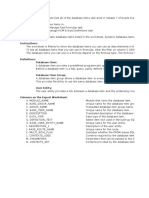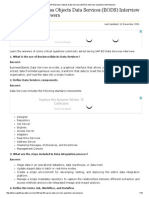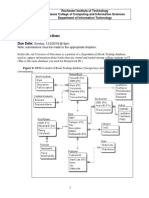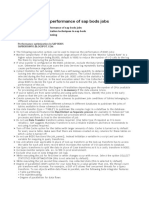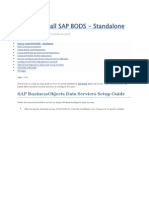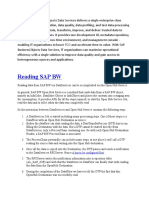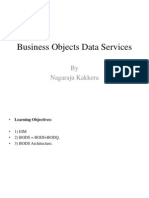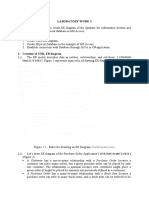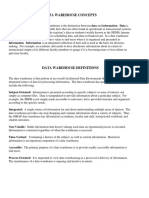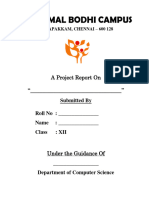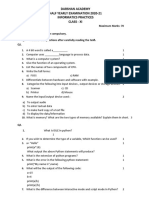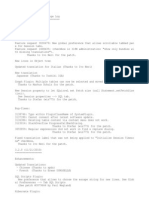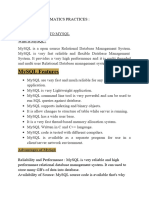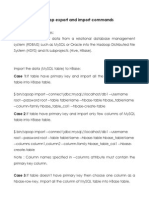Row Generation Transform
Row Generation Transform
Uploaded by
nikkusonikCopyright:
Available Formats
Row Generation Transform
Row Generation Transform
Uploaded by
nikkusonikOriginal Description:
Copyright
Available Formats
Share this document
Did you find this document useful?
Is this content inappropriate?
Copyright:
Available Formats
Row Generation Transform
Row Generation Transform
Uploaded by
nikkusonikCopyright:
Available Formats
Row Generation Transform
Summary:
The Row Generation transform does nothing else than generating one row after the other
with one INTEGER column only.Row_Generation transform produces a dataset with a
single column. The column values start with the number that we specify in the Row number
starts at option. The value then increments by one to specified number of rows as set in
the Row count option. This transform does not allow any input data set.
Prerequisite: Following setting is required to be done at the Row-Generation transform
level, options available under Row_Generation transform:
1)Row number starts at: An integer with which row numbering starts. If you set this option
to 1, the first row will be labeled 1, the second row will be labeled 2, and so on. If you leave
this blank, numbering will start at zero (0). For added flexibility, you can enter a global
variable or substitution parameter.
2) Row count: A positive integer indicating the number of rows in the output data set. For
added flexibility, you can enter a global variable or substitution parameter .
3)Join rank: A positive integer indicating the weight of the output data set if the data set is
used in a join. Sources in the join are accessed in order based on their join ranks. The
highest ranked source is accessed first to construct the join.
4)Cache: Select this check box to hold the output from the transform in memory to be used
in subsequent transforms.Select Cache only if the resulting data set is small enough to fit in
memory.
Example Scenario:
In this scenario we have two tables out of which first table is related to Plant -it includes
Plant, Number of Items(count),Item number starts(starting number of items) and second
table related to Item details- it includes Item number & description of Items. When we select
any Plant (i.e. P1) we need to get entire details (Item details like Item number and
description) related to that concern plant (i.e. P1) in to separate target (File/Table).We can
achieve this scenario by using Row generation.
Note: First we have to load Plant and Item Details from files to database tables (TB_Plant &
TB_Itemdetails) by using Imperio_Rowgeneration_Plant and
Imperio_Rowgeneration_Item files as sources (which is provided in Attachments).
The following figures1, 2 and 3 are Sample Plant, Item Details and target tables in our
scenario.
Plant No.of items Item No.starts
P1 4 1000
P2 4 1005
Figure 1: Sample Initial data Plant Table
Item Number Description
1000 Baseball Bat
1001 Ball point pen
1002 Bags
1003 Belt
Figure 2: Sample Initial data Item Details Table
Plant Item Number Description
P1 1000 Baseball Bat
P1 1001 Ball point pen
P1 1002 Bags
P1 1003 Belt
Figure 3: Target Data in file or Table
This Figure 4 shows project area, we have to create project, Job, work flow and data flow.
Below figures 4, 5 and 6 are shows ETL flow of our Job.
In figure4 first data flow ,we have loaded data from files(Imperio_Rowgeneration_Plant,
Imperio_Rowgeneration_Itemdetails) to table(TB_Plant & TB_Itemdetails).
Figure 5: ETL Flow
In this script we have pulled data related Item Number Starts, Number of Items columns from
TB_Plant table by using following statements.
Note: In figure6 $Row_Num_Starts and $Row_Count are Variables, here we are
passing values to this variables by using SQL Statements.
Figure 6: Script for SQL Statements
Drag Row Generation ,Query transformations and template table into workarea after that
connect all objects same as figure7.
Pass Variables $Row_Num_Starts and $Row_Count into Row number starts at and Row
Count Fields as of Figure 8.
Figure 8: under Row Generation transform
In this Query Transformation we are passing $Plant Variable to Plant Column (to select plant
dynamically during Job execution time) in Figure9.
We have to take lookup from Table TB_Itemdetails to get Description by comparing Item
number from Table TB_Itemdetails and DI_ROW_ID from input schema by using new
function call(Function) In figure 10.
Figure 9: under Query transform
Figure 10: Look up function for Description Column (new output function call )
Source Data:
Source data in plant table in figure 11.
Source data in Item Details table in figure 12.
Row Generation Transform in BODS 4
Target Data:
Populate Value to Plant Variable at job Execution time shown in figure 13
Figure 13: Global Variable screen at job execution properties
Required plant in Target data shown in Figure 14.
Figure 14: Target data
Attachment:
Use the below file as source for working out on the transformation
Click Here to Download Source File 1.
Click Here to Download Source File 2.
Import the below .atl file in the Data Services Designer to find the Job for the above
transformation.
Click Here to Download ATL File.
You might also like
- HCM Extracts DBI List REL7Document2,635 pagesHCM Extracts DBI List REL7RISHABH SINHA100% (1)
- Sap Bods TutorialDocument2 pagesSap Bods TutorialPraveen JoshiNo ratings yet
- Creating NRDM Structure With BODIDocument7 pagesCreating NRDM Structure With BODIanjuNo ratings yet
- Top 50 SAP Business Objects Data Services (BODS) Interview Questions With AnswersDocument10 pagesTop 50 SAP Business Objects Data Services (BODS) Interview Questions With Answerssatishsapbiw100% (1)
- SAP BO Data Services TransformsDocument27 pagesSAP BO Data Services TransformsLakshmi P100% (1)
- Steps To Connect BODS and SAPDocument10 pagesSteps To Connect BODS and SAPMurali Devarinti100% (1)
- BI Business Content Overview-FIDocument86 pagesBI Business Content Overview-FIMuralikrishna PuvvalaNo ratings yet
- Sap Hana Course SyllabusDocument2 pagesSap Hana Course SyllabusnikkusonikNo ratings yet
- 230HW08Document8 pages230HW08TerryNo ratings yet
- How To Improve Performance of Sap Bods JobsDocument2 pagesHow To Improve Performance of Sap Bods JobssatishNo ratings yet
- Bods Interview QuestionDocument10 pagesBods Interview QuestionKishore DammavalamNo ratings yet
- Sap Bods - Quick GuideDocument99 pagesSap Bods - Quick Guide1j1j1j0% (1)
- PH No:+1-508-841-6144Document25 pagesPH No:+1-508-841-6144ACBNo ratings yet
- Data Profiling With SAP Business Objects Data ServicesDocument9 pagesData Profiling With SAP Business Objects Data Services1j1j1jNo ratings yet
- Sap BodsDocument38 pagesSap BodsTrishul SampathNo ratings yet
- Table Comparison in BODS 4.1Document3 pagesTable Comparison in BODS 4.1DeepakNo ratings yet
- Exercise:Data Acquisition Using SAP Data ServicesDocument18 pagesExercise:Data Acquisition Using SAP Data ServicesParasaram VenkatasanjaiNo ratings yet
- Setting Up The System in BODSDocument21 pagesSetting Up The System in BODSPayal MohantyNo ratings yet
- Bods Concatenate Custom FunctionDocument5 pagesBods Concatenate Custom FunctionLakshmi PNo ratings yet
- BODS - Job Control TableDocument8 pagesBODS - Job Control Tablevenkat143786No ratings yet
- Bods 2Document385 pagesBods 2kishoreNo ratings yet
- Data Services-Typs of Lookup FuntionsDocument2 pagesData Services-Typs of Lookup FuntionsnikkusonikNo ratings yet
- How To Reprocess The IDOC in Both Inbound & OutboundDocument6 pagesHow To Reprocess The IDOC in Both Inbound & Outboundsathish11407144No ratings yet
- BODS Match TrasnformDocument1 pageBODS Match Trasnformisskumar0% (1)
- First Script: Job - ContactDocument5 pagesFirst Script: Job - ContactPunith M PNo ratings yet
- Info ObjectsDocument28 pagesInfo ObjectsAbhishek PatelNo ratings yet
- 25+ Tricky SAP BODS Interview Questions 3Document1 page25+ Tricky SAP BODS Interview Questions 3pattabhikvNo ratings yet
- How To Install SAP BODSDocument44 pagesHow To Install SAP BODSDivakar Rao Divakar100% (1)
- Bods Interview Q&ADocument5 pagesBods Interview Q&AanilNo ratings yet
- BODSVs SLTDocument9 pagesBODSVs SLTravan_shindeNo ratings yet
- SAP - Data MigrationDocument6 pagesSAP - Data MigrationLilian Michel Youssef MalekNo ratings yet
- Sap BW Tutorial AccentureDocument58 pagesSap BW Tutorial AccentureSupratim RayNo ratings yet
- Reading SAP BW: It Has To Be Configured FirstDocument3 pagesReading SAP BW: It Has To Be Configured Firstnarender_kusaNo ratings yet
- BODS Interview QuestionsDocument25 pagesBODS Interview QuestionsKranthiNo ratings yet
- SAP BW Interview Questions With IBMDocument13 pagesSAP BW Interview Questions With IBMkolloju rameshNo ratings yet
- BODS Vs SDI Vs SLTDocument4 pagesBODS Vs SDI Vs SLTVeera TNo ratings yet
- IDT On Top of HANADocument21 pagesIDT On Top of HANAbharatkumar.boNo ratings yet
- SQLScript Syntax For SAP HANADocument11 pagesSQLScript Syntax For SAP HANAcharancccNo ratings yet
- SAP BODS BeginnersGuideDocument85 pagesSAP BODS BeginnersGuideprasadgvkNo ratings yet
- Scheduling BODS Jobs Sequentially and ConditionDocument10 pagesScheduling BODS Jobs Sequentially and ConditionwicvalNo ratings yet
- What Is The Difference Between Query Transform and SQL Transform in BODIDocument7 pagesWhat Is The Difference Between Query Transform and SQL Transform in BODInikkusonikNo ratings yet
- SAP Analytics Cloud - Acquire Data From JDBC ConnectionDocument13 pagesSAP Analytics Cloud - Acquire Data From JDBC ConnectionRamón MoralesNo ratings yet
- SAP BW Interview QuestionsDocument58 pagesSAP BW Interview Questionssatish12211221100% (1)
- IDOC Step by Step GuideDocument7 pagesIDOC Step by Step GuidemikeNo ratings yet
- Real-Time CDC With SAP Data Services and SAP Replication ServerDocument20 pagesReal-Time CDC With SAP Data Services and SAP Replication Serverblaise cheuteuNo ratings yet
- Loading Material Masters With LSMW Direct Input MethodDocument20 pagesLoading Material Masters With LSMW Direct Input MethodBob GrochowskiNo ratings yet
- BW TablesDocument39 pagesBW TablesNandeesh Kodimallaiah100% (1)
- Use of User-Defined Transform in Data Service 14 PDFDocument7 pagesUse of User-Defined Transform in Data Service 14 PDFPallavi KoppulaNo ratings yet
- Generic Delta ExplainedDocument5 pagesGeneric Delta ExplainedVijay Chandra100% (3)
- 2 - BODS ErrorsDocument19 pages2 - BODS ErrorsSubhadip Das Sarma100% (1)
- BODS Introduction and ArchitectureDocument9 pagesBODS Introduction and Architecturetuliplily2109No ratings yet
- Architecture of SAP BusinessObjects Data Services (BODSDocument7 pagesArchitecture of SAP BusinessObjects Data Services (BODSMurali Devarinti100% (1)
- SAP BW Course ContentsDocument4 pagesSAP BW Course ContentsvractivaNo ratings yet
- Custom Fiori Applications in SAP HANA: Design, Develop, and Deploy Fiori Applications for the EnterpriseFrom EverandCustom Fiori Applications in SAP HANA: Design, Develop, and Deploy Fiori Applications for the EnterpriseNo ratings yet
- Метод.указ. по ОИС (лаб 2) - engDocument8 pagesМетод.указ. по ОИС (лаб 2) - engNaski KuafniNo ratings yet
- Rebuild Manually The IAT & Inject DLL in A Portable Executable FileDocument9 pagesRebuild Manually The IAT & Inject DLL in A Portable Executable Filekocayusuf13No ratings yet
- DWH BasicDocument6 pagesDWH BasicnikkusonikNo ratings yet
- How To Execute Single Workflow in A JobDocument4 pagesHow To Execute Single Workflow in A JobnikkusonikNo ratings yet
- What Is The Difference Between Query Transform and SQL Transform in BODIDocument7 pagesWhat Is The Difference Between Query Transform and SQL Transform in BODInikkusonikNo ratings yet
- Dat MigDocument1 pageDat MignikkusonikNo ratings yet
- EIM ChangetheRowDelimiterDocument1 pageEIM ChangetheRowDelimiternikkusonikNo ratings yet
- Load The Data Into A Flat File and Atleast Leave First 4 Rows BlankDocument5 pagesLoad The Data Into A Flat File and Atleast Leave First 4 Rows BlanknikkusonikNo ratings yet
- DW BasicsDocument8 pagesDW BasicsnikkusonikNo ratings yet
- SAP HANA Consultant - Course Content - 30 Hours: Self Learning SAP CenterDocument3 pagesSAP HANA Consultant - Course Content - 30 Hours: Self Learning SAP CenternikkusonikNo ratings yet
- SAP HANA Syllabus: 1. HANA Introduction 2. Look & FeelDocument3 pagesSAP HANA Syllabus: 1. HANA Introduction 2. Look & FeelnikkusonikNo ratings yet
- There Is Different Conversion Function Which Used To Convert One Form of Data Into Another FormatDocument6 pagesThere Is Different Conversion Function Which Used To Convert One Form of Data Into Another FormatnikkusonikNo ratings yet
- Data Services-Typs of Lookup FuntionsDocument2 pagesData Services-Typs of Lookup FuntionsnikkusonikNo ratings yet
- Calling RFC From BODSDocument115 pagesCalling RFC From BODSnikkusonik0% (1)
- DS FunctionDocument7 pagesDS FunctionnikkusonikNo ratings yet
- Is There Elseif Condition in BODSDocument2 pagesIs There Elseif Condition in BODSnikkusonik100% (1)
- Employee Training and DevelopmentDocument3 pagesEmployee Training and DevelopmentnikkusonikNo ratings yet
- CachingDocument7 pagesCachingnikkusonikNo ratings yet
- Bods QuestionDocument17 pagesBods QuestionnikkusonikNo ratings yet
- Project Out Line: Market SegmentationDocument46 pagesProject Out Line: Market SegmentationnikkusonikNo ratings yet
- Employee Training and DevelopmentDocument3 pagesEmployee Training and DevelopmentnikkusonikNo ratings yet
- Definition of LeadershipDocument1 pageDefinition of LeadershipnikkusonikNo ratings yet
- Air PollutionDocument3 pagesAir PollutionnikkusonikNo ratings yet
- Retirement Planner: Retirement Planning - An Eye OpenerDocument4 pagesRetirement Planner: Retirement Planning - An Eye OpenernikkusonikNo ratings yet
- 70-464 Exam Dumps With PDF and VCE DownloadDocument112 pages70-464 Exam Dumps With PDF and VCE DownloadPedro OliveiraNo ratings yet
- Velammal Bodhi Campus: A Project Report OnDocument17 pagesVelammal Bodhi Campus: A Project Report On03Deepak PNo ratings yet
- Expanded Pine Valley Furniture Company Database: BackgroundDocument31 pagesExpanded Pine Valley Furniture Company Database: BackgroundKanita Besirevic100% (1)
- Column Oriented DatabaseDocument16 pagesColumn Oriented DatabaseSoumyaMishraNo ratings yet
- Postgres The First ExperienceDocument173 pagesPostgres The First ExperiencebrmonteiroNo ratings yet
- Xi, I.P Q.phalf Yearly Examination, 2020-21Document4 pagesXi, I.P Q.phalf Yearly Examination, 2020-21Test ManNo ratings yet
- Learning Cloudera Impala Sample ChapterDocument25 pagesLearning Cloudera Impala Sample ChapterPackt PublishingNo ratings yet
- OBIEE 11g Configure Writeback Write BackDocument8 pagesOBIEE 11g Configure Writeback Write BackGirishkumar KaisettyNo ratings yet
- Access 2013 Beginner Level 1 Adc PDFDocument99 pagesAccess 2013 Beginner Level 1 Adc PDFsanjanNo ratings yet
- Premiere ProductsDocument7 pagesPremiere ProductsMary Jane Traje100% (1)
- Project DescriptionDocument2 pagesProject Descriptionسهيل عابدNo ratings yet
- 12 IP Worksheets MYSQLDocument8 pages12 IP Worksheets MYSQLabesaale10No ratings yet
- ChangesDocument49 pagesChangesPrabakaran ParimalaselvanNo ratings yet
- Mysql NotesDocument67 pagesMysql Notestwinntower.9.11No ratings yet
- BCP UtilityDocument16 pagesBCP UtilityPramod ChakravarthyNo ratings yet
- Flexcel .NET Reports Designers GuideDocument27 pagesFlexcel .NET Reports Designers GuideWilliam SodréNo ratings yet
- Microsoft Access - Module 1 - IntroDocument7 pagesMicrosoft Access - Module 1 - IntroinfocomNo ratings yet
- Using and Installing BMC AnalyticsDocument41 pagesUsing and Installing BMC AnalyticsgunalprasadgNo ratings yet
- Document 135331.1Document8 pagesDocument 135331.1achrefNo ratings yet
- DD s16 l01 TryDocument5 pagesDD s16 l01 TrypepsisirNo ratings yet
- DsadasdsadasdasdasDocument41 pagesDsadasdsadasdasdassebymonNo ratings yet
- SQL NotesDocument58 pagesSQL NotesRushikesh SanapNo ratings yet
- Assessment Review Competency Test SQL Fundamentals - AlmaBetterDocument22 pagesAssessment Review Competency Test SQL Fundamentals - AlmaBetterbiswarup deyNo ratings yet
- New Lab1Document95 pagesNew Lab1manoj4709No ratings yet
- M01 PowerBI DesktopDocument259 pagesM01 PowerBI DesktopBrenda Judd100% (1)
- Final Dbms ManualDocument66 pagesFinal Dbms ManualSharique AhmedNo ratings yet
- Sqoop Export and Import CommandsDocument5 pagesSqoop Export and Import CommandsSunny RajpalNo ratings yet
- Information Technology 402 Class X Sample Paper Test 01 For Board Exam 2023 AnswersDocument9 pagesInformation Technology 402 Class X Sample Paper Test 01 For Board Exam 2023 AnswersMahadevNo ratings yet