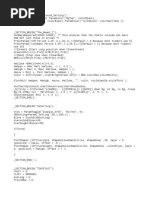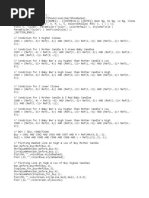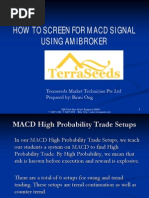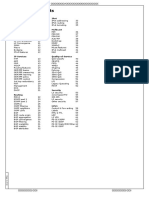Create Database in Amibroker
Create Database in Amibroker
Uploaded by
maddy_i5Copyright:
Available Formats
Create Database in Amibroker
Create Database in Amibroker
Uploaded by
maddy_i5Original Description:
Copyright
Available Formats
Share this document
Did you find this document useful?
Is this content inappropriate?
Copyright:
Available Formats
Create Database in Amibroker
Create Database in Amibroker
Uploaded by
maddy_i5Copyright:
Available Formats
Tutorial to create database in amibroker
Dear clients in this tutorial I am going to show you how you create database in amibroker by
following 10 simple steps
NOTE : Make sure that if you dont have the amibroker installation file then u can install the
amibroker software from the google first
Step 1. First of all open our software that is RTDP Equity or RTDP Commodity what ever u have
if u have both and want to set both software in amibroker then start both software now
make sure that in our software the progress bar for data download has been complete.
Step2. Now open amibroker click on FILE go to NEW and select DATABASE
When u selct databse following dialog box will appear
Now change some setting here like
1.change the name of folder that is MyNewData to what ever u like ,like MyNewJetLive
2. click on create button
3.There is lot of Data source by clicking on (local datasource) u get following
Select Metastock
data plug-in option among the given option
Step 4. make sure Local data storage option should be disable
Step 5. now in the next step write 50000 in Number of bars
Step 6. There is many option u get in base time interval like
Select 5 minute or more than 5 minute bcz we provide tick by tick data of minimum
candle stick of 5 minute
Step 7. in this step u have to click configure button to set the folder where we keep our real
time data which is update whithin fraction of second, upon click on configure button
u will get the following dialog box.
Step 8. Now click on add folder button and selcect the MASTER file which is under
C:\rtdpcommo\MCX and C:\rtdpcommo\NCDEX (for commodity)
If u want equity also then select the MASTER file which is under
C:\rtdpequity\DATA1 and C:\rtdpequity\DATA2 (for equity)
Step 9. Now click on Retrieve symbols after click on it u see a Done text come beside the
Retrieve symbols button and make sure that Intraday auto-refresh is select if not
then select it ,the following screen you get after done the above steps.
Now click on Ok button u see the dialog box will disappear and the previous dialog
box become appear like the below dialog box
Step 10. This is the last step in this step you just click on Ok button ,in this way our data
software integrated with your amibroker.
Thanking You
You might also like
- AmiBroker Auto-Trading Interface For Interactive Brokers 1.3.8 Beta Read MeNo ratings yetAmiBroker Auto-Trading Interface For Interactive Brokers 1.3.8 Beta Read Me27 pages
- NOW-Nest-Zerodha Trader To Excel To AmiBrokerNo ratings yetNOW-Nest-Zerodha Trader To Excel To AmiBroker16 pages
- Amibroker Plugin For Pascal Willain'S Effective Volume™ Installation and Release NotesNo ratings yetAmibroker Plugin For Pascal Willain'S Effective Volume™ Installation and Release Notes6 pages
- Technical Analysis Software Automates The ChartingNo ratings yetTechnical Analysis Software Automates The Charting24 pages
- High Probability Fibo Zone Amibroker FormulaNo ratings yetHigh Probability Fibo Zone Amibroker Formula2 pages
- Amibroker AFL Code Snippet For Calculating Bollinger BandWidth and BollingerNo ratings yetAmibroker AFL Code Snippet For Calculating Bollinger BandWidth and Bollinger2 pages
- How To Use Amibroker From Scratch by Ashok Meheta100% (1)How To Use Amibroker From Scratch by Ashok Meheta12 pages
- SuppRes+Pivot Buy Sell+MA+Trendline For AmibrokerNo ratings yetSuppRes+Pivot Buy Sell+MA+Trendline For Amibroker10 pages
- Murray Maths With Patterns Modified IntradayNo ratings yetMurray Maths With Patterns Modified Intraday10 pages
- Embroidered.: It Has A Closely Woven, Firm Surface With A Slight LustreNo ratings yetEmbroidered.: It Has A Closely Woven, Firm Surface With A Slight Lustre1 page
- Carded or Combed Yarn Is Used. Double-Ply YarnNo ratings yetCarded or Combed Yarn Is Used. Double-Ply Yarn2 pages
- Age Group of Samples: Characteristics of The SampleNo ratings yetAge Group of Samples: Characteristics of The Sample6 pages
- Internet: Importance and Usage For Library and Lnformation ProfessionalsNo ratings yetInternet: Importance and Usage For Library and Lnformation Professionals12 pages
- Uniarch IPC-B122-PF28 (40) 2MP Mini Fixed Bullet Network Camera V1.0No ratings yetUniarch IPC-B122-PF28 (40) 2MP Mini Fixed Bullet Network Camera V1.03 pages
- INFORMATION SECURITY - Information Security Unit 1-5No ratings yetINFORMATION SECURITY - Information Security Unit 1-535 pages
- Core Network KPI Optimization - Security - Huawei67% (3)Core Network KPI Optimization - Security - Huawei50 pages
- P N M S: PNMS (Java Version) iPASOLINK Series PNMSJ Monitoring Procedure ManualNo ratings yetP N M S: PNMS (Java Version) iPASOLINK Series PNMSJ Monitoring Procedure Manual17 pages
- VERBAL Paragraph Organization Main Lecture FULLNo ratings yetVERBAL Paragraph Organization Main Lecture FULL57 pages
- Consul As A Monitoring Service PresentationNo ratings yetConsul As A Monitoring Service Presentation85 pages
- Shopifypresentation 130919045818 Phpapp02No ratings yetShopifypresentation 130919045818 Phpapp0238 pages
- Guidelines On Firewalls and Firewall PolicyNo ratings yetGuidelines On Firewalls and Firewall Policy81 pages
- Uputstvo Za Upotrenu Sonara Lowrance Elite 5xNo ratings yetUputstvo Za Upotrenu Sonara Lowrance Elite 5x36 pages
- DSL-2730U - U1 - User Manual - v1.00 (DME) PDFNo ratings yetDSL-2730U - U1 - User Manual - v1.00 (DME) PDF81 pages
- The Fieldbus Standards History and StructuresNo ratings yetThe Fieldbus Standards History and Structures6 pages
- AmiBroker Auto-Trading Interface For Interactive Brokers 1.3.8 Beta Read MeAmiBroker Auto-Trading Interface For Interactive Brokers 1.3.8 Beta Read Me
- Amibroker Plugin For Pascal Willain'S Effective Volume™ Installation and Release NotesAmibroker Plugin For Pascal Willain'S Effective Volume™ Installation and Release Notes
- Technical Analysis Software Automates The ChartingTechnical Analysis Software Automates The Charting
- Amibroker AFL Code Snippet For Calculating Bollinger BandWidth and BollingerAmibroker AFL Code Snippet For Calculating Bollinger BandWidth and Bollinger
- Embroidered.: It Has A Closely Woven, Firm Surface With A Slight LustreEmbroidered.: It Has A Closely Woven, Firm Surface With A Slight Lustre
- Age Group of Samples: Characteristics of The SampleAge Group of Samples: Characteristics of The Sample
- Internet: Importance and Usage For Library and Lnformation ProfessionalsInternet: Importance and Usage For Library and Lnformation Professionals
- Uniarch IPC-B122-PF28 (40) 2MP Mini Fixed Bullet Network Camera V1.0Uniarch IPC-B122-PF28 (40) 2MP Mini Fixed Bullet Network Camera V1.0
- INFORMATION SECURITY - Information Security Unit 1-5INFORMATION SECURITY - Information Security Unit 1-5
- P N M S: PNMS (Java Version) iPASOLINK Series PNMSJ Monitoring Procedure ManualP N M S: PNMS (Java Version) iPASOLINK Series PNMSJ Monitoring Procedure Manual