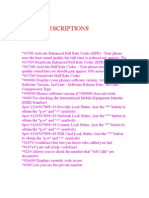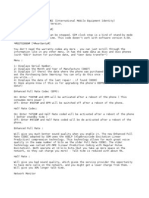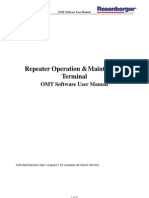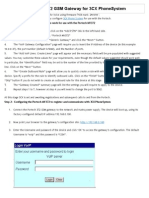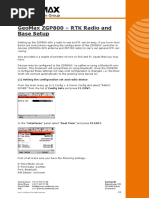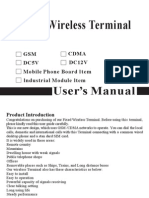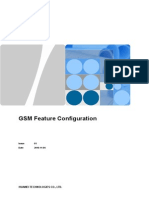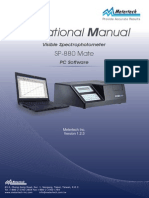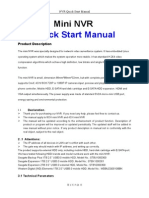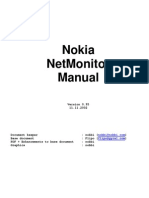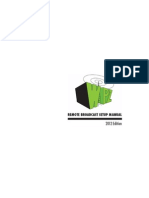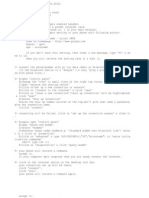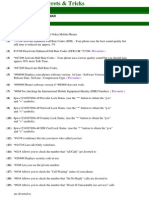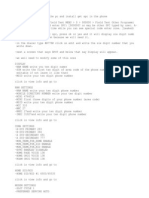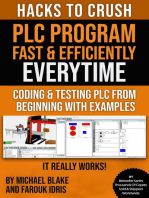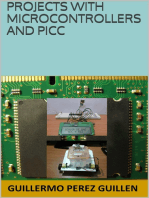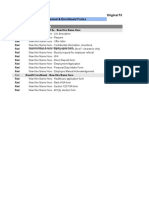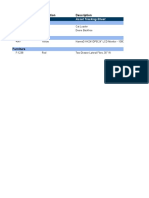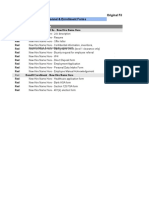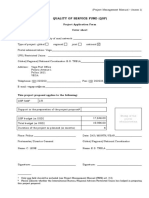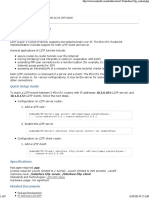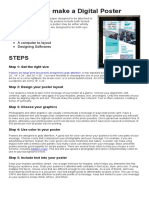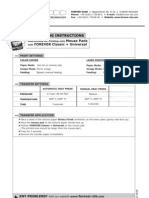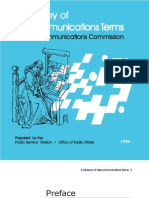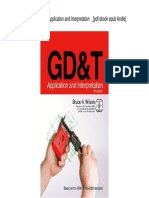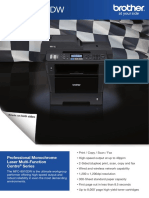Phone and Controller Setup For Ntrip
Phone and Controller Setup For Ntrip
Uploaded by
studenti1Copyright:
Available Formats
Phone and Controller Setup For Ntrip
Phone and Controller Setup For Ntrip
Uploaded by
studenti1Original Description:
Original Title
Copyright
Available Formats
Share this document
Did you find this document useful?
Is this content inappropriate?
Copyright:
Available Formats
Phone and Controller Setup For Ntrip
Phone and Controller Setup For Ntrip
Uploaded by
studenti1Copyright:
Available Formats
Connection setup for Trimble TSC2 Controller KYTC
cell phone.
Network Connection setup for KYTC Samsung SLM cell phones
and the TSC2 controller
1. Make phone discoverable for controller
Samsung SLM
Select ptions in the lo!er right corner b" pressing on the #
button on the top right of the number pad.
Scroll do!n to $luetooth and select %1& 'ctivation. (se the Select
option %) button on top left of number pad& and toggle to *.
Select Save b" using the # button on the top right of the number
pad.
Scroll do!n to %+& M" ,hone-s .isibilit" and follo! the same
process as above to turn visibilit" to *.
/*ote0 the default name for the Samsung SLM is S12'343 !hich
can be confusing if there are multiple SLMs in the vicinit" !hen
creating a $luetooth partnership. 5 recommend creating a uni6ue
name for "our phone b" doing the follo!ing0
Scroll do!n to %4& M" ,hone-s *ame and press the Select option.
7nter a name to distinguish this phone from others and select
Save.
2. Create a *e! ,artnership
Turn on the controller and select Start8Settings
Select the Connections tab ) Select $luetooth and make sure that
the Turn on $luetooth and Make 9evice 9iscoverable are
checked.
Select the 9evices tab ) Select *e! ,artnership0 the controller
!ill scan and provide a list of $luetooth devices available.
Select "our phone !hich !ill be indicated b" S12'343.
*ote0 :hen not using $luetooth; disable on both the phone and the
controller to save "our batteries.
Step 1. Setup a *e! Modem Connection
Turn on $luetooth on the cell phone and set to discoverable. Turn on
the data collector and select Start8Settings8$luetooth. Select <add
ne! device.= You ma" be prompted to send a pin number from the
collector to the phone and then from the phone to the collector# enter
something "ou !ill remember like >>>>.
*e?t; select the <Connections= tab at the bottom of the page. Click on
the <Connections= icon.
Select <'dd a ne! modem connection= under MY 5S,.
5n the <7nter a name for the connection0= dialog; ke" in a name for the
connection. 5f "ou are using a cable from the phone to the collector;
make sure 2a"es Compatible on CM1 is selected.
5f "ou are using a $luetooth phone; Make sure "ou set this @eld to
$luetooth. This connection name !ill be used in Step 2 Create a Dial
Prole.
Select <*e?t= once "ou have these settings correct.
7nter />>///1A in the number to dial @eld and select <*e?t=.
Bor .eriCon service enter A333
5f "our provider !as Cingular and is no! 'TDT; the (ser name !ill be0
5S,EC5*1(L'F1,FS.CM and the ,ass!ord !ill be0 C5*1(L'F1
Click <'dvanced= to continue.
*ote0
Bor .eriCon service (ser name0 is "our 1G digit cell phone number
follo!ed b" EvC!+g.com and the pass!ord is vC!
Set the $aud rate0 to 11H2GG. 5n the <7?tra dial)string modem
commands0= ke" the follo!ing string 7I'CTLY as sho!n0
DfDd2Dc1JcgdcontK1;=5,=;=isp.cingular=
Bor .eriCon service the 7?tra dial)string commands0
DCGD9GLMCM9FK+
Note! Some users ha"e encountered modem connection
pro#lems using $%SP&Cingular' in the user name and dial string
modem command& Su#stituting ()P for %SP has worked for
those who e*perienced this pro#lem&
Select K in the upper right hand corner.
Select <Binish=.
Step 2. Create a 9ial ,ro@le
5n Surve" Controller; click on Con@guration89ial pro@les and Select the
*e! tab.
T"pe in a name for the pro@le. Select 5nternet rover as the ,ro@le t"pe.
Select the connection name created in Step 1 from the drop do!n
menu under (se connection0 ) the $luetooth modem0 should
automaticall" populate !ith the cell phone 59. Select none from the
',*0 dropdo!n menu. To connect to the KYCFS server enter
1H>.1>.1G.2N in the 5, 'ddress0 bo? and 21G1 in the 5, ,ort0 bo?. Click
on the O menu in the lo!er right corner.
Check the bo? under (se *TF5, and select 1,FS from the Connection
t"pe0 dropdo!n menu. Click 7nter and save the pro@le.
Step +. 'ssign a Surve" St"le
5n Surve" Controller; click on Con@guration8Surve" st"les.
Select *e! st"le and enter a name under St"le name0 to use the dial
pro@le. Select 1,S for the St"le t"pe0 and click 'ccept to save settings.
Select Fover options. Set the Surve" t"pe0 to FTK. Select CMFJ from
the $roadcast format0 dropdo!n menu and select 'n" from the (se
station inde?0 dropdo!n. Click on the P menu in the lo!er right corner
to continue.
Set Satellite diQerential0 to QR set 7levation mask0 to 1GS and the
,9, mask to T.G. Click on the 2U4 menu in the lo!er right corner to
continue.
The follo!ing settings are t"pical for KYTC. Select the FNUHNGGUS,S3N?
5nternal or the FN Model 2US,SNN? 5nternal %depending on "our receiver
model& from the T"pe0 dropdo!n menu. Select $ottom of antenna
mount from the Measured to0 dropdo!n menu. 7nter T.HT for the
'ntenna height0 and click on the right arro! button to select the (nits
!hich are surve" feet %sft&. Click on the +U4 menu in the lo!er right
corner to continue.
Bor the HNGG receiver; make sure that (se L2e0 is set to Yes. Bor the FN
also check L2C. Bor the FN Model 2 !ith 1L*'SS or FT !ith
1L*'SS; also check the 1L*'SS bo?. Click 'ccept to save settings.
Select <Fover radio= then click on 7dit in the lo!er right corner.
Make sure "ou have <T"pe0= set to 5nternet connection. (nder 9ial
pro@le0 choose the pro@le used to identif" the $luetoothU,hone
connection created in Step 2. Click 'ccept to save settings..
*trip Connection for the TSC2
Set the t"pe of surve" and the broadcast format in the controller. 5n
this e?ample the broadcast format is set to CMFJ and the surve" t"pe
is FTK.
Bor the selected format it is necessar" to select the receiving medium
for the data. Bor *trip this !ill be done via 5nternet connection. 5t is
important to set the correct 5,)address and the 5,),ort %KYCFS is
1H>.1>.1G.2N; port 21G1&; the 5,)address links to the selected
$roadcaster.
Trimble Surve" Controller makes the connection to the cell phone
!hich then makes the internet connection. nce the connection is
established the user can start the surve" b" selecting a prede@ned
Surve" St"le.
Selecting the Surve" St"le %e.g. KYCFS& automaticall" establishes the
connection to the de@ned broadcaster.
The user is presented !ith a full list of the available sources for
receiving correction data %mount points& !ithin the proVect area.
The user simpl" selects the
most appropriate mount point.
5n addition to the mount
points the source list also
provides an identi@er
%t"picall" the location of the
reference station&; the
streamed correction data
format details %e.g. CMFJ&
and the t"pe of solution %e.g.
single base&.
nce the mount point is selected the soft!are sends out a command to
receive correction data; a fe! seconds later the FTK)1,S Fover !ill
obtain a successful initialiCation and is read" to commence surve"ing.
7?ample of a @?ed solution in Trimble Surve" Controller using the CFS
station KYT1.
ther Cell ,hone Tips for Samsung SLM
To avoid having to authoriCe the blue tooth connection0
Brom main menu select ptions then scroll do!n to $luetooth and
select
Brom there scroll do!n to M" 9evices and select "our controller. :ith
the controller name highlighted; select options and then select number
+ 'uthoriCe 9evice.
You might also like
- Codes For All PhonesDocument54 pagesCodes For All Phonesapi-369654367% (36)
- Nokia UnlockDocument6 pagesNokia UnlockRashid Idrees Rana100% (4)
- All Phones Secret CodesDocument6 pagesAll Phones Secret CodesPratik DholuNo ratings yet
- Rosenberger OMT Software User ManualDocument19 pagesRosenberger OMT Software User ManualTien Anh100% (2)
- Jean-Francois C., Marie-Therese G. - French Design Manual For Pavement Structures. Guide Tehnique PDFDocument250 pagesJean-Francois C., Marie-Therese G. - French Design Manual For Pavement Structures. Guide Tehnique PDFBYRON OMAR MORALES MUÑOZNo ratings yet
- 708clixxo Vela LeafletDocument4 pages708clixxo Vela LeafletAnuj Ranjan JhaNo ratings yet
- Emboss-Deboss Text Effect GuideDocument15 pagesEmboss-Deboss Text Effect GuideLance Nicko BoloNo ratings yet
- HC-350G User ManualDocument22 pagesHC-350G User ManualcuculeanNo ratings yet
- MentorDocument22 pagesMentoriC60No ratings yet
- Network Analyzer TutorialDocument4 pagesNetwork Analyzer Tutorialmehrab_ramzan1194No ratings yet
- FWT 01 User Manual M2MDocument9 pagesFWT 01 User Manual M2MArokiaraj RajNo ratings yet
- Configuring Portech 372 GSM Gateway For 3CX PhoneSystemDocument6 pagesConfiguring Portech 372 GSM Gateway For 3CX PhoneSystemBamigbade Sunday AkintundeNo ratings yet
- Delta Psc3 Configuration and SW UpgradeDocument11 pagesDelta Psc3 Configuration and SW UpgradeAlayn1807100% (1)
- Gt5000s-Sms Printer User Manual - Universal v1.0)Document26 pagesGt5000s-Sms Printer User Manual - Universal v1.0)Annalicia OstosNo ratings yet
- Manual Usuario Cone P (INGLÉS)Document40 pagesManual Usuario Cone P (INGLÉS)Alejandro Alcalde GarcíaNo ratings yet
- MScommDocument8 pagesMScommAnonymous btQ72dNo ratings yet
- Geomax Zgp800 - RTK Radio and Base SetupDocument5 pagesGeomax Zgp800 - RTK Radio and Base SetupEduardo Toro VeraNo ratings yet
- PT Activity 7.3.2: Configuring Wireless LAN Access: Topology DiagramDocument4 pagesPT Activity 7.3.2: Configuring Wireless LAN Access: Topology DiagramVemasalNo ratings yet
- GSM Gateway User ManualDocument19 pagesGSM Gateway User ManualKen RoseNo ratings yet
- Manual Magnet FieldDocument8 pagesManual Magnet FieldUlises Sanchez Rodriguez100% (2)
- Shipmate GN30 Mk2 Manual enDocument103 pagesShipmate GN30 Mk2 Manual entoumassis_pNo ratings yet
- Nokia Secret CodesDocument5 pagesNokia Secret CodesllcooljailNo ratings yet
- Tips & Tricks For Nokia Smart Phones !Document4 pagesTips & Tricks For Nokia Smart Phones !Luis DiazNo ratings yet
- AXXXEdge ConfigurationDocument37 pagesAXXXEdge ConfigurationSonu TripathiNo ratings yet
- Hacking Nokia Cell Phones Free Calls Zero DollarsDocument5 pagesHacking Nokia Cell Phones Free Calls Zero Dollarsapi-3761679100% (2)
- TOPCON NetworkRTK PDFDocument84 pagesTOPCON NetworkRTK PDFHugo José Luque NeiraNo ratings yet
- GSM Feature Configuration: Huawei Technologies Co., LTDDocument56 pagesGSM Feature Configuration: Huawei Technologies Co., LTDMohammad KamruzzamanNo ratings yet
- U2020 PC Control Software Uvmate User'S Manual: Irmeco GermanyDocument53 pagesU2020 PC Control Software Uvmate User'S Manual: Irmeco GermanyM Abdullah QureshiNo ratings yet
- Interface GSM Module With PICDocument7 pagesInterface GSM Module With PICahmad_wazierNo ratings yet
- 880 Mate Manual v123 12012009Document42 pages880 Mate Manual v123 12012009nguyenphu200392No ratings yet
- 984 0110 PBDocument11 pages984 0110 PBErick CLNo ratings yet
- Samsung SC 02C Docomo Galaxy S2 Unlock InstructionsDocument13 pagesSamsung SC 02C Docomo Galaxy S2 Unlock InstructionsAkbar Rizqi PamungkasNo ratings yet
- Mini NVR Quick Start ManualDocument21 pagesMini NVR Quick Start ManualDanielMendoncaFilhoNo ratings yet
- Samsung Att I907Document23 pagesSamsung Att I907jonnyguga261No ratings yet
- TrueGuard PRO ComAP MRS19 Installation GuideDocument5 pagesTrueGuard PRO ComAP MRS19 Installation GuideMayur ChavdaNo ratings yet
- GSM ALARMDocument17 pagesGSM ALARMDragan StanicNo ratings yet
- S206 Alarm System ManualDocument16 pagesS206 Alarm System ManualDragan StanicNo ratings yet
- SMS Based Enotice Board For CollegeDocument21 pagesSMS Based Enotice Board For Collegepiyushji125No ratings yet
- Mobile Phones Tips and TricksDocument14 pagesMobile Phones Tips and TricksEr Mahendra KeshriNo ratings yet
- Geodetski-GPS-survce Stonex Receiver Konfiguriranje Ntrip PovezaveDocument12 pagesGeodetski-GPS-survce Stonex Receiver Konfiguriranje Ntrip Povezavececil5alfonso5ariza5No ratings yet
- Netmonitor ManualDocument34 pagesNetmonitor ManualPeter BukovinskyNo ratings yet
- Service ManualDocument52 pagesService ManualAFAG200181No ratings yet
- 2012 Edition: Remote Broadcast Setup ManualDocument16 pages2012 Edition: Remote Broadcast Setup ManualMark FlemingNo ratings yet
- Hammer Quick Lessons PDFDocument19 pagesHammer Quick Lessons PDFsebasfarsaNo ratings yet
- Reports 10g NagDocument89 pagesReports 10g NagAbhishekNo ratings yet
- Aircel Net ConnectionDocument2 pagesAircel Net ConnectionRajarshi DasNo ratings yet
- Cell Phone Codes For All Types of Phones Phone Phreaking HDocument30 pagesCell Phone Codes For All Types of Phones Phone Phreaking HStoney GeekaiNo ratings yet
- Testing Tool For CPU CardDocument18 pagesTesting Tool For CPU CardsetchiefNo ratings yet
- Samsung Tips and TricksDocument3 pagesSamsung Tips and TricksNaeem TanoliNo ratings yet
- .:: NOKIA::.: These Nokia Codes Will Work On Most Nokia Mobile PhonesDocument13 pages.:: NOKIA::.: These Nokia Codes Will Work On Most Nokia Mobile PhonesSalman Sabry100% (4)
- General Nokia Secret Codes For All Phones: Consulting Contact Us Advertise Here Write For UsDocument6 pagesGeneral Nokia Secret Codes For All Phones: Consulting Contact Us Advertise Here Write For UsAmin KhanNo ratings yet
- GSM Pager3 Z6: Installation and User ManualDocument20 pagesGSM Pager3 Z6: Installation and User Manualsemmi nagyNo ratings yet
- Metro SettingsDocument8 pagesMetro Settingsangel_gleason_2100% (1)
- Refurbish Antique Telephones for Fun and Hobby: Step by Step Instructions to Take an Old Telephone and Return It to Its Original Working Order. No Electronics or Telephone Knowledge Needed.From EverandRefurbish Antique Telephones for Fun and Hobby: Step by Step Instructions to Take an Old Telephone and Return It to Its Original Working Order. No Electronics or Telephone Knowledge Needed.No ratings yet
- Hacks To Crush Plc Program Fast & Efficiently Everytime... : Coding, Simulating & Testing Programmable Logic Controller With ExamplesFrom EverandHacks To Crush Plc Program Fast & Efficiently Everytime... : Coding, Simulating & Testing Programmable Logic Controller With ExamplesRating: 5 out of 5 stars5/5 (1)
- Radio Shack TRS-80 Expansion Interface: Operator's Manual Catalog Numbers: 26-1140, 26-1141, 26-1142From EverandRadio Shack TRS-80 Expansion Interface: Operator's Manual Catalog Numbers: 26-1140, 26-1141, 26-1142No ratings yet
- Projects With Microcontrollers And PICCFrom EverandProjects With Microcontrollers And PICCRating: 5 out of 5 stars5/5 (1)
- Samsung Galaxy S4 User Manual: Tips & Tricks Guide for Your Phone!From EverandSamsung Galaxy S4 User Manual: Tips & Tricks Guide for Your Phone!Rating: 4 out of 5 stars4/5 (2)
- OnePlus One User Manual: Guide to Help Unleash Your Smartphone Device!From EverandOnePlus One User Manual: Guide to Help Unleash Your Smartphone Device!No ratings yet
- Employee Picture Employee Name Title Date of Hire: SR Finance ManagerDocument3 pagesEmployee Picture Employee Name Title Date of Hire: SR Finance Managerstudenti1No ratings yet
- Checklist Per RekrutiminDocument6 pagesChecklist Per Rekrutiminstudenti1No ratings yet
- Employee Objectives & Performance ReviewDocument6 pagesEmployee Objectives & Performance Reviewstudenti1No ratings yet
- Manaxhim I Aseteve ITDocument5 pagesManaxhim I Aseteve ITstudenti1No ratings yet
- Checklist Per RekrutiminDocument6 pagesChecklist Per Rekrutiminstudenti1No ratings yet
- Template Quality of Service Fun Dips Light Template enDocument11 pagesTemplate Quality of Service Fun Dips Light Template enstudenti1No ratings yet
- L2TP Interface: General InformationDocument9 pagesL2TP Interface: General Informationstudenti1No ratings yet
- How To Make A Digital Poster: StepsDocument1 pageHow To Make A Digital Poster: StepsJudy Mar Cabahug OlivarNo ratings yet
- Printing Instructions: Mouse Pads FOREVER Classic + UniversalDocument2 pagesPrinting Instructions: Mouse Pads FOREVER Classic + UniversalaghorbanzadehNo ratings yet
- Telecommunication GlossaryDocument41 pagesTelecommunication Glossarygunasekaran.subramani3879No ratings yet
- Konica Minola Bizhub 215 Network Administration ENDocument104 pagesKonica Minola Bizhub 215 Network Administration ENSefcsics Csaba100% (1)
- Planning and Cabling Networks: Network Fundamentals - Chapter 10Document20 pagesPlanning and Cabling Networks: Network Fundamentals - Chapter 10Achala Medhanka KarunarathneNo ratings yet
- You Created This PDF From An Application That Is Not Licensed To Print To Novapdf PrinterDocument7 pagesYou Created This PDF From An Application That Is Not Licensed To Print To Novapdf Printercumpio425428No ratings yet
- Draper - Projection ScreenDocument80 pagesDraper - Projection ScreenKhay SaadNo ratings yet
- Channel Aggregates Content: How Much of Your Ad Revenue Comes From The Roku Channel?Document4 pagesChannel Aggregates Content: How Much of Your Ad Revenue Comes From The Roku Channel?Tara ShaghafiNo ratings yet
- A Cloud-Assisted P2P Video Streaming Architecture For Scalable Video CodingDocument6 pagesA Cloud-Assisted P2P Video Streaming Architecture For Scalable Video CodingSDIWCNo ratings yet
- Fujitsu Scanner Tel: 63346455 / 63341373 Fax: 63341615 / SMS/Whatsapp - 8777 6955 / Wechat ID - BizgramSG Bizgram Asia Pte Ltd (ROC :200903547Z) Shop & Collection : 1 Rochor Canal Road, # 05-49 / 50 Simlim Square, Singapore 188504.Document3 pagesFujitsu Scanner Tel: 63346455 / 63341373 Fax: 63341615 / SMS/Whatsapp - 8777 6955 / Wechat ID - BizgramSG Bizgram Asia Pte Ltd (ROC :200903547Z) Shop & Collection : 1 Rochor Canal Road, # 05-49 / 50 Simlim Square, Singapore 188504.Bizgram AsiaNo ratings yet
- Digital Signal Processing Unit - 3 & 4 PDFDocument38 pagesDigital Signal Processing Unit - 3 & 4 PDFRohan ShastriNo ratings yet
- Dolby On Facts and RoadmapDocument12 pagesDolby On Facts and RoadmapArunkumar KNo ratings yet
- C-Dot 256p An-Rax (Isdn) User ManualDocument50 pagesC-Dot 256p An-Rax (Isdn) User Manualbuban8888No ratings yet
- Torrent Downloaded From ExtraTorrent - CCDocument2 pagesTorrent Downloaded From ExtraTorrent - CCAbi Yoso50% (2)
- G03-I31gm4-F V6.0 PDFDocument15 pagesG03-I31gm4-F V6.0 PDFAnisa BalkisNo ratings yet
- Chapter 7Document18 pagesChapter 7Elit HakimiNo ratings yet
- Sony Pmw-F3: Special ReportDocument12 pagesSony Pmw-F3: Special ReportRick SingerNo ratings yet
- Radio Nec PasolinkDocument2 pagesRadio Nec PasolinkRafael BaptistaNo ratings yet
- GD T Application and Interpretation - (PDF Ebook Epub Kindle)Document5 pagesGD T Application and Interpretation - (PDF Ebook Epub Kindle)Ravindra ErabattiNo ratings yet
- Ceragon Adaptive Modulation TX Power Optimization - Technical BriefDocument8 pagesCeragon Adaptive Modulation TX Power Optimization - Technical BriefrittalNo ratings yet
- Datasheet PDFDocument5 pagesDatasheet PDFMaulana AdiNo ratings yet
- SB1 Plus Manual PDFDocument9 pagesSB1 Plus Manual PDFGeorgemar AranaNo ratings yet
- BeoSound Ouverture EnglishDocument44 pagesBeoSound Ouverture EnglishBenji PriceNo ratings yet
- CCTV RFPDocument28 pagesCCTV RFPDeepak GuptaNo ratings yet
- MFC 8910DW BrochureDocument2 pagesMFC 8910DW Brochurenumber 2No ratings yet
- Roland XP 30 TurboStartDocument1 pageRoland XP 30 TurboStartssiibertNo ratings yet