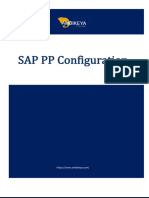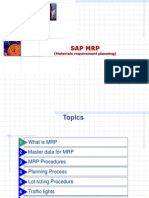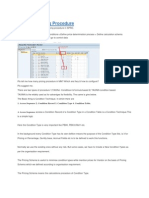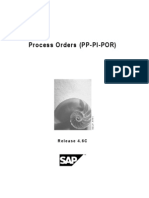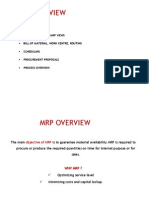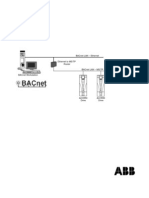Configuration - MRP
Configuration - MRP
Uploaded by
Ankit SinghCopyright:
Available Formats
Configuration - MRP
Configuration - MRP
Uploaded by
Ankit SinghCopyright
Available Formats
Share this document
Did you find this document useful?
Is this content inappropriate?
Copyright:
Available Formats
Configuration - MRP
Configuration - MRP
Uploaded by
Ankit SinghCopyright:
Available Formats
SAP MM/WM
Configuration Pack
MRP
Published by Team of SAP
Consultants at SAPTOPJOBS
Visit us at www.sap-topjobs.com
Copyright 2006-07@SAPTOPJOBS
All rights reserved. No part of this publication may be reproduced, stored in a
retrieval system, or transmitted in any form, or by any means electronic or
mechanical including photocopying, recording or any information storage and
retrieval system without permission in writing from SAPTOPJOBS
INDEX
1. INTRODUCTION:- 4
2. MRP RELATED CONFIGURATION SETTINGS 5
2.1 Define Number Ranges for Planning run..................................................................... 5
2.2 Plant parameters............................................................................................................... 12
2.3 MRP Plant Parameter Number Ranges ................................................................... 15
2.4 MRP Plant Parameters Backorder processing checking rule.......................... 18
2.5 MRP Plant Parameter MRP Controller.................................................................... 20
2.6 MRP Plant Parameter Special Procurement Key................................................ 25
2.7 MRP Plant Parameter Float (Schedule Margin Key)........................................... 30
2.8 MRP Plant Parameter Conversion............................................................................ 33
2.9 MRP Plant Parameter Dependant Availability check rule............................... 36
2.10 MRP-Plant parameter BOM/routing selection..................................................... 38
2.11 MRP Plant Parameter detailed scheduling......................................................... 40
2.12 MRP Plant Parameter Rescheduling........................................................................ 48
2.13 MRP Plant Parameter Planning horizon................................................................. 52
2.14 MRP Plant parameter Available stock .................................................................... 54
2.15 Define Number Ranges for Manual Processing ....................................................... 56
3. MRP GROUP 64
3.1 Maintain MRP Group scheduling /doc.type ......................................................... 72
4. MRP TYPE 75
5. DEFINING PLANNING STRATEGY 80
5.1 Requirement Class (PP) ................................................................................................... 84
5.2 Requirement Type (PP).................................................................................................... 88
5.3 Requirement Class (Sales and Distribution) ............................................................ 92
5.4 Define Strategy Group..................................................................................................... 97
6. DEFINING SCOPE OF PLANNING 100
7. LOT SIZING PROCEDURE AND ROUNDING OFF PROFILE 104
8. ACTIVATING MRP AND PLANNING FILE ENTRIES 110
9. SUMMARY: - 113
1. Introduction:-
In this document we will learn more about Production
Planning and MRP. So stay tuned.
1. Planning Related configuration
The following three are the important planning methods
in SAP:
MRP
Consumption based planning
SOP & Flexible planning
Let us now try to understand MRP and Consumption
Based Planning thoroughly.
In this step of MRP & Consumption Based Planning we
will have to configure the following related steps:
Configuration of Plant parameter
Configuration of MRP type
Configuration of Planning Strategy
Configuration of Requirement type
Configuration of Requirement Class
Configuration of Lot size procedure
2. MRP Related configuration settings
2.1 Define Number Ranges for Planning run
BACKGROUND
This configuration setting enables to define the number Range
interval for planned order, purchase requisition.
Number range interval has to be defined for both planning run
and for Manual process.
MRP run will consider the number range interval for planning
run and in turn it is assigned in the plant parameter.
Manual number range interval will be used when creating the
planned order or purchase requisition manually.
This will help to assign the different number range series for
different document type.
SCENARIO
Define the number range interval.
INSTRUCTION
Follow the Menu Path: IMG Production Material
Requirement Planning Number Ranges Define Number
Ranges for Planning run
Click
Click in the Planned Orders row
Click to add new number range interval
Note: -
this is to display the interval
this is to change the current number status
Click To add the new number range.
Leave the check box Ext in the right side blank to indicate this
as internal number range. Then this can be referred in the
MRP plant parameter to define this number range interval.
Click
Click
Click
Click two times to reach the number range interval
maintenance screen
Click in the purch. requisitions row.
Repeat the above steps to create new number range interval.
Impact of this configuration in Master Data /
Transaction
Number range defined for planning process will appear to
select in the MRP Plant parameter maintenance screen as
shown below.
While creating the Planned through MRP run, the appropriate
number will be assigned to the planned order.
2.2 Plant parameters
BACKGROUND
This configuration setting enables to configure the plant
parameter for Materials Requirement Planning (MRP).
MRP will ensure
Availability of right material at right time.
Calculate the capacity requirements.
Following MRP related parameters must be configured to
perform MRP.
Frequency of planning,
How to explode the BOM,
Order type to be used when converting planned order
Planning horizon
Scheduling
Apart from above there are more parameters to be configured,
which we shall discuss.
When creating plant by copying from one plant, many plant
parameters are copied, however it is required to maintain
plant specific parameters.
SCENARIO
Maintain MRP plant parameter for the plant IND6.
INSTRUCTIONS
Follow the Menu Path: IMG Production Material
Requirement Planning Plant parameters carryout over all
maintenance of plant parameters
Click
Click
Enter Plant IND6
Click
By default while copying from one plant, many values are
copied.
Status maintained indicates that the values are maintained
and the status Initial denotes that no value is maintained.
Lets discuss the important tab screens one by one.
2.3 MRP Plant Parameter Number Ranges
BACKGROUND
This configuration enables to maintain number ranges for
MRP related documents.
MRP related document subject to number range are
Planned order generated through MRP run
Dependent Requirements
Purchase Requisitions
Simulated Requirements
SCENARIO
Define number range for plant IND6
INSTRUCTIONS
Follow the Menu Path: IMG Production Material
Requirement Planning Plant parameters carryout over all
maintenance of plant parameters
Click
Click
Enter Plant IND6
Click
Click
Click to maintain number range for planned
order created by MRP run.
Select the appropriate number range for planned order.
Click two times to reach Over all Plant parameter
maintenance screen.
Impact of this configuration in Master Data /
Transaction
MRP generated planned orders will have numbers from
number range 01.
2.4 MRP Plant Parameters Backorder processing
checking rule
BACKGROUND
This configuration setting enables to define the checking rule
for back order processing.
Backorder processing is the process of allocating and
deallocating the product from one customer to another and
changing the delivery dates according to the availability.
SCENARIO
Define checking rule for backorder processing for plant IND6
INSTRUCTION
Follow the Menu Path: IMG Production Material
Requirement Planning Plant parameters carryout over all
maintenance of plant parameters
Click
Click
Enter Plant IND6
Click
Click
Checking rule maintained for Back Order processing. No need
to change.
Click to reach Over all Plant parameter maintenance
screen.
Impact of this configuration in Master Data /
Transaction
While performing the backorder processing, checking rule BO
will be used.
2.5 MRP Plant Parameter MRP Controller
BACKGROUND
This configuration setting enables to configure MRP controller
specific to a plant.
MRP controller will
Material availability for production.
Confirm the purchase request generated by MRP run.
Schedule the production.
Initiate action for shortage items and avoid shortages.
SCENARIO
Maintain MRP controller for the plant IND6.
INSTRUCTIONS
Follow the Menu Path: IMG Production Material
Requirement Planning Plant parameters carryout over all
maintenance of plant parameters
Click
Click
Enter Plant IND6
Click
Click
Click
To create the new MRP controller,
Click
Update the Following fields
Field Description
Plant Enter the plant number. E.g.
IND6
MRP controller Enter the MRP controller. E.g.
RMP
MRP controller Name Name of the MRP controller.
E.g. Raw Mat. planner
Click Save .
Click three times to reach Over all Plant parameter
maintenance screen.
Impact of this configuration in Master Data /
Transaction
MRP controller has to be maintained in the material master
MRP1 view.
2.6 MRP Plant Parameter Special Procurement Key
BACKGROUND
This configuration setting enables to define the special
procurement key.
Special procurement key used to
Transfer requirements from one plant to another plant.
Make material issue from another plant
Create the direct process order in another plant or in own
plant
Define the phantom item. I.e. item not exist physically
but planning will be done.
To calculate standard cost estimate in one plant referring
the BOM and Task list data from another plant.
SCENARIO
Define the special procurement key for plant IND6
INSTRUCTIONS
Follow the Menu Path: IMG Production Material
Requirement Planning Plant parameters carryout over all
maintenance of plant parameters
Click
Click
Enter Plant IND6
Click
Click
Click
To crate new entries follow the below steps.
Click
Update the Following fields
Field Description
Plant Enter the plant number. E.g.
IND6
Special procurement type Enter the special 2 digit
procurement type key, alpha
numeric field. E.g. 40
Description Description of this key. E.g.
procure from Plant 1100.
Procurement Type Indicating what type of
procurement, whether internal
or external. Enter F to denote
external procurement.
Special procurement Indicating what type of
procurement it is. Whether
produced in other plant,
procured outside, stock
transfer, sub-contracting.
Enter value U for stock
transfer
Plant Enter the plant from which
the material is going to be
stock transferred. E.g.1100
Phantom item To indicate this is a phantom
item.
Direct production If the item is directly produced
for superior item as a
collective order. The item is
not put into stock, directly
consumed by higher level
material.
Direct procurement Indicates that the items is
directly procured and
consumed. Item will not be
stocked, directly consumed to
the order.
With drawn from alternate
plant
Controls whether the material
can be procured as a
component using withdrawal
from an alternative plant. This
means, the reservation occurs
at an alternative plant if
dependent requirements exist.
Issuing Plant If the check box of with drawn
from alternate plant is
selected, it is mandatory to
mention issuing plant.
Click Save .
Click two times to reach the over all plant parameter
maintenance screen.
Impact of this configuration in Master Data /
Transaction
When the material is to be stock transferred from another
plant, maintain the special procurement key in MRP2 view of
the material master.
In this configuration example, if the special procurement key
40 is maintained, stock transfer PR will be generated
indicating the supplying plant as 1100.
2.7 MRP Plant Parameter Float (Schedule Margin Key)
BACKGROUND
This configuration setting enables to define the float for
production.
It is used to schedule the production or process order. Float is
the cushioning durations in days before and after the actual
production date. It is also called as schedule margin key.
Cushioning period covers the days
Before production
After production
In order to take care of any unforeseen situation during
manufacturing and to make the committed date of production
safer, the extra days are defined here.
These extra days defined here will be added in the start date of
production and in the end date of production.
SCENARIO
Create schedule margin key for plant IND6
INSTRUCTIONS
Follow the Menu Path: IMG Production Material
Requirement Planning Plant parameters carryout over all
maintenance of plant parameters
Click
Click
Enter Plant IND6
Click
Click
Click
Update the Following fields
Field Description
Plant Enter the plant number. E.g.
IND6
SMK Schedule Margin Key Key identify the float periods.
E.g. 555
Opening Period Number of working days
subtracted from the order
start date to find the creation
date.
This is an extra time to MRP
controller.
It is used in backward
scheduling only.
Float Before production Number of working days
between the order start date
and the scheduled start date;
used as a float in production
Scheduling.
Float after production Number of working days used
as a float for scheduling
between the order due date
and the scheduled finish date.
The safety margin after
production is used for
compensating malfunctions
within the order production.
Click Save .
Click two times to reach the over all plant parameter
maintenance screen.
Impact of this configuration in Master Data /
Transaction
Schedule Margin Key has to be maintained in the material
master MRP1 view.
2.8 MRP Plant Parameter Conversion
BACKGROUND
This configuration setting enables to define the order types
while converting the planned order in to process order or
production order.
Order type is a mandatory entry while creating the process
order or production order. Order type controls the creation of
order and responsible for entire production or process order
processing.
MRP run will create the planned order for the net required
quantity after considering the stocks and receipts. Planned
order will be converted to process order if it is produced in-
house or into the purchase request if it is procured from
outside.
SCENARIO
Maintain the conversion parameter to convert planned order
into the production order or into the process order.
INSTRUCTIONS
Follow the Menu Path: IMG Production Material
Requirement Planning Plant parameters carryout over all
maintenance of plant parameters
Click
Click
Enter Plant IND6
Click
Click
Click
By default SAP standard production order type PP01 and
process order type PI01 will appear. It can be changed to the
required order types.
- Maintain the production order type to
convert planned order into production order
- Maintain process order type to convert
planned order into process order.
Click Save .
Click till the over all plant parameter maintenance screen is
reached.
Impact of this configuration in Master Data /
Transaction
When converting the planned order into production order or
process order, order will be determined automatically by the
system.
2.9 MRP Plant Parameter Dependant Availability
check rule
BACKGROUND
This configuration setting enables to define the availability
checking rule for dependant in MRP run.
Combination of Availability check rule and availability check
maintained in the material master, decides the type of stock
availability checking to be performed for each item.
SCENARIO
Define checking rule for plant IND6 plant parameter.
INSTRUCTION
Follow the Menu Path: IMG Production Material
Requirement Planning Plant parameters carryout over all
maintenance of plant parameters
Click
Click
Enter Plant IND6
Click
Click
Maintain Checking Rule PP.
Impact of this configuration in Master Data /
Transaction
While performing the availability check in MRP for dependant
requirements, system will take the checking rule PP.
2.10 MRP-Plant parameter BOM/routing selection
BACKGROUND
This configuration setting enables to define the BOM and
Routing selection for MRP run.
There may be more than one BOM and Routing. Selection
right BOM and Routing can be defined in this configuration
setting.
It will be selected automatically during MRP run based on the
selection id defined here.
SCENARIO
Define BOM and Routing selection for plant IND6 for MRP run.
INSTRUCTION
Follow the Menu Path: IMG Production Material
Requirement Planning Plant parameters carryout over all
maintenance of plant parameters
Click
Click
Enter Plant IND6
Click
Click
Selection id for BOM and Routing maintained. If required
change it.
Note:- Selection id for routing can be maintained in scheduling
parameter also.
Impact of this configuration in Master Data /
Transaction
BOM and Routing with selection id 01 will be traced during
the MRP run in the plan IND6.
2.11 MRP Plant Parameter detailed scheduling
BACKGROUND
This configuration setting enables to define the scheduling to
be done during MRP run.
Scheduling determines the production order or process order
start date and end date, operation start date and end date.
Routing / master recipe is the basis for scheduling.
SCENARIO
Define scheduling parameter for plant IND6 for MRP run.
INSTRUCTION
Follow the Menu Path: IMG Production Material
Requirement Planning Plant parameters carryout over all
maintenance of plant parameters
Click
Click
Enter Plant IND6
Click
Click
Standard entry maintained may be sufficient. Important
parameter in this setting is discussed below.
Select the first line by clicking the grey box in the left
Click
Field Description
Plant Enter the plant number. E.g.
IND6
Order type Production order type to
which this setting need to be
applicable. Enter * to make it
applicable to all order type in
IND6 plant.
Production Scheduler Production scheduler to which
this settings is applicable.
Enter * to make it applicable
to all production scheduler in
IND6 plant.
Scheduling Horizon The scheduling horizon is a
time period that is in working
days. If a planned order basic
start date falls in this date,
then lead time scheduling is
carried out.
Selection ID Selection criteria to select the
routing. Enter selection id E.g.
01.
Scheduling Ensure this tick mark as it
will schedule the operation
start and end date in planned
order
Generate Capacity
Requirements
Ensure this tick mark as it
will calculate the capacity
requirement using the
routing.
This is for
Type of scheduling. Select
Detailed scheduling.
This is for **
Determines how the basic
dates / Dependent
requirement dates are
adjusted during the lead time
scheduling and after the
scheduling.
In backward scheduling
system adjust the basic start
date.
In forward scheduling system
adjust the basic finish date.
..more explanation given
below (**)
This is for ***
You use this indicator to
define how dependent
requirements dates are to
be readjusted when the basic
dates in the planned order are
adjusted. This
is then used for dispatching
the planned orders in the
graphic planning
table.
..more explanation given
below (***)
Scheduling type Type of scheduling. Whether
Backward, forward or only
capacity requirements.
Select backward to
automatically determine the
start date.
Leave the entries as it is.
** Adjust Dates:-
In backward scheduling the system adjusts the basic start
date if necessary, in the case of forward scheduling the basic
finish date.
The basic finish date is not adjusted in planned orders.
There are the following possibilities:
The basic dates are adjusted and the
dependent requirements are scheduled for
the start dates of the relevant operations.
The basic dates are not adjusted and the
dependent requirements are scheduled for
the start dates of the relevant operations.
The basic dates are adjusted and the
dependent requirements are scheduled for
the order basic start date.
The basic dates are not adjusted and the
dependent requirements are scheduled for
the order basic start date.
How the system adjusts the basic start date in backward
scheduling is described below.
During scheduling, it starts at the basic finish date and
redetermines the production dates and the basic start date.
If the new basic start date differs from the old date in the
order, the system copies the new basic start date to the order.
If the new production start date is before the old basic start
date in the order, the system reduces the lead time - if you
have set reduction up- before it adjusts the basic start date.
It tries to reduce the lead time sufficiently so that the
production dates are within the old order basic dates.
In the case of forward planning, the system procees
correspondingly - apart from planned orders.
*** Capacity Scheduling
The basic dates are always adjusted and the
dependent requirements dates of the
components are always set to the start dates
of the operations.
The basic dates are always adjusted and the
dependent requirements dates of the
components are set to the order start date of
the planned order.
The basic dates are only adjusted if a delay
occurs (for example, if the dates gave to be
postponed meaning that the delivery date be
adhered to), and the dependent requirements
dates of the components are set to the start
dates of the operations.
The basic dates are only adjusted if a delay
occurs and the dependent requirements
dates of the components are set to the order
start dates of the planned order.
When dispatching the planned order in the planning table, the
order finish date is also adjusted.
Click Save .
Double click
Maintain the similar settings to Long Term Planning for Plant,
production scheduler and Scenario combination.
Note:- Please create your own planning scenario in LTP
process and maintain that scenario here. Generic entry * may
not be accepted in Scenario.
Click Save .
Click till the over all MRP plant parameter maintenance
screen is reached.
Impact of this configuration in Master Data /
Transaction
Scheduling of planned order will be done according to the
scheduling parameter defined here.
Reading of master data routing and scheduling of operations
will be done.
2.12 MRP Plant Parameter Rescheduling
BACKGROUND
This configuration setting enables to define the rescheduling.
Rescheduling will be performed to the already scheduled
orders during the subsequent MRP run
Rescheduling is essential to adjust the production dates
already determined according to the demand situation at the
time of MRP run.
SCENARIO
Define Rescheduling parameter for Plant IND6 for MRP run.
INSTRUCTION
Follow the Menu Path: IMG Production Material
Requirement Planning Plant parameters carryout over all
maintenance of plant parameters
Click
Click
Enter Plant IND6
Click
Click
Update the Following fields
Field Description
Rescheduling Horizon It is the total number of
working days during which
the procurement proposals
are rescheduled.
Starting from the end of the
replenishment lead time (the
system calculates the end of
the replenishment lead time
by the planning date +
number of days for the
replenishment lead time),
in which the system checks in
the net requirements
calculation whether
firmed or fixed receipt
elements (purchase orders,
production orders,
firmed planned orders, and so
on) should be rescheduled in.
The
rescheduling horizon is
calculated in workdays.
..more explanation given
below
Tolerance value forward The system compares this
value with the number of days
which results
from calculating the difference
between the requirements
date and the
delivery/order finish date.
If the difference is greater
than the comparison value,
the system
provides the receipt elements
in question with an exception
message and
a rescheduling proposal that
is based on the requirements
date.
Tolerance value backward The system compares this
value with the number of days
which results
from calculating the difference
between the delivery/order
finish date
and the requirements date.
If the difference is greater
than the comparison value,
the system
provides the receipt elements
in question with an exception
message and
a rescheduling proposal that
is based on the requirements
date.
Use of rescheduling Horizon:-
In this period, rescheduling proposals are created by the
system for firmed or fixed receipt elements if this receipt
element can cover the requirement and if the tolerance values
for rescheduling in have been exceeded.
In this case, no new order proposal is created - instead the
system includes this fixed receipt in the net requirements
calculation with the rescheduled date.
Firmed elements
List of elements can be considered for rescheduling. If it is to
be considered tick the check box.
Impact of this configuration in Master Data /
Transaction
Rescheduling of order will be performed during MRP run
according to the configuration settings maintained here.
2.13 MRP Plant Parameter Planning horizon
BACKGROUND
This configuration setting enables to define number of days to
which the planning is to be performed, is called planning
horizon.
In other words, planning horizon is the duration in days to
which the MRP run to consider the requirements.
This will be calculated based on the maximum lead time
required to procure components.
SCENARIO
Define the planning horizon to the plant IND6 for MRP run.
INSTRUCTION
Follow the Menu Path: IMG Production Material
Requirement Planning Plant parameters carryout over all
maintenance of plant parameters
Click
Click
Enter Plant IND6
Click
Click
Maintain the number of days in planning horizon column.
Planning horizon is the number of working days to which
planning is done.
It can be equal to the longest lead time of any component or
assembly required to make the final product.
Impact of this configuration in Master Data /
Transaction
During MRP run, planning will be done to the next 100 days
requirements.
2.14 MRP Plant parameter Available stock
BACKGROUND
This configuration setting enables to define the available
stocks to be considered during the MRP run.
MRP run will consider the free stock and expected receipts by
default. In addition, following stocks can be considered during
MRP run.
Stock in transfer
Restricted stock
Blocked stock
SCENARIO
Define the available stock for Plant IND6 for MRP run.
INSTRUCTION
Follow the Menu Path: IMG Production Material
Requirement Planning Plant parameters carryout over all
maintenance of plant parameters
Click
Click
Enter Plant IND6
Click
Click
Stock in transfer tick the check box if that stock is to be
considered during MRP
Blocked stock tick the check box if that stock is to be
considered during MRP
Restricted-use stock tick the check box if that stock is to be
considered during MRP
Click
Click till the main IMG screen is reached.
Impact of this configuration in Master Data /
Transaction
During MRP run stock in transfer and restricted use stock will
be considered in plant IND6.
2.15 Define Number Ranges for Manual Processing
BACKGROUND
This configuration setting enables to define the number Range
interval for planned order, purchase requisition.
Number range interval has to be defined for both planning run
and for Manual process.
Manual number range interval will be used when creating the
planned order or purchase requisition manually.
This will help to assign the different number range series for
different document type.
SCENARIO
Define the number range interval for manual processing.
INSTRUCTION
Follow the Menu Path: IMG Production Material
Requirement Planning Number Ranges Define Number
Ranges for Manual processing
Click
Click in the Pld orders row to create new
intervals.
Click to add new number range interval
Note: -
This is to display the interval
This is to change the current number status
Click To add the new number range.
Tick the check box Ext in the right side to indicate this as
External number range. Then this can be referred in the
Manual processing to define this number range interval.
Click
Click
Click
Click two times to reach the number range interval
maintenance screen
Click in the Pld orders
Maintain the entry as explained below.
Field name Field description and value
Object Object name to indicate
whether planned order or
purchase requisition. E.g.
Enter 1 to indicate as Planned
order.
Order type Indicating the order type to
which the planned order is to
be referred. E.g. VP to indicate
the planned orders of Planned
Independent Requirements
Internal number Range Number range to be referred
when creating the planned
order by automatic process.
E.g. MRP run process.
External Number range Number range to be referred
when creating the planned
order manually.
Number range for reservation Maintain the number range
and dependent requirement for reservations and the
dependent requirements
against this planned order
type.
Click
Click two times
Click in the purch. requisitions
Repeat the above steps to create new number range interval.
Click in the purch. Requisitions
Repeat the above steps to create new number range interval.
Click
Impact of this configuration in Master Data /
Transaction
Number range defined for manual pocess will be selected
automatically while manually creating the planned order or
purchase requisitions.
3. MRP Group
BACKGROUND
This configuration setting enables to define the MRP group.
MRP group contains essential master date related data and
configuration related data mainly related to MRP run.
Important data a MRP group contains are
MRP Strategy
Consumption mode
Planning horizon
Planning time intervals
Conversion to order type
MRP group will be assigned to a material master and the
material master will perform as per the controls in the MRP
group.
SCENARIO
Create MRP group and Maintain parameters for plant IND6.
INSTRUCTIONS
Follow the Menu Path: IMG Production Material
Requirement Planning MRP Group carryout over all
maintenance of MRP group
Click
Enter Plant E.g IND6
Click
Enter MRP group E.g.RMG1
Enter Description E.g. Raw material MRP group
Click
Click
Click
Click
Status indicates no detail inside the MRP group is
maintained.
Most of the details which are required to be maintained here
are already discussed in previous MRP plant parameter
maintenance topic.
Here the maintenance of value is only discussed.
To maintain the value click the respective tab screen and enter
the value as per the guide line given below in the table.
Note: - maintenance of value screen will be similar to that of
MRP plant parameter, hence not repeated here.
Field Description
Click
(Master Data information)
Strategy in the material
master will decide the type of
planning to be performed to a
material.
Example: -
Strategy - 10 to plan without
considering the Sales
requirements.
Strategy - 40 to plan with
considering the sales
requirements.
Strategy - 11 to plan without
considering the sales
requirements and also without
considering the existing stock.
MRP Strategy value applicable
to this MRP group. E.g. 40
Click and click till MRP group maintenance main screen
is reached.
Click
Planned Independent
Requirement consumption
mode. Whether backward or
forward or combination of
both.
E.g. Enter 2 Backward and
forward.
Enter the number of days in
backward and forward
consumption period to
consume from PIR. E.g. enter
31 days in backward and
forward consumption period.
Click and click till MRP group maintenance main screen
is reached.
Click
(IMG related)
Refer below * in the topic
3.1.
Click and click till MRP group maintenance main screen
is reached.
Click
(IMG information)
Discussed above in MRP plant
parameter
Click and click till MRP group maintenance main screen
is reached.
Click
(IMG information)
Discussed above in MRP plant
parameter
Click and click till MRP group maintenance main screen
is reached.
Click
(IMG information)
Discussed above in MRP plant
parameter
Click and click till MRP group maintenance main screen
is reached.
Max MRP interval (IMG
information)
Irrespective of MRP type
master data and changes
made to the system, MRP can
be run for an item by this
setting. E.g. Enter 90. So that
once in 90 days MRP run will
happen to this material
irrespective of any other
settings.
Click and click till MRP group maintenance main screen
is reached.
MRP group once maintained will look like as shown below.
Impact of this configuration in Master Data /
Transaction
MRP group RMG1 has to be maintained in material master of
material type Raw Material to have the effect of this MRP
group configuration setting.
3.1 Maintain MRP Group scheduling /doc.type
* Scheduling / Document type External procurement
(IMG information)
Background
This configuration setting enables to define the document type
for purchase requisition.
Every purchase requisition will have a document type in SAP.
Purchase requisition will be generated for the net
requirements of materials.
Standard SAP configuration refers the Purchase Requisition
document type NB. It might be required to identify the
different document type for different material. I.e. Document
type ZNB for standard Raw material procurement and
document type SCNB for subcontract material and TRNB for
stock transfer material. This can be mapped through MRP
group.
SCENARIO
It is required to have different PR document type for Regular
material and stock transfer material.
INSTRUCTIONS
Follow the Menu Path: IMG Production Material
Requirement Planning MRP Group carryout over all
maintenance of MRP group
Click
Enter Plant E.g IND6
Click
Enter MRP group E.g. RMG1
Click
Click
Update the Following fields
Field Description
Scheduling info
record/agreement (Check box)
(IMG related setting)
Determines whether the
planned delivery time
specified in the purchasing
Info record is used for
scheduling in the planning
run. NOT TO TICK
Standard purchase order Identifier allowing a
distinction to be made
between various kinds of
purchase requisitions in the
SAP system. E.g. Enter NB
Document type for
Subcontract
PR document type for SC PR.
E.g. Enter NB
Document type for stock
transfer
PR document type for Stock
transfer PR. E.g. Enter NB
Note: - If it is required to create different document type of
Purchase Requisition to the different processes, the respective
document has to be mentioned here.
In this example, only one document NB for all three processes
is indicated.
Impact of this configuration in Master Data /
Transaction
When maintaining the MRP group RMG1 to the material,
Purchase Request of appropriate type will be generated.
4. MRP type
BACKGROUND
This configuration setting enables to define the MRP type.
MRP type determines the type of planning to be employed to a
material.
Important types of Planning are
Material Requirement Planning (MRP)
Consumption Based Planning
Forecast based planning
Parameter which are defined in the MRP types are
MRP procedure or MPS procedure
Basis for planning
Reorder point and consumption method
Lot size procedure
Forecast
Not to plan the material at all
Above types of planning are governed through the MRP type.
SCENARIO
Create a MRP type ZD with forecast and to plan regularly.
INSTRUCTIONS
Follow the Menu Path: IMG Production Material
Requirement Planning Master data check MRP type
Click
Click
Update the Following fields
Field Description
MRP Type Key defining the MRP type.
E.g. Enter ZD and maintain
description as MRP +forecast
& Regular plan
MRP Procedure SAP internally identified key
to do the planning according
to the internal control. E.g.
Enter D for MRP
Firming type Confirming the order
proposal. Leave it blank here.
Roll forward To delete or not the old
planned orders. Leave it blank
Plan Regularly (Check box) Planning takes place only if
any change happened to the
material, other wise it is not
planned, if this check box is
ticked, material will be
planned in every MRP
irrespective of any changes
happening to it.
E.g. Tick this check box
Forecast Indicator To consider the forecast
requirement. E.g. Enter * to
make it as optional forecast.
Forecast requirement
consideration become
optional.
Consumption Indicator
forecast
Defines, which consumption
are relevant for forecast. E.g.
Enter G to indicate Total
consumption
MRP indicator forecast To define whether the forecast
requirements are to be
considered in MRP. E.g. Enter
G to consider total
requirement in MRP run.
Reduce forecast Indicates how the forecast
requirements are to be
reduced. E.g. Leave blank to
reduce forecast value by
consumption
Safety stock (Check box) To calculate safety stock
automatically, tick this check
box. E.g. Leave it blank
Reorder Point To calculate Reorder point
automatically, tick this check
box. E.g. Leave it blank
Click Save .
Impact of this configuration in Master Data /
Transaction
Assign this MRP type ZD to the material master MRP1 view.
This material will be planned regularly irrespective any
changes happening to this material.
If is required Forecast can be run and those forecast
requirements will be considered in MRP.
5. Defining Planning Strategy
BACKGROUND
This configuration setting enables to define the planning
strategy.
Planning strategy decides how the planning is to be carried
out. Whether to plan as
Make to stock
Make to Order
Combination of above both
Planning only the components of final products
Planning strategy also governs the consumption of ware house
stock and independent requirements.
It is the combination of Customer Independent requirement
and Production Independent requirement.
Planning strategy establishes relation between PP module and
SD module to transfer the requirements.
SCENARIO
Most of the cases, it is sufficient to use the SAP standard
Planning strategy. Detailed settings about planning strategy
are discussed.
INSTRUCTIONS
Follow the Menu Path: IMG Production Production
Planning Demand management Planned Independent
Requirements Planning strategy Define strategy
Click
Click (only to create new entries)
Lets discuss the strategy number 40
Select the line 40 by clicking the grey box in the left
Click
Update the Following fields
Field Description
Strategy Key identifying the Strategy.
E.g. Enter 40
Description Description of Strategy. E.g
planning with final assembly
Requirement type for
Independent requirement
It is the key referring to
Requirement class. Certain
controls related to PP module
are built with requirement
class. E.g. VSF contains the
Production requirement class
101.
Requirement type of customer
requirement
It is key referring to
requirement class. Certain
control related to PP/SD
module integration is built
with this requirement class.
E.g. KSV contains the
customer requirement class
050.
Click
Click Save .
Impact of this configuration in Master Data /
Transaction
Planning strategy is assigned to the strategy group.
Strategy group is maintained in the material master.
Material will be planned according to the planning strategy.
I.e. planning as per
Make To Stock
Make To Order
Combination of Both above
Planning only the components
5.1 Requirement Class (PP)
BACKGROUND
This configuration setting enables to define the requirement
class.
Requirement class defines
Planning mode
Consumption of Planning
Requirements to be considered
There are two requirement classes defined.
One for Independent Requirement class (PP Module)
Another for Customer Requirement class (SD Module)
Requirement class will be assigned to requirement type.
SCENARIO
Most of the cases, it is sufficient to use the SAP standard
Requirement class. A detailed setting about standard
requirement class is discussed.
INSTRUCTIONS
Follow the Menu Path: IMG Production Production
Planning Demand management Planned Independent
Requirement Requirement type/Requirement class
Maintain Requirement classes
Click
Click (to create new entries)
Update the Following fields
Field Description
Requirement class Key identifying the
requirement class. E.g. 101
Description Description of Requirement
class. E.g. planning with final
assembly
Planning Indicator PI Mode of planning for
Independent requirement. To
plan considering the stock
(Net requirement) or to plan
without considering the stock
(Gross requirement) or
Planning only components
(Individual planning) E.g. 1
Net requirement planning
Consumption Indicator Indicates how the customer
requirement consumes the
Planned Independent
requirement. E.g. 1. Consume
planning with final assembly.
Planned Independent
requirements are reduced
along with the customer
requirement.
Configuration allowed Leave it blank
Consumption of configuration Leave it blank
Requirement reduction
indicator
Leave it blank
Requirement Category To specify whether it is
planned Independent
requirement or customer
independent requirement. E.g.
1. Planned Independent
requirement
Click Save .
Impact of this configuration in Master Data /
Transaction
This Independent requirement class (from PP module) has to
be attached with Requirement type.
Requirement type will be assigned with planning strategy.
(Recollect the planning strategy configuration setting to have
better understanding.)
Below screen shot shows the planning strategy screen shot for
your ready reference.
Requirement class 101 attached to the requirement type VSF.
We have discussed the configuration of requirement class 101.
5.2 Requirement Type (PP)
BACKGROUND
This configuration setting enables to define the requirement
type.
Requirement type is the simple text entry configuration to map
with the requirement class.
Requirement type will be assigned to the planning strategy.
SCENARIO
Most of the cases, it is sufficient to use the SAP standard
Requirement type. A detailed setting about standard
requirement class is discussed.
INSTRUCTIONS
Follow the Menu Path: IMG Production Production
Planning Demand management Planned Independent
Requirement Requirement type/Requirement class Define
requirement type and allocate requirement class.
Click
Click (only to create new entries)
Enter requirement type. Key to identify the requirement type.
E.g. ZSF
Description of requirement type
Enter the Requirement class. E.g. enter the requirement class
created already. 902
Note: - Above entry is shown for example. You have to assign
your own requirement type with requirement class.
Click Save .
Impact of this configuration in Master Data /
Transaction
This requirement will be mentioned in the planning strategy.
Planning strategy screen shot is given below for your ready
reference.
Requirement class VSF contains the Requirement type 101.
We have discussed the mapping of requirement type with
requirement class in this configuration setting.
5.3 Requirement Class (Sales and Distribution)
BACKGROUND
This configuration setting enables to define the requirement
class from Sales and Distribution (SD) module point of view.
There are two requirement class defined.
One for Independent Requirement class (PP Module)
Another for Customer Requirement class (SD Module)
This requirement class (from SD) defines
Availability check
Transfer requirement to production
MRP related
Configuration related to variant configuration
Costing related controls like costing method, costing
variant etc
SCENARIO
Most of the cases, it is sufficient to use the SAP standard
Requirement class. A detailed setting about standard
requirement class is discussed.
INSTRUCTIONS
Follow the Menu Path: IMG Sales and Distribution Basic
function Availability check and Transfer of requirements
Transfer of requirements Define Requirement classes
Click
Click (only to create new entries)
Availability Check box confirms the Availability check
Req.Transfer check box confirms that the requirements are
transferred to PP module.
Allocation Indicator , specifies how the Planned Independent
requirements are consumed.
Similar to the production consumption indicator, maintain 1
consume with final assembly.
No MRP selection box, leave it blank, then the requirements
will be planned. Other option in this box is
Above explained settings are very important from PP and SD
point of view for strategy 40. I.e. make to stock with final
assembly.
Impact of this configuration in Master Data /
Transaction
This requirement class is linked with the Customer
requirement type. Steps to create the link between this
requirement class and Customer requirement type is same as
explained.
The combination of this requirement type and requirement
class may have to be assigned to the planning strategy. Please
refer Define planning strategy screenshot shown below for
your ready reference.
We have discussed the important configuration settings
related to requirement class 050 which will be assigned to the
requirement type KSV.
5.4 Define Strategy Group
BACKGROUND
This configuration setting enables to define the strategy group.
Strategy group controls the type of planning to be performed to
the material.
Available type of planning are
Make to stock
Make to Order
Combination of above both
Planning only the components of final products
Planning strategy group will be assigned to the material
master MRP3 view.
SCENARIO
Most of the cases, it is sufficient to use the SAP standard
Planning strategy group. A detailed setting about planning
strategy group is discussed.
INSTRUCTIONS
Follow the Menu Path: IMG Production Production
Planning Demand management Planned Independent
Requirements Planning strategy Define strategy group.
Click
Click (only to create new entries)
Update the Following fields
Field Description
Strategy Group Key identifying the strategy
group class. E.g. 40
Description Description of strategy group.
E.g. planning with final
assembly
Main Planning strategy Planning strategy key created.
E.g. 40
Impact of this configuration in Master Data /
Transaction
Strategy group created (E.g. 40) has to be assigned in the
material master.
Planning will be performed considering both sales order and
Independent requirement to that material.
6. Defining scope of planning
BACKGROUND
This configuration setting enables to define the scope of
planning to a particular plant.
Planning scope is used to run Material Requirement Planning
in the background.
Scope of planning defines the plant sequence at which MRP
run is to be carried in each plant. This is more suitable when
MRP run is to be scheduled covering more than one plant.
SCENARIO
Define scope of planning to run MRP in background covering
plants IND6 and 9100.
INSTRUCTIONS
Follow the Menu Path: IMG Production Material
Requirement Planning Planning Define scope of Planning
for Total Planning.
Click
Click
Update the Following fields
Field Description
Planning Scope Key identifying the planning
scope. E.g. IND
Description Description of Planning scope
E.g MRP IND6 & 1100
Click
Select line INDA
Double click
Click
Update the Following fields
Field Description
Cntr (counter number) Serial Number. E.g. Enter 1
Plant Plant number to which MRP
has to run first. E.g. INDA
Repeat the above till all required plant entries are made
according to the sequence.
Impact of this configuration in Master Data /
Transaction
While scheduling a background job or Running total MRP
using transaction code MD01, scope of planning has to be
mentioned.
Press F4 in Scope of planning field to select the available
entry.
MRP run will be carried out first in IND6 plant and then in
1100 plant.
7. Lot sizing procedure and rounding off profile
BACKGROUND
This configuration setting enables to define the lot sizing
procedure.
Lot sizing procedure helps to derive the requirement period
and to cumulate the requirements.
Material Requirement Planning calculates the requirement of
right material at right time. It is required to cumulate the
requirement together on weekly, monthly or biweekly etc.
Lot sizing procedure helps to derive the requirement at the
Beginning of the period
End of the period
Exact date on which it is required
Cumulate the requirements
Not to cumulate the requirements
SCENARIO
Define the lot size procedure to cumulate the requirement
monthly and to get the requirement date as beginning of the
month.
25 days should be treated as one month.
INSTRUCTIONS
Follow the Menu Path: IMG Production Material
Requirement Planning Planning Lot size calculation
Check lot sizing procedure
Click
Click
Click
Update the Following fields
Field Description
Lot size Key identifying the Lot size.
E.g. ZB
Description Description of Lot size E.g. 25
Days Lot size Del.date = Req
date
Lot size procedure Defining the lot sizing
procedure as periodic lot size.
E.g. Enter P
Number of Period The requirements from this
number of periods are
grouped together into
one lot size. E.g. Enter 25 to
indicate to group the
requirement of 25 days.
Lot size Indicator Determines how the lot size is
calculated for a certain lot-
sizing procedure during
material requirements
planning. E.g. Enter M to
indicate Monthly.
Scheduling Specifying the delivery date
with respect to requirement
date.
E.g. Leave blank to mention
the delivery date to be
calculated as the date on
which it is required.
If you enter 1 the delivery
date will be mentioned as the
beginning of the period always
irrespective of the requirement
day.
Note: - Lot size for the long time period is to be used for period
after the short term period. E.g. In this case, after 25 days it is
treated as long term period. If it is required to cumulate the
requirements differently after 25 days, maintain the settings in
long term period area.
Click Save .
Impact of this configuration in Master Data /
Transaction
Lot sizing procedure has to be maintained in the material
master MRP1 view.
Requirement date and the grouping of requirements will be
performed according to the configuration setting maintained
here.
8. Activating MRP and Planning file entries
BACKGROUND
This configuration setting enables to activate or deactivate the
MRP single item multilevel.
MRP single item multi level is used to run MRP for a specific
material at any given point of time.
Single item multi level MRP run can be done to check the
planning result of a specific material after changing the plan.
Planning file is the internal file in SAP. Items which undergo
any change will be maintained in the planning file internally
by the system automatically.
Items maintained in the planning file will be considered in the
next net change MRP run.
SCENARIO
Activate MRP in the Plant IND6.
INSTRUCTIONS
Follow the Menu Path: IMG Production Material
Requirement Planning Planning file entries Activate MRP
and setup planning file entries
Click
Click
Update the Following fields
Field Description
Plant Select the Plant from the
display. E.g. IND6
Activate Requirement
Planning
Check box to be ticked to
activate single item multilevel
MRP run. E.g. Ensure the
check box is ticked.
Click Save .
Impact of this configuration in Master Data /
Transaction
Transaction codes MD01 and MD02 can be performed only
with this configuration setting.
Error message will be generated if this is not configured.
9. Summary: -
Friends, I am sure now you would be to configure the
Planning Module in SAP
To learn about more of our best-selling SAP packs visit us at
www.sap-topjobs.com
You might also like
- SAP S/4HANA Retail: Processes, Functions, CustomisingFrom EverandSAP S/4HANA Retail: Processes, Functions, CustomisingRating: 2 out of 5 stars2/5 (2)
- SAP Service Management: Your Successful Implementation GuideFrom EverandSAP Service Management: Your Successful Implementation GuideRating: 3.5 out of 5 stars3.5/5 (9)
- TwinCAM Tutorial enDocument91 pagesTwinCAM Tutorial enninoxenNo ratings yet
- SAP Variant Configuration: Your Successful Guide to ModelingFrom EverandSAP Variant Configuration: Your Successful Guide to ModelingRating: 5 out of 5 stars5/5 (2)
- SAP PP ConfiDocument64 pagesSAP PP ConfiVy Nguyễn TườngNo ratings yet
- PAC2002 Magic-Formula Tire ModelDocument54 pagesPAC2002 Magic-Formula Tire ModelznamNo ratings yet
- SAP MRP Strategies (SAP PP MRP) PDFDocument89 pagesSAP MRP Strategies (SAP PP MRP) PDFAdarsh S100% (1)
- Fuzzy Statistical Decision-MakingDocument358 pagesFuzzy Statistical Decision-Makingnaldo100% (1)
- Implementing Integrated Business Planning: A Guide Exemplified With Process Context and SAP IBP Use CasesFrom EverandImplementing Integrated Business Planning: A Guide Exemplified With Process Context and SAP IBP Use CasesNo ratings yet
- S SA AP PP PP P//Q QM M Configuratio Configuration N Pack PackDocument16 pagesS SA AP PP PP P//Q QM M Configuratio Configuration N Pack PackPatil MGNo ratings yet
- SAP Service Management: Advanced ConfigurationFrom EverandSAP Service Management: Advanced ConfigurationRating: 4.5 out of 5 stars4.5/5 (3)
- Sap r3 MRP LogicDocument63 pagesSap r3 MRP LogicSubhasis Sikdar50% (2)
- SAP MRP - Materials Requirements PlanningDocument58 pagesSAP MRP - Materials Requirements Planningterrific104100% (2)
- SAP PP Config.Document73 pagesSAP PP Config.Mangesh75% (4)
- QM BBP CPPDocument13 pagesQM BBP CPPDebasish GhoshNo ratings yet
- SAP Batch Handling: Mara-Xchpf Marc-XchpfDocument7 pagesSAP Batch Handling: Mara-Xchpf Marc-XchpfGhosh2No ratings yet
- Production Resources/Tools (PRT) : PurposeDocument18 pagesProduction Resources/Tools (PRT) : PurposefamicarellaNo ratings yet
- Teh Chin ChainDocument14 pagesTeh Chin ChainNoelia RevolloNo ratings yet
- Quality Control Parameter of StickerDocument5 pagesQuality Control Parameter of Stickerswapon kumar shill100% (1)
- Sap MRP ConfigDocument23 pagesSap MRP Configsharadapurv100% (1)
- SAP MRP ConfigurationDocument12 pagesSAP MRP ConfigurationSidharth Kumar100% (3)
- SAP MRP Settings For Auto-Generation of Stock Transfer PRsDocument12 pagesSAP MRP Settings For Auto-Generation of Stock Transfer PRsgopalNo ratings yet
- MRP - Tutorial SAPDocument12 pagesMRP - Tutorial SAPTatiane Garcia100% (1)
- Sample Sap PP Business Blueprint Document For Textile CompanyDocument17 pagesSample Sap PP Business Blueprint Document For Textile CompanyKumar Ajit100% (1)
- SAP PP Process BatchDocument9 pagesSAP PP Process BatchvrkattulaNo ratings yet
- Sap PP Configuration DocumentDocument75 pagesSap PP Configuration DocumentRafaelCasagrandeNo ratings yet
- TCS PP Inter View QuationDocument3 pagesTCS PP Inter View QuationTanmoy KarmakarNo ratings yet
- SAP MRP Made Easy GuidebookDocument172 pagesSAP MRP Made Easy Guidebookbill_fontaine100% (1)
- Sap MRPDocument30 pagesSap MRPanjitachinki100% (4)
- SAP PP - Discrete Vs Repetitive Vs Process IndustryDocument7 pagesSAP PP - Discrete Vs Repetitive Vs Process IndustryKoustubha KhareNo ratings yet
- Common COGI ErrorsDocument4 pagesCommon COGI Errorsfaisalkhan55100% (1)
- SAP MRP Strategy Made Easy PDFDocument172 pagesSAP MRP Strategy Made Easy PDFraky0369100% (5)
- SAP PP REM Profile AssistanceDocument19 pagesSAP PP REM Profile AssistanceKanapon GunpromNo ratings yet
- MTS, Mto, Ato, Cto, EtoDocument3 pagesMTS, Mto, Ato, Cto, EtoVi Jay100% (1)
- Sap PP Pi Process OrdersDocument213 pagesSap PP Pi Process OrdersShailendra Rane100% (4)
- SAP SD ConfigurationDocument43 pagesSAP SD ConfigurationOjas_Patel_4026No ratings yet
- Repetitive ManufacturingDocument14 pagesRepetitive ManufacturingAvinash Dondapaty100% (2)
- BBP For PP Module ProcessDocument4 pagesBBP For PP Module ProcesspaiashokNo ratings yet
- SAP PP OverviewDocument10 pagesSAP PP OverviewjayakumargjNo ratings yet
- For Proc IndustryDocument9 pagesFor Proc IndustryZoltan KerekesNo ratings yet
- SAP PP ConfigurationsDocument7 pagesSAP PP ConfigurationsArvind Sharma100% (1)
- Sap PP Interview QuestionsDocument10 pagesSap PP Interview QuestionsMani RajNo ratings yet
- PP CodesDocument16 pagesPP CodesPraveen MalavaeNo ratings yet
- Rework Production OrderDocument25 pagesRework Production Orderrvk386100% (3)
- SAP MM/PP: A Practical Guide to 100 Common ChallengesFrom EverandSAP MM/PP: A Practical Guide to 100 Common ChallengesRating: 1 out of 5 stars1/5 (1)
- SAP interface programming with RFC and VBA: Edit SAP data with MS AccessFrom EverandSAP interface programming with RFC and VBA: Edit SAP data with MS AccessNo ratings yet
- MRPDocument27 pagesMRPRAMAKRISHNA.GNo ratings yet
- Sap MRP Configuration PPDocument27 pagesSap MRP Configuration PPKidana TestNo ratings yet
- PP Master Data ConfigurationDocument130 pagesPP Master Data ConfigurationfomenvadNo ratings yet
- Repetitive Manufacturing Summary in SAPDocument39 pagesRepetitive Manufacturing Summary in SAPharinikrishna100% (1)
- SAP MRP Configuration-PPDocument30 pagesSAP MRP Configuration-PPpradipta198486% (7)
- Repitative ManuDocument19 pagesRepitative ManuyogeshNo ratings yet
- SAP MRP ConfigurationDocument31 pagesSAP MRP Configurationkanicastillo80% (5)
- SAP PP Master Data Configuration PDFDocument130 pagesSAP PP Master Data Configuration PDFmrahma19100% (1)
- Sap MRP ConfigurationDocument31 pagesSap MRP ConfigurationtoralberNo ratings yet
- SAP PP ConfigurationDocument15 pagesSAP PP ConfigurationMohammed R Siddiqui100% (1)
- SAP PP Configuration DocumentDocument19 pagesSAP PP Configuration DocumentjayakishorerangapuramNo ratings yet
- 8 UMTS Radio Parameter-127Document127 pages8 UMTS Radio Parameter-127likameleNo ratings yet
- ADM G11 Q3 Week 1 Week 5 2021 2022Document37 pagesADM G11 Q3 Week 1 Week 5 2021 2022Elaiza GaytaNo ratings yet
- P-Cad 2006 Pcs User's GuideDocument99 pagesP-Cad 2006 Pcs User's GuidePaluganNo ratings yet
- Current-Based Slippage Detection and Odometry Correction For Mobile Robots and Planetary RoversDocument13 pagesCurrent-Based Slippage Detection and Odometry Correction For Mobile Robots and Planetary RoversKerry SunNo ratings yet
- Duracrete Report BE1347R01Document170 pagesDuracrete Report BE1347R01mjmv1yahoo.comNo ratings yet
- MclogitDocument19 pagesMclogitkyotopinheiroNo ratings yet
- Introduction To Fault Diagnosis and Isolation (FDI) : by Hariharan KannanDocument21 pagesIntroduction To Fault Diagnosis and Isolation (FDI) : by Hariharan KannansukanyagggNo ratings yet
- Gap AnalysisDocument17 pagesGap AnalysisVivek JadonNo ratings yet
- Siemens PLM HEEDS 2019.1 Release NotesDocument26 pagesSiemens PLM HEEDS 2019.1 Release NotesMANABENDRANo ratings yet
- 3aua0000004591 RevdDocument32 pages3aua0000004591 RevdOrlandoNo ratings yet
- Single Index ModelDocument14 pagesSingle Index ModelBikram MaharjanNo ratings yet
- Code GeneratorDocument151 pagesCode GeneratorShahbaz Anwar100% (1)
- Monte Carlo Schedule Risk AnalysisDocument3 pagesMonte Carlo Schedule Risk AnalysiskennedyNo ratings yet
- Minitab GraphsDocument7 pagesMinitab GraphsAero AcadNo ratings yet
- PDS Pipe Supports Eden InterfaceDocument106 pagesPDS Pipe Supports Eden InterfaceshanmugamNo ratings yet
- The Parametric Design of A Steel Pipe BridgeDocument42 pagesThe Parametric Design of A Steel Pipe Bridgesamuel santosoNo ratings yet
- Statistics 1B Lecture Notes: Author: T. FarrarDocument129 pagesStatistics 1B Lecture Notes: Author: T. FarrarEnKay 11No ratings yet
- Elastic Media With MicrostructureDocument279 pagesElastic Media With Microstructureking sunNo ratings yet
- Floods in A Changing Climate. Extreme PrecipitationDocument294 pagesFloods in A Changing Climate. Extreme Precipitationrendy firmansyah100% (1)
- MCMC Sampling For DummiesDocument15 pagesMCMC Sampling For DummiesAlankarDuttaNo ratings yet
- Anderson-Darling Test - Real Statistics Using ExcelDocument37 pagesAnderson-Darling Test - Real Statistics Using ExcelMuhammad AliNo ratings yet
- Manual SimeventDocument117 pagesManual SimeventAryo Daniel100% (1)
- 230 Win Vis NT User ManualDocument600 pages230 Win Vis NT User ManualUmutNo ratings yet
- Professor BallimDocument8 pagesProfessor BallimSifiso LubisiNo ratings yet