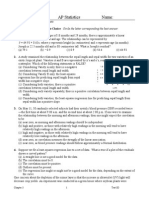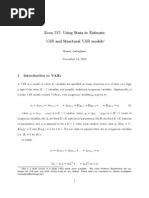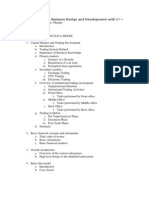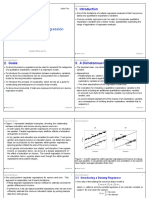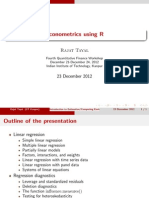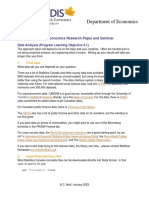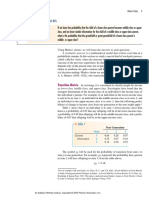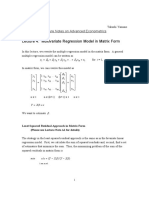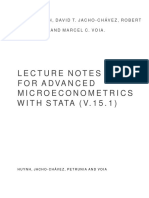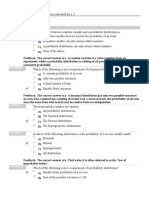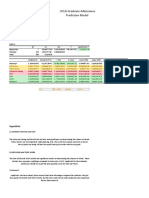Useful Stata Commands
Useful Stata Commands
Uploaded by
umerfaridCopyright:
Available Formats
Useful Stata Commands
Useful Stata Commands
Uploaded by
umerfaridOriginal Description:
Copyright
Available Formats
Share this document
Did you find this document useful?
Is this content inappropriate?
Copyright:
Available Formats
Useful Stata Commands
Useful Stata Commands
Uploaded by
umerfaridCopyright:
Available Formats
Kenneth L.
Simons, 18-Oct-13
1
Useful Stata Commands (for Stata version 12)
Kenneth L. Simons
This document is updated continually. For the latest version, open it from the course disk space.
This document briefly summarizes Stata commands useful in ECON-4570 Econometrics and ECON-
6570 Advanced Econometrics.
This presumes a basic working knowledge of how to open Stata, use the menus, use the data editor, and
use the do-file editor. We will cover these topics in early Stata sessions in class. If you miss the
sessions, you might ask a fellow student to show you through basic usage of Stata, and get the
recommended text about Stata for the course and use it to practice with Stata.
More replete information is available in Lawrence C. Hamiltons Statistics with Stata, Christopher F.
Baums An Introduction to Modern Econometrics Using Stata, and A. Colin Cameron and Pravin K.
Trivedis Microeconometrics using Stata. See: http://www.stata.com/bookstore/books-on-stata/ .
Readers on the Internet: I apologize but I cannot generally answer Stata questions. Useful places to
direct Stata questions are: (1) built-in help and manuals (see Statas Help menu), (2) your friends and
colleagues, (3) Statas technical support staff (you will need your serial number), (4) Statalist
(http://www.stata.com/statalist/) (but check the Statalist archives before asking a question there).
Most commands work the same in Stata versions 11, 10, and 9.
Throughout, estimation commands specify robust standard errors (Eicker-Huber-White heteroskedastic-consistent standard
errors). This does not imply that robust rather than conventional estimates of Var[b|X] should always be used, nor that they
are sufficient. Other estimators shown here include Davidson and MacKinnons improved small-sample robust estimators for
OLS, cluster-robust estimators useful when errors may be arbitrarily correlated within groups (one application is across time
for an individual), and the Newey-West estimator to allow for time series correlation of errors. Selected GLS estimators are
listed as well. Hopefully the constant presence of vce(robust) in estimation commands will make readers sensitive to the
need to account for heteroskedasticity and other properties of errors typical in real data and models.
Kenneth L. Simons, 18-Oct-13
2
Contents
Preliminaries for RPI Dot.CIO Labs ........................................................................................................... 5
A. Loading Data .......................................................................................................................................... 5
A1. Memory in Stata Version 11 or Earlier ............................................................................................ 5
B. Variable Lists, If-Statements, and Options ............................................................................................ 6
C. Lowercase and Uppercase Letters .......................................................................................................... 6
D. Review Window, and Abbreviating Command Names ......................................................................... 6
E. Viewing and Summarizing Data ............................................................................................................ 6
E1. Just Looking ..................................................................................................................................... 6
E2. Mean, Variance, Number of Non-missing Observations, Minimum, Maximum, Etc. .................... 7
E3. Tabulations, Histograms, Density Function Estimates ..................................................................... 7
E4. Scatter Plots and Other Plots ............................................................................................................ 7
E5. Correlations and Covariances ........................................................................................................... 8
F. Generating and Changing Variables ....................................................................................................... 8
F1. Generating Variables ........................................................................................................................ 8
F2. Missing Data ..................................................................................................................................... 8
F3. True-False Variables ......................................................................................................................... 9
F4. Random Numbers ........................................................................................................................... 10
F5. Replacing Values of Variables ....................................................................................................... 10
F6. Getting Rid of Variables ................................................................................................................. 10
F7. If-then-else Formulas ...................................................................................................................... 11
F8. Quick Calculations .......................................................................................................................... 11
F9. More ................................................................................................................................................ 11
G. Means: Hypothesis Tests and Confidence Intervals ............................................................................ 11
G1. Confidence Intervals ...................................................................................................................... 11
G2. Hypothesis Tests ............................................................................................................................ 12
H. OLS Regression (and WLS and GLS) ................................................................................................. 12
H1. Variable Lists with Automated Category Dummies and Interactions ........................................... 12
H2. Improved Robust Standard Errors in Finite Samples ..................................................................... 13
H3. Weighted Least Squares ................................................................................................................. 13
H4. Feasible Generalized Least Squares ............................................................................................... 14
I. Post-Estimation Commands .................................................................................................................. 14
I1. Fitted Values, Residuals, and Related Plots .................................................................................... 14
I2. Confidence Intervals and Hypothesis Tests ..................................................................................... 14
I3. Nonlinear Hypothesis Tests ............................................................................................................. 15
I4. Computing Estimated Expected Values for the Dependent Variable .............................................. 15
I5. Displaying Adjusted R
2
and Other Estimation Results ................................................................... 16
I6. Plotting Any Mathematical Function .............................................................................................. 16
I7. Influence Statistics ........................................................................................................................... 16
I8. Functional Form Test ....................................................................................................................... 17
I9. Heteroskedasticity Tests .................................................................................................................. 17
I10. Serial Correlation Tests ................................................................................................................. 18
I11. Variance Inflation Factors ............................................................................................................. 18
I12. Marginal Effects ............................................................................................................................ 18
J. Tables of Regression Results ................................................................................................................ 18
Kenneth L. Simons, 18-Oct-13
3
J0. Copying and Pasting from Stata to a Word Processor or Spreadsheet Program ............................. 19
J1. Tables of Regression Results Using Statas Built-In Commands ................................................... 19
J2. Tables of Regression Results Using Add-On Commands ............................................................... 20
J2a. Installing or Accessing the Add-On Commands ....................................................................... 20
J2b. Storing Results and Making Tables ........................................................................................... 21
J2c. Near-Publication-Quality Tables ............................................................................................... 21
J2d. Understanding the Table Commands Options ......................................................................... 21
J2e. Saving Tables as Files ............................................................................................................... 22
J2f. Wide Tables ............................................................................................................................... 22
J2g. Storing Additional Results ........................................................................................................ 22
J2h. Clearing Stored Results ............................................................................................................. 23
J2i. More Options and Related Commands ...................................................................................... 23
K. Data Types, When 3.3 ! 3.3, and Missing Values ............................................................................... 23
L. Results Returned after Commands ....................................................................................................... 24
M. Do-Files and Programs ........................................................................................................................ 24
N. Monte-Carlo Simulations ..................................................................................................................... 25
O. Doing Things Once for Each Group .................................................................................................... 26
P. Generating Variables for Time-Series and Panel Data ......................................................................... 26
P1. Creating a Time Variable ................................................................................................................ 27
P1a. Time Variable that Starts from a First Time and Increases by 1 at Each Observation ............. 27
P1b. Time Variable from a Date String ............................................................................................ 27
P1c. Time Variable from Multiple (e.g., Year and Month) Variables .............................................. 28
P2. Telling Stata You Have Time Series or Panel Data ....................................................................... 28
P3. Lags, Forward Leads, and Differences ........................................................................................... 29
P4. Generating Means and Other Statistics by Individual, Year, or Group .......................................... 29
Q. Panel Data Statistical Methods ............................................................................................................ 29
Q1. Fixed Effects Using Dummy Variables ...................................................................................... 29
Q2. Fixed Effects De-Meaning .......................................................................................................... 30
Q3. Other Panel Data Estimators .......................................................................................................... 30
Q4. Time-Series Plots for Multiple Individuals .................................................................................... 31
R. Probit and Logit Models ....................................................................................................................... 31
R1. Interpreting Coefficients in Probit and Logit Models .................................................................... 32
S. Other Models for Limited Dependent Variables .................................................................................. 34
S1. Censored and Truncated Regressions with Normally Distributed Errors ...................................... 34
S2. Count Data Models ......................................................................................................................... 34
S3. Survival Models (a.k.a. Hazard Models, Duration Models, Failure Time Models) ....................... 35
T. Instrumental Variables Regression ....................................................................................................... 35
T1. GMM Instrumental Variables Regression ...................................................................................... 36
T2. Other Instrumental Variables Models ............................................................................................ 37
U. Time Series Models ............................................................................................................................. 37
U1. Autocorrelations ............................................................................................................................. 37
U2. Autoregressions (AR) and Autoregressive Distributed Lag (ADL) Models ................................. 37
U3. Information Criteria for Lag Length Selection .............................................................................. 38
U4. Augmented Dickey Fuller Tests for Unit Roots ............................................................................ 38
U5. Forecasting ..................................................................................................................................... 38
U6. Newey-West Heteroskedastic-and-Autocorrelation-Consistent Standard Errors .......................... 39
Kenneth L. Simons, 18-Oct-13
4
U7. Dynamic Multipliers and Cumulative Dynamic Multipliers ......................................................... 39
V. System Estimation Commands ............................................................................................................ 40
V1. GMM System Estimators ............................................................................................................... 40
V2. Three-Stage Least Squares ............................................................................................................. 40
V3. Seemingly Unrelated Regression ................................................................................................... 41
V4. Multivariate Regression ................................................................................................................. 41
W. Flexible Nonlinear Estimation Methods ............................................................................................. 41
W1. Nonlinear Least Squares ............................................................................................................... 41
W2. Generalized Method of Moments Estimation for Custom Models ............................................... 42
W3. Maximum Likelihood Estimation for Custom Models ................................................................. 42
X. Data Manipulation Tricks .................................................................................................................... 42
X1. Combining Datasets: Adding Rows ............................................................................................... 42
X2. Combining Datasets: Adding Columns.......................................................................................... 42
X3. Reshaping Data .............................................................................................................................. 45
X4. Converting Between Strings and Numbers .................................................................................... 46
X5. Labels ............................................................................................................................................. 46
X6. Notes .............................................................................................................................................. 47
X7. More Useful Commands ................................................................................................................ 48
Kenneth L. Simons, 18-Oct-13
5
Useful Stata (Version 12) Commands
Preliminaries for RPI Dot.CIO Labs
RPI computer labs with Stata include, as of Spring 2013: Sage 4510, Pittsburgh 4114, the VCC Lobby
(all Windows PCs), and the VCC North and South labs.
To access the Stata program, look under My Computer and open the disk drive X: (probably labeled
something like Sage4510$), then double-click on the program icon that you see. You must start Stata
this way it does not work to double-click on a saved Stata file, because Windows in the labs is not set
up to know where to find Stata or even which saved files are Stata files.
To access the course disk space, go to: \\hass11.win.rpi.edu\classes\econ-6570. If you are logged
into the WIN domain you will go right to it. If you are logged in locally on your machine or into anther
domain you will be prompted for credentials. Use:
username: win\"rcsid"
password: "rcspassword"
substituting your RCS username for "rcsid" and your RCS password for "rcspassword". Once entered
correctly the folder should open up.
To access your personal RCS disk space from DotCIO computers, find the icon on the desktop
labeled Connect to RCS, double-click on it, and enter your username and password. Your personal
disk space will be attached probably as drive H. (Public RCS materials will be attached probably as
drive P.) Save Stata do-files to drive H or a memory stick. For handy use when logging in, you may put
the web address to attach the course disk space in a file on drive H; that way at the start of a session you
can attach the RCS disk space and then open the file with your saved command and run it.
A. Loading Data
edit Opens the data editor, to type in or paste data. You must close the data
editor before you can run any further commands.
use "filename.dta" Reads in a Stata-format data file
insheet using "filename.txt" Reads in text data.
import excel "filename.xlsx", firstrow Reads data from an Excel files first worksheet, treating the first
row as variable names.
import excel "filename.xlsx", sheet("price data") firstrow Reads data from the worksheet named price
data in an Excel file, treating the first row as variable names.
save "filename.dta" Saves the data.
Before you load or save files, you may need to change to the right directory. Under the File menu,
choose Change Working Directory, or use Statas cd command.
A1. Memory in Stata Version 11 or Earlier
As of this writing, Stata is in version 12. If you are using Stata version 11 or earlier, and you
will read in a big dataset, then before reading in your data you must tell Stata to make available
enough computer memory for your data. For example:
set memory 100m Sets memory available for data to 100 megabytes. Clear before setting.
If you get a message while using Stata 11 or earlier that there is not enough memory, then clear
the existing data (with the clear command), set the memory to a large enough amount, and then
re-do your analyses as necessary you should be saving your work in a do file, as noted below in
section M).
Kenneth L. Simons, 18-Oct-13
6
B. Variable Lists, If-Statements, and Options
Most commands in Stata allow (1) a list of variables, (2) an if-statement, and (3) options.
1. A list of variables consists of the names of the variables, separated with spaces. It goes immediately
after the command. If you leave the list blank, Stata assumes where possible that you mean all
variables. You can use an asterisk as a wildcard (see Statas help for varlist). Examples:
edit var1 var2 var3 Opens the data editor, just with variables var1, var2, and var3.
edit Opens the data editor, with all variables.
In later examples, varlist means a list of variables, and varname (or yvar etc.) means one variable.
2. An if-statement restricts the command to certain observations. You can also use an in-statement. If-
and in-statements come after the list of variables. Examples:
edit var1 if var2 > 3 Opens the data editor, just with variable var1, only for observations in
which var2 is greater than 3.
edit if var2 == var3 Opens the data editor, with all variables, only for observations in which
var2 equals var3.
edit var1 in 10 Opens the data editor, just with var1, just in the 10th observation.
edit var1 in 101/200 Opens the data editor, just with var1, in observations 101-200.
edit var1 if var2 > 3 in 101/200 Opens the data editor, just with var1, in the subset of
observations 101-200 that meet the requirement var2 > 3.
3. Options alter what the command does. There are many options, depending on the command get
help on the command to see a list of options. Options go after any variable list and if-statements,
and must be preceded by a comma. Do not use an additional comma for additional options (the
comma works like a toggle switch, so a second comma turns off the use of options!). Examples:
use "filename.dta", clear Reads in a Stata-format data file, clearing all data previously in memory!
(Without the clear option, Stata refuses to let you load new data if
you havent saved the old data. Here the old data are forgotten and
will be gone forever unless you saved some version of them.)
save "filename.dta", replace Saves the data, replacing a previously-existing file if any.
You will see more examples of options below.
C. Lowercase and Uppercase Letters
Case matters: if you use an uppercase letter where a lowercase letter belongs, or vice versa, an error
message will display.
D. Review Window, and Abbreviating Command Names
The Review window lists commands you typed previously. Click in the Review window to put a
previous command in the Command window (then you can edit it as desired). Double-click to run a
command. Another shortcut is that many commands can have their names abbreviated. For example
below instead of typing summarize, su will do, and instead of regress, reg will do.
E. Viewing and Summarizing Data
Here, remember two points from above: (1) leave a varlist blank to mean all variables, and (2) you can
use if-statements to restrict the observations used by each command.
E1. Just Looking
If you want to look at the data but not change them, it is bad practice to use Statas data editor, as
you could accidentally change the data! Instead, use the browser via the button at the top, or by
using the following command. Or list the data in the main window.
Kenneth L. Simons, 18-Oct-13
7
browse varlist Opens the data viewer, to look at data without changing them.
list varlist Lists data. If theres more than 1 screenful, press space for the next
screen, or q to quit listing.
E2. Mean, Variance, Number of Non-missing Observations, Minimum, Maximum, Etc.
summarize varlist See summary information for the variables listed.
summarize varlist, detail See detailed summary information for the variables listed.
by byvars: summarize varlist See summary information separately for each group of unique
values of the variables in byvars. For example, by gender:
summarize wage.
inspect varlist See a mini-histogram, and numbers of positives / zeroes / negatives,
integers / non-integers, and missing data values, for each variable.
codebook varlist Another view of information about variables.
E3. Tabulations, Histograms, Density Function Estimates
tabulate varname Creates a table listing the number of observations having each different
value of the variable varname.
tabulate var1 var2 Creates a two-way table listing the number of observations in each row
and column.
tabulate var1 var2, exact Creates the same two-way table, and carries out a statistical test of the
null hypothesis that var1 and var2 are independent. The test is
exact, in that it does not rely on convergence to a distribution.
tabulate var1 var2, chi2 Same as above, except the statistical test relies on asymptotic
convergence to a normal distribution. If you have lots of
observations, exact tests can take a long time and can run out of
available computer memory; if so, use this test instead.
histogram varname Plots a histogram of the specified variable.
histogram varname, bin(#) normal The bin(#) option specifies the number of bars. The normal
option overlays a normal probability distribution with the same mean
and variance.
kdensity varname, normal Creates a kernel density plot, which is an estimate of the pdf that
generated the data. The normal option lets you overlay a normal
probability distribution with the same mean and variance.
E4. Scatter Plots and Other Plots
scatter yvar xvar Plots data, with yvar on the vertical axis and xvar on the horizontal axis.
scatter yvar1 yvar2 xvar Plots multiple variables on the vertical axis and xvar on the
horizontal axis.
Stata has lots of other possibilities for graphs, with an inch-and-a-half-thick manual. For a quick
web-based introduction to some of Statas graphics commands, try the Graphics section of this
web page: http://www.ats.ucla.edu/stat/stata/modules/. Or go to Statas pdf manuals and look at
[G] Graph intro, viewing especially the section labeled A quick tour. Or use Statas Help menu
and choose Stata Command, type graph_intro, and press return. Scroll down past the table
of contents and read the section labeled A quick tour.
Kenneth L. Simons, 18-Oct-13
8
E5. Correlations and Covariances
The following commands compute the correlations and covariances between any list of
variables. Note that if any of the variables listed have missing values in some rows, those rows are
ignored in all calculations.
correlate var1 var2 Computes the sample correlations between variables.
correlate var1 var2 , covariance Computes the sample covariances between variables.
Sometimes you have missing values in some rows, but want to use all available data wherever
possible i.e., for some correlations but not others. For example, if you have data on health,
nutrition, and income, and income data are missing for 90% of your observations, then you could
compute the correlation of health with nutrition using all of the observations, while computing the
correlations of health with income and of nutrition with income for just the 10% of observations
that have income data. These are called pairwise correlations and can be obtained as follows:
pwcorr var1 var2 Computes pairwise sample correlations between variables.
F. Generating and Changing Variables
A variable in Stata is a whole column of data. You can generate a new column of data using a formula,
and you can replace existing values with new ones. Each time you do this, the calculation is done
separately for every observation in the sample, using the same formula each time.
F1. Generating Variables
generate newvar = Generate a new variable using the formula you enter in place of .
Examples follow.
gen f = m * a Remember, Stata allows abbreviations: gen means generate.
gen xsquared = x^2
gen logincome = log(income) Use log() or ln() for a log-base-e, or log10() for log-base-10.
gen q = exp(z) / (1 exp(z))
gen a = abs(cos(x)) This uses functions for absolute value, abs(), and cosine, cos(). Many
more functions are available get help for functions for a list.
F2. Missing Data
Be aware of missing data in Stata. Missing data can result when you compute a number whose
answer is not defined; for example, if you use gen logincome = log(income) then logincome will
be missing for any observation in which income is zero or negative. Missing data can also result
during data collection; for example, in data on publicly listed companies often R&D expenditures
data are unavailable.
Missing data can be entered in Stata by using a period instead of a number. When you list data, a
period likewise indicates a missing datum.
Missing data can be used in Stata calculations. For example, you can check whether logincome
is missing, and only list the data for observations where this is true:
list if logincome==. List only observations in which logincome is missing.
A missing datum counts as infinity when making comparisons. For example, if logincome is not
missing, then it is less than infinity, so you could create a variable that tells whether logincome is
non-missing by checking whether logincome is less the missing value code:
gen notmiss = logincome<. If logincome is less than infinity, then notmiss equals true which is
recorded as 1, but otherwise notmiss equals false which is recorded
as 0.
Kenneth L. Simons, 18-Oct-13
9
Should you need to distinguish reasons why data are missing, you could use Statas extended
missing value codes. These codes are written .a, .b, .c, , .z. They all count as infinity when
compared versus normal numbers, but compared to each other they are ranked as . < .a < .b < .c <
< .z. For this reason, to check whether a number in variable varname is missing you should use
not varname==. but varname>=.
F3. True-False Variables
Below are examples of how to create true-false variables in Stata. When you create these
variables, true will be 1, and false will be 0. When you ask Stata to check whether a number
means true or false, then 0 will mean false and anything else (including a missing value) will mean
true.
The basic operators used when creating true-false values are == (check whether something is
equal), <, <=, >, >=, ! (not which changes false to true and true to false), and != (check whether
something is not equal). You can also use & and | to mean logical and and or respectively,
and you can use parentheses as needed to group parts of your expressions or equations.
When creating true-false values, as noted above, missing values in Stata work like infinity. So if
age is missing and you use gen old = age >= 18, then old gets set to 1 when really you dont
know whether or not someone is old. Instead you should gen old = age >= 18 if age<.. This is
discussed more in section K below.
When using true-false values, 0 is false and anything else including missing values counts as
true. So !(0) = 1, !(1) = 0, !(3) = 0, and !(.) = 0. Again, use an if-statement to ensure you generate
non-missing values only where appropriate.
With these fundamentals in mind, here are examples of how to create true-false data in Stata:
gen young = age < 18 if age<. If age is less than 18, then young is true, represented in Stata as
1. If age is 18 or over, then young is false, represented in Stata as
0. The calculation is done only if age is less than missing, i.e.
nonmissing (see above), so that no answer (a missing value) will be
generated if the age is unknown.
gen old = age >= 18 if age<. If age is 18 or higher, this yields 1, otherwise this yields 0 (but
missing-value ages result in missing values for old).
gen age18 = age == 18 if age<. Use a single equal sign to set a variable equal to something. Use
a double equal sign to check whether the left hand side equals the
right hand side. In this case, age18 is created and equals 1 if the
observation has age 18 and 0 if it does not.
gen youngWoman = age < 18 & female==1 if age<. & female<. Here the ampersand, &,
means a logical and. The variable youngWoman is created and
equals 1 if and only if age is less than 18 and also female equals one;
otherwise it equals 0. Here, the if condition ensures that the
answer will be missing if either age or female is missing.
gen youngOrWoman = age<18 | female==1 if age<. & female<. Here the vertical bar, |, means
a logical or. The variable youngOrWoman is created and equals 1 if
age is less than 18 or if female equals one; otherwise it equals 0.
Here, the if condition ensures that the answer will be missing if
either age or female is missing. You could improve on this if-
condition to make the answer non-missing if the person is known to
be young but has a missing value for female, or if the person is
known to be female but has a missing value for age. To do so you
Kenneth L. Simons, 18-Oct-13
10
could use: gen youngOrWoman = age<18 | female==1 if (age<. &
female<.) | (age<18) | (female==1).
gen ageNot18 = age != 18 if age<. The != symbol means not equal to.
gen notOld = !old if old<. The ! symbol is pronounced not and switches true to false or false
to true. The result is the same as the variable young above.
F4. Random Numbers
gen r1 = runiform() Random numbers, uniformly distributed between 0 and 1.
gen r2 = rnormal() Random numbers, with a standard normal distribution.
gen r3 = rnormal(5,2) Random numbers, with a normal distribution using mean 5 and standard
deviation 2. Alternatively, you could use gen r3 = 5 + 2 *
rnormal(), or gen r3 = 5 + 2 * invnorm(runiform())
gen r4 = rchi2(27) Random numbers, with a chi-squared distribution with 27 degrees of
freedom.
gen r5 = rt(27) Random numbers, with a t-distribution with 27 degrees of freedom.
For other random number distributions use Statas menu to get help for functions. You can
also set the seed for random number generation (e.g., set seed 1234), to ensure that a
reproducible sequence of random numbers will result thereafter that way if you rerun your
analyses later you can get exactly the same results.
F5. Replacing Values of Variables
replace agesquared = age^2 Changes the value of the variable agesquared, to equal age squared.
This would be useful if you had made a mistake when you first
created the variable.
replace young = age < 16 if age<. Changes the value of the variable young, to equal 1 if and only
if age is less than 16, and 0 otherwise. The if age<. Ensures that
replacements are only made when values of age are nonmissing see
the comments about missing values in sections F2 and F3 above.
replace young = cond(age<., age < 16, .) Here is another way to ensure that the answer is missing
if age is missing. To do this, we use Statas conditional function,
cond(a,b,c), which checks whether a is true and then returns b if a is
true or c if a is not true (see F7 below).
replace young = 0 if age>=16 & age<18 Changes the value of the variable young to 0, but only if
age is at least 16 and less than 18. That is, no change is made if age
is less than 16 or if age is at least 18.
F6. Getting Rid of Variables
drop varlist Gets rid of all variables in the list.
clear Gets rid of all variables, as well as labels which are discussed in section
X5.
clear all Gets rid of not just variables and labels, but also all sorts of things that
we havent discussed yet: matrices, scalars, constraints, clusters,
postfile declarations, returned results, programs, mata contents, and
timer settings, and closes all open files.
Kenneth L. Simons, 18-Oct-13
11
F7. If-then-else Formulas
gen val = cond(a, b, c) Statas cond(if, then, else) works much like Excels IF(if, then, else).
With the statement cond(a,b,c), Stata checks whether a is true and
then returns b if a is true or c if a is not true.
gen realwage = cond(year==1992, wage*(188.9/140.3), wage) Creates a variable that uses one
formula for observations in which the year is 1992, or a different
formula if the year is not 1992. This particular example would be
useful if you have data from two years only, 1992 and 2004, and the
consumer price index was 140.3 in 1992 and 188.9 in 2004; then the
example given here would compute the real wage by rescaling 1992
wages while leaving 2004 wages the same.
F8. Quick Calculations
display Calculate the formula you type in, and display the result. Examples
follow.
display (52.3-10.0)/12.7
display normal(1.96) Compute the probability to the left of 1.96 using the cumulative standard
normal distribution.
display F(10,9000,2.32) Compute the probability that an F-distributed number, with 10 and 9000
degrees of freedom, is less than or equal to 2.32. Also, there is a
function Ftail(n1,n2,f) = 1 F(n1,n2,f). Similarly, you can use
ttail(n,t) for the probability that T>t, for a t-distributed random
variable T with n degrees of freedom.
F9. More
For functions available in equations in Stata, use Statas Help menu, choose Stata Command,
and enter functions. To generate variables separately for different groups of observations, see
the commands in sections O and P4. For time-series and panel data, see section P, especially the
notations for lags, leads, and differences in section P3. If you need to refer to a specific
observation number, use a reference like x[3], meaning the valuable of the variable x in the 3rd
observation. In Stata _n means the current observation (when using generate or replace), so that
for example x[_n-1] means the value of x in the preceding observation, and _N means the
number of observations, so that x[_N] means the value of x in the last observation.
G. Means: Hypothesis Tests and Confidence Intervals
G1. Confidence Intervals
ci varname Confidence interval for the mean of varname (using asymptotic normal
distribution).
ci varname, level(#) Confidence interval at #%. For example, use 99 for a 99% confidence
interval.
by varlist: ci varname Compute confidence intervals separately for each unique set of values of
the variables in varlist.
by female: ci workhours Compute confidence intervals for the mean of workhours, separately for
people who are males versus females.
Other commands also report confidence intervals, and may be preferable because they do more,
such as computing a confidence interval for the difference in means between by groups (e.g.,
Kenneth L. Simons, 18-Oct-13
12
between men and women). See section G2. (Also, Statas mean command reports confidence
intervals.)
G2. Hypothesis Tests
ttest varname == # Test the hypothesis that the mean of a variable is equal to some number,
which you type instead of the number sign #.
ttest varname1 == varname2 Test the hypothesis that the mean of one variable equals the mean of
another variable.
ttest varname, by(groupvar) Test the hypothesis that the mean of a single variable is the same for
all groups. The groupvar must be a variable with a distinct value for
each group. For example, groupvar might be year, to see if the mean
of a variable is the same in every year of data.
H. OLS Regression (and WLS and GLS)
regress yvar xvarlist Regress the dependent variable yvar on the independent variables
xvarlist. For example: regress y x, or regress y x1 x2 x3.
regress yvar xvarlist, vce(robust) Regress, but this time compute robust (Eicker-Huber-White)
standard errors. We are always using the vce(robust) option in
ECON-4570 Econometrics, because we want consistent (i.e,,
asymptotically unbiased) results, but we do not want to have to
assume homoskedasticity and normality of the random error terms.
So if you are in ECON-4570 Econometrics, remember always to
specify the vce(robust) option after estimation commands. The
vce stands for variance-covariance estimates (of the estimated
model parameters).
regress yvar xvarlist, vce(robust) level(#) Regress with robust standard errors, and this time change the
confidence interval to #% (e.g. use 99 for a 99% confidence
interval).
Occasionally you will need to regress without vce(robust), to allow post-regression tests that assume
homoscedasticity. Notably, Stata displays adjusted R
2
values only under the assumption of
homoscedasticity, since the usual interpretation of R
2
presumes homoscedasticity. However, another
way to see the adjusted R
2
after using regress, vce(robust) is to type display e(r2_a); see section
I5.
H1. Variable Lists with Automated Category Dummies and Interactions
Stata (beginning with Stata 11) allows you enter variable lists that automatically create dummies
for categories as well as interaction variables. For example, suppose you have a variable named
usstate numbered 1 through 50 for the fifty U.S. states, and you want to include forty-nine 0-1
dummy variables that allow for differences between the first state (Alabama, say) and other states.
Then you could simply include i.usstate in the xvarlist for your regression. Similarly, suppose you
want to create the interaction between two variables, named age (a continuous variable) and male
(a 0-1 dummy variable). Then, including c.age#i.male includes the interaction (the multiple of the
two variables) in the regression. The c. in front of age indicates that it is a continuous variable,
whereas the i. in front of male indicates that it is a 0-1 dummy variable. Including
c.age#i.usstate adds 49 variables to the model, age times each of the 49 state dummies. Use ##
instead of # to add full interactions, for example c.age##i.male means age, male, and age"male.
Similarly, c.age##i.usstate means age, 49 state dummies, and 49 state dummies multiplied by age.
Kenneth L. Simons, 18-Oct-13
13
You can use # to create polynomials. For example, age age#age age#age#age is a third-
order polynomial, with variables age and age
2
and age
3
. Having done this, you can use Statas
margins command to compute marginal effects: the average value of the derivatives d(y)/d(age)
across all observations in the sample. This works even if your regression equation includes
interactions of age with other variables.
Here are some examples using automated category dummies and interactions, termed factor
variables in the Stata manuals (see the Users Guide U11.4 for more information):
reg yvar x1 i.x2, vce(robust) Includes a 0-1 dummy variables for the groups indicated by unique
values of variable x2.
reg wage c.age i.male c.age#i.male, vce(robust) Regress wage on age, male, and age"male.
reg wage c.age##i.male, vce(robust) Regress wage on age, male, and age"male.
reg wage c.age##i.male c.age#c.age, vce(robust) Regress wage on age, male, age"male, and age
2
.
reg wage c.age##i.male c.age#c.age c.age#c.age#i.male, vce(robust) Regress wage on age, male,
age"male, age
2
, and age
2
"male.
reg wage c.age##i.usstate c.age#c.age c.age#c.age#i.usstate, vce(robust) Regress wage on age,
49 state dummies, 49 variable that are age"statedummy
k
, age
2
, and
49 variable that are age
2
"statedummy
k
(k=1,,49).
Speed Tip: Dont generate lots of dummy variables and interactions instead use this factor
notation to compute your dummy variables and interactions on the fly during statistical
estimation. This usually is much faster and saves lots of memory, if you have a really big dataset.
H2. Improved Robust Standard Errors in Finite Samples
For robust standard errors, an apparent improvement is possible. Davidson and MacKinnon
*
report two variance-covariance estimation methods that seem, at least in their Monte Carlo
simulations, to converge more quickly, as sample size n increases, to the correct variance-
covariance estimates. Thus their methods seem better, although they require more computational
time. Stata by default makes Davidson and MacKinnons recommended simple degrees of
freedom correction by multiplying the estimated variance matrix by n/(n-K). However, students in
ECON-6570 Advanced Econometrics learn about an alternative in which the squared residuals are
rescaled. To use this formula, specify vce(hc2) instead of vce(robust), to use the approach
discussed in Hayashi p. 125 formula 2.5.5 using d=1 (or in Greenes text, 6
th
edition, on p. 164).
An alternative is vce(hc3) instead of vce(robust) (Hayashi page 125 formula 2.5.5 using d=2
or Greene p. 164 footnote 15).
H3. Weighted Least Squares
Students in ECON-6570 Advanced Econometrics learn about (variance-)weighted least squares. If
you know (to within a constant multiple) the variances of the error terms for all observations, this
yields more efficient estimates (OLS with robust standard errors works properly using asymptotic
methods but is not the most efficient estimator). Suppose you have, stored in a variable sdvar, a
reasonable estimate of the standard deviation of the error term for each observation. Then
weighted least squares can be performed as follows:
vwls yvar xvarlist, sd(sdvar)
*
R. Davidson and J. MacKinnon, Estimation and Inference in Econometrics, Oxford: Oxford University
Press, 1993, section 16.3.
Kenneth L. Simons, 18-Oct-13
14
H4. Feasible Generalized Least Squares
Students in ECON-6570 Advanced Econometrics learn about feasible generalized least squares
(Greene pp. 156-158 and 169-175). The groupwise heteroskedasticity model can be estimated by
computing the estimated standard deviation for each group using Greenes (6
th
edition) equation 8-
36 (p. 173): do the OLS regression, get the residuals, and use by groupvars: egen estvar =
mean(residual^2) with appropriate variable names in place of the italicized words, then gen
estsd = sqrt(estvar), then use this estimated standard deviation to carry out weighted least squares
as shown above. (To get the residuals, see section I1 below). Or, if your independent variables are
just the group variables (categorical variables that indicate which observation is in each group) you
can use the command:
vwls yvar xvarlist
The multiplicative heteroskedasticity model is available via a free third-party add-on command
for Stata. See section J2a of this document for how to use add-on commands. If you have your
own copy of Stata, just use the help menu to search for sg77 and click the appropriate link to
install. A discussion of these commands was published in the Stata Technical Bulletin volume 42,
available online at: http://www.stata.com/products/stb/journals/stb42.pdf. The command then can
be estimated like this (see the help file and Stata Technical Bulletin for more information):
reghv yvar xvarlist, var(zvarlist) robust twostage
I. Post-Estimation Commands
Commands described here work after OLS regression. They sometimes work after other estimation
commands, depending on the command.
I1. Fitted Values, Residuals, and Related Plots
predict yhatvar After a regression, create a new variable, having the name you enter
here, that contains for each observation its fitted value
i
y .
predict rvar, residuals After a regression, create a new variable, having the name you enter
here, that contains for each observation its residual
i
u (in the
notation of Hayashi and most books
i
u is written
i i
e = ! ).
scatter y yhat x Plot variables named y and yhat versus x.
scatter resids x It is wise to plot your residuals versus each of your x-variables. Such
residual plots may reveal a systematic relationship that your
analysis has ignored. It is also wise to plot your residuals versus the
fitted values of y, again to check for a possible nonlinearity that your
analysis has ignored.
rvfplot Plot the residuals versus the fitted values of y.
rvpplot Plot the residuals versus a predictor (x-variable).
For more such commands, see the nice [R] regress postestimation section of the Stata manuals.
This manual section is a great place to learn techniques to check the trustworthiness of regression
results always a good idea!
I2. Confidence Intervals and Hypothesis Tests
For a single coefficient in your statistical model, the confidence interval is already reported in the
table of regression results, along with a 2-sided t-test for whether the true coefficient is zero.
However, you may need to carry out F-tests, as well as compute confidence intervals and t-tests for
linear combinations of coefficients in the model. Here are example commands. Note that when
Kenneth L. Simons, 18-Oct-13
15
a variable name is used in this subsection, it really refers to the coefficient (the #
k
) in front of that
variable in the model equation.
lincom logpl+logpk+logpf Compute the estimated sum of three model coefficients, which are the
coefficients in front of the variables named logpl, logpk, and logpf.
Along with this estimated sum, carry out a t-test with the null
hypothesis being that the linear combination equals zero, and
compute a confidence interval.
lincom 2*logpl+1*logpk-1*logpf Like the above, but now the formula is a different linear
combination of regression coefficients.
lincom 2*logpl+1*logpk-1*logpf, level(#) As above, but this time change the confidence interval
to #% (e.g. use 99 for a 99% confidence interval).
test logpl+logpk+logpf==1 Test the null hypothesis that the sum of the coefficients of variables
logpl, logpk, and logpf, totals to 1. This only makes sense after a
regression involving variables with these names. After OLS
regression, this is an F-test. More generally, it is a Wald test.
test (logq2==logq1) (logq3==logq1) (logq4==logq1) (logq5==logq1) Test the null hypothesis
that four equations are all true simultaneously: the coefficient of
logq2 equals the coefficient of logq1, the coefficient of logq3 equals
the coefficient of logq1, the coefficient of logq4 equals the
coefficient of logq1, and the coefficient of logq5 equals the
coefficient of logq1; i.e., they are all equal to each other. After OLS
regression, this is an F-test. More generally, it is a Wald test.
test x3 x4 x5 Test the null hypothesis that the coefficient of x3 equals 0 and the
coefficient of x4 equals 0 and the coefficient of x5 equals 0. After
OLS regression, this is an F-test. More generally, it is a Wald test.
I3. Nonlinear Hypothesis Tests
Students in ECON-6570 Advanced Econometrics learn about nonlinear hypothesis tests. After
estimating a model, you could do something like the following:
testnl _b[popdensity]*_b[landarea] = 3000 Test a nonlinear hypothesis. Note that coefficients
must be specified using _b, whereas the linear test command lets
you omit the _b[].
testnl (_b[mpg] = 1/_b[weight]) (_b[trunk] = 1/_b[length]) For multi-equation tests you can put
parentheses around each equation (or use multiple equality signs in
the same equation; see the Stata manual, [R] testnl, for examples).
I4. Computing Estimated Expected Values for the Dependent Variable
di _b[xvarname] Display the value of an estimated coefficient after a regression. Use the
variable name _cons for the estimated constant term. Of course
theres no need just to display these numbers, but the good thing is
that you can use them in formulae. See the next example.
di _b[_cons] + _b[age]*25 + _b[female]*1 After a regression of y on age and female (but no
other independent variables), compute the estimated value of y for a
25-year-old female. See also the predict command mentioned above
in section I1, and the margins command.
Kenneth L. Simons, 18-Oct-13
16
I5. Displaying Adjusted R
2
and Other Estimation Results
display e(r2_a) After a regression, the adjusted R-squared,
2
R , can be looked up as
e(r2_a). Or get
2
R as in section J below. (Stata does not report
the adjusted R
2
when you do regression with robust standard errors,
because robust standard errors are used when the variance
(conditional on your right-hand-side variables) is thought to differ
between observations, and this would alter the standard
interpretation of the adjusted R
2
statistic. Nonetheless, people often
report the adjusted R
2
in this situation anyway. It may still be a
useful indicator, and often the (conditional) variance is still
reasonably close to constant across observations, so that it can be
thought of as an approximation to the adjusted R
2
statistic that would
occur if the (conditional) variance were constant.)
ereturn list Display all results saved from the most recent model you estimated,
including the adjusted R
2
and other items. Items that are matrices
are not displayed; you can see them with the command matrix list
e(matrixname).
Study Tip: Students are strongly advised to understand the meanings of the two main sets of
estimates that come out of regression models, (a) the coefficient estimates, and (b) the estimated
variances and covariances of those coefficient estimates:
matrix list e(b) List the coefficient estimates of your recent regression.
matrix list e(V) List the estimated variances and covariances of your coefficient
estimates in your recent regression. This is a symmetric matrix, so
the part above the diagonal is not shown. The diagonal entries are
estimated variances of your coefficient estimates (take square roots
to get the standard errors), and the off-diagonal entries are estimated
covariances.
Once you understand what both of these are, youll have a much better understanding of what
regression does (and youll probably never need these particular matrix list commands!).
I6. Plotting Any Mathematical Function
twoway function y=exp(-x/6)*sin(x), range(0 12.57) Plot a function graphically, for any function
of a single variable x. A command like this may be useful to
examine how a polynomial in one regressor (x) affects the dependent
variable in a regression, without specifying values for other
variables. The variable name on the right hand side must be x do
not use the names of variables in your data, or some values of those
variables may be plugged in instead! If you are getting funny
looking results, you may have used a different variable name instead
of x; the right-hand variable must be named x.
I7. Influence Statistics
Influence statistics give you a sense of how much your estimates are sensitive to particular
observations in the data. This may be particularly important if there might be errors in the data.
After running a regression, you can compute how much different the estimated coefficient of any
Kenneth L. Simons, 18-Oct-13
17
given variable would be if any particular observation were dropped from the data. To do so for
one variable, for all observations, use this command:
predict newvarname, dfbeta(varname) Computes the influence statistic (DFBETA) for
varname: how much the estimated coefficient of varname would
change if each observation were excluded from the data. The change
divided by the standard error of varname, for each observation i, is
stored in the ith observation of the newly created variable
newvarname. Then you might use summarize newvarname, detail
to find out the largest values by which the estimates would change
(relative to the standard error of the estimate). If these are large (say
close to 1 or more), then you might be alarmed that one or more
observations may completely change your results, so you had better
make sure those results are valid or else use a more robust estimation
technique (such as robust regression, which is not related to robust
standard errors, or quantile regression, both available in Stata).
If you want to compute influence statistics for many or all regressors, Statas dfbeta command
lets you do so in one step.
I8. Functional Form Test
It is sometimes important to ensure that you have the right functional form for variables in your
regression equation. Sometimes you dont want to be perfect, you just want to summarize roughly
how some independent variables affect the dependent variable. But sometimes, e.g., if you want to
control fully for the effects of an independent variable, it can be important to get the functional
form right (e.g., by adding polynomials and interactions to the model). To check whether the
functional form is reasonable and consider alternative forms, it helps to plot the residuals versus
the fitted values and versus the predictors, as shown in section I1 above. Another approach is to
formally test the null hypothesis that the patterns in the residuals cannot be explained by powers of
the fitted values. One such formal test is the Ramsey RESET test:
estat ovtest Ramseys (1969) regression equation specification error test.
I9. Heteroskedasticity Tests
Students in ECON-6570 Advanced Econometrics learn about heteroskedasticity tests. After
running a regression, you can carry out Whites test for heteroskedasticity using the command:
estat imtest, white Heteroskedasticity tests including White test.
You can also carry out the test by doing the auxiliary regression described in the textbook;
indeed, this is a better way to understand how the test works. Note, however, that there are many
other heteroskedasticity tests that may be more appropriate. Statas imtest command also carries
out other tests, and the commands hettest and szroeter carry out different tests for
heteroskedasticity.
The Breusch-Pagan Lagrange multiplier test, which assumes normally distributed errors, can be
carried out after running a regression, by using the command:
estat hettest, normal Heteroskedasticity test - Breusch-Pagan Lagrange mulitplier.
Other tests that do not require normally distributed errors include:
estat hettest, iid Heteroskedasticity test Koenkers (1981)s score test, assumes iid
errors.
estat hettest, fstat Heteroskedasticity test Wooldridges (2006) F-test, assumes iid errors.
Kenneth L. Simons, 18-Oct-13
18
estat szroeter, rhs mtest(bonf) Heteroskedasticity test Szroeter (1978) rank test for null
hypothesis that variance of error term is unrelated to each variable.
estat imtest Heteroskedasticity test Cameron and Trivedi (1990), also includes
tests for higher-order moments of residuals (skewness and kurtosis).
For further information see the Stata manuals.
See also the ivhettest command described in section T1 of this document. This makes available
the Pagan-Hall test which has advantages over the results from estat imtest.
I10. Serial Correlation Tests
Students in ECON-6570 Advanced Econometrics learn about tests for serial correlation. To carry
out these tests in Stata, you must first tsset your data as described in section P of this document
(see also section U). For a Breusch-Godfrey test where, say, p = 3, do your regression and then
use Statas estat bgodfrey command:
estat bgodfrey, lags(1 2 3) Heteroskedasticity tests including White test.
Other tests for serial correlation are available. For example, the Durbin-Watson d-statistic is
available using Statas estat dwatson command. However, as Hayashi (p. 45) points out, the
Durbin-Watson statistic assumes there is no endogeneity even under the alternative hypothesis, an
assumption which is typically violated if there is serial correlation, so you really should use the
Breusch-Godfrey test instead (or use Durbins alternative test, estat durbinalt). For the Box-
Pierce Q in Hayashis 2.10.4 or the modified Box-Pierce Q in Hayashis 2.10.20, you would need
to compute them using matrices. The Ljung-Box test is available in Stata by using the command:
wntestq varname, lags(#) Ljung-Box portmanteau (Q) test for white noise.
I11. Variance Inflation Factors
Students in ECON-6570 Advanced Econometrics may use variance inflation factors (VIFs), which
show the multiple by which the estimated variance of each coefficient estimate is larger because of
non-orthogonality with other variables in the model. To compute the VIFs, use:
estat vif After a regression, display variance inflation factors.
I12. Marginal Effects
After using regress or almost any other estimation command, you can compute marginal effects
using the margins command (available beginning in Stata 11). Marginal effects are d(y)/d(x
k
)
for continuous variables x
k
, or delta-y/delta-x
k
for discrete variables x
k
. In particular, these are
reported for the average individual in the sample. Use factor variables when writing the list of
variables in the model, so that Stata knows the way in which each variable contributes to the model
see section H1 above. Here is a simple example, but you should read the Stata manual entry [R]
margins if you plan to use the margins command much.
margins age After a regression where the x-variables involve age, compute
d(y)/d(age) on average among individuals in the sample.
J. Tables of Regression Results
This section will make your work much easier!
You can store results of regressions, and use previously stored results to display a table. This makes
it much easier to create tables of regression results in Word. By copying and pasting, most of the work
of creating the table is trivial, without errors from typing wrong numbers. Stata has built-in commands
for making tables, and you should try them to see how they work, as described in section J1. In practice
it will be much easier to use add-on commands, that you install, discussed in section J2.
Kenneth L. Simons, 18-Oct-13
19
J0. Copying and Pasting from Stata to a Word Processor or Spreadsheet Program
To put results into Excel or Word, the following method is fiddly but sometimes helps. Select the
table you want to copy, or part of it, but do not select anything additional. Then choose Copy
Table from the Edit menu. Stata will copy information with tabs in the right places, to paste easily
into a spreadsheet or word processing program. For this to work, the part of the table you select
must be in a consistent format, i.e., it must have the same columns everywhere, and you must not
select any extra blank lines. (Stata figures out where the tabs go based on the white space between
columns.)
After pasting such tab-delimited text into Word, use Words Convert Text to Table
command to turn it into a table. In Word 2007, from the Insert tab, in the Tables group, click
Table and select Convert Text to Table... (see: http://www.uwec.edu/help/Word07/tb-
txttotable.htm ); choose Delimited data with Tab characters as delimiters. Or if in Stata you used
Copy instead of Copy Table, you can Convert Text to Table... and choose Fixed Width data and
indicate where the columns break but this fixed width approach is dangerous because you can
easily make mistakes, especially if some numbers span multiple columns. In either case, you can
then adjust the font, borderlines, etc. appropriately.
In section J2, you will see how to save tables as files that you can open in Word, Excel, and other
programs. These files are often easier to use than copying and pasting, and will help avoid
mistakes.
J1. Tables of Regression Results Using Statas Built-In Commands
Please use the more powerful commands in section J2 below. However, the commands shown
here also work, and are a quick way to get the idea. Here is an example of how to store results of
regressions, and then use previously stored results to display a table:
regress y x1, vce(robust)
estimates store model1
regress y x1 x2 x3 x4 x5 x6 x7, vce(robust)
estimates store model2
regress y x1 x2 x3 x4 x6 x8 x9, vce(robust)
estimates store model3
estimates table model1 model2 model3
The last line above creates a table of the coefficient estimates from three regressions. You can
improve on the table in various ways. Here are some suggestions:
estimates table model1 model2 model3, se Includes standard errors.
estimates table model1 model2 model3, star Adds asterisks for significance levels.
Unfortunately estimates table does not allow the star and se
options to be combined, however (see section J2 for an alternative
that lets you combine the two).
estimates table model1 model2 model3, star stats(N r2 r2_a rmse) Also adds information on
number of observations used, R
2
,
2
R , and root mean squared error.
(The latter is the estimated standard deviation of the error term.)
estimates table model1 model2 model3, b(%7.2f) se(%7.2f) stfmt(%7.4g) stats(N r2 r2_a rmse)
Similar to the above examples, but formats numbers to be closer to
the appropriate format for papers or publications. The coefficients
and standard errors in this case are displayed using the %7.2f
format, and the statistics below the table are displayed using the
Kenneth L. Simons, 18-Oct-13
20
%7.4g format. The %7.2f tells Stata to use a fixed width of (at
least) 7 characters to display the number, with 2 digits after the
decimal point. The %7.4g tells Stata to use a general format
where it tries to choose the best way to display a number, trying to fit
everything within at most 7 characters, with at most 4 characters
after the decimal point. Stata has many options for how to specify
number formats; for more information get help on the Stata
command format.
You can store estimates after any statistical command, not just regress. The estimates commands
have lots more options; get help on estimates table or estimates for information. Also, for
items you can include in the stats() option, type ereturn list after running a statistical
command you can use any of the scalar results (but not macros, matrices, or functions).
J2. Tables of Regression Results Using Add-On Commands
In practice you will find it much easier to go a step further. A free set of third-party add-on
commands gives much needed flexibility and convenience when storing results and creating tables.
What is an add-on command? Stata allows people to write commands (called ado files) which
can easily be distributed to other users. If you ever need to find available add-on commands, use
Statas help menu and Search choosing to search resources on the internet, and also try using
Statas ssc command.
J2a. Installing or Accessing the Add-On Commands
On your own computer, the add-on commands used here can be permanently installed as follows:
ssc install estout, replace Installs the estout suite of commands.
In RPIs Dot.CIO labs, use a different method (because in the installation folder for add-on files,
you dont have file write permission). I have put the add-on commands in the course disk space in
a folder named stata extensions. You merely need to tell Stata where to look (you could copy
the relevant files anywhere, and just tell Stata where). Type the command listed below in Stata.
You only need to run this command once after you start or restart Stata. Put the command at the
beginning of your do-files (you also may need to include the command eststo clear to avoid any
confusion with previous results see section J2h).
adopath + folderToLookIn
Here, replace folderToLookIn with the name of the folder, by using one of the following two
commands (the first for ECON-4570 or -6560, the second for ECON-6570):
adopath + "//hass11.win.rpi.edu/classes/ECON-4570/stata extensions"
adopath + "//hass11.win.rpi.edu/classes/ECON-6570/stata extensions"
(Note the use of forward slashes above instead of the Windows standard of backslashes for file
paths. If you use backslashes, you will probably need to use four backslashes instead of two at the
front of the file path. Why? In certain settings, including in do-files, Stata converts two
backslashes in a row into just one for Stata \$ means $, \` means `, and \\ means \, in order to
provide a way to tell Stata that a dollar sign is not the start of a global macro but is just a dollar
sign, or a backquote is not the start of a local macro but is just a backquote. (A local macro is
Statas name for a local variable in a program or do-file, and a global macro is Statas name for a
global variable in a program or do-file.))
Kenneth L. Simons, 18-Oct-13
21
J2b. Storing Results and Making Tables
Once this is done, you can store results more simply, store additional results not saved by Statas
built-in commands, and create tables that report information not allowed using Statas built-in
commands.
eststo: reg y x1 x2, vce(robust) Regress y on x1 and x2 (with robust standard errors) and store
the results. Estimation results will be stored with names like est1,
est2, etc. the name will be printed out after each command.
eststo modelname: reg y x1 x2, vce(robust) Same as above, but you choose the name to use when
storing results, instead of just using est1, etc. The modelname
could be for example myreg1 (begin your names with a letter, after
which you can use letters, digits 0 through 9, or underscores _ up to
32 total characters).
eststo: quietly reg y x1 x2 x3, vce(robust) Similar to above, but quietly tells Stata not to
display any output.
J2c. Near-Publication-Quality Tables
Here is how to make a near-publication-quality table. In place of the est1 est2 below, type the
names of the stored estimates that you want in the table.
esttab est1 est2, b(a3) se(a3) star(+ 0.10 * 0.05 ** 0.01 *** 0.001) r2(3) ar2(3) scalars(F) nogaps
Make a near-publication-quality table. You will still need to make
the variable names more meaningful, change the column headings,
and set up the borders appropriately.
Here is how to save that table in a file that you can open in Word. Put using filename just
before the comma in the above command, and add the rtf option after the comma. Make sure
you change directory first, so the file will save in the right folder. To change directory, under the
File menu, choose Change Working Directory, or use Statas cd command.
esttab est1 est2 using mytable, rtf b(a3) se(a3) star(+ 0.10 * 0.05 ** 0.01 *** 0.001) r2(3) ar2(3) scalars(F) nogaps
Save a near-publication-quality table, putting it in a rich text file
(mytable.rtf) that can be opened by Word.
J2d. Understanding the Table Commands Options
The esttab commands for near-publication-quality had a lot in them, so it may help to look at
simpler versions of the command to understand how esttab works:
esttab Display a table with all stored estimation results, with t-statistics (not
standard errors). Numbers of observations used in estimation are at
the bottom of each column.
esttab, se Display a table with standard errors instead of t-statistics.
esttab, se ar2 Display a table with standard errors and adjusted R-squared values.
esttab, se ar2 scalars(F) Like the previous table, but also display the F-statistic of each model
(versus the null hypothesis that all coefficients except the constant
term are zero).
esttab, b(a3) se(a3) ar2(2) Like esttab, se ar2, but this controls the display format for numbers.
The (a3) ensures at least 3 significant digits for each estimated
regression coefficient and for each standard error. The (2) gives 2
decimal places for the adjusted R-squared values. You can also
specify standard Stata number formats in the parentheses, e.g.,
Kenneth L. Simons, 18-Oct-13
22
%9.0g or %8.2f could go in the parentheses (use Statas Help
menu, choose Command, and get help on format).
esttab, star(+ 0.10 * 0.05 ** 0.01 *** 0.001) Set the p-values at which different asterisks are used.
esttab, nogaps Get rid of blank spaces between rows. This aids copying of tables to
paste into, e.g., Word.
Some options above the R-squared, adjusted R-squared, and F statistics pertain to OLS
regression, but not to many other types of statistical analysis. After logit or probit regression, for
example, these statistics are not defined. After a statistical analysis, type ereturn list to see a list
of returned estimation results, like e(F), e(chi2), e(r2_p), and e(cmd). You can request these using
esttabs scalars option, for example scalars(F chi2 r2_p cmd). The esttab command leaves blank
cells wherever a statistic is not defined.
J2e. Saving Tables as Files
It can be helpful to save tables in files, which you can open later in Word, Excel, and other
programs. Although they are not used here, you can use all the options discussed above (like in
the near-publication-quality example that saved a rich text file for Word):
esttab est1 est2 using results.txt, tab Save the table, with columns for the stored estimates named
est1 and est2, into a tab-delimited text file named results.txt.
esttab est1 est2 using results, rtf Save a rich-text format file, good for opening in Word.
esttab est1 est2 using results, csv Save a comma-separated values text file, named
results.csv, with the table. This is good for opening in Excel.
However, numbers will appear in Excel as text.
esttab est1 est2 using results, csv plain Save a file good for use in Excel. The plain option lets
you use the numbers in calculations.
J2f. Wide Tables
If you try to display estimates from many models at once, they may not all fit on the screen. The
solution is to drag the Results window to the right to allow longer lines. If you are using Stata 10
or earlier, you must also use the set linesize # command as in the example below to actually use
longer lines:
set linesize 140 Tell Stata to allow 140 characters in each line of Results window output.
In any case, you can now make very wide tables with lots of columns. Another way to fit more in
the Results window is to reduce the font size: right-click or control-click in the Results window
and change your preference for the font size.
In Microsoft Word, wide tables may best fit on landscape pages: create a Section Break
beginning on a new page, then format the new section of the document to turn the page sideways
in landscape mode. You can create a new section break beginning on a new page to go back to
vertical layout on later pages. Also, Microsoft Word has commands to auto-fit tables to their
contents or to the window of available space, and to auto-format tables though you will need to
edit the automatic formatting appropriately.
J2g. Storing Additional Results
After estimating a statistical model, you can add additional results to the stored information. For
example, you might want to do an F-test on a group of variables, or analyze a linear combination
of coefficient estimates. Here is an example of how to compute a linear combination and add
information from it to the stored results. You can display the added information at the bottom of
tables of results by using the scalars() option:
Kenneth L. Simons, 18-Oct-13
23
eststo: reg y x1 x2, vce(robust) Regress.
lincom x1 - x2 Get estimated difference between the coefficients of x1 and x2.
estadd scalar xdiff = r(estimate) Store the estimated difference along with the regression result.
Here it is stored as a scalar named xdiff.
estadd scalar xdiffSE = r(se) Store the standard error for the estimated difference too. Here it is
stored as a scalar named xdiffSE.
esttab, scalars(xdiff xdiffSE) Include xdiff and xdiffSE in a table of regression results.
J2h. Clearing Stored Results
Results stored using eststo stay around until you quit Stata. To remove previously stored results,
do the following:
eststo clear Clear out all previously stored results, to avoid confusion (or to free
some RAM memory).
J2i. More Options and Related Commands
For more examples of how to use this suite of commands, use Statas on-line help after installing
the commands, or better yet, use this website: http://fmwww.bc.edu/repec/bocode/e/estout/ . On
the website, look under Examples at the left.
K. Data Types, When 3.3 ! 3.3, and Missing Values
This section is somewhat technical and may be skipped on a first reading. Computers can store numbers
in more or less compact form, with more or fewer digits. If you need extra precision, you can use
double precision variables instead of the default float variables (which are single-precision floating-
point numbers). If you need compact storage of integers, to save memory (or to store precise values of
big integers), Stata provides other data types, called byte, int, and long. Also, a string data type,
str, is available.
gen type varname = Generate a variable of the specified data-type, using the specified
formula. Examples follow.
gen double bankHoldings = 1234567.89 Double-precision numbers have 16 digits of accuracy,
instead of about 7 digits for regular float numbers.
gen byte young = age<16 Here since the result is a 0 or 1, using the byte number format
accurately records the number in a small amount of memory.
gen str name = firstname + " " + lastname Generates a variable involving strings.
The following commands help deal with data types.
describe varlist Lists technical information about variables, including data types.
compress varlist Changes data to most compact form possible without losing information.
If you compare a floating-point number, accurate to about 7 digits, to a double-precision number,
accurate to 16 digits, dont expect them to be equal. The actual calculations Stata carries out are in
double-precision, even though variables are ordinarily float (single-precision) to save space. Suppose
you generate a float-type variable named rating, equal to 3.3 in the first observation. Stata stores the
number as 3.3 accurate to about 7 digits. Then typing list if rating==3.3 will fail to list the first
observation. Why? Stata looks up the value of rating, which in the first observation is 3.3 accurate to
about 7 digits, and compares it to the number 3.3, which is immediately put into double-precision for the
calculation and hence is accurate to 16 digits, and hence is different from the rating. Hence the first
observation will not be listed. Instead you could do this:
list if rating == float(3.3) The float 3.3 converts to a number accurate to only about 7 digits, the
same as the rating variable.
Kenneth L. Simons, 18-Oct-13
24
Missing values of numbers in Stata are written as a period. They occur if you enter missing values to
begin with, or if they arise in a calculation that has for example 0/0 or a missing number plus another
number. For comparison purposes, missing values are treated like infinity, and when youre not used to
this you can get some weird results. For example, replace z = 0 if y>3 causes z to be replaced with 0
not only if y has a known value greater than 3 but also if the value of y is missing. Instead use
something like this: replace z = 0 if y>3 & y<.. The same caution applies when generating variables,
anytime you use an if-statement, etc. (see sections F2, F3, and F5).
L. Results Returned after Commands
Commands often return results that can be used by programs you might write. To see a list of the results
from the most recent command that returned results, type:
return list Shows returned results from a general command, like summarize.
ereturn list Shows returned results from an estimation command, like regress.
M. Do-Files and Programs
You should become well used to the do-file editor, which is the sensible way to keep track of your
commands. Using the do-file editor, you can save previously used lists of commands and reopen them
whenever needed. If you are analyzing data (for class work, for a thesis, or for other reasons), keeping
your work in do-files both provides a record of what you did, and lets you make corrections easily. This
document mainly assumes you are used to the do-file editor, but below are two notes on using and
writing do-files, plus an example of how to write a program.
At the top of the do-file editor are icons for various purposes. Move the mouse over each icon to
display what it does. The set of icons varies across computer types and versions of Stata, but might
include: new do-file, open do-file, save, print, find in this do-file, show white-space symbols, cut, copy,
paste, undo, redo, preview in viewer, run, and do. The preview in viewer icon you wont need (its
useful when writing documents such as help files for Statas viewer). The do icon, at the right, is most
important. Click on it to do all of the commands in the do-file editor: the commands will be sent to
Stata in the order listed. However, if you have selected some text in the do-file editor, then only the
lines of text you selected will be done, instead of all of the text. (If you select part of a line, the whole
line will still be done.) The run icon has the same effect, except that no output is printed in Statas
results window. Since you will want to see what is happening, you should use the do icon not the
run icon.
You will want to include comments in the do-file editor, so you remember what your do-files were
for. There are three ways to include comments: (1) put an asterisk at the beginning of a line (it is okay
to have white space, i.e., spaces and tabs, before the asterisk) to make the line a comment; (2) put a
double slash // anywhere in a line to make the rest of the line a comment; (3) put a /* at the
beginning of a comment and end it with */ to make anything in between a comment, even if it spans
multiple lines. For example, your do-file might look like this:
* My analysis of employee earnings data.
* Since the data are used in several weeks of the course, the do-file saves work for later use!
clear // This gets rid of any pre-existing data!
adopath + "//hass11.win.rpi.edu/classes/ECON-4570/stata extensions" // If you're in ECON-4570.
use "L:\myfolder\myfile.dta"
* I commented out the following three lines since I'm not using them now:
/* regress income age, vce(robust)
predict incomeHat
scatter incomeHat income age */
Kenneth L. Simons, 18-Oct-13
25
* Now do my polynomial age analyses:
gen age2 = age^2
gen age3 = age^3
eststo p3: regress income age age2 age3 bachelor, vce(robust)
eststo p2: regress income age age2 bachelor, vce(robust)
esttab p3 p2, b(a3) se(a3) star(+ 0.10 * 0.05 ** 0.01 *** 0.001) r2(3) ar2(3) scalars(F) nogaps
You can write programs in the do-file editor, and sometimes these are useful for repetitive tasks.
Here is a program to create some random data and compute the mean.
capture program drop randomMean Drops the program if it exists already.
program define randomMean, rclass Begins the program, which is rclass.
drop _all Drops all variables.
quietly set obs 30 Use 30 observations, and dont say so.
gen r = uniform() Generate random numbers.
summarize r Compute mean.
return scalar average = r(mean) Return it in r(average).
end
Note above that rclass means the program can return a result. After doing this code in the do-file, you
can use the program in Stata. Be careful, as it will drop all of your data! It will then generate 30
uniformly-distributed random numbers, summarize them, and return the average. (By the way, you can
make the program work faster by using the meanonly option after the summarize command above,
although then the program will not display any output.)
N. Monte-Carlo Simulations
It would be nice to know how well our statistical methods work in practice. Often the only way to know
is to simulate what happens when we get some random data and apply our statistical methods. We do
this many times and see how close our estimator is to being unbiased, normally distributed, etc. (Our
OLS estimators will do better with larger sample sizes, when the x-variables are independent and have
larger variance, and when the random error terms are closer to normally distributed and have smaller
variance.) Here is a Stata command to call the above (at the end of section M) program 100,000 times
and record the result from each time.
simulate "randomMean" avg=r(average), reps(100000)
The result will be a dataset containing one variable, named avg, with 100,000 observations. Then you
can check the mean and distribution of the randomly generated sample averages, to see whether they
seem to be nearly unbiased and nearly normally distributed.
summarize avg
kdensity avg , normal
Unbiased means right on average. Since the sample mean, of say 30 independent draws of a random
variable, has been proven to give an unbiased estimate of the variables true population mean, you had
better find that the average (across all 100,000 experiments) result computed here is very close to the
true population mean. And the central limit theorem tells you that as a sample size gets larger, in this
case reaching the not-so-enormous size of 30 observations, the means you compute should have a
probability distribution that is getting close to normally distributed. By plotting the results from the
100,000 experiments, you can see how close to normally-distributed the sample mean is. Of course, we
would get slightly different results if we did another set of 100,000 random trials, and it is best to use as
many trials as possible to get exactly the right answer we would need to do an infinite number of such
experiments.
Kenneth L. Simons, 18-Oct-13
26
Try similar simulations to check results of OLS regressions. You will need to change the program in
section M and alter the simulate command above. One approach is to change the program in section
M to return results named b0, b1, b2, etc., by setting them equal to the coefficient estimates
_b[varname], and then alter the simulate command above to use the regression coefficient estimates
instead of the mean (you might say b0=r(b0) b1=r(b1) b2=r(b2) in place of avg=r(average)). An
easier approach, though, is to get rid of the , rclass in the program at the end of section M, and just do
the regression in the program the regression command itself will return results that you can use; your
simulate command might then be something like simulate "randomReg" b0=_b[_cons] b1=_b[x1]
b2=_b[x2], reps(1000).
O. Doing Things Once for Each Group
Statas by command lets you do something once for each of a number of groups. Data must be sorted
first by the groups. For example:
sort year Sort the data by year.
by year: regress income age, vce(robust) Regress separately for each year of data.
sort year state Sort the data by year, and within that by state.
by year state: regress income age, vce(robust) Regress separately for each state and year
combination.
Sometimes, when there are a lot of groups, you dont want Stata to display the output. The quietly
command has Stata take action without showing the output:
quietly by year: generate xInFirstObservationOfYear = x[1] The x[1] means look at the first
observation of x within each particular by-group.
quietly by year (dayofyear): generate xInFirstObservationOfYear = x[1] In the above command,
a problem is that you might accidentally have the data sorted the
wrong way within each year. Listing more variables in parentheses
after the year requires that within each year, the data must be sorted
correctly by the other variables. This doesnt do the sorting for you,
but it ensures the sort order is correct. That way you know what
youll get when you refer to the first observation of the year.
quietly bysort year (dayofyear): generate xInFirstObservationOfYear = x[1] This is the same as
above, but the bysort command sorts as requested before doing the
command for each by-group.
qby year (dayofyear): generate xInFirstObservationOfYear = x[1] qby is shorthand for quietly
by.
qbys year (dayofyear): generate xInFirstObservationOfYear = x[1] qbys is shorthand for
quietly bysort.
See also section P4 for more ways to generate results, e.g., means or standard deviations, separately for
each by-group.
Power User Tip: Master these commands for by-groups to help make yourself a data preparation
whiz. Also master the egen command (see section P4).
P. Generating Variables for Time-Series and Panel Data
With panel and time series data, you may need to (1) create a time variable; (2) tell Stata what variable
measures time (and for panel data what variable distinguishes individuals in the sample); (3) use lags,
leads, and differences; and (4) generate values separately for each individual in the sample. Here are
some commands to help you.
Kenneth L. Simons, 18-Oct-13
27
P1. Creating a Time Variable
You need a time variable that tells the year, quarter, month, day, second, or whatever unit of time
corresponds to each observation. A common problem is to convert data from some other format,
like a month-day-year string, or numeric values for quarter and year, into a single time variable.
Stata has lots of tools to help, as documented in Statas help for datetime. Some common
methods are listed below.
Your time variable should be an integer, and should not usually have gaps between numbers.
For example, it is okay to have years in the data be 1970, 1971, , 2006, but if your time variable
is every other year, e.g., 1970, 1972, 1974, , then you should create a new variable like time =
(year-1970)/2. Stata has lots of options and commands to help with setting up quarterly data, etc.
The following is (as always in this document) just a start.
P1a. Time Variable that Starts from a First Time and Increases by 1 at Each Observation
If you have not yet created a time variable, and your data are in order and do not have gaps, you
might create a year, quarter, or day variable as follows:
generate year = 1900 + _n - 1 Create a new variable that specifies the year, beginning with 1900
in the first observation and increasing by 1 thereafter. Be sure your
data are sorted in the right order first.
generate quarter = q(1970q1) + _n - 1 Create a new variable that specifies the time, beginning
with 1970 quarter 1 in the first observation, and increasing by 1
quarter in each observation. Be sure your data are sorted in the right
order first. The result is an integer number increasing by 1 for each
quarter (1960 quarter 2 is specified as 1, 1960 quarter 3 is specified
as 2, etc.).
format quarter %tq Tell Stata to display values of quarter as quarters.
generate day = d(01jan1960) + _n - 1 Create a new variable that specifies the time, beginning
with 1 Jan. 1960 in the first observation, and increasing by 1 day in
each observation. Be sure your data are sorted in the right order
first. The result is an integer number increasing by 1 for each day
(01jan1960 is specified as 0, 02 jan1960 is specified as 2, etc.).
format day %td Tell Stata to display values of day as dates.
Like the d() and q() functions used above, you may also use w() for week, m() for
month, h() for half-year, or y() for year. Inside the parentheses, you type a year followed
(except for y()) by a separator (a comma, colon, dash, or word) followed by a second number.
The second number specifies the day, week, month, quarter, or half-year (get help on functions
and look under time-series functions for more information).
P1b. Time Variable from a Date String
If you have a string variable that describes the date for each observation, and you want to convert it
to a numeric date, you can probably use Statas very flexible date conversion functions. You will
also want to format the new variable appropriately. Here are some examples:
gen t = daily(dstr, "mdy") Generate a variable t, starting from a variable dstr that contains dates
like Dec-1-2003, 12-1-2003, 12/1/2003, January 1, 2003,
jan1-2003, etc. Note the "mdy", which tells Stata the ordering of
the month, day, and year in the variable. If the order were year,
month, day, you would use "ymd".
format t %td This tells Stata the variable is a date number that specifies a day.
Kenneth L. Simons, 18-Oct-13
28
Like the daily() function used above, The similar functions monthly(strvar, "ym") or
monthly(strvar, "my"), and quarterly(strvar, "yq") or quarterly(strvar, "qy"), allow monthly or
quarterly date formats. Use %tm or %tq, respectively, with the format command. These date
functions require a way to separate the parts. Dates like 20050421 are not allowed. If d1 is a
string variable with such dates, you could create dates with separators in a new variable d2 suitable
for daily(), like this:
gen str10 d2 = substr(d1, 1, 4) +"-" + substr(d1, 5, 2) +"-" + substr(d1, 7, 2) This uses the
substr() function, which returns a substring the part of a string
beginning at the first numbers character for a length given by the
second number.
P1c. Time Variable from Multiple (e.g., Year and Month) Variables
What if you have a year variable and a month variable and need to create a single time variable?
Or what if you have some other set of time-period numbers and need to create a single time
variable? Stata has functions to build the time variable from its components:
gen t = ym(year, month) Create a single time variable t from separate year (the full 4-digit year)
and month (1 through 12) variables.
format t %tm This tells Stata to display the variables values in a human-readable
format like 2012m5 (meaning May 2012).
Other functions are available for other periods:
If your data are Instead of ym() use Instead of %tm use
Yearly y(year) %ty
Half-yearly yh(year, halfyear) %th
Quarterly yq(year, quarter) %tq
Monthly ym(year, month) %tm
Weekly yw(year, week) %tw
Daily mdy(month, day, year) %td
In Milliseconds * mdyhms(month, day, year, hour,
minute, second)
%tc
*For data in milliseconds, data must be stored in double-precision number format (see section K
above), using gen double t = mdyhms(month, day, year, hour, minute, second). For any of the
other periodicities above, you can use long or double data types to store a broader range of
numbers than is possible using the default float data type. For data in milliseconds, a version
accounting for leap seconds uses Cmdyhms(month, day, year, hour, minute, second) and %tC.
If your data do not match one of these standard periodicities, you can create your own time
variable as in section P1a, but without using the format command to specify a human-readable
format (the time numbers will just display as the numbers they are).
P2. Telling Stata You Have Time Series or Panel Data
You must declare your data as time series or panel data in order to use time-related commands:
tsset timevar Tell Stata you have time series data, with the time listed in variable
timevar.
tsset idvar timevar Tell Stata you have panel data, with the idvar being a unique ID for each
individual in the sample, and timevar being the measure of time.
Kenneth L. Simons, 18-Oct-13
29
P3. Lags, Forward Leads, and Differences
After using the tsset command (see above), it is easy to refer to past and future data. The value of
var one unit of time ago is L.var, the value two units of time ago is L2.var, etc. (the Ls stand for
lag). Future values, although you are unlikely to need them, are F.var, F2.var, etc. Below are
some examples using them. Data must be sorted first, in order by time for time-series data, or in
order by individual and within that by time for panel data.
sort timevar Sort time-series data.
sort idvar timevar Sort panel data.
gen changeInX = x - L.x The variable changeInX created here equals x minus its value one year
ago.
gen changeInX = D.x The same changeInX can be created via Statas difference operator,
D.var.
gen income2YearsAgo = L2.income
You can use these L. and F. notations in the list of variables for regression too:
regress gdp L.gdp L2.gdp L.unemployment L2.unemployment, vce(robust)
P4. Generating Means and Other Statistics by Individual, Year, or Group
The egen (extensions to generate) command can generate means, sums, counts, standard
deviations, medians, and much more for each individual, year, or group:
qbys state year: egen meanIncome = mean(income) Mean of income, in each state and year.
qbys state year: egen totalChildren = total(children) Total number of children of people in the
sample, separately in each state and year.
qbys state year: egen nPeople = count(personID) Number of nonmissing values of personID,
separately in each state and year.
qbys state year: egen sdIncome = sd(income) Standard deviation, in each state and year.
qbys year: egen medianIncomeByYear = median(income) Median of income, in each year.
qbys year: egen p10IncomeByYear = pctile(income), p(12) 12
th
percentile of income, by year.
egen useIt = tag(state year) A variable equal to 1 in a single observation for each state-year
combination, and 0 in all other observations
For many more uses of Statas egen command, get help on egen. One caution: When using
egen, do not use _n or _N, as these will cause egen to return meaningless results without any
warning (Stata should really detect these and give an error message instead).
The above methods generate values for every observation within each by-group (i.e., they create
a variable with sensible values in every observation). If you just want to create a dataset of
summary statistics, with one observation per by-group, try Statas collapse command.
Q. Panel Data Statistical Methods
Q1. Fixed Effects Using Dummy Variables
You can create dummy variables and include them as regressors. With n individuals, you should
add (n-1) dummy variables. There is an easy way to do this, starting with a variable that has a
unique number for each individual. In your list of variables, just put i. in front of that variables
name, and the dummies will be made automatically during the regression (see section H1 earlier in
this document). For example
regress y x1 x2 i.personid, vce(robust) Regress the dependent variable y on the independent
variables x1 and x2 and on dummy that distinguish each separate
Kenneth L. Simons, 18-Oct-13
30
person, as indicated by the person-identifier codes in the variable
personid.
This method can likewise be used to generate sets of dummy variables for any variable with
identifier codes. For example:
regress y x1 x2 i.sex i.age i.city i.year, vce(robust) Regress the dependent variable y on the
independent variables x1 and x2 and on dummy variables for sex,
age, city, and year.
To create fixed effects and time effects, then:
regress yvar xvars i.entity i.time, vce(robust) Regress the dependent variable yvar on the
independent variables listed in xvars and on dummy variables for the
entity and for the time. There must be unique codes for each entity
in the variable entity, and for each time in the variable time.
By the way, you can instead create dummy variables in the ordinary way and then list them as
variables for your regression. If you need to make dummy variables for a lot of different values, a
little text in the do-file editor will do the job quickly. Here is an example to emulate:
forvalues t = 1900/2010 {
generate year`t' = year==`t'
}
This is a loop like in programming, where t goes from 1900 to 2010. Each time, the line between
the curly brackets gets run. Wherever the `t' appears, Stata plugs in the value of t before running
the line. (In programming lingo, t is a local variable, called in Stata a local macro to avoid
confusion with data variables.) To have values of t plugged in, the t needs to be encased between a
left quote ` and a right quote '.
Q2. Fixed Effects De-Meaning
Statas areg command provides a simple way to include fixed effects in OLS regressions. More
extensive commands are mentioned below, but the following will do for student coursework in
ECON-4570/6560 Econometrics. Statas areg command only lets you de-mean with respect to one
identifier, e.g., person or year but not both if you want fixed effects and time effects, you need to
enter one of them using dummy variables (e.g., by including i.year in your xvarlist).
areg yvar xvarlist, absorb(byvar) vce(robust) Regress the dependent variable yvar on the
independent variables xvarlist and on the dummy variables needed to
distinguish each separate by-group indicated by the byvar variable in
the absorb() option. For example the byvar might be the state, to
include fixed effects for states. Coefficient estimates will not be
reported for these fixed effect dummy variables.
Q3. Other Panel Data Estimators
Students in ECON-6570 Advanced Econometrics will need to use other panel data estimators.
You will need to have declared your panel data first, as in section P2. Then:
xtreg yvar xvarlist, fe Fixed effects regression. The fe requests fixed effects estimates. This
uses conventional (non-robust) standard errors.
xtreg yvar xvarlist, fe vce(cluster clustervar) Fixed effects regression again, but now with cluster-
robust standard errors clustered by the specified variable. Typically
the clustervar is the same as the panelvar used when tsset-ing your
data (see section P2), in order to allow for arbitrary serial correlation
of the error terms within each observation. Actually newer versions
Kenneth L. Simons, 18-Oct-13
31
of Stata automatically compute cluster-robust standard errors
(clustered by panelvar), for many panel data commands, if you
merely specify vce(robust) the regression output will indicate this
clustering and in the context of this specific command just
specifying robust standard errors gives you standard errors that are
the same as cluster-robust standard errors.
estimates store fixed Store estimates after running fixed effects model.
xtreg yvar xvarlist, re vce(robust) Random effects regression. The re requests random effects
estimates. Here the robust option for variance-covariance
estimation requests (Eicker-Huber-White) robust standard errors, but
in the context of this specific command the resulting standard errors
are in fact cluster-robust.
estimates store random Store estimates after running fixed effects model.
hausman fixed random Hausman test for whether random effects model is appropriate instead of
fixed effects model. If the test is rejected, this suggests that the
coefficient estimates are inconsistent when fixed effects are not used.
xtreg yvar xvarlist, mle vce(robust) Random effects again, but now using the maximum-
likelihood random-effects model.
A between-effects model (be) is also available to estimate differences between the averages-
over-time for each individual, and a population-averaged (pa) model is also available.
See also the newey command in section U6, to account for serial correlation in error terms.
Stata has many other estimation commands for panel data, including dynamic panel data models
such as Arellano-Bond estimation. A. Colin Cameron and Pravin K. Trivedis book
Microeconometrics Using Stata and Christopher Baums book An Introduction to Modern
Econometrics Using Stata show some of these commands. There are also panel equivalents of
many other models, for example fixed and random effects versions of the logit model.
Q4. Time-Series Plots for Multiple Individuals
When making plots in Stata, the by(varlist) option lets you make a separate plot for each individual
in the sample. For example, you could do:
sort companyid year
scatter employment year, by(companyid) connect(l)
This would make plots of each companys employment in each year, with a separate plot for
each company, arranged in a grid. However, you might prefer to overlay these plots in a single
graph. You could do this as follows:
tsset
xtline employment , overlay
The xtline command with the overlay option puts all companies plots in a single graph,
instead of having a separate plot for each company.
See also section E4, which talks briefly about graphing.
R. Probit and Logit Models
probit yvar xvarlist, vce(robust) Probit regression.
logit yvar xvarlist, vce(robust) Logit regression.
For probit and logit models, you have to be careful how you interpret the estimated coefficients:
Kenneth L. Simons, 18-Oct-13
32
R1. Interpreting Coefficients in Probit and Logit Models
When you use probit or logit models, or any other nonlinear models, you have to be careful about
interpreting the estimated coefficients. Here lets consider how to carry out correct interpretation
for probit and logit models. First, do not just look at a coefficient estimate and say, When X gets
larger by 1, the probability that Y equals 1 gets larger by (some amount). To make statements
like this you have to compute the fitted probabilities, for specific values of the regressors. Second,
it can even be wrong to say that the probability increases or decreases with X according to the sign
of Xs coefficient estimate being positive or negative this kind of statement may be wrong if the
variable X has interaction terms in the model. Therefore it is important to have ways to compute
the predicted probabilities for different possible types of individuals in the sample, and to compare
how those predicted probabilities change when the value of a regressor changes. A first command
that helps with this gives you the predicted probabilities for each separate individual in the sample,
given that individuals regressors:
predict probOfOutcome, pr Compute the predicted probability that the dependent variable is 1,
separately for each observation.
However, you might want to compute the probability that Y equals 1 for a hypothetical
individual, for which the values of the regressors are not in the data. How can you do this? One
way is to write out the calculation of the probability using the display command. For example
after the following probit and logit commands, the display command lets you enter a formula for
the whole fitted regression equation (including the cumulative normal or logistic functions) to
calculate the fitted probability, in this case when the variable pi_rat equals 0.3 and the variable
black equals 0. Note the use of _b[varname] to mean the estimated coefficient of the variable
varname in the most recent estimation command.
Here is an example for the probit model:
probit denyMortgage pi_rat black, vce(robust) Estimate a probit model.
scalar z = _b[_cons]+_b[pi_rat]*0.3+_b[black]*0 Calculate
! x
i
" when the x-variables equal 0.3
and 0 respectively.
display normprob(scalar(z)) Calculate the fitted probit probability that the y-variable equals 1
when the x-variables equal 0.3 and 0 respectively.
Here is an example for the logit model:
logit denyMortgage pi_rat black, vce(robust) Estimate a logit model.
scalar z = _b[_cons]+_b[pi_rat]*0.3+_b[black]*0 Calculate
! x
i
" when the x-variables equal 0.3
and 0 respectively.
display 1/(1+exp(-scalar(z))) Calculate the fitted logit probability that the y-variable equals 1
when the x-variables equal 0.3 and 0 respectively.
In particular, one usually wants to estimate how much difference it makes if an x-variable is
higher or lower by some amount. The difference made is a function of the values of any other
regressors. For example, if a patient receives an anticancer drug versus does not receive it, the
increase predicted in probability of patient survival depends on any other regressors like health and
age of the patient. Therefore you have to compute two probabilities that y=1, in which you plug in
(a) the value(s) of the variable(s) of interest in alternative cases (such as receiveDrug = 1 versus
receiveDrug = 0), and (b) values of all other variables. For (b), there are two common approaches.
The first approach is to use the mean values of all other regressors in the sample, the idea being
that then your computed probabilities pertain to a hypothetical average individual who is, it is
implicitly assumed, typical. This approach is not desirable because individuals in the sample could
Kenneth L. Simons, 18-Oct-13
33
all be far from average and experience very different effects from what you compute. The second
and better approach is to use the actual values of all other regressors and compute a separate
estimated increase in the probability for each separate individual in the sample. Then you can give
the ranges of the predicted increases in probability from lowest to highest among all individuals in
the sample, you can graph how the increases differ depending on values of other variables, and you
can report the average increase in probability across all individuals in the sample. Stata makes it
easy to (1) use the means of other variables, or (2) compute the average increase across all
individuals in the sample:
probit y x1 x2 x3 ..., vce(robust) Estimate a probit model, or you could use a logit instead.
margins , at(x1=1) Compute the average probability (approach 2) that y=1 for all
individuals in the sample, for the hypothetical possibility in which
they all had x1=1.
margins , at(x1=(0 1)) Compute the average probability (approach 2) that y=1 for all
individuals in the sample, for two different hypothetical cases: if
they all had x1=0, and separately if they all had x1=1.
margins , at(x1=(0 1)) post Same as above, but allow the results to be used with post-estimation
commands like test and lincom.
margins, coeflegend After using the post option, check the variable names to use with
commands like test and lincom. The variable names can be hard
to guess, e.g., 2._at#1.x1.
test _b[2._at#1.x1] = _b[1._at#1.x1] An example hypothesis test for the average (approach 2)
increases in probabilities, in this case comparing the increases in
probabilities if x1=1 versus if x1=0. Here the null hypothesis is that
there is no difference.
margins if ..., at(x1=(0 1)) When you compute the average probabilities (approach 2), average
across only a given type of individual in the sample, as specified by
an if-statement such as if x3==20 or if female & old.
margins , at(x1=(0 1)) atmeans Compute probabilities using approach 1 instead of approach 2;
that is, use the mean values of the other regressors instead of the
actual values.
If you have interaction effects in your model, you will need to specify your regressors using a
special notation so that Stata knows how to compute marginal effects. See section H1 of this
document to see how to use notations like i. to create dummy variables, c. to specify
continuous variables, and # and ## to specify interaction effects. Then you can check the
marginal effects of variables that are interacted or are involved in polynomials. For example:
probit y i.race i.female i.race#i.female c.age c.age#c.age i.female#c.age, vce(robust) Estimate a
probit model with dummies for race and female, dummies for race-
female interactions, age, age squared, and female times age.
margins , race Compute the average probability (approach 2) that y=1 for all
individuals in the sample, for the hypothetical possibility in which
each person were of the same race doing so for every race that
occurs in the data.
margins , female Do the same for the hypothetical possibility that each person were of the
same sex.
margins , race female Do both of the above.
Kenneth L. Simons, 18-Oct-13
34
margins , race#female Do the same for the hypothetical possibility that each person were of the
same race and the same sex.
margins , at(age=(20 30 40 50 60 70)) Compute the average probability (approach 2) that y=1 for
all individuals in the sample, for the hypothetical possibility in
which each person were of the same age doing so for each age 20,
30, 40, 50, 60, and 70.
S. Other Models for Limited Dependent Variables
In Statas help, you can easily find commands for models such as: Tobit and other censored regression
models, truncated regression models, count data models (such as Poisson and negative binomial),
ordered response models (such as ordered probit and ordered logit), multinomial response models (such
as multinomial probit and multinomial logit), survival analysis models, and many other statistical
models. Listed below are commands for a few of the most commonly used models.
With these models, familiarize yourself with Statas margins command, and use margins after
estimation to interpret the estimation results (section R1 shows how after probit and logit commands).
This is important because otherwise it is all too common that analysts make incorrect interpretations.
S1. Censored and Truncated Regressions with Normally Distributed Errors
If the error terms are normally distributed, then the censored regression model (Tobit model) and
truncated regression model can be estimated as follows.
tobit yvar xvarlist, vce(robust) ll(#) Estimate a censored regression (Tobit) model in which there
is a lower limit to the values of the variables and it is specified by #.
You can instead, or in addition, specify an upper limit using ul(#). If
the censoring limits are different for different observations then use
the cnreg command instead, or more generally if you also have
data that are known only to fall in certain ranges then use the
intreg command instead.
truncreg yvar xvarlist, vce(robust) ll(#) Estimate a truncated regression model in which there is a
lower limit to the values of the variables and it is specified by #.
You can instead, or in addition, specify an upper limit using ul(#).
Be careful that you really do think the error terms are close to normally distributed, as the results
can be sensitive to the assumed distribution of the errors. There are also common models for
truncated or censored data fitting particular distributions, such as zero-truncated count data for
which no data are observed when the count is zero or right-censored survival times; you can find
many such models in Stata.
S2. Count Data Models
The Poisson and negative binomial models are two of the most common count data models.
poisson yvar xvarlist, vce(robust) Estimate a model in which a count dependent variable yvar
results from a Poisson arrival process, in which during a period of
time the Poisson rate of arrivals (that each add 1 to the count in the
y-variable) is proportional to exp(x
i
'#) where x
i
includes the
independent variables in xvarlist.
nbreg yvar xvarlist, vce(robust) Estimate a negative binomial count data model. (This allows the
variance of y to exceed the mean, whereas the Poisson model
assumes the two are equal.)
Kenneth L. Simons, 18-Oct-13
35
As always, see the Stata documentation and on-line help for lots more count data models and
options to commands, and look for a book on the subject if you need to work with count data
seriously.
S3. Survival Models (a.k.a. Hazard Models, Duration Models, Failure Time Models)
To fit survival models, or make plots or tables of survival or of the hazard of failure, you must first
tell Stata about your data. There are a lot of options and variants to this, so look for a book on the
subject if you really need to do this. A simple case is:
stset survivalTime, failure(dummyEqualToOneIfFailedElseZero) Tell Stata that you have
survival data, with each individual having one observation. The
variable survivalTime tells the elapsed time at which each individual
either failed or ceased to be studied. It is the norm in survival data
that some individuals are still surviving at the end of the study, and
hence that the survival times are censored from above, i.e., right-
censored. The variable dummyEqualToOneIfFailedElseZero
provides the relevant information on whether each option failed
during the study (1) or was right-censored (0).
sts graph , survival yscale(log) Plot a graph showing the fraction of individuals surviving as a
function of elapsed time. The optional use of yscale(log) causes
the vertical axis to be logarithmic, in which cases a line of constant
(negative) slope on the graph corresponds to a hazard rate that
remains constant over time. Another option is by(groupvar), in
which case separate survival curves are drawn for the different
groups each of which has a different value of groupvar. A hazard
curve can be fitted by specifying hazard instead of survival.
streg xvarlist, distribution(exponential) nohr vce(robust) After using stset, estimate an
exponential hazard model in which the hazard (Poisson arrival rate
of the first failure) is proportional to exp(x
i
'#) where x
i
includes the
independent variables in xvarlist. Other common models make the
hazard dependent on the elapsed time; such models can be specified
instead by setting the distribution() option to weibull, gamma,
gompertz, lognormal, loglogistic, or one of several other choices,
and a strata(groupvar) option can be used to assume that the function
of elapsed time differs between different groups.
stcox xvarlist, nohr vce(robust) After using stset, estimate a Cox hazard model in which the
hazard (Poisson arrival rate of the first failure) is proportional to
f(elapsed time) " exp(x
i
'#) where x
i
includes the independent
variables in xvarlist. The function of elapsed time is implicitly
estimated in a way that best fits the data, and a strata(groupvar)
option can be used to assume that the function of elapsed time differs
between different groups.
As always, see the Stata documentation and on-line help for lots more about survival analysis.
T. Instrumental Variables Regression
Note for Econometrics students using Stock and Watsons textbook: the term instruments in Stata
output, and in the econometrics profession generally, means both excluded instruments and exogenous
Kenneth L. Simons, 18-Oct-13
36
regressors. Thus, when Stata lists the instruments in 2SLS regression output, it will include both the Zs
and the Ws as listed in Stock and Watsons textbook.
Here is how to estimate two stage least squares (2SLS) regression models. Read the notes carefully
for the first command below:
ivregress 2sls yvar exogXVarlist (endogXVarlist = otherInstruments), vce(robust) Two-stage least
squares regression of the dependent variable yvar on the independent
variables exogXVarlist and endogXVarlist. The variables in
endogXVarlist are assumed to be endogenous. The exogenous RHS
variables are exogXVarlist, and the other exogenous instruments (not
included in the RHS of the regression equation) are the variables
listed in otherInstruments. For Econometrics students using Stock
and Watsons textbook, exogXVarlist consists of the Ws in the
regression equation, endogXVarlist consists of the Xs in the
regression equation, and otherInstruments consists of the Zs. For
Advanced Econometrics students using Hayashis textbook,
exogXVarlist consists of the exogenous variables in z
i
(i.e. variables
in z
i
that are also in x
i
), endogXVarlist consists of the endogenous
variables in z
i
(i.e. variables in z
i
that are not in x
i
), and
otherInstruments consists of the excluded instruments (i.e. variables
in x
i
but not in z
i
).
ivregress 2sls yvar exogXVarlist (endogXVarlist = otherInstruments), vce(robust) first Same, but also
report the first-stage regression results.
ivregress 2sls yvar exogXVarlist (endogXVarlist = otherInstruments), vce(robust) first level(99) Same,
but use 99% confidence intervals.
predict yhatvar After an ivreg, create a new variable, having the name you enter here,
that contains for each observation its value of
i
y .
predict rvar, residuals After an ivreg, create a new variable, having the name you enter here,
that contains for each observation its residual
i
u . You can use this
for residual plots as in OLS regression.
T1. GMM Instrumental Variables Regression
Students in ECON-6570 Advanced Econometrics learn about GMM instrumental variables
regression. For single-equation (linear) GMM instrumental variables regression, type gmm
instead of 2sls in the above regression commands:
ivregress gmm yvar exogXVarlist (endogXVarlist = otherInstruments), vce(robust) first GMM
instrumental variables regression, showing first-stage results.
For single-equation LIML instrumental variables regression (Hayashis section 8.6), type liml
instead of 2sls in the above regression commands:
ivregress liml yvar exogXVarlist (endogXVarlist = otherInstruments), vce(robust) first LIML
instrumental variables regression, showing first-stage results.
For more options to these commands, use the third-party ivreg2 command described in section
8.7 of Baums An Introduction to Modern Econometrics using Stata (use ssc install ivreg2,
replace or adopath + as in section J2a of this document). Multi-equation GMM instrumental
variables regression is supported in Stata using the gmm command see section V1 below (and
see the manual entry [R] gmm, and read the Remarks section there, for an example of how to carry
out multi-equation GMM IV regression).
Kenneth L. Simons, 18-Oct-13
37
After estimating a regression with instrumental variables, a J-test of overidentifying restrictions
can be carried out as follows (for an example see section 8.6 of Baums text). This requires
installing the third-party overid command (use ssc install ivreg2, replace or adopath + as
in section J2a of this document):
overid Carry out an overidentifying restrictions test after ivregress or ivreg2.
Also, a J-test is automatically carried out when using ivreg2.
To test a subset of the overidentifying restrictions, via a C-test (Hayashi p. 220), use the ivreg2
command with the list of variables to be tested in the orthog() option.
ivreg2 yvar exogXVarlist (endogXVarlist = otherInstruments), vce(robust) gmm orthog(vars)
After this GMM instrumental variables regression, an orthogonality
C-test is carried out only for the variables vars (if vars involves
multiple variables then separate their names with spaces).
For a heteroskedasticity test after ivregress or ivreg2 (or also after regress), use the third-party
ivhettest command (use ssc install ivreg2, replace or adopath + as in section J2a of this
document). The Pagan-Hall statistic reported is most robust to assumptions; see section 8.9 of
Baums text.
ivhettest Carry out a heteroskedasticity test.
Get help on ivhettest for options if you want to restrict the set of variables used in the auxiliary
regression ($
i
in Hayashis section 2.7).
T2. Other Instrumental Variables Models
Some other models have been developed that accommodate instrumental variables methods. For
probit models (0-1 dependent variables), see Statas ivprobit command. For tobit models (with
values above or below a threshold reported as the threshold value), see Statas ivtobit command.
Panel data estimators such as the Arellano-Bond model are available. Also, nonlinear GMM
models in general can be estimated using Statas gmm command.
For panel data instrumental variables methods, see A. Colin Cameron and Pravin K. Trivedis
book Microeconometrics Using Stata (chapter 9), or Christopher Baums book An Introduction to
Modern Econometrics Using Stata.
U. Time Series Models
First tsset your data as in section P above, and note how to use the lag (and lead) operators as described
in section P.
U1. Autocorrelations
corrgram varname Create a table showing autocorrelations (among other statistics) for
lagged values of the variable varname.
corrgram varname, lags(#) noplot You can specify the number of lags, and suppress the plot.
correlate x L.x L2.x L3.x L4.x L5.x L6.x L7.x L8.x Another way to compute autocorrelations,
for x with its first eight lags.
correlate L(0/8).x This more compact notation also uses the 0th through 8th lags of x and
computes the correlation.
correlate L(0/8).x, covariance This gives autocovariances instead of autocorrelations.
U2. Autoregressions (AR) and Autoregressive Distributed Lag (ADL) Models
regress y L.y, vce(robust) Regress y on its 1-period lag, with robust standard errors.
regress y L.y L2.y, vce(robust) Regress y on its first 2 lags, with robust standard errors.
Kenneth L. Simons, 18-Oct-13
38
regress y L(1/4).y, vce(robust) Regress y on its first 4 lags, with robust standard errors.
regress y L.y L.x1 L.x2, vce(robust) Regress y on the 1-period lags of y, x1, and x2, with robust
standard errors.
regress y L(1/5).y L(1/4).x L.w, vce(robust) Regress y on its first 5 lags, plus the first 4 lags of x
and the first lag of w, with robust standard errors.
test L2.x L3.x L4.x Hypothesis tests work as usual.
regress y L.y if tin(1962q1,1999q4), vce(robust) The if tin() used here restricts the sample to
times in the specified range of dates, in this case from 1962 first
quarter through 1999 fourth quarter.
U3. Information Criteria for Lag Length Selection
To get BIC (Bayes-Schwartz information criterion) and AIC (Akaike information criterion)
values after doing a regression, use the estat ic command:
estat ic Display the information criteria AIC and BIC after a regression.
To include BIC and AIC values in tables of regression results, you could use the eststo and
esttab commands described in section J2 (if you have trouble with the eststo command below
read section J above):
eststo m1: regress y L.y, vce(robust)
eststo m2: regress y L(1/2).y, vce(robust)
esttab m1 m2, scalars(bic aic) After storing regression results, you can make a table of regression
results reporting the BIC and AIC.
esttab m1 m2, b(a3) se(a3) star(+ 0.10 * 0.05 ** 0.01 *** 0.001) r2(3) ar2(3) scalars(F bic aic) nogaps
Here the BIC and AIC are displayed as part of a near-publication
quality table as described in section J2c.
To speed up the process of comparing alternative numbers of lags, you could use a forvalues
loop in your do-file editor. For example:
forvalues lags = 1/6 {
eststo m`lags': regress y L(1/`lags').y, vce(robust)
}
esttab m1 m2 m3 m4 m5 m6, stats(bic aic)
U4. Augmented Dickey Fuller Tests for Unit Roots
dfuller y Carry out a Dickey-Fuller test for nonstationarity, checking the null
hypothesis (in a one-sided test) that y has a unit root.
dfuller y, regress Show the associated regression when doing the Dickey-Fuller test.
dfuller y, lag(2) regress Carry out an augmented Dickey-Fuller test for nonstationarity using two
lags of y, checking the null hypothesis that y has a unit root, and
show the associated regression.
dfuller y, lag(2) trend regress As above, but now include a time trend term in the associated
regression.
For panel data unit root tests, see Statas xtunitroot command.
U5. Forecasting
regress y L.y L.x After a regression
tsappend, add(1) Add an observation for one more time after the end of the sample. (Use
add(#) to add # observations.) Use browse after this to check what
happened.
Kenneth L. Simons, 18-Oct-13
39
predict yhat, xb Then compute the predicted or forecasted value for each observation.
predict rmsfe, stdf And compute the standard error of the out-of-sample forecast.
If you want to compute multiple pseudo-out-of-sample forecasts, you could do something like
this:
gen actual = y
gen forecast = .
gen rmsfe = .
forvalues p = 30/50 {
regress y L.y if t<`p'
predict yhatTemp, xb
predict rmsfeTemp, stdf
replace forecast = yhatTemp if t==`p'+1
replace rmsfe = rmsfeTemp if t==`p'+1
drop yhatTemp rmsfeTemp
}
gen fcastErr = actual - forecast
tsline actual forecast Plot a graph of actual y versus forecasts made using prior data.
summarize fcastErr Check the mean and standard deviation of the forecast errors.
gen fcastLow = forecast - 1.96*stdf Low end of 95% forecast interval assuming there are
normally distributed and homoskedastic errors (otherwise the 1.96
would not be valid).
gen fcastHigh = forecast + 1.96*stdf High end of 95% forecast interval assuming there are
normally distributed and homoskedastic errors (otherwise the 1.96
would not be valid).
tsline actual fcastLow forecast fcastHigh if forecast<. Add forecast intervals to the graph of
actual versus forecast values of the y-variable.
U6. Newey-West Heteroskedastic-and-Autocorrelation-Consistent Standard Errors
newey y x1 x2, lag(#) Regress y on x1 and x2, using heteroskedastic-and-autocorrelation-
consistent (Newey-West) standard errors assuming that the error
term times each right-hand-side variable is autocorrelated for up to #
periods of time. (If # is 0, this is the same as regression with robust
standard errors.) A rule of thumb is to choose # = 0.75 * T^(1/3),
rounded to an integer, where T is the number of observations used in
the regression (see the text by Stock and Watson, page 607). If there
is strong serial correlation, # might be made more than this rule of
thumb suggests, while if there is little serial correlation, # might be
made less than this rule of thumb suggests.
U7. Dynamic Multipliers and Cumulative Dynamic Multipliers
If you estimate the effect of multiple lags of X on Y, then the estimated effects on Y are effects
that occur after different amounts of time. For example:
newey ipGrowth L(1/18).oilshock, lag(7)
Here, the growth rate of industrial production (ipGrowth) is related to the percentage oil price
increase or 0 if there was no oil price increase (oilshock) in 18 previous months. This provides
estimates of the effects of oil price shocks after 1 month, after 2 months, etc. The cumulative
effect after 6 months then could be found by:
Kenneth L. Simons, 18-Oct-13
40
lincom L1.oilshock + L2.oilshock + L3.oilshock + L4.oilshock + L5.oilshock + L6.oilshock
Confidence intervals and p-values are reported along with these results.
You could draw by hand a graph of the estimated effects versus the time lag, along with 95%
confidence intervals. You could also draw by hand a graph of the estimated cumulative effects
versus the time lag, along with 95% confidence intervals. Making the same graphs in an
automated fashion in Stata is a little more painstaking, but see my Stata do-file for Stock and
Watsons exercise E15.1 for an example.
V. System Estimation Commands
Advanced Econometrics students work with estimators for systems of equations. Here is a brief
introduction to some pertinent system estimation commands. Note that the 3SLS, SUR, and multivariate
regression commands all assume conditionally homoskedastic errors, and have no vce(robust) option.
To allow for heteroskedasticity in system estimation, you need to use Statas gmm command, which is
flexible and allows you to choose your methods. To refer to a coefficient in an equation after
estimation, for the lincom, test, and testnl commands, see the example test command in section V2
below.
Remember, the advantage of this sort of system estimation is efficiency, but the disadvantage is risk of
inconsistency. Inconsistency in (potentially) all equations occurs if assumptions are violated for any one
of the equations (also if cross-equation orthogonality is wrong in SUR models). Contrary to a common
misconception, single-equation estimates are consistent, as long as the requisite assumptions are
satisfied. The efficiency advantage may be worth the risk in many cases, but do beware of the risk.
V1. GMM System Estimators
For the generalized method of moments system estimator, Statas gmm command allows very
flexible specification of models, instrumentation, and estimation methods. In fact, the command
allows estimation of nonlinear as well as linear models (see section W). For details, see the Stata
manuals for [R] gmm.
V2. Three-Stage Least Squares
Read the Stata manuals entry for the reg3 command to get a good sense of how it works. Here are
some examples drawn from the Stata manual:
reg3 (consump wagepriv wagegovt) (wagepriv consump govt capital1) Estimate a two-equation
3SLS model in which the two dependent variables, consump and
wagepriv, are assumed to be endogenous. (Dependent variables are
assumed to be endogenous unless you list them in the exog() option.)
The instruments consist of all other variables: wagegovt, govt,
capital1, and the constant term. Note that the consumption equation
estimates will be the same as in 2SLS, since that equation is just
identified.
test [consump]wagegovt [wagepriv]capital1 The test, lincom, and testnl commands work fine
after multi-equation estimations, but you have to specify each
coefficient you are talking about by naming an equation as well as a
variable in an equation. Thus, [consump]wagegovt refers to the
coefficient of the variable wagegovt in the equation named consump.
Stata by default names equations after their dependent variables. For
nonlinear hypothesis tests, refer to coefficients for example using
_b[consump:wagegovt].
Kenneth L. Simons, 18-Oct-13
41
reg3 (qDemand: quantity price pcompete income) (qSupply: quantity price praw) , endog(price)
Estimate a two-equation model, naming the equations qDemand and
qSupply since they have the same dependent variable, and treat price
as endogenous. Treat the other three regressors and the constant as
exogenous.
V3. Seemingly Unrelated Regression
Read the Stata manuals entry for the sureg command to get a good sense of how it works. Here is
an example drawn from the Stata manual:
sureg (price foreign mpg displ) (weight foreign length), corr Estimate a two-equation SUR
model. The corr option causes the cross-equation correlation
matrix of the residuals to be displayed, along with a test of the null
hypothesis that the error terms have zero covariance between
equations.
V4. Multivariate Regression
mvreg headroom trunk turn = price mpg displ gear_ratio length weight, corr Estimate three
regression equations, the first with headroom as the dependent
variable, the second with trunk (space) as the dependent variable, the
third with turn(ing circle) as the dependent variable. In each case,
the six variables listed on the right-hand side of the equals sign are
used as regressors. The corr option causes the cross-equation
correlation matrix of the residuals to be displayed, along with a test
of the null hypothesis that the error terms have zero covariance
between equations. The same estimates could be obtained by
running three separate regressions, but this also analyzes correlations
of the error terms and makes it possible to carry out cross-equation
tests afterward.
W. Flexible Nonlinear Estimation Methods
Advanced Econometrics students work with various other estimation methods discussed here.
W1. Nonlinear Least Squares
Read the Stata manual entry [R] nl to get a good sense of how the nl command works. There are
several ways in which to use nonlinear regression commands. Here is an example showing how to
estimate a nonlinear least squares model for the equation
3 i
x
i 1 2 i
y e
!
= ! +! + " :
nl ( y = {b1}+{b2=1}*exp({b3}*x) ) Estimate this simple nonlinear regression.
Look at the above line to understand its parts. The nl is the name of the nonlinear regression
command. After that is an equation in parentheses. The left side of the equation is the dependent
variable. The right side is the conditional expectation function, in this case
3 i
x
1 2
e
!
! +! . The terms
in curly brackets are the parameters to be estimated, which we have called b1, b2, and b3. Stata
will try to minimize the sum of squared errors by searching through the space of all possible values
for the parameters. However, if we started by estimating
2
! as zero, we might not be able to
search well at that point, the estimate of
3
! would have no effect on the sum of squared errors.
Kenneth L. Simons, 18-Oct-13
42
Instead, we start by estimating
2
! as one, using the {b2=1}. The =1 part tells Stata to start at
1 for this parameter.
Often you may have a linear combination of variables, as in the formula
1 i 2 i 3 i 4 i
x1 x2 x3 x4
i 1 2 i
y e
! +! +! +!
= " +" +# . Stata has a shorthand notation, using xb: varlist, to enter the
linear combination:
nl ( y = {a1}+{a2=1}*exp({xb: x1 x2 x3 x4}) ) Estimate this nonlinear regression.
After a nonlinear regression, you might want to use the nlcom command to estimate a
nonlinear combination of the parameters.
W2. Generalized Method of Moments Estimation for Custom Models
Stata has powerful general-purpose GMM commands (including for nonlinear models). See the
Stata manual entry [R] gmm.
W3. Maximum Likelihood Estimation for Custom Models
Stata has powerful general-purpose maximum likelihood estimation commands. See the Stata
manual entry [R] ml.
X. Data Manipulation Tricks
In real statistical work, often the vast majority of time is spent preparing the data for analysis. Many of
the commands given above are very useful for data preparation see particularly sections F, M, O, and
P above. This section describes several more Stata commands that are extremely useful for getting your
data ready to use.
Make sure you organize all your work in a do-file (or multiple do-files). If you are using Stata 11 or
earlier, your do-file should start with clear and set memory if needed. In any case, the do-file should
next read in the data, then do anything else like generate variables, merge datasets, reshape the data, use
tsset, et cetera. Finally, if desired the do-file should save the prepared data in a separate file. If running
this do-file does not take long, just run it each time you want to do statistical analyses so it reads in the
data and does all your analyses in one click. If the do-file takes a long time to prepare the data, save a
prepared data file at the end so you can just read in the data file when needed.
X1. Combining Datasets: Adding Rows
Suppose you have two datasets, typically with (at least some of) the same variables, and you want
to combine them into a single dataset. To do so, use the append command:
append using filename Appends another dataset to the end of the data now in memory. You
must have the other dataset saved as a Stata file. Variables with the
same name will be placed in the same column; for example, if you
have variables named cusip and year and the other dataset has
variables with the same names, then all the cusip values in the
appended data will be in the new rows of the cusip variable, while all
of the year values in the appended data will be in the new rows of
the year variable.
X2. Combining Datasets: Adding Columns
Suppose you have two datasets. The master dataset is the one now in use (in memory), and
you want to add variables from a using dataset in another file. The goal is to use an
Kenneth L. Simons, 18-Oct-13
43
identification code (one or more variables) to determine which rows match up across the two files,
and bring in the extra columns of data. Statas merge command does this.
To ensure a good match and add the right information, you have to get several issues right:
Identification code. The identification code variable(s) specify what should (and should
not) match. For example, you could have a variable named personID with a unique
number for each person, and matching values of personID tell which row(s) in the using
dataset correspond to each row in the master dataset. For another example, you could
have two variables named country and year, which must both match for rows in the using
dataset to correspond to a row in the master dataset. Any number of variables may be
used in combination to create the identification code, and they must all match for row(s)
in the using dataset to correspond to a row in the master dataset. N.B.: Missing values are
values of the variables too, so beware: if they occur for multiple cases, they mess up your
ability to get a proper match.
Uniqueness (or not) of identification code among master and using observations. In
the master dataset, and in the using dataset, there may be a different identification code in
each row, or there may be multiple rows with the same identification code. For example,
a dataset might contain observations for one million people, each in a separate row, each
with a unique value of personID. In the same dataset, another variable named countryID
may specify each persons country, but many people would share the same countryID.
Therefore each value of personID would be unique among the observations, but values of
countryID would not be unique. You could match using personID as the identification
code to bring more person-specific information into the dataset, or you could match using
countryID as the identification code to bring more information about each persons
country into the dataset.
If the identification code is unique in each dataset, then there is a one-to-one match,
written 1:1. If the identification code is not unique in the master dataset, but is unique
in the using dataset, then there is a many-to-one match, written m:1. These two cases
pertain to the personID and countryID examples above, if the using datasets have a
unique identification code in each row. If a using dataset does not have unique
identification code, then there would be a one-to-many or many-to-many match, 1:m or
m:m.
A 1:m match could arise if you reverse the order of the master and using datasets in
the countryID match above: you start with a dataset of country information as your
master dataset, and you match to the dataset of person information as your using dataset.
Because the using dataset contains multiple matching rows for each row in the master
dataset, there will be more rows after the merge than there were in the using dataset.
The result will be the same regardless which dataset is the using dataset and which is the
master dataset subject to some caveats discussed below (if variables other than the
identification code have the same name in the two datasets, or if not all observations are
retained, there can be differences).
Mistakes in matching could arise if you meant to perform a 1:1 match but actually
carried out a 1:m or m:1 match then the resulting number of observations might be
something other than what you intended sometimes because of missing values in the
identification code but commonly also because for some reason you have more than one
entry for a code that you meant to be unique. Usually you know what kind of match
should arise, and Stata requires you to specify this information. Indeed, this is really
Kenneth L. Simons, 18-Oct-13
44
important to avoid horrible mistakes. For m:m matches Statas merge command does not
do what you would expect it does not create all the relevant pairs; instead you must use
Statas joinby command.
Keeping matching, master-only, and using-only observations. It may be that not all
observations have matches across the master and using files. When no matches exist,
certain observations are orphans for which it is not possible to add columns of data from
the other dataset, so the added variables can only contain missing values. You may not
want these orphans kept in the resulting data, particularly for orphans from the using
dataset. Therefore Stata differentiates between matching (3), master-only (1), and using-
only (2) observations. It creates a variable named _merge that contains the numbers 3, 1,
and 2 respectively for these three cases. You can then drop observations that you do not
want after the match.
Even better, you can specify up-front to keep only observations of specific type(s). To
do so, use the keep() option. Inside the option, specify one or more of match,
master, and using, separated by spaces, to cause matching, master-only, and using-
only observations to be kept in the results. All other observations will be dropped in the
results (though not in any data files on your hard disk).
To ensure against mistakes, you can also use an assert() option to state that
everything should match, or that there should never be orphan observations from one of
the datasets. If your assertion that this is true turns out to be violated, then Stata will stop
with an error message so you can check what happened and fix possible problems. Inside
the assert() option, again specify one or more of match, master, and using,
separated by spaces, to assert that the results will contain only matching, master-only, and
using-only observations.
Variables other than the identification code that are in both master and using datasets. If
a variable in the using dataset, other than the identification code, already exists in the
master dataset, then it is not possible to bring that column of data into the results as an
independent column (at least, not with the same variable name, and Stata just doesnt
bring it in). The update option to the merge command causes missing values to be
filled in using values in the using dataset, and the update and replace options together
causes the reverse in which the using datasets values are preferred except where they
have missing values. For matching observations with variables with the same name in
both datasets, if you use the update option, then _merge can take values not just of 1, 2,
or 3, but also of 4 when a missing value was updated from the other dataset, or of 5 when
there were conflicting non-missing values of a variable in the two datasets.
Reading in only selected variables. If you only want to read in some of the variables
from the using dataset, use the keepusing(varlist) option.
Before using the merge command, therefore, you need to go through each of the above issues and
figure out what you want to do. Then you can use commands such as the following:
merge 1:1 personID using filename Match in observations from the using dataset, with
personID as the identification code variable.
merge 1:1 country year month using filename Match in observations from the using dataset, with
country, year, and month jointly as the identification code.
merge 1:1 personID using filename, keep(match master) Match in observations from the using
dataset, with personID as the identification code variable, and only
Kenneth L. Simons, 18-Oct-13
45
keep observations that match or are in the master dataset; ignore
observations that are in the using dataset only.
merge 1:1 personID using filename, assert(match) Match in observations from the using
dataset, with personID as the identification code variable, and assert
that all observations in each dataset match if they do not, stop with
an error message.
merge 1:1 _n using filename This one-to-one merge assumes that each observation i in the master
dataset matches to each observation i in the using dataset. This is
dangerous because its easy to mistakenly have a wrong sort order,
so this is not recommended!
merge m:1 countryID using filename Match in observations from the using dataset, with
personID as the identification code variable. This is specified as a
many-to-one match, so the master dataset may contain multiple
observations with the same countryID.
merge 1:m countryID using filename Match in observations from the using dataset, with
personID as the identification code variable. This is specified as a
one-to-many match, so the using dataset may contain multiple
observations with the same countryID.
joinby familyID using filename Carry out a m:m match in which you want all pairs of matching
observations. This is not what you get using merge m:m, and you
should not use merge m:m unless you really know what you are
doing. See Statas help for this command for further information
about options.
The merge command will display the number of resulting observations with _merge equal to 1, 2,
and 3. Always check the values of _merge after merging two datasets, to avoid errors.
X3. Reshaping Data
Often, particularly with panel data, it is necessary to convert between wide and long forms of
a dataset. Here is a trivially simple example:
Wide Form:
personid income2005 income2006 income2007 birthyear
1 32437 33822 41079 1967
2 50061 23974 28553 1952
Long Form:
personid year income birthyear
1 2005 32437 1967
1 2006 33822 1967
1 2007 41079 1967
2 2005 50061 1952
2 2006 23974 1952
2 2007 28553 1952
Kenneth L. Simons, 18-Oct-13
46
This is a trivially simple example because usually you would have many variables, not just
income, that transpose between wide and long form, plus you would have many variables, not just
birthyear, that are specific to the personid and dont vary with the year.
Trivial or complex, all such cases can be converted from wide to long form or vice versa using
Statas reshape command:
reshape long income, i(personid) j(year) // Starting from wide form, convert to long form.
reshape wide income, i(personid) j(year) // Starting from long form, convert to wide form.
If you have more variables that, like income, need to transpose between wide and long form, and
regardless of how many variables there are that dont vary with the year, just list the transposing
variables after reshape long or reshape wide, e.g.:
reshape long income married yrseduc, i(personid) j(year) Starting from wide form, convert to
long form.
reshape wide income married yrseduc, i(personid) j(year) Starting from long form, convert to
wide form.
X4. Converting Between Strings and Numbers
Use the describe command to see which variables are strings versus numbers:
describe
If you have string variables that contain numbers, an easy way to convert them to numbers is to
use the destring command. The tostring command works in the reverse direction. For example, if
you have string variables named year, month, and day, and the strings really contain numbers, you
could convert them to numbers as follows:
destring year month day, replace Convert string variables named year, month, and day, to
numeric variables, assuming the strings really do contain numbers.
You could convert back again using tostring:
tostring year month day, replace Convert numeric variables named year, month, and day, to
string variables.
When you convert from a string variable to a numeric variable, you are likely to get an error
message because not all of the strings are numbers. For example, if a string is 2,345,678 then
Stata will not recognize it to be a number because of the commas. Similar, values like see note
or >1000 cannot be converted to numbers. If this occurs, Stata will by default refuse to convert
a string value into a number. This is good, because it points out that you need to look more closely
to decide how to treat the data. If you want such non-numeric strings to be converted to missing
values, instead of Stata stopping with an error message, then use the force option to the destring
command:
destring year month day, replace force Convert string variables named year, month, and day, to
numeric variables. If any string values do not seem to be numbers,
convert them to missing values.
Like most Stata commands, these commands have a lot of options. Get help on the Stata
command destring, or consult the Stata manuals, for more information.
X5. Labels
What if you have string variables that contain something other than numbers, like male versus
female, or peoples names? It is sometimes useful to convert these values to categorical
variables, with values 1,2,3,, instead of strings. At the same time, you would like to record
which numbers correspond to which strings. The association between numbers and strings is
Kenneth L. Simons, 18-Oct-13
47
achieved using what are called value labels. Statas encode command creates a labeled numeric
variable from a string variable. Statas decode command does the reverse. For example:
encode personName, generate(personNameN)
decode personName, generate(personNameS)
If you do a lot of encoding and decoding, try the add-on commands rencode, rdecode, rencodeall,
and rdecodeall (outside RPI computer labs: from Statas Help menu, choose Search and click the
button for Search net resources, search for rencode, click on the link that results, and click
click here to install; in my econometrics classes at RPI: follow the procedure in section J2a).
This example started with a string variable named personName, generated a new numeric
variable named personNameN with corresponding labels, and then generated a new string variable
personNameS that was once again a string variable just like the original. If you browse the data,
personNameN will seem to be just like the string variable personName because Stata will
automatically show the labels that correspond to each name. However, the numeric version may
take up a lot less memory.
If you want to create your own value labels for a variable, thats easy to do. For example,
suppose a variable named female equals 1 for females or 0 for males. Then you might label it as
follows:
label define femaleLab 0 "male" 1 "female" This defines a label named femaleLab.
label values female femaleLab This tells Stata that the values of the variable named female
should be labeled using the label named femaleLab.
Once you have created a (labeled) numeric variable, it would be incorrect to compare the
contents of a variable to a string:
summarize if country=="Canada" This causes an error if country is numeric!
However, Stata lets you look up the value corresponding to the label:
summarize if country=="Canada":countryLabel You can look up the values from a label this
way. In this case, countryLabel is the name of a label, and
"Canada":countryLabel is the number for which the label is
Canada according to the label definition named countryLabel.
If you do not know the name of the label for a variable, use the describe command, and it will tell
you the name of each variables label (if it has a label). You can list all the values of a label with
the command:
label list labelname This lists all values and their labels for the label named labelname.
Stata also lets you label a whole dataset, so that when you get information about the data, the
label appears. It also lets you label a variable, so that when you would display the name of the the
variable, instead the label appears. For example:
label data "physical characteristics of butterfly species" This labels the data.
label variable income "real income in 1996 Australian dollars" This labels a variable.
X6. Notes
You may find it useful to add notes to your data. You record a note like this:
note: This dataset is proprietary; theft will be prosecuted to the full extent of the law.
However, notes are not by seen by users of the data unless the users make a point to read them.
To see what notes there are, type:
notes
Notes are a way to keep track of information about the dataset or work you still need to do. You
can also add notes about specific variables:
note income: Inflation-adjusted using Australian census data.
Kenneth L. Simons, 18-Oct-13
48
X7. More Useful Commands
For more useful commands, go to Statas Help menu, choose Contents, and click on Data
management.
You might also like
- AP Stats Unit 3 Practice TestDocument4 pagesAP Stats Unit 3 Practice Testbehealthybehappy96No ratings yet
- Econ 212: Using Stata To Estimate VAR and Stractural VAR ModelsDocument17 pagesEcon 212: Using Stata To Estimate VAR and Stractural VAR ModelsBrian T. Kim100% (1)
- SPSS ANNOTATED OUTPUT Discriminant Analysis 1Document14 pagesSPSS ANNOTATED OUTPUT Discriminant Analysis 1Aditya MehraNo ratings yet
- ECON2206 Introductory Econometrics PartA S12015Document10 pagesECON2206 Introductory Econometrics PartA S12015UnswlegendNo ratings yet
- 3 Multiple Linear Regression: Estimation and Properties: Ezequiel Uriel Universidad de Valencia Version: 09-2013Document37 pages3 Multiple Linear Regression: Estimation and Properties: Ezequiel Uriel Universidad de Valencia Version: 09-2013penyia100% (1)
- Panel Count Models in StataDocument79 pagesPanel Count Models in StataAnonymous vI4dpAhcNo ratings yet
- Table of Contents - LatestDocument5 pagesTable of Contents - LatestGaurav ManglaNo ratings yet
- Statistics For EconomicsDocument58 pagesStatistics For EconomicsKintu GeraldNo ratings yet
- 6 - Dummy-Variable RegressionDocument12 pages6 - Dummy-Variable RegressionArsalan KhanNo ratings yet
- GSEMModellingusingStata PDFDocument97 pagesGSEMModellingusingStata PDFmarikum74No ratings yet
- Stata TaskDocument3 pagesStata TaskSaad RajaNo ratings yet
- 4 Hypothesis Testing in The Multiple Regression ModelDocument49 pages4 Hypothesis Testing in The Multiple Regression ModelAbhishek RamNo ratings yet
- Stata Ts Introduction To Time-Series CommandsDocument6 pagesStata Ts Introduction To Time-Series CommandsngocmimiNo ratings yet
- (Bruderl) Applied Regression Analysis Using StataDocument73 pages(Bruderl) Applied Regression Analysis Using StataSanjiv DesaiNo ratings yet
- Introduction Econometrics RDocument48 pagesIntroduction Econometrics RMayank RawatNo ratings yet
- Workflow of Statistical Data AnalysisDocument105 pagesWorkflow of Statistical Data AnalysissharathdhamodaranNo ratings yet
- Panel DataDocument9 pagesPanel DataMarkWeberNo ratings yet
- Lahore University of Management Sciences ECON 330 - EconometricsDocument3 pagesLahore University of Management Sciences ECON 330 - EconometricsshyasirNo ratings yet
- Panel DataDocument13 pagesPanel DataAzime Hassen100% (1)
- Machine Learning: An Applied Econometric ApproachDocument31 pagesMachine Learning: An Applied Econometric ApproachJimenezCarlosEduardo100% (1)
- The Workflow of Data Analysis Using StataDocument37 pagesThe Workflow of Data Analysis Using Statamgrotz0% (1)
- Department of Economics: ECONOMICS 481: Economics Research Paper and SeminarDocument15 pagesDepartment of Economics: ECONOMICS 481: Economics Research Paper and SeminarHan ZhongNo ratings yet
- Practice Questions Additional PDFDocument33 pagesPractice Questions Additional PDFHarish C NairNo ratings yet
- Markov Chain Monte CarloDocument9 pagesMarkov Chain Monte CarloHardways MediaNo ratings yet
- Goodness of Fit Negative Binomial RDocument3 pagesGoodness of Fit Negative Binomial RTimothyNo ratings yet
- STP531 Course Syllabus Fall2013Document2 pagesSTP531 Course Syllabus Fall2013cmirand4No ratings yet
- MSM Specification: Discrete TimeDocument5 pagesMSM Specification: Discrete TimeNicolas MarionNo ratings yet
- Lecture 1 ECN 2331 (Scope of Statistical Methods For Economic Analysis) - 1Document15 pagesLecture 1 ECN 2331 (Scope of Statistical Methods For Economic Analysis) - 1sekelanilunguNo ratings yet
- Econometric Theory GoldbergerDocument3 pagesEconometric Theory GoldbergerJimmyNo ratings yet
- Arch Model and Time-Varying VolatilityDocument17 pagesArch Model and Time-Varying VolatilityJorge Vega RodríguezNo ratings yet
- Statistics: The Chi Square TestDocument41 pagesStatistics: The Chi Square TestAik ReyesNo ratings yet
- Polytomous Logistic RegressionDocument2 pagesPolytomous Logistic RegressionACe CortesNo ratings yet
- MarkovChains Anlatim PDFDocument25 pagesMarkovChains Anlatim PDFEcem Deniz ÇalışkanNo ratings yet
- SPSS2 Workshop Handout 20200917Document17 pagesSPSS2 Workshop Handout 20200917kannan_r02No ratings yet
- Lecture Note 4 To 7 OLSDocument29 pagesLecture Note 4 To 7 OLSViktória KónyaNo ratings yet
- A Tutorial On Principal Component AnalysisDocument29 pagesA Tutorial On Principal Component AnalysisrigastiNo ratings yet
- Introduction To StataDocument181 pagesIntroduction To StataAmit Kumar SahooNo ratings yet
- Instructorsmanualforprinciplesofeconometricsfourtheditionwilliame 150910183908 Lva1 App6892 PDFDocument620 pagesInstructorsmanualforprinciplesofeconometricsfourtheditionwilliame 150910183908 Lva1 App6892 PDFAsrafuzzaman Robin100% (5)
- 01 ASAP TimeSeriesForcasting Day1 2 IntroductionDocument62 pages01 ASAP TimeSeriesForcasting Day1 2 IntroductionGeorge MathewNo ratings yet
- Bayesian StatisticsDocument6 pagesBayesian Statisticsarun_prsNo ratings yet
- File Download PDFDocument136 pagesFile Download PDFCarlos Enrique Pomalique HuancaNo ratings yet
- Application of Smooth Transition Autoregressive (STAR) Models For Exchange RateDocument10 pagesApplication of Smooth Transition Autoregressive (STAR) Models For Exchange Ratedecker4449No ratings yet
- An Introduction To Automorphic Representations: Jayce R. Getz, Heekyoung HahnDocument476 pagesAn Introduction To Automorphic Representations: Jayce R. Getz, Heekyoung HahnGV Nguyen ChuNo ratings yet
- Markov Chain and Markov ProcessesDocument9 pagesMarkov Chain and Markov Processesdeary omarNo ratings yet
- Manuel PDFDocument503 pagesManuel PDFFathibouNo ratings yet
- Panel Data AnalysisDocument8 pagesPanel Data AnalysisAditya Kumar SinghNo ratings yet
- Econometrics Books: Books On-Line Books / NotesDocument8 pagesEconometrics Books: Books On-Line Books / Notesaftab20100% (1)
- Class 7Document42 pagesClass 7rishabhNo ratings yet
- R Manual To Agresti's Categorical Data AnalysisDocument280 pagesR Manual To Agresti's Categorical Data AnalysisSitiDianNovita100% (1)
- Chapter - 14 Advanced Regression ModelsDocument49 pagesChapter - 14 Advanced Regression ModelsmgahabibNo ratings yet
- Stochastic Differential Equations: An Introduction with Applications in Population Dynamics ModelingFrom EverandStochastic Differential Equations: An Introduction with Applications in Population Dynamics ModelingNo ratings yet
- Expected ShortfallDocument84 pagesExpected Shortfallriska97No ratings yet
- R Manual PDFDocument78 pagesR Manual PDFjsalgado_catieNo ratings yet
- Building A Recommendation System With R - Sample ChapterDocument11 pagesBuilding A Recommendation System With R - Sample ChapterPackt PublishingNo ratings yet
- MacKinnon Critical Values For Cointegration Tests Qed WP 1227Document19 pagesMacKinnon Critical Values For Cointegration Tests Qed WP 1227henry amielNo ratings yet
- Bayesian Statistics 01Document22 pagesBayesian Statistics 01Kyungsook Park100% (1)
- Hedge Fund Modelling and Analysis: An Object Oriented Approach Using C++From EverandHedge Fund Modelling and Analysis: An Object Oriented Approach Using C++No ratings yet
- A Rational Expectations Approach to Macroeconometrics: Testing Policy Ineffectiveness and Efficient-Markets ModelsFrom EverandA Rational Expectations Approach to Macroeconometrics: Testing Policy Ineffectiveness and Efficient-Markets ModelsNo ratings yet
- EE2211 Introduction To Machine LearningDocument94 pagesEE2211 Introduction To Machine Learningsyirah97No ratings yet
- 1 s2.0 S2667096822000027 MainDocument16 pages1 s2.0 S2667096822000027 MainKim Yen NguyenNo ratings yet
- (2017) An Empirical Model For Prediction of Household Solid Waste Generation Rate - A Case Study of Dhanbad, IndiaDocument13 pages(2017) An Empirical Model For Prediction of Household Solid Waste Generation Rate - A Case Study of Dhanbad, Indiaachmad bahauddinNo ratings yet
- StatsTests04 PDFDocument32 pagesStatsTests04 PDFvenkat_klnNo ratings yet
- Quantitative Reasoning Final Exam (QTN-561)Document17 pagesQuantitative Reasoning Final Exam (QTN-561)brandonlmurphy100% (1)
- Demand ForecastingDocument26 pagesDemand Forecastingparmeshwar mahatoNo ratings yet
- Laboratory Exercise 3Document9 pagesLaboratory Exercise 3alia fauniNo ratings yet
- PSB 2024Document5 pagesPSB 2024Karunambika ArumugamNo ratings yet
- Hubungan Kemampuan Manajemen Stres Dengan Tingkat Stres Pada Orangtua Anak Tunagrahita Di SLBN 1 PalangkarayaDocument4 pagesHubungan Kemampuan Manajemen Stres Dengan Tingkat Stres Pada Orangtua Anak Tunagrahita Di SLBN 1 PalangkarayaIntan HumaerohNo ratings yet
- Package Earlywarnings': R Topics DocumentedDocument16 pagesPackage Earlywarnings': R Topics Documentedjohan oldmanNo ratings yet
- On The Problem of Calibration G.K. Shukla TechnometricsDocument8 pagesOn The Problem of Calibration G.K. Shukla TechnometricsmilosNo ratings yet
- EAE250A B. Eke 2013-2Document3 pagesEAE250A B. Eke 2013-2Gonzalo Hernán Barría PérezNo ratings yet
- Worksheet #3Document4 pagesWorksheet #3Yohannes De VjoshNo ratings yet
- Topic 3 TO MEASURE COST BEHAVIOR USING HIGH LOW AND REGRESSION METHODDocument3 pagesTopic 3 TO MEASURE COST BEHAVIOR USING HIGH LOW AND REGRESSION METHODSueraya ShahNo ratings yet
- Econometrics: Autocorrelation: What Happens If The Error Terms Are Correlated?Document43 pagesEconometrics: Autocorrelation: What Happens If The Error Terms Are Correlated?whoosh2008No ratings yet
- SPSS and SAS Procedures For Estimating Indirect Effects in Simple Mediation ModelsDocument26 pagesSPSS and SAS Procedures For Estimating Indirect Effects in Simple Mediation ModelsUff NadirNo ratings yet
- Seleksi Model: K-Way and Higher-Order EffectsDocument3 pagesSeleksi Model: K-Way and Higher-Order EffectsRyka RoestNo ratings yet
- Written Report SPSS EX 3Document8 pagesWritten Report SPSS EX 3NURUL INSYIRAH AHMAD TAJODINNo ratings yet
- UCLA Graduate Admissions Prediction ModelDocument3 pagesUCLA Graduate Admissions Prediction ModelMadhukar ThotaNo ratings yet
- Chapter2 PDFDocument68 pagesChapter2 PDFHuy AnhNo ratings yet
- Business Statistics 2023-25Document4 pagesBusiness Statistics 2023-25akshaymatey007No ratings yet
- Boukeloua 2024 CIS-TMDocument39 pagesBoukeloua 2024 CIS-TMBoukeloua MohamedNo ratings yet
- 2.parameter EstimationDocument59 pages2.parameter EstimationLEE LEE LAUNo ratings yet
- F-Ratio Table 2005 - 8ead4a63b2Document5 pagesF-Ratio Table 2005 - 8ead4a63b2VAIDEHI SHARMANo ratings yet
- Statistics 302Document29 pagesStatistics 302KhadijaNo ratings yet
- Binary Logistic Regression: JTMS-03 Applied Statistics With RDocument40 pagesBinary Logistic Regression: JTMS-03 Applied Statistics With RA BNo ratings yet
- Unit Roots and Non-Stationary Time Series: 5 November 2021 Dr. Maurice J. Roche, Department of Economics Topic I: 1Document36 pagesUnit Roots and Non-Stationary Time Series: 5 November 2021 Dr. Maurice J. Roche, Department of Economics Topic I: 1smazadamha sulaimanNo ratings yet
- An Introduction To Nonparametric Statistics-CRC Press (2020)Document225 pagesAn Introduction To Nonparametric Statistics-CRC Press (2020)Mahesh Kumar SNo ratings yet
- Introduction To Linear RegressionDocument6 pagesIntroduction To Linear RegressionreebenthomasNo ratings yet