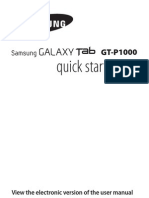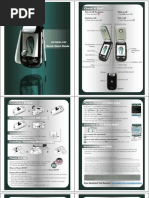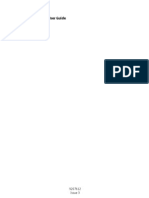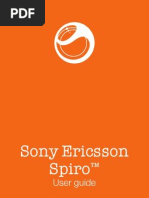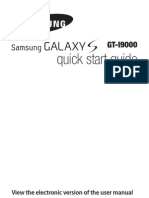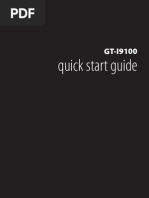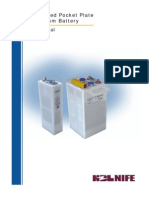User Manual: GT-S3800W
User Manual: GT-S3800W
Uploaded by
amdrodriguesCopyright:
Available Formats
User Manual: GT-S3800W
User Manual: GT-S3800W
Uploaded by
amdrodriguesOriginal Title
Copyright
Available Formats
Share this document
Did you find this document useful?
Is this content inappropriate?
Copyright:
Available Formats
User Manual: GT-S3800W
User Manual: GT-S3800W
Uploaded by
amdrodriguesCopyright:
Available Formats
Device layout
GT-S3800W
user manual
www.samsung.com
Printed in Korea
GH68-38248A
English (EU). 03/2013. Rev. 1.1
Some content may differ from your device depending on the region
or service provider.
Third party services may be terminated or interrupted at any time,
and Samsung makes no representation or warranty that any
content or service will remain available for any period of time.
This product includes certain free/open source software. The exact
terms of the licences, disclaimers, acknowledgements and notices
are available on the Samsungs website opensource.samsung.com.
Content (high quality content) that requires high CPU and RAM
usage will affect the overall performance of the device. Applications
related to the content may not work properly depending on the
devices specifications and the environment that it is used in.
5
1
2
3
4
1
Volume button
From the Home screen,
adjust the devices volume;
Send an SOS message
See Using the SOS
message feature
2
Dial button
Make or answer a call; From
the Home screen, retrieve
recently dialled, missed, or
received numbers
3
Back button
In the Menu screen, cancel
an input and return to the
Home screen
4
Power button
Turn the device on or off
(press and hold)
5
End button
End a call; In the Menu
screen, cancel an input and
return to the Home screen
Icon Description
No SIM card
No signal
Signal strength
Network searching
GPRS network
connected
EDGE network
connected
Battery power level
Call in progress
Call diverting
activated
New text message
(SMS)
New multimedia
message (MMS)
New voicemail
message
New push message
SOS message
feature activated
Icon Description
Normal profile
activated
Silent profile
activated
Bluetooth feature
activated
Wi-Fi connected
Browsing the web
Connected to
computer
Alarm activated
Music playback in
progress
Music playback
paused
FM radio on
Roaming (outside of
normal service area)
Memory card
inserted
10:00 Current time
The device displays the following status indicators at the
top of the screen:
Installing the SIM card and battery
Remove the back cover and insert the SIM card. 1.
Do not bend or twist the back cover excessively.
Doing so may damage the cover.
Insert the battery and replace the back cover. 2.
Charging the battery
Plug the small end of the charger into the 1.
multipurpose jack of the device, and plug the large
end of the charger into an electric socket.
After fully charging, disconnect the device from the 2.
charger. First unplug the charger from the device,
and then unplug it from the electric socket.
Use only Samsung-approved chargers,
batteries, and cables. Unapproved chargers
or cables can cause battery to explode or
damage the device.
Do not remove the battery before removing
the charger. This may damage the device.
To save energy, unplug the charger when not
in use. The charger does not have a power
switch, so you must unplug the charger from
the electric socket when not in use to avoid
wasting power. The device should remain
close to the electric socket while charging.
If the device receives an unstable power
supply while charging, the touch screen
may not function. If this happens, unplug the
charger from the device.
Inserting a memory card (optional)
The device accepts memory cards with maximum
capacities of 32 GB. Depending on the memory card
manufacturer and type, some memory cards may not be
compatible with the device.
Insert the memory card as shown in the drawing.
Formatting the memory card on a computer
might cause incompatibility with your device.
Format the memory card only on the device.
Frequent writing and erasing of data will
shorten the lifespan of memory cards.
Do not use sharp tools to remove the memory
card from the device.
Turning the device on or off
Turning the device on
Press and hold the Power button, and then enter the
PIN, if necessary.
Turning the device off
Press and hold the Power button.
If the battery is fully discharged or removed from
the device, the time and date will be reset.
Using the touch screen
The devices touch screen lets you easily select items or
perform functions. Learn basic actions to use the touch
screen.
Do not use sharp tools to avoid scratching the
touch screen.
Tap
Touch the screen once to select or
launch a menu, option, or application.
Tap and hold
Tap an item and hold for more than
2 seconds.
Drag
Tap and hold an item, then drag it to
move.
T9 mode
Select the appropriate virtual buttons to enter an 1.
entire word.
When the word displays correctly, tap 2. to insert a
space. If the correct word does not display,
select to select an alternate word.
ABC mode
Select an appropriate virtual button until the character
appears on the display.
Number mode
Select an appropriate virtual button to enter a number.
Symbol mode
Select an appropriate virtual button to enter a symbol.
Other features for text input
Tap Move the cursor.
Tap Delete a character one by one.
Tap and hold Delete characters quickly.
Tap 1 Enter punctuation marks.
Tap
Change to uppercase. Tap twice
to type all words in uppercase.
Accessing menus
To access the devices menus or options,
Drag on the
touch screen
Scroll left or right to see another Menu
screen.
Tap Launch a menu or an application.
Menu Open the Menu screen.
Return to the previous screen.
[ ]
Close the menu or application and
return to the Home screen.
When you access a menu requiring the PIN2,
you must enter the PIN2 supplied by the SIM
card. For details, contact your service provider.
Samsung is not responsible for any loss of
passwords or private information or other
damage caused by illegal software.
Entering text
Changing the text input mode
Tap EN Change the input language.
Tap T9
Switch between T9 and ABC
mode.
Depending on region, you might be
able to access an input mode for
your specific language.
Tap 123 or sym
Switch to Number or Symbol
mode.
Making or answering a call
To make a call, tap Keypad, enter a phone number
and select .
To end a call, press [ ].
To call a recently dialled number, select to select a
number, and select again to dial the number.
To make a call using the phonebook, tap Contacts,
select a contact and select .
To answer an incoming call, press [ ].
Sending and viewing messages
Home screen Messages
Sending messages
Tap 1. Compose.
Tap 2. to open the phonebook.
Select a contact. 3.
Select the text input field and enter a text message. 4.
See Entering text.
To attach files with the message, tap 5. Add media
and select files.
Select 6. Send.
Viewing messages
Select a message to read.
Managing contacts
Save data, such as names, phone numbers and
personal information in the device memory, SIM card, or
the memory card.
Home screen Contacts
Adding new contacts
Tap 1. Create contact a memory location (if
necessary).
Select a number type (if necessary). 2.
Enter contact information and tap 3. Save.
Editing contacts
Select a contact and tap 1. Edit.
Edit items and tap 2. Done.
Tap 3. Save.
Deleting contacts
Select a contact and tap Delete.
Using the alarm
Menu Alarms
Setting alarms
Tap 1. Create.
Enter details and tap 2. Save.
Stopping alarms
When an alarm rings,
Tap and hold Stop to stop the alarm.
Tap and hold Snooze to silence the alarm for the
snooze period.
Deactivating alarms
Tap next to the alarm.
Listening to music
Menu Music
Keys Function
/ Play, pause, or resume a music.
Skip backwards (tap); Scan backwards
in a file (tap and hold).
Skip forwards (tap); Scan forwards in
a file (tap and hold).
Using the camera
Menu Camera
Taking photos
Rotate the device anti-clockwise to landscape view. 1.
Aim the lens at the subject and make any 2.
adjustments by tapping .
Tap 3. to take a photo. Photos are saved
automatically.
Recording videos
Drag the slider to switch to the camcorder. 1.
Rotate the device anti-clockwise to landscape view. 2.
Aim the lens at the subject and make any 3.
adjustments by tapping .
Tap 4. to start recording.
Tap 5. to end recording. Videos are saved
automatically.
Viewing photos and videos
From the Home screen, tap Menu My Files
Images or Videos and select an item to view.
Listening to the FM radio
Menu FM Radio
Activating the FM radio
Plug a headset into the device. 1.
Tap 2. to turn on the FM radio.
Control the FM radio using the following keys: 3.
Keys Function
Turn the FM radio on or off.
/
Search for the next available
station.
Adding radio stations to the favourites list
Plug a headset into the device. 1.
Tap 2. to add the station to the favourites list.
Using Wi-Fi
Use the networking feature to connect to local wireless
networks and use hotspots or access points to connect
to the Internet.
Menu Wi-Fi
Turning Wi-Fi feature on or off
Tap the button next to Wi-Fi to turn the Wi-Fi feature
on or off.
Finding and connecting to a Wi-Fi network
Tap 1. Refresh.
Select the check box next to a network. 2.
Enter a password for the network and tap 3. Connect
(if necessary).
Browsing the web
Menu Internet
When users access Internet for the first time,
users might be prompted to create an Internet
profile.
Navigating webpages
Tap the address field, enter the webpage address to
browse, and then tap Open.
Keys Function
/ Return to the previous or next page.
Open browser options.
Bookmarking webpages
Tap 1. Add.
Enter details and tap 2. Save.
Using the Bluetooth feature
Menu Bluetooth
Turning on the Bluetooth feature
Tap 1. Bluetooth to turn it on.
Tap 2. Settings and set My phones visibility to allow
other devices to search your device.
Finding and pairing with other Bluetooth devices
Tap 1. Search to find other Bluetooth devices.
Select a device. 2.
Tap 3. Yes to match the PIN between the devices.
When the other device accepts the connection, 4.
pairing is complete.
Users might have to enter a PIN, depending on
the device.
Turning off the Bluetooth feature
Tap Bluetooth to turn it off.
Sending data using the Bluetooth feature
Select items to send from one of the devices 1.
applications.
Tap 2. Send via Bluetooth.
Managing calendar
Menu Calendar
Creating events
Tap 1. Create and select an event type.
Enter details of the event and tap 2. Save.
Viewing events
Select a date to view. To change the calendar view, tap
Month or Week or Day.
Using widgets
Use widgets to perform specific tasks for applications
such as contacts, calendar, memo, and many more.
Launching widgets
From the Home screen, scroll left or right to see another
panel and select a widget.
Organising widgets
From the Home screen, tap 1. at the top left corner
of the screen.
Select a widget for each panel and tap 2. Done.
Some widgets require connection to web
services. Selecting a web-based widget might
incur additional charges.
Available widgets might vary, depending on
the region or service provider.
To electric socket
Memory card
Back cover
Battery
SIM card
www.sar-tick.com
This product meets applicable
national SAR limits of 2.0 W/kg. The
specific maximum SAR values can
be found in the SAR information
section of this manual.
When carrying the product or using
it while worn on your body, maintain
a distance of 1.5 cm from the body
to ensure compliance with RF
exposure requirements.
Trademarks
SAMSUNG and the SAMSUNG logo are registered trademarks
of Samsung Electronics.
Bluetooth
is a registered trademark of the Bluetooth SIG,
Inc. worldwide.
Wi-Fi
, Wi-Fi Protected Setup
, Wi-Fi Direct
, Wi-Fi
CERTIFIED
, and the Wi-Fi logo are registered trademarks of
the Wi-Fi Alliance.
All other trademarks and copyrights are the property of their
respective owners.
This safety information contains content for mobile devices.
Some content may be not applicable to your device. To
prevent injury to yourself and others or damage to your
device, read the safety information about your device before
using the device.
Warning
Failure to comply with safety warnings and
regulations can cause serious injury or death
Do not use damaged power cords or plugs, or loose electrical
sockets
Unsecured connections can cause electric shock or fire.
Do not touch the power cord with wet hands or disconnect
the charger by pulling the cord
Doing so may result in electrocution.
Do not bend or damage the power cord
Doing so may cause electric shock or fire.
Do not use your device while it is charging or touch your
device with wet hands
Doing so may cause electric shock.
Do not short-circuit the charger or the device
Doing so may cause electric shock or fire, or the battery may
malfunction or explode.
Do not use your device outdoor during a thunderstorm
Doing so may result in electric shock or device malfunction.
Use manufacturer-approved batteries, chargers, accessories,
and supplies
Using generic batteries or chargers may shorten the life of your device
or cause the device to malfunction. They may also cause a fire or
cause the battery to explode.
Use only Samsung-approved battery and charger specifically
designed for your device. Incompatible battery and charger can cause
serious injuries or damage to your device.
Samsung cannot be responsible for the users safety when using
accessories or supplies that are not approved by Samsung.
Do not drop or cause an impact to the charger or the device
Handle and dispose of the device and charger with care
Never dispose of the battery or device in a fire. Never place the
battery or device on or in heating devices, such as microwave ovens,
stoves, or radiators. The device may explode when overheated.
Follow all local regulations when disposing of used battery or device.
Never crush or puncture the device.
Avoid exposing the device to high external pressure, which can lead
to an internal short circuit and overheating.
Protect the device, battery and charger from damage
Avoid exposing your device and battery to very cold or very hot
temperatures.
Extreme temperatures can damage the device and reduce the
charging capacity and life of your device and battery.
Prevent the battery from coming into contact with metal objects, as
this can create a connection between the + and terminals of your
battery and lead to temporary or permanent battery damage.
Never use a damaged charger or battery.
Do not store your device near or in heaters, microwaves, hot
cooking equipment, or high pressure containers
The battery may leak.
Your device may overheat and cause a fire.
Do not use or store your device in areas with high
concentrations of dust or airborne materials
Dust or foreign materials can cause your device to malfunction and may
result in fire or electric shock.
Do not bite or suck the device or the battery
Doing so may damage the device or result in an explosion or fire.
Children or animals can choke on small parts.
If children use the device, make sure that they use the device
properly.
Comply with all safety warnings and regulations regarding
mobile device usage while operating a vehicle
While driving, safely operating the vehicle is your first responsibility.
Never use your mobile device while driving, if it is prohibited by law.
For your safety and the safety of others, use your common sense and
remember the following tips:
Get to know your device and its convenience features, such as
speed dial and redial. These features help you reduce the time
needed to place or receive calls on your mobile device.
Position your device within easy reach. Make sure you can access
your wireless device without taking your eyes off the road. If you
receive an incoming call at an inconvenient time, let your voicemail
answer it for you.
Suspend calls in heavy traffic or hazardous weather conditions.
Rain, sleet, snow, ice, and heavy traffic can be hazardous.
Do not take notes or look up phone numbers. Jotting down a to do
list or flipping through your address book takes attention away from
your primary responsibility of driving safely.
Dial sensibly and assess the traffic. Place calls when you are not
moving or before pulling into traffic. Try to plan calls when your car
will be stationary.
Do not engage in stressful or emotional conversations that may be
distracting. Make the person you are talking to aware that you are
driving and suspend conversations that could potentially divert your
attention from the road.
Care and use your mobile device properly
Keep your device dry
Humidity and liquids may damage the parts or electronic circuits in
your device.
Do not turn on your device if it is wet. If your device is already on,
turn it off and remove the battery immediately (if the device will not
turn off or you cannot remove the battery, leave it as-is). Then, dry
the device with a towel and take it to a service centre.
Liquids will change the colour of the label that indicates water
damage inside the device. Water damage to your device can void
your manufacturers warranty.
Do not use the device for anything other than its intended
use
Your device may malfunction.
Avoid disturbing others when using the device in public
Allow only qualified personnel to service your device
Allowing unqualified personnel to service your device may result in
damage to your device and will void your manufacturers warranty.
Handle SIM cards, memory cards, or cables with care
When inserting a card or connecting a cable to your device, make
sure that the card is inserted or the cable is connected to the proper
side.
Do not remove a card while the device is transferring or accessing
information, as this could result in loss of data and/or damage to the
card or device.
Protect cards from strong shocks, static electricity, and electrical
noise from other devices.
Do not touch gold-coloured contacts or terminals with your fingers or
metal objects. If dirty, wipe the card with a soft cloth.
Inserting a card or connecting a cable by force or improperly may
result in damage to the multipurpose jack or other parts of the
device.
Ensure access to emergency services
Emergency calls from your device may not be possible in some
areas or circumstances. Before travelling in remote or undeveloped
areas, plan an alternative method of contacting emergency services
personnel.
Protect your personal data and prevent leakage or misuse of
sensitive information
While using your device, be sure to back up important data.
Samsung is not responsible for the loss of any data.
When disposing of your device, back up all data and then reset your
device to prevent misuse of your personal information.
Carefully read the permissions screen when downloading
applications. Be particularly cautious with applications that have
access to many functions or to a significant amount of your personal
information.
Store your device only on flat surfaces
If your device falls, it may be damaged.
Do not store your device in very hot or very cold areas. It is
recommended to use your device at temperatures from 5 C
to 35 C
Do not store your device in very hot areas such as inside a car in the
summertime. Doing so may cause the screen to malfunction, result in
damage to the device, or cause the battery to explode.
Do not expose your device to direct sunlight for extended periods of
time (on the dashboard of a car, for example).
Store the battery at temperatures from 0 C to 45 C.
Do not store your device with metal objects, such as coins,
keys, and necklaces
Your device may be scratched or may malfunction.
If the battery terminals come into contact with metal objects, this may
cause a fire.
Do not store your device near magnetic fields
Your device may malfunction or the battery may discharge from
exposure to magnetic fields.
Magnetic stripe cards, including credit cards, phone cards, passbooks,
and boarding passes, may be damaged by magnetic fields.
Do not use your device or applications for a while if the
device is overheated
Prolonged exposure of your skin to an overheated device may cause
low temperature burn symptoms, such as red spots and pigmentation.
Do not use your device with the back cover removed
The battery may fall out of the device, which may result in damage or
malfunction.
If your device has a camera flash or light, do not use it close
to the eyes of people or pets
Using a flash close to the eyes may cause temporary loss of vision or
damage to the eyes.
Check your accounts regularly for unapproved or suspicious use. If
you find any sign of misuse of your personal information, contact your
service provider to delete or change your account information.
In the event your device is lost or stolen, change the passwords on
your accounts to protect your personal information.
Avoid using applications from unknown sources and lock your device
with a pattern, password, or PIN.
Do not distribute copyright-protected material
Do not distribute copyright-protected material without the permission
of the content owners. Doing this may violate copyright laws. The
manufacturer is not liable for any legal issues caused by the users
illegal use of copyrighted material.
Malware and viruses
To protect your device from malware and viruses, follow
these usage tips. Failure to do so may result in damages or
loss of data that may not be covered by the warranty service
Do not download unknown applications.
Do not visit untrusted websites.
Delete suspicious messages or email from unknown senders.
Set a password and change it regularly.
Deactivate wireless features, such as Bluetooth, when not in use.
If the device behaves abnormally, run an antivirus program to check
for infection.
Run an antivirus program on your device before you launch newly
downloaded applications and files.
Install antivirus programs on your computer and run them regularly to
check for infection.
Do not edit registry settings or modify the devices operating system.
Use caution when exposed to flashing lights
While using your device, leave some lights on in the room and do not
hold the screen too close to your eyes.
Seizures or blackouts can occur when you are exposed to flashing
lights while watching videos or playing Flash-based games for
extended periods. If you feel any discomfort, stop using the device
immediately.
If anyone related to you has experienced seizures or blackouts while
using a similar device, consult a physician before using the device.
If you feel discomfort, such as a muscle spasm, or disoriented, stop
using the device immediately and consult a physician.
To prevent eye strain, take frequent breaks while using the device.
Reduce the risk of repetitive motion injuries
When you repetitively perform actions, such as pressing keys, drawing
characters on a touch screen with your fingers, or playing games, you
may experience occasional discomfort in your hands, neck, shoulders,
or other parts of your body. When using your device for extended
periods, hold the device with a relaxed grip, press the keys lightly, and
take frequent breaks. If you continue to have discomfort during or after
such use, stop using the device and consult a physician.
Protect your hearing and ears when using a headset
Excessive exposure to loud sounds can cause
hearing damage.
Exposure to loud sounds while walking may distract
your attention and cause an accident.
Always turn the volume down before plugging the
earphones into an audio source and use only the
minimum volume setting necessary to hear your
conversation or music.
In dry environments, static electricity can build
up in the headset. Avoid using headsets in dry
environments or touch a metal object to discharge
static electricity before connecting a headset to the
device.
Do not use a headset while driving or riding. Doing so
may distract your attention and cause an accident, or
may be illegal depending on your region.
Specific Absorption Rate (SAR) certification
information
THIS DEVICE MEETS INTERNATIONAL GUIDELINES FOR
EXPOSURE TO RADIO WAVES
Your mobile device is a radio transmitter and receiver. It is designed
not to exceed the limits for exposure to radio waves (radio frequency
electromagnetic fields) recommended by international guidelines. The
guidelines were developed by an independent scientific organisation
(ICNIRP) and include a substantial safety margin designed to assure the
safety of all persons, regardless of age and health.
The radio wave exposure guidelines use a unit of measurement known
as the Specific Absorption Rate, or SAR. The SAR limit for mobile
devices is 2.0 W/kg.
Tests for SAR are conducted using standard operating positions with
the device transmitting at its highest certified power level in all tested
frequency bands. The highest SAR values under the ICNIRP guidelines
for this device model are:
MaximumSAR for this model and conditions under which it was
recorded
Head SAR 0.590 W/kg
Body-worn SAR 0.495 W/kg
During use, the actual SAR values for this device are usually well
below the values stated above. This is because, for purposes of system
efficiency and to minimise interference on the network, the operating
power of your mobile device is automatically decreased when full power
is not needed for the call. The lower the power output of the device, the
lower its SAR value.
A body-worn SAR test has been performed on this device at a
separation distance of 1.5 cm. To meet RF exposure guidelines during
body-worn operation, the device must be positioned at least 1.5 cm
away from the body.
Organisations such as the World Health Organisation and the US Food
and Drug Administration have suggested that if people are concerned
and want to reduce their exposure, they could use a hands-free
accessory to keep the wireless device away from the head and body
during use, or reduce the amount of time spent using the device.
Leaving batteries unused over time may reduce their lifespan and
performance. It may also cause the batteries to malfunction or
explode, or cause a fire.
Follow all instructions in this manual to ensure the longest lifespan
of your device and battery. Damages or poor performance caused
by failure to follow warnings and instructions can void your
manufacturers warranty.
Your device may wear out over time. Some parts and repairs are
covered by the warranty within the validity period, but damages or
deterioration caused by using unapproved accessories are not.
When using the device, mind the following
Hold the device upright, as you would with a traditional phone.
Speak directly into the microphone.
Do not cover the antenna area with your hands or other objects. This
may cause connectivity problems or drain the battery.
Internal antenna
Do not disassemble, modify, or repair your device
Any changes or modifications to your device can void your
manufacturers warranty. If your device needs servicing, take your
device to a Samsung Service Centre.
Do not disassemble or puncture the battery, as this can cause
explosion or fire.
Turn off the device before removing the battery. If you remove
the battery with the device turned on, it may cause the device to
malfunction.
When cleaning your device, mind the following
Wipe your device or charger with a towel or an eraser.
Clean the battery terminals with a cotton ball or a towel.
Do not use chemicals or detergents. Doing so may discolour or
corrode the outside the device or may result in electric shock or fire.
Do not insert the device or supplied accessories into the
eyes, ears, or mouth
Doing so may cause suffocation or serious injuries.
Do not handle a damaged or leaking Lithium Ion (Li-Ion)
battery
For safe disposal of your Li-Ion battery, contact your nearest authorised
service centre.
Caution
Failure to comply with safety cautions and
regulations can cause injury or property damage
Do not use your device near other electronic devices
Most electronic devices use radio frequency signals. Your device may
interfere with other electronic devices.
Using an LTE data connection may cause interference with other
devices, such as audio equipment and telephones.
Do not use your device in a hospital, on an aircraft, or in an
automotive equipment that can be interfered with by radio
frequency
Avoid using your device within a 15 cm range of a pacemaker, if
possible, as your device can interfere with the pacemaker.
To minimise possible interference with a pacemaker, use your device
only on the side of your body that is opposite the pacemaker.
If you use medical equipment, contact the equipment manufacturer
before using your device to determine whether or not the equipment
will be affected by radio frequencies emitted by the device.
On an aircraft, using electronic devices can interfere with the aircrafts
electronic navigational instruments. Make sure the device is turned
off during takeoff and landing. After takeoff, you can use the device in
flight mode if allowed by aircraft personnel.
Electronic devices in your car may malfunction, due to radio
interference from your device. Contact the manufacturer for more
information.
Do not expose the device to heavy smoke or fumes
Doing so may damage the outside of the device or cause it to
malfunction.
If you use a hearing aid, contact the manufacturer for
information about radio interference
The radio frequency emitted by your device may interfere with some
hearing aids. Before using your device, contact the manufacturer to
determine whether or not your hearing aid will be affected by radio
frequencies emitted by the device.
Do not use your device near devices or apparatuses that
emit radio frequencies, such as sound systems or radio
towers
Radio frequencies may cause your device to malfunction.
Turn off the device in potentially explosive environments
Turn off your device in potentially explosive environments instead of
removing the battery.
Always comply with regulations, instructions and signs in potentially
explosive environments.
Do not use your device at refuelling points (petrol stations), near
fuels or chemicals, or in blasting areas.
Do not store or carry flammable liquids, gases, or explosive materials
in the same compartment as the device, its parts, or accessories.
If you notice strange smells or sounds coming from
your device or the battery, or if you see smoke or liquids
leaking from the device or battery, stop using the device
immediately and take it to a Samsung Service Centre
Failure to do so may result in fire or explosion.
Use caution when using the device while walking or moving
Always be aware of your surroundings to avoid injury to yourself or
others.
Make sure the headset cable does not become entangled in your
arms or on nearby objects.
Do not carry your device in your back pockets or around
your waist
You could be injured or damage the device if you fall.
Do not paint or put stickers on your device
Paint and stickers can clog moving parts and prevent proper
operation.
If you are allergic to paint or metal parts of the device, you may
experience itching, eczema, or swelling of the skin. When this
happens, stop using the device and consult your physician.
Do not use the device if the screen is cracked or broken
Broken glass or acrylic could cause injury to your hands and face. Take
the device to a Samsung Service Centre to have it repaired.
Install mobile devices and equipment with caution
Ensure that any mobile devices or related equipment installed in your
vehicle are securely mounted.
Avoid placing your device and accessories near or in an airbag
deployment area. Improperly installed wireless equipment can cause
serious injury when airbags inflate rapidly.
Do not drop your device or cause impacts to your device
Your device may be damaged or may malfunction.
If bent or deformed, your device may be damaged or parts may
malfunction.
Ensure maximum battery and charger life
Avoid charging your device for more than a week, as overcharging
may shorten battery life.
Over time, unused device will discharge and must be recharged
before use.
Disconnect the charger from power sources when not in use.
Use the battery only for their intended purposes.
For more information, visit www.samsung.com/sar and search for your
device with the model number.
Correct disposal of this product
(Waste Electrical & Electronic Equipment)
(Applicable in countries with separate collection systems)
This marking on the product, accessories or literature
indicates that the product and its electronic accessories (e.g.
charger, headset, USB cable) should not be disposed of with
other household waste.
To prevent possible harm to the environment or human
health from uncontrolled waste disposal, please separate these items
from other types of waste and recycle them responsibly to promote the
sustainable reuse of material resources.
Household users should contact either the retailer where they purchased
this product, or their local government office, for details of where and
how they can take these items for environmentally safe recycling.
Business users should contact their supplier and check the terms and
conditions of the purchase contract. This product and its electronic
accessories should not be mixed with other commercial wastes for
disposal.
This EEE is compliant with RoHS.
Correct disposal of batteries in this product
(Applicable in countries with separate collection systems)
This marking on the battery, manual or packaging indicates
that the batteries in this product should not be disposed of
with other household waste. Where marked, the chemical
symbols Hg, Cd or Pb indicate that the battery contains
mercury, cadmium or lead above the reference levels in EC Directive
2006/66. If batteries are not properly disposed of, these substances can
cause harm to human health or the environment.
To protect natural resources and to promote material reuse, please
separate batteries from other types of waste and recycle them through
your local, free battery return system.
Safety information
Using the mobile tracker
The mobile tracker feature helps locate and recover
the device if its stolen or lost. When someone inserts a
different SIM card, a tracking message will be sent to
preset recipients. This feature might be unavailable due
to certain features supported by the service provider.
Menu Settings Security Mobile
tracker
When users access Mobile tracker for the first
time, users might be prompted to create and
confirm password.
Activating the mobile tracker
Enter password and tap 1. OK.
Tap 2. Mobile tracker to turn it on.
Enter recipients and sender details. 3.
Tap 4. Yes.
Tap 5. Accept.
Deactivating the mobile tracker
Enter password and tap 1. OK.
Tap 2. Mobile tracker to turn it off.
Customising the device
Settings control how applications and functions operate.
Change them to customise the device. Appearances,
sound profiles, call actions, and many more can be
customised.
Menu Settings
Menu Description
Sound profiles
Change the alert type, ringtone,
volume, etc.
Display Alter wallpaper, brightness, etc.
Time and date
Change the time and date of the
device.
Phone Change the device language, etc.
Call
Set auto reject, answering mode, call
forwarding, etc.
Backup
manager
Back up or restore data.
Security Set locks or change passwords.
PC
connections
Set connection settings with a
computer.
Network Change network profiles settings.
Memory
Clear memory, manage the memory
card, or set the default memory
location.
Reset Reset the device.
About phone View information about your device.
Backing up data
Back up data, such as contacts, messages, calendar,
and tasks to the memory card. To use this feature, a
memory card must be installed.
Menu Settings Backup manager
Backing up data
Tap Backup, select items to back up and tap Backup.
Restoring data
Tap Restore, select items to restore and tap Restore.
Using the SOS message feature
Send SOS messages to family or friends in an
emergency.
Home screen Messages Settings
SOS messages
Activating the SOS message feature
Tap 1. Sending options Sending SOS to turn it on.
Enter recipient and tap 2. Save.
Set the number of times to repeat the message. 3.
Tap 4. Yes.
Sending SOS messages
With the touch screen and buttons locked, press the 1.
Volume button four times to send an SOS message
to preset numbers.
To exit SOS mode, press [ 2. ].
Declaration of Conformity
Product details
For the following
Product : GSM BT/WiFi Mobile Phone
Model(s) : GT-S3800W
Declaration & Applicable standards
We hereby declare, that the product above is in compliance with the essential
requirements of the R&TTE Directive (1999/5/EC) by application of:
SAFETY EN 60950-1 : 2006 + A12 : 2011
SAR EN 50360 : 2001 / A1 : 2012
EN 62479 : 2010
EN 62311 : 2008
EN 62209 - 1 : 2006
EN 62209 - 2 : 2010
EMC EN 301 489-01 V1.9.2 (09-2011)
EN 301 489-07 V1.3.1 (11-2005)
EN 301 489-17 V2.2.1 (09-2012)
RADIO EN 301 511 V9.0.2 (03-2003)
EN 300 328 V1.7.1 (10-2006)
and the Directive (2011/65/EU) on the restriction of the use of certain hazardous
substances in electrical and electronic equipment.
The conformity assessment procedure referred to in Article 10 and detailed in Annex[IV]
of Directive 1999/5/EC has been followed with the involvement of the following Notified
Body(ies):
TV SD BABT, Octagon House, Concorde Way, Fareham,
Hampshire, PO15 5RL, UK*
Identification mark: 0168
Representative in the EU
Samsung Electronics Euro QA Lab.
Blackbushe Business Park, Saxony Way,
Yateley, Hampshire, GU46 6GG, UK
2013.02.19 Joong-Hoon Choi / Lab. Manager
(Place and date of issue) (Name and signature of authorised person)
* This is not the address of Samsung Service Centre. For the address or the phone number of
Samsung Service Centre, see the warranty card or contact the retailer where you purchased
your product.
Adjusting the sound profiles
Menu Settings Sound profiles
To switch to another profile, select it from the list
and tap to save.
Changing the ringtone
Select a profile. 1.
Tap 2. Voice call ringtone.
Select a ringtone and tap 3. Save.
Changing the message alert tone
Select a profile. 1.
Tap 2. Message alert tone.
Select a tone and tap 3. Save.
Adjusting the volume of the ringtone
Select a profile. 1.
Tap 2. Volume Call alert.
Adjust the volume and tap 3. Save.
Adjusting the volume of voice during a call
While a call is in progress, press the Volume button up
or down to adjust the volume.
You might also like
- Battery TechnologyDocument60 pagesBattery TechnologyKasinathan MuniandiNo ratings yet
- Friedman - The Hobbit Score PDFDocument123 pagesFriedman - The Hobbit Score PDFamdrodrigues100% (2)
- The Basic Caruso - Trumpet ExercisesDocument0 pagesThe Basic Caruso - Trumpet ExercisesMarcelo100% (3)
- 9852 1920 01g User Manual Scooptram RRCDocument66 pages9852 1920 01g User Manual Scooptram RRCraymundoNo ratings yet
- Samsung Xcover 550 - Samsung Xcover 550 User GuideDocument2 pagesSamsung Xcover 550 - Samsung Xcover 550 User GuideAnonymous EIjnKecu0JNo ratings yet
- User Guide: Pre-Defined Menus Might Differ, Depending On Your Service ProviderDocument2 pagesUser Guide: Pre-Defined Menus Might Differ, Depending On Your Service ProviderMariangelRodriguezCNo ratings yet
- Coolpad Porto S User ManualDocument41 pagesCoolpad Porto S User Manualriza4848No ratings yet
- User Manual Samsung GT E2152Document74 pagesUser Manual Samsung GT E2152ngligorevich2155No ratings yet
- Printed in Korea Code No.:GH68-29295A English (HK) - 08/2010. Rev. 1.1Document70 pagesPrinted in Korea Code No.:GH68-29295A English (HK) - 08/2010. Rev. 1.1Alfredo MoralesNo ratings yet
- ZTE User ManualDocument2 pagesZTE User ManualKishlaiNo ratings yet
- P Primo Hmmini User GuideDocument14 pagesP Primo Hmmini User GuideAnonymous IrozpwLNo ratings yet
- Lenovo K900: Quick Start GuideDocument14 pagesLenovo K900: Quick Start GuideDwi SagittaNo ratings yet
- ZTE V987 WCDMA/GSM Mobile Phone Quick Start Guide: Headset Power Key EarpieceDocument2 pagesZTE V987 WCDMA/GSM Mobile Phone Quick Start Guide: Headset Power Key EarpiecejesuscNo ratings yet
- 31010EPW - IDEOS QSG - (V100R001 - 01, EN, Normal, C8150-1)Document23 pages31010EPW - IDEOS QSG - (V100R001 - 01, EN, Normal, C8150-1)polancos05No ratings yet
- GHGDMH, DGDocument67 pagesGHGDMH, DGJosif KaevskiNo ratings yet
- Manual Usuario Nokia 105 2015 InglesDocument17 pagesManual Usuario Nokia 105 2015 InglesDuvan AgaveNo ratings yet
- Quick Start Guide: For More Information, Refer To The User Manual atDocument26 pagesQuick Start Guide: For More Information, Refer To The User Manual atTurboostNo ratings yet
- Lenovo A1000 TutorialDocument21 pagesLenovo A1000 Tutorialmirarad5052No ratings yet
- 8210-4g-mobile-phone-manualDocument21 pages8210-4g-mobile-phone-manualhkmitlfNo ratings yet
- A17 ManualDocument12 pagesA17 ManualDavid GonzalezNo ratings yet
- HUAWEI Honor Quick Start (U8860-51, V100R001 01, EN, Normal, ICS, SI, L) PDFDocument24 pagesHUAWEI Honor Quick Start (U8860-51, V100R001 01, EN, Normal, ICS, SI, L) PDFBenjamin ReevesNo ratings yet
- Nokia N95-1 Release2 GS enDocument8 pagesNokia N95-1 Release2 GS enMeni RutmanNo ratings yet
- Coolpad Rogue User Manual For 3320ADocument53 pagesCoolpad Rogue User Manual For 3320AAnonymous DiWfMNNo ratings yet
- Q Mobile A6 User GuideDocument22 pagesQ Mobile A6 User GuideTahir Amin KhanNo ratings yet
- Galaxy A32 5gDocument12 pagesGalaxy A32 5gpotoculNo ratings yet
- Nokia 1280 User Guide: Issue 2Document16 pagesNokia 1280 User Guide: Issue 2Imtiaz Elahi ShantuNo ratings yet
- User Manual Samsung Galaxy TabDocument28 pagesUser Manual Samsung Galaxy TabcssohNo ratings yet
- User Guide p63l Bengal 091323Document16 pagesUser Guide p63l Bengal 0913236021sebrewsterplaceNo ratings yet
- MotoMing QSGDocument2 pagesMotoMing QSGAbrahamF1No ratings yet
- User Guide: Important Information Getting Started Getting To Know Your PhoneDocument30 pagesUser Guide: Important Information Getting Started Getting To Know Your PhoneDatuzuliqmalNo ratings yet
- English: User GuideDocument42 pagesEnglish: User GuideDinesh KrishnaNo ratings yet
- T499 QSG en 07052011 D4 ResizedDocument2 pagesT499 QSG en 07052011 D4 Resizedlipi8No ratings yet
- RDL-1102-00054 LG800G TRF 0221Document118 pagesRDL-1102-00054 LG800G TRF 0221luis_cabrera_49No ratings yet
- Device Information: No. Items Functions 1 Touch Screen 2 Windows Flag Key 3 Phone Settings Key 4 Call Key 5 End KeyDocument28 pagesDevice Information: No. Items Functions 1 Touch Screen 2 Windows Flag Key 3 Phone Settings Key 4 Call Key 5 End KeyflorinjiNo ratings yet
- Nokia 108 Dual SIM UG en GBDocument25 pagesNokia 108 Dual SIM UG en GBTanmoy SahaNo ratings yet
- AA14443D996598F20A8DCB2804EAD774Document100 pagesAA14443D996598F20A8DCB2804EAD774mistuh.reyrey1503No ratings yet
- Gsmart Classic User ManualDocument38 pagesGsmart Classic User ManualVeljko RabrenovicNo ratings yet
- Ninetology I9400 User ManualDocument22 pagesNinetology I9400 User ManualKhairul AizreenNo ratings yet
- English Manual P5 QUADDocument46 pagesEnglish Manual P5 QUADConstantin MihaiNo ratings yet
- Verizon g4Document18 pagesVerizon g4azolnai0902No ratings yet
- Nokia 1200/1208/1209 User Guide: 9207612 Issue 3Document14 pagesNokia 1200/1208/1209 User Guide: 9207612 Issue 3Rajendra GajaNo ratings yet
- Consumer Cellular Envoy User Guide - FinalDocument36 pagesConsumer Cellular Envoy User Guide - FinalCree Dreams-of BearNo ratings yet
- Sony Ericsson Spiro: User GuideDocument38 pagesSony Ericsson Spiro: User Guidejohns01No ratings yet
- Quick Start Guide: View The Electronic Version of The User ManualDocument30 pagesQuick Start Guide: View The Electronic Version of The User ManualManish Kumar DasNo ratings yet
- User Guide: Nokia 150 Dual SIMDocument23 pagesUser Guide: Nokia 150 Dual SIMΔέσποινα ΜιχάλογλουNo ratings yet
- S1 S1 S1 S1 User User User User Manual Manual Manual Manual Tablet Tablet Tablet Tablet Android Android Android Android 4. 4. 4. 4.1 1 1 1Document18 pagesS1 S1 S1 S1 User User User User Manual Manual Manual Manual Tablet Tablet Tablet Tablet Android Android Android Android 4. 4. 4. 4.1 1 1 1valiyolNo ratings yet
- ZteAvid4GUsersManual799739 635752648Document134 pagesZteAvid4GUsersManual799739 635752648Ashen PereraNo ratings yet
- GSmart F240 PDFDocument16 pagesGSmart F240 PDFAnonymous k2NqMoNo ratings yet
- Samsung Galaxy Sii GuideDocument26 pagesSamsung Galaxy Sii GuideEd SixzeroeightNo ratings yet
- A6-Note Ug en 201909Document21 pagesA6-Note Ug en 201909FasilNo ratings yet
- A Nokia Users GuideDocument4 pagesA Nokia Users GuidewhocaresNo ratings yet
- Nokia 230: Issue 1.2 ENDocument21 pagesNokia 230: Issue 1.2 ENΔέσποινα ΜιχάλογλουNo ratings yet
- Huawei G3512Document28 pagesHuawei G3512Cesar Cieza SantillanNo ratings yet
- LG - GW305 QRG PDFDocument14 pagesLG - GW305 QRG PDFleonardomarinNo ratings yet
- Esquematico YEZZ 5EDocument32 pagesEsquematico YEZZ 5EJose LunarNo ratings yet
- EN - Lenovo Vibe X3 User Guide ManualDocument19 pagesEN - Lenovo Vibe X3 User Guide Manualcristi13No ratings yet
- Quick Start Guide: For More Information, Refer To The User Manual atDocument28 pagesQuick Start Guide: For More Information, Refer To The User Manual atSanjeev KollaNo ratings yet
- En-Hytera PNC360S PoC Radio Quick Reference Guide V1.0.00Document5 pagesEn-Hytera PNC360S PoC Radio Quick Reference Guide V1.0.00Ru LIUNo ratings yet
- TCL 30 V 5G - User Manual - FinalDocument82 pagesTCL 30 V 5G - User Manual - Finalkittay2k8No ratings yet
- Mastering Your iPhone: A Comprehensive Guide to Unlocking its Full PotentialFrom EverandMastering Your iPhone: A Comprehensive Guide to Unlocking its Full PotentialNo ratings yet
- Samsung Galaxy Tab 3, 4, & S Unofficial Guide: Complete Tips, Tricks, & How to Setup & Use Your DeviceFrom EverandSamsung Galaxy Tab 3, 4, & S Unofficial Guide: Complete Tips, Tricks, & How to Setup & Use Your DeviceNo ratings yet
- Kyrie Eleison J. BerthierDocument1 pageKyrie Eleison J. Berthieramdrodrigues0% (1)
- I'm Not in Love (10cc, 1975)Document1 pageI'm Not in Love (10cc, 1975)amdrodriguesNo ratings yet
- 35 - Sing Hallelujah (To The Lord)Document2 pages35 - Sing Hallelujah (To The Lord)amdrodriguesNo ratings yet
- Battle Hymn of The RepublicDocument1 pageBattle Hymn of The RepublicamdrodriguesNo ratings yet
- Lesson 4 Prepare Ye The Way of The Lord EngDocument5 pagesLesson 4 Prepare Ye The Way of The Lord EngamdrodriguesNo ratings yet
- X2 AC Pus ManualDocument23 pagesX2 AC Pus Manualmariano acostaNo ratings yet
- Kane 900plus Operating ManualDocument37 pagesKane 900plus Operating ManualRenzo VargasNo ratings yet
- Fan Charger Relay ChargerDocument4 pagesFan Charger Relay ChargerluzenskiNo ratings yet
- Cordless Impact Wrench: Instruction ManualDocument12 pagesCordless Impact Wrench: Instruction ManualCésar PérezNo ratings yet
- Sizing Calculation of Battery ChargerDocument15 pagesSizing Calculation of Battery ChargerRavi Chandar88% (8)
- ST III User Manual DDocument11 pagesST III User Manual DbobNo ratings yet
- Stacker 5900-80063369-00-16 H81 DMGDocument6 pagesStacker 5900-80063369-00-16 H81 DMGdevanshNo ratings yet
- Operating Instructions: Before Initial Use, See "Getting Started" On 8. OldalDocument32 pagesOperating Instructions: Before Initial Use, See "Getting Started" On 8. OldalcipmihaiNo ratings yet
- Pow Hvm6200w 48v User ManualDocument36 pagesPow Hvm6200w 48v User ManualUmar KhanNo ratings yet
- Manual Teodolito South Et IngDocument47 pagesManual Teodolito South Et IngSantiago Charlye Huarilloclla Vasquez0% (1)
- Norma 020Document30 pagesNorma 020Mario CalderonNo ratings yet
- Specialized User Manual: Range Extender - Sbc-B16Document5 pagesSpecialized User Manual: Range Extender - Sbc-B16connerwick69No ratings yet
- Boost 30.0 00 enDocument36 pagesBoost 30.0 00 en01911514616No ratings yet
- XT2051 eDocument12 pagesXT2051 eale_dimmserviciosNo ratings yet
- Aims Power Invertors Gain Market ForceDocument2 pagesAims Power Invertors Gain Market ForceJoão Pedro AlmeidaNo ratings yet
- RVG 6500 Ips SystemDocument72 pagesRVG 6500 Ips SystemZeeounneNo ratings yet
- IG3110CDocument2 pagesIG3110CPaul Abi NajemNo ratings yet
- B5512 B4512 B3512 UL Installation Manual enUS 10684737547Document56 pagesB5512 B4512 B3512 UL Installation Manual enUS 10684737547Danilo Moreira CisternaNo ratings yet
- Operator'S Manual: Usb Lithium ScrewdriverDocument7 pagesOperator'S Manual: Usb Lithium ScrewdriverAsif IqbalNo ratings yet
- DC30D Genset Controller User Manual V1.0-20181201Document27 pagesDC30D Genset Controller User Manual V1.0-20181201Jaime Igor Viegas64% (11)
- TrimbleR10 Quick Ref ENGDocument10 pagesTrimbleR10 Quick Ref ENGkamalsayedNo ratings yet
- Falcon x4Document248 pagesFalcon x4Gavin KeetonNo ratings yet
- Motorola Solutions: MototrboDocument26 pagesMotorola Solutions: MototrboViệt Dũng Đinh ĐỗNo ratings yet
- HBL VR PP NiCd BatteryDocument27 pagesHBL VR PP NiCd Batterybasudev1978No ratings yet
- m35 SeriesDocument82 pagesm35 SeriesCarlos LNo ratings yet
- Man-Eng-Ep2500 UnaOhm PDFDocument65 pagesMan-Eng-Ep2500 UnaOhm PDFIonut SimaNo ratings yet
- Emerging Trends in Mechanical EngineeringDocument166 pagesEmerging Trends in Mechanical EngineeringxowerNo ratings yet
- MTM-HF Advanced Multi ChargerDocument4 pagesMTM-HF Advanced Multi ChargerДмитро СелютінNo ratings yet