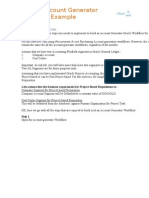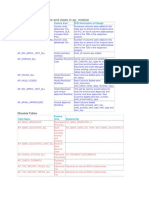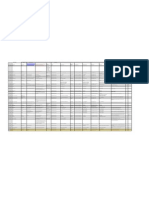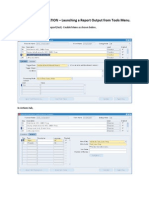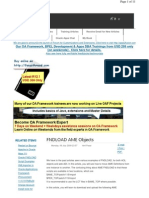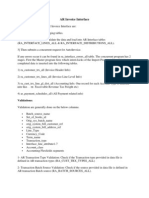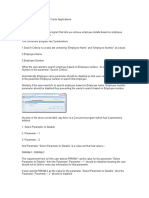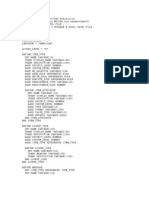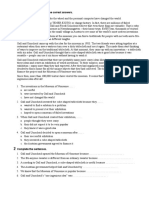0 ratings0% found this document useful (0 votes)
OAF Page
OAF Page
Uploaded by
suri2221This document provides steps to create an Oracle Application Framework (OAF) search page with ADF Business Components. It describes how to create an application module, entity objects for EMP and DEPT tables, an association object joining the tables, a view object with a SQL query, and a page with search and results regions. It also covers implementing entity object methods and adding an attachment feature to the results table.
Copyright:
© All Rights Reserved
Available Formats
Download as DOCX, PDF, TXT or read online from Scribd
Download as docx, pdf, or txt
OAF Page
OAF Page
Uploaded by
suri22210 ratings0% found this document useful (0 votes)
This document provides steps to create an Oracle Application Framework (OAF) search page with ADF Business Components. It describes how to create an application module, entity objects for EMP and DEPT tables, an association object joining the tables, a view object with a SQL query, and a page with search and results regions. It also covers implementing entity object methods and adding an attachment feature to the results table.
Original Description:
OAF Page
Copyright
© © All Rights Reserved
Available Formats
DOCX, PDF, TXT or read online from Scribd
Share this document
Did you find this document useful?
Is this content inappropriate?
This document provides steps to create an Oracle Application Framework (OAF) search page with ADF Business Components. It describes how to create an application module, entity objects for EMP and DEPT tables, an association object joining the tables, a view object with a SQL query, and a page with search and results regions. It also covers implementing entity object methods and adding an attachment feature to the results table.
Copyright:
© All Rights Reserved
Available Formats
Download as DOCX, PDF, TXT or read online from Scribd
Download as docx, pdf, or txt
0 ratings0% found this document useful (0 votes)
OAF Page
OAF Page
Uploaded by
suri2221This document provides steps to create an Oracle Application Framework (OAF) search page with ADF Business Components. It describes how to create an application module, entity objects for EMP and DEPT tables, an association object joining the tables, a view object with a SQL query, and a page with search and results regions. It also covers implementing entity object methods and adding an attachment feature to the results table.
Copyright:
© All Rights Reserved
Available Formats
Download as DOCX, PDF, TXT or read online from Scribd
Download as docx, pdf, or txt
You are on page 1/ 36
Oracle Application Framework (OAF) - Creating Search Page
1. Right click on Applications and select New OA Workspace.
2. Set the below values for the Workspace.
Workspace Properties:
Name Apps88Search.jws
New OA Project Checked
3. The workspace is created under the default location which is
<JDEV_USER_HOME>/myprojects.
4. A new OA Project is created automatically. Set the below values:
Project Properties:
Name Apps88SearchProject
Default Package apps88.oracle.apps.fnd.search
5. Click Next and select the database connection and test.
11. Click Next and then set the below properties for the Run time connection.
Run Time Connection Details:
DBC File Name - <J DEV_USER_HOME>\dbc_files\secure\<DBSC File Name>.dbc
UserName Operations
Password welcome
Application Short Name FND
Responsibility Key - APPLI CATI ON_DEVELOPER
12. Click Finish. Save your work and in the Application Navigator you will be
seeing a workspace and a project inside that.
13. The structure should look like below:
14. Right click on the project and select New.
15. Select Business Tier ADF Business Components Application Module.
16. Set the below values for the AM:
AM Properties:
Name Apps88SearchAM
Package apps88.oracle.apps.fnd.search.server
17. Click Next and Finish.
18. Save your work and right click on Project and select Add to Project Content.
<![if !vml]> <![endif]>
19. Click Add and select only the apps88 folder and click Ok. This step will make sure that only
the apps88 package will be available in the project
20. In the Application Navigator you will notice only the apps88 package.
21. Right click on the project and select New. Select Business Tier ADF
Business Components Entity Object.
22. Set the below values for the EO:
EO Properties:
Name EmployeeEO
Package apps88.oracle.apps.fnd.search.server
Schema Object EMP
23. Click Next.
24. All the attributes from the EMP table will be displayed. The EO should
always contain the entire attributes from the table. Set the primary key for at least one column.
25. Click Next.
26. In the Java methods check the Create, Delete and Validation methods
27. Click Next and Finish.
28. Right click on apps88.oracle.apps.fnd.search.server and select New Entity Object.
29. Set the below values:
EO Properties:
Name DepartmentEO
Package apps88.oracle.apps.fnd.search.server
Schema Object DEPT
30. All attributes in the Dept table will be displayed.
31. Click Next.
33. Click Next and Finish.
34. Right click on apps88.oracle.apps.schema.server and select New
Association.
35. An Association Object is created here in order to join the Emp and Dept table so that we get
the Department Name as well in the details.
36. Set the below values:
AO Properties:
Name EmpToDeptAO
Package apps88.oracle.apps.fnd.search.server
37. Click Next and select the below values:
Cardinality - * to 0..1
Source Attribute Deptno(EmployeeEO)
Destination Attribute Deptno ( DepartmentEO)
38. Click Add and then Next and Finish
40. Right click on apps88.oracle.apps.search.server and select new View Object.
41. Set the below values:
VO Properties:
Name EmpDetailsVO
Package apps88.oracle.apps.search.server
42. Click Next. Select the EmployeeEO and DepartmentEO and shuttle it to the
right side. Set the Association for DepartmentEO as EmpToDeptAO.DepartmemtEO1. Check
the Updatable.
43. Click Next.
44. From the EmployeeEO select Empno, Ename,Sal,Job, Hiredate,Comm and from
DepartmentEO select Dname,Loc and Deptno.
45. Click Next. In the SQL statement click on Expert Mode and use the below
query:
SQL Query:
SELECT EmployeeEO.EMPNO,
EmployeeEO.ENAME,
DepartmentEO.DEPTNO,
DepartmentEO.DNAME,
DepartmentEO.LOC,
EmployeeEO.JOB,
EmployeeEO.MGR,
EmployeeEO.HIREDATE,
EmployeeEO.SAL,
EmployeeEO.COMM
FROM DEPT DepartmentEO, EMP EmployeeEO
WHERE DepartmentEO.DEPTNO = EmployeeEO.DEPTNO
46. Click Next and in the Java methods check EmpDetailsRowImpl.java and click Finish. Oracle
standard is to always create the rowImpl.java file for the VO's which will improve the
performance.
47. Right click on Apps88SearchAM and click Edit Apps88SearchAM. Whenever a VO is
created it needs to be associated with the AM before use.
48. Shuttle the EmpDetailsVO to the right side and click Ok.
49. Right click on the project and select New.
50. In Web Tier OA Components select Page.
51. Set the below values:
Page Properties:
Name EmployeeManagerPG
Package apps88.oracle.apps.fnd.search.webui
52. In the structure pane of EmployeeManagerPG, set the below properties for region1.
Region1 properties:
Id PageLayoutRN
AM Definition apps88.oracle.apps.fnd.search.server.apps88searchAM
Window Title Oracle Application Search Page
Page Title Search Employee
53. Right click PageLayoutRN and select New Region.
54. Set the below properties
QueryRN properties:
Id QueryRN
Region Style query
Construction Mode autoCustomizationCriteria
55. Right click on QueryRN and select New Region using wizard.
56. Select the Apps88SearchAM and then select EmpDetailsVO1 and click Next.
57. Set the Region Id as ResultsTable and Region Style as table. Click Next.
58. Shuttle all the attributes to the right side.
59. Change the item style of all the attributes to messageStyledText and set the Prompt as per
the screen shot. Click Next and finish.
60. Set the Width of ResultsTable to 100%.
61. Right click on QueryRN and select new simpleSearchPanel.
62. Set the header Id to SimpleSearchHeader.
63. Right click Region1 and select new messageTextInput.
64. Set the below properties
MessageTextInput Properties:
Id SearchEmpName
Prompt Name
65. Right click Region1 and select new messageTextInput.
66. Set the below properties
MessageTextInput Properties:
Id SearchEmpNo
Prompt Number
67. Right click on QueryRN and select new simpleSearchMappings.
68. Set the below properties for the default criteriaMap1.
CriteriaMap1 Properties:
Id NameMap
Search Item SearchEmpName
Results Item Ename
69. Right click simpleSearchMappings and click new queryCriteriaMap.Set the below
properties
CriteriaMap2 Properties:
Id NoMap
Search Item SearchEmpNo
Results Item Empno
70. Save your work and run the EmployeeManagerPG
71. When you are running the page sometimes you will get below errors. Basically OAF
assumes, when building Entities against tables, that you have added the standard WHO columns
to your table.
In order to fix this problem, add:
LAST_UPDATE_DATE date
LAST_UPDATE_LOGIN integer
LAST_UPDATED_BY integer
CREATION_DATE date
CREATED_BY integer
to your table, and import them into the EO you have created.
72. Click on apps88.oracle.apps.fnd.search.server.DepartmentEO then you will see
the DepartmentEO structure.
73. Double click on DepartmentEOImpl.java then implement the methods.
74. Repeat the above steps for EmployeeEO also
75. Save your work and run the EmployeeManagerPG
<![if !vml]> <![endif]>
Adding Attachments to the Results Table
Attachments can be added in a table or an advanced table where we can attach a file or text or
URL. Let us see the steps involved in implementing the attachments.
1. Go to the EmployeeManagerPG and in the Structure pane right click on the
ResultsTable and select New Item.
2. Set the below properties for the new Item.
ID Attachment
Item Style attachmentImage
View Instance EmployeeVO1
Automatic Save True
Prompt Attach
3. A entityMap1 gets created automatically and set its Entity property to apps88.
4. Right click on entityMap1 and select new primary Keys.
5. Set the below values for the PrimaryKey1.
View Attribute Empno
6. Save your work and Run the EmployeeManagerPG.
7. You can notice a new column in the ResultsTable .
<![if !vml]> <![endif]>
8. Click on the + symbol and attach a new file.
<![if !vml]> <![endif]>
9. Select a file and click on Apply.
<![if !vml]> <![endif]>
10. A confirmation message is displayed. You can notice a new icon in the Attach column.
You might also like
- Oracle E-Business Suite R12 Core Development and Extension CookbookFrom EverandOracle E-Business Suite R12 Core Development and Extension CookbookNo ratings yet
- ADF Calendar Application With Multiple ProvidersNo ratings yetADF Calendar Application With Multiple Providers18 pages
- Structural Design of The Arch and Roof of Wembley Stadium50% (2)Structural Design of The Arch and Roof of Wembley Stadium6 pages
- Master Detail Page in OAF by Area51 PDFNo ratings yetMaster Detail Page in OAF by Area51 PDF31 pages
- 15 - ADI - Oracle Custom WEB ADI Creation For SupplierNo ratings yet15 - ADI - Oracle Custom WEB ADI Creation For Supplier30 pages
- Workflow Example - How To Hide AndOr Remove A Defect Status in ALM v11No ratings yetWorkflow Example - How To Hide AndOr Remove A Defect Status in ALM v114 pages
- Professional Summary:: Oracle Apps Technical ConsultantNo ratings yetProfessional Summary:: Oracle Apps Technical Consultant4 pages
- Oracle ERP 11i - R12 Functional - Technical Materials - MOACNo ratings yetOracle ERP 11i - R12 Functional - Technical Materials - MOAC12 pages
- 3-Oracle Application Framework (OAF) Training Guide - EO, VO, Page, Query Region, LOV, PPRNo ratings yet3-Oracle Application Framework (OAF) Training Guide - EO, VO, Page, Query Region, LOV, PPR73 pages
- Concurrent C and PRO C Program Tutorial (Doc ID 113428.1)No ratings yetConcurrent C and PRO C Program Tutorial (Doc ID 113428.1)15 pages
- Apps - Forms Personalization in Oracle HRMSNo ratings yetApps - Forms Personalization in Oracle HRMS7 pages
- Oracle Account Generator Workflow ExampleNo ratings yetOracle Account Generator Workflow Example8 pages
- Technical Brief On Supplier and Bank Account API in R12No ratings yetTechnical Brief On Supplier and Bank Account API in R1224 pages
- Item Import Based On Item Template in R12 (Insert Script) : SearchNo ratings yetItem Import Based On Item Template in R12 (Insert Script) : Search6 pages
- Form Peronalizatio 3 - Call Custom Library BuiltinNo ratings yetForm Peronalizatio 3 - Call Custom Library Builtin6 pages
- How To Setup Custom Form Development Environment in Oracle AppsNo ratings yetHow To Setup Custom Form Development Environment in Oracle Apps7 pages
- Dependent Parameters in Concurrent Program Using Special ValNo ratings yetDependent Parameters in Concurrent Program Using Special Val8 pages
- Form Personalization in User Form For Oracle AppsNo ratings yetForm Personalization in User Form For Oracle Apps39 pages
- NEC AP AME Enhancements: Document ControlNo ratings yetNEC AP AME Enhancements: Document Control17 pages
- Case Study of PO Purchase Order Using Open Interface TableNo ratings yetCase Study of PO Purchase Order Using Open Interface Table21 pages
- 3-Custom Workflow Development - Shareapps4uNo ratings yet3-Custom Workflow Development - Shareapps4u20 pages
- Oracle E-Business Suite Manufacturing & Supply Chain ManagementFrom EverandOracle E-Business Suite Manufacturing & Supply Chain ManagementNo ratings yet
- Application Components Servlet / JSP Data BaseNo ratings yetApplication Components Servlet / JSP Data Base84 pages
- How To Get Value From A Form Value Bean in ControllerNo ratings yetHow To Get Value From A Form Value Bean in Controller1 page
- Major Equipments: FOR Asam-Asam Coal Fired Steam Power Plant 2X65 MW (UNIT 3 & 4) Oleh: Arief Daru WibawantoNo ratings yetMajor Equipments: FOR Asam-Asam Coal Fired Steam Power Plant 2X65 MW (UNIT 3 & 4) Oleh: Arief Daru Wibawanto34 pages
- StandardCorrosionProtocol 07 2014rev08 2016 508No ratings yetStandardCorrosionProtocol 07 2014rev08 2016 50832 pages
- Check Out The New Lpu Video With Shahrukh Khan & Answer These Simple QuestionsNo ratings yetCheck Out The New Lpu Video With Shahrukh Khan & Answer These Simple Questions2 pages
- Cranes - Equipment For The Lifting of Persons - : Part 2: Elevating Control StationsNo ratings yetCranes - Equipment For The Lifting of Persons - : Part 2: Elevating Control Stations30 pages
- (Diff. P) 2021, Netherlands - Hydraulic Insights Into Rapid Sand Filter Bed Backwashing Using The Carman-Kozeny ModelNo ratings yet(Diff. P) 2021, Netherlands - Hydraulic Insights Into Rapid Sand Filter Bed Backwashing Using The Carman-Kozeny Model12 pages
- Gas - Pipeline - Blowdown - Time - Ethylene-TabrizNo ratings yetGas - Pipeline - Blowdown - Time - Ethylene-Tabriz6 pages
- InstallationRequirements (Laser Writer Open) .Rev2.EnNo ratings yetInstallationRequirements (Laser Writer Open) .Rev2.En2 pages
- Natural Gas Affordability For Indian Industries (Sectorwise)No ratings yetNatural Gas Affordability For Indian Industries (Sectorwise)44 pages
- Method Three: Greasemonkey Scripts: This SiteNo ratings yetMethod Three: Greasemonkey Scripts: This Site2 pages
- Arabic Reading Comprehension Learning Arabic With AngelaNo ratings yetArabic Reading Comprehension Learning Arabic With Angela39 pages
- Oracle E-Business Suite R12 Core Development and Extension CookbookFrom EverandOracle E-Business Suite R12 Core Development and Extension Cookbook
- Structural Design of The Arch and Roof of Wembley StadiumStructural Design of The Arch and Roof of Wembley Stadium
- 15 - ADI - Oracle Custom WEB ADI Creation For Supplier15 - ADI - Oracle Custom WEB ADI Creation For Supplier
- Workflow Example - How To Hide AndOr Remove A Defect Status in ALM v11Workflow Example - How To Hide AndOr Remove A Defect Status in ALM v11
- Professional Summary:: Oracle Apps Technical ConsultantProfessional Summary:: Oracle Apps Technical Consultant
- Oracle ERP 11i - R12 Functional - Technical Materials - MOACOracle ERP 11i - R12 Functional - Technical Materials - MOAC
- 3-Oracle Application Framework (OAF) Training Guide - EO, VO, Page, Query Region, LOV, PPR3-Oracle Application Framework (OAF) Training Guide - EO, VO, Page, Query Region, LOV, PPR
- Concurrent C and PRO C Program Tutorial (Doc ID 113428.1)Concurrent C and PRO C Program Tutorial (Doc ID 113428.1)
- Technical Brief On Supplier and Bank Account API in R12Technical Brief On Supplier and Bank Account API in R12
- Item Import Based On Item Template in R12 (Insert Script) : SearchItem Import Based On Item Template in R12 (Insert Script) : Search
- Form Peronalizatio 3 - Call Custom Library BuiltinForm Peronalizatio 3 - Call Custom Library Builtin
- How To Setup Custom Form Development Environment in Oracle AppsHow To Setup Custom Form Development Environment in Oracle Apps
- Dependent Parameters in Concurrent Program Using Special ValDependent Parameters in Concurrent Program Using Special Val
- Case Study of PO Purchase Order Using Open Interface TableCase Study of PO Purchase Order Using Open Interface Table
- Oracle E-Business Suite Manufacturing & Supply Chain ManagementFrom EverandOracle E-Business Suite Manufacturing & Supply Chain Management
- How To Get Value From A Form Value Bean in ControllerHow To Get Value From A Form Value Bean in Controller
- Major Equipments: FOR Asam-Asam Coal Fired Steam Power Plant 2X65 MW (UNIT 3 & 4) Oleh: Arief Daru WibawantoMajor Equipments: FOR Asam-Asam Coal Fired Steam Power Plant 2X65 MW (UNIT 3 & 4) Oleh: Arief Daru Wibawanto
- Check Out The New Lpu Video With Shahrukh Khan & Answer These Simple QuestionsCheck Out The New Lpu Video With Shahrukh Khan & Answer These Simple Questions
- Cranes - Equipment For The Lifting of Persons - : Part 2: Elevating Control StationsCranes - Equipment For The Lifting of Persons - : Part 2: Elevating Control Stations
- (Diff. P) 2021, Netherlands - Hydraulic Insights Into Rapid Sand Filter Bed Backwashing Using The Carman-Kozeny Model(Diff. P) 2021, Netherlands - Hydraulic Insights Into Rapid Sand Filter Bed Backwashing Using The Carman-Kozeny Model
- Gas - Pipeline - Blowdown - Time - Ethylene-TabrizGas - Pipeline - Blowdown - Time - Ethylene-Tabriz
- InstallationRequirements (Laser Writer Open) .Rev2.EnInstallationRequirements (Laser Writer Open) .Rev2.En
- Natural Gas Affordability For Indian Industries (Sectorwise)Natural Gas Affordability For Indian Industries (Sectorwise)
- Arabic Reading Comprehension Learning Arabic With AngelaArabic Reading Comprehension Learning Arabic With Angela