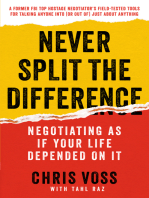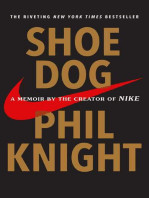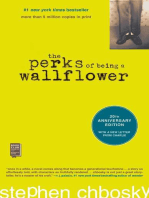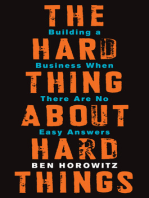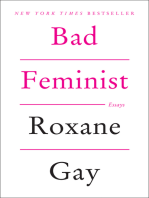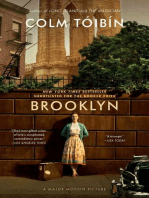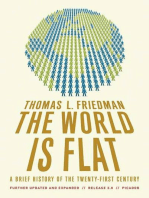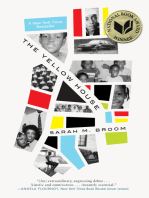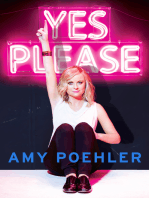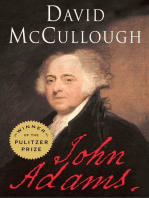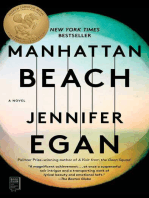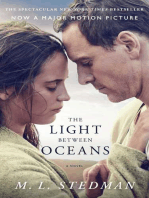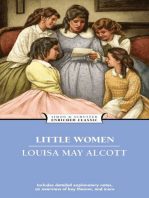SAP ABAP BDC Programming
SAP ABAP BDC Programming
Uploaded by
Varun BisenCopyright:
Available Formats
SAP ABAP BDC Programming
SAP ABAP BDC Programming
Uploaded by
Varun BisenCopyright
Available Formats
Share this document
Did you find this document useful?
Is this content inappropriate?
Copyright:
Available Formats
SAP ABAP BDC Programming
SAP ABAP BDC Programming
Uploaded by
Varun BisenCopyright:
Available Formats
SEQUENTIAL FILES & BDC
You can process sequential files with the statements READ DATASET (for read
operations) and TRANSFER (for write operations).
The sequenti al fi l e must be vi si bl e to the appl i cati on server. Fi l es on the
current presentati on server cannot be processed wi th TRANSFER or READ
DATASET
Sequential files are the medium for importing data from a customer system to
the R/3 System and for exporting data from the R/3 System to a customer
system.
Before data records can be written to a or read from a sequential file, the file
must be opened.
After processing, the file is closed.
To open a file, you use the statement OPEN DATASET <fi l e name> FOR
<opti ons>IN <TEXT / BINARY MODE.>
FOR OPTIONS :
FOR OUTPUT
Opens the file for writing. If the file already exists, its contents are deleted,
but this applies only after the end of the program. If the statement occurs in
a program, the cursor is simply positioned at the beginning of the file. You
must then specify CLOSE DATASET in order to delete the file. If the file does
not exist, it is generated.
FOR INPUT
Opens an existing file for reading. If the file is already open, the cursor is
positioned at the beginning of the file. You do not have to specify FOR INPUT
explicitly.
FOR APPENDING
Opens the file for writing at the end of the file. If the file does not exist, it is
generated. If the file is already open, the cursor is positioned at the end.
If you do not specify any further options, the file is opened for reading
For more tutorials & articles visit : http://sapbrainsonline.com/bdc-tutorial
IN OPTIONS :
IN BINARY MODE
The data is not interpreted by the read and write operations READ DATASET
and TRANSFER. The data areas specified for these key words are input or
output directly. You do not have to specify IN BINARY MODE explicitly.
IN TEXT MODE
If you open a file with this option, the system assumes that the file has a line
structure. Each time READ DATASET or TRANSFER is executed, one line is
always input or output and the data is always processed up to the end-of-
line selection. If the data area is too large for the line that is read, the
remaining area is padded with blanks. If it is too small, the end of the line is
lost.
Blanks at the end of a data record are not suppressed in text mode
You can transfer the records into a sequential file using TRANSFER command
Each TRANSFER statement transfers one data record to a sequential file.
Before TRANSFER, you place the data record in a field or a structure.
Possible structures are field strings or table work areas.
The execution of the TRANSFER statement depends on the mode:
- Binary mode: Writes the length of the field or structure.
- Text mode: Writes a line.
You can read the data from a sequential file into a Table or structure using the
READ DATASET statement.
Each READ DATASET statement reads one record from a sequential file into a
field or structure. Possible structures are field strings or table work areas.
The execution of the READ DATASET statement depends on the mode:
- Binary mode: Reads the length of the structure.
- Text mode: Reads a line.
READ DATASET, like TRANSFER, does not perform conversions implicitly. The
data is read in as it was written
You use the CLOSE DATASET <file name> statement to close a sequential file
explicitly.
For more tutorials & articles visit : http://sapbrainsonline.com/bdc-tutorial
In a program, all opened files are implicitly closed each time the screen
changes, and then reopened exactly as they were before when processing
resumes.
At the end of a program, all files are closed.
Opening and closing files explicitly aids readability
You can display the current state of the file in debugging by choosing Goto ->
System -> System areas and then entering (or selecting) DATASETS.
STEPS IN CREATING A SEQUENTIAL FILE
First you define the structure to be transferred. In this example, it is a field
string, but it could also be a help field, the header liner of an internal table or
an ABAP/4 Dictionary work area.
The field string can also be transferred from an include report.
Next, you fill the structure. In principle, all statements that perform a value
assignment can be used here. Examples include MOVE, COMPUTE, MOVE-
CORRESPONDING, MOVE TO and WRITE TO.
Finally, you transfer the structure with the TRANSFER statement.
STEPS IN READING A SEQUENTIAL FILE :
First you define the structure to be read. In this example, it is a field string. It
can also be transferred from an include report.
The structure used for reading with READ DATASET must match the structure
used for writing with TRANSFER.
You read the data records into your structure within a loop and process them.
READ DATASET does not require a logical database. You can therefore analyze
your extract data along with data from any logical database (which you then
specify in the report attributes).
In a file processing program, you first define the structures required for the
data records with the TABLES or DATA statement. The program uses these
structures as internal buffers for the data records.
You then open the sequential file for reading or writing with the OPEN
statement.
When writing to the file, you transfer the filled structures to the file with
TRANSFER statements.
When reading the file, you fill the structures set up for the data records with
READ DATASET for further processing in the program.
To close the sequential file, you exit file processing with the CLOSE DATASET
statement.
For more tutorials & articles visit : http://sapbrainsonline.com/bdc-tutorial
Introducti on to Batch Input Processi ng
The reasons for transferring data without a basic interactive dialog with the
user are:
The datasets are large and already exist on an electronic data medium
The data is transferred to another system and only then imported into the
SAP system.
External Data cannot be transffered to SAP system directly, it has to be checked before
it is transferred to the SAP Database
n Large data sets are transferred to the SAP system using batch input.
n Batch input is an automatic procedure. It is often referred to as BDC (Batch
Data Communication).
n To guarantee data consistency, the transfer data is subject to the same
checks and updates as dialog data which is entered interactively by the user.
Examples include:
- Format checks
- Automatic value range check (against check table or fixed value range)
- Conversion of user data to program data and vice-versa
- Field default values
The transfer data is stored temporarily in the form of a batch input session in
a queue file.
n Batch input or BDC (Batch Data Communication) is an automatic procedure
for transferring data to the SAP system without a user dialog.
n A user dialog is simulated for this procedure so that the same checks and
updates can be performed.
n A central component of this procedure is a queue file.
n This file receives the data via batch input programs and groups associated
data together into sessions.
n To load the data into SAP databases, you process the sessions with the batch
input function (menu options Systems -> Services-> Batch input, Transaction
SM35).
n Data is transferred to the queue file by batch input programs.
n These programs perform the following functions:
They provide structured work areas in the form of an internal table (BDC
table) for the data to be transferred.
They read in the data.
They place the data in the BDC table.
For more tutorials & articles visit : http://sapbrainsonline.com/bdc-tutorial
They transfer the filled BDC table to the queue file.
The BDC table receives the input for the data transfer transactions
n You process these sessions with the batch input function (choose Systems ->
Services-> Batch input or call Transaction SM35). As when you execute
application functions (with add or change transactions) in the dialog
interface, this sends data to the log file. When you subsequently perform an
update, the data reaches the relevant SAP databases.
n The batch input function starts the application functions specified in the
relevant session (indicated by their transaction codes).
n The data from the session is now copied to the screens belonging to the
online transaction specified.
Functi on Modul e BDC_OPEN_GROUP
n You open a batch input session with the function module
BDC_OPEN_GROUP.
n The parameters you must specify are as follows:
CLIENT (Client)
GROUP (Session name)
USER (User name)
n Specification of the following parameters is optional:
HOLDDATE (Earliest session start date)
KEEP (ID whether session should be deleted after successful
processing;
KEEP = ' ': Delete session (default value)
KEEP = 'X': Do not delete session)
USER must always be specified; The user type should be BDC.
Functi on Modul e BDC_I NSERT
n You use function module BDC_INSERT to insert the data for ONE
transaction into a session.
n To transfer the data, you require an internal table (BDC table).
n You must specify the following parameters:
TCODE (transaction code),
DYNPROTAB (BDC table).
For more tutorials & articles visit : http://sapbrainsonline.com/bdc-tutorial
BDC Tabl e
n The BDC table holds the data for one transaction.
n The contents of the BDC table are then passed to the queue file.
n One table line includes the following information:
Program name, screen number, start ID, field name, field value.
You declare the BDC table as an internal table with the ABAP/4 Dictionary
structure 'BDCDATA'.
n The BDC table is set up line by line. As for every internal table, you do this
with MOVE and APPEND statements.
n The fields of the table header line should be reset to their initial value with
CLEAR.
Functi on Modul e BDC_CLOSE_GROUP
You close a batch input session with the function module BDC_CLOSE_GROUP
Preparati ons for BDC Program
n First perform (step by step) the application function to be simulated.
n Make a note of:
- the program name and screen number for each screen
- the table field name for each field you are filling.
- the number for each function key pressed
- the screen program sequence
n To do this, you use the system function Status and the Technical info help
function.
n Before you write the batch input program, you have to run the transaction
and note down the screen numbers, screen sequence and the screen field
names to be addressed later in the program. You enter this data in the BDC
table.
The field name for the OK code is the same for all screens: BDC_OKCODE. The
value for the OK code consists of a slash '/' and the function key number
(example: '/11').
In the declaration part of the BDC program, you define the BDC table
n In order to create sessions you need the function modules which open and
close sessions.
n To insert data into the session, construct the BDC table within a subroutine
and call the function module BDC_INSERT.
For more tutorials & articles visit : http://sapbrainsonline.com/bdc-tutorial
Functi onal i ty of Transacti on SM35
TC SM35 offers the following features :
Overview: You can have an overview of Batch Input Sessions, Batch Input Process logs,
Locked Sessions
Analysis: You can display session contents, display batch input data, logs, statistics
Administration: You can select sessions for deletion, lock sessions, release sessions
Process: You do the process the session in foreground, display errors only and also
process the sessions in the background
n When processing a session, the update mode is always synchronous (i.e. the
next transaction is called only when the update for the preceding transaction
has been completed).
Report RSBDCSUB
n You use the report RSBDCSUB to schedule session processing.
n Proceed as follows:
1. Create a variant. The selection criteria are:
- Session name (generic entries are also possible)
- Creation date
- Session status
- Target host (for the background system)
- Extended log
2. Create a background job for the report RSBDCSUB with the variant you
have defined.
n The authorization object S_BDC_MONI is used for authorization checks in
batch input processing.
n You can use this authorization object to restrict processing to particular
sessions (specifying the session name, or make a generic entry). You can also
protect specific activities in batch input processing (by making an entry in
the Activities field).
For more tutorials & articles visit : http://sapbrainsonline.com/bdc-tutorial
SAP AG
Authorizations for Batch Input Processing
Object Fields Values Meaning
Object Object Fields Fields Values Values Meaning Meaning
S_BDC_MONI Session name <session names> Specifies session names
for which a user is
authorized
Activities ABTC Process (submit) in
background
AONL Process online
DELE Delete
LOCK Sessions/logs
Lock date, Change
FREE Release terminated
sessions
ANAL Analyze sessions
Standard Uti l i ty Reports for Batch I nput
SAP AG
R
Standard Utility Reports for Batch Input
l RSBDCREO
n deletes all sessions which are flagged as successful and still in the
system, together with their logs
n physically deletes all logs for which there are no sessions
n reorganizes the log file (file is reduced if logs have been deleted)
n function integrated in SM35
l RSBDCLOG
n generates a list of batch input logs, selected by session name
n can display or delete logs and, if sessions exist, activate the analysis
n function integrated in SM35
l RSBDCDRU
n allows you to print out the contents of selected sessions
n function integrated in SM35
For more tutorials & articles visit : http://sapbrainsonline.com/bdc-tutorial
n When the batch input procedure is used to import data from a customer
system, the batch input program generally transfers the data from a
sequential file.
n You create the sequential file with a customer transfer program. You then
use a batch input program (the SAP transfer program) to transfer the data
from the sequential file to the SAP queue file.
The SAP System offers standard batch input programs for many standard data
transfer cases. This means you do not have to write you own batch input
program. However, the data you provide must be in a predefined SAP format
n There is a data analysis at the start of every data transfer.
n In the data analysis, you decide which data can be transferred and how.
Proceed as follows:
Compare your old data with the data fields in the SAP System.
Define which fields from the old data can be transferred directly to the SAP
System.
Draw up rules for filling data fields in the SAP System where old data
cannot be directly used.
n You require the SAP structure descriptions for the transfer program. If you
write the transfer program in ABAP/4, you use the TABLES statement to
transfer the structure descriptions directly from the ABAP/4 Dictionary.
n You generate the structure descriptions in the respective programming
language using the ABAP/4 program RDDSRCG0. These structure
descriptions are then available in a sequential file and you can include them
in your transfer program.
n If batch input data is not to be assigned to particular fields in the SAP
System, the standard batch input programs expect a special character
(NODATA flag). The default special character is '/', but you can define your
own character with the field BGR00-NODATA. You must then initialize the
SAP batch input structures with this special character.
n If the fields with the old structures are of a different length or type to the
fields with the SAP structures, the transfer program must perform the
conversions. The fields with the SAP batch input structures are always type
C.
n As an alternative to batch input, there are application-specific programs that
use the direct input technique. When transferring large volumes of data
(more than 10000 transactions), you can achieve considerable improvements
in performance with direct input. Like CALL TRANSACTION USING, direct
input is a means of updating data immediately (no sessions are generated).
However, unlike CALL TRANSACTION USING or batch input, no screens are
involved. Instead, the data is imported by calling function modules which
check the data and then transfer it directly to the database tables. Since
For more tutorials & articles visit : http://sapbrainsonline.com/bdc-tutorial
direct input offers a restart mechanism in the case of an error, the programs
can only run as background jobs. You manage and start these jobs with the
report RBMVSHOW or Transaction BMV0.
Examples:
RFBIBL00 FI Can be switched between direct input, batch
input and CALL TRANSACTION. Posts documents.
RMDATIND MM Direct input. Imports material master records.
RVAFSS00 SD Direct input. Generates SD billing documents
and FI follow-on
documents from an external file.
n As an alternative to batch input, there are application-specific programs that
use the direct input technique. When transferring large volumes of data
(more than 10000 transactions), you can achieve considerable improvements
in performance with direct input. Like CALL TRANSACTION USING, direct
input is a means of updating data immediately (no sessions are generated).
However, unlike CALL TRANSACTION USING or batch input, no screens are
involved. Instead, the data is imported by calling function modules, which
check the data and then transfer it directly to the database tables. Since
direct input offers a restart mechanism in the case of an error, the programs
can only run as background jobs. You manage and start these jobs with the
report RBMVSHOW or Transaction BMV0.
Examples:
RFBIBL00 FI Can be switched between direct input, batch input
and CALL TRANSACTION. Posts documents.
RMDATIND MM Direct input. Imports material master records.
RVAFSS00 SD Direct input. Generates SD billing documents and FI
follow-on documents from an external file.
For more tutorials & articles visit : http://sapbrainsonline.com/bdc-tutorial
SAPAG
Tasks of a Transfer Program
Transfer data record to sequential file
Transfer data record to sequential file
Place data in SAP structure
Place data in SAP structure
Convert data
Convert data Convert data
Check data
Check data Check data
Read data record
Initialize SAP structures
Initialize SAP structures
Import SAP structures
Import SAP structures
Define old structures
Define old structures
SAP AG
Data Transfer with Batch Input
Evaluate errors
Evaluate errors
Analyze results
Analyze results
Create batch input session
Create batch input session
Create batch input program
Create batch input program
Create sequential file
Design transfer program
Design transfer program
Generate SAP structures
Generate SAP structures
Analyze data
Analyze data
For more tutorials & articles visit : http://sapbrainsonline.com/bdc-tutorial
CALL TRANSACTION
SAP AG
Overview
Sequential
file
Queue file
SAP
database
Application function
Application function
Batch input function
Batch input function
BDC table
BDC table BDC table
Batch input: Batch input:
Sequential
file
SAP
database
Application function
Application function
BDC table
BDC table BDC table
CALL TRANSACTION: CALL TRANSACTION:
CALL
TRANSACTION
n In contrast to batch input, the CALL TRANSACTION statement allows you to
pass data directly to the dialog interface (without using the queue file). To
store screen data temporarily, you use an internal table (a BDC table which
has the same structure as with batch input). Then, you call the desired
transaction in your program and the system copies the data temporarily
stored the BDC table to the screens of the transaction.
For more tutorials & articles visit : http://sapbrainsonline.com/bdc-tutorial
SAP AG
The CALL TRANSACTION Statement
CALL TRANSACTION <transaction code>
USING <BDC table>
MODE <display mode>
UPDATE <update mode>
MESSAGES INTO <messtab>
CALL TRANSACTION <transaction code>
USING <BDC table>
MODE <display mode>
UPDATE <update mode>
MESSAGES INTO <messtab>
A Display all
E Display only if there are errors
N Display nothing
A Display all
E Display only if there are errors
N Display nothing
S Do not continue processing until
update has finished (synchronous)
A Continue processing immediately
S Do not continue processing until
update has finished (synchronous)
A Continue processing immediately
<display mode>:
<display mode>: <display mode>:
<update mode>:
<update mode>: <update mode>:
In contrast to batch input, there is no error logging. Whether the called
transaction is processed depends on the authorizations of the calling user.
The BDC table can only accept data for a single transaction. This means that
before the next transaction call, you must perform a REFRESH on the BDC
tabl e and refi l l i t wi th data.
SAP AG
Bat ch I nput / CALL TRANSACTI ON - Summar y
Bat ch i nput CALL TRANSACTI ON
Ret urn code No Yes
Error l oggi ng Yes No
Processi ng Ti me-del ayed I mmedi at el y
For more tutorials & articles visit : http://sapbrainsonline.com/bdc-tutorial
LOCAL FILES
ABAP/4 programs run on the appl i cati on server and have access to i ts
sequenti al fi l es.
Overvi ew - Sequenti al Fi l es
SAP AG
Overview
Application server
files
Presentation server
files
ABAP/4 program ABAP/4 program ABAP/4 program
READ DATASET
TRANSFER
UPLOAD
DOWNLOAD
n You process sequential files on the application server in ABAP/4 programs
with the READ DATASET and TRANSFER statements which allow you to
copy data from/to a field string.
n You process local sequential files on the presentation server with (UPLOAD
and DOWNLOAD) function modules. These copy data from/to an internal
table.
For the local file, you specify the absolute file name (meaning the complete path
of the location of the file.
n For the function module DOWNLOAD, you need an internal table for the data
transfer. You define this table according to your data structure at the
beginning of the program and then fill it with data.
n You use the MODE parameter to define the write mode ('A' to extend a file, ' '
to create a new file).
For more tutorials & articles visit : http://sapbrainsonline.com/bdc-tutorial
n With UPLOAD and DOWNLOAD, another format available for conversions
apart from ASC (ASCII) and BIN (binary) is DAT for Excel. With DOWNLOAD,
WK1 is also available for Excel and Lotus.
n For the function module UPLOAD, you need an internal table for the data
transfer. You define this table according to your data structure at the
beginning of the program.
n The specification of default values for the file name, file type and a header for
the file dialog is optional.
UPLOAD / DOWNLOAD - Summary
SAP AG
UPLOAD / DOWNLOAD - Summar y
Downl oad dat a
Downl oad dat a
Logi cal f i l e name
Read dat a
Read dat a
Get f i l e name Get f i l e name
Get
f i l e si ze
Physi cal
f i l e name
Envi r onment var i abl es
Execut e
pr ogr am
WS_ DOWNL OAD WS_ DOWNL OAD WS_ DOWNL OAD
DOWNL OAD DOWNL OAD DOWNL OAD
WS_FI LENAME_GET
WS_FI LENAME_GET WS_FI LENAME_GET
WS_ EXECUT E
WS_ EXECUT E WS_ EXECUT E
WS_ UPLOAD WS_ UPLOAD WS_ UPLOAD
UPLOAD UPLOAD UPLOAD
WS_ QUERY
WS_ QUERY WS_ QUERY
011000358700000142281996E
n The function modules UPLOAD and DOWNLOAD are a convenient way of
processing local files because they perform all the necessary activities
automatically. The user is requested to specify the file name and type
interactively.
n There are also other function modules you can use for file processing. These
include the following:
For more tutorials & articles visit : http://sapbrainsonline.com/bdc-tutorial
WS_DOWNLOAD and WS_UPLOAD:
Like DOWNLOAD, except that the file name and type are not specified
interactively and exceptions must be handled by the calling program.
WS_QUERY:
checks the existence and size of a file, as well as other environment
variables.
WS_EXECUTE:
starts a program on the presentation server.
SAP AG
Phases of Backgr ound Job Pr ocessi ng
Job
schedul i ng
Job
r unni ng
Job
over vi ew
For more tutorials & articles visit : http://sapbrainsonline.com/bdc-tutorial
SAP AG
Save Save Save
Job defi ni ti on Job defi ni ti on Job defi ni ti on
Schedul i ng Backgr ound Jobs
Job name . . . . . . . . . . . . . . . . . . . . . .
.
.
.
Pri nt speci fi cati ons Pri nt speci fi cati ons Pri nt speci fi cati ons
Steps Steps Steps
St art t i me St art t i me St art t i me
Peri od Peri od Peri od
n You create a job with the Job definition function.
n To proceed, choose System -> Services -> Jobs or System -> Services ->
Reporting -> Program -> Background, or call Transaction SM36.
n To make the request, you need to specify a job name (any name you like), the
name of the program to be started and a variant, as well as the name of a
user for authorization checking purposes.
n The scheduling part ends when you Save. Before doing this, you can specify
the start time, how often the job is to be repeated and the print parameters.
n You can extend an existing job to include more steps. When doing this, you
get a step list which you can edit to suit your requirements.
n In distributed environments, you can specify a target machine where the
processing is to take place (choose this by pressing F4).
n By specifying a job class, you can determine the priority and type of a job.
For more tutorials & articles visit : http://sapbrainsonline.com/bdc-tutorial
You might also like
- The Subtle Art of Not Giving a F*ck: A Counterintuitive Approach to Living a Good LifeFrom EverandThe Subtle Art of Not Giving a F*ck: A Counterintuitive Approach to Living a Good LifeRating: 4 out of 5 stars4/5 (5945)
- The Gifts of Imperfection: Let Go of Who You Think You're Supposed to Be and Embrace Who You AreFrom EverandThe Gifts of Imperfection: Let Go of Who You Think You're Supposed to Be and Embrace Who You AreRating: 4 out of 5 stars4/5 (1109)
- Never Split the Difference: Negotiating As If Your Life Depended On ItFrom EverandNever Split the Difference: Negotiating As If Your Life Depended On ItRating: 4.5 out of 5 stars4.5/5 (888)
- Hidden Figures: The American Dream and the Untold Story of the Black Women Mathematicians Who Helped Win the Space RaceFrom EverandHidden Figures: The American Dream and the Untold Story of the Black Women Mathematicians Who Helped Win the Space RaceRating: 4 out of 5 stars4/5 (927)
- Grit: The Power of Passion and PerseveranceFrom EverandGrit: The Power of Passion and PerseveranceRating: 4 out of 5 stars4/5 (618)
- Shoe Dog: A Memoir by the Creator of NikeFrom EverandShoe Dog: A Memoir by the Creator of NikeRating: 4.5 out of 5 stars4.5/5 (545)
- The Hard Thing About Hard Things: Building a Business When There Are No Easy AnswersFrom EverandThe Hard Thing About Hard Things: Building a Business When There Are No Easy AnswersRating: 4.5 out of 5 stars4.5/5 (354)
- Elon Musk: Tesla, SpaceX, and the Quest for a Fantastic FutureFrom EverandElon Musk: Tesla, SpaceX, and the Quest for a Fantastic FutureRating: 4.5 out of 5 stars4.5/5 (476)
- Her Body and Other Parties: StoriesFrom EverandHer Body and Other Parties: StoriesRating: 4 out of 5 stars4/5 (831)
- The Emperor of All Maladies: A Biography of CancerFrom EverandThe Emperor of All Maladies: A Biography of CancerRating: 4.5 out of 5 stars4.5/5 (274)
- The Little Book of Hygge: Danish Secrets to Happy LivingFrom EverandThe Little Book of Hygge: Danish Secrets to Happy LivingRating: 3.5 out of 5 stars3.5/5 (419)
- The World Is Flat 3.0: A Brief History of the Twenty-first CenturyFrom EverandThe World Is Flat 3.0: A Brief History of the Twenty-first CenturyRating: 3.5 out of 5 stars3.5/5 (2272)
- The Yellow House: A Memoir (2019 National Book Award Winner)From EverandThe Yellow House: A Memoir (2019 National Book Award Winner)Rating: 4 out of 5 stars4/5 (99)
- Devil in the Grove: Thurgood Marshall, the Groveland Boys, and the Dawn of a New AmericaFrom EverandDevil in the Grove: Thurgood Marshall, the Groveland Boys, and the Dawn of a New AmericaRating: 4.5 out of 5 stars4.5/5 (270)
- The Sympathizer: A Novel (Pulitzer Prize for Fiction)From EverandThe Sympathizer: A Novel (Pulitzer Prize for Fiction)Rating: 4.5 out of 5 stars4.5/5 (122)
- Team of Rivals: The Political Genius of Abraham LincolnFrom EverandTeam of Rivals: The Political Genius of Abraham LincolnRating: 4.5 out of 5 stars4.5/5 (235)
- A Heartbreaking Work Of Staggering Genius: A Memoir Based on a True StoryFrom EverandA Heartbreaking Work Of Staggering Genius: A Memoir Based on a True StoryRating: 3.5 out of 5 stars3.5/5 (232)
- On Fire: The (Burning) Case for a Green New DealFrom EverandOn Fire: The (Burning) Case for a Green New DealRating: 4 out of 5 stars4/5 (75)
- PP-PI Configuration StepsDocument15 pagesPP-PI Configuration Stepsshai_m150% (2)
- The Unwinding: An Inner History of the New AmericaFrom EverandThe Unwinding: An Inner History of the New AmericaRating: 4 out of 5 stars4/5 (45)
- PL 65 User's ManualDocument58 pagesPL 65 User's ManualMoe B. Us100% (1)
- Visual Basic Lab ExercisesDocument74 pagesVisual Basic Lab ExercisesrezhabloNo ratings yet
- Credit & Debit ProcessDocument57 pagesCredit & Debit ProcessLincolnNo ratings yet
- Itpc - ADocument5 pagesItpc - ARavi GajenthranNo ratings yet
- Aqa Comp1 W Ms Jun09Document35 pagesAqa Comp1 W Ms Jun09the1mike1manNo ratings yet
- Soft Libre Articulos ElectronicaDocument150 pagesSoft Libre Articulos ElectronicaFrancisco Javier González-Velandia GómezNo ratings yet
- Using The SELECTEDVALUE Function in DAXDocument13 pagesUsing The SELECTEDVALUE Function in DAXAyesha PradhanNo ratings yet
- ICSE Question PaperDocument121 pagesICSE Question PaperChintha VenuNo ratings yet
- Sap Abap Interview QuestionsDocument17 pagesSap Abap Interview QuestionsUpendra KumarNo ratings yet
- SAP SD - Copy ControlsDocument27 pagesSAP SD - Copy ControlsRamachandra100% (3)
- IBM Z Systems Processor Optimization SHARE Aug 2016Document27 pagesIBM Z Systems Processor Optimization SHARE Aug 2016Anonymous G1iPoNOKNo ratings yet
- General Ledger Reference: Technical ManualDocument244 pagesGeneral Ledger Reference: Technical ManualMedyNo ratings yet
- Book Shop Managemen: Report-ByDocument7 pagesBook Shop Managemen: Report-Byirfan aliNo ratings yet
- VHDL PDFDocument250 pagesVHDL PDFSai GautamNo ratings yet
- Travel Services NC II PDFDocument56 pagesTravel Services NC II PDFLio NelNo ratings yet
- Chap 4 Note To Stud To Be Modified PDFDocument64 pagesChap 4 Note To Stud To Be Modified PDFAbdi WodessoNo ratings yet
- CP1404 - Assignment 2 - Movies To Watch 2.0 (Part 1 ONLY) : TaskDocument5 pagesCP1404 - Assignment 2 - Movies To Watch 2.0 (Part 1 ONLY) : TaskJACK LuckyNo ratings yet
- Upgrade Instructions: Valid For Sinumerik 840D Software Version 07.04.36.00Document15 pagesUpgrade Instructions: Valid For Sinumerik 840D Software Version 07.04.36.00Sam eagle goodNo ratings yet
- Microsoft MTA Certkiller 98-382 v2018-05-08 by Chloe 22qDocument63 pagesMicrosoft MTA Certkiller 98-382 v2018-05-08 by Chloe 22qJlassi AmineNo ratings yet
- Instruction Manual (BFP A5992 N)Document482 pagesInstruction Manual (BFP A5992 N)Odeny JúniorNo ratings yet
- SAS Macro BasicsDocument10 pagesSAS Macro Basicsdipanjan_ibshNo ratings yet
- Course Structure and Syllabus UG - R20: Department of Computer Science & EngineeringDocument41 pagesCourse Structure and Syllabus UG - R20: Department of Computer Science & EngineeringSumanth 7899No ratings yet
- Leanpub More Coding in Delphi 2015Document231 pagesLeanpub More Coding in Delphi 2015Aiden Pearce100% (2)
- Modbus PDFDocument70 pagesModbus PDFAbhishek ChatterjeeNo ratings yet
- COBOL Hage PDFDocument8 pagesCOBOL Hage PDFykabach87No ratings yet
- Syllabus BCA1314 NewDocument70 pagesSyllabus BCA1314 NewIshika ChaudharyNo ratings yet
- VtigerCRM 5.1.0 Vtlib-2.2Document59 pagesVtigerCRM 5.1.0 Vtlib-2.2ThanigaivelanNo ratings yet
- Python Program Lab Assignmnet 04Document2 pagesPython Program Lab Assignmnet 04ISKCON ICONNo ratings yet
- CRC of BCA (2) Assignment (Revised Syllabus)Document17 pagesCRC of BCA (2) Assignment (Revised Syllabus)BshrinivasNo ratings yet