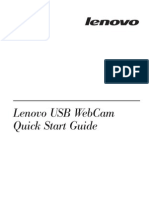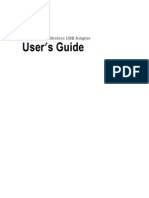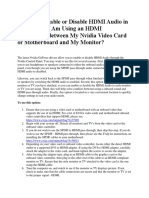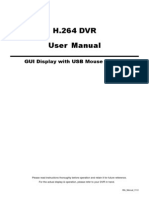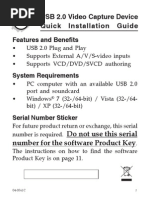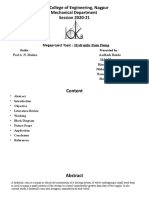0 ratings0% found this document useful (0 votes)
51 viewsUSB 2.0 To DVI External Video Adapter USB 2.0 To VGA External Video Adapter
USB 2.0 To DVI External Video Adapter USB 2.0 To VGA External Video Adapter
Uploaded by
gggdeiUSB2xxxE2 Manual
Copyright:
© All Rights Reserved
Available Formats
Download as PDF, TXT or read online from Scribd
USB 2.0 To DVI External Video Adapter USB 2.0 To VGA External Video Adapter
USB 2.0 To DVI External Video Adapter USB 2.0 To VGA External Video Adapter
Uploaded by
gggdei0 ratings0% found this document useful (0 votes)
51 views12 pagesUSB2xxxE2 Manual
Original Title
USB2xxxE2
Copyright
© © All Rights Reserved
Available Formats
PDF, TXT or read online from Scribd
Share this document
Did you find this document useful?
Is this content inappropriate?
USB2xxxE2 Manual
Copyright:
© All Rights Reserved
Available Formats
Download as PDF, TXT or read online from Scribd
Download as pdf or txt
0 ratings0% found this document useful (0 votes)
51 views12 pagesUSB 2.0 To DVI External Video Adapter USB 2.0 To VGA External Video Adapter
USB 2.0 To DVI External Video Adapter USB 2.0 To VGA External Video Adapter
Uploaded by
gggdeiUSB2xxxE2 Manual
Copyright:
© All Rights Reserved
Available Formats
Download as PDF, TXT or read online from Scribd
Download as pdf or txt
You are on page 1of 12
Manual Revision: 04/07/2011
For the most up-to-date information, please visit: www.startech.com
DE: Bedienungsanleitung - de.startech.com
FR: Guide de l'utilisateur - fr.startech.com
ES: Gua del usuario - es.startech.com
IT: Guida per l'uso - it.startech.com
NL: Gebruiksaanwijzing - nl.startech.com
PT: Guia do usurio - pt.startech.com
USB2DVIE2
USB2VGAE2
USB 2.0 to DVI External Video Adapter
*actual product may vary from photos
USB 2.0 to VGA External Video Adapter
Instruction Manual
FCC Compliance Statement
This equipment has been tested and found to comply with the limits for a Class B digital
device, pursuant to part 15 of the FCC Rules. These limits are designed to provide reasonable
protection against harmful interference in a residential installation. This equipment generates,
uses and can radiate radio frequency energy and, if not installed and used in accordance with
the instructions, may cause harmful interference to radio communications. However, there
is no guarantee that interference will not occur in a particular installation. If this equipment
does cause harmful interference to radio or television reception, which can be determined by
turning the equipment of and on, the user is encouraged to try to correct the interference by
one or more of the following measures:
Reorient or relocate the receiving antenna.
Increase the separation between the equipment and receiver.
Connect the equipment into an outlet on a circuit diferent from that to which the receiver
is connected.
Consult the dealer or an experienced radio/TV technician for help.
Use of Trademarks, Registered Trademarks, and other Protected Names and
Symbols
This manual may make reference to trademarks, registered trademarks, and other
protected names and/or symbols of third-party companies not related in any way to
StarTech.com. Where they occur these references are for illustrative purposes only and do not
represent an endorsement of a product or service by StarTech.com, or an endorsement of the
product(s) to which this manual applies by the third-party company in question. Regardless
of any direct acknowledgement elsewhere in the body of this document, StarTech.com hereby
acknowledges that all trademarks, registered trademarks, service marks, and other protected
names and/or symbols contained in this manual and related documents are the property of
their respective holders.
Instruction Manual
i
Table of Contents
Introduction ............................................................................................1
Packaging Contents ................................................................................................................................. 1
System Requirements .............................................................................................................................. 1
Installation ..............................................................................................2
Driver Installation ...................................................................................................................................... 2
Multiple USB Video Adapter Installation .......................................................................................... 3
Verifying Installation ................................................................................................................................ 3
Confguring the USB Video Adapter ....................................................4
Display ID ..................................................................................................................................................... 4
Display Resolution .................................................................................................................................... 4
Display Rotation ........................................................................................................................................ 4
Display Modes ............................................................................................................................................ 5
Identify Monitors ....................................................................................................................................... 6
Multi-Display Control Panel ................................................................................................................... 6
Display Settings ......................................................................................................................................... 6
Specifcations ..........................................................................................7
Supported Resolutions .........................................................................7
Technical Support ..................................................................................8
Warranty Information ............................................................................8
Instruction Manual
1
Introduction
The USB DVI or VGA Multi Monitor External Video Adapter turns an available USB
2.0 port into an external video card DVI or VGA port - providing high quality dual-
display or multi-monitor capability that can be used in a variety of laptop or desktop
applications to increase your productivity.
The device also ofers the option of running up to fve additional displays
simultaneously (using fve Multi Monitor External Video Adapters). Each connected
adapter can be used to further extend the desktop or mirror the image shown on the
existing display - all without having to open the computer case to install an additional
video card.
Packaging Contents
1 x USB External Video Adapter
1 x Driver and Software CD
1 x Instruction Manual
System Requirements
Available USB 2.0 port
Single Video Adapter:
CPU: Intel/AMD single core 1.5GHz or higher
RAM: 512MB or more
2-3 Video Adapters:
CPU: Intel/AMD single core 2.4GHz or higher
RAM: 1GB or more
4-5 Video Adapters:
CPU: Intel/AMD dual core 2.0GHz or higher
RAM: 2GB or more
Microsoft Windows 2000/XP/Vista/7 (32/64-bit)
Instruction Manual
2
Installation
Please ensure that the driver installation is complete before the physical installation of
the USB 2.0 Video Adapter.
Driver Installation
1. Insert the Driver CD into your CD/DVD-ROM drive.
2. If the installation program does not begin automatically, locate the Setup.exe
application. This fle will be located in the root directory of the Driver CD.
3. Executing the Setup.exe application will launch
the following screen. Please click on Next:
*Ensure that the USB Video Adapter is not
connected to the host computer.
4. Once the Windows has fnished the driver
installation, it will prompt you to restart the
computer. Select Yes, I want to restart my
computer now, and click the Finish button.
5. While the computer is restarting, connect the video cable running from the
secondary monitor/display to the USB adapter. Turn the monitor/display on.
6. Once Windows has fully loaded, plug the USB Video Adapter into an available USB
2.0 port of your PC or Notebook.
7. A Hardware Installation Wizard dialog will show
up, please select No, not this time and click
Next to continue.
Instruction Manual
3
8. Please select Install the software automatically
(Recommended). And click Next to continue.
9. Click Finish to complete the Hardware Wizard.
Multiple USB Video Adapter Installation
Ensure you have the latest version of the drivers installed, otherwise, please download
them from the StarTech.com website (www.startech.com).
1. Complete the installation steps, up to when you plug in the frst USB Video Adapter.
2. Connect another monitor/display to the video connector of the second USB Video
Adapter, then turn on the display.
3. Connect the USB type A connector on the second USB Video Adapter to an available
USB 2.0 port on the host computer. The driver installation will begin automatically.
Repeat these steps for each additional USB Video Adapter you wish to install. Once all
USB Video Adapters are installed, reboot the computer. After rebooting, you may be
prompted to reboot one fnal time; please do so.
Verifying Installation
From the main desktop, right-click on My Computer (Computer in Vista/7), then
select Manage. In the new Computer Management window, select Device Manager
from the left window panel.
Double-click the Display Adapters and Universal Serial Bus Controllers category.
Instruction Manual
4
Confguring the USB Video Adapter
Look for the USB Video Adapter icon ( ) on your Windows Start bar. Right-click this
icon to access the variety of functions associated to the adapter.
Display ID
The USB Video Adapter supports the VESA
defned DDC/EDID standard. The utility
will show the display device ID whenever it
is attached to the USB Video Adapter.
If there is no display device attached to
the USB Video Adapter, an Unknown
Monitor ID will be shown. In some cases,
if the attached display device does not
support EDID, the ID will also be defned as
Unknown Monitor.
Display Resolution
Select the desired video display resolution
for the connected monitor.
The default setting resolution is: 1024 x 768
* 32-bit.
Display Rotation
4 options available: 0, 90, 180, 270 when
used with the Extended or Primary display
modes. It is a useful function for some
rotatable display devices.
Instruction Manual
5
Display Modes
EXTENDED DISPLAY MODE (DEFAULT)
A default display mode; this feature allows
the attached USB Video Adapter enabled
display to work as an Extended display to
the on-board display. The extended working
space improves work efciency.
You may change the relative position of
this extended display through the Display
Settings.
MIRROR DISPLAY MODE
This feature allows the same content from
the on-board display to be duplicated
(mirroring) to the USB Video Adapter
enabled display.
The screen resolution setting on the USB
Video Adapter enabled device will match the
on-board displayss resolution. For example,
if the on-board displayss resolution is
1024x768*32-bit, and the USB Video Adapter
will use the same resolution.
PRIMARY DISPLAY MODE
A unique feature to allow the USB Video
Adapter to act as the main working display.
The USB Video Adapter will work as the
main graphics adapter on the system. The
on-board display will work as the extended
display.
Please be advised that some display utilities
and drivers that shipped with certain AGP
and built-in display adapters may prevent
this option from working on some systems.
You may be able to disable the other utility program (usually found in the same toolbar
located on the bottom right hand corner) to make this function work properly.
OFF DISPLAY MODE
This option disables the video output from the USB Video Adapter.
Instruction Manual
6
Identify Monitors
Easy display identifcation via an overlay will be shown in the upper right corner of all
attached display devices.
Multi-Display Control Panel
A unique feature to allow quicker and
simpler management of a multi-display
environment. A series of hotkeys to quickly
move the active window or mouse cursor
to the desired display (either on-board or
each USB Video Adapter).
The default setting of the hotkeys can be
found in the Hotkey List of Multi-Display
Control Panel.
For example: Ctrl + 2 means: to move the
window to Display 2
Display Settings
Quick access to the Windows Display Settings
window.
Instruction Manual
7
Specifcations
USB2DVIE2 USB2VGAE2
Host Interface USB 2.0
Connectors
1 x USB type A male
1 x DVI (29-pin) female
1 x USB type A male
1 x DE-15 VGA female
Onboard Memory 16 MB
Operating Temperature 0C ~ 70C (32F ~ 158F)
Storage Temperature 15C ~ 30C (32F ~ 122F)
Humidity 45% ~ 85% RH
Dimension (LxWxH)
90.5mm x 52.5mm x
18.0mm
75.0mm x 42.0mm x
18.0mm
Weight 92g 80g
Compatible Operating Systems Windows 2000/XP/Vista/7 (32/64-bit)
Supported Resolutions
Resolution Color Depth Refresh Rate
800x600 16/32-bit 60/75Hz
1024x768 16/32-bit 60/75Hz
1152x864 16/32-bit 60Hz
1280x768 16/32-bit 60Hz
1280x800 16/32-bit 60Hz
1280x960 16/32-bit 60Hz
1280x1024 16/32-bit 60Hz
1400x1050 16/32-bit 60Hz
1440x900 16/32-bit 60Hz
1680x1050 16/32-bit 60Hz
Instruction Manual
8
Technical Support
StarTech.coms lifetime technical support is an integral part of our commitment to
provide industry-leading solutions. If you ever need help with your product, visit
www.startech.com/support and access our comprehensive selection of online tools,
documentation, and downloads.
For the latest drivers/software, please visit www.startech.com/downloads
Warranty Information
This product is backed by a one year warranty.
In addition, StarTech.com warrants its products against defects in materials
and workmanship for the periods noted, following the initial date of purchase.
During this period, the products may be returned for repair, or replacement with
equivalent products at our discretion. The warranty covers parts and labor costs only.
StarTech.com does not warrant its products from defects or damages arising from
misuse, abuse, alteration, or normal wear and tear.
Limitation of Liability
In no event shall the liability of StarTech.com Ltd. and StarTech.com USA LLP (or their
ofcers, directors, employees or agents) for any damages (whether direct or indirect,
special, punitive, incidental, consequential, or otherwise), loss of profts, loss of business,
or any pecuniary loss, arising out of or related to the use of the product exceed the
actual price paid for the product. Some states do not allow the exclusion or limitation
of incidental or consequential damages. If such laws apply, the limitations or exclusions
contained in this statement may not apply to you.
Hard-to-fnd made easy. At StarTech.com, that isnt a slogan. Its a promise.
StarTech.com is your one-stop source for every connectivity part you need. From
the latest technology to legacy products and all the parts that bridge the old and
new we can help you fnd the parts that connect your solutions.
We make it easy to locate the parts, and we quickly deliver them wherever they need
to go. Just talk to one of our tech advisors or visit our website. Youll be connected to
the products you need in no time.
Visit www.startech.com for complete information on all StarTech.com products and
to access exclusive resources and time-saving tools.
StarTech.com is an ISO 9001 Registered manufacturer of connectivity and technology
parts. StarTech.com was founded in 1985 and has operations in the United States,
Canada, the United Kingdom and Taiwan servicing a worldwide market.
You might also like
- IvecoDailyEuro42006 2009manualDocument1,132 pagesIvecoDailyEuro42006 2009manualJason Di Dio100% (4)
- Eml BMWDocument6 pagesEml BMWOtzu Ika100% (2)
- Petronas - Enhanced SWEC Products and Services For Electrical Mapping Old To New 22072013 - SWECDocument32 pagesPetronas - Enhanced SWEC Products and Services For Electrical Mapping Old To New 22072013 - SWECAbdulsani3357No ratings yet
- USB To VGA AdapterDocument14 pagesUSB To VGA AdapterfsabrunNo ratings yet
- Manual PC2TV WIFI WIFI2VGADocument19 pagesManual PC2TV WIFI WIFI2VGADE TODO AQUI COM CONo ratings yet
- Addonics Pocket Series Optical Drive User GuideDocument8 pagesAddonics Pocket Series Optical Drive User GuidereguerraNo ratings yet
- USB 2.0 To IEEE 802.11N 150Mbps Mini Wireless Network Adapter - 1T1RDocument11 pagesUSB 2.0 To IEEE 802.11N 150Mbps Mini Wireless Network Adapter - 1T1RAmanda paujiahNo ratings yet
- Composite and S-Video To VGA Video Converter Composite and S-Video To DVI Video ConverterDocument12 pagesComposite and S-Video To VGA Video Converter Composite and S-Video To DVI Video Converteralias_johndeere2301No ratings yet
- High Definition DVB-T Receiver ManualDocument22 pagesHigh Definition DVB-T Receiver ManualRayner MihailovNo ratings yet
- Lenovo USB WebCam Quick Start GuideDocument46 pagesLenovo USB WebCam Quick Start GuideAttilio SalutariNo ratings yet
- Easy CaptureDocument12 pagesEasy CaptureAndrea Sandoval RiquelmeNo ratings yet
- Viewer 2 EngDocument35 pagesViewer 2 EngChamara JanithNo ratings yet
- Wireless 54Mpbs USB 2.0 Adapter User's Manual: (For SOHO Users)Document23 pagesWireless 54Mpbs USB 2.0 Adapter User's Manual: (For SOHO Users)jlupubarcoNo ratings yet
- User's Manual USBDocument36 pagesUser's Manual USBJovany MatadamasNo ratings yet
- K172B-002B User ManualDocument12 pagesK172B-002B User ManualSantiago ValverdeNo ratings yet
- InFocus LP600Document51 pagesInFocus LP600arachman297988No ratings yet
- ptp550W Uke QSG D018ka001 03Document46 pagesptp550W Uke QSG D018ka001 03ArielistoNo ratings yet
- 4-Display Dual-View Cascadable Videowall Processor: Video Matrix SwitchesDocument20 pages4-Display Dual-View Cascadable Videowall Processor: Video Matrix SwitchessamfabriNo ratings yet
- User Manual 33-114-085Document16 pagesUser Manual 33-114-085MarNo ratings yet
- Lap-01 Computadora PortatilDocument99 pagesLap-01 Computadora PortatilEdward Herrera EspinozaNo ratings yet
- User's Manual: 1-Channel MPEG-4 Video EncoderDocument16 pagesUser's Manual: 1-Channel MPEG-4 Video Encoderrobertoredondo1981No ratings yet
- User's Manual: Media Wand TV Capture CardDocument41 pagesUser's Manual: Media Wand TV Capture CarddionnybuenoNo ratings yet
- How Do I Enable or Disable HDMI Audio in Windows If I Am Using An HDMI Connection Between My Nvidia Video Card or Motherboard and My Monitor?Document3 pagesHow Do I Enable or Disable HDMI Audio in Windows If I Am Using An HDMI Connection Between My Nvidia Video Card or Motherboard and My Monitor?JavadNo ratings yet
- Quick Start Guide: PreparingDocument2 pagesQuick Start Guide: PreparingSoren EvinsonNo ratings yet
- 0p642 - AVTech DR082 - 042 - Manual - V1.0Document56 pages0p642 - AVTech DR082 - 042 - Manual - V1.0velisav2012No ratings yet
- Usb Wifi UputstvoDocument11 pagesUsb Wifi UputstvoKOMPO TRANSNo ratings yet
- Startech Sv231qdviuaDocument14 pagesStartech Sv231qdviuaSamuel VillalobosNo ratings yet
- Network Setup IpcamDocument47 pagesNetwork Setup IpcamAskaryNo ratings yet
- Ideacentre 710 SeriesDocument17 pagesIdeacentre 710 SeriesjmorgadocerqueiraNo ratings yet
- USB 2.0 Video Capture Device Quick Installation Guide: Features and BenefitsDocument12 pagesUSB 2.0 Video Capture Device Quick Installation Guide: Features and BenefitsgabrielaNo ratings yet
- User's Manual CardbusDocument36 pagesUser's Manual CardbusPablo SchamberNo ratings yet
- Panduan Pengguna DVR UNVDocument8 pagesPanduan Pengguna DVR UNVInti Tekno SolusindoNo ratings yet
- Dp709-E User ManualDocument23 pagesDp709-E User ManualAslaf91No ratings yet
- d1017 ManualDocument90 pagesd1017 Manualfreddep5No ratings yet
- USB Converter User's ManualDocument13 pagesUSB Converter User's ManualCorey IngramNo ratings yet
- QT428 DVR Manual v3Document55 pagesQT428 DVR Manual v3fcuenca_acunaNo ratings yet
- DGD1308 - Manual PDFDocument95 pagesDGD1308 - Manual PDFJohn SmithNo ratings yet
- HP Z2 G8 Tower Workstation Desktop PCDocument51 pagesHP Z2 G8 Tower Workstation Desktop PCEliasHatzinikitasNo ratings yet
- PDF 3941897 en-US-1Document69 pagesPDF 3941897 en-US-1Hrvoje KaracicNo ratings yet
- Engage One User GuideDocument43 pagesEngage One User Guideblueaerio2002No ratings yet
- InFocus IN38 ReferenceGuide enDocument39 pagesInFocus IN38 ReferenceGuide enVladimirPankNo ratings yet
- Prosilica GT - QuickStart GuideDocument230 pagesProsilica GT - QuickStart Guidenijoti5317No ratings yet
- DVP 1412 ManualDocument53 pagesDVP 1412 ManualrogerhdzNo ratings yet
- AVTECH AVN80X IP Camera ManualDocument131 pagesAVTECH AVN80X IP Camera ManualWayne RaisbeckNo ratings yet
- Nvidia Geforce 8400Gs: Quick User GuideDocument8 pagesNvidia Geforce 8400Gs: Quick User GuideCloudNo ratings yet
- User Manual: Model Qc444Document28 pagesUser Manual: Model Qc444keopsystemNo ratings yet
- PDF 6754265 en-US-1Document47 pagesPDF 6754265 en-US-1Agus RamadonaNo ratings yet
- Axis 209 User's ManualDocument45 pagesAxis 209 User's ManualGotoMyCameraNo ratings yet
- DS-MP5604 Series Mobile DVR V5.1.1 20181218Document23 pagesDS-MP5604 Series Mobile DVR V5.1.1 20181218alarmatcNo ratings yet
- Legion Y520 Tower SeriesDocument14 pagesLegion Y520 Tower SeriesjmorgadocerqueiraNo ratings yet
- QG H968 AVerTVHybridAirExpress 300AH968CXH EnPlHuCzSkBgHr 090311 PDFDocument48 pagesQG H968 AVerTVHybridAirExpress 300AH968CXH EnPlHuCzSkBgHr 090311 PDFmefendiNo ratings yet
- User Guide: This Guide Provides Information About Components, Computer Setup, Backing Up, and MoreDocument53 pagesUser Guide: This Guide Provides Information About Components, Computer Setup, Backing Up, and Moresks202009No ratings yet
- Teensy 3.5 Pins Card8a - Rev2Document9 pagesTeensy 3.5 Pins Card8a - Rev2Ramakrishna ReddyNo ratings yet
- PDF 3941897 en-US-1Document68 pagesPDF 3941897 en-US-1benNo ratings yet
- User Manual 33-114-118Document11 pagesUser Manual 33-114-118jaydeepNo ratings yet
- 8400 BFG Geforce GsDocument8 pages8400 BFG Geforce GschochecofritoNo ratings yet
- Black Box ManualDocument57 pagesBlack Box ManualДмитрий ЧеNo ratings yet
- LCD TV: Operating InstructionsDocument36 pagesLCD TV: Operating InstructionsSnehal PatelNo ratings yet
- CompTIA A+ Certification All-in-One Study Guide: Exams (Core 1: 220-1101 and Core 2: 220-1102)From EverandCompTIA A+ Certification All-in-One Study Guide: Exams (Core 1: 220-1101 and Core 2: 220-1102)No ratings yet
- Free Video Editor Software Untuk Windows, Mac Dan Linux Edisi Bahasa InggrisFrom EverandFree Video Editor Software Untuk Windows, Mac Dan Linux Edisi Bahasa InggrisNo ratings yet
- Free & Opensource Video Editor Software For Windows, Ubuntu Linux & MacintoshFrom EverandFree & Opensource Video Editor Software For Windows, Ubuntu Linux & MacintoshNo ratings yet
- 422ZX JCB Service Manual 89 PaginasDocument89 pages422ZX JCB Service Manual 89 PaginasVinicius LimaNo ratings yet
- Hand & Power Tools TrainingDocument30 pagesHand & Power Tools TrainingMuhammad Naeem KhanNo ratings yet
- KDK College of Engineering, Nagpur Mechanical Department Session 2020-21Document12 pagesKDK College of Engineering, Nagpur Mechanical Department Session 2020-21Chandani KannakeNo ratings yet
- Practical ElectronicsDocument107 pagesPractical ElectronicsSaeed Ali Shahani100% (2)
- DOL Vs Soft StarterDocument12 pagesDOL Vs Soft Startersathishnallathambi100% (1)
- PC 88 MR 10Document1,435 pagesPC 88 MR 10vanhoackd100% (2)
- Fan Inlet Sensor With Forward Mount: EbtronDocument6 pagesFan Inlet Sensor With Forward Mount: EbtronDianaNo ratings yet
- Century II or III With NSD 360 or NSD 1000 To 1c388 2 Radio CouplerDocument1 pageCentury II or III With NSD 360 or NSD 1000 To 1c388 2 Radio CouplerRichard BrandãoNo ratings yet
- HMP110 Datasheet B210852EN 1Document3 pagesHMP110 Datasheet B210852EN 1pippoppetta123No ratings yet
- Acer Aspire 1300 - Quanta ET2S Laptop Schematics DiagramDocument26 pagesAcer Aspire 1300 - Quanta ET2S Laptop Schematics DiagramAlfonso ZamudioNo ratings yet
- Samson ATXDocument16 pagesSamson ATXZoran Djordjević SandučeNo ratings yet
- Komatsu PC240LC-7 / PC240NLC-7Document20 pagesKomatsu PC240LC-7 / PC240NLC-7CALVINNo ratings yet
- EasyPactTVS Catalog PDFDocument66 pagesEasyPactTVS Catalog PDFCisco KiNo ratings yet
- Morocco Qeg June 2014 Test and Measurement Report v2 011Document30 pagesMorocco Qeg June 2014 Test and Measurement Report v2 011Brandon GarlandNo ratings yet
- CP A Battery 24v DC 3.4ahDocument5 pagesCP A Battery 24v DC 3.4ahDouglas SantanaNo ratings yet
- MANUAL Evo CS CS GEN2Document27 pagesMANUAL Evo CS CS GEN2Luke greenawayNo ratings yet
- ICE251Document95 pagesICE251Jan Antonius DjunaediNo ratings yet
- Style 4470Document1 pageStyle 4470luisa fernanda ordoñez casasNo ratings yet
- HaiierDocument48 pagesHaiierSumanth SvNo ratings yet
- Hydraulic Retarder Component DescriptionDocument11 pagesHydraulic Retarder Component Descriptionamir davarzaniNo ratings yet
- Manual Loader/Auto-Manual Station: Table 1: Function TypeDocument2 pagesManual Loader/Auto-Manual Station: Table 1: Function TypePraveen Kumar SharmaNo ratings yet
- Swaco' Style Drilling Choke PartsDocument1 pageSwaco' Style Drilling Choke PartsBodega 3001No ratings yet
- Kyocera FS-8000 Service ManualDocument213 pagesKyocera FS-8000 Service Manualimre657No ratings yet
- EXCEL High Performance Parts For HP-Cone-Crushers - MetsoDocument7 pagesEXCEL High Performance Parts For HP-Cone-Crushers - MetsoabcNo ratings yet
- Insulated Tools For LV Live Working (IEC 60900) Salisbury PDFDocument56 pagesInsulated Tools For LV Live Working (IEC 60900) Salisbury PDFRajeeb MohammedNo ratings yet
- Jhansi Dry Type Xmer Data Sheet DS-72060-63-Rev 05Document14 pagesJhansi Dry Type Xmer Data Sheet DS-72060-63-Rev 05ankushbahaleNo ratings yet
- Kenwood Kdc-Mp408u Mp438u x492 Mp5039u Mp5539u W5041ua W5041ug W5141uay W5141ugy W5541u W5641uy Et 169Document48 pagesKenwood Kdc-Mp408u Mp438u x492 Mp5039u Mp5539u W5041ua W5041ug W5141uay W5141ugy W5541u W5641uy Et 169mrdevil83100% (1)