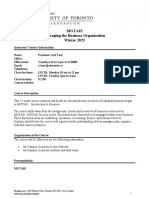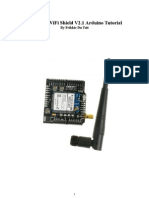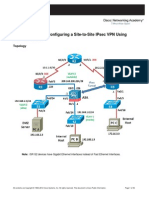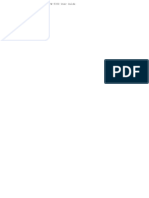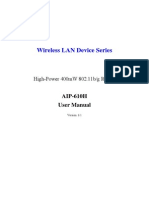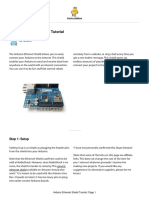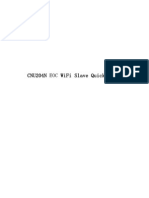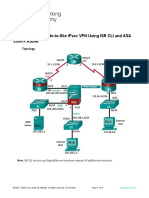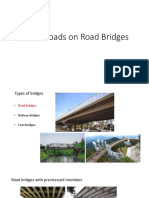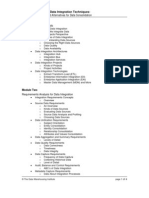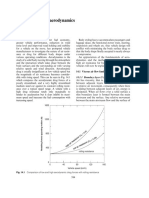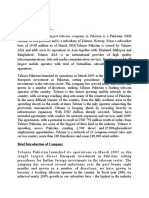Shield WiFi 802.11b PDF
Shield WiFi 802.11b PDF
Uploaded by
milenyCopyright:
Available Formats
Shield WiFi 802.11b PDF
Shield WiFi 802.11b PDF
Uploaded by
milenyOriginal Title
Copyright
Available Formats
Share this document
Did you find this document useful?
Is this content inappropriate?
Copyright:
Available Formats
Shield WiFi 802.11b PDF
Shield WiFi 802.11b PDF
Uploaded by
milenyCopyright:
Available Formats
SEEED WIKI - Shield WiFi 802.
11b
Introduction
This Wifi Shield utilizes a RN171 wifi module to provide your Arduino/Seeeduino with serial
Ethernet's function. It only takes two pins to hook your device up to 802.11b/g wireless networks with
this shield. It features an independent antenna which can cover a wider range and transmit stronger
signals. With supports for common TCP, UDP and FTP communication protocols, this Wifi Shield can
meet needs of most wireless network projects, like smart home networks, robot controls or personal
weather stations,etc. We prepared an easy and convenient command set for this shield so that you
can use neat and concise code to run the function.
SKUWLS06201P
Features
Arduino, Seeeduino, Arduino Mega and Seeeduino Mega compatible
Host Data Rate up to 1 Mbps for UART, 2 Mbps over SPI slave
UART serial port of RN171 on the Shield can be connected to Arduino by jumpers
SPI pin of RN171 is just breakout
With two Grove connectors, making it easy to connect I2C and digital IO Grove modules to
Arduino
Secure WiFi authentication WEP-128, WPA-PSK (TKIP), WPA2-PSK (AES)
Built-in networking applications: DHCP client, DNS client, ARP, ICMP ping, FTP, TELNET,
HTTP, UDP, TCP
Specifications
Item Min Typical Max Unit
Voltage 3.3 5 5.5 VDC
Current 25 60 400 mA
Transmit power 0-10 dBm
Frequency 2402~2480 MHz
Network rate
1-11 Mbps for
802.11b/6-54Mbps for
802.11g
Dimension 60x56x19 mm
Net Weight 202 g
Interface Function
Usage
The example we provided here is to show you how to connect this Wifi Shield to the Ethernet and get
data exchanging between the shield and a virtual server started.
Hardware Installation
The package you receive should contain these parts: a Wifi Shield, an antenna and an antenna
connector.
Assemble these parts together like the picture below.
Mount the shield onto your Arduino/Seeeduino
Ok, time to write some code.
Software Programming
First you have to make sure that Arduino1.0 has already been installed on your computer.
Download the wifishield library here Wifi Shield.zip and unzip it into the libraries file of Arduino via
this path: ..\arduino-1.0\libraries
Open a new sketch in Arduino-1.0, then copy the following code to your sketch.
#include "Wifly.h"
#include <SoftwareSerial.h>
WiflyClass Wifly(2,3);
void setup()
{
Serial.begin(9600);//use the hardware serial to communicate with the
PC
Wifly.init();//Initialize the wifishield
Wifly.setConfig("SSID","PASSWORD");//here to set the ssid and
password of the Router
Wifly.join("SSID");
Wifly.checkAssociated();
while(!Wifly.connect("192.168.1.164","90"));//connect the remote
service
Wifly.writeToSocket("Connected!");
}
void loop()
{
if(Wifly.canReadFromSocket())
{
Serial.print(Wifly.readFromSocket());
}
if(Serial.available())
{
Wifly.print((char)Serial.read());
}
}
You need to do some modifications on this sketch according to your specific configuration.
1.
WiflyClass Wifly(2,3);
The parameters 2 and 3 here represent RX and TX respectively for the software serial port. Based
on this, pins of D2 and D3 should be shorted as the picture below. You can change the pin number
as you like, just make sure corresponding changes on the shorted pins.
2.Fill in wireless network information
Wifly.setConfig("SSID","PASSWORD");//here to set the ssid and
password of the Router
Wifly.join("SSID");
Fill the name of your target network into SSID and password into PASSWORD. For example, if you
like to join the China-NET and its password is 12345678, then this line of code should be changed
into:
Wifly.setConfig("China-NET","12345678");//here to set the ssid and
password of the Router
Wifly.join("China-NET");
Note: 1.Router Security type just support WEP-128, WPA-PSK (TKIP), WPA2-PSK (AES)
2.Router must to connect Internet
3.Fill in the information of the remote server
while(!Wifly.connect("192.168.1.164","90"));//connect the remote
service
In the upper line, "192.168.1.164" is the remote IP address of the virtual server, and "90" is the port
information.
We provide a TCP Client software YFTCPServer.zip and serial port software SCCOM for testing
purpose.
Open the TCP Client software you will see:
Change your lines according to the information you get from this software.
while(!Wifly.connect("192.168.1.164","90"));//connect the remote
service
Upload the sketch.
Now run the TCP Client software first, then the serial port software, click the "OpenCom" button, wait
until a message "<--Connected!" is printed on the screen of the virtual software.
Now you can communicate with the Wifi Shield via this serial port software.
For more detailed information about RN171, you can download the datasheet here RN171 Datasheet
Version Tracker
Revision Descriptions Release
v1.0 Initial public release May 21, 2012
Support
If you have questions or other better design ideas, you can go to our Forum or wish to discuss.
Resources
Wifi Shield Eagle File
RN171 Datasheet
Wifi Shield Library
You might also like
- Network Security All-in-one: ASA Firepower WSA Umbrella VPN ISE Layer 2 SecurityFrom EverandNetwork Security All-in-one: ASA Firepower WSA Umbrella VPN ISE Layer 2 SecurityNo ratings yet
- Philosophy of Physical EducationDocument1 pagePhilosophy of Physical Educationmcfarljo88% (8)
- MGTA02 Course Outline - Winter 2023 - Arif Toor (Intro To Business)Document12 pagesMGTA02 Course Outline - Winter 2023 - Arif Toor (Intro To Business)Karine DaghlianNo ratings yet
- Cisco CCNA Command Guide: An Introductory Guide for CCNA & Computer Networking Beginners: Computer Networking, #3From EverandCisco CCNA Command Guide: An Introductory Guide for CCNA & Computer Networking Beginners: Computer Networking, #3Rating: 4 out of 5 stars4/5 (1)
- Good Documentation PracticesDocument34 pagesGood Documentation PracticesAnonymous BcT42WLn100% (1)
- INS22 Revision GuideDocument58 pagesINS22 Revision GuideSABIR KHAN75% (4)
- Experiments in Polymer Science PDFDocument2 pagesExperiments in Polymer Science PDFJoshua0% (1)
- IOTCCDocument6 pagesIOTCC21r01a6782No ratings yet
- Dfrobot Wifi Shield V2.1 Arduino Tutorial: by Frikkie Du ToitDocument8 pagesDfrobot Wifi Shield V2.1 Arduino Tutorial: by Frikkie Du Toitvn6994100% (1)
- Using NodeMCU To Control An LED in LAN NetworkDocument3 pagesUsing NodeMCU To Control An LED in LAN Networkbayu prasetyoNo ratings yet
- Components RequiredDocument16 pagesComponents RequiredmacashNo ratings yet
- Ccnasv1.1 Chp10 Lab-C Asa-ssl-VPN Instructor 8.25.37 Am 8.25.57 AmDocument50 pagesCcnasv1.1 Chp10 Lab-C Asa-ssl-VPN Instructor 8.25.37 Am 8.25.57 Amclearmoon247100% (3)
- Ex 7Document14 pagesEx 720TUCS251 VIJAYASHARATHI S.No ratings yet
- Wi-Fi Modules For Wireless Iot ProjectsDocument7 pagesWi-Fi Modules For Wireless Iot ProjectsΔημητριος ΣταθηςNo ratings yet
- Week 10 IotDocument5 pagesWeek 10 Iot21r01a6782No ratings yet
- 12 Unit10 WiFiDocument29 pages12 Unit10 WiFiDhudy PolanunuNo ratings yet
- ESP32 Prise en MainDocument18 pagesESP32 Prise en MainMalick THIAMNo ratings yet
- 10.3.1.2 Lab - Configure AnyConnect Remote Access SSL VPN Using ASA 5506-X ASDM - InstructorDocument22 pages10.3.1.2 Lab - Configure AnyConnect Remote Access SSL VPN Using ASA 5506-X ASDM - Instructorcheicktest1No ratings yet
- Ccnasv1.1 Chp10 Lab D Asa Isr s2s VPN StudentDocument36 pagesCcnasv1.1 Chp10 Lab D Asa Isr s2s VPN Studentmuscle260% (1)
- CW 5350 User ManualDocument23 pagesCW 5350 User ManualJeffrey AquinoNo ratings yet
- Configure Server-Based Authentication With TACACS+ and RADIUSDocument23 pagesConfigure Server-Based Authentication With TACACS+ and RADIUSestebanNo ratings yet
- IoT WORKSHOPDocument38 pagesIoT WORKSHOPumeshNo ratings yet
- CW-5350 User ManualDocument22 pagesCW-5350 User ManualFelmerPolancoRodaNo ratings yet
- To Control RC Plane Through Mobile Phones AcceleroDocument7 pagesTo Control RC Plane Through Mobile Phones AcceleroMuhammad RidwanNo ratings yet
- cMT-SVR-200 Wifi Setting UserManual enDocument16 pagescMT-SVR-200 Wifi Setting UserManual enMHAMMAD AMINNo ratings yet
- AIP W610H User Manual 200704Document50 pagesAIP W610H User Manual 200704Khahi HawiNo ratings yet
- Bridge Type Router SeriesDocument7 pagesBridge Type Router SeriesKabanhawan StaffNo ratings yet
- Arduino Ethernet Shield TutorialDocument15 pagesArduino Ethernet Shield TutorialAnis TrihandayaniNo ratings yet
- Lab 10: IDPS - Snort & Cisco IDPS Sensors: 9.1 DetailsDocument24 pagesLab 10: IDPS - Snort & Cisco IDPS Sensors: 9.1 DetailsewNo ratings yet
- Hotspot 2.0 OpenWRT Configuration Guide - InstructablesDocument5 pagesHotspot 2.0 OpenWRT Configuration Guide - Instructablesbonikiss9No ratings yet
- CCNAS v1.1 SBADocument10 pagesCCNAS v1.1 SBACaleb Peters0% (1)
- CW-5350 User ManualDocument22 pagesCW-5350 User ManualKim RedondoNo ratings yet
- Configuring PPTP (VPDN) Server On A Cisco RouterDocument7 pagesConfiguring PPTP (VPDN) Server On A Cisco RouterMaria VirginiaNo ratings yet
- 2.2.2.6 Lab - Configure CDP and LLDPDocument10 pages2.2.2.6 Lab - Configure CDP and LLDPAnonymous XQC6Rw0% (2)
- ESP32 Weather Station With BM280Document15 pagesESP32 Weather Station With BM280CahyaDsnNo ratings yet
- Bipac 5200 Series: (802.11G) Adsl2+ Firewall RouterDocument76 pagesBipac 5200 Series: (802.11G) Adsl2+ Firewall RouterFernando Faruq Salazar PolicarpoNo ratings yet
- USR-WIFI232-X USR-WIFI232-X USR-WIFI232-X USR-WIFI232-X Quick Quick Quick Quick Start Start Start Start Guide Guide Guide GuideDocument18 pagesUSR-WIFI232-X USR-WIFI232-X USR-WIFI232-X USR-WIFI232-X Quick Quick Quick Quick Start Start Start Start Guide Guide Guide GuideAbdel MohamedNo ratings yet
- WireGuard - 221024 0021 466Document16 pagesWireGuard - 221024 0021 466christiano gaioNo ratings yet
- CNU204N EOC Wireless Terminal Quick GuideDocument19 pagesCNU204N EOC Wireless Terminal Quick Guidethanhnam2624No ratings yet
- Cisco ASA Firewall Lab AssignmentDocument2 pagesCisco ASA Firewall Lab AssignmentÍvano MendesNo ratings yet
- DFR0505_WebDocument20 pagesDFR0505_Webnlk71768No ratings yet
- Cracking Wifi Passwords Using Aircrack-Ng Using A Target-Specific Custom Wordlist Generated by UsDocument9 pagesCracking Wifi Passwords Using Aircrack-Ng Using A Target-Specific Custom Wordlist Generated by UsJohn DoeNo ratings yet
- ZYXEL Application-Note PMG1005-T20B 1.0Document22 pagesZYXEL Application-Note PMG1005-T20B 1.0JasonNo ratings yet
- 10.3.1.1 Lab - Configure Clientless Remote Access SSL VPNs Using ASA 5506-X ASDM - InstructorDocument21 pages10.3.1.1 Lab - Configure Clientless Remote Access SSL VPNs Using ASA 5506-X ASDM - Instructorcheicktest1No ratings yet
- How To Protect Your MikroTik RouterOSDocument13 pagesHow To Protect Your MikroTik RouterOSRuben DarioNo ratings yet
- 10.2.1.9 Lab - Configure A Site-to-Site IPsec VPN Using ISR CLI and ASA 5505 ASDMDocument22 pages10.2.1.9 Lab - Configure A Site-to-Site IPsec VPN Using ISR CLI and ASA 5505 ASDMelizaNo ratings yet
- 10.3.1.2 Lab - Configure AnyConnect Remote Access SSL VPN Using ASA 5505 ASDM - InstructorDocument37 pages10.3.1.2 Lab - Configure AnyConnect Remote Access SSL VPN Using ASA 5505 ASDM - Instructorcheicktest1No ratings yet
- Lab05 - Configuring ASA Basic Settings and Firewall Using CLIDocument26 pagesLab05 - Configuring ASA Basic Settings and Firewall Using CLIAdrián ChóezNo ratings yet
- 6.3.1.1 Lab - Securing Layer 2 SwitchesDocument23 pages6.3.1.1 Lab - Securing Layer 2 Switchesandy last100% (1)
- Wireless Router PDFDocument61 pagesWireless Router PDFBenhar ImadNo ratings yet
- 10.2.1.9 Lab - Configure A Site-to-Site IPsec VPN Using ISR CLI and ASA 5506-X ASDMDocument16 pages10.2.1.9 Lab - Configure A Site-to-Site IPsec VPN Using ISR CLI and ASA 5506-X ASDMelizaNo ratings yet
- Cisco ASA DMZ Configuration ExampleDocument12 pagesCisco ASA DMZ Configuration ExampleopcrisNo ratings yet
- 10.3.1.1 Lab - Configure Clientless Remote Access SSL VPNs Using ASA 5505 ASDM - InstructorDocument30 pages10.3.1.1 Lab - Configure Clientless Remote Access SSL VPNs Using ASA 5505 ASDM - Instructorcheicktest1No ratings yet
- 10.3.1.1 Lab - Configure Clientless Remote Access SSL VPNs Using ASA 5505 ASDMDocument21 pages10.3.1.1 Lab - Configure Clientless Remote Access SSL VPNs Using ASA 5505 ASDMelizaNo ratings yet
- CN Practical 9 and 10Document8 pagesCN Practical 9 and 10mannjasmeen897No ratings yet
- 6.5.1.1 Lab - Securing Layer 2 SwitchesDocument29 pages6.5.1.1 Lab - Securing Layer 2 Switchesxmaryta0% (2)
- Vpnclient Pix AesDocument11 pagesVpnclient Pix Aesodon7No ratings yet
- 10.2.1.9 Lab - Configure A Site-To-Site IPsec VPN Using ISR CLI and ASA 5505 ASDMDocument22 pages10.2.1.9 Lab - Configure A Site-To-Site IPsec VPN Using ISR CLI and ASA 5505 ASDMerojasNo ratings yet
- Lab - NAT ConfigurationDocument7 pagesLab - NAT ConfigurationSabahat JaffarNo ratings yet
- Understanding and Configuring ADocument6 pagesUnderstanding and Configuring AmsuhasNo ratings yet
- 7.5.2 LabDocument23 pages7.5.2 LabLHNo ratings yet
- CCENT Practice Certification Exam 1Document20 pagesCCENT Practice Certification Exam 1INGCESARCol0% (1)
- CISCO PACKET TRACER LABS: Best practice of configuring or troubleshooting NetworkFrom EverandCISCO PACKET TRACER LABS: Best practice of configuring or troubleshooting NetworkNo ratings yet
- Network with Practical Labs Configuration: Step by Step configuration of Router and Switch configurationFrom EverandNetwork with Practical Labs Configuration: Step by Step configuration of Router and Switch configurationNo ratings yet
- Inbound 6660561329697336475Document11 pagesInbound 6660561329697336475decicco10No ratings yet
- Traffic Loads On Road BridgesDocument27 pagesTraffic Loads On Road BridgesShashika Anuradha KoswaththaNo ratings yet
- TDWI Data Integration Techniques OutlineDocument4 pagesTDWI Data Integration Techniques OutlineManimala VidyasagarNo ratings yet
- Shift Interlock: Fig 1: Electronic Parking Brake CircuitDocument1 pageShift Interlock: Fig 1: Electronic Parking Brake CircuitbakriramziNo ratings yet
- Ballooning EffectDocument11 pagesBallooning EffectHamdi SaidNo ratings yet
- Mathematics Module 4 - Bridging Program For Grade 11 EntrantsDocument39 pagesMathematics Module 4 - Bridging Program For Grade 11 EntrantsAnonymous 6gthRenNo ratings yet
- SPT SheetDocument35 pagesSPT SheetDaanyal Ibn UmarNo ratings yet
- Security Device Installation PDFDocument6 pagesSecurity Device Installation PDFErwink I MNo ratings yet
- 14 Vehicle Body Aerodynamics: Fig. 14.1 Comparison of Low and High Aerodynamic Drag Forces With Rolling ResistanceDocument51 pages14 Vehicle Body Aerodynamics: Fig. 14.1 Comparison of Low and High Aerodynamic Drag Forces With Rolling ResistanceHoang VanNo ratings yet
- Telenor, The Second Largest Telecom Company in PakistanDocument32 pagesTelenor, The Second Largest Telecom Company in PakistanFatima HussainNo ratings yet
- Distribution and Ecology of Clathrus Archeri in Romania (Notulae Scientia Biologicae)Document5 pagesDistribution and Ecology of Clathrus Archeri in Romania (Notulae Scientia Biologicae)Flavyus06No ratings yet
- CH 02Document70 pagesCH 02Medina, Jose EnricoNo ratings yet
- Inb 372 Course OutlineDocument4 pagesInb 372 Course OutlineTasnim Jahan MowlaNo ratings yet
- Project Aarush - Suryanamaskar (1) (1) .....Document16 pagesProject Aarush - Suryanamaskar (1) (1) .....chaynitt30No ratings yet
- Offer Letter TaskusDocument13 pagesOffer Letter Taskusabhishek gour100% (2)
- DiffractionDocument50 pagesDiffractionLouisNo ratings yet
- Best Home Appliances Company in Cuttack OdishaDocument20 pagesBest Home Appliances Company in Cuttack Odishaalok jyotiNo ratings yet
- Cec214 LaminuDocument28 pagesCec214 LaminuA KyariNo ratings yet
- Eia 608 708 CCDocument4 pagesEia 608 708 CCmastelecentroNo ratings yet
- F0072 Slave Exec EraseDocument1 pageF0072 Slave Exec EraseOscar GarciaNo ratings yet
- Civil Service Examination ReviewerDocument69 pagesCivil Service Examination ReviewerFlynn MirabeteNo ratings yet
- Assessment Nursing Diagnoses Planning Intervention Rationale EvaluationDocument3 pagesAssessment Nursing Diagnoses Planning Intervention Rationale EvaluationDayan CabrigaNo ratings yet
- Gtu MCQ: Dynamics of Machinery (3151911)Document2 pagesGtu MCQ: Dynamics of Machinery (3151911)kannu19802550No ratings yet
- XOJET Articles & NewsDocument13 pagesXOJET Articles & Newsbrianpark_sfNo ratings yet
- A Brief List of Marketing Gurus and Their WorksDocument8 pagesA Brief List of Marketing Gurus and Their WorksAHMET NURI KUCUKOSMANOGLUNo ratings yet